Page 1
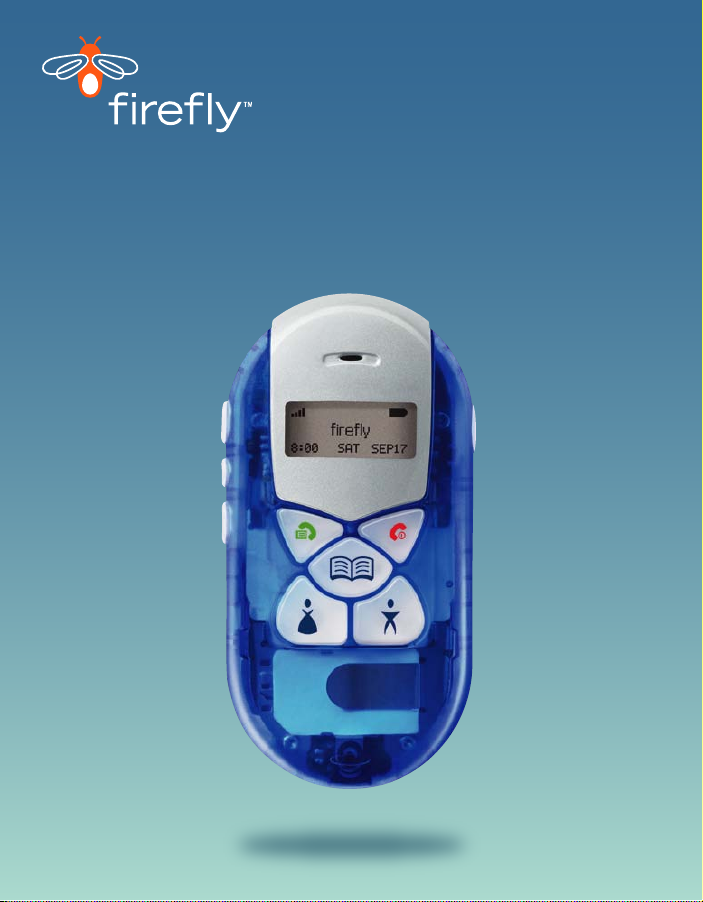
User Guide for Parents
Page 2

TABLE OF CONTENTS
SAFETY INFORMATION . . . . . . . . . . . . . . . . . . . . . . . . . . . . . . . . . . . . . . . . . . .1
Network Services . . . . . . . . . . . . . . . . . . . . . . . . . . . . . . . . . . . . . . . . . . . . .1
Charger and Enhancements . . . . . . . . . . . . . . . . . . . . . . . . . . . . . . . . . . . . .1
MEET FIREFLY . . . . . . . . . . . . . . . . . . . . . . . . . . . . . . . . . . . . . . . . . . . . . . . . .2
PREPARE FIREFLY FOR USE . . . . . . . . . . . . . . . . . . . . . . . . . . . . . . . . . . . . . . .3
Install a SIM Card . . . . . . . . . . . . . . . . . . . . . . . . . . . . . . . . . . . . . . . . . . . .3
Charge the Battery . . . . . . . . . . . . . . . . . . . . . . . . . . . . . . . . . . . . . . . . . . . .4
GETTING STARTED . . . . . . . . . . . . . . . . . . . . . . . . . . . . . . . . . . . . . . . . . . . . . .5
Power On and Off . . . . . . . . . . . . . . . . . . . . . . . . . . . . . . . . . . . . . . . . . . . .5
Display . . . . . . . . . . . . . . . . . . . . . . . . . . . . . . . . . . . . . . . . . . . . . . . . . . . .5
FIREFLY MENUS . . . . . . . . . . . . . . . . . . . . . . . . . . . . . . . . . . . . . . . . . . . . . . . .6
Menu Choices . . . . . . . . . . . . . . . . . . . . . . . . . . . . . . . . . . . . . . . . . . . . . . .8
Using the Menus . . . . . . . . . . . . . . . . . . . . . . . . . . . . . . . . . . . . . . . . . . . . .9
SET UP FIREFLY . . . . . . . . . . . . . . . . . . . . . . . . . . . . . . . . . . . . . . . . . . . . . . .10
Set the Time and Date . . . . . . . . . . . . . . . . . . . . . . . . . . . . . . . . . . . . . . . .10
Set Up the Call Keys . . . . . . . . . . . . . . . . . . . . . . . . . . . . . . . . . . . . . . . . .11
Load Call Key Numbers from the SIM . . . . . . . . . . . . . . . . . . . . . . . . . . . . .14
Call Screening . . . . . . . . . . . . . . . . . . . . . . . . . . . . . . . . . . . . . . . . . . . . . .14
CUSTOMIZE FIREFLY . . . . . . . . . . . . . . . . . . . . . . . . . . . . . . . . . . . . . . . . . . . .15
Set the Ring Tones . . . . . . . . . . . . . . . . . . . . . . . . . . . . . . . . . . . . . . . . . . .15
Select Display Colors . . . . . . . . . . . . . . . . . . . . . . . . . . . . . . . . . . . . . . . . .15
Select an Animation . . . . . . . . . . . . . . . . . . . . . . . . . . . . . . . . . . . . . . . . . .16
Change the Charger Lights . . . . . . . . . . . . . . . . . . . . . . . . . . . . . . . . . . . . .16
USING FIREFLY . . . . . . . . . . . . . . . . . . . . . . . . . . . . . . . . . . . . . . . . . . . . . . . .17
Make a Call . . . . . . . . . . . . . . . . . . . . . . . . . . . . . . . . . . . . . . . . . . . . . . . .17
Make an Emergency Call . . . . . . . . . . . . . . . . . . . . . . . . . . . . . . . . . . . . . .17
Answer a Call . . . . . . . . . . . . . . . . . . . . . . . . . . . . . . . . . . . . . . . . . . . . . .18
Answer a Call with a Waiting Call . . . . . . . . . . . . . . . . . . . . . . . . . . . . . . . .18
Adjust the Volume . . . . . . . . . . . . . . . . . . . . . . . . . . . . . . . . . . . . . . . . . . .19
View the Missed Calls List . . . . . . . . . . . . . . . . . . . . . . . . . . . . . . . . . . . . .19
View the Total Call Time . . . . . . . . . . . . . . . . . . . . . . . . . . . . . . . . . . . . . . .19
Firefly Lights and Fireworks . . . . . . . . . . . . . . . . . . . . . . . . . . . . . . . . . . . .20
Attach the Backpack Clip . . . . . . . . . . . . . . . . . . . . . . . . . . . . . . . . . . . . . .20
Page 3
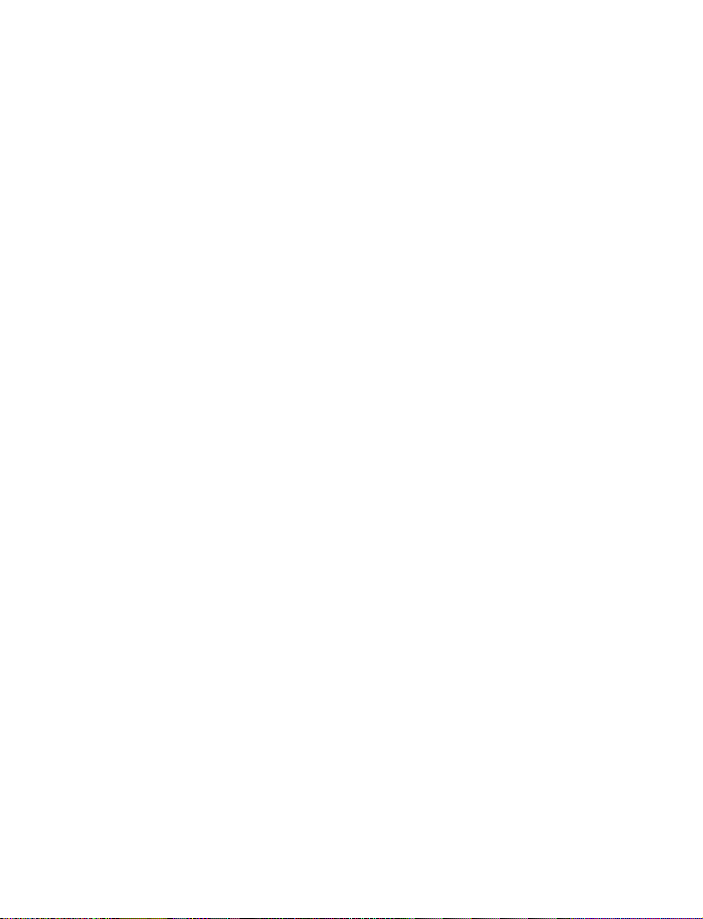
HELP YOUR CHILD USE FIREFLY . . . . . . . . . . . . . . . . . . . . . . . . . . . . . . . . . . .21
MAINTENANCE AND TROUBLESHOOTING . . . . . . . . . . . . . . . . . . . . . . . . . . .21
Clean Firefly . . . . . . . . . . . . . . . . . . . . . . . . . . . . . . . . . . . . . . . . . . . . . . .21
Use the Manual Reset Option . . . . . . . . . . . . . . . . . . . . . . . . . . . . . . . . . . .21
FIREFLY ONE-YEAR LIMITED WARRANTY . . . . . . . . . . . . . . . . . . . . . . . . . . . .22
FCC NOTICE AND SAR STATEMENT . . . . . . . . . . . . . . . . . . . . . . . . . . . . . . . . .25
U.S. FOOD AND DRUG ADMINISTRATION
CONSUMER UPDATE ON MOBILE PHONES . . . . . . . . . . . . . . . . . . . . . . . . . . .27
Copyright ©2005 Firefly Mobile, Inc.
Firefly is a registered trademark of Firefly Mobile, Inc.
For more information visit www.fireflymobile.com.
Screen images are simulated. Actual screen images may
vary between service providers.
Printed in USA
84-0001-00
Page 4
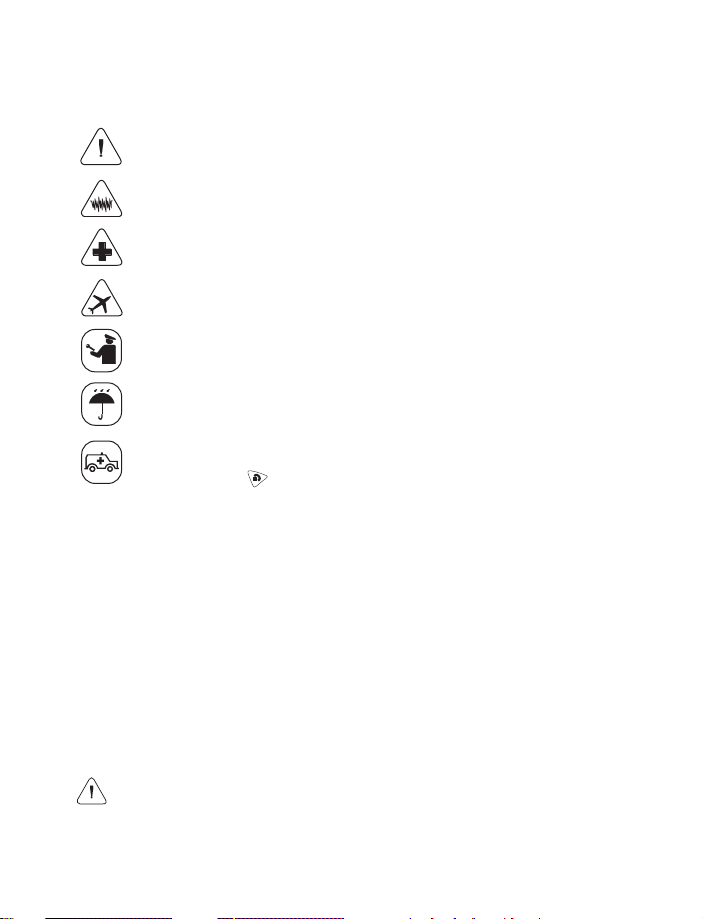
SAFETY INFORMATION
Read and follow these guidelines. Not following these guidelines may be dangerous or
illegal. Read the complete guide for more information.
Power up (turn on) safely. Use this phone only where wireless phones are
permitted.
Interference. All wireless phones may be susceptible to interference, which
could affect performance.
Turn off in hospitals. Follow any restrictions. Wireless devices can cause
interference with medical equipment.
Turn off in aircraft. Wireless devices can cause interference in aircraft.
Qualified service. Only qualified technicians may repair this product.
Water resistance. This phone is not waterproof. Keep it dry.
Emergency calls. Make sure the phone is turned on and in service. Press
and hold the emergency call button until Emergency Call appears in the
display. Press to complete the call.
When using the features in this device, obey all laws and respect privacy and
legitimate rights of others.
Network Services
To use the Firefly handset, you must obtain service from a wireless service provider.
Your service provider may provide additional instructions for using network services on
this phone. Some networks may have limitations that affect how you can use wireless
services.
Charger and Enhancements
This handset uses an internal, rechargeable lithium-ion battery. When you disconnect
a power cord, grasp and pull the plug, not the cord. For availability of approved
chargers and enhancements, please check with your dealer.
Warning! Use only chargers and accessories approved by the manufacturer for
use with Firefly. Use of any other types will invalidate the warranty and may be
dangerous.
1
Page 5
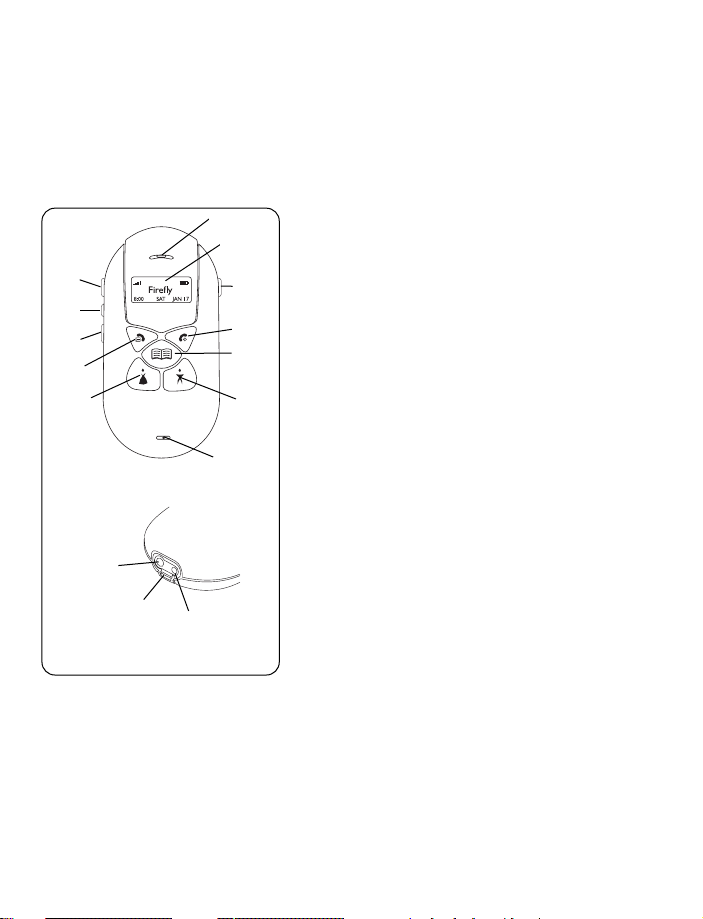
MEET FIREFLY
Your new Firefly wireless phone is designed for kids. It is easy to use. Just press a
couple of buttons to place a call. There is no need to remember numbers or dial.
Firefly's special Phone Book makes this possible. It can hold up to 22 preprogrammed numbers. Use the parental control options to limit incoming and
outgoing calls to the numbers in the Phone Book.
1 Earpiece. Hold to ear when using Firefly.
1
2
12
11
10
9
8
13
15
3
4
5
7
14
2 Display. View status and menu information.
3 Emergency call button. Press and hold to
activate the emergency call function.
Emergency Call appears on the display.
4 End key. Press to end a call. Press and hold
to turn Firefly on or off.
5 Phone Book call key. Press to view and call
up to 20 pre-programmed numbers.
6 Dad call key. Press to call a pre-
6
programmed number.
7 Mouthpiece. Hold near mouth when using
Firefly.
8 Mom call key. Press to call a pre-
programmed number.
9 Send key. Press to answer or make a call.
Press and hold to see the menus.
10 Volume down button. Press to decrease
earpiece or ring volume.
11 Firefly Fireworks™ button. Press to start the
Fireworks.
12 Volume up button. Press to increase earpiece
or ring volume.
13 Charger port. For charger cable.
14 Earpiece port. For accessory earpiece cable.
15 Accessory Hook. Use to attach Firefly
accessories.
2
Page 6
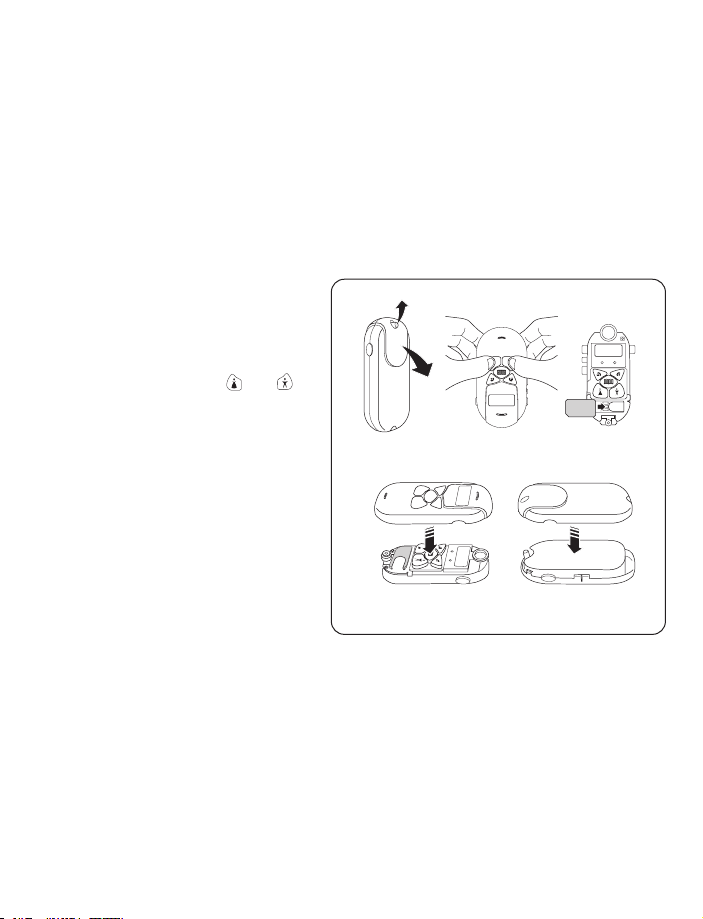
PREPARE FIREFLY FOR USE
Firefly requires a SIM card and a charged battery for operation.
Install a SIM Card
Your Firefly may already have a SIM card installed. If not, you must install a SIM card
before
setting up your Firefly. The SIM card (provided by your network service
provider)
service
Note: Contact
or questions about your service.
1. Push up on the release button
2. Remove the front cover
3. Slide the SIM card under the
4. Replace the front cover. Move
5. Replace the rear cover and
contains the phone number for your Firefly and provides access to network
options.
your network service provider if you have problems with the SIM card
at the top of the rear cover.
Start
at the top and gently pull
off
the rear cover.
by pressing on the and
while holding the front
keys
r.
cove
metal
clip. Make sure the cut
is lower left and the gold
corner
contacts
of the SIM card face
down.
keypad into place, if
the
needed.
gently
press the front and rear
together.
covers
1
4 5
2
3
3
Page 7
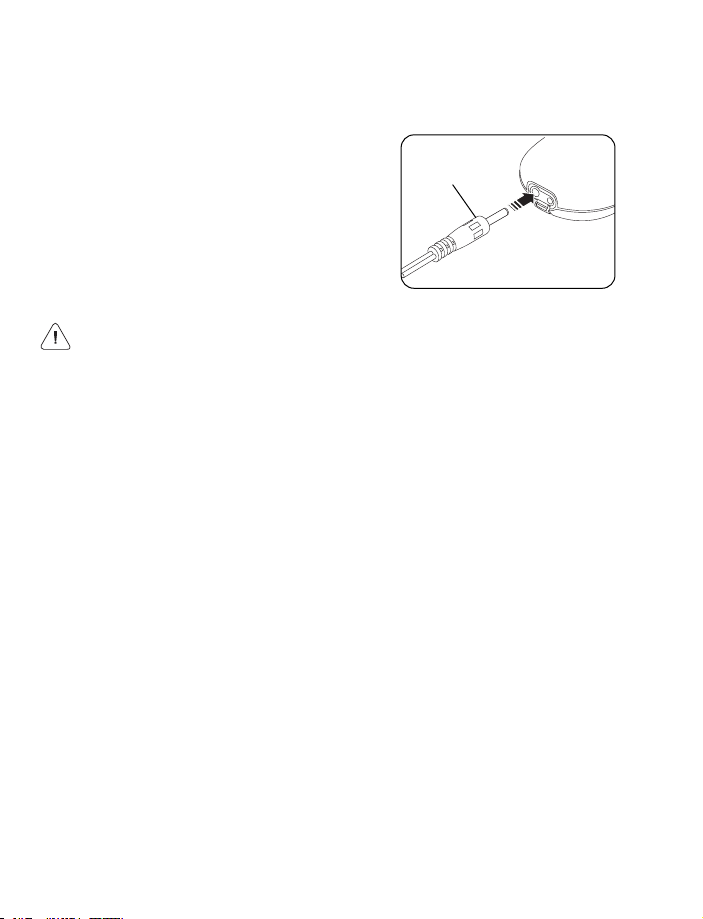
Charge the Battery
It will take about 2 hours to charge the internal battery for the first time. While
charging, the tail lights flash and Charging appears on the display. The battery icon will
indicate that Firefly is charging.
To charge the battery:
1. Connect the charger to a standard AC
wall outlet.
2. Plug the charger cable into the Firefly
battery port.
Note: After the initial charge, recharge the
battery when the battery icon in the display
reads low.
Warning! Always use the charger supplied with Firefly or one approved by the
manufacturer. Other chargers may damage Firefly and will void the warranty.
Charger
cable
4
Page 8
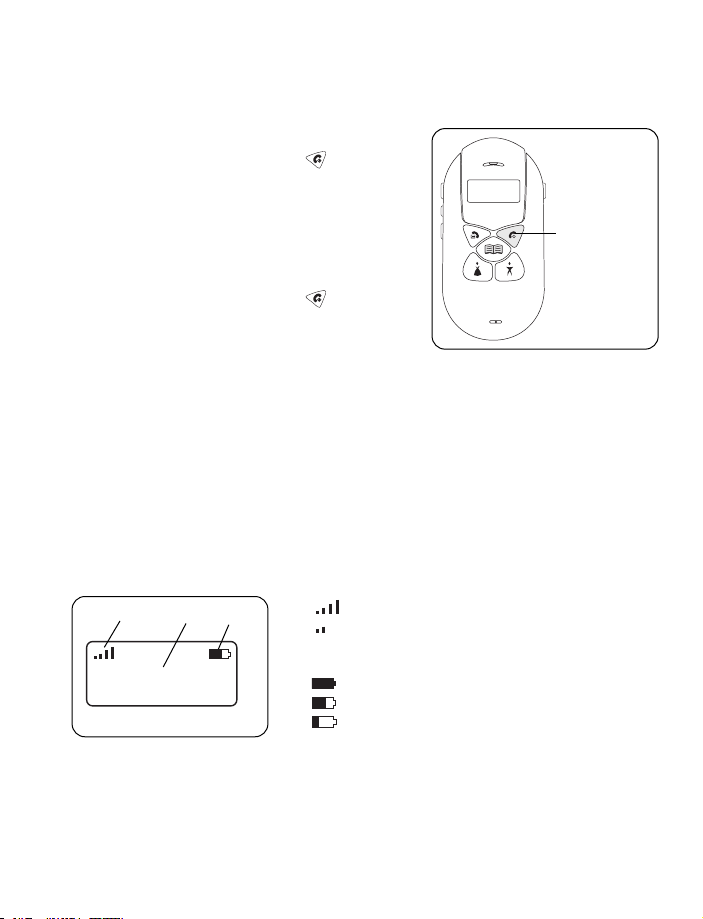
GETTING STARTED
After the SIM card is installed and the battery is charged, you are ready to begin the
setup process.
Power On and Off
To turn on Firefly, press and hold for several
seconds. The lights go on and the display
activates. Firefly will attempt to locate the wireless
service.
Note: If Firefly is not in a service area, No Network
appears on the display.
To turn off Firefly, press and hold for several
seconds. The display goes blank and the lights go
off.
Display
The display area is activated when Firefly is on and provides information about:
• Your wireless service.
• Signal strength.
• Battery status.
• Name and number of incoming/outgoing calls.
• Menu options and selections.
1. Indicates signal strength.
1
8:00 SAT JAN 17
3
Firefly
2
2. Indicates battery strength.
3. Text area.
Strong signal
Weak signal
Full charge
Partial charge
Low charge, recharge battery
Press and
hold to turn
Firefly on or
off.
5
Page 9

FIREFLY MENUS
Firefly uses menus to customize the Firefly and make it more fun for your child to use.
For example, using the menus you or your child can:
• Change the Fireworks animation.
• Select display colors and animations.
• Select a language for the display text.
In addition, several PIN-protected, parental control menus allow you to manage
incoming and outgoing calls for your child.
To prepare Firefly for use, complete the set-up tasks described in this section.
Gray = PIN-protected menu
6
Page 10
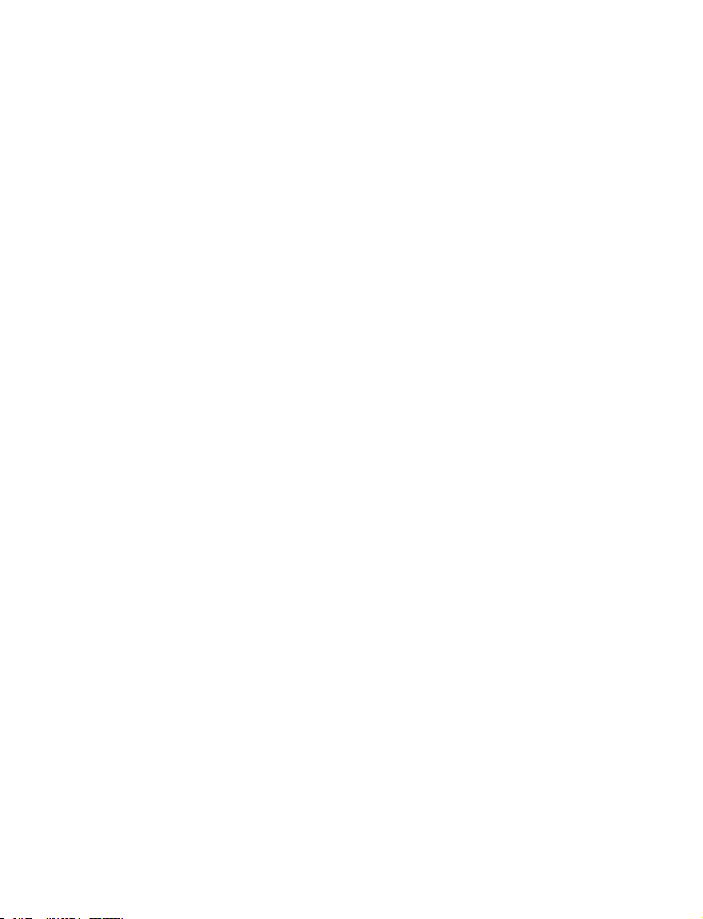
Each menu controls a special operation or feature.
MENU OPERATION/FEATURE
Enter PIN Enter your PIN to access the PIN-protected menus.
*Change PIN Set up a unique PIN.
*Keys Assign names and telephone numbers to the Call Keys.
*Call Screening Turn Call Screening on or off.
*My Number See the phone number of your Firefly.
Missed Calls See a list of unanswered calls.
Ringers Select and assign special ring tones for each Call Key.
Display Colors Change the background color of the display.
Options Set/select the following options:
Ring Volume Set the default ring volume.
Animation Select the animation option for the display.
Time/Date Set the time and date.
Language Select the language used for display messages.
Charger Light Turn the tail lights on or off when charging the
battery.
Default Settings Restore Firefly to its original factory settings.
Call Time View the total cumulative call time of Firefly.
Exit Return to normal operation.
*
Indicates a PIN-protected menu.
7
Page 11
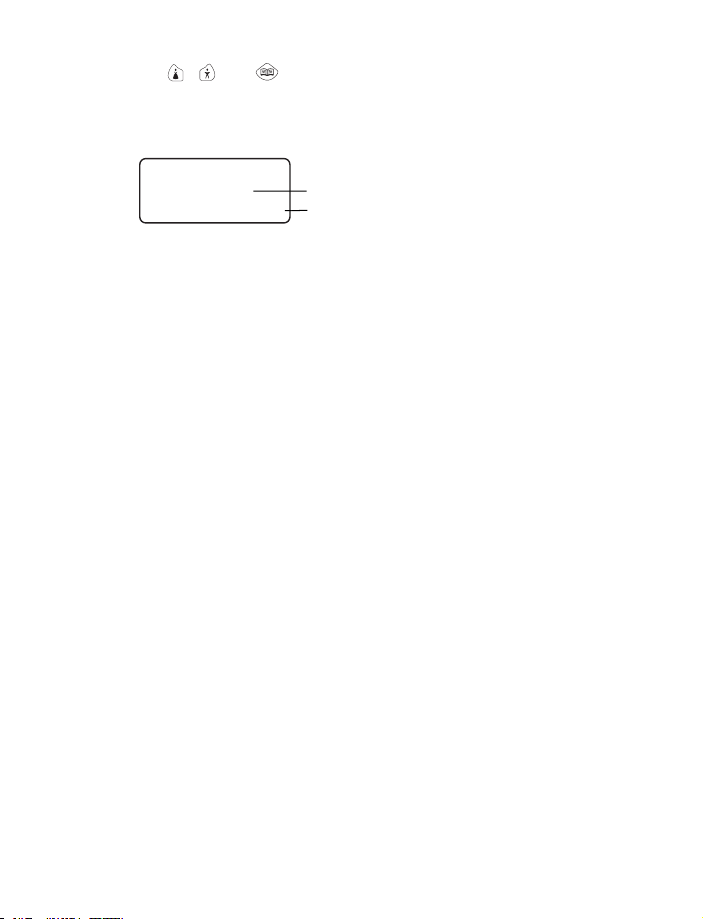
Menu Choices
In the menus, the , , and keys are used to select the menu choices on the
bottom line of the display. Press the menu key below the menu choice to perform
the task.
Time/Date
BACK OK OPTION
Menu Name or Menu Option
Menu Choices
MENU CHOICE PRESS THE MENU KEY TO:
<– Scroll to previous item.
–> Scroll to next item.
BACK Return to previous menu.
CANCEL Cancel the current selection.
COLOR View the next display color.
EDIT Change/modify time, date, name, or number.
EXIT Close the menus and return to normal operation.
KEY Select the next Call Key.
LOAD Load a name and number from the SIM card.
MORE View additional options.
NEXT View next screen or menu.
NO Reject current setting/selection.
OK Accept current or selected setting/selection.
OPTION View the next Option menu.
RING Play the next ring tone choice.
SAVE Apply current setting/selection.
SWITCH Switch between options.
YES Accept current setting/selection.
Note: Not all menu choices are available in each menu.
8
Page 12

Using the Menus
When you access the Firefly menus, you will be prompted
to enter a 4-digit PIN. If you skip the PIN, you will see only
the menus that are not PIN-protected. If you enter a PIN,
you will see all the menus.
To access the menus:
1. Press and hold until you see Enter PIN.
2. Press SKIP to access the menus that are not PINprotected.
3. Use BACK and NEXT to move through the menus. Use
OK to select options.
4. To exit the menus, continue to press NEXT until you
see the Exit screen, then press EXIT.
To access the PIN-protected menus:
1. Press and hold until you see Enter PIN.
2. Press ENTER.
3. Enter your PIN. {default PIN = 1 2 3 4}
a. Press –> to scroll to the first number and press
OK. An asterisk (*) appears on the top line.
b. Scroll to the next number and press OK. Repeat
until you have entered the PIN.
c. Scroll to Done and press OK. If the PIN is
accepted, you will see Change PIN.
4. Press YES to change the PIN number. (Press NO to
go to the next menu without changing the PIN.)
a. Scroll to the number and press OK. An asterisk (*)
appears on the top line.
b. Scroll to the next number and press OK. Repeat
until you have entered the PIN. Make sure there
are 4 asterisks (****) on the top line.
c. Scroll to Done and press OK. Saved indicates the
new PIN was accepted.
Note: If you change the default PIN, remember to save a copy of the new
PIN in a secure place.
5. Press YES to change the PIN again or press NO to move to the next menu.
6. Use BACK and NEXT to move through the menus. Use OK to select options.
Enter PIN
ENTER SKIP
Done Del 0 1 2
<– OK –>
****
Done Del 0 1 2
<– OK –>
9
Page 13

SET UP FIREFLY
Before using Firefly, you should:
• Set the time and date.
• Set up the Call Keys and Phone Book.
• Turn Call Screening ON (optional) .
Note: When Call Screening is ON, Firefly only accepts calls from numbers in the
Phone Book. When Call Screening is OFF, Firefly accepts all incoming calls.
Set the Time and Date
1. Scroll through the menus until you see Options.
Press OK.
2. Press OPTION until you see Time/Date. Press OK.
3. Press EDIT to see the time options:
a. Scroll to the current hour. Press OK.
b. Scroll to the current minute. Press OK.
c. Scroll to am or pm and press OK. Scroll to Done
and press OK.
d. Check the time. Press EDIT if you need to change
the time.
e. Press OK to save the time.
4. Press EDIT to see the date options:
a. Press <– and –> to scroll to the current year, then
press OK.
b. Scroll to the current month. Press OK.
c. Scroll to today's date. Press OK.
d. Scroll to Done. Press OK.
e. Check the date. Press EDIT if you need to change
the date.
f. Press OK to save the date.
Options
BACK OK NEXT
Time/Date
BACK OK OPTION
Date:
2004/12/04
BACK OK EDIT
10
Page 14

Set Up the Call Keys
There are 3 Call Keys:
• Two speed dial keys, and . Each calls a single
number. By default, these keys are called Mom and Dad.
• The key is used to access up to 20 names and
numbers. During set-up, the names and numbers are
entered individually or downloaded from a pre-programmed
SIM card.
Use the PIN-protected Keys menu to change the names and numbers assigned to the
three Call Keys.
To set up the and Call Keys:
1. Press and hold to access the menus. Enter your PIN.
2. Scroll through the menus to Keys. Press OK. A Call
Key name appears on the display.
3. Press OK to set up this Call Key or press KEY until you
see the name of the Call Key you want.
Note: If your SIM card contains programmed
numbers, you may load names/numbers directly from
the SIM. If the SIM does not contain numbers, press
EDIT. See Load Call Key Numbers from the SIM for more information.
a. Press <– and –> to scroll to the first digit of the number, then press OK. The
digit appears on the top line.
b. Scroll to the next digit and press OK. Repeat until the entire number is on
the top line.
Tip: Scroll to Del and press OK to delete a digit.
c. Scroll to Done and press OK to save the number and display the name (if
any) assigned to this key.
4. Now the name assigned to the Call Key is displayed. If needed, press EDIT to
change the name.
a. Press <– and –> to scroll to the first letter, then press OK. The name appears
on the top line.
Tip: Scroll to Del and press OK to remove a letter.
b. Scroll to the next letter and press OK. Repeat until the entire name is on the
top line.
c. Scroll to Done and press OK to save the name and return to the Keys menu.
5. Repeat steps 3 and 4 to set-up the key.
Keys
BACK OK NEXT
11
Page 15

To set up the Phone Book key:
The Firefly Phone Book can hold a maximum of 20 names and numbers. Setting up
the names and numbers in the Phone Book is similar to setting up the Mom and
Dad keys.
Use the PIN-protected Keys menu to add, change, and delete names and numbers
in the Phone Book.
• Add. Enter names/numbers.
• Edit. Modify names/numbers already in the Phone Book.
• Delete. Remove names and numbers from the Phone Book.
To add a name/number to the Phone Book:
1. Press and hold to access the menus. Enter your PIN.
2. Scroll to Keys and press OK. Press KEY until you see
Phone Book. Press OK.
3. Press OPTION until you see Add, then press OK.
a. Press EDIT.
b. Use <– and –> to scroll to a letter and press OK to
Phone Book
BACK OK KEY
put it on the top line.
Tip: Scroll to Del and press OK to delete the last
letter.
c. Scroll to the next letter and press OK. Repeat until the entire name is on the
top line of the display.
d. Scroll to Done and press OK. The number will appear on the display. Press
EDIT to change the number.
f. Scroll to the desired digit and press OK to put the digit on the top line.
g. Scroll to the next digit and press OK. Repeat until the entire number is on
the top line.
h. Scroll to Done and press OK.
4. Press OK to enter another name/number and repeat step 3.
5. Press BACK to return to the Keys menu.
12
Page 16

To edit the Phone Book:
1. Press and hold to access the menus. Enter your PIN.
2. Scroll to Keys and press OK. Press KEY until you see Phone Book and press OK.
3. Press OPTION until you see Edit, then press OK.
a. Press EDIT to change the name.
b. Use <– and –> to scroll to a letter and press OK to
put it on the top line.
Tip: Scroll to Del and press OK to delete the
Name
Number
BACK EDIT –>
last letter.
c. Scroll to the next letter and press OK. Repeat until
the entire name is on the top line of the display.
d. Scroll to Done and press OK. The number will appear on the display. Press
EDIT to change the number.
f. Scroll to the desired digit and press OK to put the digit on the top line.
g. Scroll to the next digit and press OK. Repeat until the entire number is on
the top line.
h. Scroll to Done and press OK.
4. Press OK to enter another name/number and repeat step 3.
5. Press BACK to return to the Keys menu.
To delete a name/number from the Phone Book:
1. Access the menus and enter your PIN.
2. Scroll to Keys and press OK. Press KEY until you see
Phone Book and press OK.
3. Press OPTION until you see Delete. Press OK.
4. Use –> to scroll to the name/number you want to
Name
Number
BACK DEL –>
delete.
5. Press DEL to delete the Phone Book entry. Press YES
to confirm that you want to delete this Phone Book entry.
6. Press BACK to return to the Keys menu.
13
Page 17

Load Call Key Numbers from the SIM
Note: Your SIM card can be pre-programmed with names and numbers from
any GSM cellular handset. These names and numbers can then be loaded onto
your Firefly.
1. Press and hold to access the menus. Enter your PIN.
2. Scroll through the menus to Keys. Press OK.
3. Press KEY to scroll to the desired Call Key and press OK.
4. Press LOAD.
a. Press –> to scroll through the names and numbers on the SIM.
b. Press OK when you see the desired name and number.
c. Press OK to save the name/number.
Tip: Press EDIT if you need to change the number.
d. Press OK again to confirm the name/number and finally to return to Keys.
5. Repeat steps 3 and 4 to load another name and number.
Call Screening
When Call Screening is OFF, Firefly will accept all incoming calls. When Call Screening
is ON, Firefly will accept calls only from the names/numbers assigned to the Call Keys
and in the Phone Book. The default setting for Call Screening is OFF.
After you activate the Call Screening option, test it to make sure it is working properly
before giving Firefly to your child.
To turn Call Screening on or off:
1. Press and hold to access the menus. Enter your PIN.
2. Scroll through the menus to Call Screening. Press OK.
3. Press SWITCH to toggle between Call Screen ON and Call Screen OFF.
4. Press OK to accept the setting.
To test Call Screening, call Firefly from two different phones:
• Call from a phone that is listed in the Firefly Phone Book. Firefly should ring.
• Call from a phone that is not in the Phone Book. Firefly should not ring.
If Call Screening is not working:
• Check the Phone Book to make sure the number of the "approved phone" is in
the Phone Book.
• Check the Call Screening menu to make sure the Call Screening is ON.
14
Page 18

CUSTOMIZE FIREFLY
You have finished the basic setup and Firefly is ready to use. However, you may also
want to set/select other features, including:
• Set ring tones for each Call Key.
• Set display colors for each Call Key.
• Select an animation that will run during the Fireworks.
Set the Ring Tones
To assign a special ring tone to a Call Key:
1. Scroll through the menus until you see Ringers.
Press OK.
2. Press KEY until you see the Call Key you want.
Press OK.
3. Listen to the first ring tone. Press RING to hear
another ring tone. Press OK to assign the ring tone to
the Call Key. Saved appears on the display and you
will return to the Ringers menu.
4. Repeat steps 2 and 3 to assign a ring tone to each
Call Key.
Select Display Colors
To assign a background display color to a Call Key:
1. Scroll through the menus until you see Display Colors.
Press OK.
2. Press KEY until you see the Call Key you want.
Press OK.
3. Look at the display color. Press COLOR to see more
choices. Press OK to assign the color to the Call key.
Saved appears on the Display and you will return to
the Display Colors menu.
4. Repeat to assign a display color to another key.
Ringers
BACK OK NEXT
Genie
BACK OK RING
Display Colors
BACK OK NEXT
Turf
BACK OK COLOR
15
Page 19

Select an Animation
The animation you select will play during the Fireworks.
To select an animation:
1. Scroll through the menus until you see Options.
Press OK.
2. Press OPTION until you see Animation. Press OK.
3. Press MORE until you see the animation name you
want, then press OK. Saved will appear on the
display and you will return to the Animation menu.
Soccer
BACK OK MORE
Change the Charger Lights
To turn the tail lights on or off while the battery is charging:
1. Scroll through the menus until you see Options. Press OK.
2. Press OPTION until you see Charger Light. Press OK.
3. Press SWITCH to turn the lights on or off, then press OK to save the setting.
16
Page 20

USING FIREFLY
Now that you have set-up and customized Firefly, it's time to use it for the first time.
Make a Call
To make a call using or :
1. Press or .
2. Check the name on the display.
Note: If it is not correct, you need to reprogram
this key.
3. Press to place the call.
4. Press to end the call.
To make a call using the
Phone Book:
2
3
1. Press .
2. Use <– and –> to scroll to the name/number
4
1
you want to call. Press OK. The name will
appear on the display.
3. Press to place the call.
4. Press to end the call.
Make an Emergency Call
1. Press and hold the emergency button for 3 seconds.
Release the button when you see Emergency Call on
the display.
Note: Do NOT complete the call unless this is an
actual emergency.
2. Press to complete the call.
3. Press to end the call.
2
3
1
2
4
1
3
17
Page 21

Answer a Call
1. Check the name and/or number on the display.
2. Press to answer the call.
3. Press to end the call.
1
2
3
Answer a Call Waiting Call
If Firefly is in use and another call comes in, use this procedure to put the first call on
hold, answer the second call, and switch between callers.
Incoming
GRANDMA
HI BYE
1. Press to answer the new call. Firefly will put the first caller on hold.
2. Check the display and press SWAP to switch between calls.
3. Press to end the call. The call on hold will become active. Press again to
end the active call.
GRANDMA
SWAP 00:24 BYE
18
Page 22

Adjust the Volume
To adjust the volume during a call:
• Press the Volume up button to increase the
volume.
• Press the Volume down button to decrease the
volume.
To adjust the volume of the ring:
The ring can only be adjusted when Firefly is not in
call mode.
• Press the Volume up button to increase the
volume of the ring tone.
• Press the Volume down button to decrease the
volume of the ring tone.
Volume up
Volume down
View the Missed Calls List
Only calls that are missed while Firefly is powered on will appear on the
Missed Calls list.
To see a list of unanswered calls:
1. Scroll through the menus to Missed Calls. Press OK.
2. Press –> to scroll through the list. Press BACK to return to the menus.
View the Total Call Time
To see the total call time for your Firefly:
1. Scroll through the menus until you see Options. Press OK.
2. Press OPTION until you see Call Time. Press OK. The call time format is
hh:mm:ss.
3. Press OK.
19
Page 23

Firefly Lights and Fireworks
Firefly lights up when it is turned on and when the Fireworks button is pressed. The
go off after 15 seconds or when Firefly is turned off.
lights
• Display background color changes during the
Fireworks.
It is red when the Emergency button
is pressed.
• Call Keys lights glow when pressed and when
receiving
• Tail lights flash when the battery is charging and
periodically
Press
calls.
when Firefly is on.
the Fireworks button to see a 30-second
Press to
the
start
Fireworks.
Fireworks show. All the lights flash, the animation
runs,
and the display changes colors. The
Firework
s also play periodically whenever Firefly
is powered on.
Your child can change the light color for each call
key, select an animation for the display, and
activate/deactivate
Note: See Customize
the Fireworks option.
Firefly for more information.
Attach the Backpack Clip
The backpack clip is a convenient accessory that your child can use to clip Firefly to a
backpack
1. Detach the 2-piece plastic clip.
2. Thread the string loop through the
3. Insert the plastic clip through the loop and
4. Reattach the 2-piece plastic clip.
5. Use the backpack clip to secure Firefly to
or other item.
accessory
charger
pull
hook (located under the battery
port).
it tight to secure.
a backpack, belt loop, or similar item.
String
loop
plastic clip
backpack
clip
20
Page 24

HELP YOUR CHILD USE FIREFLY
Now it's time to show your child how to use and take care of Firefly.
Depending on the age of your child, you may want to read the Firefly User Guide with
your child. We recommend you show your child how to use Firefly properly and allow
him/her to demonstrate how to answer a call and place a call.
Explain how to take care of Firefly and make arrangements for charging the battery on
a regular basis. Depending on the age of the child, you may want to make sure an
adult is responsible for charging the battery.
MAINTENANCE AND TROUBLESHOOTING
Clean Firefly
To clean Firefly, use a soft cloth lightly moistened with water.
• Firefly is NOT waterproof. Keep Firefly away from water and rain.
• Do not use strong cleaning solutions or abrasive products as they may damage
the plastic.
Use the Manual Reset Option
If the Firefly display "freezes" or the keys won't work:
• Make sure a key isn't stuck in the keypad. If it is, gently move the key to free it.
• You may need to reset the system using the manual override option.
1. Remove the rear and front covers. See Install a
SIM Card for instructions.
2. Use your fingernail to press the small reset key
located on the left side of the circuit board under
the keypad. This should cause Firefly to turn off
immediately.
3. Replace the covers.
4. Press and hold to turn on Firefly.
Reset button
21
Page 25

FIREFLY ONE-YEAR LIMITED WARRANTY
Firefly Mobile, Inc. ("Firefly") warrants that this cellular phone ("Product") will be free
from defects in material and workmanship that result in Product failure during normal
usage for ONE (1) YEAR from the date of purchase, according to the following terms
and conditions:
1. The limited warranty extends only to the original purchaser ("You" or
"Consumer") of the Product and may not be assigned or transferred to any
subsequent purchaser or user. The limited warranty extends only to the
Consumer who purchases the Product in the country for its intended sale.
2. Upon request from Firefly, You must prove the date of the original purchase of
the Product by a dated bill of sale or dated itemized receipt.
3. During the limited warranty period, Firefly will repair or replace the Product, as
Firefly determines, if its limited warranty applies. Firefly will be responsible for
parts and labor to repair or replace the Product or defective parts of the
Product.
4. The limited warranty does NOT cover defects in appearance, cosmetic,
decorative or structural items, including framing, and any parts that do not
affect the Product functions.
5. You shall bear the cost of shipping the Product to Firefly or to Firefly's
authorized return center. Firefly shall bear the cost of shipping the Product
back to You after completion of service, provided that repairs were required to
be performed under this limited warranty.
6. Firefly's limited warranty does NOT apply if any of the following circumstances
occurs:
a. The Product has been subjected to abnormal use or conditions, improper
storage, exposure to moisture or dampness, unauthorized modifications,
unauthorized connections, unauthorized repairs, misuse, neglect, abuse,
accident, alteration, improper installation, or other acts that are not the
fault of Firefly. This includes damage caused by shipping.
b. The Product has been damaged by external causes such as liquid, water,
collision with an object, or from fire, flooding, sand, dirt, windstorm,
lightning, or exposure to weather conditions; battery leakage; theft; blown
fuse or improper use of any electrical source; computer or Internet viruses,
bugs, worms, Trojan Horses, cancelbots; or connection to products not
recommended for interconnection by Firefly.
c. Defects or damages are caused by physical damage to the surface of the
Product, including scratches or cracks in or to the outside housing or the
LCD display.
22
Page 26

d. You did not advise Firefly in writing of the alleged defects or malfunction of
the Product within fourteen (14) days after the expiration of the warranty
period.
e. The Product serial number plate or the accessory data code has been
removed, defaced, or altered.
f. The defect or damage was caused by the defective function of the cellular
system or by inadequate signal reception.
7. If damage or a defect develops during the limited warranty period, You must
take the following step-by-step procedure:
a. Return the Product to the place of purchase for repair or replacement.
You must copy to another device and delete from the Product any
sensitive data that You have stored in the Product prior to sending the
Product for repair or replacement.
b. If return to the place of purchase is not convenient due to distance (more
than 50 miles), You may contact the Customer Service Department at
1-877-727-4448 for shipping instructions.
c. Ship the Product prepaid and insured at Your expense. Shipping
expenses and expenses related to removing the Product from an
installation are not covered under Firefly's limited warranty.
d. If the Product is covered by Firefly's limited warranty, Firefly will return the
repaired or replaced Product to You at Firefly's expense. You are
responsible for any expenses related to reinstallation of the Product.
e. Firefly will repair or authorize the repair of the Product under the limited
warranty within 30 days of receipt of the Product. If Firefly cannot perform
repairs covered under this warranty within 30 days, Firefly will provide a
replacement Product or refund the purchase price.
f. If the Product is returned more than fourteen (14) days after the expiration
of the limited warranty period, or if the Product is returned during the
limited warranty period, but the problem with the Product is not covered
under the terms and conditions of Firefly's limited warranty, Firefly will so
notify You and provide an estimate (using Firefly's standard rates) of the
charges You must pay to repair the Product, including return shipping
charges. If You refuse the estimate Firefly will return the Product freight
collect.
8. A repaired Product may consist of used components, some of which have
been reprocessed. All used components comply with Product performance
and reliability specifications.
9. Returning a Product for warranty repair or replacement will not extend the
original warranty period.
23
Page 27

10. Firefly's limit of liability under the warranty shall be the actual cash value of the
Product at the time the Consumer returns the Product for repair. The cash
value shall be determined by the price paid by the Consumer for the Product
less a reasonable amount for usage. Firefly shall not be liable for any other
losses or damages.
11. The remedies set forth in this limited warranty are Your exclusive remedies for
breach of warranty.
12. THE FOREGOING LIMITED WARRANTY IS THE CONSUMER'S SOLE AND EXCLUSIVE
REMEDY AND IS IN LIEU OF ALL OTHER WARRANTIES, EXPRESS OR IMPLIED,
INCLUDING ANY WARRANTY OF MERCHANTABILITY OR FITNESS FOR A
PARTICULAR PURPOSE OR USE.
IN NO EVENT SHALL FIREFLY BE LIABLE FOR SPECIAL, INCIDENTAL,
CONSEQUENTIAL OR PUNITIVE DAMAGES, INCLUDING LOSS OF ANTICIPATED
BENEFITS OR PROFITS, LOSS OF SAVINGS OR REVENUE, LOSS OF USE OF THE
PRODUCT OR ANY ASSOCIATED EQUIPMENT, LOSS OF DATA, COST OF CAPITAL,
COST OF ANY SUBSTITUTE EQUIPMENT OR FACILITIES, DOWNTIME, THE CLAIMS
OF ANY THIRD PARTIES, INCLUDING CUSTOMERS, AND INJURY TO PROPERTY,
RESULTING FROM THE PURCHASE OR USE OF THE PRODUCT OR ARISING FROM
BREACH OF THE WARRANTY, BREACH OF CONTRACT, NEGLIGENCE, STRICT
LIABILITY, OR ANY OTHER LEGAL OR EQUITABLE THEORY, EVEN IF FIREFLY KNEW
OF THE LIKELIHOOD OF SUCH DAMAGES. FIREFLY SHALL NOT BE LIABLE FOR
DELAY IN RENDERING SERVICE UNDER THE LIMITED WARRANTY, OR LOSS OF USE
DURING THE PERIOD THAT THE PRODUCT IS BEING REPAIRED OR FOR LOSS OF
DATA STORED IN THE PRODUCT.
13. Disclaimers of implied warranties are not enforceable in some jurisdictions,
and some jurisdictions do not allow limitation of how long an implied warranty
lasts, so the one year warranty limitation may not apply to You. This limited
warranty gives You specific legal rights and You may also have other rights that
vary from jurisdiction to jurisdiction.
14. This limited warranty is the entire warranty between Firefly and the Consumer,
and supersedes all prior and contemporaneous agreements or understandings,
oral or written, and all communications relating to the Product. No
representative of Firefly or any third party seller of Firefly PRODUCTS may
modify these terms, either orally or in writing.
24
Page 28

FCC NOTICE AND SAR STATEMENT
This device complies with part 15 of the FCC Rules. Operation is subject to the
following two conditions: (1) This device may not cause harmful interference, and (2)
this device must accept any interference received, including interference that may
cause undesired operation.
Any changes or modifications not expressly approved by Firefly Mobile, Inc. will void
the user's authority to operate the equipment. Use only Firefly approved chargers.
Note: This equipment has been tested and found to comply with the limits for a Class
B digital device, pursuant to part 15 of the FCC Rules. These limits are designed to
provide reasonable protection against harmful interference in a residential installation.
This equipment generates, uses and can radiate radio frequency energy and if not
installed and used in accordance with the instructions, may cause harmful
interference to radio communications. However, there is no guarantee that
interference will not occur in a particular installation. If this equipment does cause
harmful interference to radio or television reception, which can be determined by
turning the equipment off and on, the user is encouraged to try to correct the
interference by one or more of the following measures:
• Reorient or relocate the receiving antenna.
• Increase the separation between the equipment and receiver.
• Connect the equipment into an outlet on a circuit different from that to which
the receiver is connected.
• Consult the dealer or an experienced radio/TV technician for help.
THIS PHONE MODEL HAS BEEN CERTIFIED TO BE IN COMPLIANCE WITH THE
GOVERNMENT'S REQUIREMENTS FOR EXPOSURE TO RADIO WAVES.
Before a phone model is available to sale to the public, it must be tested and certified
that it does not exceed government limits for exposure to radio frequency (RF) energy.
Specific Absorption Rate (SAR) is a value that corresponds to the relative amount of
RF energy absorbed by the user of a wireless phone. The Federal Communications
Commission of the United States government and Health Canada set SAR limits. The
limits include a safety margin designed to assure the safety of all persons, regardless
of age and health. The maximum allowed SAR value set by the FCC is 1.6 W/kg. Tests
for SAR values are conducted using FCC approved operating positions at the highest
possible power levels. Although the SAR is determined at the highest certified power
level, the actual SAR level of the phone while operating is likely well below the
maximum value.
25
Page 29

The highest SAR values as reported to the FCC for this model phone are in full
compliance with FCC limits. This SAR compliance is limited to the specific accessories
shipped with this phone. For body worn operation this device was tested with 1.5cm
separation to the body. Third party belt-clips, holsters, and similar accessories
containing metallic components should not be used.
For more information about RF exposure, visit the FCC website at www.fcc.gov
Additional information on Specific Absorption Rates (SAR) can be found on the
Cellular Telecommunications & Internet Association (CTIA) website:
http://www
or the Canadian Wireless Telecommunications Association (CWTA) website:
http://www.cwta.ca
.ctia.org/wireless_consumers/health_and_safety/index.cfm
.
26
Page 30

U.S. FOOD AND DRUG ADMINISTRATION
CONSUMER UPDATE ON MOBILE PHONES
Do wireless phones pose a health hazard?
The available scientific evidence does not show that any health problems are
associated with using wireless phones. There is no proof, however, that wireless
phones are absolutely safe. Wireless phones emit low levels of radiofrequency energy
(RF) in the microwave range while being used. They also emit very low levels of RF
when in the stand-by mode. Whereas high levels of RF can produce health effects (by
heating tissue), exposure to low level RF that does not produce heating effects causes
no known adverse health effects. Many studies of low level RF exposures have not
found any biological effects. Some studies have suggested that some biological effects
may occur, but such findings have not been confirmed by additional research. In
some cases, other researchers have had difficulty in reproducing those studies, or in
determining the reasons for inconsistent results.
What is the FDA's role concerning the safety of wireless phones?
Under the law, FDA does not review the safety of radiation-emitting consumer
products such as wireless phones before they can be sold, as it does with new drugs
or medical devices. However, the agency has authority to take action if wireless
phones are shown to emit radiofrequency energy (RF) at a level that is hazardous to
the user. In such a case, FDA could require the manufacturers of wireless phones to
notify users of the health hazard and to repair, replace or recall the phones so that the
hazard no longer exists.
Although the existing scientific data do not justify FDA regulatory actions, FDA has
urged the wireless phone industry to take a number of steps, including the following:
• Support needed research into possible biological effects of RF of the type
emitted by wireless phones;
• Design wireless phones in a way that minimizes any RF exposure to the user
that is not necessary for device function; and
• Cooperate in providing users of wireless phones with the best possible
information on possible effects of wireless phone use on human health.
FDA belongs to an interagency working group of the federal agencies that have
responsibility for different aspects of RF safety to ensure coordinated efforts at
the federal level. The following agencies belong to this working group:
• National Institute for Occupational Safety and Health
• Environmental Protection Agency
27
Page 31

• Federal Communications Commission
• Occupational Safety and Health Administration
• National Telecommunications and Information Administration
The National Institutes of Health participates in some interagency working group
activities, as well.
FDA shares regulatory responsibilities for wireless phones with the Federal
Communications Commission (FCC). All phones that are sold in the United States
must comply with FCC safety guidelines that limit RF exposure. FCC relies on FDA
and other health agencies for safety questions about wireless phones.
FCC also regulates the base stations that the wireless phone networks rely upon. While
these base stations operate at higher power than do the wireless phones themselves,
the RF exposures that people get from these base stations are typically thousands of
times lower than those they can get from wireless phones. Base stations are thus not
the primary subject of the safety questions discussed in this document.
What kinds of phones are the subject of this update?
The term wireless phone refers here to hand-held wireless phones with built-in
antennas, often called cell, mobile, or PCS phones. These types of wireless phones
can expose the user to measurable radiofrequency energy (RF) because of the short
distance between the phone and the user's head. These RF exposures are limited by
Federal Communications Commission safety guidelines that were developed with the
advice of FDA and other federal health and safety agencies. When the phone is
located at greater distances from the user, the exposure to RF is drastically lower
because a person's RF exposure decreases rapidly with increasing distance from the
source. The so-called cordless phones, which have a base unit connected to the
telephone wiring in a house, typically operate at far lower power levels, and thus
produce RF exposures well within the FCC's compliance limits.
What are the results of the research done already?
The research done thus far has produced conflicting results, and many studies have
suffered from flaws in their research methods. Animal experiments investigating the
effects of radiofrequency energy (RF) exposures characteristic of wireless phones have
yielded conflicting results that often cannot be repeated in other laboratories. A few
animal studies, however, have suggested that low levels of RF could accelerate the
development of cancer in laboratory animals. However, many of the studies that
showed increased tumor development used animals that had been genetically
engineered or treated with cancer-causing chemicals so as to be pre-disposed to
develop cancer in the absence of RF exposure. Other studies exposed the animals to
28
Page 32

RF for up to 22 hours per day. These conditions are not similar to the conditions
under which people use wireless phones, so we don't know with certainty what the
results of such studies mean for human health.
Three large epidemiology studies have been published since December 2000.
Between them, the studies investigated any possible association between the use of
wireless phones and primary brain cancer, glioma, meningioma, or acoustic neuroma,
tumors of the brain or salivary gland, leukemia, or other cancers. None of the studies
demonstrated the existence of any harmful health effects from wireless phone RF
exposures. However, none of the studies can answer questions about long-term
exposures, since the average period of phone use in these studies was around three
years.
What research is needed to decide whether RF exposure from wireless phones poses a
health risk?
A combination of laboratory studies and epidemiological studies of people actually
using wireless phones would provide some of the data that are needed. Lifetime
animal exposure studies could be completed in a few years. However, very large
numbers of animals would be needed to provide reliable proof of a cancer promoting
effect if one exists. Epidemiological studies can provide data that is directly applicable
to human populations, but 10 or more years' follow-up may be needed to provide
answers about some health effects, such as cancer. This is because the interval
between the time of exposure to a cancer-causing agent and the time tumors develop
- if they do - may be many, many years. The interpretation of epidemiological studies
is hampered by difficulties in measuring actual RF exposure during day-to-day use of
wireless phones. Many factors affect this measurement, such as the angle at which
the phone is held, or which model of phone is used.
What steps can I take to reduce my exposure to radiofrequency energy from my wireless
phone?
If there is a risk from these products--and at this point we do not know that there
is—it is probably very small. But if you are concerned about avoiding even potential
risks, you can take a few simple steps to minimize your exposure to radiofrequency
energy (RF). Since time is a key factor in how much exposure a person receives,
reducing the amount of time spent using a wireless phone will reduce RF exposure.
If you must conduct extended conversations by wireless phone every day, you could
place more distance between your body and the source of the RF, since the exposure
level drops off dramatically with distance. For example, you could use a headset and
carry the wireless phone away from your body or use a wireless phone connected to a
remote antenna.
29
Page 33

Again, the scientific data do not demonstrate that wireless phones are harmful. But if
you are concerned about the RF exposure from these products, you can use
measures like those described above to reduce your RF exposure from wireless phone
use.
What about children using wireless phones?
The scientific evidence does not show a danger to users of wireless phones, including
children and teenagers. If you want to take steps to lower exposure to radiofrequency
energy (RF), the measures described above would apply to children and teenagers
using wireless phones. Reducing the time of wireless phone use and increasing the
distance between the user and the RF source will reduce RF exposure.
Some groups sponsored by other national governments have advised that children be
discouraged from using wireless phones at all. For example, the government in the
United Kingdom distributed leaflets containing such a recommendation in December
2000. They noted that no evidence exists that using a wireless phone causes brain
tumors or other ill effects. Their recommendation to limit wireless phone use by
children was strictly precautionary; it was not based on scientific evidence that any
health hazard exists.
Where can I find additional information?
For additional information, please refer to the following websites:
Federal Communications Commission (FCC) RF Safety Program
http://www
U.S. Food and Drug Administration (FDA) Center for Devices and Radiological Health
http://www.fda.gov/cdrh/consumer
Cellular Telecommunications Industry Association
http://www
National Radiological Protection Board (U.K.)
http://www.nrpb.org.uk
World Health Organization (WHO) International EMF Project
http://www.who.int/emf
.fcc/gov/oet/rfsafety
.wow-com.com
30
Page 34

Safety Information
1 . SAFETY INFORMATION FOR FIXED WIRELESS TERMINALS
.POTE NTIALLY EXPLOSIVE ATMOSPHERES
Turn your phone OFF when in any area with a potentially explosive atmosphere and
obey all signs and instructions. Sparks in such areas could cauls e an explosion or fire
resulting in bodily injury or even death.
INTERFERENCE TO MEDICAL DIVICES
Certain electronic equipment may be shielded against RF signal from you wireless
phone. (pacemakers, Hearing Aids, and so on) Turn your phone OFF in health c are
facilities when any regulations posted in these areas instruct you to do so. RF signals
may affect improperly installed or inadequately shielded electronic system in motor
vehicles.
.EXPOSURE TO RF ENERGY
Use only the supplied or an approved replacement antenna. Do not touch the antenna
unnecessarily when the phone is in use. Do not move the antenna close to, or
couching any exposed part of the body when making a call.
SAFETY INFORMATION FOR RF EXPOSURE
Body worn operation
This device was tested for typical body-worn operations with the back of the phone
kept 15 mm. from the body. To maintain compliance with FCC RF exposure
requirements, use only belt-clips, holsters or similar accessories that maintain a 15
mm. separation distance between the user’s body and the back of the phone, including
the antenna. The use of belt-clips, holsters and similar accessories should not contain
metallic components in its assembly. The use of accessories that do not satisfy these
requirements may not comply with FCC RF exposure requirements, and should be
avoided.
Page 35

SAR INFORMATION
THIS MODEL PHONE MEETS THE GOVERNMENT’S
REQUIREMENTS FOR EXPOSURE TO RADIO WAVES.
Your wireless phone is a radio transmitter and receiver. It is designed and manufactured not to
exceed the emission limits for exposure to radiofrequency (RF) energy set by the Federal
Communications Commission of the U.S. Government. These limits are part of comprehensive
guidelines and establish permitted levels of RF energy for the general population. The guidelines
are based on standards that were developed by independent scientific organizations through
periodic and thorough evaluation of scientific studies. The standards include a substantial safety
margin designed to assure the safety of all persons, regardless of age and health. The exposure
standard for wireless mobile phones employs a unit of measurement known as the Specific
Absorption Rate, or SAR. The SAR limit set by the FCC is 1.6 W/kg. *
Tests for SAR are conducted with the phone transmitting at its highest certified power level in all
tested frequency bands. Although the SAR is determined at the highest certified power level, the
actual SAR level of the phone while operating can be well below the maximum value. This is
because the phone is designed to operate at multiple power levels so as to use only the power
required to reach the network. In general, the closer you are to a wireless base station antenna, the
lower the power output. Before a phone model is available for sale to the public, it must be tested
and certified to the FCC that it does not exceed the limit established by the government adopted
requirement for safe exposure. The tests are performed in positions and locations (e.g., at the ear
and worn on the body) as required by the FCC for each model. The highest SAR value for this
model phone when tested for use at the ear is 1.41 W/Kg
described in this user guide, is 1.03 W/Kg
models, depending upon available accessories and FCC requirements). While there may be
differences between the SAR levels of various phones and at various positions, they all meet the
government requirement for safe exposure. The FCC has granted an Equipment Authorization for
this model phone with all reported SAR levels evaluated as in compliance with the FCC RF
exposure guidelines. SAR information on this model phone is on file with the FCC and can be found
under the Display Grant section of http://www.fcc.gov/ oet/fccid after searching on FCC ID:
R7C-C100.
Additional information on Specific Absorption Rates (SAR) can be found on the Cellular
Telecommunications Industry Asso-ciation (CTIA) web-site at http://www.wow-com.com
United States and Canada, the SAR limit for mobile phones used by the public is 1.6 watts/kg
(W/kg) averaged over one gram of tissue. The standard incorporates a sub-stantial margin of safety
to give additional protection for the public and to account for any variations in measurements.
. (Body-worn measurements differ among phone
and when worn on the body , as
. * In the
Page 36

U.S.A.
U.S.FEDERAL COMMUNICATIONS COMMISSION
RADIO FREQUENCY INTERFERENCE STATEMENT
INFORMATION TO THE USER
NOTE : This equipment has been tested and found to comply with the limits for a Class B
digital device pursuant to Part 15 of the FCC Rules. These limits are designed to provide
reasonable protection against harmful Interference in a residential installation This equipment
generates, uses, and can radiate radio frequency energy and, if Not installed and used in
accordance with the instructions, may cause harmful Interference to radio communications.
However, there is no guarantee that interference will not occur in a particular Installation. If this
equipment does cause harmful interference to radio or television reception, which can be
determined by turning the equipment off and on, the user is encouraged to try to correct the
interference by one or more of the following measures:
*- Reorient or relocate the receiving antenna.
Increase the separation between the equipment and receiver.
*- Connect the equipment into an outlet of a circuit different from that to which the receiver is
connected.
*- Consult the dealer or an experienced radio/TV technician for assistance.
Changes or modification not expressly approved by the party responsible for Compliance
could void the user’s authority to operate the equipment. Connecting of peripherals requires
the use of grounded shielded signal cables.
FCC Compliance Information
This device complies with Part 15 of FCC Rules.
Operation is subject to the following two conditions:
(1) This device may not cause harmful interference, and
(2) This device must accept any interference received.
Including interference that may cause undesired operation.
