Page 1
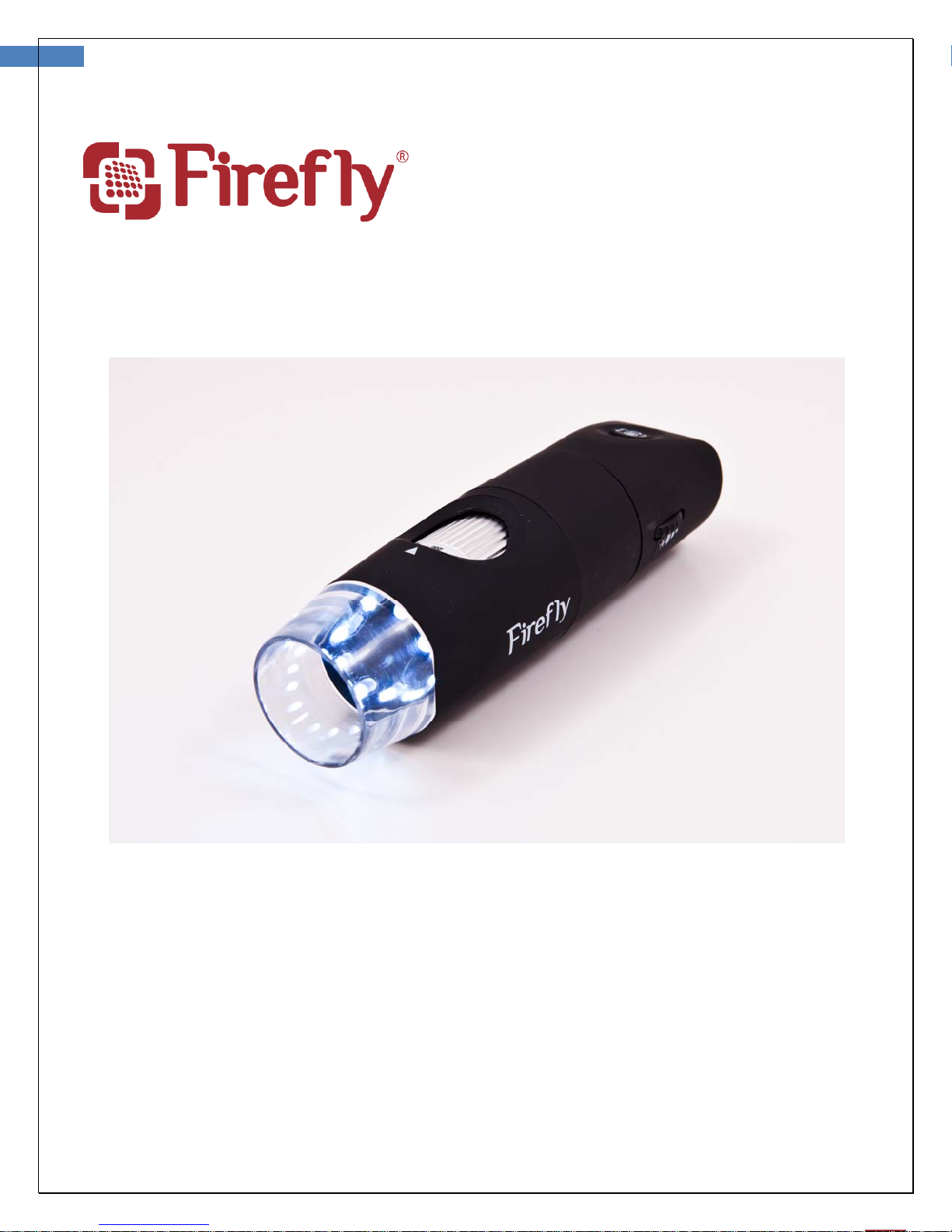
1
User Manual for Wireless Firefly Microsco pe GT600 Version: 1.0
GT600
WIRELESS MICROSCOPE
User Manual
THANKS FOR SELECTING A WIRELESS FIREFLY MICROSCOPE
To take full advantage of this product’s advanced capabilities,
and to properly and safely use this product, please read the manual carefully.
Page 2

2
User Manual for Wireless Firefly Microscope GT600 Version: 1.0
Copyright 2011 by Firefly Global.
or
duplicate,
in any form, this manual or any part
All
Global (www.fireflyglobal.com).
Firefly
the
Global
product,
assumes
no
responsibility
that may result from failure to use this
instructions, cautions, warnings,
Software
The
provisions
of the
product
reverse-engineered, d
This
ownership
in this
software
product
is
protected
applicable
is copyright of
by U.S. and international copyright la
worldwide.
Under such laws,
software incorporated with this
in which it is
is not a sale of
of
the
embe
i
sassem
the
software
software
dded. The
bled or
remain with Firefly and/or its ven
Caution:
Changes
purchaser’s authority to
or
modifications not
operate
rights are
reserved.
thereof
for any injury, or for any
or
indicati
Firefly
ons
for use
Global and its
the
instrument
software
may not be
otherwise reduced
or any copy of the
expressly approved
the equi
pment and its warranty.
No one is
with
out
illegal or
product
in
accordance
published in this
vendors.
ws
licensee
as
intended
is
copied,
to
human-perceivable
software;
dors.
by Firefly Global
permitted to
permission
impr
manual.
All
rights
and
entitled
in the
are
international
to
use
operation
decompiled,
all
rights, title, and
will
reproduce
from Firefly
oper
use of
with the
reserved.
treaty
the copy
of the
form.
void the
Page 3
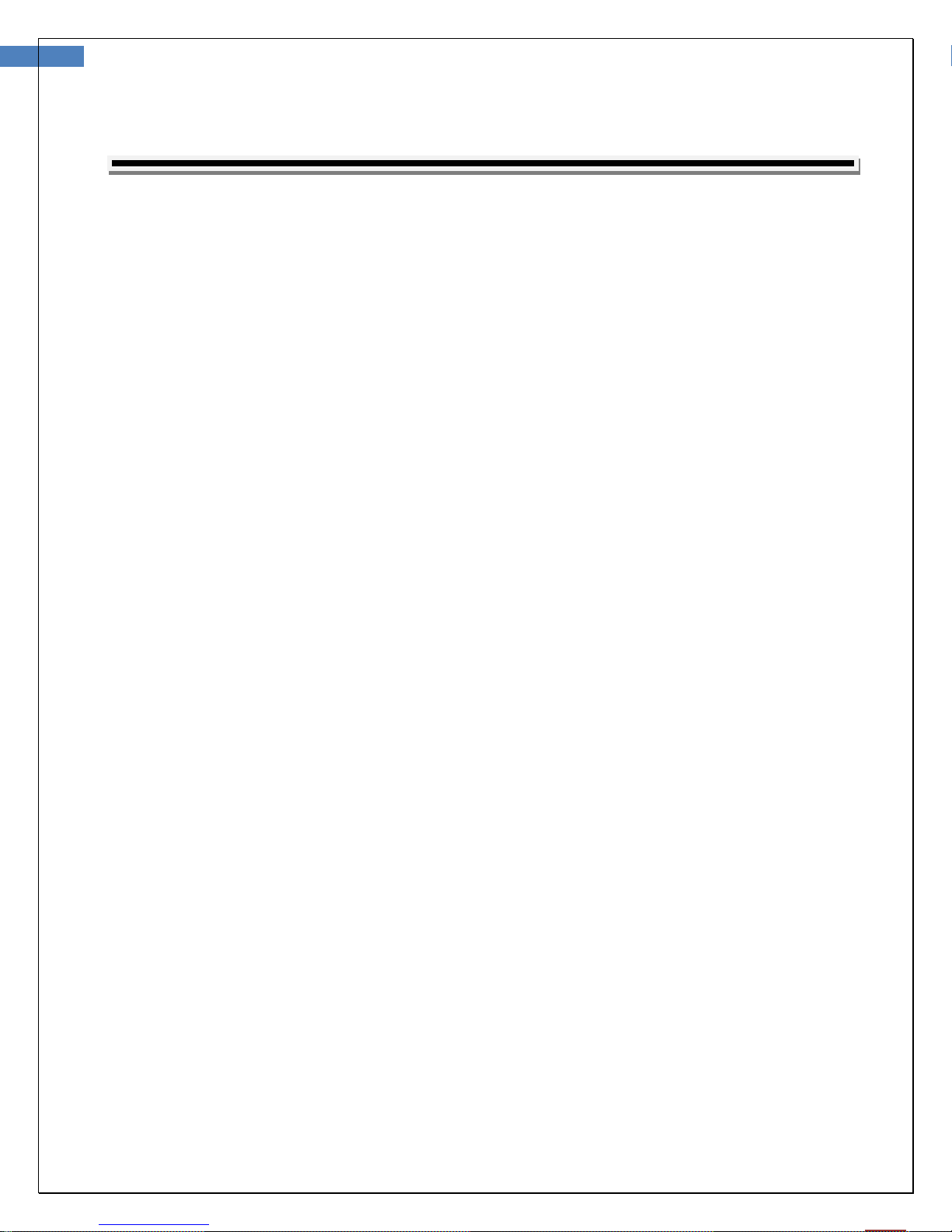
3
User Manual for Wireless Firefly Microscope GT600 Version: 1.0
TABLE OF CONTENTS
Digital Microscope .....................................................................................................1
Table of Contents.......................................................................................................3
Introduction ..............................................................................................................5
Warnings & Cautions.................................................................................................6
Warning .................................................................................................................................... 6
Caution...................................................................................................................................... 6
Check List ..................................................................................................................8
Nomenclature............................................................................................................9
Operation.................................................................................................................10
Setting up the software application: ........................................................................................ 10
Connect to PC:....................................................................................................................... 10
Power the Device On: ............................................................................................................ 10
Charging Battery:..................................................................................................................... 11
Channel Mapping: .................................................................................................................... 11
Using the Firefly Microscope System:......................................................................................... 12
recommended holding position: ................................................................................................ 12
low ratio 10-100x:.................................................................................................................... 12
high ratio >100x: ..................................................................................................................... 12
high ratio >100x: ..................................................................................................................... 13
Focus: ................................................................................................................................... 14
Brightness Adjustment: ............................................................................................................ 14
Using Focus: ............................................................................................................................ 14
Using the image capture control: .............................................................................................. 15
Standby and Remove device:.................................................................................................... 15
Launch the Software Application: .............................................................................................. 16
Viewing the Images: ................................................................................................................ 16
Tool bars ................................................................................................................................. 16
Tool bars ................................................................................................................................. 17
Control tool bars: ..................................................................................................................... 17
Image tool bars: ...................................................................................................................... 17
Device Tool bars: ..................................................................................................................... 18
Maintenance and Service.........................................................................................19
Cleaning recommendation......................................................................................................... 19
Recycling
Accessories.............................................................................................................................. 19
the system
components
............................................................................................. 19
Page 4
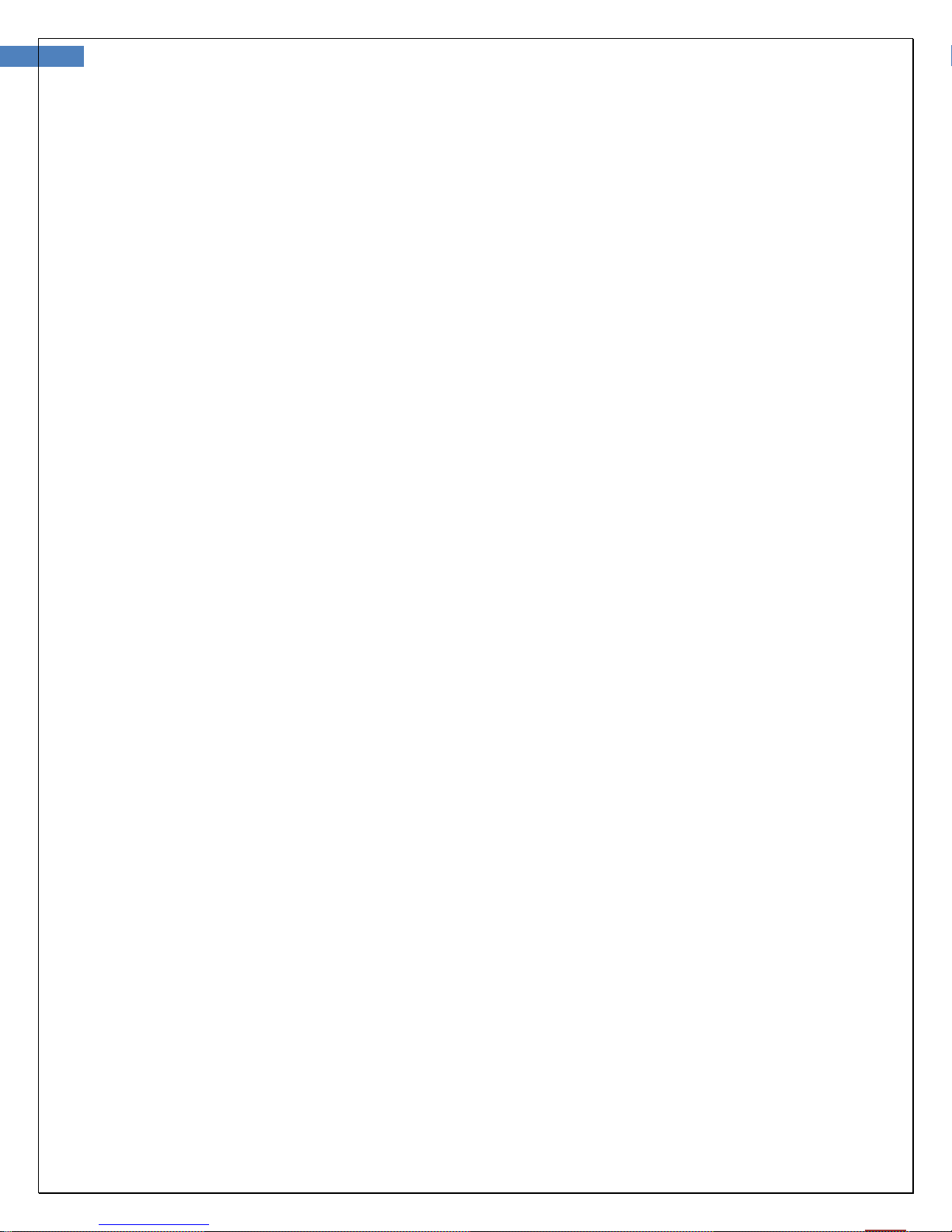
4
User Manual for Wireless Firefly Microscope GT600 Version: 1.0
Service policy........................................................................................................................... 20
Specifications ..........................................................................................................21
Limited Warranty
...................................................................................................22
Troubleshooting.......................................................................................................24
Frequently Asked Questions (FAQs): ......................................................................................... 24
Wireless Interference Recommendations ...............................................................26
Page 5

5
User Manual for Wireless Firefly Microscope GT600 Version: 1.0
INTRODUCTION
The Wireless Firefly Microscope System consists of a wireless digital Microscope, a compact USB receiver,
software application and a charge cable. Only a computer equipped with a free USB port is needed to use
the system.
The Firefly Microscope System is designed for effective operation under a variety of conditions and typical
video parameters are set at the factory. The software allows users to adjust most parameters including
Saturation, Hue, Brightness, Contrast and Sharpness for desired applications.
System Requirements
The Wireless Firefly Microscope System
later operating system, a viewing screen, and a PC with an available USB 1.1 or 2.0 port.
Intended use
Wireless Firefly Microscope System is intended to conveniently enable mobile inspection of objects.
requires a user PC system running Windows XP Service Pack 2 or
User Profile
The Wireless Firefly Microscope System is intended for applications such as:
Art / Watches / Jewelry inspection and repairs
Electronic components inspection and repairs
Coin examination for collectors
Schools and Science Education
Medical examinations
Insect dissection and examination
Plant anatomy inspection
Skin test
Textile inspection
Industrial inspection
Print Check
Page 6
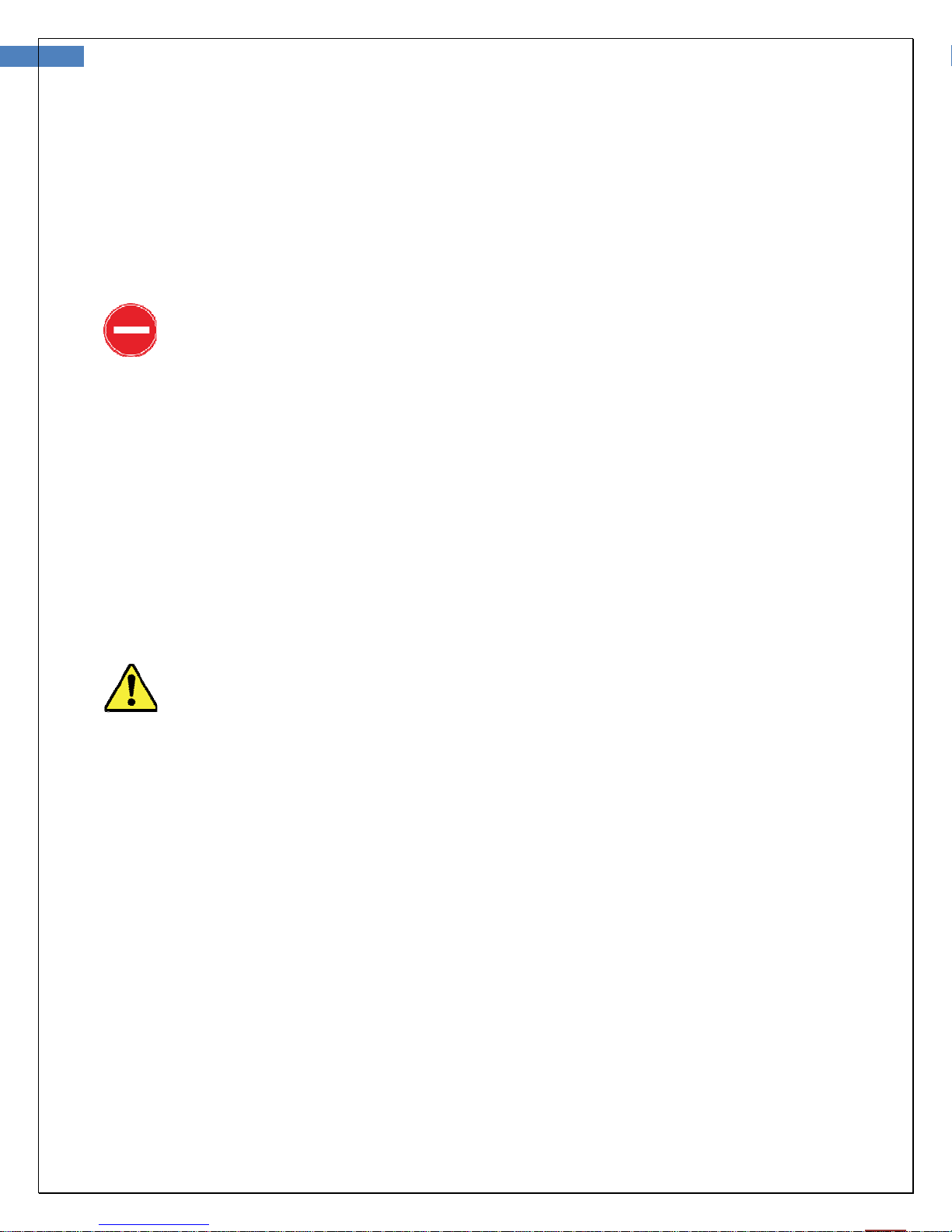
6
User Manual for Wireless Firefly Microscope GT600 Version: 1.0
WARNINGS & CAUTIONS
Warning
Please familiarize all
information in this
throughout
A warning statement in this manual
corrected or discontinued immediately, could lead to injury, illness, or
not
death.
Do not use in the presence
This
service
This
This
obtained
are
this manual.
product
to
authorized service personnel.
instrument
product generates
from the
not intended
operating personnel
summary.
has no user serv
is not
software application FireflyPro. These
for medical or other
Specific
iden
of fl
amma
iceable/replaceable
intended to be used in the eye.
and re
cords
with the
warnings
tifies
a condition
ble anesthetics.
reference images
diagnostic purposes.
general
and
cautions are also found
safety
or pr
actice
parts.
Please
from
reference images
which if
refer all
inputs
Caution
A caution
corrected
quipment damage,
e
Do not use the Wireless Firefly Microscope if
Do not attempt to
The signal
statement
or
discontinued immediately
In
order to obtain
thoroughly read this manual.
to the
immediate assistance
glutaraldehyde
gas disinfectant.
devices
example,
devices
components
output
complying
IEC 60950), as
to the Wireless Firefly Microscope System
in this manual identifies condition
or data
optimum performance and
.
disinfect
products, ethylene
(USB Port)
loss.
of the
with IEC
appropriate to
, could lead to
system. Contact customer
the Wireless Firefly Microscope System using
oxide gas, steam or any other liquid or
connector
60601-1,
is
or other IEC
the device.
or
practice,
equipment
ensure patient safety,
y
ou
notice any
intended
is not allowed. You
signs
service fo
for
con
nection
standards
Conn
ecting
which
failure,
of
damage
r
(for
additional
if
not
of only
are
Page 7
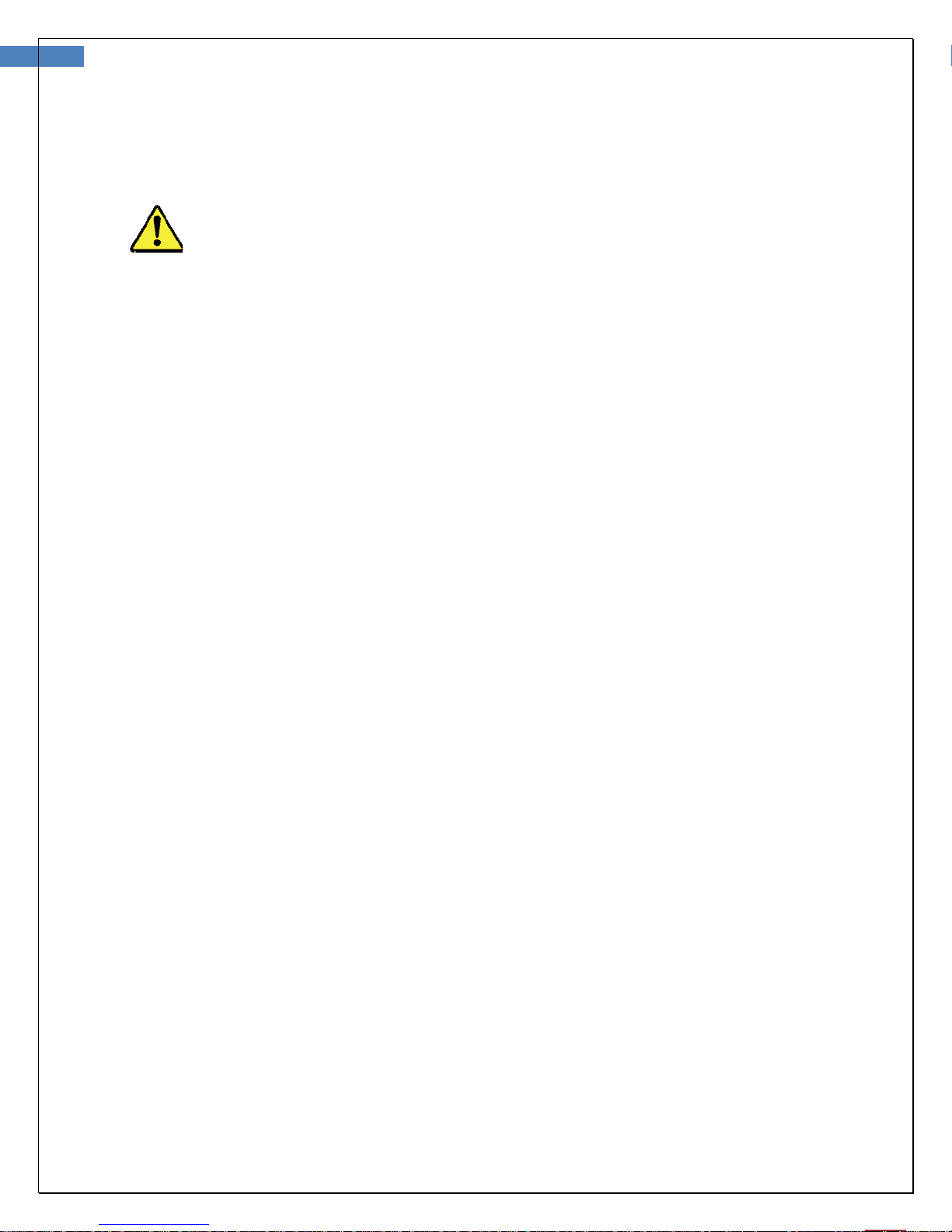
7
User Manual for Wireless Firefly Microsco pe GT600 Version: 1.0
responsible for verifying that the system
system standard
the
IEC
60601-1-1.
complies
with the
requirements
of
This
product complies with
electromagnetic interference
equipment
th
is
device
or be affected by other
in close proximity to other equip
current requ
ired standards
and should not present problems
devices. As a precaution,
ment.
for
to other
avoid
using
Do not apply alcohol,
optical
assembly
chemicals,
will
damage
or
water to
internal
the lens. Any liquids
comp
onents.
entering
the
Page 8

8
User Manual for Wireless Firefly Microscope GT600 Version: 1.0
CHECK LIST
Before starting, check that all the following items have been included with your product. If anything is
missing, contact your dealer.
Microscope x 1pc Receiver x 1 pc Tripod x 1 pc
Stand Holder x 1 pc
Power Adapter x 1pc
100-240V AC to 5V USB DC
Notice: Actual Shape may vary.
Software Application CD
Clip x 1 pc USB DC power cord x 1 pc Tripod Adapter x 1pc
Page 9
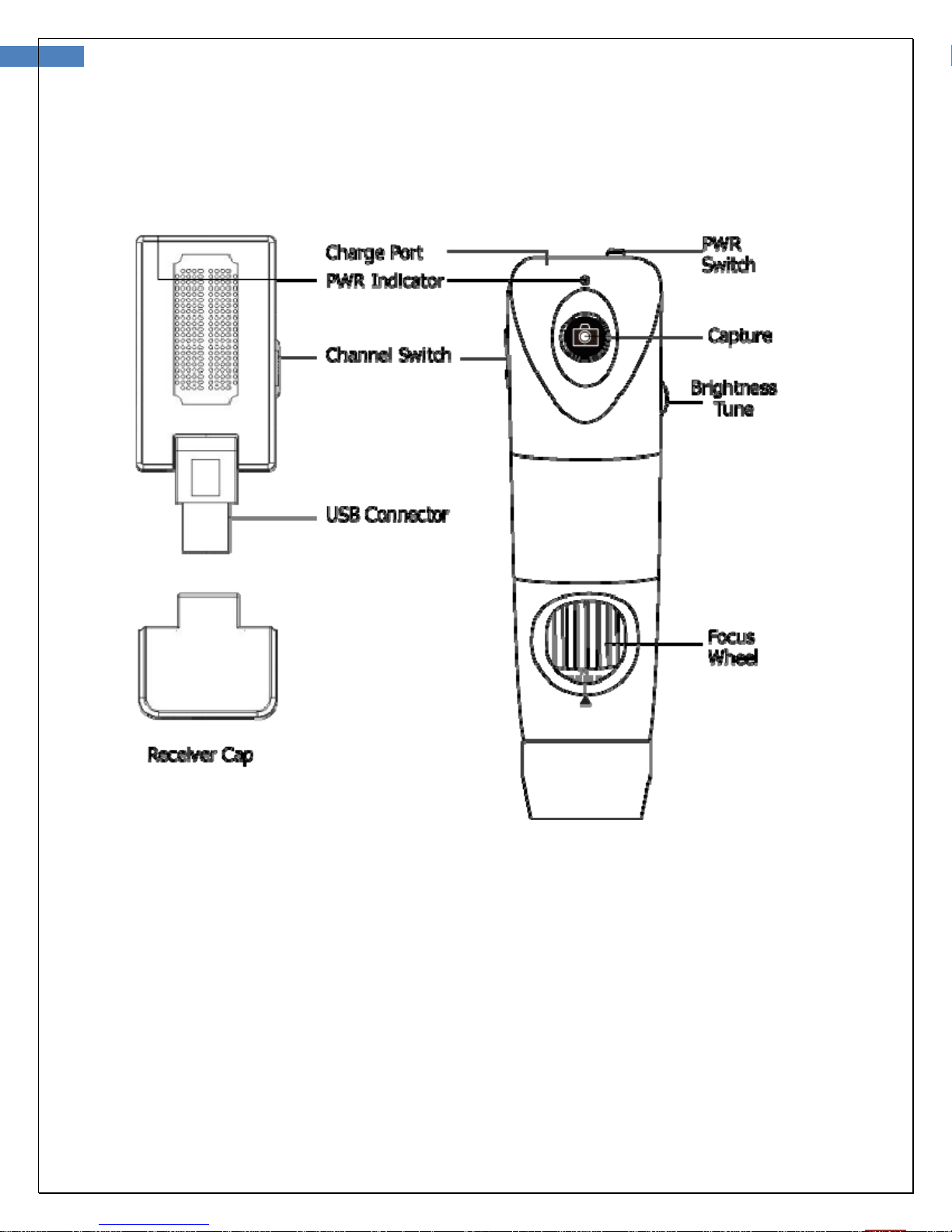
9
User Manual for Wireless Firefly Microscope GT600 Version: 1.0
NOMENCLATURE
Page 10

10
User Manual for Wireless Firefly Microscope GT600 Version: 1.0
OPERATION
To obtain a clear image, please grip the Firefly Microscope; remain still and avoid vibration as much as
possible during observation.
Setting up the software application:
Prior to using the Firefly Microscope for the fi
instructions
the
provided
with the installation CD
Connect to PC:
Connect the compact receiver to the
Power the Device On:
Push the ‘Power Button’ at the rear of the microscope to activate the device. An indicator light will
turn on to confirm the power status.
rst time,
.
PC’s
USB port
install the
FireflyPro software application following
Page 11

11
User Manual for Wireless Firefly Microscope GT600 Version: 1.0
Charging Battery:
Duration:
The Wireless Firefly Microscope has a built-in high efficiency lithium battery that enables more
than 4.5 hours continuous operation.
Charging the Battery:
Through the mini-USB port at the rear of the microscope, the embedded battery can be charged
with the provided USB DC cable. The cable must be connected to the USB port of a PC or to the
“USB Power Adapter”, which can charge directly from a wall outlet.
Overload Protection:
The overload protection circuit will prevent overcharging when the battery is full and the
“Indicator” will turn green.
Power Indication:
The power indicator light is normally red during operation, but it will turn blue when the
remaining battery life is less than 30 minutes.
The lithium battery is a delicate and consumable item. It is expected to last through years of
use and is guaranteed for twelve months
battery related issue, please contact customer service immediately. Battery replacement by
unauthorized personnel or replacement with unauthorized batteries may damage the system and
voids the overall warranty.
from its purchase against defects. If there is any
Channel Mapping:
On the rear right side of the microscope, there is a switch allowing users to set the
wireless channel. Both the receiver and microscope must be set to the same
channel for proper operation:
CH 1: 2.4GHz channel 1
CH 2: 2.4GHz channel 2
CH 3: 2.4GHz channel 3
CH 4: 2.4GHz channel 4
Page 12

12
User Manual for Wireless Firefly Microscope GT600 Version: 1.0
Using the Firefly Microscope System:
recommended holding position:
It is suggested to hold the microscope, transparent cover forward, with the thumb held on
equipment. This holding position offers relative stability and allows lens control. The index finger is
the
free to rotate and adjust the focus wheel (as shown).
still
low ratio 10-100x:
The digital microscope is placed in the "Base". The open viewing
area at the bottom of the base allows placement of samples under
the microscope for observation
.
View Area
Page 13

13
User Manual for Wireless Firefly Microscope GT600 Version: 1.0
high ratio >100x:
When there is a need to zoom in more than 100 times, maintaining body stability becomes more paramount.
In such instances, a microscope stand is recommended. When a stand is not available, it is suggested that
the digital microscope focus wheel opening should be placed towards the user, and the transparent
cover vertically downward. This enables easy access to the focus wheel and a very stable position. A
smooth desktop may be used as an observation platform. (Shown below)
Device vertically downward (stable observation)
Page 14

14
g
User Manual for Wireless Firefly Microscope GT600 Version: 1.0
Focus:
Based on the relative height of the observed object, the focus wheel can be turned for a clear image.
a higher magnification is required, the focus wheel can be turned to the left (see below). If a larger
When
field of view is required, the microscope
right.
can be moved farther away and the focus wheel turned to the
Brightness Adjustment:
On left rear side of the microscope, a knob allows the user to control the
brightness of the LEDs:
Backward Turn: Decrease Brightness
Forward Turn: Increase Brightness
Using Focus:
Default Position: Match the scale 50 to arrow mark.
Free Focus:
Rotate wheel to fine
tune the ima
e.
Page 15

15
User Manual for Wireless Firefly Microscope GT600 Version: 1.0
Using the image capture control:
Press and release
system will generate a shutter sound from the PC speaker as
confirmation.
the Capture
Captur
button to capture image frames. The
e
Standb
To temporarily turn off or remove the device, push and release the power button to the “OFF”
p
potentially causing hardware damage.
y and Remove device:
osition. The device must also be turned off through the Windows operating system:
On your Microsoft Windows Desktop, click My Computer in
•
port.
s
the left pane. Double-click the USB Video Device (Wireles
Digital Microscope in Windows Vista and Windows 7).
After turning off the device through Windows above, the
compact receiver can be unplugged from the PC’s USB
Using this sequence will avoid transie
nt voltages from
Page 16
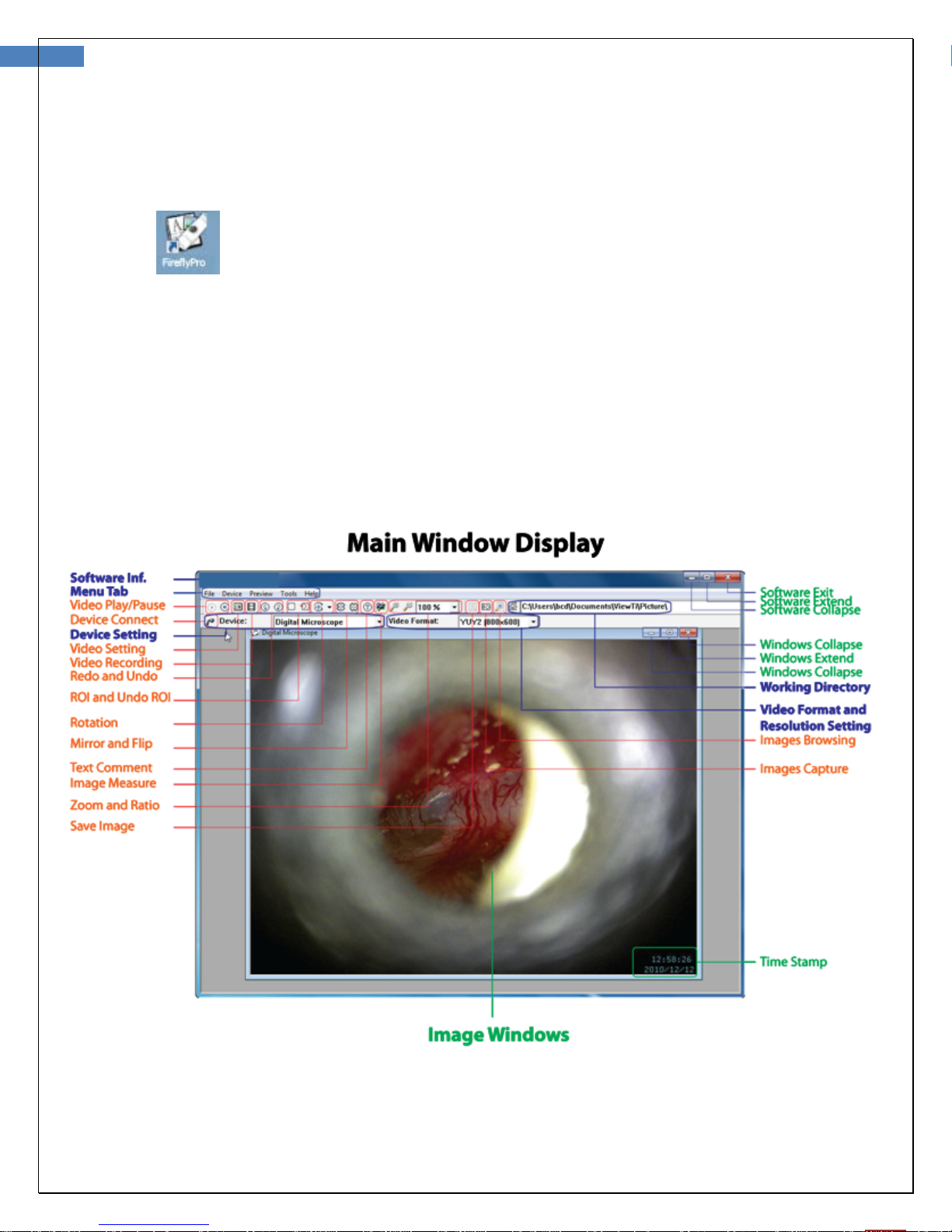
16
User Manual for Wireless Firefly Microscope GT600 Version: 1.0
Launch the Software Application:
Double-click the FireflyPro.exe icon on your
Viewing the Images:
FireflyPro software controls your Firefly Microscope. The Microscope communicates with the
PC through the USB compact receiver. The user can configure the video properties, review live
images, capture images, record video clips and perform a variety of powerful measurement
and documentation functions.
The main features of FireflyPro are shown below:
computer desktop:
Page 17
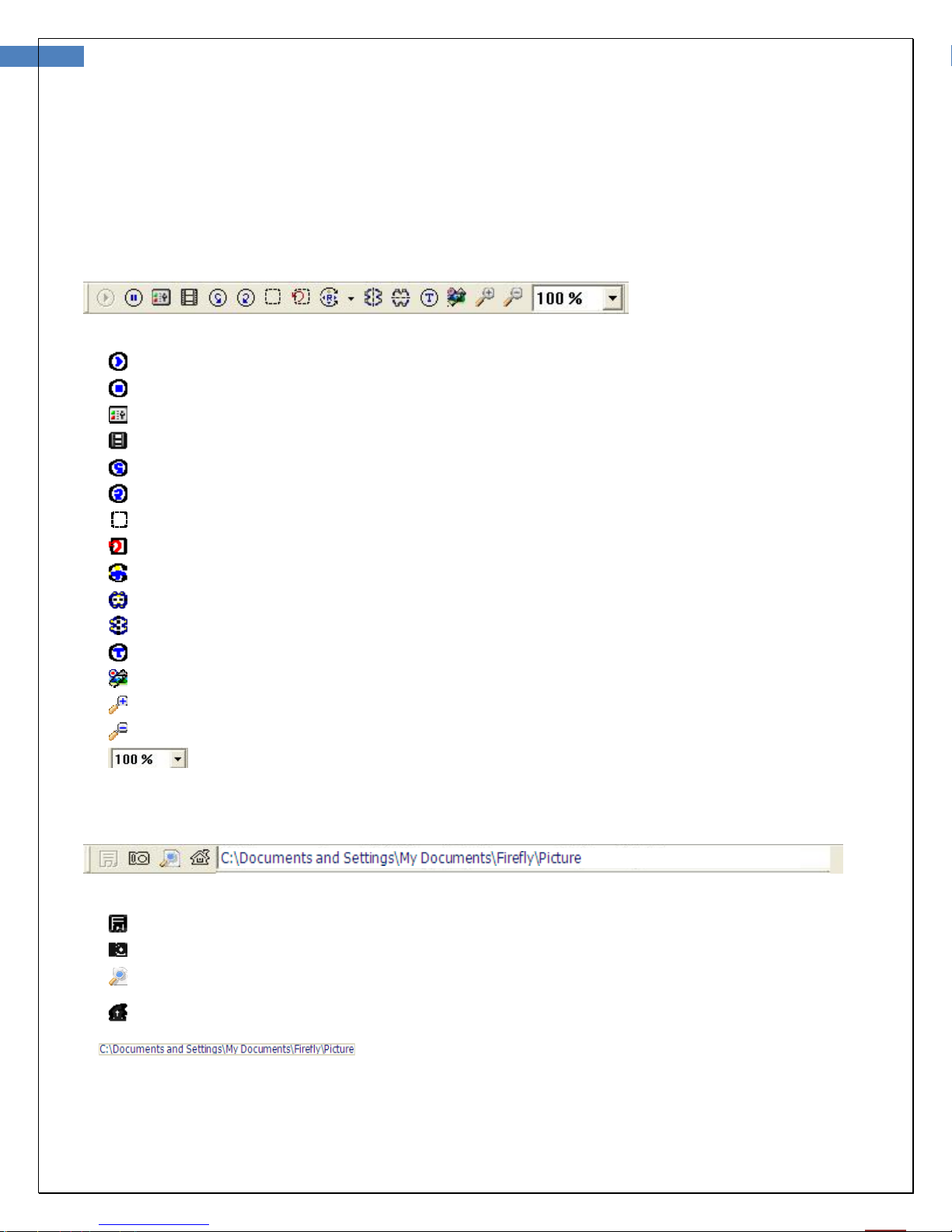
17
User Manual for Wireless Firefly Microscope GT600 Version: 1.0
Tool bars
The Tools bars enable quick access to the functions of FireflyPro software. The tool bars can be
grouped into Control, Images and Device tool bar sets.
Control tool bars:
Icon Icon Name Function Description
Play Start the video stream preview
Pause Freeze live video image frame
Video Setting Configure video properities
Video Recording Video recording and settings (frame, period, quality, codec etc...)
Undo Undo the previous Rotation, Text Comment and Zoom
Redo Redo the previous Rotation, Text Comment and Zoom
ROI Select region of interest (ROI) on live video stream
Undo ROI Revoke ROI selection
Rotation Rotate live video 0°, 90°, 180°, 270°
Mirror Mirror live video horizontally
Flip Flip live video vertically
Text Comment Add text layer on image
Image Measure Launch image measurement application
Zoom + Zoom-in live video up to 300%
Zoom - Zoom-out live video down to 10%
Zoom Ratio Set Zoom ratio from 10-300
Image tool bars:
Icon Icon Name Function Description
Save Image Store frozen image
Image Capture Capture and store instant image from live video
Image Browsing Browse images in working directory
Working
Directory
Pop-up to select working directory path
Edit working directory path
Page 18
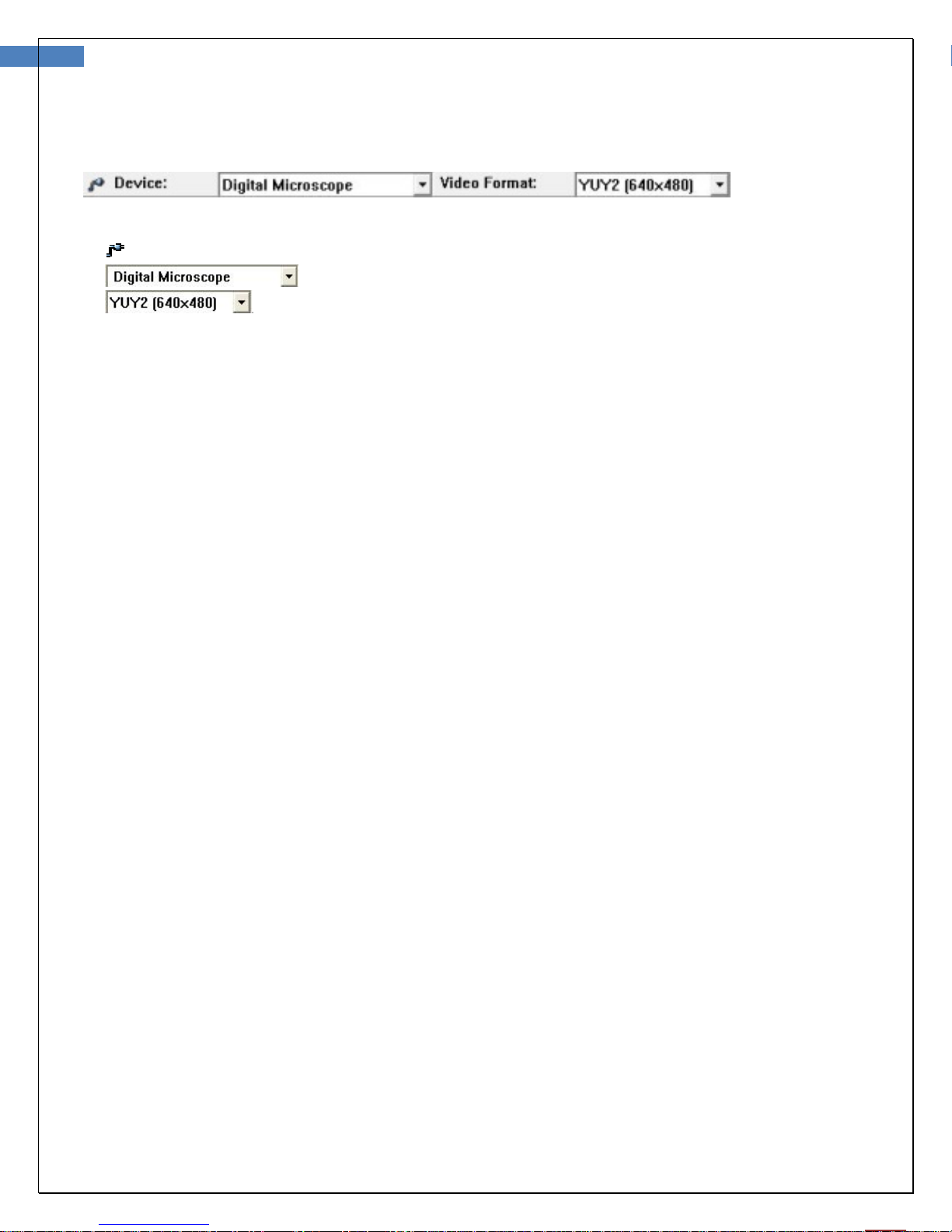
18
User Manual for Wireless Firefly Microscope GT600 Version: 1.0
Device Tool bars:
Icon Icon Name Function Description
Device Connect Refresh image device connection
Select available image devices, such as Microscope
Select a video format (default 640x480 YUY2)
Page 19
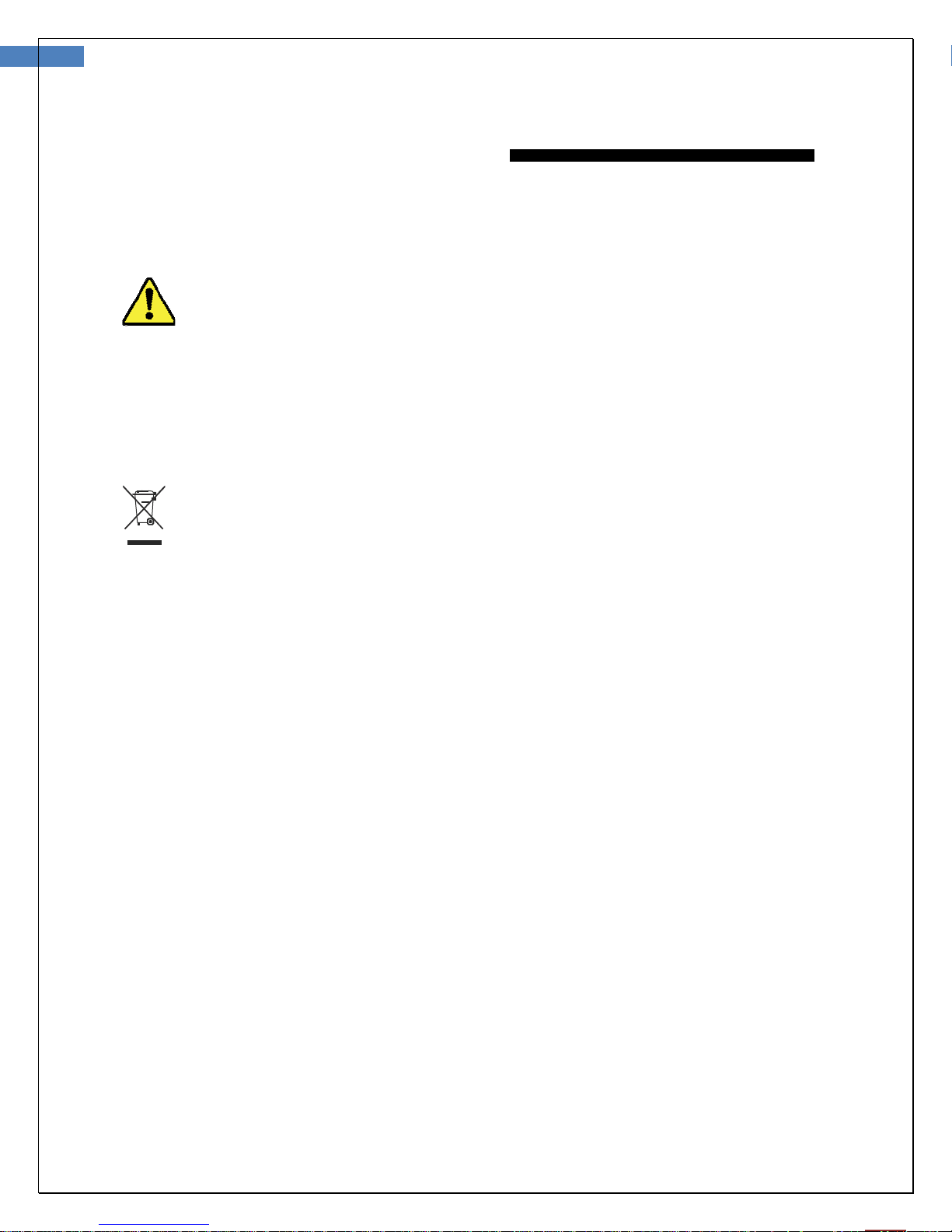
19
User Manual for Wireless Firefly Microscope GT600 Version: 1.0
MAINTENANCE AND SERVICE
Cleaning recommendation
CAUTION Do not apply alcohol, chemicals, or water to the lens. Any
liquids entering the optical assembly will damage internal compo
Use a dry cloth to
clean the Di
gital
Firefly Microscope
System
nents.
on a weekly basis
.
Recycling
the system
Within the EU
Do not
separate
Parliament
Electri
If
this
specific
Outside
When the
according
Accessories
REF Description
components
dispose of
collection as
and the
cal Equipment (W
product
disposal information
the EU
product
to national, state, and
this
product
specified by
Council of the
is
contaminated,
and
its components
EEE).
contact Cust
as
unsorted
Directive 2002/96/EC of the
European
this directive does
local
regulations
municipal
Union on Waste El
omer Service.
reach end of life, recycle the product
refuse. Submit for
not apply. For more
.
European
ectronic and
FY-MU-50 USB
GT600RU USB Compact Receiver for PC
GT600RV USB Compact Receiver for Video
FY-PWR-USB 100-240V AC to 5V DC USB >0.8A
Charge Cord, 50cm length
Page 20
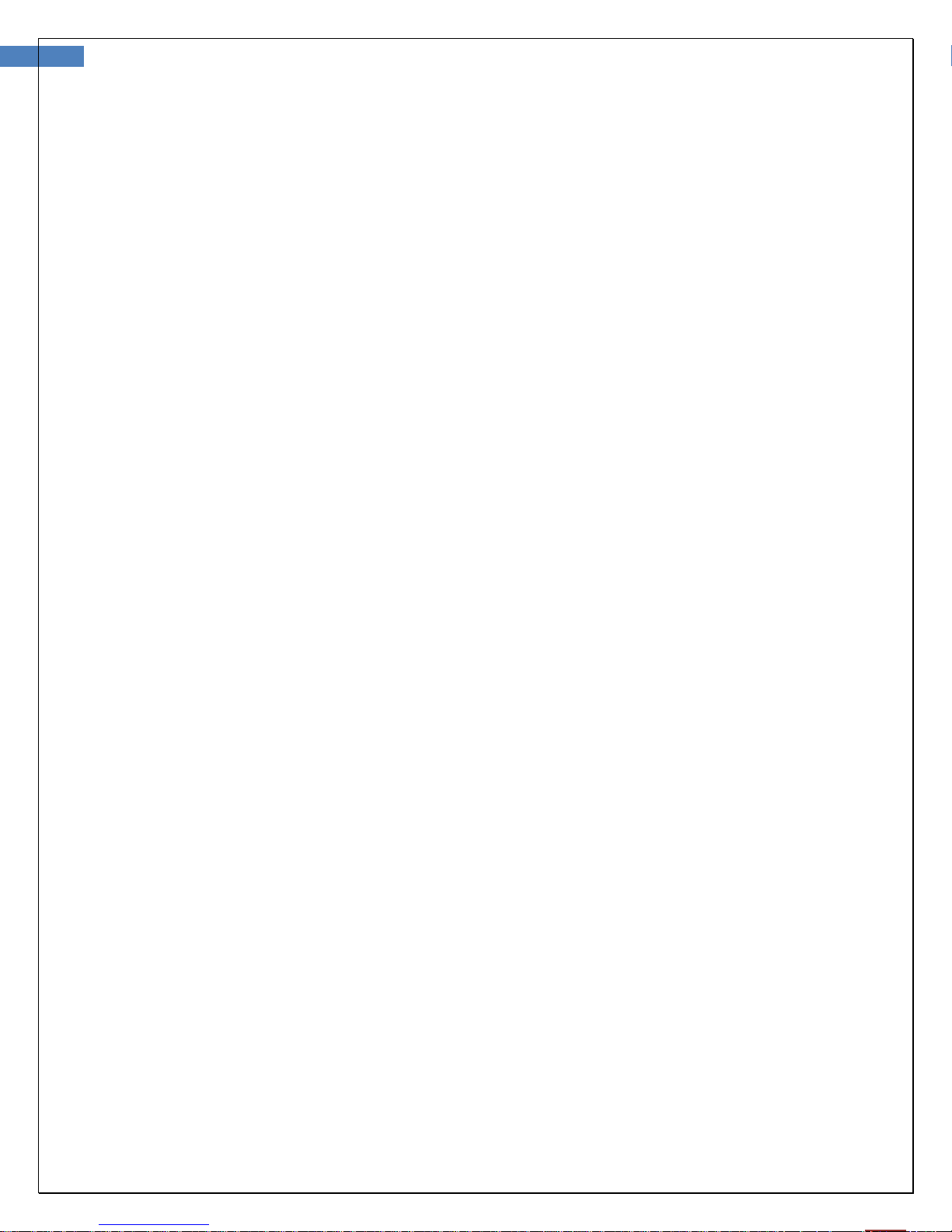
20
User Manual for Wireless Firefly Microsco pe GT600 Version: 1.0
Service policy
All repairs on products under warranty must
Unauthorized repairs will void
product repair shall exclusively
If
the
product fails
your Firefly reseller.
Before contacting your reseller
are
not causing
Product name and model number and complete description of
Serial number of your product (if applicable).
Complete name, address and phone number of your
For
out-of-warranty repairs or spare parts orders, a purchase order (or credit
For parts orders,
If your product requires warranty, extended warranty, or non-warranty repair service, please contact
your Firefly reseller. A customer service representative will assist you in troubleshooting the problem
and will make every effort to solve it over the phone, avoiding potential unnecessary returns. In case
a return cannot be avoided, the representative will record all necessary information and will provide a
Return Authorization number, as well as the appropriate shipping address. The Return Authorization
number must be obtained prior to any return.
to
function properly — or if you need assistance, service, or
the
problem. When calling, please
the
the
warranty. In addition, whether or not covered
be
performed by Firefly-
, try to duplicate
required spare or replacement part numbers.
be
performed or approved by Firefly or its authorized resellers.
certifi
ed
service
the
problem and check all accessories
be
prepared
fac
ility.
personnel.
to
provide:
the problem.
under
spare
warranty, any
parts — contact
to
ensure
card) number.
that
they
If you have
It
is
are the responsibility of
to
return your product for service, follow
Disconnect all hoses, cables, sensors, power cords, and ancillary products (as
packing, unless you suspect they are associated with
Wherever possible
Include
a
packing list and
recommended
use the
that
original shipping carton and packing
the Return Authorization number.
all returned goods
the
sender.
these
recommended packing
the problem.
materials.
be
insured. Claims for loss or damage
instructions:
appropriate) before
to the
product
Page 21
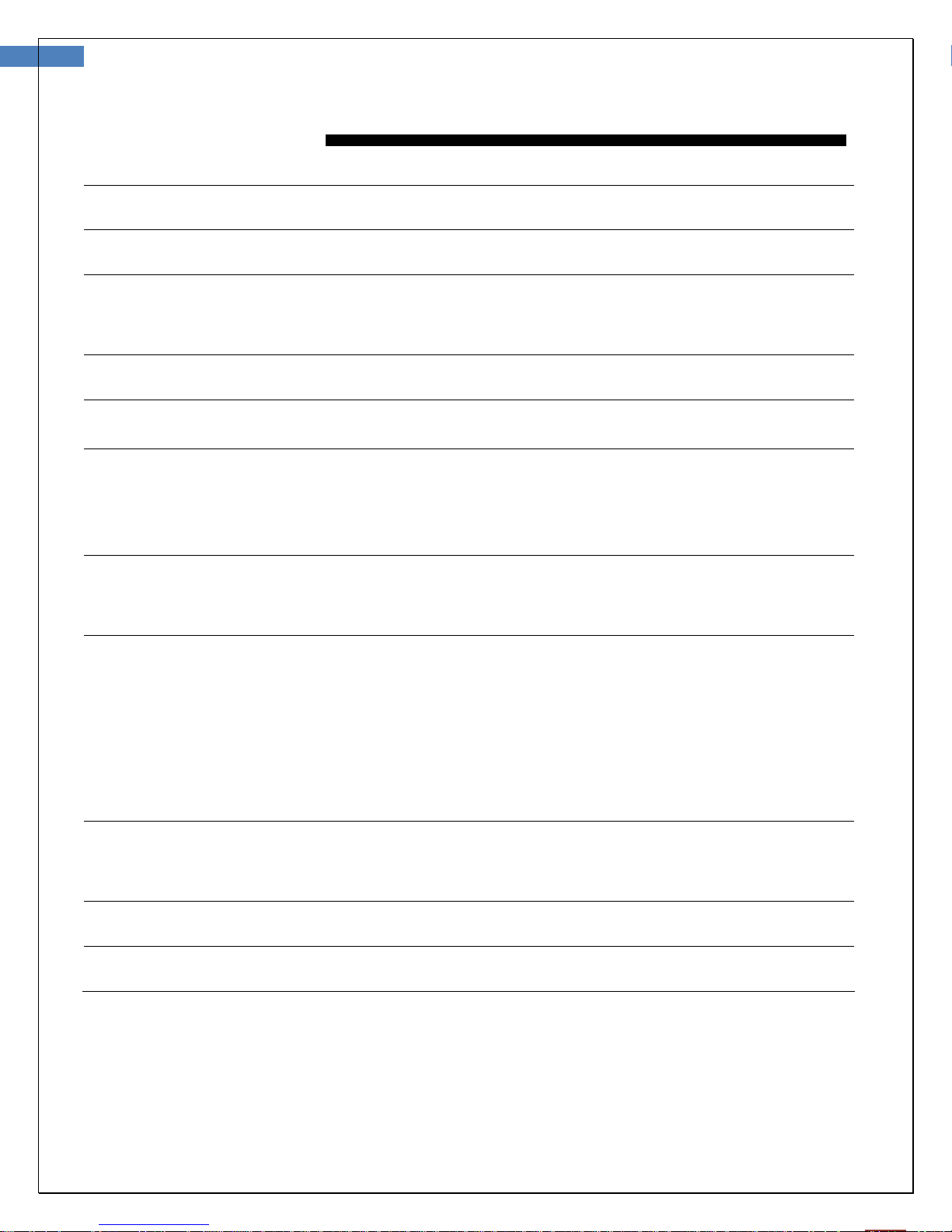
21
User Manual for Wireless Firefly Microscope GT600 Version: 1.0
SPECIFICATIONS
Item Specification
Weight
Dimensions (approximate)
Ratio
Protection against ingress of
water
Operating conditions
Temperature
Relative humidity
Altitude
Shipping and storage conditions
Temperature
Relative humidity
Wireless
Power consumption
Sensitivity
Noise ratio
Antennae resistance
Channel spectrum
Coverage
Battery (Lithium battery)
Capacity
Service
Approximately 100 g (0.22 lb)
Length: 11.4 cm (4.5 inches)
Height: 3.7. cm (1.5 inches)
Width: 3.7 cm (1.5 inches)
USB 5 VDC, 150mA
IPXØ
+10°C to +40° C (+50°F to +104°F)
30% to 75% noncondensing
700 to 1060 hPa
-20°C to +49°C (-4°F to +120°F)
95% noncondensing max.
Implemented with 2.4 GHz Technology
Less than 10mW
-87dBm
47dBm
50Ω
4 channels range from 2410 to 2470 MHz
Longer than 5 meters (15ft) on open field
More than 4.5 hours continuous usage
700mAh (Lithium battery)
Authorized personnel only
Safety Compliance
Patent
FCC, CE and RoHS compliant
Patent Pending
Page 22
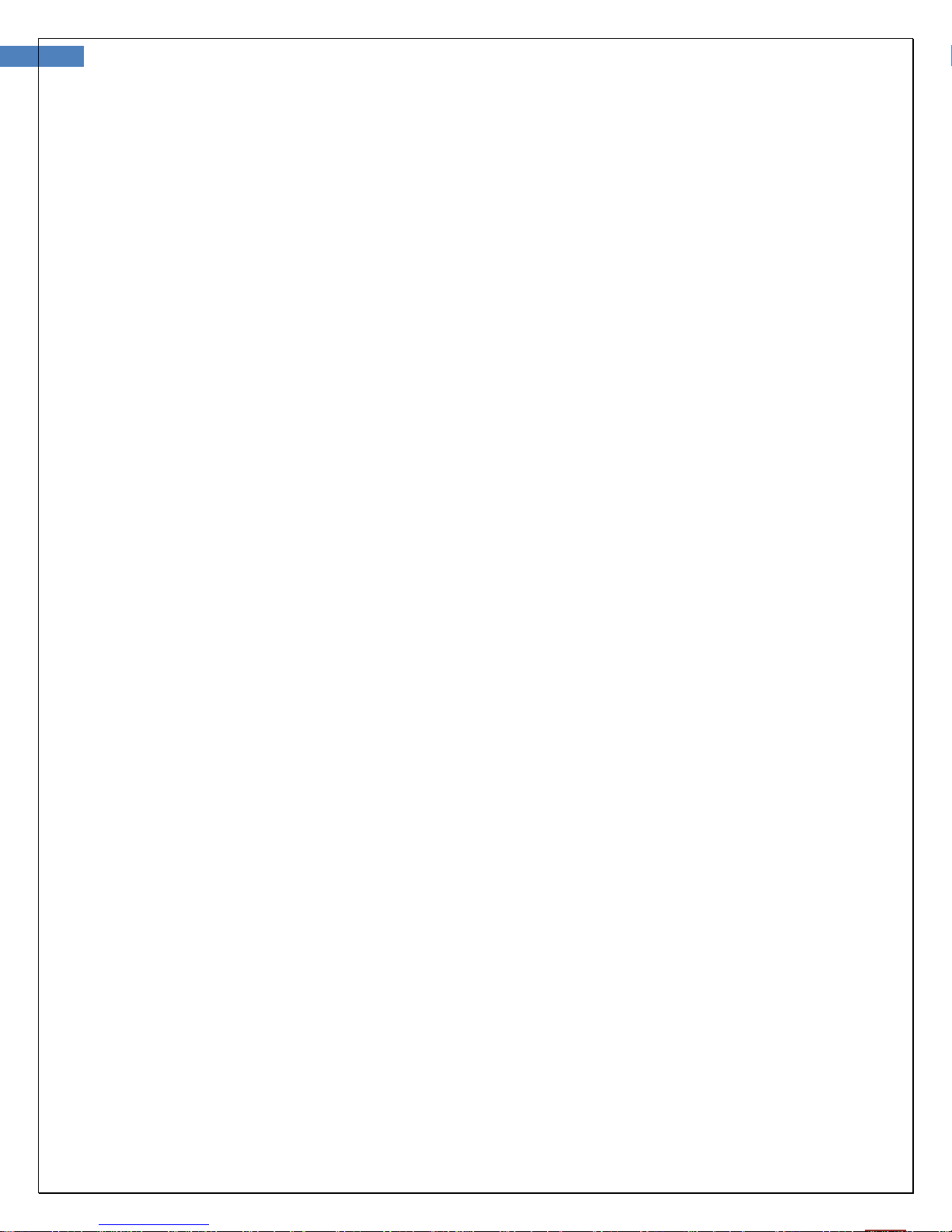
22
User Manual for Wireless Firefly Microscope GT600 Version: 1.0
LIMITED W
Limited Hardware Warranty (through distributors & resellers)
FireFly Global hardware products purchased in the U.S. come with a 1-year limited hardware warranty. The warranty is extended
through Firefly Global authorized representatives and resellers. If you have a warranty claim, please contact the store,
distributor, or website through which the product was purchased.
What is covered by this limited hardware warranty?
This limited hardware warranty covers defects in materials and workmanship in your FireFly Global hardware products.
What is not covered by this limited hardware warranty?
This limited hardware warranty does not cover:
• Software, including the operating system and software added to or bundled with the FireFly Global hardware products
• Problems that result from:
• External causes such as accident, abuse, misuse, or problems with electrical power
• Servicing not authorized by FireFly Global
• Usage that is not in accordance with product instructions
• Failure to follow the product instructions
• Problems caused by using accessories, parts, or components not supplied by FireFly Global
• Products with missing or altered serial numbers
• Products for which FireFly Global or its distributors have not received payment
• Normal wear and tear
ARRANTY
THIS WARRANTY GIVES YOU SPECIFIC LEGAL RIGHTS, AND YOU MAY ALSO HAVE OTHER RIGHTS WHICH VARY FROM STATE
TO STATE (OR JURISDICTION TO JURISDICTION). FIREFLY GLOBAL'S RESPONSIBILITY FOR MALFUNCTIONS AND DEFECTS IN
HARDWARE IS LIMITED TO REPAIR AND REPLACEMENT AS SET FORTH IN THIS WARRANTY STATEMENT. ALL EXPRESS AND
IMPLIED WARRANTIES FOR THE PRODUCT, INCLUDING BUT NOT LIMITED TO ANY IMPLIED WARRANTIES AND CONDITIONS
OF MERCHANTABILITY AND FITNESS FOR A PARTICULAR PURPOSE, ARE LIMITED IN TIME TO THE TERM OF THE LIMITED
WARRANTY PERIOD REFLECTED ON YOUR PACKING SLIP OR INVOICE. NO WARRANTIES, WHETHER EXPRESS OR IMPLIED,
WILL APPLY AFTER THE LIMITED WARRANTY PERIOD HAS EXPIRED. SOME STATES DO NOT ALLOW LIMITATIONS ON HOW
LONG AN IMPLIED WARRANTY LASTS, SO THIS LIMITATION MAY NOT APPLY TO YOU.
WE DO NOT ACCEPT LIABILITY BEYOND THE REMEDIES PROVIDED FOR IN THIS LIMITED HARDWARE WARRANTY OR FOR
CONSEQUENTIAL OR INCIDENTAL DAMAGES, INCLUDING, WITHOUT LIMITATION, ANY LIABILITY FOR THIRD-PARTY CLAIMS
AGAINST YOU FOR DAMAGES, FOR PRODUCTS NOT BEING AVAILABLE FOR USE, OR FOR LOST DATA OR LOST SOFTWARE. OUR
Page 23
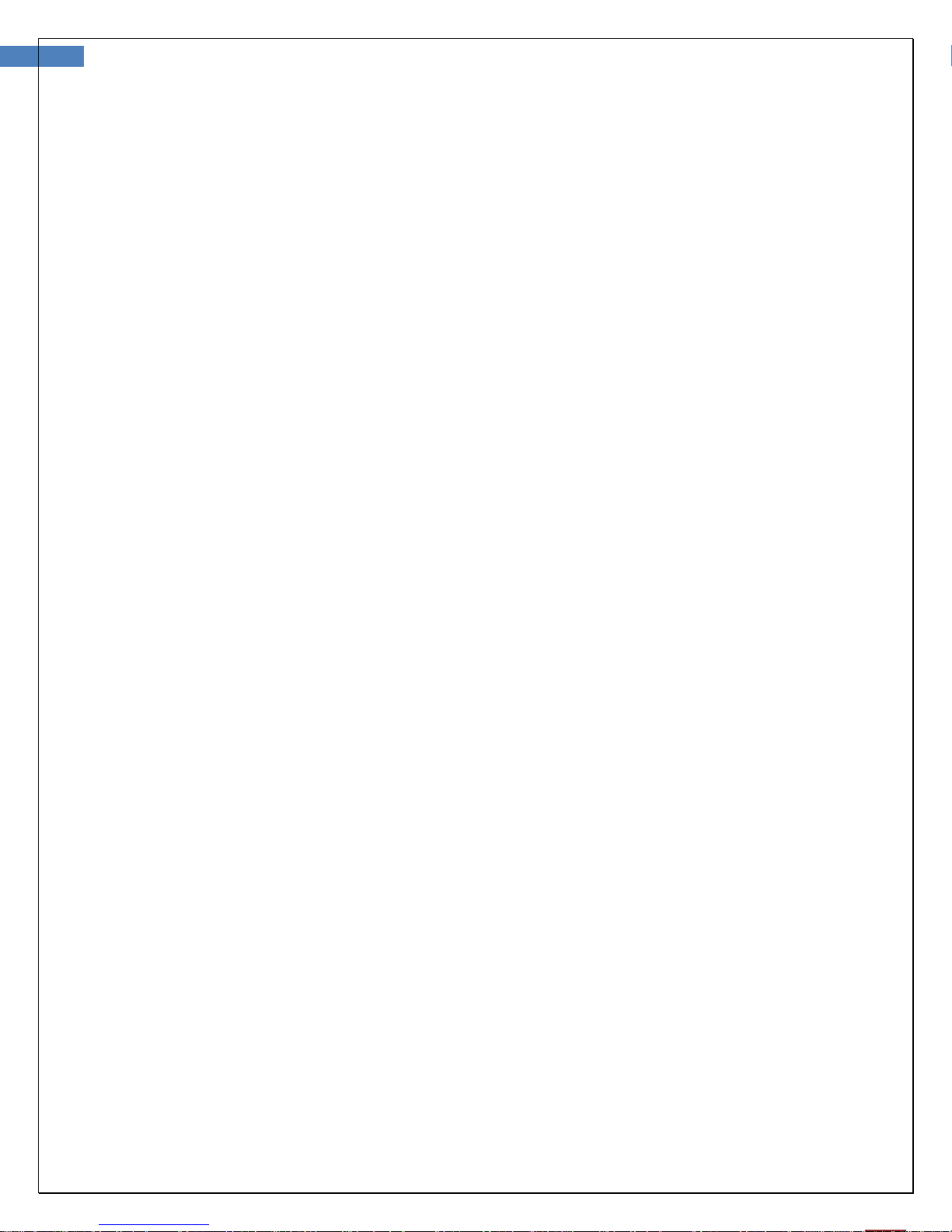
23
User Manual for Wireless Firefly Microscope GT600 Version: 1.0
LIABILITY WILL BE NO MORE THAN THE AMOUNT YOU PAID FOR THE PRODUCT THAT IS THE SUBJECT OF A CLAIM. THIS IS
THE MAXIMUM AMOUNT FOR WHICH WE ARE RESPONSIBLE.
How long does this limited hardware warranty last?
The limited hardware warranty on all FireFly Global products begins on the date of the packing slip, invoice, or receipt. The
warranty period is not extended if a warranted product or any parts are repaired or replaced. FireFly Global may change the
availability of limited hardware warranties, at its discretion, but any changes will not be retroactive.
What do I do if I need warranty service?
Before the warranty expires, please contact the store, distributor, or website through which the product was purchased.
What will FireFly Global do?
FireFly Global or its authorized representative or reseller will repair any FireFly Global hardware products returned that prove to be
defective in materials or workmanship. If FireFly Global or its authorized representativse are not able to repair the product, we will
replace it with a comparable product that is new or refurbished.
When you contact our authorized representatives or resellers via phone or email, they will issue a Return Material Authorization
Number for you to include with your return. You must return the products in their original or equivalent packaging, prepay
shipping charges, and insure the shipment or accept the risk if the product is lost or damaged in shipment. The repaired or
replacement products will be returned to you. The reseller or authorized representative will pay to ship the repaired or replaced
products to you if you use an address in the United States (excluding Puerto Rico and U.S. possessions and territories). Otherwise,
the product will be shipped to you freight collect.
If it is determined that the problem is not covered under this warranty, you will be notified and informed of service alternatives that
are available to you on a fee basis.
How will you fix my product?
We use new and refurbished parts made by various manufacturers in performing warranty repairs and in building replacement
parts and systems. Refurbished parts and systems are parts or systems that have been returned to FireFly Global, some of which
were never used by a customer. All parts and systems are inspected and tested for quality. Replacement parts and systems are
covered for the remaining period of the limited hardware warranty for the product you bought. FireFly Global owns all parts
removed from repaired products.
May I transfer the limited hardware warranty?
Limited hardware warranties are not transferable.
Page 24
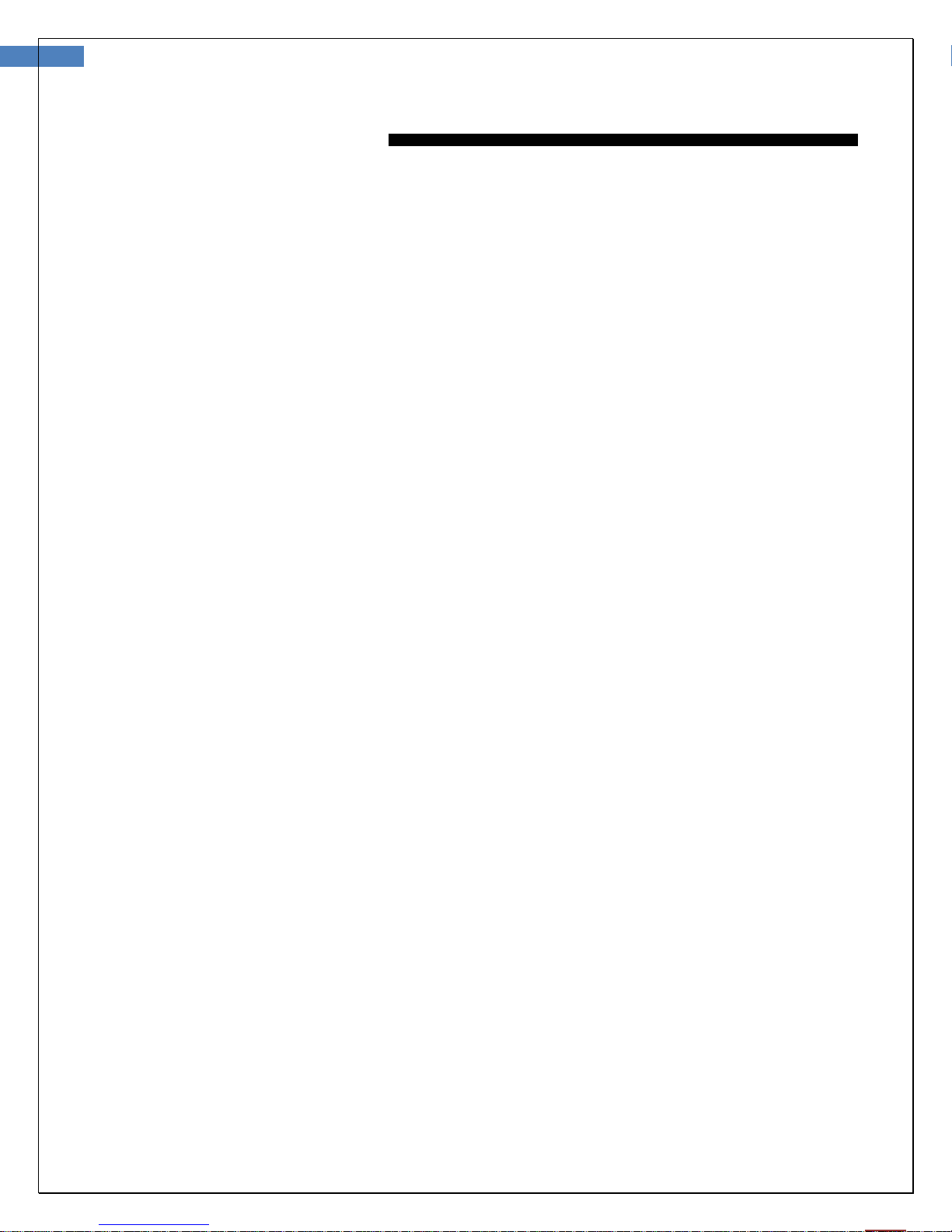
24
User Manual for Wireless Firefly Microscope GT600 Version: 1.0
TROUBLESHOOTING
Frequently Asked Questions (FAQs):
Q1. What do I do if my Firefly Microscope and FireflyPro software suddenly stops working?
Answer:
Shutdown the Firefly Microscope and disconnect the USB data cable from the computer.
a)
Close the FireflyPro software.
b)
Wait for one minute, reconnect the USB data cord to system and switch the Microscope on.
c)
Double-click the FireflyPro icon on desktop to launch the software application again.
d)
Q2. When using the first version of Vista (not Vista SP1), there is a black visible region that randomly
appears, what can I do to fix this?
Answer:
Please update Windows Vista through Microsoft update, or click Toolbar - "Set -" default” – “OK” to
refresh the display.
Q3. What do I do when my computer is woken-up from standby or hibernation and FireflyPro software
stops working?
Answer:
Please close and try restarting the software application again.
Q4. Why is there no image displayed on FireflyPro image windows?
Answer:
a. Please verify whether the device is connected properly
b. Please switch the Microscope device “OFF” and back to either “LED1” or “LED2”
Q5. The Microscope is connected to the PC, but why can it not be used?
Answer:
a. Make sure the FireflyPro software is installed completely and properly.
b. Please verify whether the device is connected properly
c. Make sure the compact receiver is connected to the PC’s USB port.
d. Please unplug the compact receiver and plug into the PC’s USB port again.
Q6. How do I uninstall the FireflyPro software?
Answer:
To uninstall, go to Start -> Settings -> Control Panel -> Programs and Features -> Uninstall
Q7. Why does the video stream appear like a mosaic and update slowly (or not smoothly)?
Answer:
a. Too many software programs may be running simultaneously and overloading the CPU, or the
physical memory has reached its saturation. Please close unnecessary programs. If video stream
doesn’t improve, please reboot the system in order to release previously used memory.
Page 25
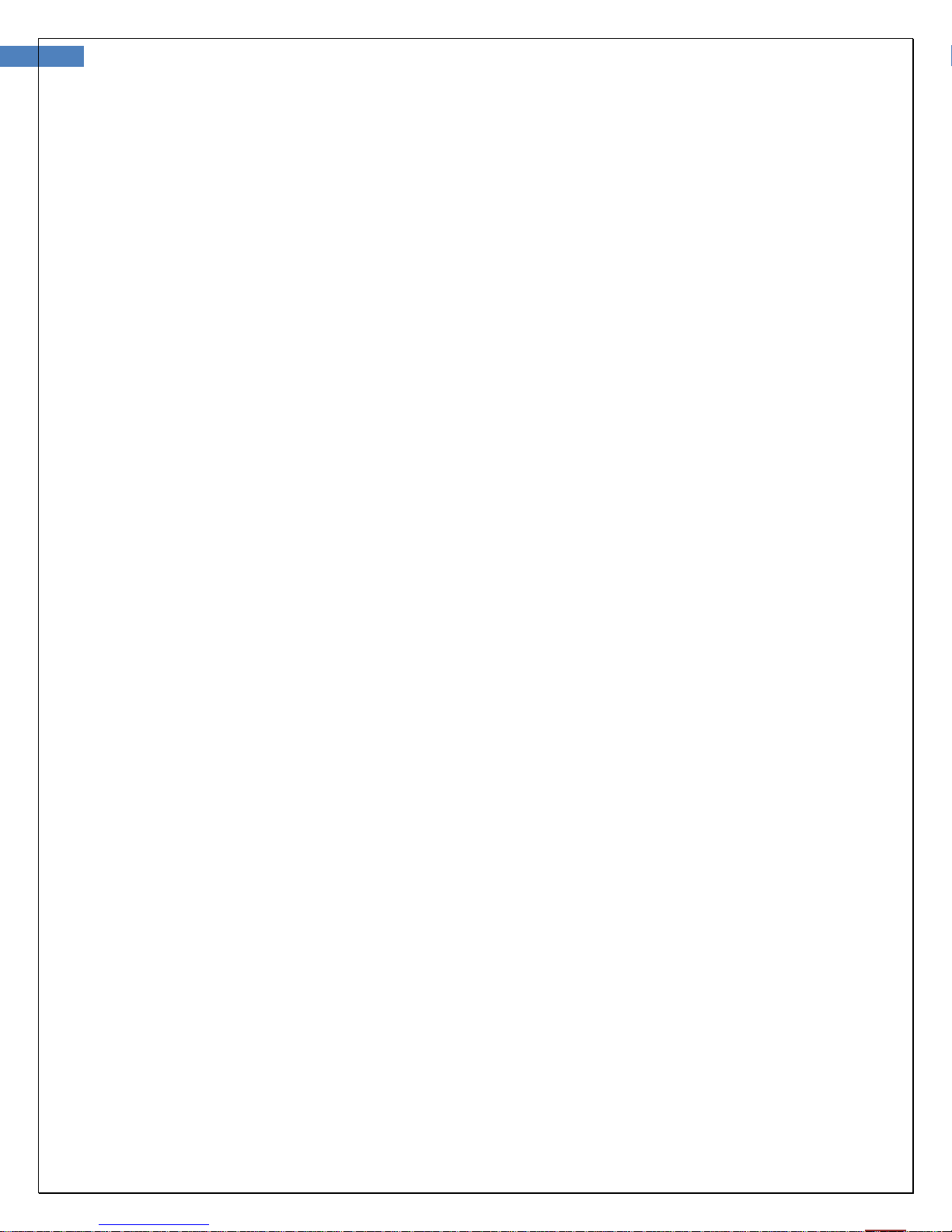
25
User Manual for Wireless Firefly Microscope GT600 Version: 1.0
b. Check whether the system is infected by a virus.
c. The PC may be too old to properly drive the video stream and does not meet the minimum standards
set forth in the instructions. Please use faster system.
Q8. What to do if the FireflyPro software application crashes?
Answer:
If the system crashes, disconnect the USB data cable and switch off the Microscope. Re-boot the PC
and, after system reboot, reconnect the Microscope, switch on and restart the FireflyPro application.
Page 26

26
User Manual for Wireless Firefly Microscope GT600 Version: 1.0
WIRELESS INTERFERENCE RECOMMENDATIONS
Last reviewed: January 27, 2011.
Many wireless products, such as cordless phones, home networks, Bluetooth devices, and baby monitors,
share the 2.4-GigaHertz (GHz) radio frequency bands. As a result, these products are likely to interfere with
each other. Interference might generate noisy images and degrade the video quality on the Wireless Firefly
Microscope.
Here's what you need to know to minimize interference:
Interference immunity from cordless phones
Most 2.4GHz cordless phones use frequency hopping spread spectrum (FHSS) technology that operates
within the 2.4-GHz spectrum. FHSS hops from frequency-to-frequency across the entire 2.4GHz spectrum.
The wireless Firefly Microscope and 802.11 WiFi wireless networks, on the other hand, use direct sequence
spread spectrum (DSSS), which transmits within only a part of the 2.4 GHz spectrum. Because FHSS jumps
across the entire spectrum while DSSS stays in only one portion, a FHSS 2.4GHz product can cause
interference with the Wireless Firefly Microscope.
Choose a cordless phone that uses the 5.8-GHz, 1.9-GHz, or 900-MHz band
These frequency bands are not as widely used as 2.4-GHz and, therefore, are less likely to cause or receive
interference. If you want a multiple-handset-capable cordless phone with handset-conferencing capability,
choose one that uses only the 5.8-GHz or 1.9 GHz band. By contrast, nearly all phones using 2.4-GHz digital
spread spectrum (DSS) technology and those that allow handset conferencing may create interference in
other products, some even while in standby mode.
actually use both the 5.8-GHz and 2.4-GHz bands. DSS phones labeled as "wireless network friendly" or
"802.11-friendly" are unlikely to interfere with wireless computer networks, but they may interfere with the Wireless
Firefly Microscope and other wireless devices. Keep the 2.4-GHz analog phones as far away from the area as possible.
Be aware that some cordless phones labeled as 5.8-GHz
Lower the antenna position of cordless phone
If relocating or replacing the phone is not an immediate option, operate the cordless phone with the
antenna in the lowered position if possible. This will dampen the RF signal coming from the cordless phone
and reduce the amount of interference.
Keep your distance
After above adjustment, try keeping the conflicting cordless phone as far away as possible, such as in
different rooms.
Interference immunity from wireless networks
Like most wireless products, the wireless Firefly Microscope allows you to operate at 4 separate channels
(residing on frequency range index of 2414, 2432, 2450 or 2468±10 MHz).
Page 27
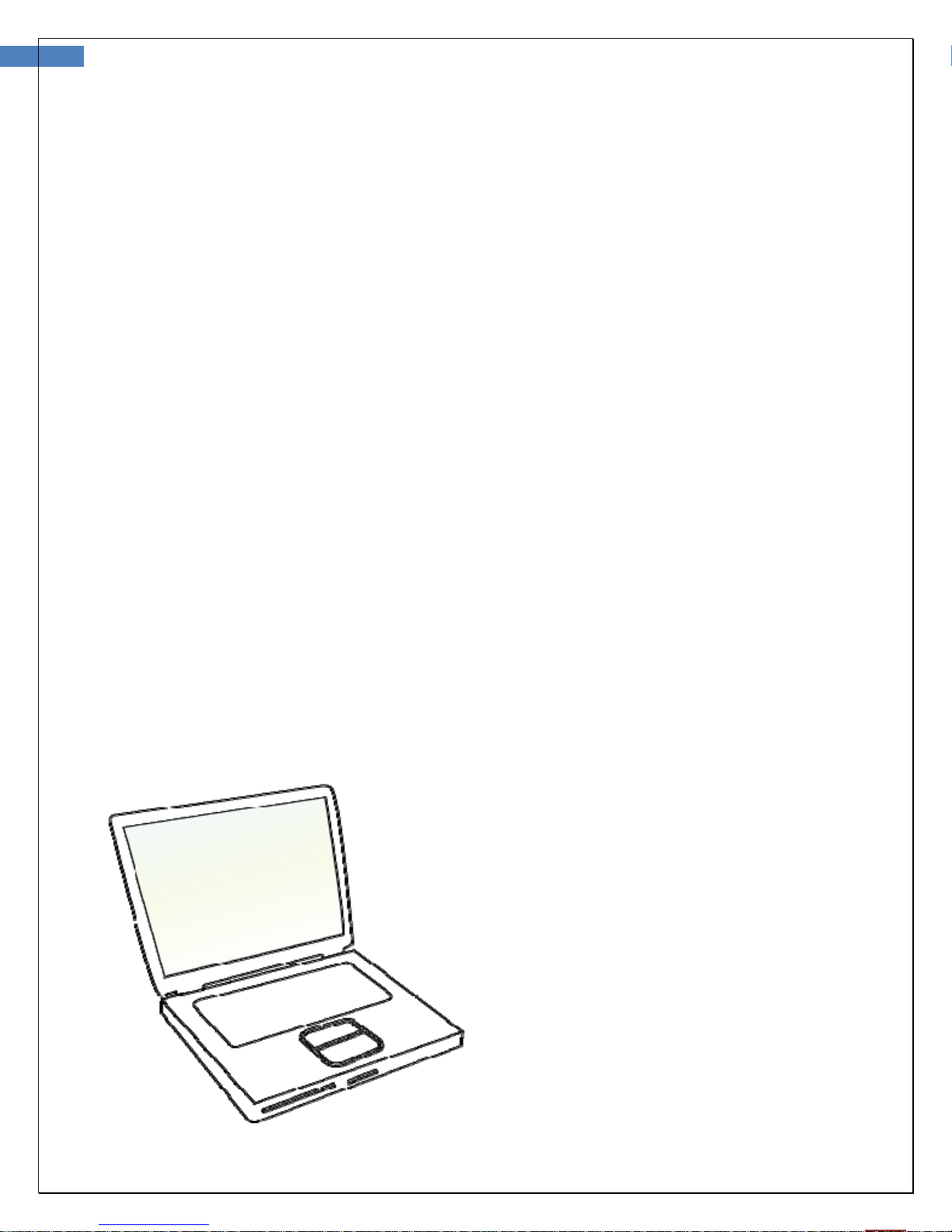
27
User Manual for Wireless Firefly Microscope GT600 Version: 1.0
The 802.11 wireless networks use direct sequence spread spectrum (DSSS), which transmits within
approximately one third of the 2.4 GHz spectrum, and it is possible to change the channels of 802.11
networks on a wireless router by entering the administration mode.
Change Access Point or Wireless Router channels
Normally the WiFi wireless network router or access point uses #6 as the default channel, which is located
in the center of the 2.4-GHz spectrum. This can easily conflict with the wireless Firefly Microscope’s
spectrum. Try changing the channel on the access point (i.e. 1, 6, and 11). Anecdotally, users have
found they have the least interference on channel 11 while the wireless Firefly Microscope’s channels are
set to 3 or 4.
Change the relative location of the Access Point
Maximize the distance between the wireless Microscope and WiFi devices.
Fine tune the position of the compact receiver
Try different angles on the compact receiver. A flat horizontal orientation or vertical orientation may
produce better results.
Interference is an unfortunate byproduct of numerous wireless products today. While there
are no guarantees the actions above will work, they may reduce interference to acceptable
levels.
