Page 1

1
4K Sport DV
-
FIREFLY 6s
WiFi
SONY 16M COMS
Gyro Image Stabilization
Ver 2.0
Page 2
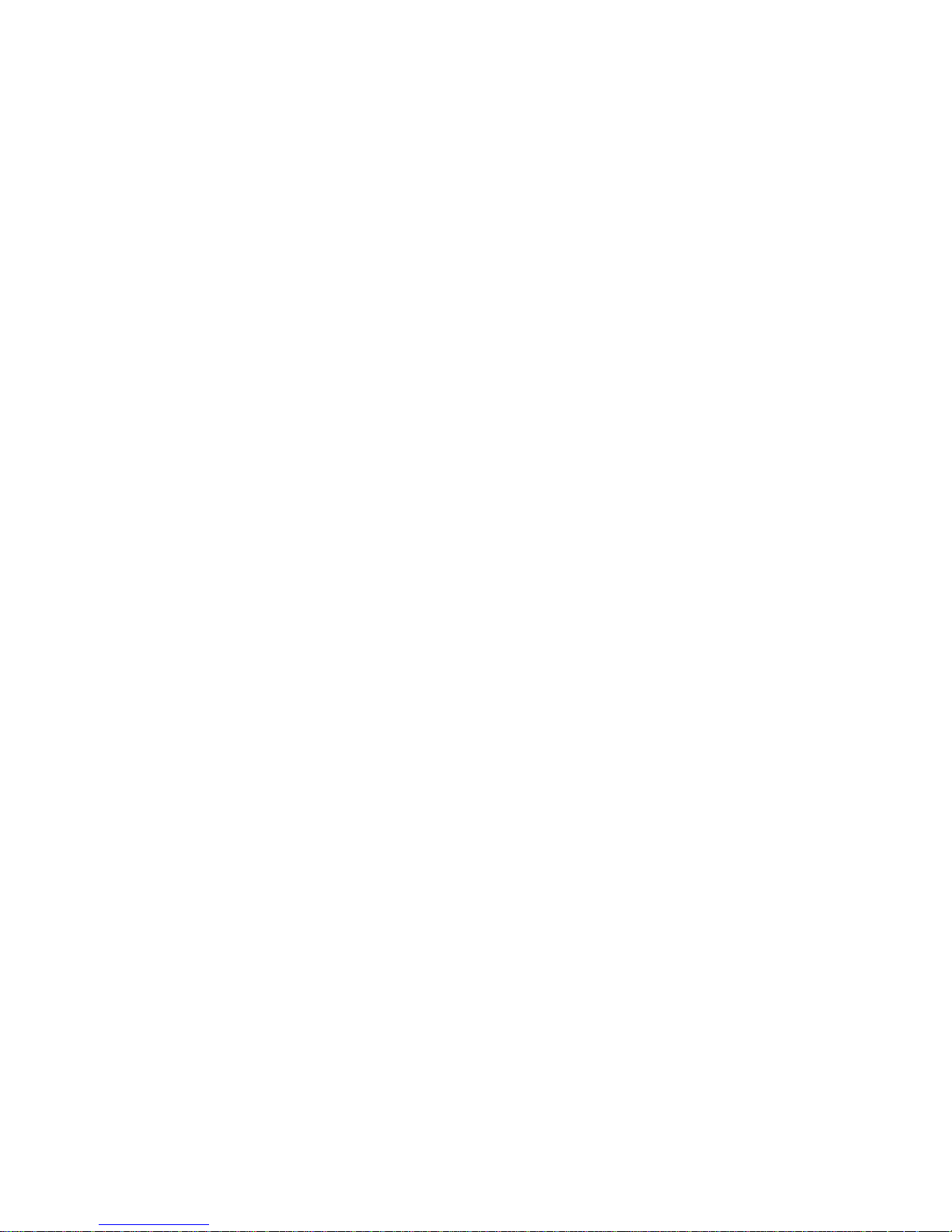
2
Contents
Features :
.......................................................................................................................
3
OLED Status Screen
.......................................................................................................
4
Button Functions
..............................................................................................................
6
Menu Description:
............................................................................................................
6
Wi-Fi Remote:
.................................................................................................................
10
Time update:
...................................................................................................................
10
Battery Charging:
...........................................................................................................
10
Transferring Files:
..........................................................................................................
10
Accessories installation instructions(Optional):
.........................................................
11
Page 3
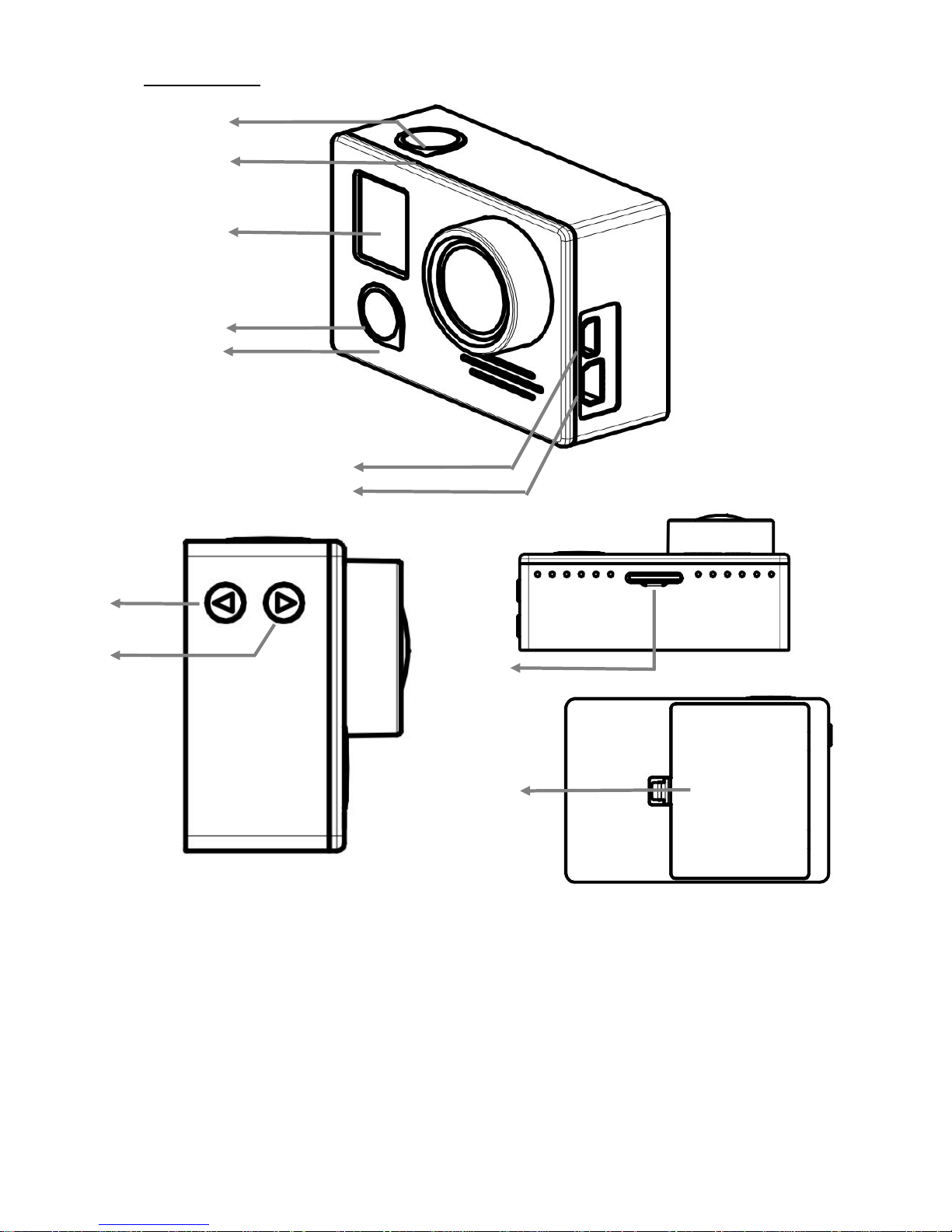
3
Features :
1
3
4
6
7
8
9
10
2
5
11
1.OK Button
2.Camera Status LED
3.OLED Status Screen
4.Power/Mode Button
5. Working/Charging Status Light
6. HDMI Port
7. USB/AV Port
8. Down Button
9. Up Button/ shortcut to WIFI
10. TF Card Slot
11. Battery Door
Page 4
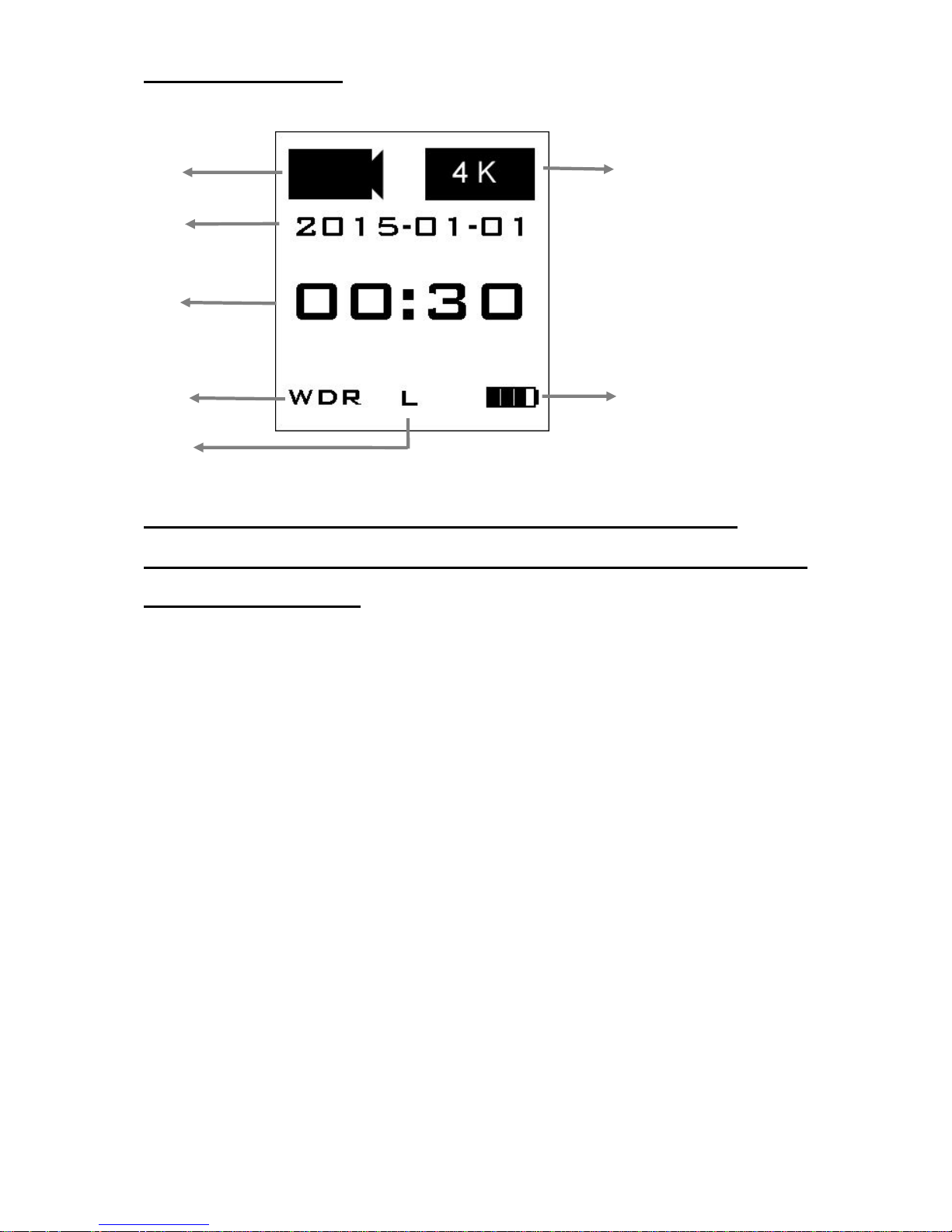
4
OLED Status Screen
Note: Please use a C10 TF Card ( when the card speed is not
match,it will show“card speed low
”)
, free up its data and format
it in FAT32 before use.
1
2
3
4
5
6
7
1.Modes: Video/Photo
2.Date
3.Resolution
4.Counter
5.WDR Status
6.FOV Level
7.Battery Status。
Page 5

5
Performance and Specifications:
Photo resolution
16M
AV output format
USB Port
PAL/NTSC
HDMI Output
YES
Kind of TF card
supported
Class 10
Maximum size of TF
card supported
64G
Wi-Fi
YES
Specifications
Camera size
59×41×21 MM
Weight
70g
Battery Capacity (Battery
is removable)
1600mAH
Battery life
1.5 hours
Time to complete
charging
2-3 hours
Compressed format
H264
Video/photo format
*.MP4 / *.JPG
Optical Parameter
Diaphragm
F/2.8 ,7 glasses
Angle
Horizontal 105 degree
Diagonal 140 degree
Electric Parameter
Working Voltage
5V
current
800mA
Working Modes
Video
Photo
Time-lapse video
Time-lapse photo
11 Burst Photo
Page 6

6
Button Functions
Name
Functions
Descriptions
Power/Mode
Button
Turn on/off
camera; select
modes
Press once, camera on; press for 3
seconds, camera off/ press to select photo
or video mode.
OK Button
start/stop
recording
UP Button
move upwards
Enter menu setting/move upwards / Press
for 3 sec, WIFI ON
DOWN Button
Move downwards
Enter menu setting/move downwards
Menu Description:
Video resolution: select from 4K@24fps(Quicktime player required),2.5K
@30fps, 1080P 60@fps,1080P@30fps and 720p@120fps,VGA@3fps
。
Time-lapse video: to start/stop time-lapse video at 0.5 / 1 / 3 / 5 /10
second intervals.
Cycle recording: If cycle recording mode is selected, the video will be cut
into 5-minute segments. The earliest files will be covered when the TF
card is full. (This mode is suggested to be used in vehicle monitoring.)
USB Power Up Auto-record: If this function on, it will automatically start
recording when connected to external power source via USB.
(This mode is suggested to be used in vehicle monitoring or aerial
photographing.)
WDR (Wide Dynamic Range): WDR function is suggested to be used in
cloudy/dark environment. It might cause overexposure in sunny days.
(This mode is not suggested to be used in sunny days).
Photo resolution: 16M / 8M / 5M
(16M is suggested)
Page 7

7
Burst photo: capture 11 photos in 1 second.
Continuous photo: This option allows you to capture photos continuously
every 3 / 5 / 10 /30 second. Note: Continuous photo mode has more
priority than burst photo mode.
ISO adjustment: AUTO/100/400/1600.ISO of photos can be adjusted. At
night, the lower ISO you select, the better image effect you get.
(Note: please hold your camera steady when taking photos)
Sharpness adjustment: 3 options: High, Medium and Low. Low
sharpness is suggested at night.
(Under recording mode, Medium level is suggested; under photographing
mode, Medium level is suggested for close-shot or in dark
environment and High level is suggested for long-shot.)
Color adjustment: 2 options: standard and vivid.
(If you want post-production, standard option is suggested.)
Time stamping: this option allows you to stamp the time on the photos or
videos.
TV output mode: PAL / NTSC
Wi-Fi remote: the camera’s built-in Wi-Fi allows you to connect to the
smart phone/tablet via the Firefly App. You can view the photos and
videos taken by the camera on your smart phone/tablet; you can also use
your smart phone/tablet to control the camera to capture photos or record
Page 8

8
videos.
(Note: too long distance between WIFI and camera might cause image
loss.)
USB Auto power-off: the power will be automatically turned off in 30
seconds after the USB power supply is cut.
(This function is suggested to be used in aerial photographing.)
Angle adjustment: 3 options: Large / Medium / Small. Small angle can
reduce image distortion.
(Large angle is suggested as using smaller angle will reduce image
quality.)
TF card formatting: After power on, if the format of TF card does not fit the
system, you will see a tip “please format card” and please use this
function then.
Factory default settings: you can use this function to resume all factory
default settings.
(Note: if the camera does not work normally, please resume all factory
default settings and then restart it again.)
50HZ/60HZ Light frequency setting
。
ON/OFF。Turn ON to reduce Fish eye effect
。
ON/OFF。Image stabilization. Turn ON to enable this function
。
Page 9

9
System version: enter to see the system version of the camera.
Page 10

10
Wi-Fi Remote:
You can use a Smart phone/tablet to view or take photos and videos via Wi-Fi
connection.
1. Download and install FIREFLY app from the app store on your
smart phone/tablet, or scan the QR code for
iOS: Android:
2. Turn camera’s Wi-Fi on.
3. In your smart phone’s or tablet’s Wi-Fi network settings, connect to the
camera’s Wi-Fi network named “FIREFLY_xxxx”, enter the password. Default
password is “12345678”.
4. Open the FIREFLY app on your smart phone/tablet. You will now be able to
control the camera with your smart phone/tablet plus view, playback and
share selected content.
Time update:
When connected to the Wi-Fi, time will be updated automatically.
Battery Charging:
Connect the camera to a computer or phone charger using the included USB
cable. Use 1A charger, and turn off the camera when charging will increase the
charging rate. The Charging Status Light it will turn OFF when the battery is fully
charged.
Transferring Files:
1. Connect the camera to a computer via the included USB cable, and then turn on
the camera.
2. Double click “My Computer” and locate “Removable Disk”. Enter “Removable Disk”
and you will find all photo and video files in DV folder.
Page 11

11
Accessories installation instructions(Optional):
