Page 1

USER MANUAL
2
Page 2
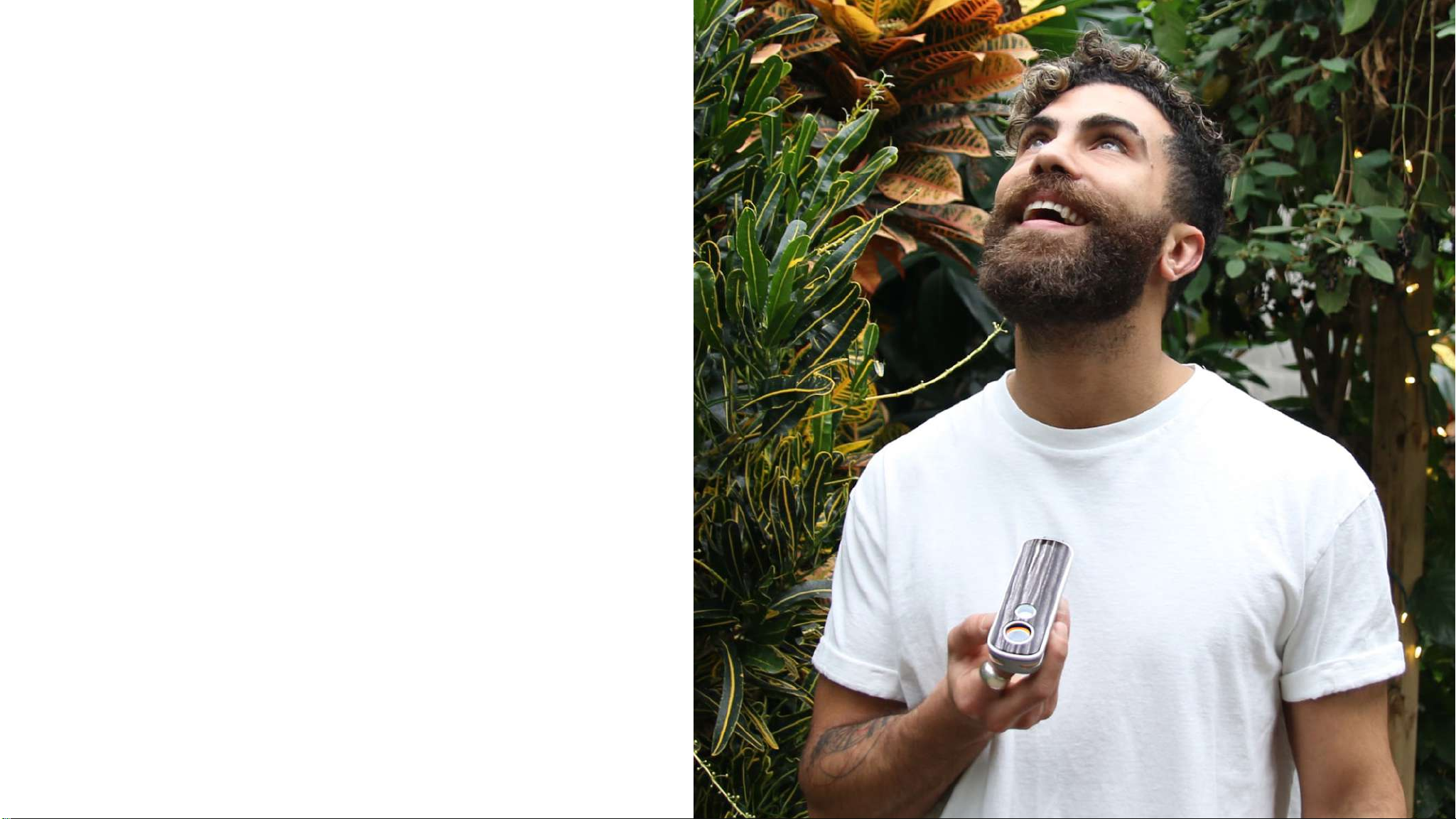
CONTENTS
Meet Firey 2+,
your new best friend.
The more you get to know Firefly 2+, the more it can do for you.
Your travel buddy is smart and you will find adventures are
smooth under its guidance. Take care of Firefly 2+ and it will take
care of you. And no matter what your final destination is, don’t
forget to enjoy the journey!
00
DEVICE GUIDE
USING LOOSE LEAF
USING CONCENTRATES
CLEANING
BATTERIES
APP
TIPS + TRICKS
REGISTRATION
SAFETY
4
7
9
11
12
13
19
20
21
Page 3

DEVICE GUIDE 04
Page 4
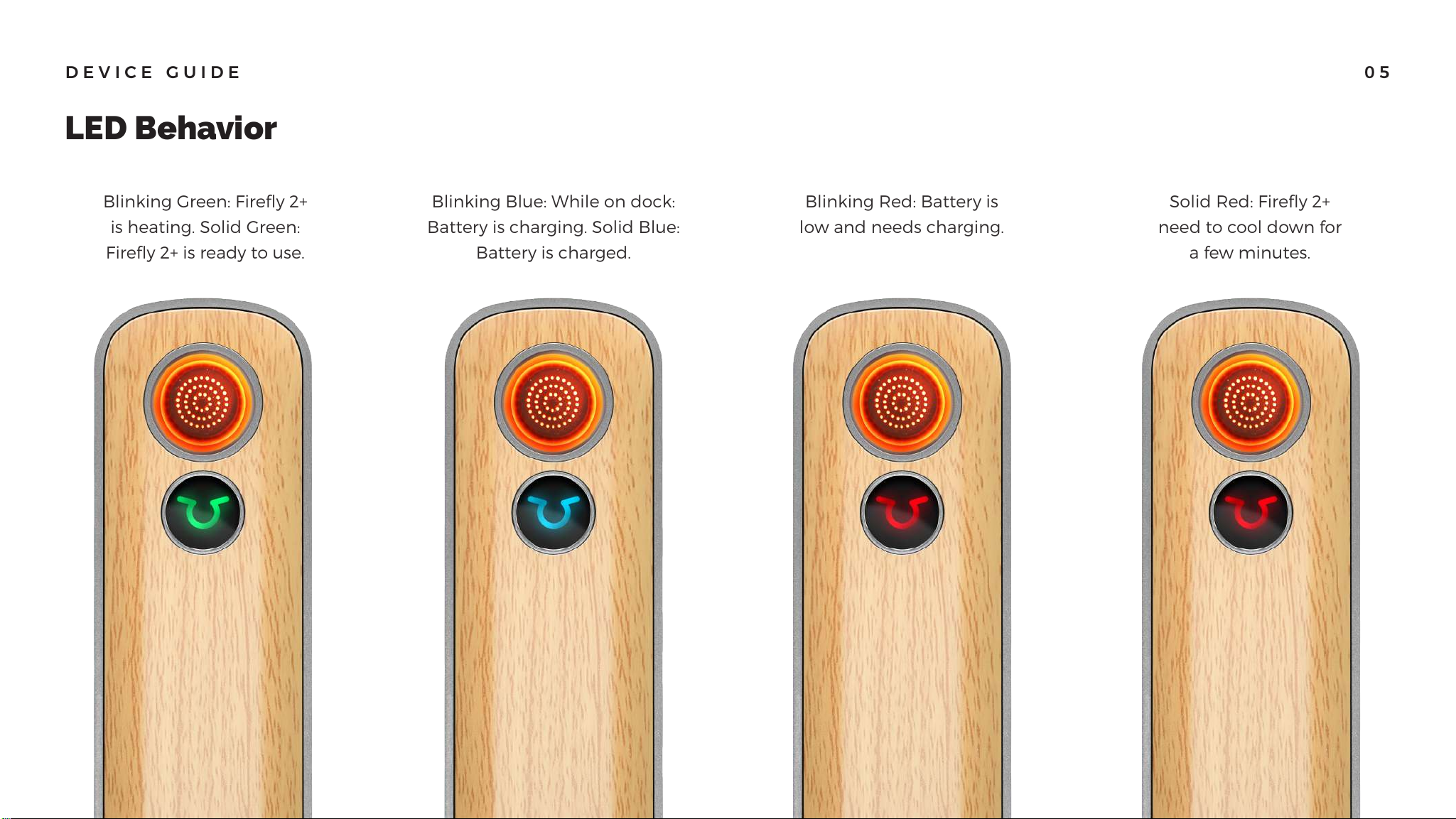
DEVICE GUIDE
Blinking Green: Firefly 2+
is heating. Solid Green:
Firefly 2+ is ready to use.
Blinking Blue: While on dock:
Battery is charging. Solid Blue:
Battery is charged.
Blinking Red: Battery is
low and needs charging.
Solid Red: Firefly 2+
need to cool down for
a few minutes.
LED Behavior
05
Page 5
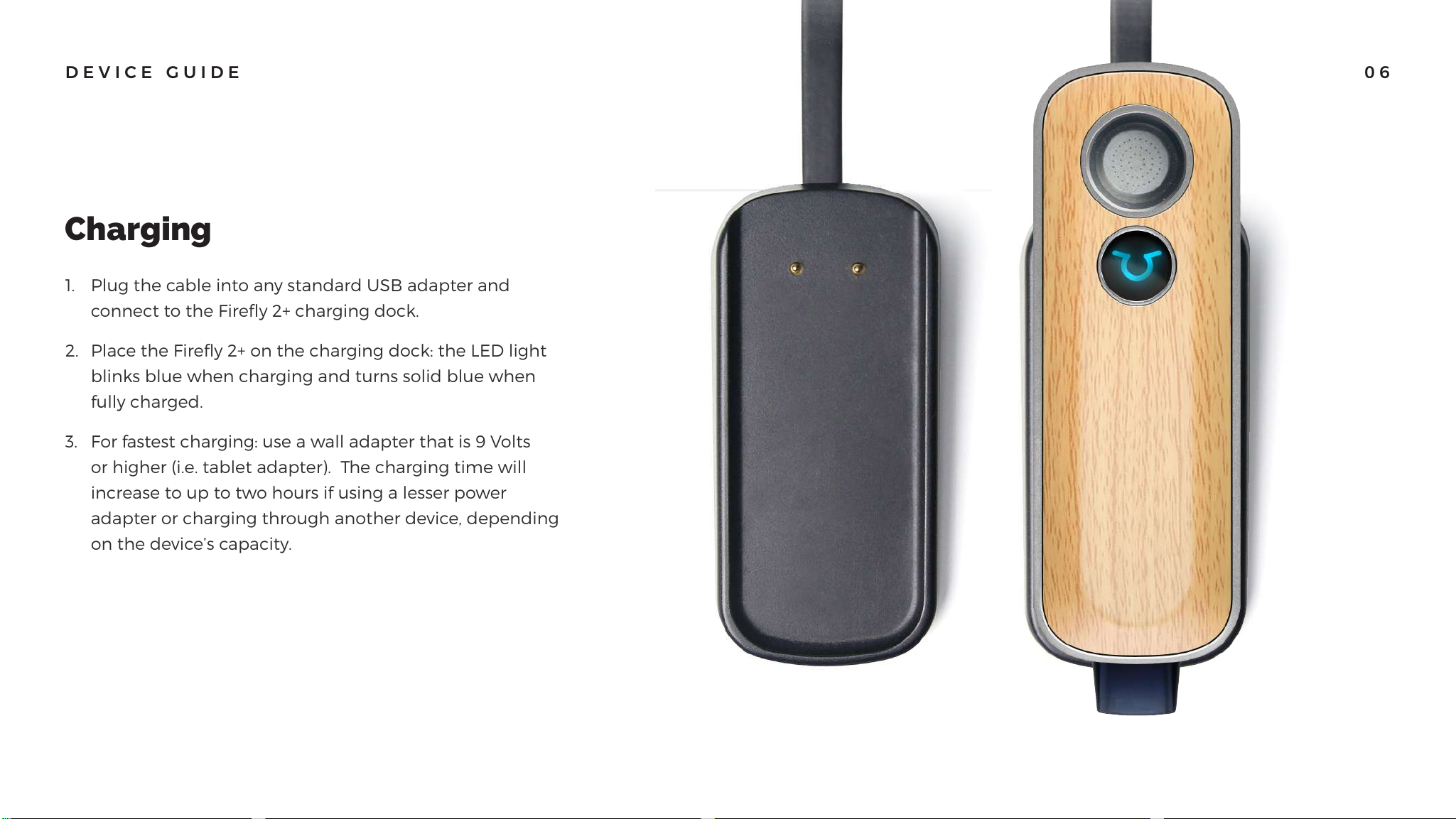
1. Plug the cable into any standard USB adapter and
connect to the Firefly 2+ charging dock.
2. Place the Firefly 2+ on the charging dock: the LED light
blinks blue when charging and turns solid blue when
fully charged.
3. For fastest charging: use a wall adapter that is 9 Volts
or higher (i.e. tablet adapter). The charging time will
increase to up to two hours if using a lesser power
adapter or charging through another device, depending
on the device’s capacity.
DEVICE GUIDE
Charging
06
Page 6
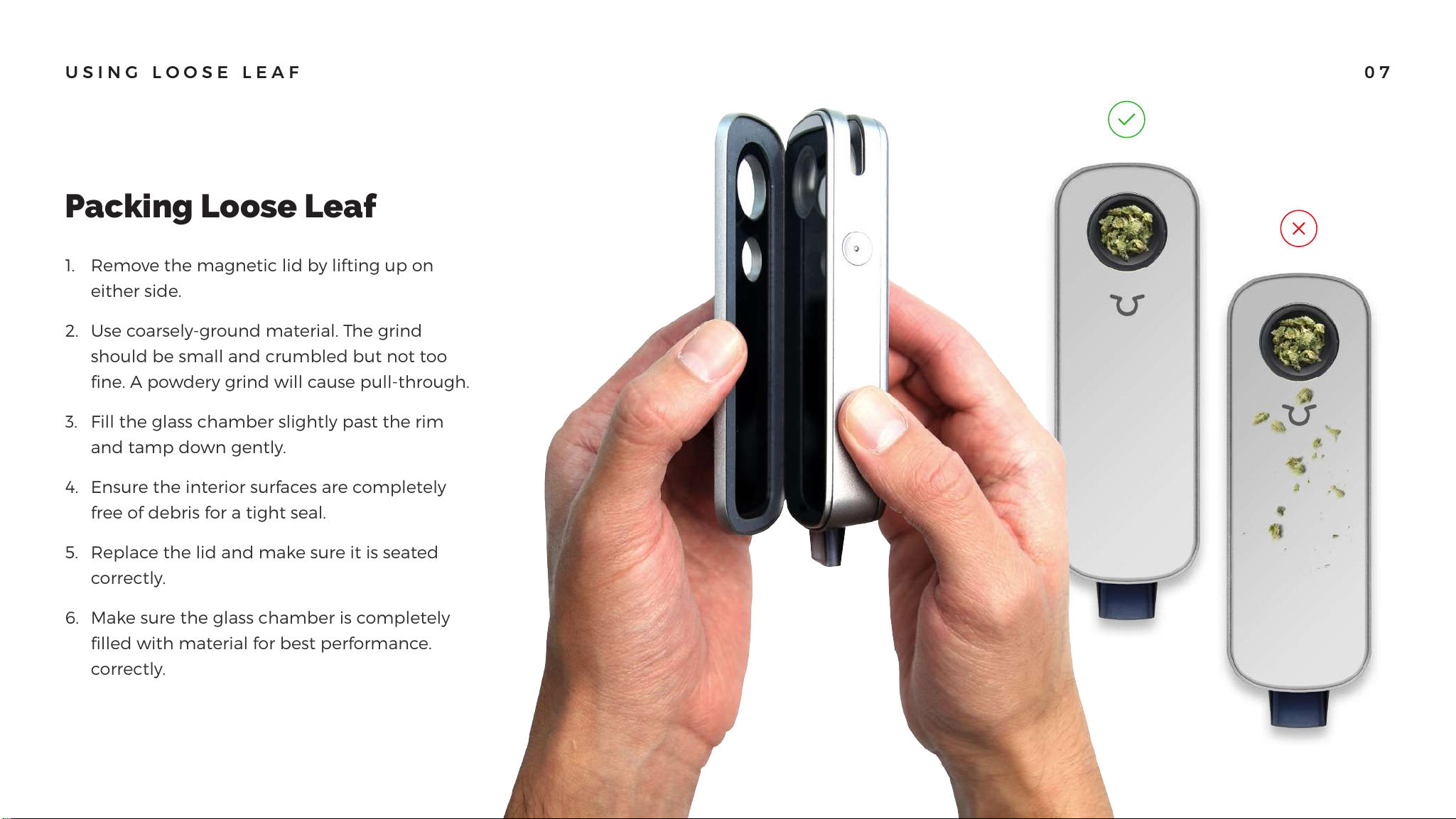
1. Remove the magnetic lid by lifting up on
either side.
2. Use coarsely-ground material. The grind
should be small and crumbled but not too
fine. A powdery grind will cause pull-through.
3. Fill the glass chamber slightly past the rim
and tamp down gently.
4. Ensure the interior surfaces are completely
free of debris for a tight seal.
5. Replace the lid and make sure it is seated
correctly.
6. Make sure the glass chamber is completely
filled with material for best performance.
correctly.
USING LOOSE LEAF
Packing Loose Leaf
07
Page 7

Vaping Loose Leaf
USING LOOSE LEAF
• Touch and glow. Place fingers on both touch sensors to
start heating.
IMPORTANT: Place fingers lightly on touch sensors (as if
you are tapping a smart-phone). Do not press down or
use excessive force.
• The LED will blink green two times then turn solid
green. Solid green means it’s ready. Watch for the glow!
IMPORTANT: The Firefly will turn off after 30 seconds
of holding the touch sensors, and the heating coil will
not glow as bright towards the end of a vape session.
• Continue to hold the touch sensors while you inhale for
10 seconds with a long, deep draw.
IMPORTANT: For a denser vapor, inhale more deeply
for a few more seconds. To further customize vapor, See
the Tips and Tricks section later in this document.
• Release touch sensors to stop heating.
• After 8-10 draws, you can stir the contents of the
heating chamber get another dense 3-4 draws from
your bowl.
08
Page 8
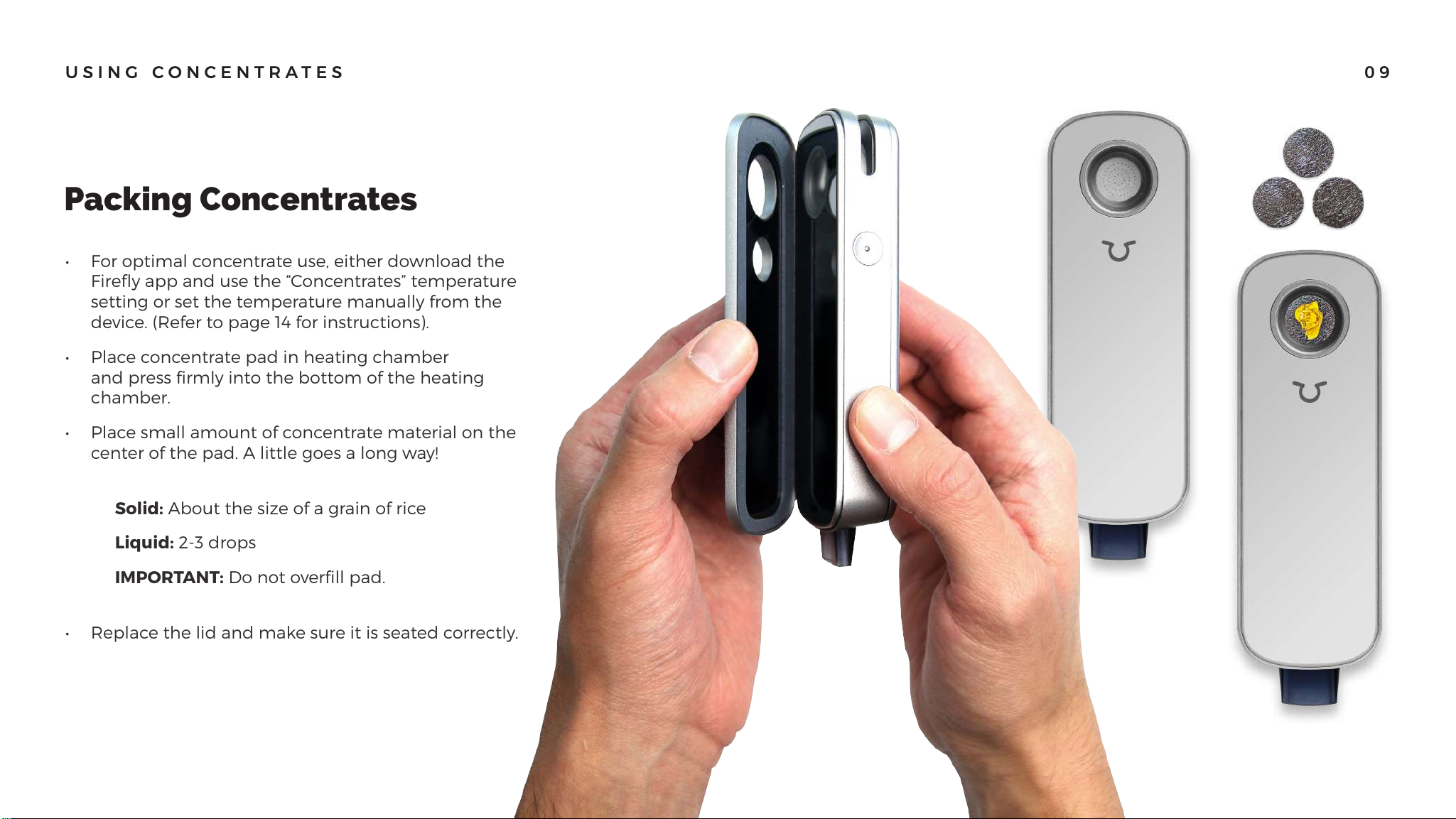
Packing Concentrates
USING CONCENTRATES
• For optimal concentrate use, either download the
Firefly app and use the “Concentrates” temperature
setting or set the temperature manually from the
device. (Refer to page 14 for instructions).
• Place concentrate pad in heating chamber
and press firmly into the bottom of the heating
chamber.
• Place small amount of concentrate material on the
center of the pad. A little goes a long way!
Solid: About the size of a grain of rice
Liquid: 2-3 drops
IMPORTANT: Do not overfill pad.
• Replace the lid and make sure it is seated correctly.
09
Page 9

Vaping Concentrates
USING LOOSE LEAF
• Touch and glow. Place fingers on both touch sensors
to start heating.
IMPORTANT: Place fingers lightly on touch sensors (as if
you are tapping a smart-phone). Do not press down or
use excessive force.
• The LED will blink green two times then turn solid
green. Solid green means it’s ready. Watch for the
glow!
IMPORTANT: The Firefly will turn off after 30 seconds of
holding the touch sensors, and the heating coil will not
glow as bright towards the end of a vape session.
• Continue to hold the touch sensors while you inhale
for 10 seconds with a long, deep draw.
IMPORTANT: For a denser vapor, inhale more deeply for
a few more seconds. To further customize vapor, See the
Tips and Tricks section later in this document.
• Release touch sensors to stop heating.
• Make sure to take an extra long pull on your first
draw from your concentrates bowl. This allows all the
concentrate material to melt into the pad so it can
vaporize during the course of the rest of your bowl.
010
Page 10

Heating Chamber
Mouthpiece
Vapor Path
Concentrate Pad Removal
CLEANING
• Use small brush and tooth pick to get out larger particles,
then swipe clean with alcohol wipe.
• Allow chamber to dry completely before vaping.
IMPORTANT: Do not pour alcohol into the heating chamber.
• Hold Firefly 2+ in one hand and push mouthpiece to one side
with other hand. Wiggle left and right until removed.
• Remove particulate with enclosed cleaning pick.
• Replace mouthpiece one side at a time until it clicks into place.
• Use alcohol wipes to clean surfaces of vapor path on the
chassis and the lid.
IMPORTANT: Be gentle when wiping down the top lid to
avoid damaging the gasket. DO NOT WIPE THE SILICON
GASKET ITSELF.
• Material in the pad can become sticky. Preheat the
Firefly 2+ for 10-15 seconds to loosen any extra material
and then use the pick from the cleaning kit to pry up
the edges of the pad and remove.
• Cleaning the concentrate pads is not recommended.
IMPORTANT: Please remove your battery before cleaning
your device.
11
Page 11

1
Removing and Replacing Battery Life
BATTERIES
1. Remove the battery door by pushing forward at the arrow.
2. Insert battery into compartment and slide cover back into place.
3. Replace battery door: place door on the back side of Firefly 2+, with
the arrow side closest to the mouthpiece, positioned just above the
edge of the Firefly 2+. Press down from top to click into place.
IMPORTANT: Please remove your battery before cleaning your device
2
• Four Blue Blinks: 100% charge
• Three Blue Blinks: 75% charge
• Two Blue Blinks: 50% charge
• One Blue Blink: 25% charge
• Blinks Red: All done. Time to
charge your Firefly 2+.
3
To check battery level, tap the right touch sensor
three times quickly and watch the LED indicator.
12
“Click”
“Click”
Page 12

FIREFLY APP
DEVICE SETTING
TEMPERATURE CONTROL INFORMATION CENTER
The Firefly app is free and available to download at the iTunes and
Android app stores, or at www.thefirefly.com/support.
Fully customize your experience by renaming
your device, calibrating your device, setting
your touch sensor activation, viewing battery
level, and more.
Set the maximum temperature for your draw.
Temperature will increase across each draw
from room temperature all the way up to the
maximum set on the app.
Watch instructional videos, Read FAQ’s,
Shop for accessories, Connect with Firefly
community.
13
Page 13
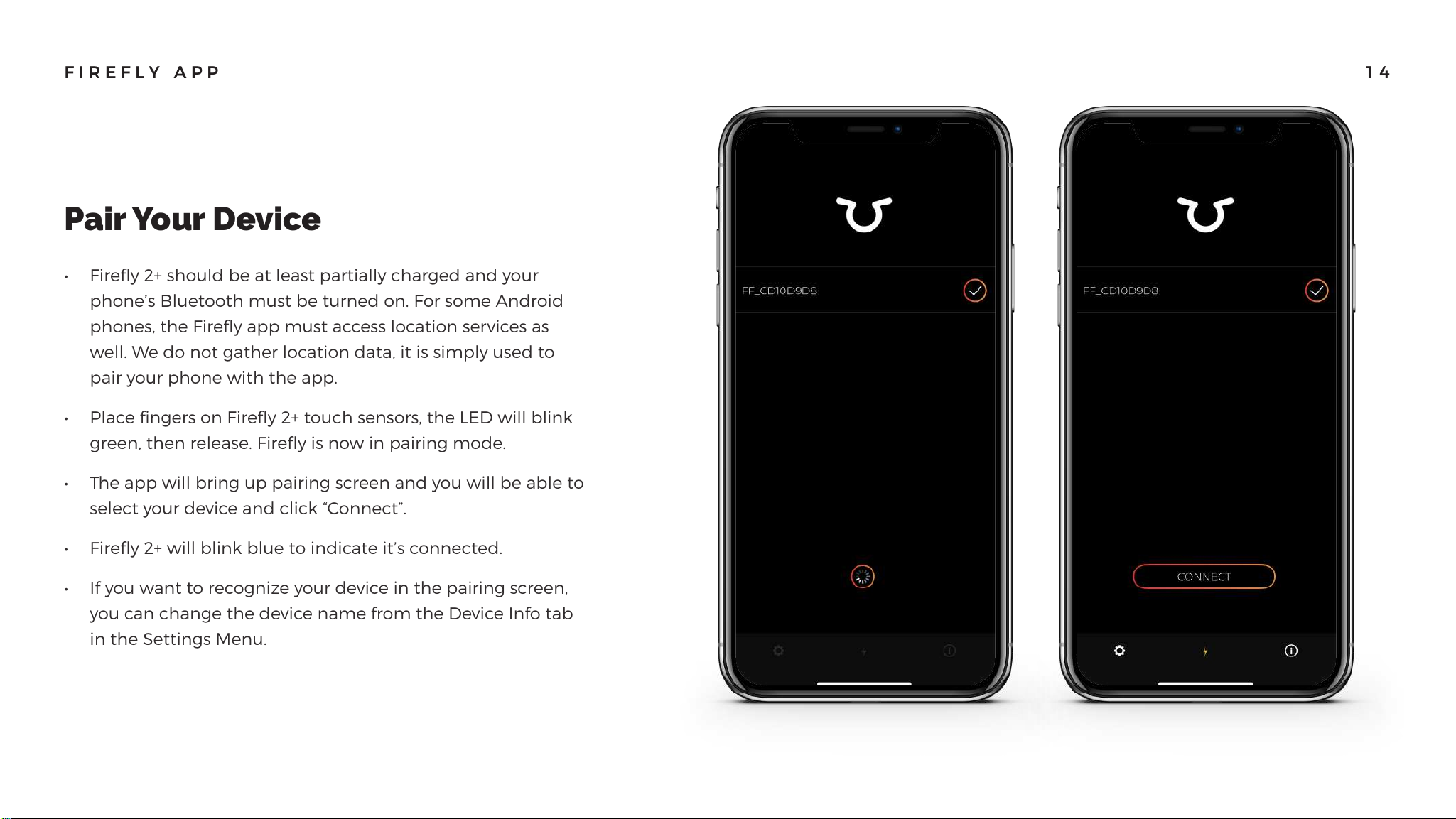
Pair Your Device
FIREFLY APP
• Firefly 2+ should be at least partially charged and your
phone’s Bluetooth must be turned on. For some Android
phones, the Firefly app must access location services as
well. We do not gather location data, it is simply used to
pair your phone with the app.
• Place fingers on Firefly 2+ touch sensors, the LED will blink
green, then release. Firefly is now in pairing mode.
• The app will bring up pairing screen and you will be able to
select your device and click “Connect”.
• Firefly 2+ will blink blue to indicate it’s connected.
• If you want to recognize your device in the pairing screen,
you can change the device name from the Device Info tab
in the Settings Menu.
14
Page 14

Heating Control: In App
FIREFLY APP
• Choose a temperature between 200 F and 500 F by
increments of 10 F (5 C) .
• Once the temperature is set in the app, Firefly 2+ will
remain in that temperature until another temperature is
selected. The default temperature is High at 420 F.
• Firefly 2+ will blink green to confirm the new temperature
has been applied.
IMPORTANT: Concentrates setting will cause combustion if
used with loose leaf material!
CONCENTRATES
HIGH
MEDIUM HIGH
MEDIUM
MEDUM LOW
LOW
ULTRA LOW
450-500
420-440
390-410
360-380
330-350
300-320
200-290
15
Page 15

Heating Control: From Device
FIREFLY APP
• Press and hold the right button.
• Tap the left button 3 times quickly, just like checking the
temperature (while still holding the right button).
• This puts the Firefly 2+ into “temperature setting” mode.
• The LED blinks red 1 to 7 times, to indicate what the current
set temperature is.
• Tap the left button again (while still holding the right button)
now sets the temperature to:
IMPORTANT: Concentrates setting will cause combustion if used
with loose leaf material!
7 TAPS (CONCENTRATES)
6 TAPS (HIGH)
5 TAPS (MED HIGH)
4 TAPS (MED)
3 TAPS (MED LOW)
2 TAPS (LOW)
1 TAP (ULTRA LOW)
500
420
400
380
360
340
320
16
“3x”
Page 16

Firmware Update
Troubleshooting
FIREFLY APP
• Download the latest version of the Firefly app.
• Make sure you are connected to the internet and
Bluetooth is turned on.
• Connect your device.
• If a new version is available, the app will automatically
update your firmware.
• When completed, a window will appear saying “Update
Success.”
• To check the firmware version on your device, click “Device
Info” on the “Settings.
• Occasionally the update process will not complete successfully.
If this is the case, a message will be shown communicating this
and present a button that says “Try Again.”
• Press “Try Again” and the update will resume it’s process until
completed.
• The primary reason this can happen is intermittent outages of
Bluetooth/internet connectivity.
17
Page 17

Calibration
FIREFLY APP
• Open Calibration screen from Settings menu.
• Move the slider to the right or left to adjust the percentage level,
and click “apply.”
• This change is universal and affects all heating profiles.
• The percentage setting will be saved onto your Firefly 2+ until you
change it again.
• The best way to find your “sweet spot” is to experiment and find
what works best for you. There is no right or wrong setting!
Give your vapor production a boost with the
Calibration feature. Adjust the universal output
of your device, one percentage at a time!
PLEASE NOTE: We recommend leaving the Calibration set
once you find your “sweet spot”. Unlike heating profiles, this is
not something you’ll need to adjust regularly.
18
Page 18

How to Get More Vapor
Battery Life
Concentrates
TIPS AND TRICKS 00
• Take deeper, longer inhalations. Inhale for at least 10 full seconds.
• Check your heat settings in the app and try a higher setting (do not
use concentrates setting for loose-leaf to avoid combustion).
• Clear the vapor path and re-seat the lid; make sure it is on snug.
• Remove the mouthpiece to clear particulate matter; then replace
the mouthpiece firmly.
• Experiment with packing the bowl more tightly or loosely, as the air
flowing through your coarsely ground material greatly affects the
vapor production.
• After packing the bowl, you can use a toothpick to poke a few holes
in the ground material to maximize airflow.
• Only activate touch sensors while you are vaping and remind your
friends of this when they vape with Firefly 2+ for their first time.
• Do NOT overfill pad. If you already overfilled the pad and the
concentrate dripped inside the heating element, use lancet from
official Firefly Cleaning Kit to poke out the holes on the restrictor plate.
Page 19

REGISTRATION
Be sure to register your Firefly 2+ to activate your warranty and stay in touch about the latest and greatest
Firefly news. Our privacy policy is that we will not share, trade, or sell your personal information. Ever.
20
Page 20

SAFETY
21
Use only Firefly cleaning implements. Never place the Firefly chassis in liquid.
Clean the Firefly only when it is cool.
Please remove battery before cleaning your device.
Environmental Conditions:
Ambient Temperature: 50 - 105°F (10 ~ 40°C) Ambient Humidity: 65+/-20%RH
FCC code; 2AGT3
This device complies with part 15 of the FCC Rules. Operation
is subject to the following two conditions: (1) This device may not cause
harmful interference, and (2) this device must accept any interference received,
including interference that may cause undesired operation.
Any Changes or modifications not expressly approved by the party responsible
for compliance could void the user’s authority to operate the equipment.
This equipment has been tested and found to comply with the limits for a
interference to radio or television reception, which can be determined by
turning the equipment off and on, the user is encouraged to try to correct the
interference by one or more of the following measures:
• Reorient or relocate the receiving antenna.
• Increase the separation between the equipment and receiver.
• Connect the equipment into an outlet on a circuit different from that to
which the receiver is connected.
• Consult the dealer or an experienced radio/TV technician for help. IC Caution:
This device complies with Industry Canada’s license-exempt RSSs. Operation is
subject to the following two conditions:
(1) This device may not cause interference; and
(2) This device must accept any interference, including interference that may
cause undesired operation of the device.
Class B digital device, pursuant to part 15 of the
FCC Rules. These limits are designed to provide reasonable protection against
harmful interference in a residential installation. This equipment generates
uses and can radiate radio frequency energy and, if not installed and used
in accordance with the instructions, may cause harmful interference to
radio communications. However, there is no guarantee that interference will
not occur in a particular installation. If this equipment does cause harmful
Hereby, NWT Holdings Inc, declares that Firefly 2+, is in compliance with the
essential requirements and other relevant provisions of Directive 1999/5/EC.
Environmentally friendly disposal:
You can help protect the environment! Please remember to respect the local
regulations: hand in the non-working electrical equipments to an appropriate
waste disposal center.
