Page 1

happy Finnish
65in LED TV
65F8200-T
Owner’s manual
Page 2
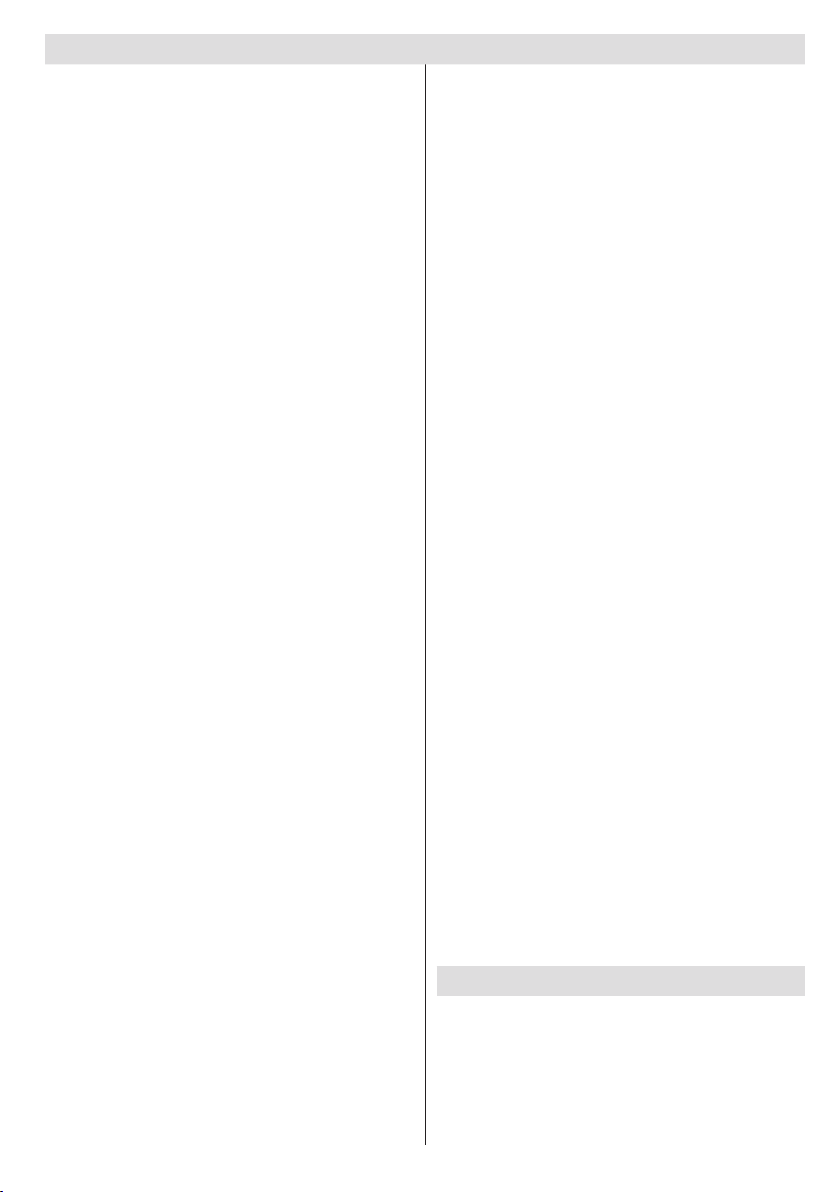
Contents
Features ................................................................. 2
Introduction ............................................................. 2
Preparation ............................................................. 2
Disconnecting the Device ................................... 3
Headphone Volume ............................................ 3
Installation........................................................... 4
LCD Screen ........................................................ 4
Environmental Information ..................................... 4
Repair Information .................................................. 4
Remote Control Buttons ......................................... 6
Viewing remote control ........................................... 7
LED TV and Operating Buttons .............................. 8
Viewing the Back side Connections ....................... 8
Viewing the Connections - Side Connectors .......... 9
Aerial/Cable Connection ................................... 10
Using USB Inputs ................................................. 10
Connecting the LED TV to a PC ............................11
Using Other Connectors ....................................... 12
Connecting to a Wireless Network (Optional)....... 14
Inserting Batteries ............................................. 15
Power Connection ................................................ 15
Switching On/Off ................................................... 15
To Switch the TV On ......................................... 15
To Switch the TV Off ......................................... 15
Digital Teletext (*) .............................................. 15
Input Selection ...................................................... 16
Operation with the Buttons on the TV ............... 16
Operation with the Remote Control .................. 16
Viewing Electronic Programme Guide (EPG) ....... 16
Recording via EPG Screen ............................... 17
Programme Options.......................................... 18
First Time Installation............................................ 18
Auto Tuning .......................................................... 19
Auto Channel Scan Menu Operation ................ 20
Manual Tuning ..................................................... 20
Network Channel Scan ..................................... 21
Analog Fine Tune.............................................. 21
First Time Installation ........................................ 21
Clear Service List (*) ......................................... 21
Managing Stations: Channel List .......................... 21
Channel List Filter ............................................. 22
Managing Stations: Favourites ............................. 23
Button Functions ............................................... 23
Managing Stations: Sorting Channel List ............. 23
On-Screen Information ......................................... 23
Media Playback Using Media Browser ................. 23
Viewing Videos via USB .................................. 24
Viewing Photos via USB ................................... 24
Slideshow Options ............................................ 25
Playing Music via USB ..................................... 25
Recordings ........................................................... 25
Media Browser Settings........................................ 26
Timeshift Recording ............................................. 26
Instant Recording ................................................. 26
Watching Recorded Programmes ....................... 27
Using DLNA Network Service ............................... 27
Changing Image Size: Picture Formats ................ 29
Conguring Picture Settings ................................. 30
Operating Picture Settings Menu Items ............ 30
Picture Settings Menu Items ............................. 30
PC Picture Settings........................................... 31
Conguring Sound Settings .................................. 31
Operating Sound Settings Menu Items ............. 31
Sound Settings Menu Items.............................. 31
Conguring Your TV’s Settings ............................. 32
Operating Settings Menu Items ........................ 32
Settings Menu Items ......................................... 32
Using a Conditional Access Module ..................... 32
Viewing Conditional Access Menu (*) ............... 32
Parental Control.................................................... 33
Parental Settings Menu Operation (*) ............... 34
Setting Sleep Timer .......................................... 34
Setting Programme Timers ............................... 34
Recording Conguration ....................................... 35
Conguring Date/Time Settings ............................ 35
Conguring Source Settings ................................. 35
Conguring IP Settings (Optional) ........................ 36
Wi-Fi Settings (Optional) ...................................... 36
Information ........................................................ 37
Delete Saved Wi Proles ................................ 37
Connecting to your Cell Phone via WiFi
(Optional) .......................................................... 37
Operation .......................................................... 37
Other Features ..................................................... 38
Tips ....................................................................... 38
Appendix A: INTERNET PORTAL ........................ 40
Playing a Programme via iPlayer...................... 41
Searching a Programme .................................. 41
Appendix B: AV and HDMI Signal Compatibility
(Input Signal Types) .............................................. 42
Appendix C: Supported DVI Resolutions.............. 43
Appendix D: Supported File Formats for USB
Mode..................................................................... 43
Manual Software Update .................................. 44
Specications ....................................................... 48
Digital Reception (DVB-T) .................................... 48
Digital Reception (DVB-C) .................................... 48
Digital Reception (DVB-T2) .................................. 48
Important Instruction ............................................. 49
English - 1 -
Page 3
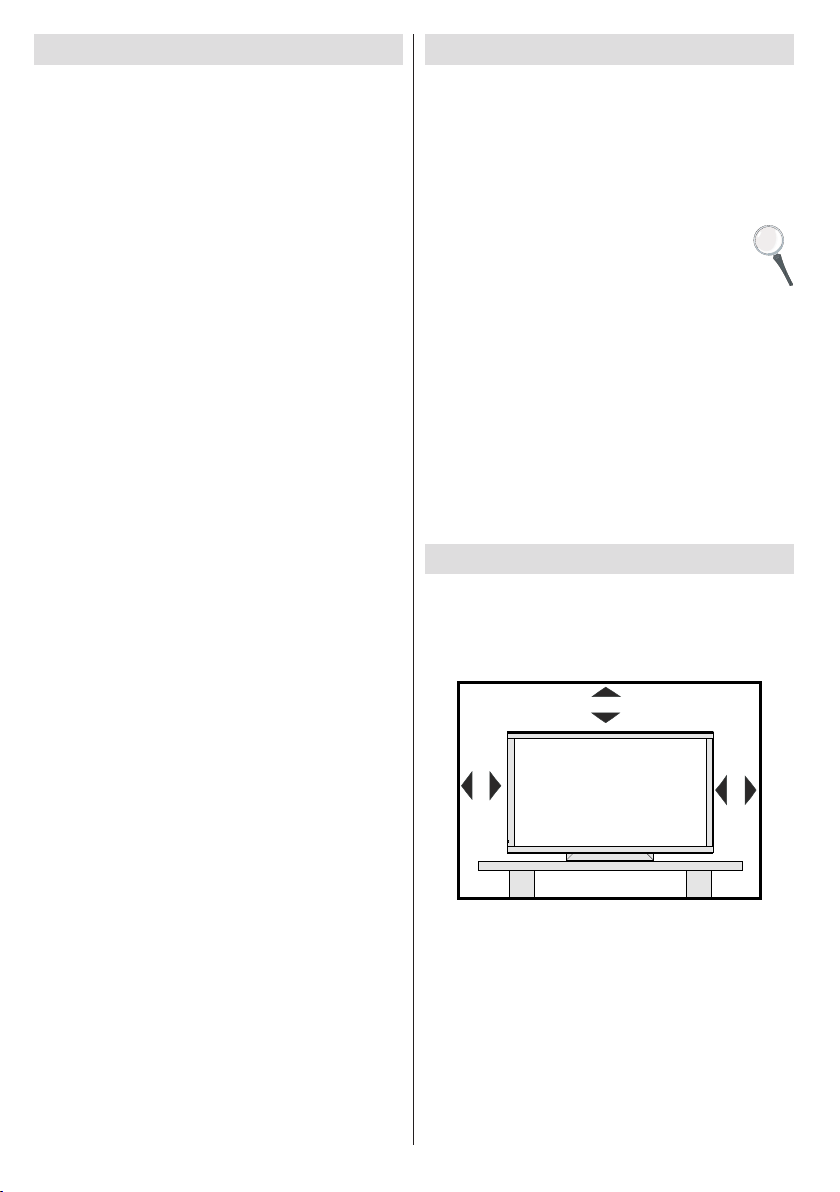
English - 2 -
Features
10 cm
10 cm
10 cm
Remote controlled colour LED TV.•
Fully integrated Terrestrial digital-cable TV (DVB-T •
C- MPEG2) (DVB-T-C MPEG4), DVB-T2.
4 HDMI connectors for digital video and audio. •
This connection is also designed to accept high
denition signals.
2 USB inputs.•
Programme recording•
Programme timeshifting•
10.000 programmes.•
OSD menu system.•
Integrated tuner DVB-T-C HD, MPEG 2 / MPEG 4 •
compatible.
2 Scart sockets for external devices (such as video, •
video games, audio set, etc.).
Teletext, Fastext, TOP text.•
Headphone connection.•
Automatic programming system.•
Forward or backward manual tuning.•
Sleep timer / Child lock.•
Automatic sound mute when no transmission.•
NTSC playback. •
AVL (Automatic Volume Limiting).•
Auto power down.•
PLL (Frequency Search).•
PC input. •
Plug&Play for Windows 98, ME, 2000, XP, Vista, •
Windows 7.
• Ethernet (LAN) for Internet connectivity and service
• Picture Off function.
802.11n WIFI Support (Optional)•
DLNA•
MMH+IPlayer•
Introduction
Please read the corresponding instructions of this
handbook prior to the rst usage of the device, even
when the usage of electronic devices is familiar
to you. Notice especially the chapter SAFETY
PRECAUTIONS. Carefully keep the handbook as
future reference. When selling the device or giving it
away, absolutely give these direction for use.
Thank you for choosing this product. This manual will
guide you for the proper operation of your TV.
Before operating the TV, please read this
manual thoroughly. Please do keep th is
manual in a safe place for future references.
This device is intended to receive and display TV
programs. The different connection options make
an additional expansion of the reception and display
sources possible (receiver, DVD player, DVD recorder,
VCR, PC etc.). This device is only suitable for the
operation in dry interiors. This appliance is intended
solely for private domestic use and may not be used
for industrial and commercial purposes. We exclude
liability in principle, if the device is not used as
intended, or unauthorized modications have been
made. To operate your LED TV in extreme ambient
conditions may cause the damage of the device.
Preparation
For ventilation, leave a free space of at least 10 cm
all around the set. To prevent any fault and unsafe
situations, please do not place any objects on top of
the set. Use this device in moderate climates.
Page 4
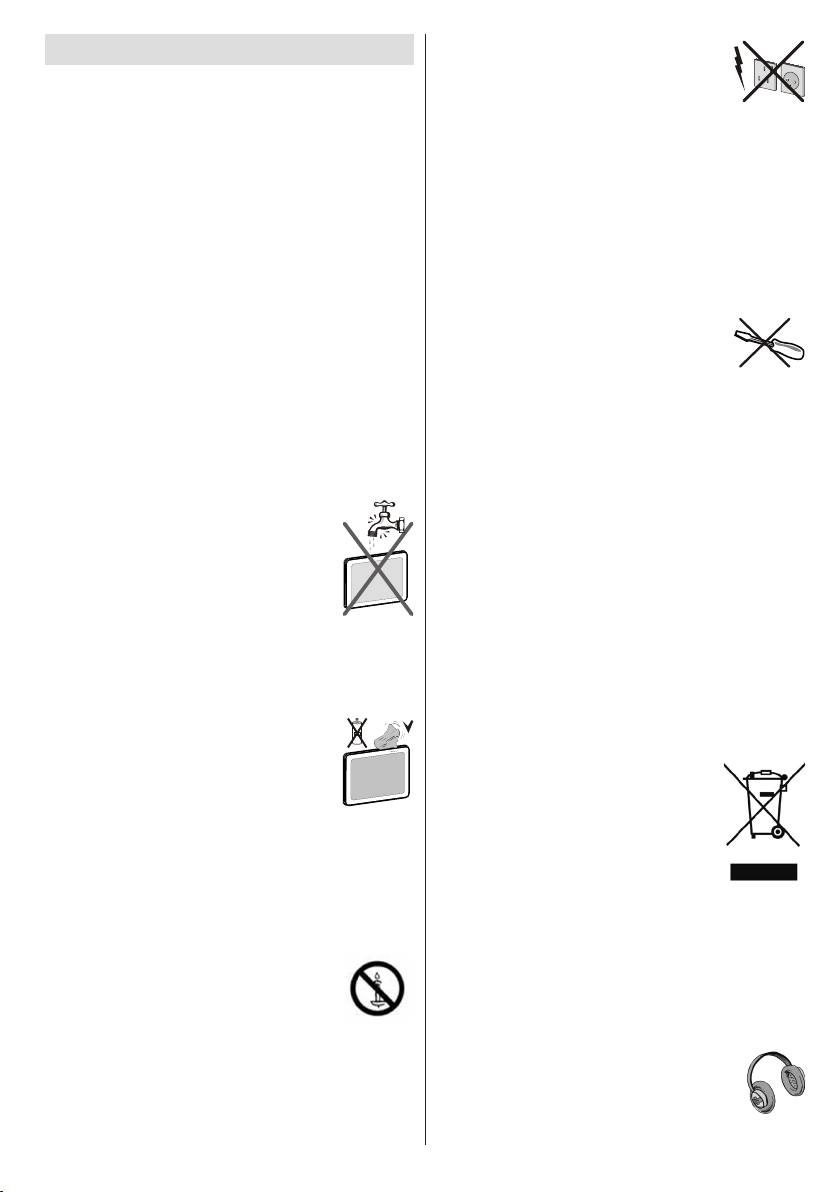
English - 3 -
Safety Precautions
Please read the following recommended safety
precautions carefully for your safety.
Power Source
The TV set should be operated only from a 220-240
V AC, 50 Hz outlet. Ensure that you select the correct
voltage setting for your convenience.
Power Cord
Do not place the set, a piece of furniture, etc. on the
power cord (mains lead) or pinch the cord. Handle the
power cord by the plug. Do not unplug the appliance
by pulling from the power cord and never touch the
power cord with wet hands as this could cause a short
circuit or electric shock. Never make a knot in the cord
or tie it with other cords. The power cords should be
placed in such a way that they are not likely to be
stepped on. A damaged power cord can cause re or
give you an electric shock. When it is damaged and
needs to be replaced, it should be done by qualied
personnel.
Moisture and Water
Do not use this device in a humid and
damp place (avoid using the TV in the
bathroom or near the Kitchen sink etc).
Do not expose this device to rain or water,
as this may be dangerous and do not
place objects lled with liquids, such as
ower vases, on top. Avoid from dripping
or splashing.
If any solid object or liquid falls into the cabinet, unplug
the TV and have it checked by qualied personnel
before operating it any further.
Cleaning
Before cleaning, unplug the TV set from
the wall outlet. Do not use liquid or aerosol
cleaners. Use soft and dry cloth.
Ventilation
The slots and openings on the TV set are intended for
ventilation and to ensure reliable operation. To prevent
overheating, these openings must not be blocked or
covered in anyway.
Heat and Flames
The set should not be placed near to open
ames and sources of intense heat such
as an electric heater. Ensure that no open
ame sources, such as lighted candles,
are placed on top of the TV. Batteries
should not be exposed to excessive heat such as
sunshine, re or the like.
Lightning
In case of storm and lightning or when
going on holiday, disconnect the power
cord from the wall outlet.
Replacement Parts
When replacement parts are required, make sure that
the service technician has used replacement parts,
which are specied by the manufacturer or have the
same specications as the original one. Unauthorized
substitutions may result in re, electrical shock or
other hazards.
Servicing
Please refer all servicing to qualified
personnel. Do not remo ve the cover
yourself as this may result in an electric
shock.
Waste Disposal
Instructions for waste disposal:•
Packaging and packaging aids are recyclable and •
should principally be recycled. Packaging materials,
such as foil bag, must be kept away from children.
Batteries, including those which are heavy metal-•
free, should not be disposed of with household
waste. Pl eas e dispose of used battery in an
environment friendly manner. Find out about the
legal regulations which apply in your area. Don’t try
to recharge batteries. Danger of explosion. Replace
batteries only with the same or equivalent type.
Cold cathode fluorescent lamp in LED PANEL •
contains a small amount of mercury; please follow
the local laws or regulations for disposal.
Information for Users in European Union
Countries
This symbol on the product or on its
packaging means that your electrical
and electronic device should be
disposed at the end of its service life
separately from your household wastes.
There are separate collection systems
for recycling in EU.
For more information, please contact
the local authority or the dealer where you purchased
the product.
Disconnecting the Device
The mains plug is used to disconnect TV set from
the mains and therefore it must remain readily
operable.
Headphone Volume
Excessive sound pressure from earphones
and headphones can cause hearing loss.
Page 5
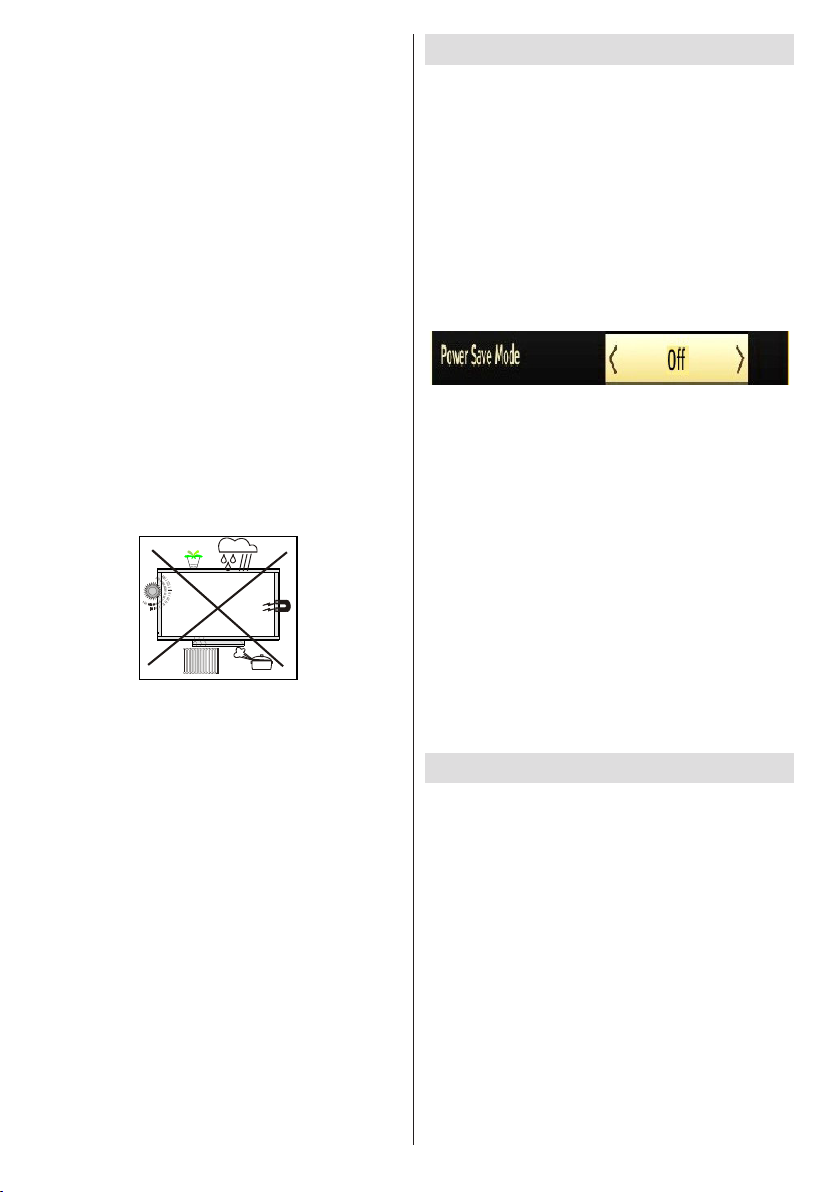
Installation
To prevent injury, this device must be securely
attached to the wall in accordance with the installation
instructions when mounted to the wall (if the option
is available).
LCD Screen
The LCD panel is a very high technology product
with over 6 million thin lm transistors, giving you ne
picture details. Occasionally, a few non-active pixels
may appear on the screen as a xed blue, green or
red point. Please note that this does not affect the
performance of your product.
Connection to a Television Distribution
System (Cable TV etc.) from Tuner
Device connected to the protective earthing of the
building installation through the mains connection or
through other apparatus with a connection to protective
earthing-and to a television distribution system using
coaxial cable, may in some circumstances create a
re hazard.
Connectio n to a cable dis tribution sys tem has
therefore to be provided through a device providing
electrical isolation below a certain frequency range
(galvanic isolator, see EN 60728-11).
Electrical device not in the hands of children
Never let children use electrical device unsupervised.
Ch ildre n can ´t al ways re cogni ze properl y the
possible dangers. Batteries / accumulators can be
life threatening when swallowed. Store batteries
unreachable for small children. In case of swallowing
a battery medical aid has to be sought immediately.
Also keep the packaging foils away from children.
There is danger of suffocation.
Environmental Information
This television is designed to consume less energy •
to save environment. You not only help to save
the environment but also you can save money
by reducing electricity bills thanks to the energy
efciency feauture of this TV. To reduce energy
consumption, you should take the following steps:
You can use Power Save Mode setting, located •
in the Picture Settings menu. If you set Power
Save Mode as Eco, the TV will switch to energysaving mode and luminance level of TV set will be
decreased to optimum level. Note that some picture
settings will be unavailable to be changed when the
TV is in Power Save Mode.
If you set power save mode as Picture off, a •
message will appear on the screen and backlight will
be off within three seconds. Press any button on the
remote controller to activate the picture again.
When the TV is not in use, please switch off or •
disconnect the TV from the mains plug. This will
also reduce energy consumption.
Disconnect power when going away for longer •
time.
It is high ly recom mende d to activ ate Power •
Save Mode setting to reduce your annual power
consumption.Also it is recommended to disconnect
the TV from the mains plug to save energy more
when you do not use.
Please help us to save environment by following •
these steps.
Repair Information
Please refer all servicing to qualied personnel. Only
qualied personnel must repair the TV. Please contact
your local dealer, where you have purchased this TV
for further information.
The Standby / On button doesn´t separate this
device completely from mains. Moreover the device
consumes power in the standby operation. In order to
separate the device completely from mains, the mains
plug has to be pulled from the mains socket. Because
of that the device should be set up in a way, that an
unobstructed access to mains socket is guaranteed,
so that in case of emergency the mains plug can be
pulled immediately. To exclude the danger of re, the
power cord should principally be separated from the
mains socket prior to a longer period of non-usage,
i.e. during vacations.
English - 4 -
Page 6
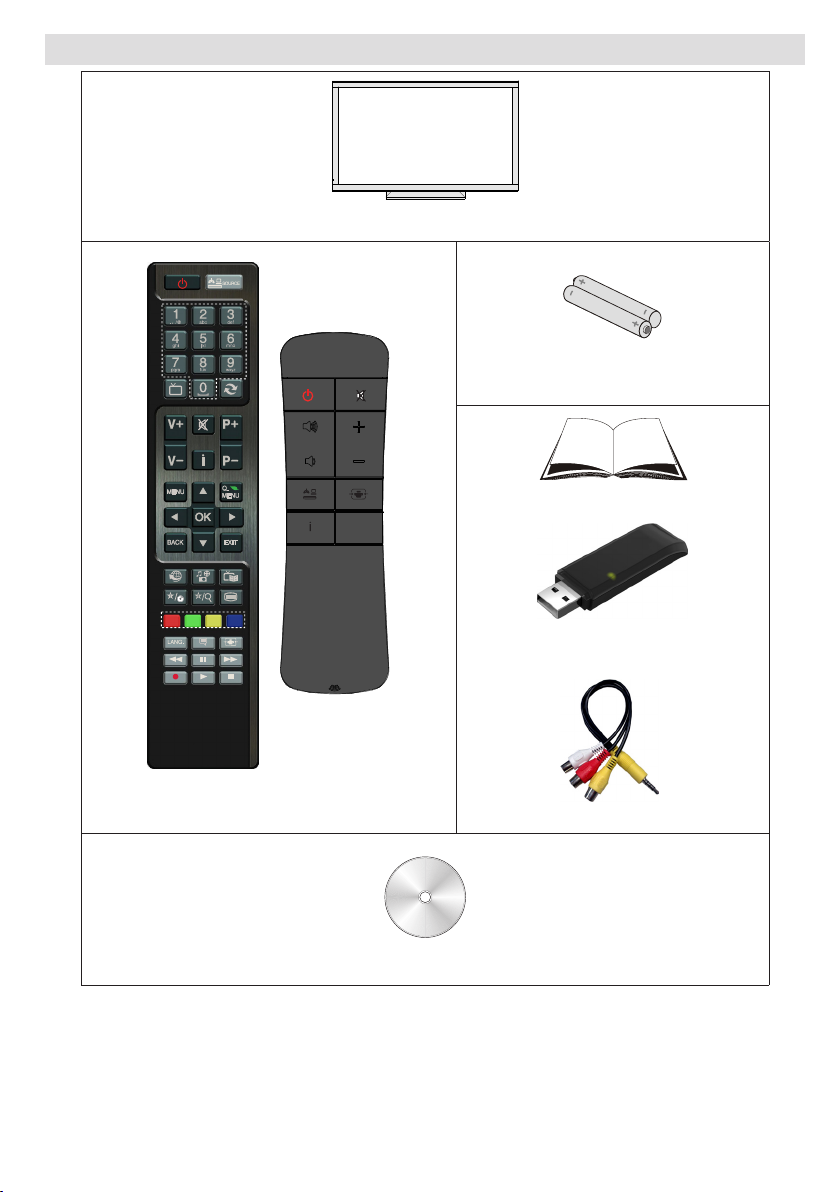
Package Contents
LED TV
TV
LANG.
V
P
Remote Control X 2
Nero media home CD
Batteries: 2 X AAA
Instruction Book
USB Wi Dongle
(optional)
Note: You should check the accessories after purchasing. Make sure that each accessory is included.
1 X Video & Audio Connection Cable
English - 5 -
Page 7
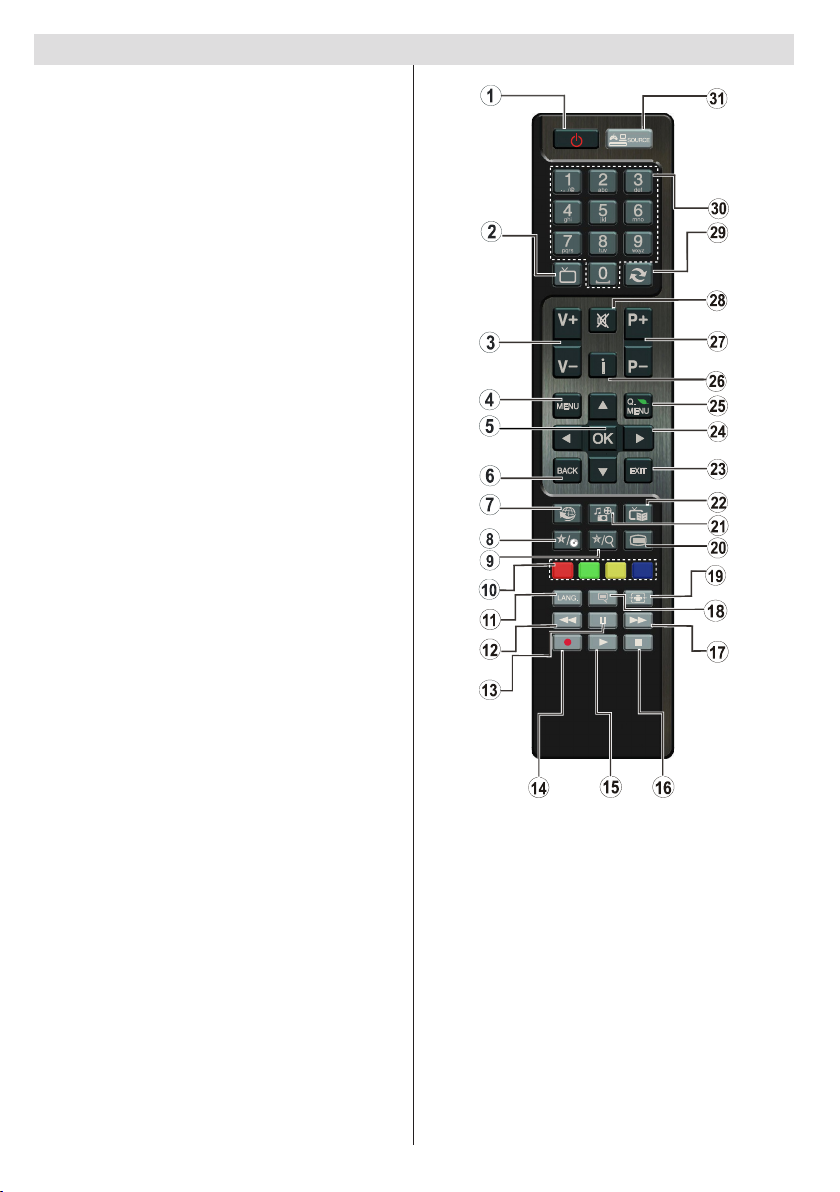
English - 6 -
Remote Control Buttons
TV
Standby / On1.
Chanel list2.
Volume up-down3.
Menu on/off4.
OK / Conrm5.
Return / Back6.
No function7.
My button1 / Youtube8.
My button29.
Coloured buttons (Red, Green, Yellow, Blue)10.
Mono-Stereo Dual I-II / Current language11.
Fast rewind (in media browser mode)12.
Timeshift recording / Pause (in media browser 13.
mode)
No function14.
Play (in media browser mode)15.
Stop (in media browser mode)16.
Fast forward (in media browser mode)17.
Subtitle on-off / Subtitle (in media browser 18.
mode)
Image size19.
Teletext - Mix20.
Media Browser21.
Electronic programme guide 22.
Exit23.
Navigation buttons24.
Quick Menu25.
Info / Reveal (in TXT mode)26.
Programme up/down27.
Mute28.
Previous programme / Now (in EPG mode)29.
Numeric buttons30.
AV / Source31.
(*) Using My button 1: This button’s main function is
to run Youtube link. However, if you want to change this
function, you can press MY BUTTON 1 for ve seconds
when on a desired source, channel or link, until the “MY
BUTTON IS SET” message is displayed on the screen.
This conrms that the selected MY BUTTON
is now associated with the selected function. Note that
if you perform rst time installation, MY BUTTON 1 will
return to its default function
(**) Using My Button 2 : Press MY BUTTON 2 for
ve seconds when on a desired source, channel
or link, until the “MY BUTTON IS SET” message
is displayed on the screen. This conrms that the
selected MY BUTTON is now associated with the
selected function.
Page 8
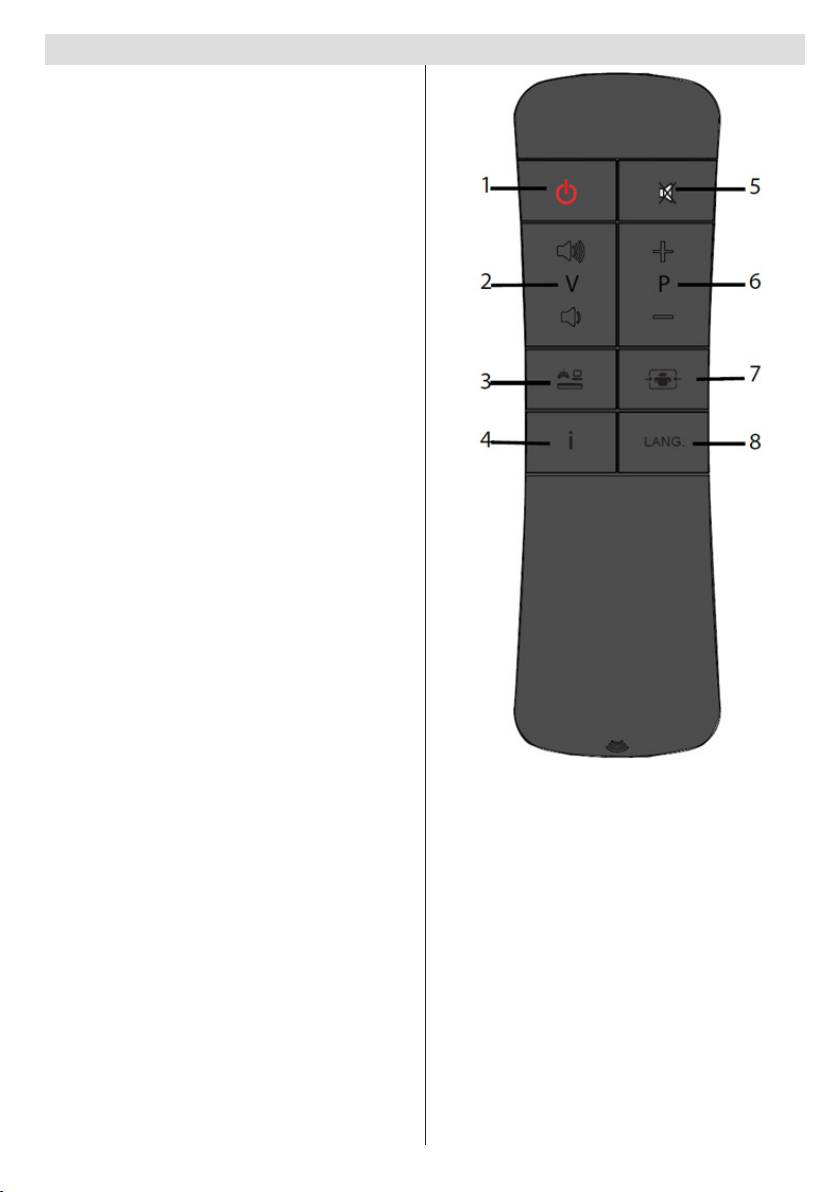
English - 7 -
Viewing remote control
Standby / On1.
Volume up/down2.
Source selection3.
Info4.
Mute5.
Programme up/down6.
Image size7.
Mono-Stereo Dual-II / Audio-Subtitle language8.
Page 9
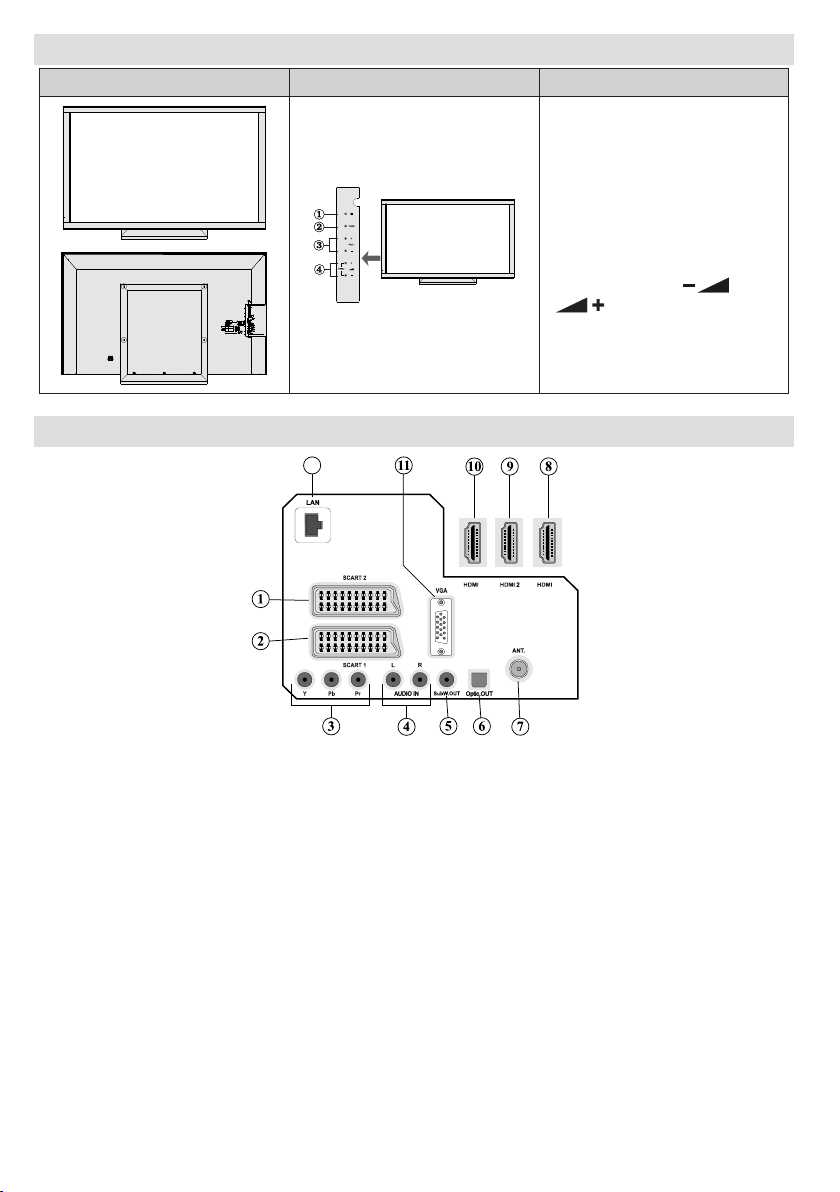
English - 8 -
LED TV and Operating Buttons
FRONT and REAR VIEW
Control buttons VIEW
Control Buttons
12
1 3
Viewing the Back side Connections
1. Standby/On button
2. TV/AV button
3. Programme Up/Down buttons
4. Volume Up/Down buttons
Note: Press “ ” and
“ ” butt ons at the sam e
time to view main menu.
SCART 21. inputs or outputs for external devices.
SCART 12. inputs or outputs for external devices. Connect the SCART cable between SCART socket on
the TV and SCART socket on your external device (such as a decoder, a VCR or a DVD player).
Note: If an external device is connected via the SCART socket, the TV will automatically switch to AV
mode.
Component Video Inputs (YPbPr)3. are used for connecting component video.
You can connect the component video and audio sockets with a device that has component output.
Connect the component video cables between the COMPONENT VIDEO INPUTS on on the TV and
the component video outputs of your device. While connecting, be sure that the letters on your TV, “Y”,
“Pb”, “Pr” correspond with your device’s connectors.
PC/YPbPr Audio Inputs4. are used for connecting audio signals of a PC or a device that connects to the
TV via YPbPr. Connect the PC audio cable between the AUDIO INPUTS on the TV and audio output
of your PC to enable PC audio. Connect the audio cable between AUDIO INPUTS on the TV and audio
outputs of your device to enable component audio.
Subwoofer Out5. is for connecting an external, active subwoofer to the set to give a much deeper bass
effect. Use an appropriate RCA cable to connect the set to a subwoofer unit.
S/PDIF Digital Out6. outputs digital audio signals of the currently watched source.
Use a digital optic cable to transfer audio signals to a device that has S/PDIF input.
Page 10
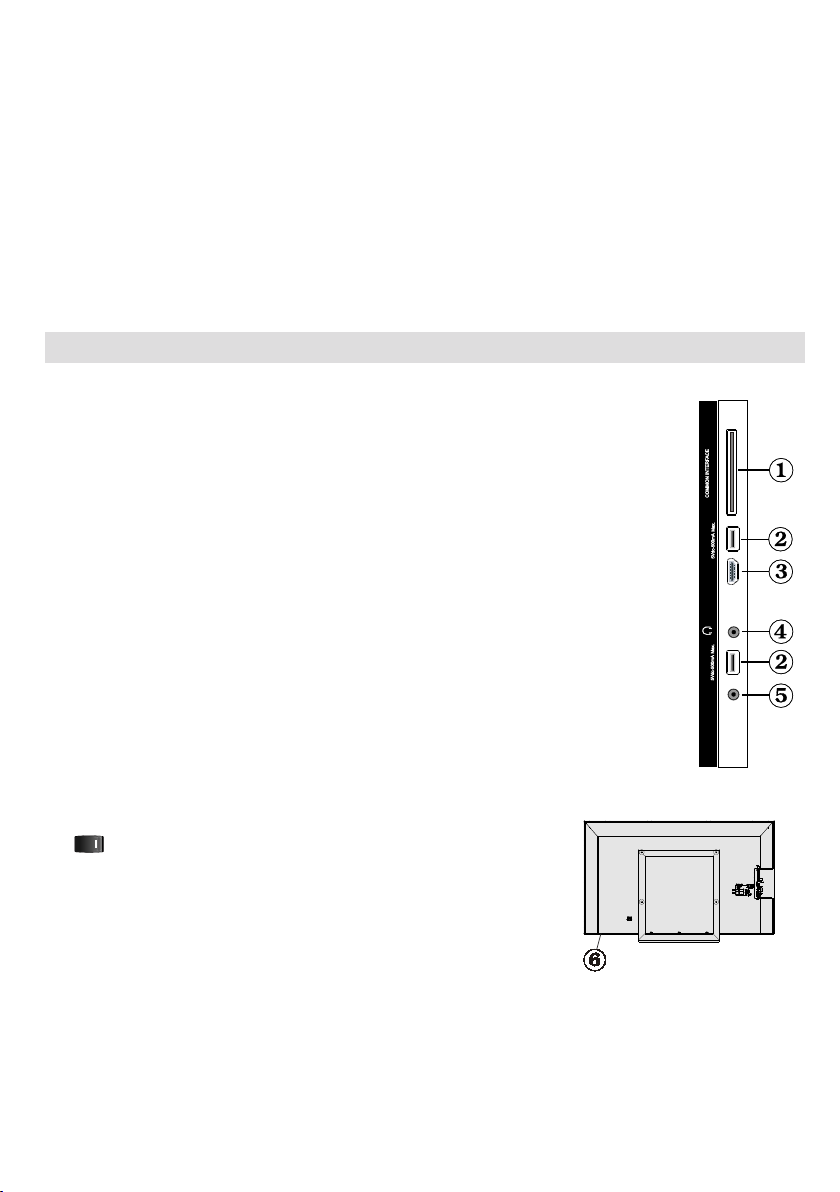
English - 9 -
RF Input7. connects to an aerial or cable antenna system.
USB 1
S-AV
HDMIUSB 2
Note that if you use a decoder or a media recorder, you should connect the aerial cable through the
device to the television with an appropriate antenna cable, as shown in the illustration in the following
pages.
HDMI 3: HDMI Input8.
HDMI 2: HDMI Input9.
HDMI 1: HDMI Input 10.
HDMI Inputs are for connecting a device that has an HDMI socket. Your LED TV is capable of
displaying High Denition pictures from devices such as a High Denition Satellite receiver or Blu Ray
Player. These sockets can receive a number of different resolutions. Please see Appendix B for all
compatible resolutions.
PC Input11. is for connecting a personal computer to the TV set.
Connect the PC cable between the PC INPUT on the TV and the PC output on your PC
Ethernet input (for service and Internet connectivity)12.
Viewing the Connections - Side Connectors
CI Slot is used for inserting a CI card. A CI card allows you to view all the channels 1.
that you subscribe to. For more information, see “Conditional Access” section.
Side USBs 2.
Note that programme recording feature is available via these USB inputs. You can connect external
hard disk drives to this input.
Side HDMI Input is for connecting a device that has an HDMI socket.3.
Headphone jack is used for connecting an external headphone to the system. Connect 4.
to the HEADPHONE jack to listen to the TV from headphones (optional).
Side audio-video connection5. input is used for connecting video and audio signals
of external devices. To make a video connection, you must use the supplied AV
connection cable for enabling connection. First, plug singular jack of the cable to the
TV’s Side AV socket. Afterwards, insert your video cable’s (not supplied) connector
into the YELLOW input (located on the plural side) of the supplied AV connection
cable. Colours of the connected jacks should match.
To enable audio connection, you must use RED and WHITE inputs of the side AV
connection cable. Afterwards, insert your device’s audio cable’s connectors into
the RED and WHITE jack of the supplied side AV connection cable. Colours of the
connected jacks should match.
Note: You should use audio inputs of side AV connection cable (RED & WHITE)
to enable sound connection when connecting a device to your TV by using PC or
COMPONENT VIDEO input.
6. , switch is used for turning the TV on or off.
Page 11
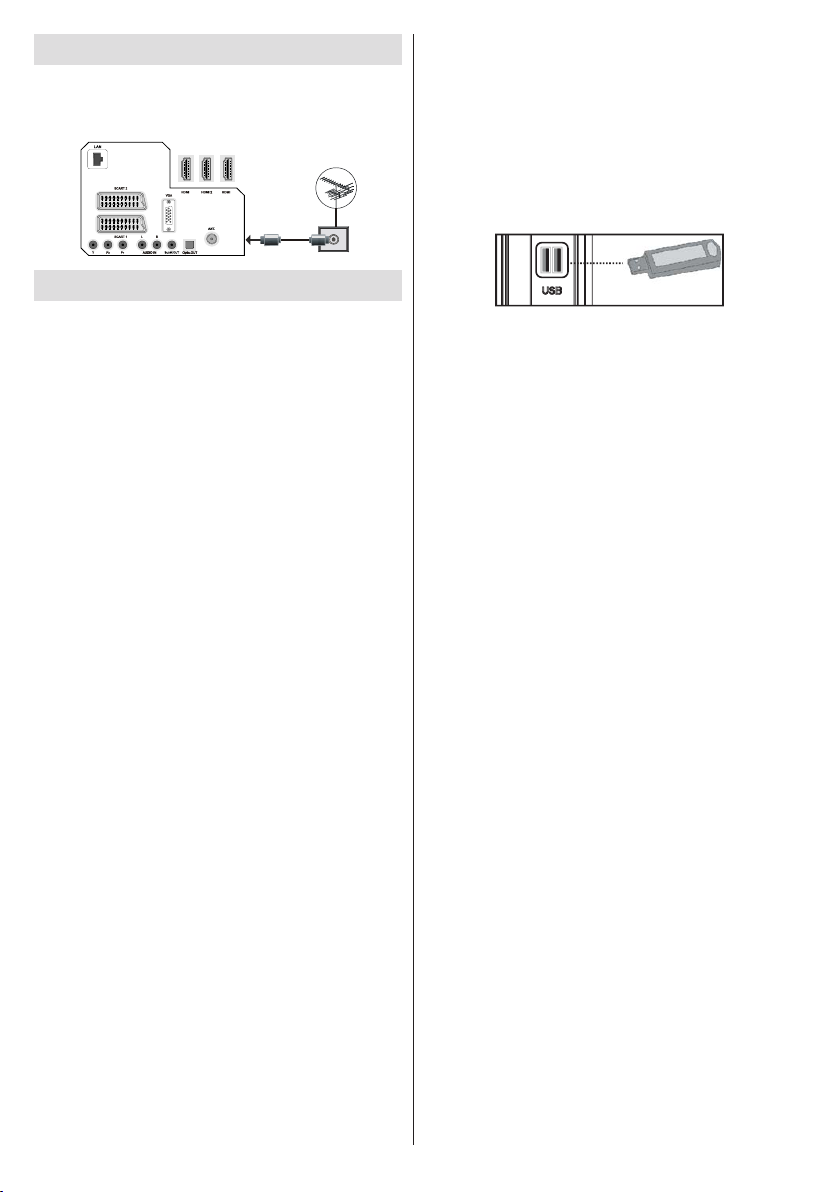
English - 10 -
Antenna Connection
1 3
Aerial/Cable Connection
Connect the aerial or cable TV plug to the AERIAL •
INPUT socket located at the rear of the TV.
Using USB Inputs
USB Connection
You can connect a USB hard disk drive or USB •
memory stick to your TV by using the USB inputs
of the TV. This feature allows you to play les stored
in a USB drive or record programmes.
2.5” and 3.5” inch (hdd with external power supply) •
external hard disk drives are supported.
If one or more partitions of your hard drive are exFAT •
formatted, none or less partitions might be visible,
even if they are formatted with a different le system
than exFat.
To record a programme, you should rst connect •
a USB disk to your TV while the TV is switched
off. You should then switch on the TV to enable
recording feature. Otherwise, recording feature will
not be available.
IMPORTANT !
You may back up your les before making any •
connections to the TV set in order to avoid any
possible data loss. Note that manufacturer will not
be responsible for any le damage or dataloss.
It is possible that certain types of USB devices (e.g. •
MP3 Players) or USB hard disk drives/memory sticks
may not be compatible with this TV.
IMPORTANT: The TV supports only FAT32 and
NTFS disk formatting. However, NTFS format is not
supported for recording features. For recording, if you
connect a USB disk with NTFS format, the TV will ask
you to format the content. See the section, “Format
Disk” in the following pages for more information on
disk formatting.
Note that ALL the data stored on the USB disk will
be lost and then the disk format will be converted to
FAT32 in such a case.
USB Disk Connection
• Plug your USB device to the USB input of the TV.
Note: Plug or unplug your USB disk while the TV is
switched off.
Note: If you are going to connect a USB hard disk drive
to the TV set, USB connection cable used between
the disk drive and the TV should have a USB logo
and should be as short as possible.
Note: While formatting a USB hard disk that has 1TB
(Tera Byte) or more le capacity, you can experience
problems with the formatting process. In such a
case, you should format the disk with your personal
computer and the formatted disk type should be
FAT32.
SIDE VIEW USB MEMORY
CAUTION !
Quickly plugging and unplugging USB devices, •
is a very hazardous operation. Especially, do not
repeatedly quickly plug and unplug the drive. This
may cause physical damage to the USB player and
especially the USB device itself.
Do not pull out USB module while play ing or •
recording a le.
Programme Recording
To record a programme, you should rst connect a
USB disk to your TV while the TV is switched off.
You should then switch on the TV to enable recording
feature.
IMPORTANT: When using a new USB hard disk drive,
it is recommended that you rst format the disk using
your TV’s “Format Disk” option.
For using recording function, you should connect a •
USB disk or an external hard disk drive to the TV
and connected USB disk should have at least 1 GB
capacity and should have 2.0 speed compatibility.
If the connected USB device does not support 2.0
speed, an error message will be displayed.
Note: Recorded programmes are saved into the
connected USB disk. If desired, you can store/copy
recordings on a computer; however, these les will
not be available to be played on a computer. You can
play the recordings only via your TV.
For more information on recording programmes, •
see sections “Instant Recording”, “Timeshifting”,
“Electronic Programme Guide”, “Recordings” or
“Recording Timers” in the following parts.
Recor de d prog ra mme s a re spl it in to 4GB •
partitions.
Recorded programmes are stored in the following •
directory of the connected USB disk: \DVR\RECS.
All recordings are indicated with a number. A text
(txt) le is created for each recording. This text
file includes information such as broadcaster,
programme, and recording time.
Page 12
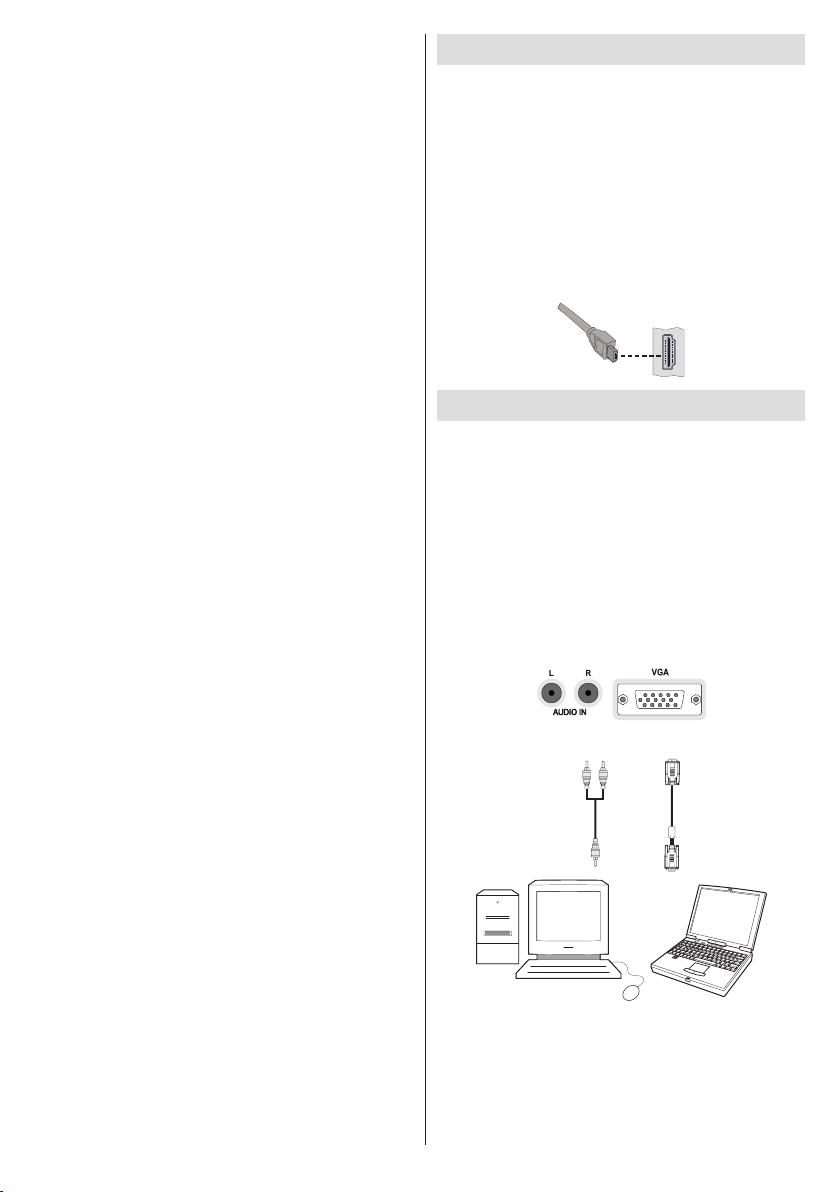
English - 11 -
PC audio cable
(not supplied)
PC VGA cable
(not supplied)
Audio inputs of the TV
PC input of the TV
Audio output of the PC
Monitor output of the PC
Timeshifting may be stopped according to USB •
device write speed. If the USB device speed is not
enough for video stream bitrate, timeshifting may
be stopped and recording may fail. If HD service
bitrate is greater than 13 Mbp/sec. some freeze can
be seen during timeshifting on both USB disk and
on external HDD.
Recordings of HD programmes can occupy bigger •
size on the USB disk depending on the broadcast’s
resolution. For this reason it is recommended
to use USB hard disk drives for recording HD
programmes.
Do not plug out the USB/HDD during the recording. •
This may harm the connected USB/HDD.
Multipartiton support is available. Maximum two •
different partitions are supported. If the disk have
more than two partitions, crash may occur. First
partition of the usb disk is used for PVR ready
features. It also must be formatted as primary
partition to be used for PVR ready features.
Some stream packets may not be recorded because •
of signal problems, so sometimes video may freezes
during playback.
Record, Play, Pause, Display (for PlayListDialog) •
keys could not be used when teletext is ON. If a
recording starts from timer when teletext is ON,
teletext is automatically turned off. Also teletext
usage is disabled when there is ongoing recording
or playback.
• Radio record is not supported.
• The Tv can record programmes up to ten hours.
For USB-recording function (when HD broadcast •
is being recorded), please use a USB-harddisk. A
USB-stick cannot be used for this function.
Side HDMI Connection
You can use side HDMI input to connect a device that
has an HDMI connector to your TV. Use an appropriate
HDMI cable to make such a connection. Note that you
should switch to the HDMI source to view the content
from the connected device. Power off both the TV and
the device before making any connections. Side HDMI
Input supports connections between HDMI devices
such as DVD players. You can use side HDMI input
of the TV to connect to an external HDMI device. Use
an HDMI cable to connect.
HDMI DEVICE SIDE VIEW
Connecting the LED TV to a PC
For displaying your computer’s screen image on
your LED TV, you can connect your computer to the
TV set. Power off both computer and display before
making any connections. Use 15-pin D-sub display
cable to connect a PC to the LED TV. Use a PC
audio cable between the audio output of your PC
and the audio input of the TV to enable the playback
of sound through your TV. When the connection is
made, switch to PC source. See “Input selection”
section. Set the resolution that suits your viewing
requirements. Resolution information can be found
in the appendix parts.
Page 13
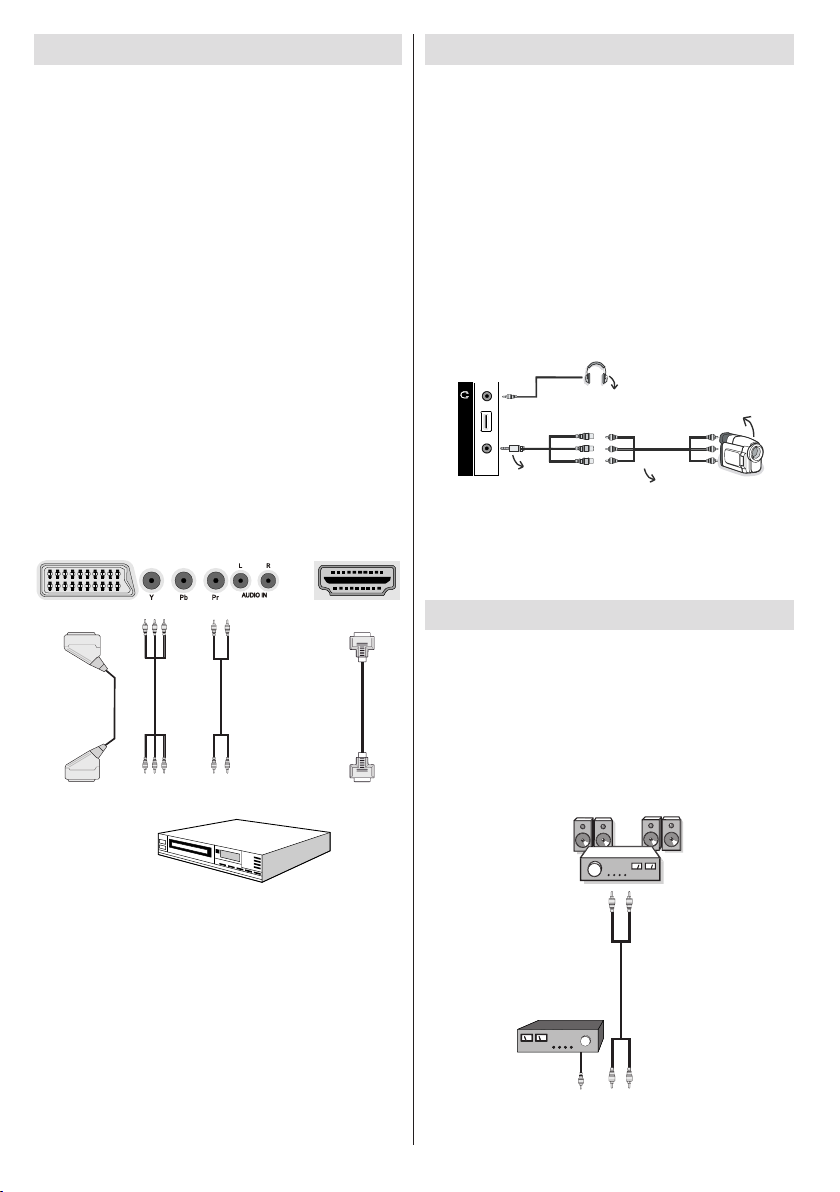
Connecting to a DVD Player
HDMI
HDMI
inputs
Scart sockets
Component
video
inputs
Component
audio
inputs
DVD Player
S-AV
USB 2
Camera
AVConnection
Cable(supplied)
AVCable
(notsupplied)
Headphone
External Speakers
A device that
supports
SPDIF signal.
If you want to connect a DVD player to your LED
TV, you can use connectors of the TV set. DVD
players may have different connectors. Please refer
to your DVD player’s instruction book for additional
information. Power off both the TV and the device
before making any connections.
Note: Cables shown in the illust ration are not
supplied.
If your DVD player has an HDMI socket, you can •
connect via HDMI. When you connect to DVD player
as illustrated below, switch to HDMI source. See,
“Input Selection” section.
Most DVD play er s are conne ct ed th rough •
COMPONENT SOCKETS. Use a component video
cable to connect video input. For enabling audio, use
a component audio cable as illustrated below. When
the connection is made, switch to YPbPr source.
See, “Input selection” section.
You may also connect through the SCART 1 or •
SCART 2. Use a SCART cable as shown below.
Note: These three methods of connection perform the
same function but in different levels of quality. It is not
necessary to connect by all three methods.
Using Side AV Connectors
You can connect a range of optional equipment to your
LED TV using side connectors of the TV.
For connecting a camcorder or camera , you should •
use SIDE AV socket (side). To do this, you must use
the supplied video/audio connection cable. First,
plug single jack of the cable to the TV’s AV IN socket
(side). Afterwards, insert your camera cable’s (not
supplied) connectors into the plural part of the video/
audio connection cable. Colours of the connected
jacks should match. See illustration below.
Afterwards, you should switch to • AV IN source. See
the section Input selection in the following sections
for more information.
To listen to sound from the TV on headphones, you •
should connect headphones to your TV by using the
HEADPHONES Jack.
Using Other Connectors
You can connect a range of optional equipment
to your LED TV. Possible connections are shown
below. Note that cables shown in the illustration are
not supplied.
For connecting a to a device that has SPDIF support, •
use an appropriate SPDIF cable to enable sound
connection.
English - 12 -
Page 14

Connecting to a Wired Network (Optional)
PC with Nero
Media Home
software installed
Lan(Ethernet cable)
Broadband ISP
Connection
Rear of TV
The modem port
on the wall
Rear of TV
For connecting to a wired LAN network, you should perform the following steps:
Connect broadband ISP connection ethernet cable to the ETHERNET INPUT of your modem.•
Ensure that Nero Media Home software is installed to your PC.(for DLNA function). See Appendix F for more •
information on the installation process.
Afterwards, you should connect your PC to the one of your modem’s LAN connectors (e.g. LAN 1) by using •
an Ethernet Cable.
Use another LAN output of your modem (e.g. LAN 2) to enable the connection to your TV. You can add •
your TV to your LAN by connecting the LAN port at the rear of your TV to your modem’s LAN connector as
illustrated below.
To access and play shared les, you must Select Media Browser. Press Menu button and select Media •
Browser by using Left or Right button. Press OK to continue. Select the desired le type and press OK. You
must always use the Media Browser screen to access and play shared network les.
PC/HDD/Media Player or any other devices that are DLNA 1.5 compatible should be used with wired •
connection for higher playback quality.
To congure wired settings please refer Network Settings section in Settings menu.
You might be able to connect your TV to your LAN network depending on your network’s conguration. In •
such a case, use an ethernet cable to connect your TV directly to the network wall outlet.
English - 13 -
Page 15

Connecting to a Wireless Network (Optional)
Broadband ISP
Connection
Wireless Lan
Adaptor
PC with Nero
Media Home
software installed
USB Inputs (Side of the TV)
IMPORTANT: “Veezy 100” USB dongle is required to use wireless network feature.
To use your TV with your wireless network, you need a “Veezy 100” Wireless USB dongle. To make your
modem’ s SSID visible, you should change your SSID settings via modem’s software. The TV cannot connect
to the networks with hidden SSID.
For connecting to a wireless LAN network, you should perform the following steps:
Connect broadband ISP connection ethernet cable to the ETHERNET INPUT of your modem.•
Ensure that Nero Media Home software is installed to your PC. (for DLNA function).•
Afterwards, you should connect wireless adaptor to one of the USB inputs of the TV.•
To congure wireless settings please refer Network Settings section in Settings menu.
A Wireless-N router (IEEE 802.11a/b/g/n) with simultaneous 2.4 and 5 GHz bands designed to increase •
bandwidth. Optimized for smoother and faster HD video streaming, le transfers, and wireless gaming.
Use LAN connection for quicker le sharing between other devices like computers.•
The frequency and channel differ depending on the area.•
The transmission speed differs depending on the distance and number of obstructions between the •
transmission products, the conguration of these products, the radio wave conditions, the line trafc, and
the products that you use. The transmission may also be cut off or get disconnected depending on the radio
wave conditions DECT phones, or any other WiFi 11b appliances. The standard values of the transmission
speed are the theoretical maximum values for the wireless standards. They are not the actual speeds of
data transmission.
The location where the transmission is most effective differs depending on the usage environment.•
Wireless LAN adaptor should be connected directly to the TV’s USB port. USB hubs are not supported.•
To congure wireless settings please refer wi section in Settings menu.•
Wireless LAN adaptor supports 802.11 a,b,g & n type modems. It is highly recommended that you should •
use IEEE 802.11n communication protocol in order to avoid any possible problems while watching videos.
Use the other usb input, if you experience problems with audio/video performance.•
You must change your modem’s SSID when there are any other modems around with the same SSID. You •
can encounter connection problems otherwise. Use wired connection instead if you experience problems
with wireless connection.
English - 14 -
Page 16
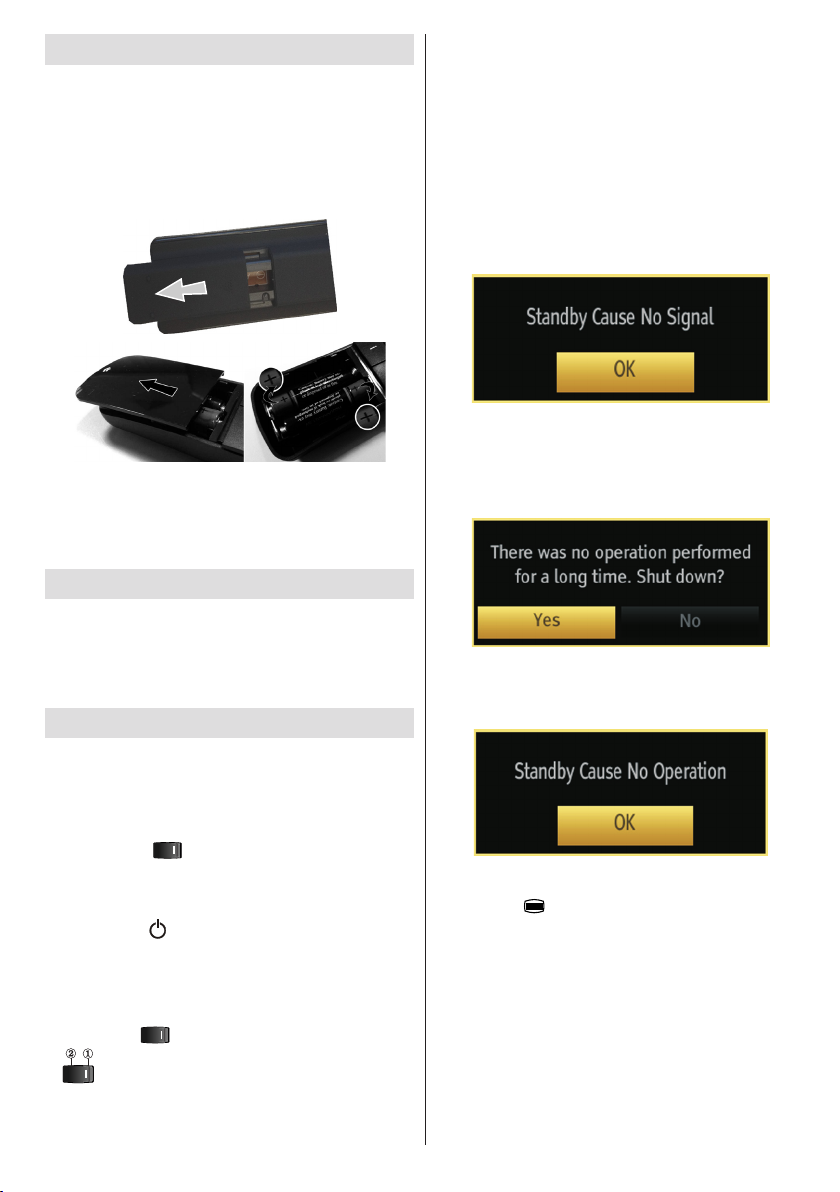
Remote Control Handset
Inserting Batteries
Remove the battery cover located on the back of •
the handset by gently pulling backwards from the
indicated part.
Insert two • AAA/R3 or equivalent type batteries
inside. Observe the correct polarity (+/-) when
inserting batteries and replace the battery cover.
Note: Remove the batt ery from remote control
handset when it is not to be used for a long period.
Otherwise it can be damaged due to any leakage of
batteries. Remote range is approximately 7m/23ft.
Power Connection
IMPORTANT: The TV set is designed to operate on
220-240V AC, 50 Hz socket.
After unpacking, allow the TV set to reach the •
ambient room temperature before you connect the
set to the mains.
Switching On/Off
• To power down the TV completely, unplug the
power cord from the mains socket.
Note: When the TV is switched to standby mode, the
standby LED can blink to indicate that features such
as Standby Search, Over Air Download or Timer is
active. The LED can also blink when you switch on
the TV from standby mode.
Standby Notications
If the TV switches off while in No Signal mode, the
following on-screen message will be displayed on the
next switch-on:
When the Auto Tv Off timeout is reached, the following
message will be displayed on the screen. Select YES
to shut down the TV. Select NO to cancel. The TV
will switch off as well, if you do not make a selection
on this screen.
If the TV switches off owing to the auto power down
feature, the following on-screen message will be
displayed on the next switch-on:
To Switch the TV On
Connect the power cord to the 220-240V AC •
50 Hz.
Switch the • “ ” button to position “|” so the
TV will switch to standby mode.
To switch on the TV from standby mode either:•
Press the “• ” button, P+ / P- or a numeric
button on the remote control.
Press the • -P/CH or P/CH+ button on the TV.
To Switch the TV Off
Switch the “• ” button to position 2 as illustrated,
( ) so the TV will switch OFF.
English - 15 -
Digital Teletext (*)
• Press the “ ” button.
The digital teletext information appears.•
Operate it with the coloured buttons, cursor buttons •
and OK button.
The operation method may differ depending on the
contents of the digital teletext.
Follow the instructions displayed on digital teletext
screen.
When Press “• OK” button or similar message appears
on the screen, press the OK button.
Page 17

English - 16 -
When the “• ” button is pressed, the TV returns to
television broadcasting.
With digital broadcasting (DVB), in addition to digital •
teletext broadcasting together with the normal
broadcasting, there are also channels with just digital
teletext broadcasting.
The aspect ratio (picture shape) when watching •
a channel with just digital teletext broadcasting is
the same as the aspect ratio of the picture viewed
previously.
When you press the “• ” button again, the digital
teletext screen will be displayed.
(*) If available in your country
Input Selection
Once you have connected external systems to your
TV, you can switch to different input sources. Press “
” button on your remote control consecutively for
directly changing sources.
(*)
(*) FAV source option wi ll switch to the device
connected via the SIDE AV socket.
You can operate your TV using both the remote control
and onset buttons.
Operation with the Buttons on the TV
Volume Setting
Press “• ” button to decrease volume or
button to increase volume, so a volume level scale
(slider) will be displayed on the screen.
Programme Selection
Press “• P/CH +” button to select the next programme or
“P/CH -” button to select the previous programme.
Viewing Main Menu
Press the “• ”/“ ” button at the same time
to view main menu. In the Main menu select the submenu using “AV” button and set the sub-menu using
“ ” or “ ” buttons. To learn the usage of
the menus, refer to the menu system sections.
AV Mode
Press the “• AV” button in the control panel on the TV
to switch between AV modes.
Operation with the Remote Control
The remote control of your TV is designed to control •
all the functions of the model you selected. The
functions will be described in accordance with the
menu system of your TV.
Volume Setting
Press “• V+” button to increase the volume. Press “V-”
button to decrease the volume. A volume level scale
(slider) will be displayed on the screen.
Programme Selection (Previous or Next
Programme)
Press “• P -” bu tto n t o sele ct th e pr ev ious
programme.
Press “• P +” button to select the next programme.
Programme Selection (Direct Access)
Press numeric buttons on the remote control to select •
programmes between 0 and 9. The TV will switch
to the selected programme. To select programmes
between, press the numeric buttons consecutively.
When the pressing time is due for the second
numeric button, only the rst digit programme will
be displayed. Press directly the programme number
to reselect single digit programmes.
Note: If the background is transparent, on screen texts
will be slightly transparent as well.
Viewing Electronic Programme
Guide (EPG)
You can view the electronic programme guide (EPG)
to view information about available programmes. To
view the EPG menu please press button on the
remote control.
Press “• ”/“ ” butt ons to navig ate thr ough
channels.
Press “• ”/“ ” buttons to navigate through the
programme list.
EPG• menu displays available information on all
channels.
Please note that event information is updated •
automatically. If there are no event information
data available for channels, EPG will be displayed
with blanks.
Page 18

English - 17 -
OK (Options): Views/records or sets timer for future
programs.
INFO(Event Details): Displays the programmes in
detail.
Green button: Programme schedule will be listed
Yellow button: Display EPG data in accordance with
timeline schedule
Blue button (Filter): Views ltering options.
(R ECO RD): the TV will start to rec ord the
selected progamme. You can press again to stop
the recording.
—EPG List schedule—
Red button (Prev Time Slice): Display s the
programmes of previous time slice.
Green button (Next Time Slice): Displays the
programmes of the next time slice.
Yellow button (Prev Day): Displays the programmes
of previous day.
Blue button (Next day): Displays the programmes
of the next day.
Text button (Filter): Views ltering options.
Numeric buttons (Jump): Jumps to the preferred
channel directly via numeric buttons.
OK (Options): Views/records or sets timer for future
programs.
INFO (Event Details): Displays the programmes in
detail.
(R ECO RD): the TV will start to rec ord the
selected progamme. You can press again to stop
the recording.
—Timeline schedule—
Red button (Prev Day): Displays the programmes
of previous day.
Green button (Next day): Displays the programmes
of the next day.
Yellow button (Zoom): Expand s progr am me
information.
Blue button (Filter): Views ltering options.
INFO(Event Details): Displays the programmes in
detail.
Numeric buttons (Jump): Jumps to the preferred
channel directly via numeric buttons.
OK (Options): Views/records or sets timer for future
programs.
Text (Search): Displays “Guide Search” menu.
SUBTTL: Press button to view Select Genre
menu. Using this fea tur e, you can search the
programme guide database in accordance with the
genre. Info available in the programme guide will
be searched and results matching your criteria will
be listed.
(Now) : Shows the current programme.
(R ECO RD): the TV will start to rec ord the
selected progamme. You can press again to stop
the recording.
Recording via EPG Screen
IMPORTANT: To record a programme, you should
rst connect a USB disk to your TV while the TV is
switched off. You should then switch on the TV to
enable recording feature. Otherwise, recording feature
will not be available.
(R ECO RD): the TV will start to rec ord the
selected progamme. You can press again to stop
the recording.
Note: Switching to a different broadcast or source is
not available during the recording.
Page 19

English - 18 -
/ : Page left / Page right.
Programme Options
In EPG menu, press the OK button to enter the “Event
Options” menu.
Select Channel
In EPG menu, using this option, you can switch to the
selected channel.
Record / Delete Record Timer
IMPORTANT: To record a programme, you should
rst connect a USB disk to your TV while the TV is
switched off. You should then switch on the TV to
enable recording feature. Otherwise, recording feature
will not be available.
After you have selected a programme in EPG menu, •
press the OK button and and Options screen will
be displayed. Select “Record” option and press the
OK button. After this operation, a recording becomes
set to the selected programme.
To cancel an already set recording, highlight that •
programme and press the OK button and select
the option “Delete Rec. Timer”. The recording will
be cancelled.
Note: You cannot switch to any other channel or
source while there is an active recording on the
current channel.
Set Timer / Delete Timer
After you have selected a programme in EPG menu,
press the OK button and and Options screen will
be displayed. Select “Set Timer on Event” option
and press OK button. You can set a timer for future
programmes.
To cancel an already set reminder, highlight that
programme and press the OK button. Then select
“Delete Timer” option. The timer will be cancelled.
Note: It is not possible to record or set timer for two or
more individual events at the same time interval.
First Time Installation
IMPORTANT: Ensure that the aerial or cable is
connected and a Common Interface module is not
inserted before switching on the TV for the rst
time installation.
Do not insert a common interface module during the
search process.
When the TV is operated for the rst time, installation •
wizard will guide you through the process. First,
language selection screen will be displayed:
Use “• ” or “ ” buttons to select your language
and press OK button to set selected language and
continue.
After selecting the language, “• Welcome!” screen will
be displayed, requiring you to set Country, Search
Type, Teletext Language and Scan Encrypted
options.
By pressing “• ” or “ ” button, select the country
you want to set and press “ ” button to highlight
Search Type option. Use “ ” or “ ” to set the
desired search type. Available search types are
digital only, analog TV only and full.
When set, press “• ” to select Teletext Language.
Use “ ” or “ ” to select the desired Teletext
Language.
Press “• ” button after setting Teletext Language
option. Scan Encrypted will be then highlighted.
You can set Scan Encrypted as Yes if you want to
scan coded stations.
Press • OK button on the remote control to continue
and the following message will be displayed on the
screen:
Page 20

English - 19 -
If you select CABLE option and press OK button on
the remote control to continue, the following message
will be displayed on the screen:
To continue please select YES and press OK. To
cancel operation, select NO and press OK.
You can select frequency ranges from this screen. For
highlighting lines you see, use “ ” or “ ” button. You
can enter the frequency range manually by using the
numeric buttons on the remote control. Set Start and
Stop Frequency as desired by using numeric buttons
on the remote control. After this operation, you can set
Search Step as 8000 KHz or 1000 KHz. If you select
1000 KHz, the TV will perform search process in a
detailed way. Searching duration will thus increase
accordingly. When nished, press OK button to start
automatic search.
If you select AERIAL option from the Search Type
screen, the television will search for digital terrestrial
and analogueTV broadcasts.
After all the available stations are stored, Channel •
List will be displayed on the screen. If you like the
sort channels, according to the LCN, please select
“Yes” and than press “OK”.
Press • OK button to quit channel list and watch TV.
Quick Menu
Quick Settings menu allows you to access some
options quickly. This menu includes Power Save
Mode, Picture Mode, Equalizer Settings, Favourites
and Sleep Timer options. Press Q.MENU button
on the remote control to view quick menu. See
the following chapters for the details of the listed
features.
Note: You can press “MENU” button to cancel.
End of the search process, Choose Region menu
screen will be displayed (if any multiple region variants
are detected). Please select country and region choice
then press OK to continue.
Auto Tuning
HINT: Auto tuning feature will help you to retune the TV
set in order to store new services or stations.
Press “MENU” button on the remote control and
select Installation by using “ ” or “ ” button. Press
OK button and the following menu screen will be
displayed.
Page 21

English - 20 -
Digital Aerial Manual Search
Select Automatic Channel Scan (Retune) by using “
”/“ ” button and press OK button. Automatic Channel
Scan (Retune) options will be displayed. You can
select options by using “ ”/“ ” and OK buttons.
Auto Channel Scan Menu Operation
Digital Aerial: Searches and stores aerial DVB
stations.
Digital Cable: Searches and stores cable DVB
stations.
Analogue: Searches and stores analogue stations.
Digital Aerial & Analogue: Searches and stores both
analogue and aerial DVB stations.
Digital Cable & Analogue: Searches and stores both
analogue and cable DVB stations.
Whenever you select an automatic search type and •
press OK button, a conrmation screen will appear
on the screen. To start installation process, select
Yes, to cancel select No by using .“ ” or “ ” and
OK button.
After auto channel scan type is set and selected •
and conrmed, installation process will start and
progress bar will move along. Press “MENU” button
to cancel process. In such a case, located channels
are not stored.
Manual Tuning
HINT: This feature can be used for direct broadcast
entry.
Select • Manual Channel Scan from the Installation
menu by using “ ”/“ ” and OK buttons. Manual
Scan options screen will be displayed.
Select the desired • Search Type using “ ” or “
” button. Manual search options will change
accordingly. Use “ ”/“ ” button to highlight an item
and then press “ ” or “ ” button to set an option.
You can press “MENU” button to cancel.
In manual channel scan, the number of the multiplex
or frequency are entered manually and only that
multiplex or frequency are searched for the channels.
After selecting search type as Digital Aerial, you can
enter the multiplex or frequency number using the
numeric buttons and press OK button to search.
Digital Cable Manual Search
In cable manual scan, you can enter frequency,
modulation, symbol rate and network channel scan
options. After selecting search type as Digital Cable,
you can set the desired options and press OK button
to search.
Analogue Manual Search
After selecting search type as analogue, you can use
“ ”/“ ” button to highlight an item and then press “
” or “ ” button to set an option.
Enter the channel number or frequency using the
numeric buttons. You can then press OK button
to search. When the channel is located, any new
channels that are not on the list will be stored.
Page 22

English - 21 -
Network Channel Scan
Select Network Channel Scan from the installation
menu by using “ ” or “ ” and OK buttons. Network
Channel Scan selection screen will be displayed.
Select Digital Aerial or Digit al Cable and press
OK button to continue. The following message will
be asked. Select Yes to continue or select No to
cancel.
If you start Digital Aerial scan process, automatic
scanning will start. You can press “MENU” button
to cancel.
If you start Digital Cable scan process, the following
screen will be displayed.
You can select frequency ranges from this screen. For
highlighting lines you see, use “ ” or “ ” button. You
can enter the frequency range manually by using the
numeric buttons on the remote control. Set Start and
Stop Frequency as desired by using numeric buttons
on the remote control. After this operation, you can set
Search Step as 8000 KHz or 1000 KHz. If you select
1000 KHz, the TV will perform search process in a
detailed way. Searching duration will thus increase
accordingly. When nished, press OK button to start
automatic search. Automatic searching screen will be
displayed during the process.
Note: If you select an extended gap between Start
and Stop frequency rate, automatic search duration
will take a longer time.
Analog Fine Tune
Select • Analog Fine Tune from the Installation menu
by using “ ” or “ ” and OK buttons. Analog Fine
Tune screen will be displayed. Analog Fine Tune
feature will not be available if there are no analog
channels, digital channels and external sources
stored.
Press • OK button to proceed. Use “ ” or “ ” button
to set Fine Tune. When nished, press OK button
again.
First Time Installation
If you want to delete all channels and settings please
select First Time Installation and press OK. The
TV’s memory will be deleted and installation progress
starts.
Clear Service List (*)
(*) This setting is visible only when the Country option
is set to Denmark, Sweden, Norway or Finland.
Use this set ting to clear channels stored. P ress
“ ” or “ ” button to select Clear Service List and
then press OK. The following OSD will be displayed
on the screen:
Select YES and press OK to continue or select NO
and press OK button to cancel.
Managing Stations: Channel List
The TV sorts all stored stations in the Channel List.
You can edit this channel list, set favourites or set
active stations to be listed by using the Channel List
options.
Press “• MENU” button to view main menu. Select
Channel List item by using “ ” or “ ” button. Press
OK to view menu contents.
Select Edit Channel List to manage all stored
channels. Use “ ” or “ ” and OK buttons to select
Edit Channel List.
Channel List Types
You can set channel list type function to display
desired types of available channels.
Page 23

English - 22 -
RED: Lis ts only dig it al aerial and an al og ue
broadcasts.
GREEN: Lists only digital cable and ana logue
broadcasts.
OK: Watch selected.
MENU: Exits.
BLUE: Displays ltering options.
Operating the Channel List
Press “• ” or “ ” button to select the channel that
will be processed. Press “ ” or “ ” button to select
a function on Channel List menu.
Use • P+/P- buttons to move page up or down.
Press • BLUE button to view ltering options.
Press “• MENU” button to exit.
Note: The channels listed are mixed at the channel
list. Channel types can be differentiated by the icons
next to them: DTV (digital tv), HD (HD TV) , ATV
(Analogue TV) ,TV (TV), RD (Radio), encrypted, lock,
and at the favourite list.
Listed channels can also be sorted by using the active
channel list lter.
Moving a Channel
First select the desired channel. Select Move option •
in the channel list and press OK button.
Edit Number screen will be displayed. Enter the •
desired channel number by using the numeric
buttons on the remote control. If there is a previously
stored channel on that number, a warning screen
will be displayed. Select Yes if you want to move the
channel and press OK.
Press • OK button to process. Selected channel is
now moved.
Deleting a Channel
You can press GREEN but ton to tag /untag all
channels; YELLOW button to tag/untag channel.
Select the channel that you want to delete and select •
Delete option. Press OK button to continue.
A warning screen will appear. Select • YES to delete,
select No to cancel. Press OK button to continue.
Renaming a Channel
Select the channel that you want to rename and •
select Edit Name option. Press OK button to
continue.
Pressing “• ” or “ ” button moves to the previous/
next character. Pressing “ ” or “ ” button toggles
the current character, i.e., ‘b’ character becomes ‘a’
by “ ” and ‘c’ by “ ”. Pressing the numeric buttons
‘0...9’ replaces the highlighted character with the
characters printed above the button one by one as
the button is pressed.
When nished, press • OK button to save. Press
“MENU” to cancel.
Locking a Channel
You can press GREEN but ton to tag /untag all
channels; YELLOW button to tag/untag a single
channel.
Select the channel that you want to lock and select •
Lock option. Press OK button to continue.
You will be asked to enter parental control PIN. •
Default PIN is set as 0000. Enter the PIN number.
Press • OK button when the desired channel is
highlighted to lock/unlock the channel. Lock symbol
will be displayed next to the selected channel.
Channel List Filter
Channel list ltering option can be set as desired. Use
lter to set channels as TV only, Radio only and Text
only. If encrypted channel are not listed, you can as set
free by using CAS/free feature. You can jump to the
related channels by using A-Z options. You can sort
channels alphabetically by using Sort option. You can
customize channel list by using all this feature.
Page 24

English - 23 -
Managing Stations: Favourites
You can create a list of favourite programmes.
Press “• MENU” button to view main menu. Select
Channel List item by using “ ” or “ ” button. Press
OK to view menu contents.
Select • Favourites to manage favourite list. Use “
”/“ ” and OK buttons to select Favourites.
You can set various channels as favourites so that •
only the favourite channels are navigated.
Select a channel by using “• ” or “ ” button. Press
OK button to add selected channel to favourites list.
Press OK button again to remove.
Button Functions
OK• : Add/remove a station.
YELLOW• : Tag/untag a channel.
GREEN• : Tag/untag all channels.
BLUE• : Displays ltering options.
When a channel is added to the favourite list, you
can press FAV button while watching TV in order to
navigate only through your favourite channels with
P+/P- button.
Press FAV button again to navigate through all
channels again.
Note: In the channel list, always all channels will be
shown.
Managing Stations: Sorting
Channel List
You can select broadcasts to be listed in the channel
list. To display specic types of broadcast, you should
use Active Channel List setting.
Select Active Channel List from the Channel list
menu by using “ ” or “ ” button. Press OK button
to continue.
You can choose an active channel list from the list by
using “ ” /“ ” and OK buttons.
Broadcast Type (optional): When you set the desired
broadcast type by using “ ” or “ ” button, the TV will
display the related channel list. If the related source
has does not include any stored channels, “No
channels for this type have been found.” message
will be displayed on the screen.
On-Screen Information
You can press “ ” button to display on-screen
information. Details of the st ati on and cu rre nt
programme will be displayed on the information
banner.
The information banner gives information on the
channel selected and the programmes on it. The name
of the channel is displayed, along with its channel
list number.
Hint: Not all channels broadcast the programme
data. If the name and time of the programme are not
available, then information banner will be displayed
with blanks.
If the selected channel is locked, you must enter the
correct four-digit numeric code to view the channel
(default code is 0000). “Enter PIN” will be displayed
on the screen in such a case:
Media Playback Using Media
Browser
If the USB stick is not recognized after power off/on
or First Time Installation, rst, plug the USB device
out and power off/on the TV set. Plug the USB device
in again.
Page 25

English - 24 -
To display Media Browser window, press either
“MENU” button on the remote control and then select
Media Browser by pressing “ ” or “ ” button. Press
OK button to continue. Media Browser menu options
will be displayed.
Also, when you plug USB devices, media browser
screen will be displayed automatically:
You can play music, picture and video les from
the connected USB memory stick. Use “ ” or “ ”
button to select Videos, Photos, Music, Recordings
or Settings.
You can connect two USB devices to your TV. If both
USB devices include music, picture or video les, USB
selection OSD will be displayed on the screen. The
rst USB device connected to the TV will be named
as USB Drive1.
deselect that subtitle le. The following menu will be
displayed while playing a video le:
Play ( button): Starts the video playback.
Stop ( button): Stops the video playback.
Pause ( button): Pause the video playback.
Rewind ( button): Goes backward.
Forward ( button): Goes forward.
Subtitle/Audio (LANG. button): Sets subtitle/
Audio.
Yellow: Opens subtitle time correction menu
Press BACK button to switch back to previous
menu.
Viewing Photos via USB
When you select Photos from the main options,
available image les will be ltered and listed on this
screen.
Select a device by using “ ” or “ ” button and press
OK.
Viewing Videos via USB
When you select Videos from the main options,
available video les will be ltered and listed on this
screen. You can use “ ” or “ ” button to select a video
le and press OK button to play a video. If you select
a subtitle le and press OK button, you can select or
Jump (Numeric buttons): Jump to selected le using
the numeric buttons.
OK: Views the selected picture in full screen.
Slideshow ( button): Starts the slideshow using
all images.
RED: Sorts les by date.
GREEN: Views images in thumbnails.
BLUE: Switch between music,photo,video and all
YELLOW: Change view style
Page 26

English - 25 -
Slideshow Options
Pause ( button) : Pauses the slideshow.
Continue ( button) : Continues the slideshow.
Previous/Next (Left/Right buttons): Jumps to
previous or next le on slideshow.
Rotate (Up/Down buttons): Rotates the image using
up/down buttons.
Loop/Shufe (GREEN button): Press once to disable
Loop. Press again to disable both Loop and Shufe.
Press once more to enable only Shufe. Press again
to enable all. You can follow the disabled functions
with the change of the icons.
BACK (Exit): Back to le list.
INFO: Displays help screen.
Playing Music via USB
When you select Music from the main options,
available audio les will be ltered and listed on this
screen.
If you start the playback with the button and activate
the symbol, the TV will play the next music/video
le. The playback will proceed accordingly and when
the end of the list is reached, it will be played again
from the beginning (loop function).
If you start the playback with the OK button and
activate the symbol, the same music or video le
will be played in a loop (repeat function).
If you start the playback with or OK button and
activate the symbol, music or video le will be
played in a shufe.
If you start the playback with or OK button and
activate , symbols, music or video le playback
will continue randomly and the random playback will
continue.
BLUE: Switch between music,photo,video and all.
YELLOW: Change view style.
Recordings
In the main menu, use “ ” or “ ” buttons to select
Media Browser. Highlight Recordings item by using
“ ” or “ ” button and press OK button to enter.
Recordings will then be displayed.
IMPORTANT: To view Recordings, you should rst
connect a USB disk to your TV while the TV is
switched off. You should then switch on the TV to
enable recording feature. Otherwise, recording feature
will not be available.
0..9 (Jump): When you press a digit button displays
textual le search.
Play This (OK button) : Plays the selected le.
Play ( button) : Plays all media les starting with
the selected one.
Stop ( button): Stops playback.
Pause ( button): Pauses the selected playback.
Previous/Next (Left/Right buttons): Jumps to
previous or next le to play.
RED: Sorts les by Title, Artist or Album.
Loop/Shufe (GREEN button): Press once to disable
Loop. Press again to disable both Loop and Shufe.
Press once more to enable only Shufe. Press again
to enable all. You can follow the disabled functions
with the change of the icons.
Note:
Select a recorded item from the list (if previously
recorded) by using “ ” / “ ” button. Press OK button
to view Play Options. Select an option by using “ ”
/ “ ” or OK buttons.
Page 27

English - 26 -
Available playback options:
• Play from sta rt: Play s the recording from the
beginning.
• Resume: Recommences the recordings.
• Play from offset: Species a playing point.
Note: Viewing main menu and menu items will not be
available during the playback.
Press (STOP) button to stop a playback and return
to return to Recordings.
Slow Forward
If you press (PAUSE) button while watching
recorded programmes, slow forward feature will be
available. You can use button to slow forward.
Pressing button consecutively will change slow
forwarding speed
Media Browser Settings
You can set your Media Browser preferences by
using the Settings dialog. Press “ ” or “ ” button to
highlight an item and use “ ” or “ ” button to set.
View Style: Sets default browsing mode.
Music FF/FR Speed: Sets Music FF/FR Speed
time.
Slide Show Interval: Sets slide show interval time.
Show Subtitle: Sets subtitle enabling preference.
Subtitle Language: Se ts sup po rt ed sub ti tl e
language.
Subtitle Position: Sets subtitle position as up or
down.
Subtitle Font Size: Sets subtitle font size (max.
54pt).
Timeshift Recording
IMPORTANT: To record a programme, you should
rst connect a USB disk to your TV while the TV is
switched off. You should then switch on the TV to
enable recording feature. Otherwise, recording feature
will not be available.
• Press (PAUSE) button while watching a broadcast
for switching to timeshifting mode.
• In timeshifting mode, the programme is paused and
simultaneously recorded to the connected USB disk
(*). Press (PLAY) button again to watch the paused
programme from the stopped moment.
• This playback is performed in x1 playback speed.
You will see the timeshift gap between the real and
the timeshifted programme in the info bar.
• Use / (PREVIOUS/NEXT) buttons to move
forward or backward on timeshift playback. When
the timeshift is reached, timeshifting mode will be
quitted and you will switch back to watching normal
broadcast.
• Press (STOP) button to quit timeshifting mode.
(*) Similtaneous timeshifting recording’s duration
depends on your connected USB disk’s file size
and defined Max . Time shi ft in the Recordings
Conguration menu. See the section, “Recordings”
for more information on setting Max. Timeshift.
Note: Switching to a different broadcast or source;
and viewing main menu are not available during the
timeshifting.
Lip Sync delay may occur during the timeshifting.
Standby button is ignored during the timeshifting.
The TV will not switch to standby mode during the
timeshifting.
Instant Recording
IMPORTANT: To record a programme, you should
rst connect a USB disk to your TV while the TV is
switched off. You should then switch on the TV to
enable recording feature. Otherwise, recording feature
will not be available.
• Press (RECORD) button to start recording an
event instantly while watching a programme. The
following OSD appears on the screen:
Page 28

English - 27 -
• Record OSD will then be displayed for a short time
and the current event will be recorded.
• You can press (RECORD) button on the remote
control again to record the next event on the EPG. In
this case, OSD will display the programmed events
for recording.
Press (STOP) button to cancel instant recording.
The following OSD will be displayed:
Select Yes by using “ ” or “ ” / OK buttons to cancel
instant recording.
Note: Switching to a different broadcast or source;
and viewing Media Browser are not available during
the recording.
Watching Recorded Programmes
In the main menu, use “ ” or “ ” buttons to select
Media Browser. Highlight Recordings item by using
“ ” or “ ” button and press OK button to enter.
Recordings will then be displayed.
IMPORTANT: To view Recordings, you should rst
connect a USB disk to your TV while the TV is
switched off. You should then switch on the TV to
enable recording feature. Otherwise, recording feature
will not be available.
Select a recorded item from the list (if previously
recorded) by using “ ” / “ ” button. Press OK button
to view Play Options. Select an option by using “ ”
/ “ ” or OK buttons.
Available playback options:
• Play from sta rt: Play s the recording from the
beginning.
• Resume: Recommences the recordings.
• Play from offset: Species a playing point.
Note: Viewing main menu and menu items will not be
available during the playback.
Press (STOP) button to stop a playback and return
to return to Recordings.
Slow Forward
If you press (PAUSE) button while watching
recorded programmes, slow forward feature will be
available. You can use button to slow forward.
Pressing button consecutively will change slow
forwarding speed.
Using DLNA Network Service
Information
DLNA (Digital Living Network Alliance) is a standard
that eases viewing process of digital electronics and
makes them more convenient to use on a home
network. For further information, visit www.dlna.org.
DLNA standard allows you to view and play photos,
music and videos stored in the DLNA media server
connected to your home network.
Step 1: Nero Media Home Installation
DLNA function cannot be used if the server program
is not install to your PC. Please prepare your PC
with the provided Nero Media Home programme. For
Page 29

English - 28 -
more information about the installation, please refer
to appendix F.
Step 2: Connecting to a Wired or Wireless
Network
Wired Connection
Connect your network’s LAN cable to the • ETHERNET
INPUT of your TV. Make sure that the preparation
of media server, connections and network settings
are completed properly (See the chapter, Network
Settings for more information).
Wireless Connection
IMPORTANT: “Veezy 100” USB dongle is required to
use wireless network feature. To use your TV with your
wireless network, you need a “Veezy 100” Wireless
USB dongle.
Please plug in the Wi-Fi dongle to one of the USB •
ports of the TV.
Select • Network Settings from the Settings
menu.
Press • YELLOW button to start searching for
available wireless networks. If any active wireless
networks are found, a list will be displayed.
Please select your desired network from the list. If •
the selected network is protected with a password,
please enter the correct key by using the virtual
keyboard. You can use this keyboard via navigation
buttons (Left/Right/Up/Down) and OK button on the
remote control.
Please select desired media type and press • OK
If sharing configurations are set properly, the •
following OSD message will be displayed after
selecting the desired media type. Select OK to
display selected network or USB memory content.
If you want to refresh the device list, press GREEN
button. You can press MENU to exit.
Wait until the IP address is shown on the screen. This •
means that the connection is now established.
See th e chapter Networ k Settings for deta ile d
conguration information. You can press BLUE button
to test internet speed.
Step 3: Playing Shared Files via Media
Browser
Select • Media Browser by using Left or Right button
from the main menu and press OK button. Media
browser will be then displayed.
DLNA support is available only with Media Browser •
folder mode. To enable folder mode, go to Settings
tab in the main media browser screen and press
OK. In the settings options, highlight View Style and
change to Folder using Left or Right button.
If available networks are found, they will be listed •
on this screen.
Select media server or network that you want to •
connect by using “ ” or “ ” buttons and press
OK button.
If you select media type as • Video and choose a
device from the selection menu, a new menu screen
will appear on the screen as below:
Select • Videos from this screen to list all the available
video les from the selected network.
Page 30

English - 29 -
To play other media types from this screen, you must •
go back to main Media Browser screen and select
media type as desired and then perform the network
selection again (See Step 3).
Refer to Media Browser USB Playback section for •
further information on le playback.
Subtitle les do not work if you watch video from •
network through DLNA.
You can connect only one television with DLNA to •
same network.
If a problem occurs with DLNA network, please •
switch on/off your television.
Trick mode and jump are not supported with DLNA •
function.
CAUTION:
There may be some PC’s which may not be able to •
utilize the DLNA function due to administrator and
security settings. (such as business PC’s).
For best home network streaming with this set, the •
supplied Nero software should be installed.
Connecting to your Cell Phone via WiFi
(Optional)
If your cell phone has WiFi feature, you can connect •
your cell phone to your TV by using WiFi connection
via a router, in order to play content from your phone.
For this, your cell phone must have an appropriate
sharing software.
Connect to your router following the steps stated •
above in the Wireless Connection section.
Afterwards, engage your cell phone with the router •
and then activate sharing software on your cell
phone. Then, select les that you would like to share
with your TV.
If the connection is established correctly, you should •
now access the shared les of your cell phone via
the Media Browser of your TV.
Enter Media Browser menu and playback device •
selection OSD will be displayed. Select your cell
phone’s ident and press OK to continue.
Note: This feature may not be supported by some
cell phones.
Changing Image Size: Picture
Formats
Programmes can be watched in different picture •
formats, depending on the transmission received.
You can change the aspect ratio (image size) of •
the TV for viewing the picture in different zoom
modes.
Press “• ” button repeatedly to change the image
size. Available zoom modes are listed below.
Auto
When AUTO is selected, the aspect ratio of the screen
is adjusted by the information provided by the selected
source(if available)
The form at being displayed in AU TO mode is
completely independent of WSS information which
could be included in the broadcast signal or the signal
from an external device.
Note: Auto mode only will be available in HDMI, YPbPr
and DTV sources.
16:9
This uniformly stretches the left and right sides of a
normal picture (4:3 aspect ratio) to ll the wide TV
screen.
For 16:9 aspect ratio pictures that have been •
squeezed into a normal picture (4:3 aspect ratio),
use the 16:9 mode to restore the picture to its
original shape.
Subtitle
This zooms up the wide picture (16:9 aspect ratio)
with subtitles to the full screen.
Note: You can shift the screen up or down by pressing
“ ” / “ ” buttons while picture zoom is selected as
14:9 Zoom, Cinema or Subtitle.
14:9
This zooms up the wide picture (14:9 aspect ratio) to
the upper and lower limits of the screen.
Page 31

English - 30 -
14:9 Zoom
This option zooms to the 14:9 picture.
4:3
Use to view a normal picture (4:3 aspect ratio) as this
is its original size.
Cinema
This zooms up the wide picture (16:9 aspect ratio) to
the full screen.
Operating Picture Settings Menu Items
Press “• ” or “ ” button to highlight a menu item.
Use “• ” or “ ” button to set an item.
Press “• MENU” button to exit.
Picture Settings Menu Items
Mode: For your viewing requirements, you can set
the related mode option. Picture mode can be set to
one of these options: Cinema, Game, Dynamic and
Natural.
Contrast: Sets the lightness and darkness values of
the screen.
Brightness: Sets the brightness value for the screen.
Sharpness: Sets the sharpness value for the objects
displayed on the screen.
Colour: Sets the colour value, adjusting the colors.
Power Save Mode: Use “ ” or “ ” button to select
Power Save Mode. Press “ ” or “ ” button to set Power
Save Mode as Eco, Picture Off and Disabled. See the
section, “Environmental Information” in this manual for
further information on Power Save Mode.
Backlight: This setting controls the backlight level and
it can be set to Low, Medium, High and Auto.
Noise Reduction: If the broadcast signal is weak and
the picture is noisy, use Noise Reduction setting to
reduce the noise amount. Noise Reduction can be set to
one of these options: Low, Medium, High or Off.
Advanced Settings
Use “ ” or “ ” button to select advenced settins.
Conguring Picture Settings
You can use different picture settings in detail.
Press “MENU” button and select the Picture icon
by using “ ” or “ ” button. Press OK button to view
Picture Settings menu.
Dynamic Contrast: You can change contrast rate by
using dynamic contrast function. Dynamic contrast can
be set to one of these options: Low, Medium, High
or Off.
Colour Temp: Sets the desired colour tone.
Picture Zoom:Sets the picture size to Auto,16:9,
Subtitle,14:9, 14:9 Zoom, 4:3 or Cinema.
HDMI True Black (optional): While watching from HDMI
source, this feature will be visible in the Picture Settings
menu. You can use this feature to enhance blackness in
Page 32

English - 31 -
the picture. You can set this feature as “On” for activating
HDMI True Black mode.
Note: HDMI True Black On/Off feature functions only
when the HDMI device output is set to RGB.
Film mode (optional): Films are recorded at a different
number of frames per second to normal television
programmes. Press “ ” or “ ” button to select Film
Mode. Press “ ” or “ ”button to set this feature On or
Off. Turn this feature on when you are watching lms
to see the fast motion scenes clearly.
Skin tone: Adjust the desired skin tone
Colour Shift: Adjust the desired colour tone.
RGB Gain: You can congure the colour temperature
values using the RGB Gain feature.
Reset: Resets the picture settings to factory default
settings.
While in VGA (PC) mode, some items in Picture menu
will be unavailable. Instead, VGA mode settings will be
added to the Picture Settings while in PC mode.
PC Picture Settings
For adjusting PC picture items, do the following:
Press “ ” or “ ” button to select Picture icon. Picture
menu appears on the screen.
Contrast, Brightness, Colour, Colour Temp and
Picture Zoom and other settings in this menu are
identical to settings dened in TV picture menu under
“Main Menu System”.
Sound, Settings and Source settings are identical to
the settings explained in main menu system.
PC Position: Select this to display PC position menu
items.
a hazy or noisy picture on the screen. In such a case
you can use this item to get a clear picture by trial
and error method.
Conguring Sound Settings
Sound settings can be congured according to your
personal preferences.
Press “MENU” button and select the Sound icon by
using “ ” or “ ” button. Press OK button to view
Sound Settings menu.
Operating Sound Settings Menu Items
Press “• ” or “ ” button to highlight a menu item.
Use “• ” or “ ” button to set an item.
Press “• MENU” button to exit.
Sound Settings Menu Items
Volume: Adjusts volume level.
Equalizer: Press OK button to view equalizer sub-
menu.
Autoposition: Automatically optimizes the display.
Press OK to optimize.
H Position: This item shifts the image horizontally to
right hand side or left hand side of the screen.
V Position: This item shifts the image vertically
towards the top or bottom of the screen.
Dot Clock: Dot Clo ck adjustments correct the
interference that app ear as vert ical bandin g in
dot intensive presentations like spreadsheets or
paragraphs or text in smaller fonts.
Phase: Depe nding on the resolution and scan
frequency that you input to the TV set, you may see
In Equalizer menu, the preset can be changed to
Music, Movie, Speech, Flat, Classic and User.
Press the “MENU” button to return to the previous
menu.
Note: Equalizer menu settings can be changed
manually only when the Equalizer Mode is in User.
Balance: This setting is used for emphasizing left or
right speaker balance.
Page 33

English - 32 -
Headphone: Sets headphone volume.
Sound Mode: You can select Mono, Stereo, Dual I
or Dual II mode, only if the selected channel supports
that mode.
AVL : Automatic Volume Limiting (AVL) function sets the
sound to obtain xed output level between programmes
(For instance, volume level of advertisements tend to
be louder than programmes).
Headphone/Lineout: When you connect an external
amplifier to your TV using the headphone jack,
you can select this option as Lineout. If you have
connected headphones to the TV, set this option as
Headphone.
Digital Out: Sets digital out audio type.
Conguring Your TV’s Settings
Detailed settings can be configured to suit your
personal preferences.
Press “MENU” button and select Settings icon by
using “ ” or “ ” button. Press OK button to view
Settings menu.
Operating Settings Menu Items
Press “• ” or “ ” button to highlight a menu item.
Press • OK button to select an item.
Press “• MENU” button to exit.
Settings Menu Items
Conditional Access: Controls conditional access
modules when available.
Language: Congures language settings.
Parental: Congures parental settings.
Timers: Sets timers for selected programmes.
Date/Time: Sets date and time.
Sources: Enables or disables selected source
options.
IP Settings: Displays IP Settings screen. (optional)
Other Settings: Displays other setting options of
the TV set.
Using a Conditional Access
Module
IMPORTANT: Insert or remove the CI module only
when the TV is SWITCHED OFF.
In order to watch ce rta in digital channels, a •
conditional access module (CAM) can be necessary.
This module must be inserted in the CI slot of your
TV.
Obtain the Conditional Access Module (CAM) and •
the viewing card by subscribing to a pay channel
company, then insert those to the TV using the
following procedure.
Insert the CAM and then the viewing card to the •
slot that is located in the terminal cover at the rear
side of the TV.
Th e CAM shou ld be corr ectly inse rted, it is •
impossible to insert fully if reversed. The CAM or
the TV terminal may be damaged if the CAM is
forcefully inserted.
Connect the TV to the mains supply, switch on
and then wait for few moments until the card is
activated.
When no module is inserted, “• No Co mmon
Interface module detected” message appears on
the screen.
Refer to the module instruction manual for details •
of the settings.
Viewing Conditional Access Menu (*)
(*) These menu settings may change depending on
the service provider.
Press “MENU” button and select the icon by using “
” or “ ” button. Press OK button to view Settings
menu. Use “ ” or “ ” button to highlight Conditional
Access and press OK to view menu items.
Page 34

English - 33 -
Conguring Language
Preferences
You can operate the TV’s language settings using
this menu.
Press “MENU” button and select the Settings icon
by using “ ” or “ ” button. Press OK button to view
Settings menu. Use “ ” or “ ” button to highlight
Language and press OK to continue:
Use “ ” or “ ” button to set an item. Settings are
stored automatically.
Menu: displays the system language.
Preferred
These settings will be used if available. Otherwise the
current settings will be used.
Audio• : Sets the preferred audio language.
Subtitle• : Sets the subtitle language. Selected
language will be seen in subtitles.
Teletext• : Sets teletext language.
Guide• : Sets the preferred Guide language.
Current (*)
(*) These settings can be changed if only the
broadcaster supports. Otherwise, settings will not be
available to be changed.
Audio• : Changes the audio language for the current
channel.
Subtitle• : Sets the subtitle language for the current
channel.
Note: If the Country option is set to Denmark, Sweden,
Norway or Finland, the Language Settings menu will
function as described below:
Language Settings
In the Settings menu, highlight the Language Settings
item by pressing “ ” or “ ” buttons. Press OK and
Language Settings submenu will be displayed on
the screen:
Use “ ” or “ ” buttons to highlight the menu item
that will be adjusted and then press “ ” or “ ” button
to set.
Notes:
System Language determines the on-screen menu •
language.
Audio Language is used for selecting the soundtrack •
of a channels.
Primary settings are the rst priority when multiple •
choices are available on a broadcast. Secondary
settings are the alternatives when the rst options
are not available.
Parental Control
To prohibit viewing of certain programmes, channels
and menus can be locked by using the parental
control system.
This function enables or disables the menu protection
system and allows the PIN code to be changed.
Press “MENU” button and select the Settings by using
“ ” or “ ” button. Press OK button to view Settings
menu. Use “ ” or “ ” button to highlight Parental
and press OK to continue:
To display parental lock menu options, PIN number
should be entered. Factory default PIN number is
0000. After coding the correct PIN number, parental
settings menu will be displayed.
Page 35

English - 34 -
Parental Settings Menu Operation (*)
Select an item by using “• ” or “ ” button.
Use “• ” or “ ” button to set an item.
Press• OK button to view more options.
(*) If you set Country option as UK in the rst time
installation, Maturity Lock and Child Lock options
will not be visible. This setting is available only for
EU countries.
Menu Lock (optional): Menu lock setting enables or
disables the menu access. You can disable access to
the installation menu or the whole menu system.
Maturity Lock (optional): When set, this option gets
the maturity information from the broadcast and if
this maturity level is disabled, disables access to the
broadcast.
Child Lock (optional): When Child Lock is set, the TV
can only be controlled by the remote control. In this
case the control panel buttons will not work, except for
the Standby/On button. When Child Lock is activated
you are able to switch the TV into Standby mode with
the Standby/On button. To switch the TV on again,
you need the remote control. Hence, if one of those
buttons is pressed, Child Lock Is On will be displayed
on the screen when the menu screen is not visible.
Set PIN: Denes a new PIN number. Use numeric
buttons to enter a new pin number. You will need
to code your new PIN a second time for verication
purposes.
IMPORTANT: The factory default PIN number is 0000,
if you change the PIN number make sure you write it
down and keep it safe.
Note: If you have forgotten the PIN number, you
should use the master PIN code, 4725.
Timers
To view Timers menu, press MENU button and select
Settings icon by using “ ” or “ ” button. Press OK
button to view Settings menu. Use “ ” or “ ” button
to highlight Timers and press OK to continue:
Setting Sleep Timer
This setting is used for setting the TV to turn off after
a certain time.
Highlight Sleep Timer by using “• ” or “ ” button.
Use “• ” or “ ” button to set. The timer can be
programmed between Off and 2.00 hours (120
minutes) in steps of 30 minutes.
Setting Programme Timers
You can set programme timers for a particular
programme using this feature.
Press “ ” button to set timers on an event. Programme
tim er func tion buttons will be displayed on the
screen.
Adding a Timer
Press • YELLOW button on the remote control to
add a timer.
Channel: Changes channel by using “ ” or “ ”.
Network Type: This feature is unavailable to be set.
Timer Type: You can select timer type as Record
or Timer.
Date: Enter a date using the numeric buttons.
Start: En ter a star ting time usi ng the num eric
buttons.
End: Ent er an ending time us ing th e numeri c
buttons.
Duration: Displays duration between the starting and
ending time.
Repeat: Sets a timer to be repeated as Once, Daily or
Weekly. Use “ ” or “ ” buttons to select an option.
Change/Delete: Sets the change/delete permission.
Playback: Sets the playback permission and parental
settings.
Press • GREEN button to save the timer. Press RED
button to cancel.
Editing a Timer
Select the timer you want to edit by pressing “• ”
or “ ” button.
Press • GREEN button. Edit Timer menu screen will
be displayed.
When nished with editing, press • GREEN button to
save. You can press “MENU” button to cancel.
Deleting a Timer
Select the timer you want to delete by pressing “•
” or “ ” button.
Press • RED button.
Select • YES by using “ ” or “ ” buttons to delete the
timer. Select NO to cancel.
Page 36

English - 35 -
Recording Conguration
Select Recording Conguration item in the Settings
menu to congure recording settings. The following
menu is displayed for recording conguration.
The following options are available for adjustments:
Start Early (*)
You set recording timer’s starting time to start earlier
by using this setting.
(*) Available only for EU country options.
End Late (*)
You set recording timer’s end time to end later by
using this settings.
(*) Available only for EU country options.
Max Timeshift
This setting allows you to set the maximum time
allow ed fo r tim eshiftin g. Durat ion option s are
approximate and can change accordingly, depending
on the broadcast received. When the Max Timeshift
time is reached, auto play will proceed.
Format Disk
IMPORTANT: Note that ALL the data stored on the
USB disk will be lost and then the disk format will be
converted to FAT32 if you activate this feature.
•If you want to delete all les on the connected USB
hard disk drive or memory stick, you can use Format
Disk option.
• Also, if your USB disk malfunctions, you can try
formatting the USB disk. In most cases formatting
the USB disk will restore normal operation; however,
ALL the data stored on the USB disk will be lost in
such a case.
• Press OK button while the Format Disk option
is highlighted. A menu will appear on the screen,
requiring you to enter a pin number. If you have not
changed the pin number, the factory default is 0000.
After you enter the pin, a pop-up menu appears on
the screen to ensure that the hard disk should be
formatted, select “YES” and press OK to format the
hard disk. Select “NO” and press OK to cancel. Ensure
you back up important recordings before you format
the USB disk unit.
Hard Disk Info
To view the details about the USB disk, highlight Hard
Disk Info by using “ ” or “ ” key and press OK. USB
disk information will be displayed
Conguring Date/Time Settings
Select Date/Time in the Settings menu to congure
Date/Time settings. Press OK button.
Use “• ” or “ ” buttons to highlight Date/Time.
Date, Time, Time Settings Mode and Time Zone
Setting will be available.
Use “ ” or “ ” buttons to highlight the Time Settings
Mode. Time Settings Mode is set using “ ” or “ ”
buttons. It can be set to AUTO or MANUAL.
When AUTO is selected, Date/Time and Time Zone
options will not be available to be set. If MANUAL
option is selected as the Time Zone can be altered:
• By pressing “ ” or “ ” buttons select Time Zone.
Use “ ” or “ ” buttons to change the Time Zone
between GMT-12 or GMT+12. Date/Time on the top
of the menu list will then change according to the
selected Time Zone.
Changes are automatically stored. Press “• MENU”
to exit.
Conguring Source Settings
You can enables or disable selected source options.
The TV will not switch to the disabled source options
when “ ” button is pressed.
Page 37

English - 36 -
Select • Sources in the Settings menu and press
OK button.
Press“• ” or “ ” buttons to select a source.
Use “• ” or “ ” button to enable or disable the
selec ted source . Cha nges are automa tically
stored.
Conguring IP Settings (Optional)
Using IP Settings window you can set IP address and
DNS servers of the TV set. IP address can be either
static or dynamic. Static means that the address that
you know is given by the service supervisor. Also
Subnet mask, Default Gateway and DNS Server’s IP
addresses should be set correctly.
If the IP address is not known or if a specic IP is
not used, you can select the Conguration Status as
Dynamic. With this selection, all settings are taken
from service supervisor and addresses are displayed
on this menu.
IP address and DNS Server settings’ can be edited
if Static is selected. If Dynamic is selected, these will
not be available.
To set an IP address please press RED and to change
DNS servers please press YELLOW button.
To save and exit all settings, press BLUE button.
This menu is functional if an Internet connection is
present and if the ethernet cable is
plugged.
If a connection problem occurs or the TV does not
connect to the Internet, menu screen will be
displayed as above and all address lines will be
blank.
To disable the connection, please select conguration
status as disabled.
Wi-Fi Settings (Optional)
Wi-Fi feature can be used for a wireless network
connecti on (optional). The feat ure is us ed for
infrastructure purposes only, such as connecting to
the web, hbb sites and connecting with DLNA servers
(optional). Select Wireless Device option to switch to
Wireless Settings from Network Settings window.
Press GREEN button to switch to advanced mode
and then press OK button to edit settings.
To enable Wi-Fi feature, proles should be congured
properly. Please plug in the Wi-Fi dongle to one of the
USB ports (IMPORTANT: “Veezy 100” USB dongle is
required to use wireless network feature. To use your
TV with your wireless network, you need a “Veezy 100”
Wireless USB dongle.).
Press YELLOW button to scan wireless network
from network settings menu. Afterwards available
network list will be displayed. Please select your
desired network from the list. If the selected network
is protected with a password, please enter the correct
key by using the virtual keyboard. You can use this
keyboard via navigation buttons (Left/Right/Up/Down)
and OK button on the remote control. Wait until the
IP the address is shown on the screen.
This means that the connection is now established.
To disconnect from a wireless network, you should
highlight Conguration Status and press OK.
Page 38

English - 37 -
You can navigate between menu tabs by pressing left/
right buttons. The help bar on the bottom of the dialog
shows features that you may use. Press BLUE button
to check your internet connection speed.
You can check the signal strenght by using the network
settings menu for the wireless device mode.
Information
Configuration Status: Displays wi-f i status as
connected or not connected.
IP Address: Displays the current IP address.
Network Name: Connected networks’ name will be
displayed.
Delete Saved Wi Proles
Saved proles will be deleted if you press red button
while wireless device selection osd is on the screen.
Connecting to your Cell Phone via WiFi
(Optional)
If your cell phone has WiFi feature, you can connect •
your cell phone to your TV by using WiFi connection
via a router, in order to play content from your phone.
For this, your cell phone must have an appropriate
sharing software.
Connect to your router following the steps stated •
above in the Wireless Connection section.
Afterwards, engage your cell phone with the router •
and then activate sharing software on your cell
phone. Then, select les that you would like to share
with your TV.
If the connection is established correctly, you should •
now access the shared les of your cell phone via
the Media Browser of your TV.
Enter Media Browser menu and playback device •
selection OSD will be displayed. Select your cell
phone’s ident and press OK to continue.
Note: This feature may not be supported by some
cell phones.
Conguring Other Settings
To view general conguration preferences, select
Other Settings in the Settings menu and press OK
button.
Operation
Press “• ” or “ ” buttons to select an item.
Use “• ” or “ ” button to set an option.
Press• OK button to view a sub-menu.
Menu Timeout: Changes timeout duration for menu
screens.
Scan Encrypted: When this setting is on, search
process will locate the encrypted channels as well. If
it is set as Off, encrypted channels will not be located
in automatic search or manual search.
Blue Background: Activates or deactivates blue
background system when the signal is weak or
absent.
Software Upgrade: To ensure that your TV always
has the most update information, you can use this
setting. In order for the proper operation, please
ensure that the TV is set to standby mode.
You can enable or disable automatic upgrade by
setting Automatic Scanning option.
Page 39

English - 38 -
You can man ually search for new softw are by
selecting Scan for upgrade.
Application version: Displays the current application
version.
Hard of Hearing: If the broadcaster enables any
special signal concerning the audio, you can set this
setting as On to receive such signals.
Audio Description: Audio description ref ers to
an additional narration track for blind and visually
impaired viewers of visual media, including television
and movies. The description narrator talks through
the presentation, describing what is happening on the
screen during the natural pauses in the audio (and
sometimes during dialogue, if deemed necessary).
You can use this feature, only if the broadcaster
supports that additional narration track.
Auto TV Off: You can set the timeout value of auto off
feature. After the timeout value is reached and the TV
is not operated for selected time, the TV will go off.
Standby Search (optional): Use “ ” or “ ” button
to select Standby Search and then press “ ” or “
” button to set this setting as On or Off. If you
change Standby Search to Off, this function will be
unavailable.To use Standby Search please make sure
that you select Standby Search as On.
Other Features
Displaying TV Information: Programme Number,
Programme Name, Sound Indicator, time, teletext,
channel type and resolution information is displayed
on the screen when a new programme is entered or
“ ” button is pressed.
Mute Function: Press “ ” button to disable sound.
Mute indicator will be displayed in the upper side of
the screen. To cancel mute, there are two alternatives;
the rst one is pressing the “ ” button and the second
one is increasing the volume level.
Picture Mode Selection: By pressing PRESETS
button, you can change Picture Mode settings in
accordance with your viewing requirements. Available
options are Dynamic, Natural, Cinema and Game.
Displaying Subtitles: You can enable subtitles by
pressing the SUBTITLE button of the remote control.
Press SUBTITLE button again to disable subtitle
function.
If “Subtitle” is On, pressing the “ ” button causes
the following warning message to be displayed on the
screen (** for UK only)
Teletext
Teletext system transmits information such as news,
sports and weather on your TV. Note that is the signal
degrades, for example in poor/adverse weather
conditions, some text errors may occur or the teletext
mode may be aborted.
Teletext function buttons are listed below:
“ ” Teletext / Mix : Activates teletext mode when
pressed once. Press again to place the teletext screen
over the programme (mix). Pressing again will quit
the teletext mode.
“BACK” Index: Selects the teletext index page.
“INFO”Reveal: Shows hidden information (e.g.
solutions of games).
“OK” Hold: Holds a text page when convenient. Press
again to resume.
“ ”/“ ” Subcode Pages: Selects subcode pages if
available when the teletext is activated.
P+ / P- and numbers (0-9): Press to select a page.
Note: Most TV stations use code 100 for their index
pages.
Coloured Buttons (RED/GREEN/YELLOW/
BLUE)
Your TV supports both FASTEXT and TOP text
systems. When these systems are available, the
pages are divi ded into groups or topics. When
FASTEXT system is available, sections in a teletext
page will become colour-coded and can be selected
by pressing the coloured buttons. Press a coloured
button that corresponds to with your needs. The
coloured writings will appear, showing you which
coloured buttons to use when TOP text transmission
is present. Pressing “ ” or “ ” commands will request
the next or previous page respec tively.
Tips
Screen Care: Clean the screen with a dry, soft cloth.
Do not use abrasive solvents as they may damage the
coating layer of the TV screen. For your safety, unplug
the mains plug when cleaning the set. When moving
the TV, hold it properly from the bottom part.
Image Persistence: Please note that ghosting may
occur while displaying a persistent image. LED TVs’
image persistence may disappear after a short time.
Try turning off the TV for a while.
To avoid this, do not leave the screen in still picture
for extended periods.
No Power: If your TV system has no power, please
check the main power cable and connection to the
mains socket outlet.
Page 40

English - 39 -
Poor Picture: Have you selected the correct TV
system? Is your TV set or house aerial located too
close to a non-earthed audio equipment or neon
lights, etc.? Mountains or high buildings can cause
double pictures or ghost images. Sometimes you can
improve the picture quality by changing the direction
of the aerial. Is the picture or teletext unrecognisable?
Check if you have entered the correct frequency.
Please retune the channels. The picture quality may
degrade when two peripherals are connected to the
TV at the same time. In such a case, disconnect one
of the peripherals.
No Picture: Is the aerial connected properly? Are the
plugs connected tightly to the aerial socket? Is the
aerial cable damaged? Are suitable plugs used to
connect the aerial? If you are in doubt, consult your
dealer. No Picture means that your TV is not receiving
a transmission. Have you selected the correct button
on the remote control? Try once more. Also make sure
the correct input source has been selected.
Sound: You can not hear any sound. Did you perhaps
interrupt the sound, pressing the button? Sound is
coming from only one of the speakers. Is the balance
set to one extreme? See Sound Menu.
Remote Control: Your TV no longer responds to the
remote control. Perhaps the batteries are exhausted.
If so you can still use the local buttons on the TV.
Input Sources: If you cannot select an input source,
it is possible that no device is connected. Check
the AV cables and connections if you have tried to
connect a device.
Recording Unavailable: To record a programme, you
should rst connect a USB disk to your TV while the
TV is switched off. You should then switch on the TV to
enable recording feature. Otherwise, recording feature
will not be available. If you cannot perform recording,
try switching off the TV and then re-inserting the USB
device while the TV is switched off.
USB Is too Slow: If “USB is too slow” message is
displayed on the screen while starting a recording,
try restarting the recording. If you still get the same
error, it is possible that your USB disk does not meet
the speed requirements. Try connecting another
USB disk.
Wireless Network Not Available: Ensure that the
firewalls of your network allows the TV wireless
co nnection . “Veezy 10 0” us b wif i don gle(s old
separately) should be plugged properly (if available).
If the wireless network does not function properly,
try using the wired network in your home. Refer to
the Wired Connection section for more information
on the process.
If the Net TV does not function, check the modem
(router) rst. If the router does not have a problem,
check the internet connection of your modem.
Try searching for wireless networks again, using the
Network Settings menu screen.
Connection is Slow: See the instruction book
of your wireless modem to get information on the
internal service area, connection speed, signal quality
and other settings. You need to have a high speed
connection for your modem.
Distruption during playback or slow reactions:
You could try the following in such a case: Keep
at least three meters distance from microwave ovens,
mobile telephones, bluetooth devices or any other
Wi-Fi compatible devices. Try changing the active
channel on the WLAN router.
Internet Connection Not Available / DLNA Mode
Not Operating: If the MAC address (a uni que
identier number) of your PC or modem has been
permanently registered, it is possible that your TV
might not connect to the internet. In such a case, the
MAC address is authenticated each time when you
connect to the internet. This is a precaution against
unauthorized access. Since your TV has its own
MAC address, your internet service provider cannot
validate the MAC address of your TV. For this reason,
your TV cannot connect to the internet. Contact your
internet service provider and request information on
how to connect a different device, such as your TV,
to the internet.
It is also possible that the connection may not be
available due to a firewall problem. If you think
this causes your problem, contact your internet
service provider. A rewall might be the reason of a
connectivity and discovery problem while using the TV
in DLNA mode or while browsing via DLNA.
Invalid Domain: Ensure that you have already logged
on to your PC with an authorized username/password
and also ensure that your domain is active, prior to
sharing any les in your DLNA server program on your
PC. If the domain is invalid, this might cause problems
while browsing les in DLNA mode.
Page 41

English - 40 -
Appendix A: INTERNET PORTAL
You can access PORTAL mode using your TV. To do this, an active internet connection is required. Follow
the steps on Connecting to a Wired/Wireless(optional) Network section to connect your TV to internet. After
the connection is established, you can select or view portal options.
Note: Broadband internet connection is required for high quality viewing. Ensure that the internet connection
is made properly. You must set the Country and Language data correctly in the First Time Installation for the
proper operation of internet portal.
Press “ ” button on your remote control and portal application options will be displayed. Application options
will be displayed as the template below. Available applications’ contents may change depending on the
application content provider.
Select a link or application using the Left and Right or Up or Down buttons and press OK to activate.
Use Up/Down and Left/Right buttons to navigate between the items on Portal screen. •
Press • OK button to conrm your selection.
Press • BACK to go to the previous screen.
Press • EXIT to quit internet portal mode.
Note: Possible application dependent problems may be caused by the content service provider.
Page 42

English - 41 -
Appendix B: BBC iPlayer Launch
You can access BBC iPlayer using your TV. To do this, an active internet connection is required. Follow the
steps on Connecting to a Wired/Wireless(optional) Network section to connect your TV to internet. After the
connection is established, you can select BBC iPlayer among the portal options.
Note: Broadband internet connection (minumum 2mbps) is required for high quality viewing.
Press button on your remote control and portal options will be displayed.
Select BBC iPlayer using the Left and Right buttons and press OK to activate. iPlayer will start after a short
while:
• Use Up/Down and Left/Right buttons to navigate between the items on iPlayer screen.
• Press OK button to conrm your selection.
Playing a Programme via iPlayer
Select a programme and press OK button. The programme playback will begin. •
You can press • button to pause a programme. Press to resume the playback.
Use • button to stop the playback.
Press MENU button to exit iPlayer. Press RETURN button for going back to the previous screen.•
Note: “Episode is unavailable.” message may be displayed on the screen if a problem occurs during the
playback.
Searching a Programme
Highlight the Search tab using the navigation buttons and press OK button. Use the virtual keyboard to type
letters. To do this, select letters and press OK button. When nished, highlight Search option and press OK
button.
Page 43

Source
Supported Signals
Available
EXT-1
(SCART 1)
EXT-2
(SCART-2)
FAV
(SIDE AV)
YPbPr
HDMI1
HDMI2
HDMI3
HDMI4
Appendix A: PC Input Typical
Index
Resolution
Frequency
(Hz)
1
2
3
4
5
6
7
8
9
10
11
12
13
14
15
16
17
18
19
20
21
22
23
24
25
26
27
28
29
30
Display Modes
The display has a maximum resolution of 1920 x 1080.
The following table is an illustration of some of the
typical video display modes. Your TV may not support
different resolutions. Supported resolution modes are
listed below. If you switch your PC to an unsupported
mode, a warning OSD will appear on the screen.
640x480p - VGA 59
640x480p - VGA 72
640x480p - VGA 75
640x480p - VGA 85
800x600p - SVGA 56
800x600p - SVGA 60
800x600p - SVGA 72
800x600p - SVGA 75
800x600p - SVGA 85
1024x768p - XGA 60
1024x768p - XGA 60
1024x768p - XGA 66
1024x768p - XGA 70
1024x768p - XGA 75
1024x768p - XGA 84
1152x864p 75
1280x1024p - SXGA 75
1280x1024p - SXGA 85
1280x1024p - SXGA 60
1280x768p - WXGA 59
1280x768p - WXGA 59
1280x768p - WXGA 74
1280x768p - WXGA 84
1280x960 - WXGA 60
1280x960p - WXGA 85
1360x768p - WXGA 60
1360x768p - WXGA 60
1400x1050p - SXGA+ 74
1600x1200p - UXGA 60
1920x1080p 59
Appendix B: AV and HDMI Signal
Compatibility (Input Signal Types)
PAL 50/60 O
NTSC 60 O
RGB 50 O
RGB 60 O
PAL 50/60 O
NTSC 60 O
RGB 50 X
RGB 60 X
PAL 50/60 O
NTSC 60 O
480I 60Hz O
480P 60Hz O
576I 50Hz O
576P 50Hz O
720P 50Hz O
720P 60Hz O
1080I 50Hz O
1080I 60Hz O
1080P 50Hz O
1080P 60Hz O
480I 60Hz O
480P 60Hz O
576I 50Hz O
576P 50Hz O
720P 50Hz O
720P 60Hz O
1080I 50Hz O
1080I 60Hz O
1080P 50Hz O
1080P 60Hz O
1080P 24Hz O
(X: Not Available, O: Available)
In some cases a signal on the LED TV may not be displayed
properly. The problem may be an inconsistency with standards
from the source equipment (DVD, Set-top box, etc. ). If you
do experience such a problem please contact your dealer and
also the manufacturer of the source equipment.
English - 42 -
Page 44

Appendix C: Supported DVI Resolutions
24Hz
25Hz
30Hz
50Hz
60Hz
480i
480p
576i
576p
720p
1080i
1080p
Media
File
Extension
Format
Remarks
Video
Audio
(Maximum resolution/Bit rate etc.)
When connecting devices to your TV’s connectors by using DVI converter cables (not supplied), you can refer
to the following resolution information.
þ
þ
þ
þ
þ þ
þ þ
þ þ þ þ þ
Appendix D: Supported File Formats for USB Mode
.mpg, .mpeg MPEG1/2 MPEG1 Layer 1/2/3
.dat MPEG1 MPEG1 Layer 1/2
.vob MPEG1/2
H.264, MPEG2/4,
VC-1
MPEG4, H.264,
H.263
Movie
.mkv
.mp4, m4v
.avi XVID
.mov
MPEG4, H.264,
H.263
.asf, .wmv VC-1 WMA MAX 1920x1080 @ 30P 20Mbit/sec
.mp3
Music
.wma WMA
.wav LPCM
-
.m4a AAC
Photo .jpg .jpeg Baseline JPEG
AC- 3, MPEG1 Layer 1/2,
DVD-LPCM
MPEG1 Layer 1/2/3, AAC,
EAC-3/AC-3
AAC, EAC-3/AC-3
MPEG1 Layer 1/2/3, AC-3,
LPCM, WMA
AAC, EAC-3/AC-3
MPEG 1 Layer 1/2/3 (MP3)
MAX 1920x1080 @ 30P 20Mbit/sec
MAX 1920x1080 @ 30P 20Mbit/sec
Most QuickTime streams appear to be
MPEG-4 Part 12
MAX WxH = 14592x12288
Up to 8 MegaByte
Note: Supported DLNA le formats are same with the USB mode’s.
English - 43 -
Page 45

Appendix E: Software Upgrade
• Your TV is capable of nding and updating new software upgrades over broadcast channels.
• For broadcast channels search, TV looks the available channels stored in your settings. So before software
upgrade search, it is advised to auto search and update all available channels.
1) Software upgrade search via user interface
• It is possible manually to check if there is a new software upgrade for your TV set.
• Simply navigate on your main menu. Choose Settings and select Other Settings menu. In Other Settings
menu navigate on to the Software Upgrade item and press OK button to open Upgrade Options menu.
• In Upgrade Options menu select Scan for upgrade and press OK button.
• If a new upgrade is found, it starts to download the upgrade. A progress bar indicates the remaining download
progress. When download completes with success a message is displayed for reboot to activate new software.
Press OK to continue with the reboot operation.
2) Background search and upgrade mode
• While TV is connected to Internet, in background it searches for critical software upgrades. If a critical software
upgrade is found it downloads the upgrade silently. When download completes with success a message is
displayed for reboot operation to activate new software. Press OK to continue with the reboot operation.
3) 3.AM search and upgrade mode
• If Automatic scanning in Upgrade Options menu is enabled, TV wakes up at 03:00 and searches broadcast
channels for new software upgrade. If new software is found and downloaded successfully, with next power
up TV opens with new software version.
Note on reboot operation: Reboot is the last step in software upgrade operation if download of new software is
nished successfully. During reboot TV makes nal initializations. In reboot sequence panel power is closed and
front led indicates the activity with blinking. Around 5 minutes later TV restarts with new software activated.
• If your TV fails to restart in 10 minutes, unplug power for 10 minutes and re-plug again. TV should open with
new software safely. If you still can not get TV working, please kindly repeat unplug and plug sequence a few
times more. If your set still can not operate, please call the service personnel to x the problem for you.
Caution: While led is blinking during reboot do not unplug your TV’s power. Doing this may cause
your TV not to re-open again and can only be xed by service personnel.
Manual Software Update
Ensure that the ethernet cable is connected to your TV. If the ethernet cable is connected to the TV, ensure
that the TV is receiving.
Menu -> Settings -> Network Settings -> Conguration Status -> Connected
Go to Settings tab from the main menu and select Other Settings. Highlight Software Upgrade and press OK.
Select Scan for Upgrade and press OK button.
An OSD screen including the progress bar will be visible under the Software upgrade” title.
A warning screen will be displayed on the screen, stating that the TV will be rebooted. Press OK button to
nalize upgrade process and reboot TV.
English - 44 -
Page 46

Appendix H: Nero MediaHome
Installation
This software is compatible with Windows XP and
Windows 7.
To install Nero MediaHome, please proceed as
follows:
Note: To use DLNA function, this software should be
installed to your PC.
Insert the Nero MediaHome installation disc in 1.
your optical disc drive.
The Nero MultiInstaller screen with a button to start •
the installation process will open automatically.
If below window is not displayed automatically, •
double-click on the le SetupX located on
the Nero MediaHome installation disc.
Click the Next button.3.
The integrated serial is displayed. •
Please do not change displayed serial. •
Click the Next button. 4.
The Licens e C on di tions (E UL A) sc reen is •
displayed.
Click on the button labeled Nero MediaHome 2.
Essentials to start the installation process.
Th e Nero MediaHome in sta llation wizard is •
displayed.
If necessary change installation language from the •
language selection menu before continuing.
Please read the license agreement carefully 5.
and select the appropriate check box if you
agree to the terms of the agreement. Installation
is not possible without this agreement.
Click the Next button.6.
The Select Installation Type screen is displayed.•
It is possible to choose between Typical, meaning
standard installation, or Custom installation. User
dened installation allows you to determine languages
to be installed and to choose the installation path.
English - 45 -
Page 47

English - 46 -
Use Typical installation and click the Next 7.
button.
The Prerequisites screen is displayed.•
The Nero MediaHome installation wizard checks the
availability of required third-party software on your PC.
If applications are missing they are listed and must be
installed before continuing installation.
Click the Next button.9.
The Ready to Start Installation Process screen •
is displayed, installat ion begin s and finishes
automatically. A progress bar informs you of the
progress of the installation process.
Installation nishes.10.
The Help us to Enhance Nero Software screen is
displayed. In order to offer a better service, Nero
is collecting anonymous data to determine which
features are used and what problems, if any, occur.
Click the Install button.8.
As soon as all prerequisites are installed, the Install •
button will change to a Next button.
If you would like to help by participating in the 11.
anonymous collection of usage data, select the
check box and click the Next button.
The final screen of the installa tio n wizard is •
displayed.
Page 48

English - 47 -
Click the Exit button.12.
A shortcut called Nero MediaHome 4 is now 13.
placed on your desktop
Congratulations! You successfully installed Nero
MediaHome 4 on your PC.
Run Nero MediaHome by pressing shortcut icon.14.
Click ADD icon from LOCAL FOLDERS to add the •
folder you want to share with the network. Select
the folder that you want to share and click START
SERVER.
You can display all media types from the library. 15.
Click Refresh icon to refresh. Click STOP
SERVER icon to stop server.
Page 49

Specications
TV BROADCASTING
PAL/SECAM B/G D/K K’ I/I’ L/L’
RECEIVING CHANNELS
VHF (BAND I/III)
UHF (BAND U)
HYPERBAND
NUMBER OF PRESET CHANNELS
10.000
CHANNEL INDICATOR
On Screen Display
RF AERIAL INPUT
75 Ohm (unbalanced)
OPERATING VOLTAGE
220-240V AC, 50 Hz.
AUDIO OUTPUT POWER (W
2 x 12
POWER CONSUMPTION (W)
275 W (max)
PANEL
16:9 display, 65” Screen Size
DIMENSIONS (mm)
DxLxH (With stand): 360 x 1535 x 980
DxLxH (Without stand): 76,5 x 1535 x 910
) (10% THD)
RMS.
Digital Reception (DVB-T)
Transmission Standards:
DVB-T, MPEG2,DVB-T, MPEG4 HD
i. DEMODULATION
-Symbol rate: COFDM with 2K/8K FFT mode.•
-Modulation: 16-QAM - 64-QAM FEC for all DVB •
modes (automatically found)
MHEG-5 ENGINE compliant with ISO/IEC 13522-5 •
UK engine Prole (UK only)
Object carousel support compliant with ISO/IEC •
135818-6 and UK DTT prole(UK only)
Frequency range: 474-850 MHz for UK models•
ii. VIDEO
-H.264 (MPEG-4 part 10) main and high prole level •
4.1/MPEG-2 MP@HL video decoder.
-HD display multi format capable (1080i, 720p, •
576p)
-CVBS analogue output.(In HD channels, this will •
not be available
iii. AUDIO
-MPEG-1 layer I/II, MPEG-2 layer II, AAC, HEAAC, •
AC3, E-AC3
-Sampling frequencies supported are 32, 44.1 & •
48 kHz
Digital Reception (DVB-C)
Transmission Standards:
DVB-C, MPEG2, DVB-C, MPEG4
i. DEMODULATION
-Symbolrate: 4.0 Msymbols/s to 7.2 Msymbols/s
- Modulation: 16-QAM , 32-QAM ,64-QAM, 128-QAM
and 256-QAM
ii. VIDEO
- All MPEG2 MP@ML formats with up-conversion and
ltering to CCIR601 format.
-CVBS analogue output
iii. AUDIO
-All MPEG1 Layer 1 and 2 modes
-Sampling frequencies supported are 32, 44.1 & 48
kHz.
Digital Reception (DVB-T2)
i. DEMODULATION
- QPSK, 16QAM, 64QAM, 256QAM with 1k, 2k, 4k,
8k, 16k, 32k FFT mode
Frequency Band
- UHF/ VHF
Channel BW
- 8 MHz /7MHz
Proles
- MPEG-4 H.264/AVC HP@L 4.0, MP@L 4.0 (HD)
- H.264/AVC MP@L 3 .2, HP@L 3 .2 (SD)
- MPEG-2 MP@HL, MP@ML (SD)
English - 48 -
Page 50

Important Instruction
For your own safety read following instruction carefully before attempting to connect this unit to the mains
supply.
MAINS (AC) OPERATION
The wires in the mains lead are coloured in accordance with the following code :
GREEN
&
FUSE
YELLOW
(Earth)
(if there is earth cable)
BROWN
BLUE
(Live)
(Neutral)
IMPORTANT
As the colours of the wires in the mains lead of this appliance may not correspond with the coloured
markings identifying the terminals in your plug, proceed as follows:
The wire which is coloured green and yellow must be connected to the terminal which is marked with
the letter E, or by the earth symbol, or coloured green or green and yellow.
The wire which is coloured blue or black must be connected to the terminal which is marked with the
letter N or coloured Black.
The wire which is coloured brown or red must be connected to the terminal which is marked with the
letter L or coloured Red.
For continued protection against risk of re, replace only with same type and rating of fuse (ASTA
approved 5A 250VAC fuse).
CAUTION
TO PREVENT ELECTRIC SHOCK DISCONNECT FROM THE MAINS BEFORE REMOVING
COVER. NO USER SERVICEABLE PARTS INSIDE. REFER SERVICING TO QUALIFIED SERVICE
PERSONNEL.
SAFETY PRECAUTION
THIS EQUIPMENT MUST BE DISCONNECTED FROM THE MAINS WHEN NOT IN USE. DO NOT
ALLOW THIS UNIT TO BE EXPOSED TO RAIN OR MOISTURE.
English - 49 -
Page 51

www.finluxdirect.com
Customer helpline: 0845 459 5282
50226091
