Page 1
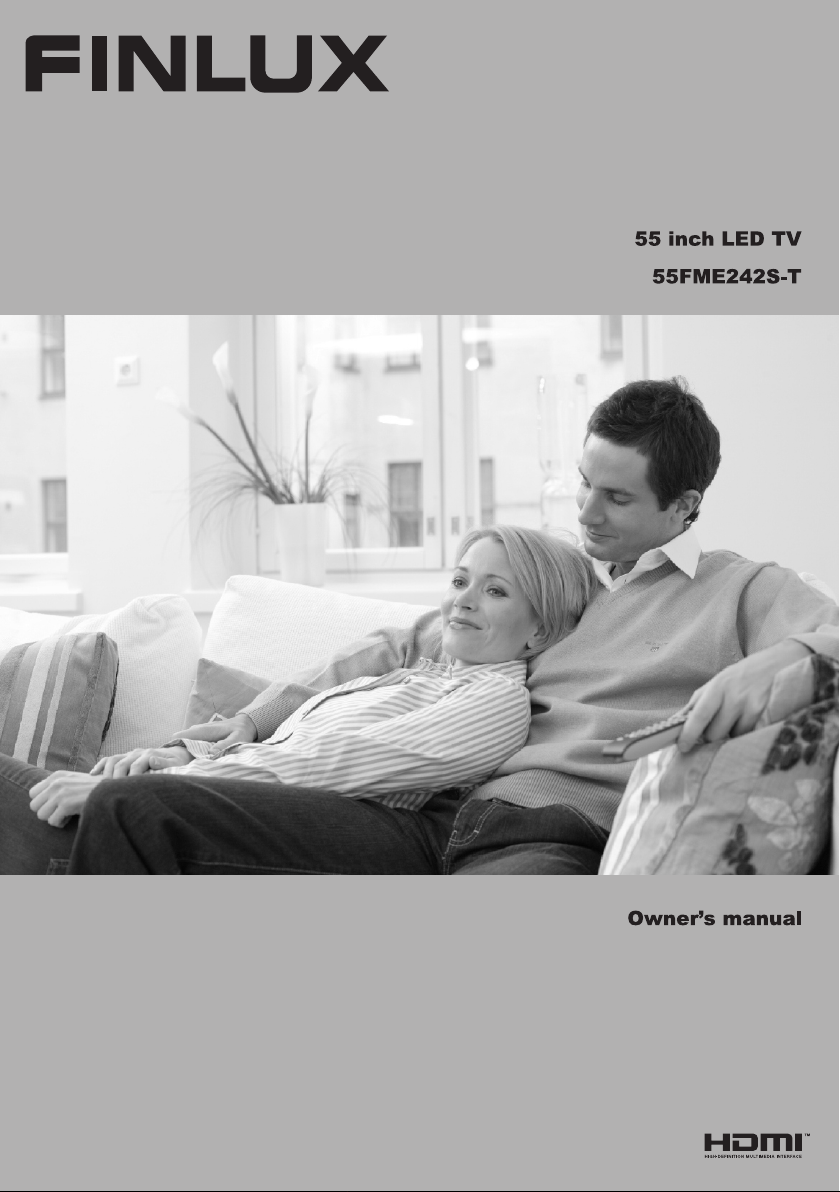
Page 2
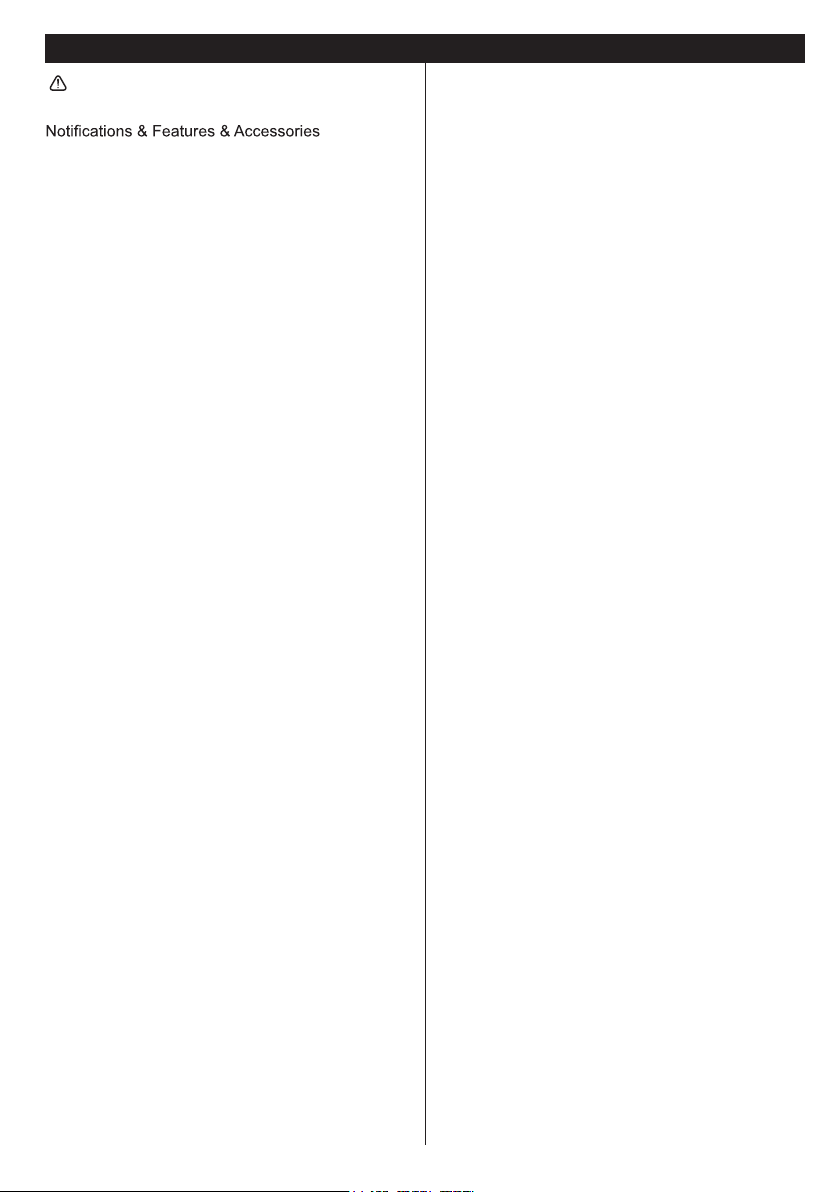
Contents
Safety Information .......................................... 2
Getting Started ....................................................... 3
.................. 3
Remote Control - 1 ................................................ 6
Connections............................................................ 7
First Time Installation - USB Connections .............. 8
TV Menu Features and Functions .........................11
General TV Operation .......................................... 14
CONNECTIVITY FUNCTIONS ............................. 14
Using DLNA Network Service ............................... 16
Internet Portal ....................................................... 17
iPlayer Application ................................................ 17
Internet Browser ................................................... 18
Software Upgrade................................................. 19
Troubleshooting & Tips ......................................... 19
PC Input Typical Display Modes .......................... 21
AV and HDMI Signal Compatibility ....................... 21
Supported File Formats for USB Mode ................ 22
Important Instruction ............................................. 23
English - 1 -
Page 3
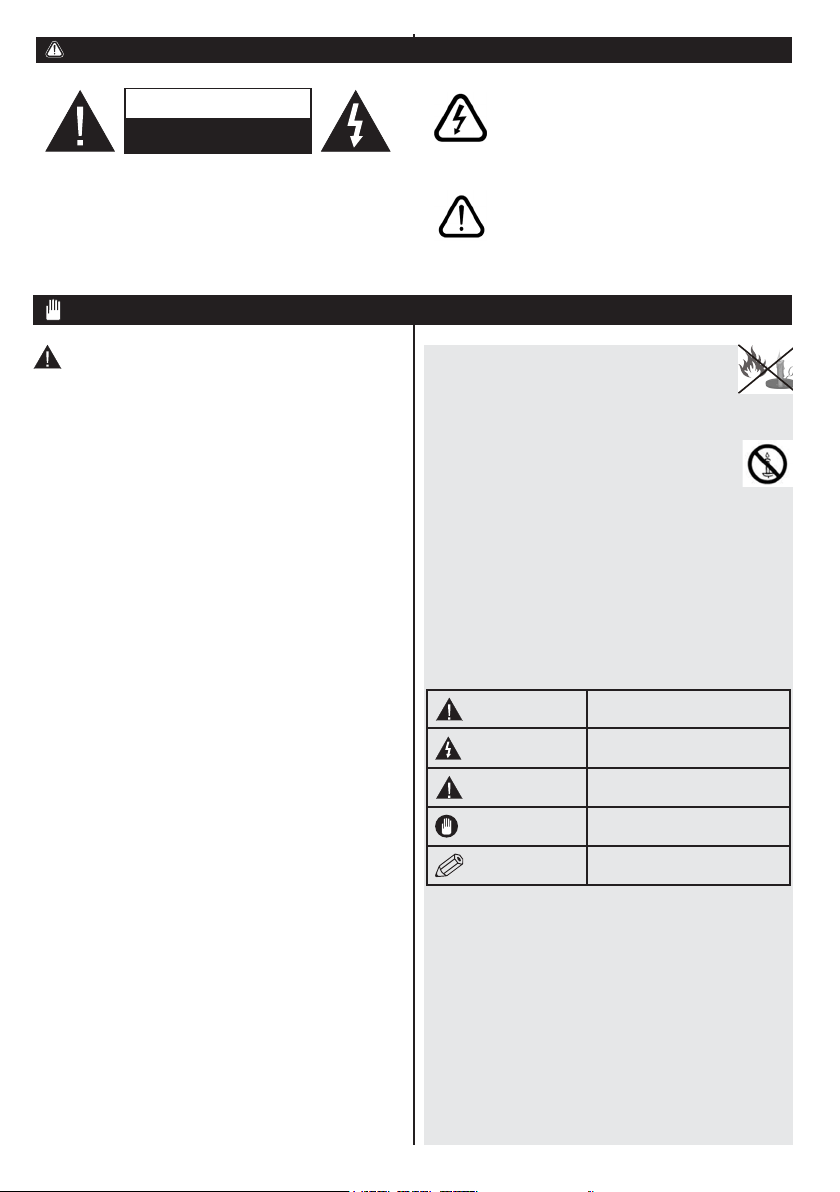
Safety Information
If there is lightning or storms, or if the TV is not
CAUTION
RISK OF ELECTRIC SHOCK
DO NOT OPEN
CAUTION: TO REDUCE THE RISK OF ELECTRIC SHOCK DO
To operate your TV in extreme ambient conditions
may cause damage of the device.
NOT REMOVE COVER (OR BACK).
NO USER-SERVICEABLE PARTS INSIDE. REFER
SERVICING TO QUALIFIED SERVICE PERSONNEL.
Note : Follow the on screen instructions for operating the
related features.
going to be used for a while (e.g. if going away
on holiday), disconnect the TV set from the
mains. The mains plug is used to disconnect
TV set from the mains and therefore it must
remain readily operable.
The exclamation point within an equilateral
triangle is intended to alert the user to
the presence of important operating and
maintenance (servicing) instructions in the
literature accompanying the appliance.
IMPORTANT - Please read these instructions fully before installing or operating
WARNING: Never let people (including
children) with reduced physical, sensory or
mental capabilities or lack of experience and / or
knowledge use electrical devices unsupervised.
• For ventilation purposes, leave a free space of at
least 10 cm all around the set.
•Do not block ventilation holes.
•Do not place the TV on sloping or unstable surfaces,
the TV may tip over.
• Use this device in moderate climates.
• The power cord plug should be easily accessible. Do
not place the TV, furniture, etc. on the power cord.
A damaged power cord/plug can cause re or give
you an electric shock. Handle the power cord by the
plug, do not unplug the TV by pulling the power cord.
Never touch the power cord/plug with wet hands
as this could cause a short circuit or electric shock.
Never make a knot in the power cord or tie it with
other cords. When damaged it must be replaced,
this should only be done by qualied personnel.
•Do not use this TV in a humid or damp place. Do
not expose the TV to liquids. If any liquid falls into
the cabinet unplug the TV and have it checked by
qualied personnel before operating it any further.
•Do not expose the TV to direct sunlight or other
heat sources.
• The TV should not be placed near to open
ames or sources of intense heat such as
an electric heater.
• Excessive sound pressure from earphones
and headphones can cause hearing loss.
• Ensure that no open ame sources, such as
lit candles, are placed on top of the TV.
• To prevent injury, this TV must be securely
attached to the wall in accordance with the
installation instructions (if the option is available).
• Occasionally, a few non-active pixels may appear
on the screen as a xed blue, green or red point.
Please note that this does not affect the performance
of your product. Take care not to scratch the screen
with ngernails or other hard objects.
• Before cleaning, unplug the TV from the wall socket.
Only use a soft, dry cloth while cleaning.
Warning
Risk of electric shock
Caution
Important
Notice
Serious injury or death risk
Dangerous voltage risk
Injury or property damage risk
Operating the system correctly
Additional notes marked
English - 2 -
Page 4
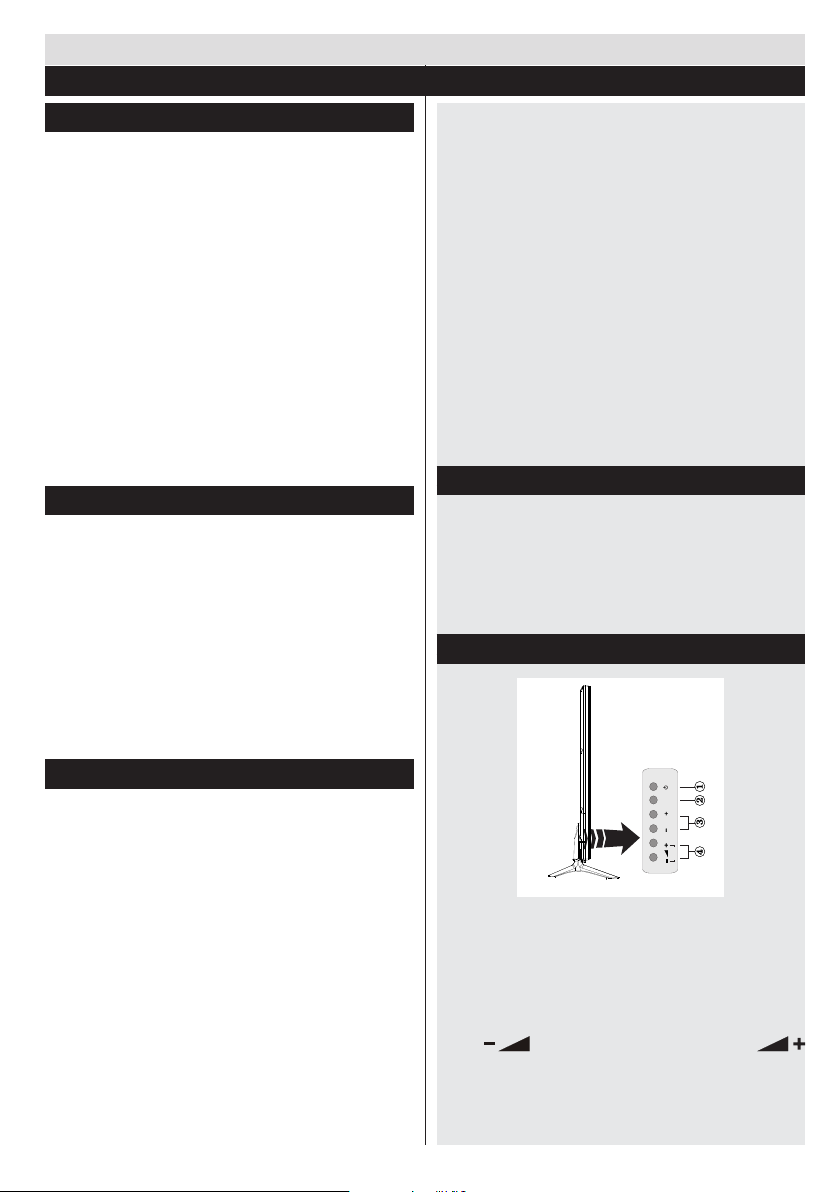
TV/AV
MENU
P/CH
Getting Started
Notications&Features&Accessories
Environmental Information
This television is designed to consume less energy
to help save the environment. To reduce energy
consumption, you should take the following steps:
You can use the Power Save Mode setting, located
in the Picture menu. If you set the Power Save Mode
as Eco, the TV will switch to energy-saving mode
and the luminance level of TV set will be decreased
to the optimum level. Note that some picture settings
will be unavailable to be changed when the TV is in
Power Save Mode.
If Picture Off is selected, “Screen will be off in
15 seconds.” message will be displayed. Select
PROCEED and press OK to continue. The screen
will be off immediately.
When the TV is not in use, please switch off or
disconnect the TV from the mains plug. This will also
reduce energy consumption.
StandbyNotications
1) If the TV does not receive any input signal (e.g.
from an aerial or HDMI source) for 5 minutes, the TV
will go into standby. When you next switch-on, the
following message will be displayed: “TV switched to
stand-by mode automatically because there was
no signal for a long time.” Press OK to continue.
2) If the TV has been left on and not been operated
for a while, the TV will go into standby. When you next
switch-on, the following message will be displayed.
“TV switched to stand-by mode automatically
because no operation was made for a long time.”
Press OK to continue.
Features
• Remote controlled colour LCD TV.
• Fully integrated digital/cable TV (DVB-T2/C)
• DVB T2.
• HDMI inputs are for connecting a device that has
a HDMI socket.
• USB input.
• Programme recording.
• Programme timeshifting.
• OSD menu system.
• Scart socket for external devices (such as DVD
Players, PVR, video games, etc.)
• Stereo sound system.
• Teletext.
• Headphone connection.
• Automatic programming system.
English - 3 -
• Manual tuning.
• Automatic power down after up to six hours.
• Sleep timer.
• Child lock.
• Automatic sound mute when no transmission.
• NTSC playback.
• AVL (Automatic Volume Limiting).
• PLL (Frequency Search).
• PC input.
• Plug&Play for Windows 98, ME, 2000, XP, Vista,
Windows 7.
• Game Mode (Optional).
• Ethernet (LAN) for Internet connectivity and service
• 802.11n built in WIFI Support
• DLNA
Accessories Included
Remote Control
Batteries: 2 x AAA
Instruction Book
Quick Start Guide
Side AV Connection Cable
Mini scart adapter cable
TV Control Buttons & Operation
1. Standby On/Off button
2. TV/AV button
3. Programme Up/Down buttons
4. Volume Up/Down buttons
Operation with the Buttons on the TV
Press button to decrease volume or
button to increase volume. Press P/CH + button to
select the next programme or P/CH - button to select
the previous programme.
Page 5
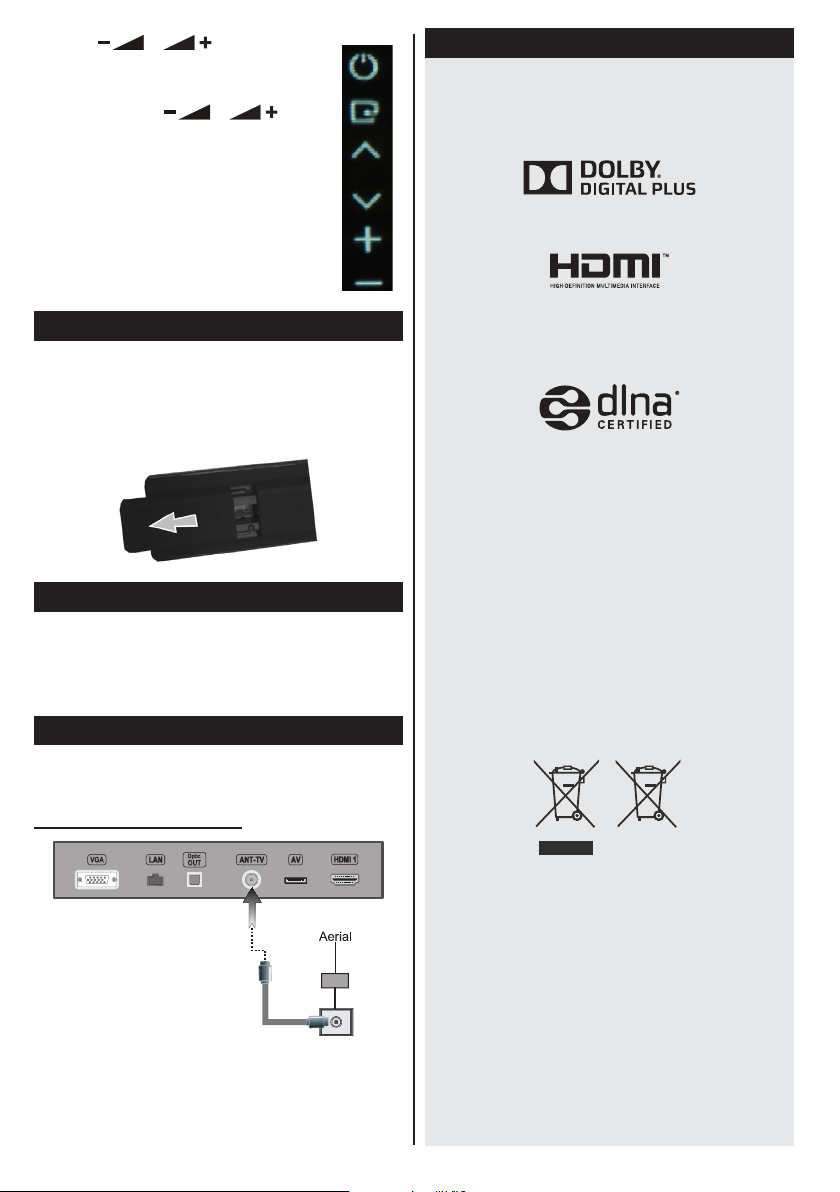
Press the or button at the same
time to view main menu. In the Main menu
select sub-menu using TV/AV button and set
the sub-menu using or buttons.
To see what options are available via the
menu, refer to the menu system section
of this manual. Press the TV/AV button in
the control panel on the TV to switch between
AV modes.
Note: Function indications of the buttons
will be displayed on the screen when
pressed.
Inserting the Batteries into the Remote
Lift the cover on the back of the remote upward
gently. Install two AAA batteries. Make sure to
match the + and - ends of the batteries in the
battery compartment (observe the correct polarity)
Replace the cover.
Connect Power
IMPORTANT: The TV set is designed to operate on
220-240V AC, 50 Hz socket. After unpacking, allow
the TV set to reach the ambient room temperature
before you connect the set to the mains. Plug the
power cable to the mains socket outlet.
Antenna/Cable Connection
Connect the aerial or cable TV plug to AERIAL INPUT
(ANT-TV) or satellite lead to LNB INPUT(ANT SAT)
socket located on the rear bottom side of the TV.
Rear bottom side of the TV:
Notication
Manufactured under license from Dolby Laboratories.
TRADEMARK ACKNOWLEDGMENT
“Dolby” and the double-D symbol are trademarks of
Dolby Laboratories.
“HDMI, the HDMI logo and High-Denition Multimedia
Interface are trademarks or registered trademarks of
HDMI Licensing LLC.”
“DLNA, the DLNA Logo and DLNA CERTIFIED are
trademarks, service marks, or certication marks of
the Digital Living Network Alliance.”
“YouTube and the YouTube logo are trademarks of
Google Inc.”
Information for Users on Disposal of Old
Equipment and Batteries
[European Union only]
These symbols indicate that equipment with these
symbols should not be disposed of as general
household waste. If you want to dispose of the
product or battery, please consider the collection
systems or facilities for appropriate recycling.
Notice: The sign Pb below the symbol for batteries indicates
that this battery contains lead.
Battery
Products
English - 4 -
Page 6
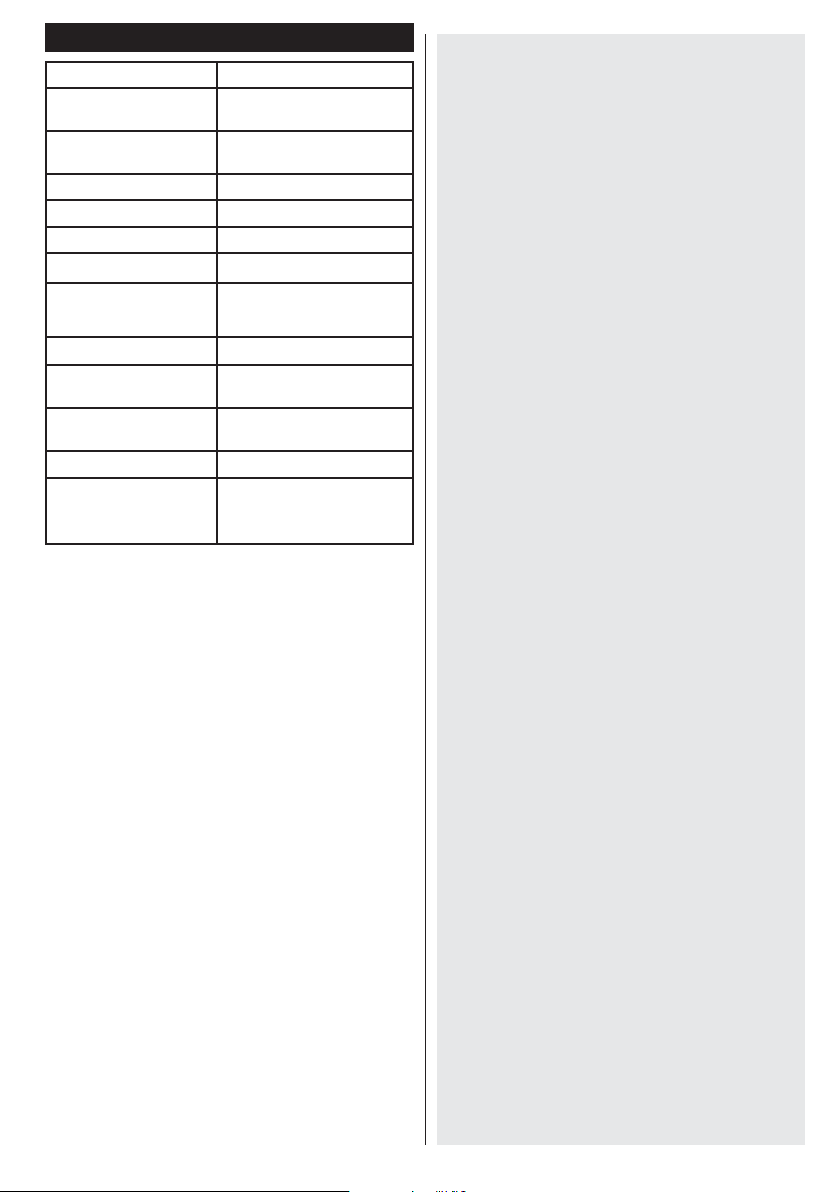
Specication
TV Broadcasting PAL B/G D/K K
Receiving Channels VHF (BAND I/III) - UHF
Number of Preset
Channels
Channel Indicator On Screen Display
RF Aerial Input 75 Ohm (unbalanced)
Operating Voltage 220-240V AC, 50Hz.
Audio
Audio Output Power
(WRMS.) (10% THD)
(BAND U) - HYPERBAND
1000
German + Nicam Stereo
2x10W
Teletext
Press TXT button to enter. Press again to activate mix
mode. Press once more to exit. Follow the instructions
displayed on digital teletext screen.
Digital Teletext (for UK only)
Press TXT button to view digital teletext information.
Operate it with the coloured buttons, cursor buttons
and the OK button. The operation method may differ
depending on the contents of the digital teletext. Follow
the instructions displayed on the digital teletext screen.
When the TXT button is pressed again, the TV returns
to television broadcast.
Power Consumption
TV Dimensions DxLxH
(with foot)
TV Dimensions DxLxH
(without foot)
Display
Operation
temperature and
operation humidity:
140 W
292 x 1240 x 716
38/47 x 1240 x 789
55”
0ºC up to 40ºC, 85%
humidity max
English - 5 -
Page 7
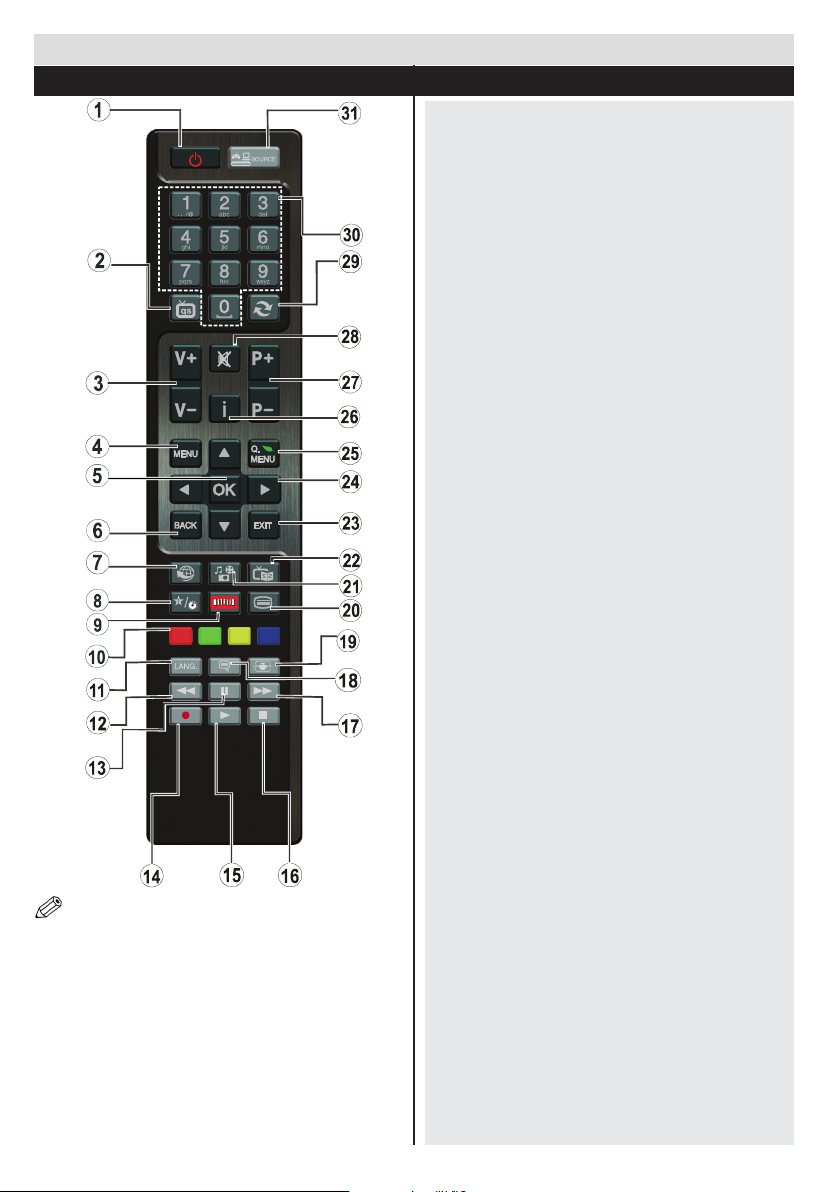
Getting Started
Remote Control - 1
NOTE: The Remote Control range is approximately 7m
/ 23ft.
(*) MY BUTTON:
This button may have a default function depending on
the model. However you can set a special function
to this button by pressing on it for ve seconds when
on a desired source, channel or link. A conrmation
message will be displayed on the screen. Now the
MY BUTTON is associated with the selected function.
Note that if you perform First Time Installation,
MY BUTTON will return to its default function.
1. Standby: Switches On / Off the TV
2. TV: Displays channel list / Switches among
broadcast types / Switches to TV Source
3. Volume +/-
4. Menu: Displays TV menu
5. OK: Conrms user selections, holds the page (in
TXT mode), views channel list (DTV mode)
6. Back/Back: Returns to previous screen, opens
index page (in TXT mode)
7. Internet: Opens the portal page, where you can
reach many web based applications
8. My button (*)
9. Netix: Launches the Netix application.
10. Coloured Buttons: Follow the on-screen
instructions for coloured button functions
11. Language: Switches between sound modes
(analogue TV), displays and changes audio/subtitle
language (digital TV, where available)
12. Rapid reverse: Moves frames backwards in media
such as movies
13. Pause: Pauses the media being played/ Timeshift
recording
14. Programme recording
15. Play: Starts to play selected media
16. Stop: Stops the media being played
17. Rapid advance: Moves frames forward in media
such as movies
18. Subtitles: Turns subtitles on and off (where
available)
19. Screen: Changes the aspect ratio of the screen
20. Text: Displays teletext (where available), press
again to superimpose the teletext over a normal
broadcast picture (mix)
21. Media browser: Opens the media browsing screen
22. EPG (Electronic programme guide): Displays the
electronic programme guide
23. Exit: Closes and exits from displayed menus or
returns to previous screen
24. Navigation buttons: Helps navigate menus, content
etc. and displays the subpages in TXT mode when
pressed Right or Left
25. Quick Menu: Displays a list of menus for quick
access
26. Info: Displays information about on-screen content,
shows hidden information (reveal - in TXT mode)
27. Programme +/-
28. Mute: Completely turns off the volume of the TV
29. Swap: Quickly cycles between previous and
current channels or sources
30. Numeric buttons: Switches the channel, enters a
number or a letter in the text box on the screen.
31. Source: Shows all available broadcast and content
sources
English - 6 -
Page 8
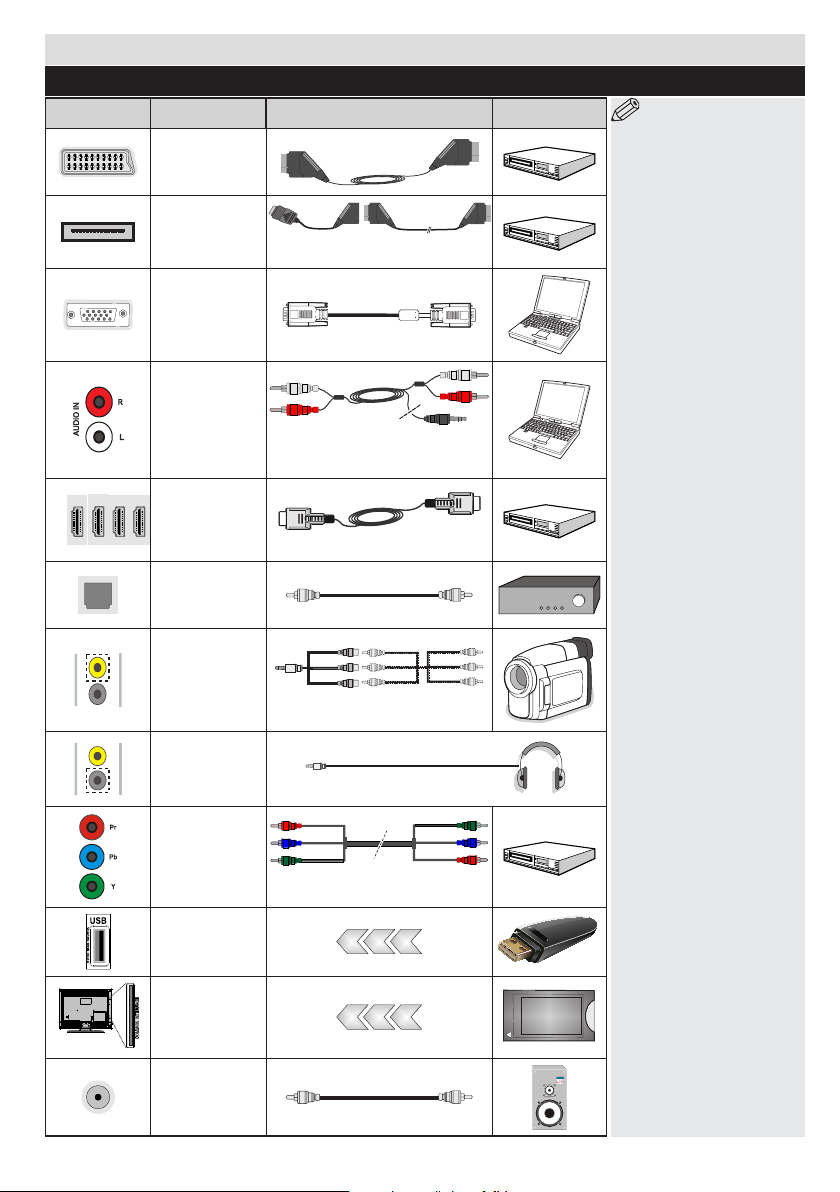
Getting Started
Connections
Connector Type Cables Device
Scart
Connection
(back)
Mini Scart
Connection
(rear bottom)
VGA
Connection
(back)
PC/YPbPr
Audio
Connection
(back)
HDMI
Connection
(rear bottom &
side)
S/PDIF
(Optical Out)
(rear bottom)
Side AV
(Audio/Video)
Connection
(side)
Mini Scart adapter cable
(supplied)
YPbPr or PC Connection Cable
(not supplied)
(Back)
Side AV Cable
(supplied)
NOTE: When connecting
a device via the YPbPr or
Side AV input, you must
use a connection cables
to enable connection. See
the illustrations above. |
To enable PC audio, you
will need to use the SIDE
AV CONNECTION cable’s
WHITE & RED inputs. | If an
external device is connected
via the SCART socket, the TV
will automatically switch to AV
mode.| When receiving DTV
channels (Mpeg4 H.264) or
while in Media Browser mode,
output will not be available
via the scart socket. | When
using the wall mounting kit
(optional), we recommend
that you plug all your cables
into the back of the TV before
mounting on the wall. | Insert
or remove the CI module only
when the TV is SWITCHED
OFF. You should refer to the
module instruction manual
for details of the settings.
| Each USB input of your TV
supports devices up to 500mA.
Connecting devices that have
current value above 500mA may
damage your TV.
Headphone
Connection
(side)
YPbPr
Connection
(back)
USB
Connection
(side)
CI
Connection
(side)
Subwoofer
Connection
(back)
YPbPr Connection
(Cable not supplied)
English - 7 -
CAM
module
Page 9

Getting Started
First Time Installation - USB Connections
Switching On/Off
Connect the power cord to the 220-240V AC, 50 Hz.
To switch on the TV from standby mode either:
Press the “ ” button, P+ / P- or a numeric button on
the remote control.
To Switch the TV Off
Press the “ ” button on the remote control or press the
“ ” touch button on the TV. The TV will now switch to
standby mode.
To power down the TV completely, unplug the
power cord from the mains socket.
Note: When the TV is switched to standby mode, the standby
LED can blink to indicate that features such as Standby Search,
Over Air Download or Timer is active. The LED can also blink
when you switch on the TV from standby mode.
First Time Installation
When turned on for the first time, the language
selection screen is displayed. Select the desired
language and press OK.
The First Time Installation (FTI) screen will be
displayed next. Set your preferences using the
navigation buttons and when nished, press OK to
continue.
You can activate Store mode option to be available
in “Other settings” menu and your TV’s settings will
be optimized for best display quality. A conrmation
screen will be displayed. Select YES to proceed.
If Home Mode is selected, Store mode will not be
available after the First Time Installation. Press OK
button to continue.
Aerial Installation
If you select AERIAL option from the Search Type screen,
the television will search for digital terrestrial TV broadcasts.
NOTE: You can press MENU button to cancel.
After all the available stations are stored, the Channel
List will be displayed on the screen. If you like how the
channels are sorted according to the LCN (*), please
select “Yes” and than press OK.
Press MENU button to quit channel list and watch TV.
(*) LCN is the Logical Channel Number system that
organizes available broadcasts in accordance with a
recognizable channel sequence (if available).
Cable Installation
If you select CABLE option and press OK button on
the remote control a conrmation message will be
displayed. To continue, select YES and press OK. To
cancel operation, select NO and press OK. You can
select frequency ranges from this screen.
Enter the frequency range manually by using the
numeric buttons.
Note: Searching duration will change depending on
the selected search step.
Media Playback via USB Input
You can connect a 2.5” and 3.5” inch (hdd with external
power supply) external hard disk drives or USB memory
stick to your TV by using the USB inputs of the TV.
IMPORTANT! Back up your les before making
any connections to the TV. The Manufacturer will
not be responsible for any le damage or data loss.
Certain types of USB devices (e.g. MP3 Players)
or USB hard disk drives/memory sticks may not be
compatible with this TV. The TV supports FAT32
and NTFS disk formatting but recording will not be
available with NTFS formatted disks.
While formatting a USB hard disk that has 1TB (Tera
Byte) or more le capacity, you can experience
problems with the formatting process.
Quickly plugging and unplugging USB devices, is a
very hazardous operation. This may cause physical
damage to the USB player and the USB device itself.
Do not pull out the USB module while playing a le.
You can use USB hubs with your TV’s USB inputs.
External power supplied USB hubs are recommended
in such a case.
It is recommended to use the TV’s USB input(s)
directly, if you are going to connect a USB hard disk.
Recording a Programme
IMPORTANT: When using a new USB hard disk drive,
it is recommended that you rst format the disk using
your TV’s “Format Disk” option.
Note: To record a programme, you should rst connect
a USB disk to your TV while the TV is switched off.
You should then switch on the TV to enable the
recording feature.
To use the recording function, you need to connect
a USB disk or an external hard disk drive to the TV
and the connected USB disk should have at least 1
GB capacity and should have 2.0 speed compatibility.
If the connected USB device does not support 2.0
speed, an error message will be displayed.
Note: Recorded programmes are saved into the
connected USB disk. If desired, you can store/copy
recordings onto a computer; however, these les will
not be available to be played on a computer. You can
play the recordings only via your TV.
English - 8 -
Page 10

Note: Lip Sync delay may occur during the timeshifting.
Radio record is supported. The TV can record
programmes up to ten hours.
Recorded programmes are split into 4GB partitions.
If the writing speed of the connected USB disk is not
sufcient, the recording may fail and the timeshifting
feature may not be available.
It is recommended to use USB hard disk drive to
recording HD programmes.
Do not plug out the USB/HDD during a recording. This
may harm the connected USB/HDD.
Multipartition support is available. A maximum of two
different partitions are supported. The rst partition of
the USB disk is used for PVR ready features. It also
must be formatted as the primary partition to be used
for the PVR ready features.
Some stream packets may not be recorded because of
signal problems, so sometimes the video may freeze
during playback.
Record, Play, Pause, Display (for PlayListDialog) keys
can not be used when teletext is ON. If a recording
starts from the timer when teletext is ON, teletext
is automatically turned off. Also teletext usage is
disabled when there is an ongoing recording or
playback.
Timeshift Recording
Press (PAUSE) button while watching a broadcast
to activate timeshifting mode.In timeshifting mode, the
programme is paused and simultaneously recorded
to the connected USB disk. Press (PLAY) button
again to resume the paused programme from where
you stopped. Press the STOP button to stop timeshift
recording and return to the live broadcast.
Note: Timeshift cannot be used while in radio mode.
Note: You cannot use the timeshift fast reverse feature
before advancing the playback with the fast forward
option.
Instant Recording
Press (RECORD) button to start recording an
event instantly while watching a programme. You can
press (RECORD) button on the remote control
again to record the next event on the EPG. In this
case, an OSD will be displayed, indicating the
programmed events for recording. Press (STOP)
button to cancel instant recording.
Note: You can not switch broadcasts or view the Media Browser
during the recording mode. While recording a programme or
during the timeshifting, a warning message appears on the
screen if your USB device speed is not sufcent.
Watching Recorded Programmes
Select the Recordings Library from the Media
Browser menu. Select a recorded item from the list (if
previously recorded). Press the OK button to view the
Play Options. Select an option then press OK button.
Note: Viewing main menu and menu items will not be available
during the playback.
Press the (STOP) button to stop a playback and
return to the Recordings Library.
Slow Forward
If you press the (PAUSE) button while watching
recorded programmes, the slow forward feature will be
available. You can use the button to slow forward.
Pressing the button consecutively will change slow
forwarding speed.
RecordingConguration
Select the Recording Conguration item in the
Settings menu to congure the recording settings.
Format Disk: You can use the Format Disk feature
for formatting the connected USB disk. Your pin is
required to use the Format Disk feature (default pin
is 0000).
IMPORTANT: Note that ALL the data stored on the
USB disk will be lost and the disk format will be
converted to FAT32 if you activate this feature. If
your USB disk malfunctions, you can try formatting
the USB disk. In most cases formatting the USB disk
will restore normal operation; however, ALL the data
stored on the USB disk will be lost in such a case.
Note: If “USB is too slow” message is displayed on
the screen while starting a recording, try restarting the
recording. If you still get the same error, it is possible that
your USB disk does not meet the speed requirements. Try
connecting another USB disk.
Media Browser Menu
You can play photo, music, and movie les stored
on a USB disk by connecting it to your TV. Connect
a USB disk to one of the USB inputs located on the
side of the TV. Pressing the MENU button while in the
Media Browser mode will access the Picture, Sound
and Settings menu options. Pressing the MENU button
again will exit from this screen. You can set your Media
Browser preferences by using the Settings Menu.
English - 9 -
Page 11

Loop/Shufe Mode Operation
Start playback with and
activate
Start playback with
activate
Start playback with
and activate
OK and
TV plays next file and
loop the list.
The same file will
be played in a loop
(repeat).
OK/
The file will be
played in a shuffle.
Quick Menu
The Quick Settings menu allows you to access some
options quickly. This menu includes Power Save Mode,
Picture Mode, Equalizer Settings, Favourites, Sleep
Timer, FollowMe TV, FollowMe TV to DMR, CEC RC
Passthrough and Information booklet options. Press
Quick Menu button on the remote control to view the
quick menu. See the following chapters for details of
the listed features.
FollowMe TV
With your mobile device you can stream the current
broadcast from your smart TV using the FollowMe
TV feature. Install the appropriate Smart Center
application to your mobile device. Start the application.
For further information on using this feature refer to
the instructions of the application you use.
Note: This application is not compatible with all mobile device.
FollowMe TV to DMR
This feature allows video streaming from your TV
to another TV or mobile devices, using proper
applications (e.g. UPnP - Universal Plug and Play applications like BubbleUPnP). Activate FollowMe TV
to DMR and timeshifting starts. Press the red button
and device selection menu will be displayed. Choose
your device and press OK.
Note: FollowMeTV and FollowMe TV to DMR features
work correlated wth the PVR feature and requres a
connected USB storage devce wth FAT32 format and
enough space n t. HD channels are not supported and
both of the devces must be connected to the same
network.
E-Manual
You can nd instructions for your TV’s features in
the E-Manual.
To use E-Manual, press to the Info button while main
menu is displayed on the screen.
By using the navigation buttons select a desired
category. Every category includes a different topics.
Select a topic and press OK to read instructions.
To close the E-Manual screen press the Exit button.
Note: The contents of the E-Manual may vary according to the
model.
CEC and CEC RC Passthrough
This function allows to control the CEC-enabled
English - 10 -
devices, that are connected through HDMI ports by
using the remote control of the TV.
The CEC option in the Other Settings menu under
Settings menu should be set as Enabled at rst.
Press the Source button and select the HDMI input
of the connected CEC device from the Source List
menu. When new CEC source device is connected,
it will be listed in source menu with its own name
instead of the connected HDMI ports name(DVD
Player, Recorder 1 etc.).
The TV remote is automatically able to perform the
main functions after the connected HDMI source has
been selected.
To terminate this operation and control the TV
via the remote again, press and hold the “0-Zero”
button on the remote control for 3 seconds. Or press
Q.Menu button on the remote, highlight the CEC
RC Passthrough and set as Off by pressing Left
or Right button. This feature can also be enabled or
disabled under the Settings/Other Settings menu.
The TV supports also ARC(Audio Return Channel)
feature. This feature is an audio link meant to replace
other cables between the TV and the audio system
(A/V receiver or speaker system).
When ARC is active, TV does not mute its other audio
outputs automatically. So you need to decrease TV
volume to zero manually, if you want to hear audio
from connected audio device only (same as other
optical or co-axial digital audio outputs). If you want
to change connected device’s volume level, you
should select that device from the source list. In that
case volume control keys are directed to connected
audio device.
Page 12

TV Menu Features and Functions
Picture Menu Contents
Mode
Contrast Sets the lightness and darkness values of the screen.
Brightness Sets the brightness value for the screen.
Sharpness Sets the sharpness value for the objects displayed on the screen.
Colour Sets the colour value, adjusting the colors.
Power Save Mode
Backlight
(Optional)
Noise
Reduction
You can change the picture mode to suit your preference or requirements. The Picture mode can
be set to one of these options: Cinema, Game, Sports, Dynamic and Natural.
To set the Power Save Mode as Eco, Picture Off and Disabled.
(When the Mode is Dynamic, Power Save mode is automatically set as disabled.)
This setting controls the backlight level. The backlight function will be inactive if the Power Save Mode
is set to Eco. The backlight cannot be activated in VGA, Media Browser mode or while the picture
mode is set to Game.
If the broadcast signal is weak and the picture is noisy, use the Noise Reduction setting to
reduce the amount of noise.
Advanced Settings
Dyanmic
Contrast
Colour Temp Sets the desired colour tone.
Picture Zoom
Film Mode
Skin Tone
Colour Shift Adjust the desired colour tone.
RGB Gain
HDMI True
Black
Reset Resets the picture settings to factory default settings.(Except Game Mode)
Autoposition
(in PC mode)
H Position (in
PC mode)
You can change the Dynamic Contrast ratio to desired value.
Sets the desired picture size from picture zoom menu.
Note: Auto option is only available in Scart mode with SCART PIN8 high voltage/low voltage switching.
Films are recorded at a different number of frames per second to normal television
programmes. Turn this feature on when you are watching films to see the fast motion
scenes clearly.
Skin tone can be changed between -5 and 5.
You can congure the colour temperature values using the RGB Gain feature.
While watching from a HDMI source, this feature will be visible in the Picture Settings
menu. You can use this feature to enhance blackness in the picture.
Automatically optimizes the display. Press OK to optimize.
This item shifts the image horizontally to the right hand side or left hand side of the screen.
English - 11 -
Page 13

V Position (in PC
mode)
Dot Clock (in PC
mode)
Phase (in PC mode)
While in VGA (PC) mode, some items in Picture menu will be unavailable. Instead, VGA mode settings will be added
to the Picture Settings while in PC mode.
This item shifts the image vertically towards the top or bottom of the screen.
Dot Clock adjustments correct the interference that appear as vertical banding in
dot intensive presentations like spreadsheets or paragraphs or text in smaller fonts.
Depending on the resolution and scan frequency that you input to the TV set, you
may see a hazy or noisy picture on the screen. In such a case you can use this item
to get a clear picture by trial and error method.
Sound Menu Contents
Volume Adjusts the volume level.
Equalizer
Selects the equalizer mode. Custom settings can be made only when
in user mode.
Balance This setting is used for emphasizing left or right speaker balance.
Headphone Sets headphone volume.
Sound Mode You can select a sound mode (if the selected channel supports).
AVL (Automatic
Volume Limiting)
This function sets the sound to obtain xed output level between programmes.
When you connect an external amplier to your TV using the headphone jack,
Headphone/Lineout
you can select this option as Lineout. If you have connected headphones to the
TV, set this option as Headphone.
Surround Sound
(optional)
Bass Gain
Surround sound mode can be changed as On or Off.
Controls the bass gain level. Use Left or Right button to set.
Digital Out Sets digital out audio type.
Settings Menu Contents
Conditional Access Controls conditional access modules when available.
Congures language settings (may change depending on the country selected)
Language
Pr eferred a nd cu rr en t s et ti ng s will be available. Current settings can be
changed only if the broadcaster supports.
Enter correct password to change parental settings. You can easily adjust
Parental
menu lock, maturity lock(depending on the country selected) and child lock
in this menu. You can also set a new pin number.
Timers
Recording
Conguration
Sets sleep timer to turn off the TV after a certain time. Sets timers for selected programmes
(USB Record).
Displays the recording conguration menu (Usb connection required).
Date/Time Sets date and time.
Sources Enables or disables selected source options.
Network Settings Displays network settings.
Other Settings: Displays other setting options of the TV set
Menu Timeout Changes timeout duration for menu screens.
Scan Encrypted
Channels
When this setting is on, the search process will locate the encrypted channels as well.
English - 12 -
Page 14

Blue Background Activates or deactivates the blue background system when the signal is weak or absent.
Software Upgrade To ensure that your TV always has the most up to date rmware.
Application Version Displays application version.
Hard of Hearing Enables any special feature sent from the broadcaster.
Audio description refers to an additional narration track for blind and visually
Audio Description
Auto TV Off
impaired viewers of visual media, including television and movies. You can use
this feature, only if the broadcaster supports that additional narration track.
Note: Audio description sound feature cannot be available in recording or time shifting mode.
You can set the timeout value of the auto off feature. When the timeout value is reached
and the TV has not been operated for a selected time, the TV will go into standby mode.
If the Standby Search is set to On, when the TV is in standby mode, available
Standby Search
(Optional)
broadcasts will be searched. If the TV locates any new or missing broadcasts, a
menu screen will be displayed, asking you whether or not to execute these changes.
The Channel list will be updated and changed after this process.
Store Mode
If you are displaying the TV in a store, you can activate this mode. Whilst Store
Mode is enabled, some items in the TV menu may not be available.
DLNA renderer feature allows you to share les stored on your smartphone or tablet
pc. If you have a DLNA compatible smartphone or tablet pc and the appropriate
DLNA Renderer
software is installed, you can share/play photos on your TV. See instructions of your
sharing software for more information. DLNA renderer mode will not be available
with internet portal feature.
Power Up Mode This setting confrigures the power up mode preference.
Virtual Remote
(optional)
CEC
Enable or disable the virtual remote feature.
With this setting you can enable and disable CEC functionality completely. Press
Left or Right button to enable or disable the feature.
You can view your ESN(*) number and deactivate Netix.
Netix
(*) ESN number is an unique ID number for Netix, created especially to
identify your TV.
Install and Retune Menu Contents
Displays automatic tuning options. Digital Aerial: Searches and stores aerial
Automatic Channel
Scan (Retune)
(If available)
Manual Channel Scan This feature can be used for direct broadcast entry.
Network Channel Scan Searches for the linked channels in the broadcast system.
Analogue Fine Tune
First Time Installation Deletes all stored channels and settings, resets TV to factory settings.
Clear Service List
DVB stations. Digital Cable: Searches and stores cable DVB stations. Analogue:
Searches and stores analogue stations. Digital Aerial & Analogue: Searches
and stores aerial DVB and analogue stations. Digital Cable & Analogue:
Searches and stores cable DVB and analogue stations. Satellite: Searches and
stores satellite channels.
You can use this setting for ne tuning analogue channels. This feature is not
available if no analogue channels are stored.
(*) This setting is visible only when the Country option is set to Denmark, Sweden,
Norway or Finland. Use this setting to clear channels stored.
English - 13 -
Page 15

General TV Operation
Rear side of the TV
Broadband ISP
connection
LAN (ethernet)
cable
Using the Channel List
The TV sorts all stored stations in the Channel List.
You can edit this channel list, set favourites or set
active stations to be listed by using the Channel List
options.
ConguringParentalSettings
To prohibit viewing of certain programmes, channels and
menus can be locked by using the parental control system.
To display parental lock menu options, the PIN number
should be entered. The factory default PIN number is
0000. After coding the correct PIN number, parental
settings menu will be displayed.
Menu Lock: Menu lock setting enables or disables
the menu access.
Maturity Lock: When set, this option gets the maturity
information from the broadcast and if this maturity
level is disabled, disables access to the broadcast.
Child Lock: When Child Lock is set, the TV can only
be controlled by the remote control. In this case the
control panel buttons will not work.
Set PIN: Denes a new PIN number.
Note: If the Country option is set to France, you can use 4725
as the default code.
Electronic Programme Guide (EPG)
Some, but not all channels send information about the
current and next programmes. Press the EPG button
to view the EPG menu.
Up/Down/Left/Right: Navigate EPG.
OK: Displays programme options.
INFO: Displays, in detailed, information on the
programme selected.
GREEN: Switches to List Schedule EPG.
YELLOW: Switches to Timeline Schedule EPG.
BLUE: Displays ltering options.
(RECORD): The TV will start to record the selected
progamme. You can press again to stop the recording.
IMPORTANT: Connect a USB disk to your TV while the TV
is switched off. You should then switch on the TV to enable
the recording feature.
Note: Switching to a different broadcast or source is not
available during a recording.
Programme Options
In EPG menu, press the OK button to enter the
Event Options menu.
Select Channel
In EPG menu, using this option, you can switch
to the selected channel.
Record / Delete Record Timer
After you have selected a programme in the
EPG menu, press the OK button. Select the
Record option and press the OK button. After
this operation, a recording will be scheduled for
the selected programme.
To cancel an already set recording, highlight that
programme and press the OK button and select
the option Delete Rec. Timer. The recording will be
cancelled.
Set Timer / Delete Timer
After you have selected a programme in the EPG
menu, press the OK button. Select the Set Timer
on Event option and press the OK button. You
can set a timer for future programmes. To cancel
an already set timer, highlight that programme and
press the OK button. Then select “Delete Timer”
option. The timer will be cancelled.
Note: It is not possible to record two channels at the
same time.
CONNECTIVITY FUNCTIONS
Wired Connectivity
To Connect to a Wired Network
• You must have a modem/router connected to an
active broadband connection.
• Ensure that Nero Media Home software is installed
to your PC.(for DLNA function). See Nero Media
Home Installation” section.
• Connect your PC to your modem/router. This can
be a wired or wireless connection.
• Connect your TV to your modem/router via an
ethernet cable. There is a LAN port at the rear
(back) of your TV.
• To access and play shared les, you must select the
Media Browser. Press the Menu button and select
Media Browser. Press OK to continue. Select the
desired le type and press OK. You must always
English - 14 -
Page 16

use the Media Browser screen to access and play
Broadband
connection
shared network les.
• PC/HDD/Media Player or any other devices that are
DLNA 1.5 compatible should be used with a wired
connection for higher playback quality.
Tocongure wired settings please refer to the
Network Settings section in the Settings menu.
• You might be able to connect your TV to your LAN
depending on your network’s conguration. In such
a case, use an ethernet cable to connect your TV
directly to the network wall outlet.
ConguringWiredDeviceSettings
Network Type
The Network type can be selected as Wired or Wireless,
in accordance with the active connection to the TV set.
Select this as “Wired” if you are connecting via an
ethernet.
CongurationStatus
This section displays the status of the connection.
IP Address
If an active connection is available, the IP address will
be displayed on this section. If you want to congure an
IP address preferences, press the GREEN button and
switch to the advanced mode.
ConguringWiredNetworkSettingsin
Advanced Mode
After pressing the GREEN button, the “Advanced
mode” will be available. While in Advanced Mode,
press the RED button to edit settings. When nished,
press OK to save, Press RETURN/BACK to cancel.
Wireless Connectivity
To Connect to a Wireless Network
• To make your modem’s SSID visible, you should
change your SSID settings via the modem’s
software. The TV cannot connect to the networks
with a hidden SSID.
To Connect to a wireless LAN, you should perform
the following steps:
1. Ensure that Nero Media Home software is
installed to your PC (for DLNA function).
2. To congure your wireless settings please refer
to the Network settings section in this manual.
English - 15 -
ISP
• A Wireless-N router (IEEE 802.11a/b/g/n) with
simultaneous 2.4 and 5 GHz bands is designed
to increase bandwidth. These are optimized for
smoother and faster HD video streaming, file
transfers and wireless gaming.
• Use a LAN connection for quicker file sharing
between other devices like computers.
• The frequency and channel differ depending on the area.
• The transmission speed differs depending on the
distance and number of obstructions between the
transmission products, the conguration of these
products, the radio wave conditions, the line trafc
and the products that you use. The transmission may
also be cut off or may get disconnected depending
on the radio wave conditions, DECT phones or any
other WiFi 11b appliances. The standard values of
the transmission speed are the theoretical maximum
values for the wireless standards. They are not the
actual speeds of data transmission.
• The location where the transmission is most effective
differs depending on the usage environment.
• The Wireless feature of TV supports 802.11 a,b,g &
n type modems. It is highly recommended that you
should use the IEEE 802.11n communication protocol
in order to avoid any possible problems while watching
videos.
• You must change your modem’s SSID when there are
any other modems around with the same SSID. You
can encounter connection problems otherwise. Use
a wired connection if you experience problems with a
wireless connection.
ConguringWirelessDeviceSettings
Open the Network Settings menu and select Network
Type as Wireless Device to start connection process.
Press the YELLOW button to scan the wireless
networks. A list of available networks will be displayed.
Please select your desired network from the list.
Note: If the modem supports N mode, you should set
N mode settings.
If the selected network is protected with a password,
please enter the correct key by using the virtual
keyboard. You can use this keyboard via the navigation
buttons and the OK button on the remote control.
Wait until the IP address is shown on the screen.
Page 17

This means that the connection is now established. To
disconnect from a wireless network press OK.
You can navigate between menu tabs by pressing left/
right buttons. The help bar on the bottom of the dialog
shows features that you may use. Press the BLUE
button to check your internet connection speed. Press
the GREEN button to switch to advanced mode and
then press the OK button to edit settings.
You can check the signal strenght by using the network
settings menu for the wireless device mode.
Other Information
Configuration Status: Displays Wi-Fi status as
connected or not connected.
IP Address: Displays the current IP address.
Network Name: Connected networks’ name will be
displayed.
DeleteSavedWi-FiProles
Saved proles will be deleted if you press the RED button
while the wireless device selection OSD is on the screen.
Connecting to your mobile Phone via WiFi
• If your mobile phone has WiFi feature, you can
connect your mobile phone to your TV by using a WiFi
connection via a router, in order to play content from
your phone. For this, your mobile phone must have an
appropriate sharing software.
• Connect to your router following the steps stated above
in the Wireless Connection section.
• Afterwards, engage your mobile phone with the router
and then activate the sharing software on your mobile
phone. Then, select les that you would like to share
with your TV.
• If the connection is established correctly, you should
now be able to access the shared les from your mobile
phone via the Media Browser of your TV.
• Enter the Media Browser menu and the playback
device selection OSD will be displayed. Select your
mobile phone and press the OK button to continue.
• A virtual remote controller application could
be available for download in your smartphone
application providers server. Not all smartphones
are supported by this application.
Note: This feature may not be supported on all mobile
phones.
Connectivity Troubleshooting
Wireless Network Not Available
• Ensure that any rewalls of your network allow the
TV wireless connection.
• Try searching for wireless networks again, using the
Network Settings menu screen.
If the wireless network does not function properly,
try using the wired network in your home. Refer to
English - 16 -
the Wired Connection section for more information
on the process.
If the TV does not function using the wired connection,
check the modem (router). If the router does not
have a problem, check the internet connection of
your modem.
Connection is Slow
See the instruction book of your wireless modem to
get information on the internal service area, connection
speed, signal quality and other settings. You need to
have a high speed connection for your modem.
Distruption during playback or slow
reactions
You could try the following in such a case:
Keep at least three meters distance from microwave
ovens, mobile telephones, bluetooth devices or any
other Wi-Fi compatible devices. Try changing the active
channel on the WLAN router.
Using DLNA Network Service
DLNA (Digital Living Network Alliance) is a standard
that eases the viewing process of digital electronics and
makes them more convenient to use on a home network.
For further information, visit www.dlna.org.
The DLNA standard allows you to view and play photos,
music and videos stored in the DLNA media server
connected to your home network.
1. Nero Media Home Installation
The DLNA function cannot be used if the server
program is not installed onto your PC. Please
prepare your PC with the provided Nero Media
Home programme. For more information about the
installation, please refer to the “Nero Media Home
Installation” section.
2. Connect to a Wired or Wireless Network
See the chapter Network Settings for detailed conguration
information.
3. Play Shared Files via Media Browser
Select Media Browser by using the Left or Right
buttons from the main menu and press OK. The Media
browser will then be displayed.
DLNA
DLNA support is only available in the Media Browser
folder mode. To enable folder mode, go to the Settings
tab in the main media browser screen and press OK. In
the settings options, highlight View Style and change to
Folder using the Left or Right buttons. Select the desired
media type and press OK.
If sharing congurations are set properly, an OSD
message will be displayed after selecting the desired
media type. Select OK to display the selected network
or USB memory content. If you want to refresh the
device list, press the GREEN button. You can press
MENU to exit.
Page 18

If available networks are found, they will be listed on
this screen. Select media server or network that you
want to connect to using the “ ” or “ ” buttons and
press OK.
If you select the media type as Video and choose a
device from the selection menu, a new menu screen
will appear on the screen.
Select Videos from this screen to list all the available
video les from the selected network.
To play other media types from this screen, you must
go back to main Media Browser screen and select the
media type as desired and then perform the network
selection again. Refer to the Media Browser USB
Playback section for further information on le playback.
Subtitle les do not work if you watch videos from your
network through DLNA.
You can connect only one television with DLNA to
the same network. If a problem occurs with the DLNA
network, please switch your television off at the wall
socket and back on again. Trick mode and jump are
not supported with the DLNA function.
Note: There may be some PC’s which may not be able
to utilize the DLNA function due to administrator and
security settings (such as business PC’s).
For best home network streaming with this TV, the
supplied Nero software should be installed.
Internet Portal
Ensure the TV is connected to a Wired/Wireless
Internet connection. After the connection is
established, you can select or view portal options.
Note: A Broadband internet connection is required
for high quality viewing. Ensure that the internet
connection is made properly. You must set the
Country and Language data correctly in the First
Time Installation for the proper operation of the
internet portal.
Press “ ” button on your remote control and the
portal application options will be displayed in a
manner similar to the template below.
Note on PIP Window
If you switch to portal mode while watching TV
channels, current programme will be displayed on
the PIP window. You can change channels using
P+/P- buttons.
Current HDMI content will be displayed on the PIP
window, if you switch to portal mode while watching
HDMI source.
Use the “ ” or “ ”, “ ” or “ ” to navigate between
the items on Portal screen. Press the OK button to
conrm your selection. Press the BACK button to go
to the previous screen.
Press the EXIT button to quit the Internet portal mode.
Note: Possible application dependent problems may
be caused by the content service provider.
iPlayer Application
You can access BBC iPlayer using your TV. To do
this, an active internet connection is required. (See
connecting to a Wired/Wireless Network section to
connect your TV to internet). After the connection is
established, you can select BBC iPlayer among the
portal options. (See Internet Portal)
Press the OK button on your remote control to start
the BBC iPlayer application.
Note: Broadband internet connection (minumum
2mbps) is required for high quality viewing.
Playing a Programme via iPlayer
Select a programme and press OK button. The
programme playback will begin.
You can press the PAUSE button to pause playback.
Press the PLAY button to resume the playback.
Use the STOP button to stop the playback.
Press the EXIT button to exit iPlayer. Press the
RETURN button for going back to the previous screen.
Note: “Episode is unavailable.” message may be
displayed on the screen if a problem occurs during
the playback.
Searching a Programme
Highlight the Search tab using the navigation buttons
and press the OK button. Use the virtual keyboard
to type the letters. Select letters and press the OK
button. When nished, highlight Search option and
press the OK button.
English - 17 -
Page 19

Internet Browser
To use the internet browser, please select the internet browser logo from the portal section.
Home Page
Remote control shortcuts
(Zoom in-out/Back/Home)
Previous
Next
Refresh
• To navigate the web browser, use the arrow buttons
on the remote control. Press OK to continue.
• After First time installation, predened web sites and
logos will be displayed on the browser’s access page
(see image above). To add a desired web page to
the quick access page, whilst on the website you
wish to add, select the “Add” menu and select “Quick
Access” button.
• If you want to add bookmarks, select this item while
the desired web page is on the screen.
Add
Bookmarks
Quick
Access
• You can navigate the web browser in three ways.
First, enter any URL in the address bar.
Address Bar
History
Add
Quick Access
Bookmarks
Zoom
Settings
pages and these will take you to the appropriate
pages.
• When you scroll the pointer down to the middle of the
screen, the remote control’s shortcuts will be shown.
• Use the zoom shortcut buttons or the zoom menu
to zoom in or zoom out.
• You can clear cookies or clear all browser data from
the settings menu.
• Your TV is compatible with USB mice. Plug your
mouse or wireless mouse adaptor to the USB
input of your TV.
• To view your browsing history, click the history
button. You can also clear your browsing history
from here.
• You can search keywords by clicking the search
button in the address dialog box or another way
to navigate to pages is by clicking on links on web
English - 18 -
• The browser does not support multiple tabs.
• Some internet pages include ash content. These
are not supported by the browser.
• Your TV does not support any download processes
from the web browser.
Page 20

Software Upgrade
Your TV is capable of nding and updating automatically
via the Aerial/Cable/Satellite signal or over the Internet.
Software upgrade search via user interface
Simply navigate on your main menu. Choose Settings
and select Other Settings menu. In Other Settings
menu navigate on to the Software for Upgrade item and
press OK button to check for a new software upgrade.
Note : Internet connection is needed. If an internet
connection is not available, try to upgrade via
broadcast. If a new upgrade is found, it starts to
download the upgrade. Press OK to continue with
the reboot operation.
3 AM search and upgrade mode
While the TV is connected to an aerial signal. If
Automatic scanning in the Upgrade Options menu
is enabled, the TV wakes up at 03:00 and searches
broadcast channels for new software upgrades. If
new software is found and downloaded successfully,
the next time the TV powers up , it will have the new
software version.
Note: If the TV fails to come on after the upgrade unplug the
TV for 2 minutes and plug in again.
Troubleshooting & Tips
Tv will not turn on
Make sure the power cord is plugged in securely to
wall outlet. The batteries in the remote control may be
exhausted. Press the Power button on the TV.
Poor picture
• Have you selected the correct TV system?
• Low signal level can cause picture distortion.Please
check antenna access.
•
Check if you have entered the correct channel
frequency if you have done manual tuning.
• The picture quality may degrade when two devices
are connected to the TV at the same time. In such
a case, disconnect one of the devices.
No picture
• No Picture means that your TV is not receiving a
transmission. Have you selected the correct button on
the remote control? Try once more. Also make sure
the correct input source has been selected.
• Is the antenna connected properly?
• Is the antenna cable damaged?
• Are suitable plugs used to connect the antenna?
• If you are in doubt, consult your dealer.
No sound
• Has the TV been set to mute? To cancel mute, press the
” button, or increase the volume level.
“
• Sound is coming from only one speaker. Is the balance
set to one extreme? See Sound Menu section.
English - 19 -
Remote control - does not operate
• The batteries may be exhausted. Replace the
bateries.
Input sources - can not be selected
• If you cannot select an input source, it is possible that
no device is connected. if not
• Check the AV cables and connections if you have tried
to connect a device.
Recording unavailable
To record a programme, you should rst connect a
USB disk to your TV while the TV is switched off.
You should then switch on the TV to enable recording
feature. If you cannot record, try switching off the TV
and then re-inserting the USB d evice .
USB is too slow
If a “USB is too slow” message is displayed on the
screen while starting a recording, try restarting the
recording. If you still get the same error, it is possible
that your USB disk does not meet the speed
requirements. Try connecting another USB disk.
Nero MediaHome Installation
To install Nero MediaHome, please proceed as
follows:
Note: To use DLNA function, this software should be installed
to your PC.
1. Enter the link below completely in the adress-
bar of your web browser.
http://www.nero.com/mediahome-tv
2. Click the Download button on the opening
page. The installation le will be downloaded
onto your PC.
3. After the download is completed, double click
on the installation le to start the installation.
The installation wizard will guide you through
the installation process.
4. The prerequisites screen will be displayed rst.
The installation wizard checks the availability
of required third-party software on your PC.
If applications are missing they are listed and
must be installed before continuing installation.
5. Click the Install button. The integrated serial
will be displayed. Please do not change the
displayed serial.
6. Click the Next button. The License Conditions
(EULA) screen will be displayed. Please read
the license agreement carefully and select the
appropriate check box if you agree to the terms
of the agreement. Installation is not possible
without this agreement.
7. Click the Next button. On the next screen you
can set your installation preferences.
Page 21

8. Click the Install button. The installation begins
and nishes automatically. A progress bar will
indicate the state of the installation process.
9. Click the Finish button. The installation is
completed. You will be directed to the web site
of the nero software.
10. A shortcut is now placed on your desktop.
Congratulations! You successfully installed Nero
MediaHome on your PC.
Run Nero MediaHome by double clicking on the shortcut
icon.
English - 20 -
Page 22

Source
Supported Signals
Available
PC Input Typical Display Modes
The following table is an illustration of some of the
typical video display modes. Your TV may not support
all resolutions. Your TV supports up to 1920x1200.
Index Resolution Frequency
1 640x400 70Hz
2 640x350 85Hz
3 640x400 85Hz
4 640x480 60Hz
5 640x480 66Hz
6 640x480 72Hz
7 640x480 75Hz
8 640x480 85Hz
9 800x600 56Hz
10 800x600 60Hz
11 800x600 70Hz
12 800x600 72Hz
13 800x600 75Hz
14 800x600 85Hz
15 832x624 75Hz
16 1024x768 60Hz
17 1024x768 66Hz
18 1024x768 70Hz
19 1024x768 72Hz
20 1024x768 75Hz
21 1024x768 85Hz
22 1152x864 60Hz
23 1152x864 70Hz
24 1152x864 75Hz
25 1152x864 85Hz
26 1152x870 75Hz
27 1280x768 60Hz
28 1360x768 60Hz
29 1280x768 75Hz
30 1280x768 85Hz
31 1280x960 60Hz
32 1280x960 75Hz
33 1280x960 85Hz
34 1280x1024 60Hz
35 1280x1024 75Hz
36 1280x1024 85Hz
37 1400x1050 60Hz
38 1400x1050 75Hz
39 1400x1050 85Hz
40 1440x900 60Hz
41 1440x900 75Hz
42 1600x1200 60Hz
43 1680x1050 60Hz
44 1920x1080
45 1920x1200 60Hz
60Hz
AV and HDMI Signal Compatibility
PAL O
EXT
(SCART1)
NTSC 60 O
RGB 50/60 O
SECAM O
PAL O
EXT
(SCART2)
NTSC 60 O
RGB 50/60 O
SECAM O
PAL 50/60 O
Side AV
NTSC 60 O
SECAM
480I, 480P 60Hz O
YPbPr
576I, 576P 50Hz O
720P 50Hz,60Hz O
1080I 50Hz,60Hz O
480I 60Hz O
480P 60Hz O
576I, 576P 50Hz O
HDMI 1
HDMI 2
HDMI 3
HDMI 4
720P 50Hz,60Hz O
1080I 50Hz,60Hz O
24Hz,
25Hz
1080P
30Hz,
O
50Hz,
60Hz
(X: Not Available, O: Available)
In some cases a signal on the LCD TV may not be displayed
properly. The problem may be an inconsistency with
standards from the source equipment (DVD, Set-top box, etc.
). If you do experience such a problem please contact your
dealer and also the manufacturer of the source equipment.
English - 21 -
Page 23

Supported File Formats for USB Mode
Media Extension Format Notes
Video Audio
Movie dat, mpg,
Music .mp3
Photo .jpg .jpeg Baseline JPEG MAX WxH =
Subtitle
mpeg
dat, mpg,
mpeg
.vob MPEG2 MPEG1/2 Layer 1/2/3, AC3, LPCM 1080P@ 30fps 50Mbit/sec
.mkv MPEG1,2,4, XviD,
.mp4 .mov MPEG1/2 Layer 3, AAC/HEAAC,
.avi MPEG1,2,4
v H.264,
3gp,3g2 MPEG4, H.264 1920x1080 @ 30P
asf, wmv MPEG2,4, XviD, H.264,
.wav LPCM
WMA/ASF WMA, WMA Pro
.m4a/ .aac AAC, HEAAC
.png Progressive JPEG
.bmp non-interlace
.png
sub - -
srt - -
Mpeg1,2 MPEG1/2 Layer 1/2/3, AAC/HEAAC,
MPEG2 ,H.264, VC1, AVS,
MVC
H.264,
VC1,WMV3,
Motion JPEG
Xvid
H.264,
VC1,WMV3,
Sorenson H.263
Motion JPEG
Sorenson H.263
VC1,WMV3
-
AC3/EAC3, LPCM/ADPCM
MPEG1/2 Layer 1/2/3, AAC/HEAAC,
AC3/EAC3, LPCM/ADPCM
MPEG1/2 Layer 1/2/3, AAC/HEAAC,
AC3/EAC3, LPCM
AC3/EAC3, LPCM/ADPCM
MPEG1/2 Layer 1/2/3, AAC/HEAAC,
AC3/EAC3, LPCM/ADPCM, WMA
MPEG1/2 Layer 3, AAC/HEAAC,
LPCM/ADPCM
MPEG1/2 Layer 1/2/3, AAC/HEAAC,
AC3/EAC3, LPCM, WMA
MPEG1 Layer 1/2/3 (MP3)
interlace
1080P@ 30fps 50Mbit/sec
H.264:1080Px2@25fps
1080P@ 50fps MVC:
1080P@ 24fps Other:
1080P@ 30fps” 50Mbit/sec
H.264:1080Px2@25fps
1080P@ 50fps
Other:1080P@ 30fps 50Mbit/
sec
H.264: 1080Px2@25fps
1080P@ 50fps Other:
1080P@ 30fps 50Mbit/sec
H.264: 1080Px2@25fps
1080P@ 50fps Other:
1080P@ 30fps” 50Mbit/
sec
H.264: 1080Px2@25fps
1080P@ 50fps Other:
1080P@ 30fps” 50Mbit/sec
20Mbit/sec
1080P@ 30fps 50Mbit/sec
14592x12288
Up to 8 MegaByte
English - 22 -
Page 24

Important Instruction
For your own safety read following instruction carefully before attempting to connect this unit to the mains supply.
MAINS (AC) OPERATION
The wires in the mains lead are coloured in accordance with the following code :
GREEN
&
YELLOW
(Earth)
(if there is earth cable)
BLUE
(Neutral)
IMPORTANT
As the colours of the wires in the mains lead of this appliance may not correspond with the coloured
markings identifying the terminals in your plug, proceed as follows:
The wire which is coloured green and yellow must be connected to the terminal which is marked with
the letter E, or by the earth symbol, or coloured green or green and yellow.
The wire which is coloured blue or black must be connected to the terminal which is marked with the
letter N or coloured Black.
The wire which is coloured brown or red must be connected to the terminal which is marked with the
letter L or coloured Red.
For continued protection against risk of re, replace only with same type and rating of fuse (ASTA
approved 5A 250VAC fuse).
FUSE
BROWN
(Live)
CAUTION
TO PREVENT ELECTRIC SHOCK DISCONNECT FROM THE MAINS BEFORE REMOVING
COVER. NO USER SERVICEABLE PARTS INSIDE. REFER SERVICING TO QUALIFIED SERVICE
PERSONNEL.
SAFETY PRECAUTION
THIS EQUIPMENT MUST BE DISCONNECTED FROM THE MAINS WHEN NOT IN USE. DO NOT
ALLOW THIS UNIT TO BE EXPOSED TO RAIN OR MOISTURE.
English - 23 -
Page 25

A
Product Fiche
B
C
D
E
F
G
H
I
J
O mod e p o we r cons u m p on
K
Product No. 10093372
Model No. 55FME242S-T
Energy eciency class A
Visib le screen size
(diagonal,approx.) (inch/cm)
On mode average power
consumpon (Wa)
A nn u a l en e r g y co n sum p on
(kWh/annum)
S t a n d b y p o w e r c o n s u mp o n
(Wa)
(Wa)
Display resoluon (px) 1920x1080
Commercial Brand:FINLUX
55 inches 140 cm
112
163
0,5
0
English - 24 -
Page 26

