Page 1

22FLD850VRU
colour television
owner’s manual
Page 2
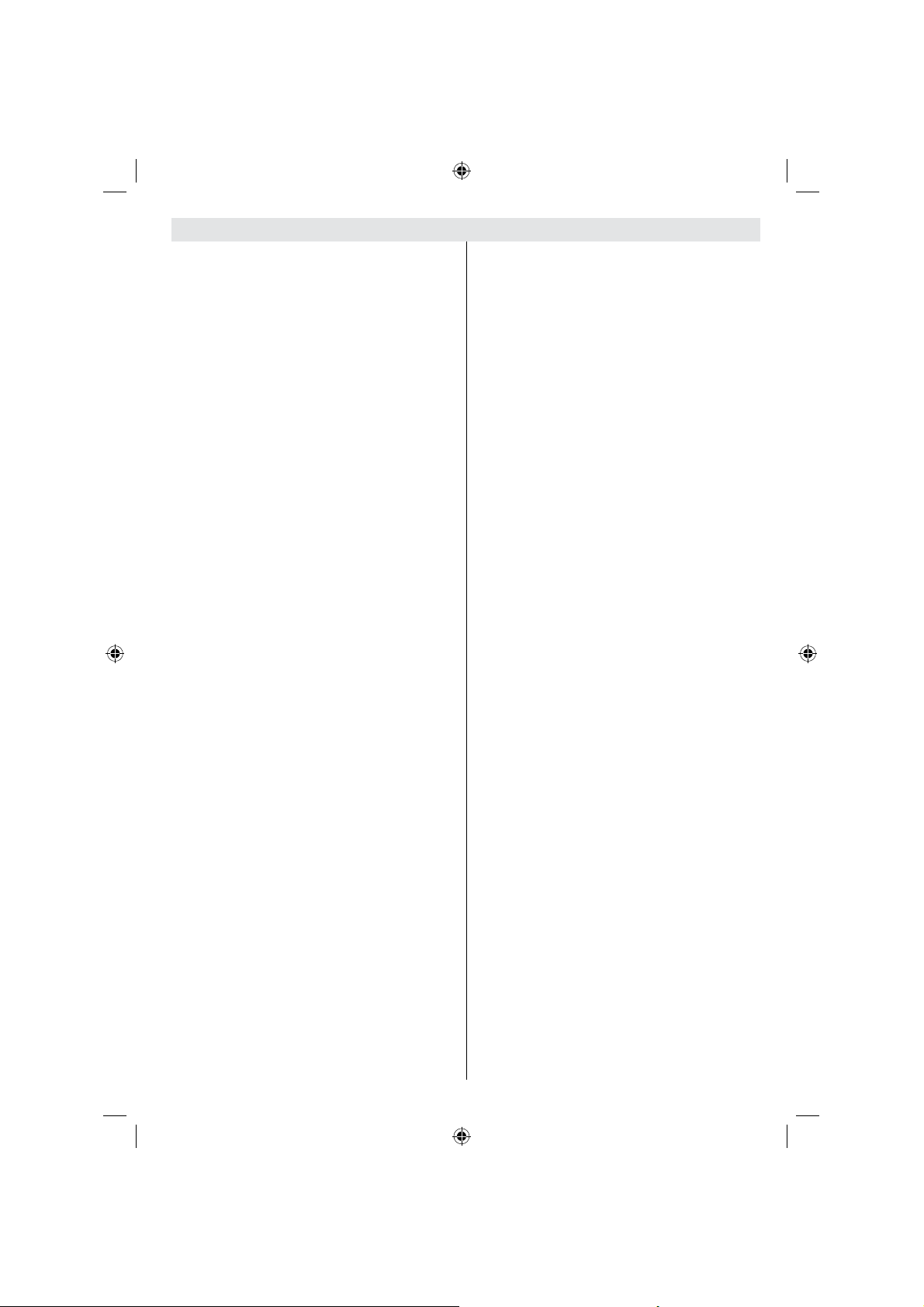
Contents
Accessories ............................................................ 2
Features ................................................................. 2
Preparation ............................................................. 2
Safety Precautions ................................................. 2
Power Source ..................................................... 2
Power Cord ......................................................... 2
Moisture and Water ............................................ 2
Cleaning.............................................................. 3
Heat and Flames ................................................ 3
Lightning ............................................................. 3
Replacement Parts ............................................. 3
Servicing ............................................................. 3
Waste Disposal ................................................... 3
Information for Users in European Union
Countries ............................................................ 3
Disconnecting the Device ................................... 3
Headphone Volume ............................................ 3
Installation........................................................... 3
LCD Screen ........................................................ 3
Warning .............................................................. 3
Overview of the Remote Control ............................ 4
LCD TV and Operating Buttons .............................. 5
Viewing the Connections- Back Connectors .......... 5
Viewing the Connections - Side Connectors .......... 6
Power Connection .................................................. 6
Aerial Connection ................................................... 6
USB Connection ..................................................... 7
USB Disk Connection ......................................... 7
Programme Recording........................................ 7
Connecting the LCD TV to a PC ............................. 8
Connecting to a DVD Player................................... 8
Using Side AV Connectors ..................................... 9
Connecting Other Equipment via Scart .................. 9
Inserting Batteries into the Remote Control
Handset ................................................................. 9
Switching the TV On/Off ......................................... 9
To Switch the TV On ........................................... 9
To Switch the TV Off ........................................... 9
Input Selection ...................................................... 10
Basic Operations .................................................. 10
Operation with the Buttons on the TV ............... 10
Initial Settings ....................................................... 10
General Operation .................................................11
Timeshifting ..........................................................11
Instant Recording ..................................................11
Watching Recorded Programmes ....................... 12
Slow Forward .................................................... 12
Electronic Programme Guide (EPG) .................... 12
Programme Options.......................................... 13
Displaying Subtitles .......................................... 13
Digital Teletext (** for UK only) ......................... 13
Analogue Teletext ............................................. 13
Widescreen ....................................................... 13
IDTV Menu System .............................................. 14
Channel List ...................................................... 14
Recording Timers.............................................. 15
English - 1 -
Recordings Library............................................ 16
Conditional Access ........................................... 17
TV Setup ........................................................... 17
Setup ................................................................ 17
Media Browser .................................................. 21
Playing MP3 Files ............................................. 22
Viewing JPG Files ............................................. 22
Slideshow Options ............................................ 22
Video Playback ................................................. 22
Recordings........................................................ 23
Media Browser Settings .................................... 23
Analogue TV Menu System .................................. 23
Picture Menu..................................................... 23
Sound Menu ..................................................... 24
Feature Menu ................................................... 25
Install Menu ...................................................... 26
Source Menu .................................................... 27
PC Mode Menu System........................................ 28
PC Position Menu ............................................. 28
Displaying TV Information .................................... 28
Mute Function ....................................................... 28
Picture Mode Selection......................................... 28
Freezing Picture ................................................... 28
Zoom Modes......................................................... 28
Auto .................................................................. 29
16:9 ................................................................... 29
4:3 ..................................................................... 29
Panoramic......................................................... 29
14:9 ................................................................... 29
Cinema ............................................................. 29
Subtitle .............................................................. 29
Zoom................................................................. 29
Teletext ................................................................. 29
Tips ....................................................................... 30
Image Persistence ............................................ 30
No Power .......................................................... 30
Recording Unavailable...................................... 30
USB Is too Slow ................................................ 30
Poor Picture ...................................................... 30
No Picture ......................................................... 30
Sound ............................................................... 30
Remote Control................................................. 30
Input Sources.................................................... 30
Appendix A: PC Input Typical Display Modes ....... 31
Appendix B: AV and HDMI Signal Compatibility
(Input Signal Types) .............................................. 32
Appendix C: Supported File Formats for USB
Mode..................................................................... 33
Specifi cations ....................................................... 34
Important Instruction ............................................. 35
MB45_[GB]_(01-TV)_1900UK_PVR_IDTV_NICKEL9_22850W_10065795_50157824.indd 1MB45_[GB]_(01-TV)_1900UK_PVR_IDTV_NICKEL9_22850W_10065795_50157824.indd 1 23.10.2009 10:20:2323.10.2009 10:20:23
Page 3
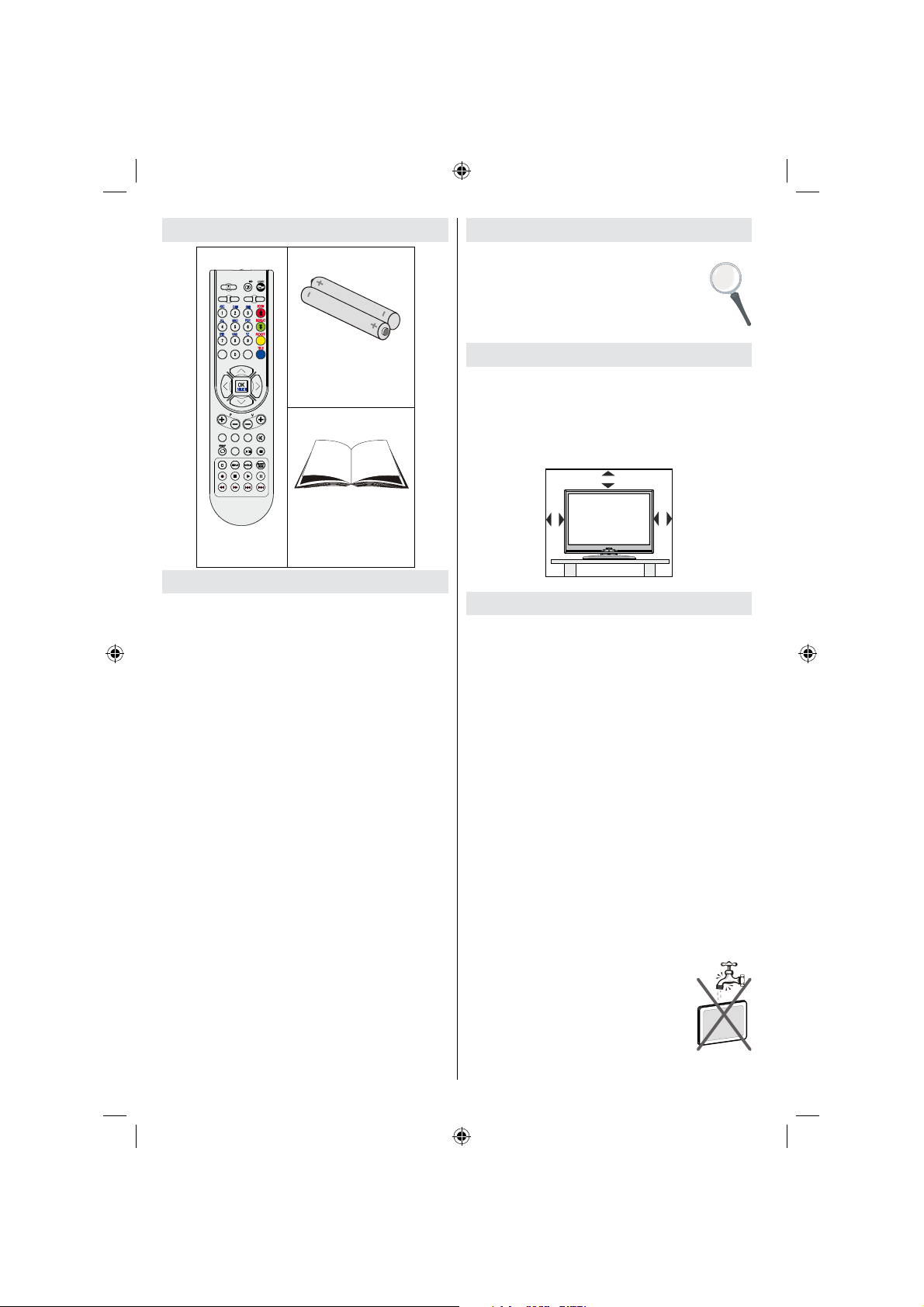
Accessories
INFO
SCREEN
SLEEP
PRESETS
SOURCE
RETURN
MENU
SUBTITLE
LANG.
FAV
EPG
/
Batteries: 2 X AAA
Introduction
Thank you for choosing this product. This manual will
guide you for the proper operation of your
TV. Before operating the TV, please read
this manual thoroughly.
Please do keep this manual in a safe place
for future references.
Preparation
For ventilation, leave a free space of at least 10 cm
all around the set. To prevent any fault and unsafe
situations, please do not place any objects on top
of the set.
Use this device in moderate climates.
10 cm
Instruction Book
Remote
Controller
Features
• Remote controlled colour LCD TV.
• Fully integrated digital TV (DVB-T).
• HDMI connectors for digital video and audio. This
connection is also designed to accept high defi nition
signals.
• USB input.
• Programme recording.
•
200 programmes from VHF, UHF(analogue).
500 programmes for digital mode (IDTV).
•
• OSD menu system.
• Scart socket for external devices (such as video,
video games, audio set, etc.).
• Stereo sound syste
• Teletext, fastext, TOP text.
• Headphone connection.
• Automatic programming system.
• Forward or backward manual tuning.
• Sleep timer.
• Child lock.
• Automatic sound mute when no transmission.
• NTSC playback.
• AVL (Automatic Volume Limiting).
• When no valid signal is detected, after 5 minutes the
TV switches automatically to standby mode.
• PLL (Frequency Search).
• PC input.
• Plug&Play for Windows 98,ME,2000,XP, Vista.
• Game Mode (optional).
m.
English - 2 -
10 cm
10 cm
Safety Precautions
Please read the following recommended safety
precautions carefully for your safety.
Power Source
The TV set should be operated only from a 220-240
V AC, 50 Hz outlet. Ensure that you select the correct
voltage setting for your convenience.
Power Cord
Do not place the set, a piece of furniture, etc. on the
power cord (mains lead) or pinch the cord. Handle the
power cord by the plug. Do not unplug the appliance
by pulling from the power cord and never touch the
power cord with wet hands as this could cause a short
circuit or electric shock. Never make a knot in the cord
or tie it with other cords. The power cords should be
placed in such a way that they are not likely to be
stepped on. A damaged power cord can cause fi re or
give you an electric shock. When it is damaged and
needs to be replaced, it should be done by qualifi ed
personnel.
Moisture and Water
Do not use this device in a humid and
damp place (avoid the bathroom, the
sink in the kitchen, and near the washing
machine). Do not expose this device to
rain or water, as this may be dangerous
and do not place objects fi lled with liquids,
such as fl ower vases, on top. Avoid from
dripping or splashing.
MB45_[GB]_(01-TV)_1900UK_PVR_IDTV_NICKEL9_22850W_10065795_50157824.indd 2MB45_[GB]_(01-TV)_1900UK_PVR_IDTV_NICKEL9_22850W_10065795_50157824.indd 2 23.10.2009 10:20:2323.10.2009 10:20:23
Page 4
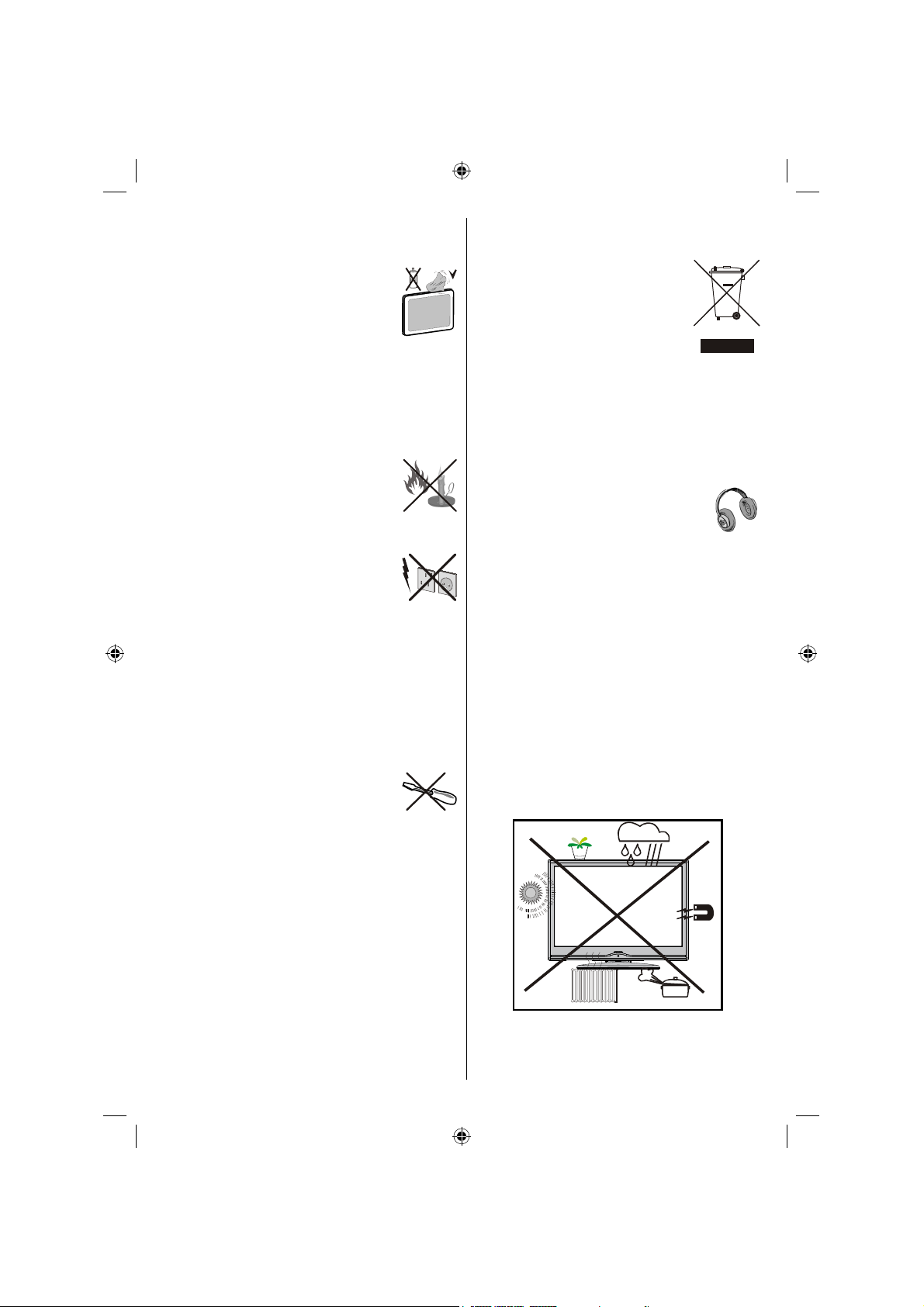
If any solid object or liquid falls into the cabinet, unplug
the TV and have it checked by qualifi ed personnel
before operating it any further.
Cleaning
Before cleaning, unplug the TV set
from the wall outlet. Do not use liquid or
aerosol cleaners. Use soft and dry cloth.
Ventilation
The slots and openings on the TV set are intended for
ventilation and to ensure reliable operation. To prevent
overheating, these openings must not be blocked or
covered in anyway.
Heat and Flames
The set should not be placed near to open
fl ames and sources of intense heat such
as an electric heater. Ensure that no open
fl ame sources, such as lighted candles,
are placed on top of the TV. Batteries
should not be exposed to excessive heat
such as sunshine, fi re or the like.
Lightning
In case of storm and lightning or when
going on holiday, disconnect the power
cord from the wall outlet.
Replacement Parts
When replacement parts are required, make sure that
the service technician has used replacement parts,
which are specifi ed by the manufacturer or have the
same specifi cations as the original one. Unauthorized
substitutions may result in fi re, electrical shock or
other hazards.
Servicing
Please refer all servicing to qualified
personnel. Do not remove the cover
yourself as this may result in an electric
shock.
Waste Disposal
Instructions for waste disposal:
• Packaging and packaging aids are recyclable and
should principally be recycled. Packaging materials,
such as foil bag, must be kept away from children.
• Batteries, including those which are heavy metal-
free, should not be disposed of with household
waste. Please dispose of used battery in an
environment friendly manner. Find out about the
legal regulations which apply in your area.
• Cold cathode fluorescent lamp in LCD PANEL
contains a small amount of mercury; please follow
the local laws or regulations for disposal.
Information for Users in European
Union Countries
This symbol on the product or on its
packaging means that your electrical
and electronic device should be
disposed at the end of its service
life separately from your household
wastes. There are separate collection
systems for recycling in EU.
For more information, please contact
the local authority or the dealer where you purchased
the product.
Disconnecting the Device
The mains plug is used to disconnect TV set from
the mains and therefore it must remain readily
operable.
Headphone Volume
Excessive sound pressure from earphones
and headphones can cause hearing loss.
Installation
To prevent injury, this device must be securely
attached to the wall in accordance with the installation
instructions when mounted to the wall (if the option
is available).
LCD Screen
The LCD panel is a very high technology product with
about a million thin fi lm transistors, giving you fi ne
picture details. Occasionally, a few non-active pixels
may appear on the screen as a fi xed blue, green or
red point. Please note that this does not affect the
performance of your product.
Warning
Do not leave your TV in standby or operating mode
when you leave your house.
English - 3 -
MB45_[GB]_(01-TV)_1900UK_PVR_IDTV_NICKEL9_22850W_10065795_50157824.indd 3MB45_[GB]_(01-TV)_1900UK_PVR_IDTV_NICKEL9_22850W_10065795_50157824.indd 3 23.10.2009 10:20:2423.10.2009 10:20:24
Page 5
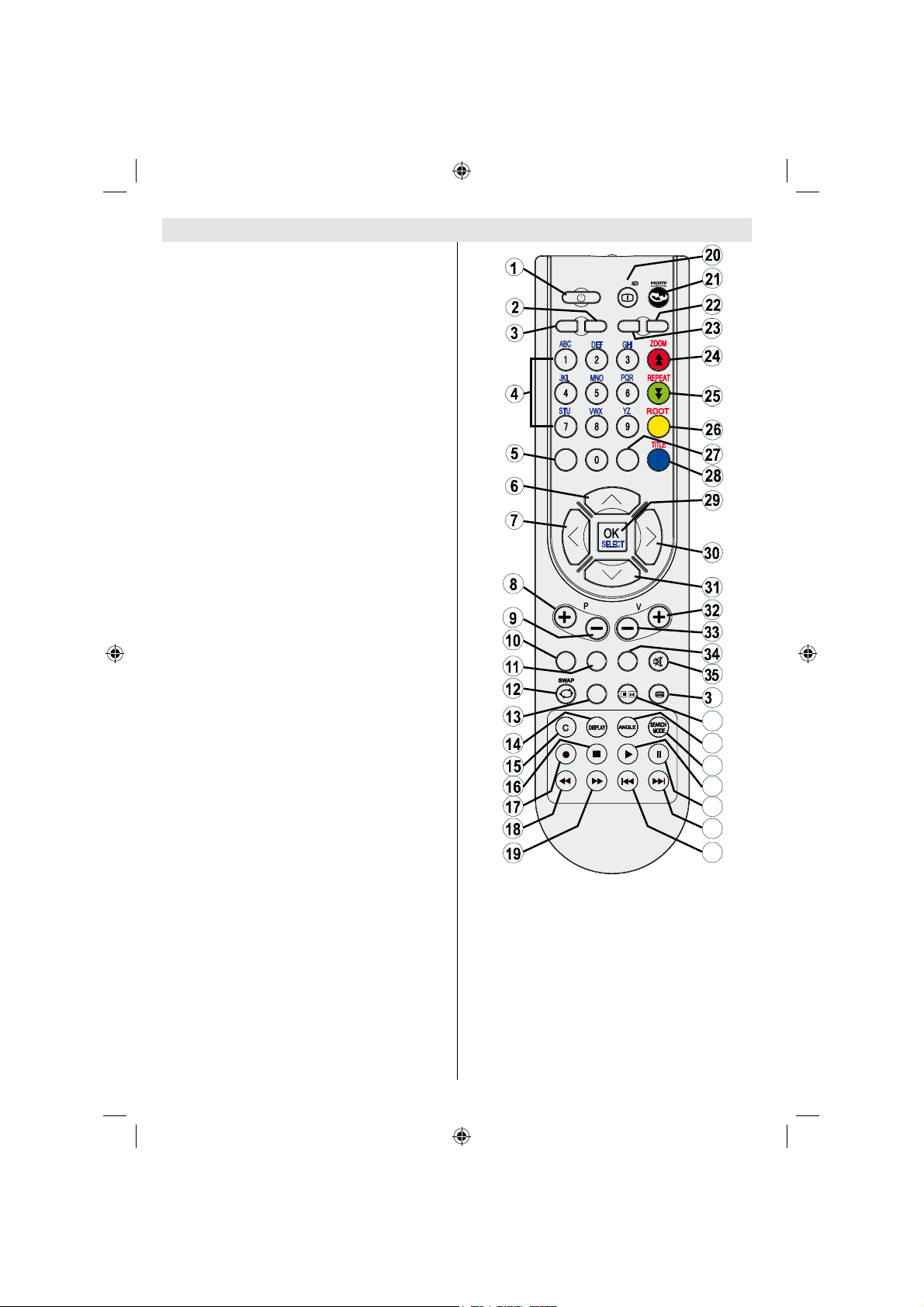
Overview of the Remote Control
Standby1.
Image size2.
Sleep timer3.
Numeric buttons4.
Return / Exit / TXT Index5.
Cursor up / TXT up page6.
Cursor left 7.
Programme up / Page down (in DTV mode)8.
Programme down / Page up (in DTV mode)9.
FAV (*) (Favourite Selection)(in DTV mode)10.
Mono-Stereo / Dual I-II11.
Previous programme12.
Electronic programme guide (in DTV mode)13.
No function14.
No function15.
Stop (in DTV mode).16.
Record (in PVR DTV mode).17.
Search backward (in DTV mode) / Page left (in 18.
DTV mode).
Search forward (in DTV mode) / Page right (in 19.
DTV mode).
Info / TXT reveal20.
No function21.
Picture mode selection22.
Source selection23.
Red / Sound24.
Green / Picture 25.
Yellow / Feature / Current language (in DTV 26.
mode) (*)
Menu27.
Blue / Install 28.
OK / Select / Hold (in TXT mode)29.
Cursor right / TXT Subpage30.
Cursor down / TXT Downpage31.
Volume up32.
Volume down 33.
Subtitle (in DTV mode) / TXT Subtitle (in 34.
analogue mode)
Mute35.
Teletext / Mix / PAT mode36.
No function37.
No function38.
No function39.
Play (in DTV mode)40.
English - 4 -
INFO
SCREEN
SLEEP
RETURN
FAV
LANG.
EPG
SOURCE
MENU
SUBTITLE
/
PRESETS
6
37
38
39
40
41
42
43
Pause (in DTV mode) / Timeshift recording (in 41.
PVR DTV mode)
Skip next (in DTV mode)42.
Skip previous (in DTV mode)43.
(*) Only available for EU country options.
Note: Buttons that are not indicated with a
number on the remote control illustration are
not functional in TV mode.
Remote range is approximately 7m/23ft
MB45_[GB]_(01-TV)_1900UK_PVR_IDTV_NICKEL9_22850W_10065795_50157824.indd 4MB45_[GB]_(01-TV)_1900UK_PVR_IDTV_NICKEL9_22850W_10065795_50157824.indd 4 23.10.2009 10:20:2523.10.2009 10:20:25
Page 6

LCD TV and Operating Buttons
FRONT and REAR VIEW SIDE VIEW Control Buttons
Up button1.
Down button2.
Programme/Volume / AV 3.
selection button
Standby button4.
Note:You can use “+/-” buttons to
change volume. If you want to change
channels, press P/V/AV button once
and then use “+/-” buttons. If you hold
the P/V/AV button about a few seconds,
source OSD will be displayed. Main
menu OSD cannot be displayed via
control buttons.
Viewing the Connections- Back Connectors
SCART socket inputs or outputs for external devices.1.
Connect the SCART cable between SCART socket on TV and
SCART socket on your external device (such as a decoder, a VCR
or a DVD player).
Note: If an external device is connected via the SCART socket, the
TV will automatically switch to AV mode.
PC Input is for connecting a personal computer to the TV set. 2.
Connect the PC cable between the PC INPUT on the TV and the
PC output on your PC. Component Video Inputs (YPbPr) are used
for connecting component video.
You can use PC input to enable YPbPr signal sonnection with a
device that has component output. Connect the YPbPr to PC cable
between the PC INPUT on the TV and the component video outputs
of your device.
HDMI3. : HDMI input
HDMI Input is for connecting a device that has an HDMI socket.
Your LCD Television is capable of displaying High Defi nition pictures from devices such as a High
Defi nition Satellite Receiver or DVD Player. These devices must be connected via the HDMI sockets
or Component Socket. These sockets can accept either 480i, 480p, 576p, 576i, 720p, 1080i, 1080p
(optional) signals. No sound connection is needed for an HDMI to HDMI connection.
RF Input connects to an antenna or a cable.4.
Note that if you use a decoder or a media recorder, you should connect the aerial cable through the
device to the television with an appropriate antenna cable, as shown in the illustration in the following
pages.
HDMI
When you use the wall mount kit (optional) with the LCD TV, we would defi nitely recommend to plug all your cables into the
back of the LCD before mounting to the wall.
English - 5 -
MB45_[GB]_(01-TV)_1900UK_PVR_IDTV_NICKEL9_22850W_10065795_50157824.indd 5MB45_[GB]_(01-TV)_1900UK_PVR_IDTV_NICKEL9_22850W_10065795_50157824.indd 5 23.10.2009 10:20:2523.10.2009 10:20:25
Page 7
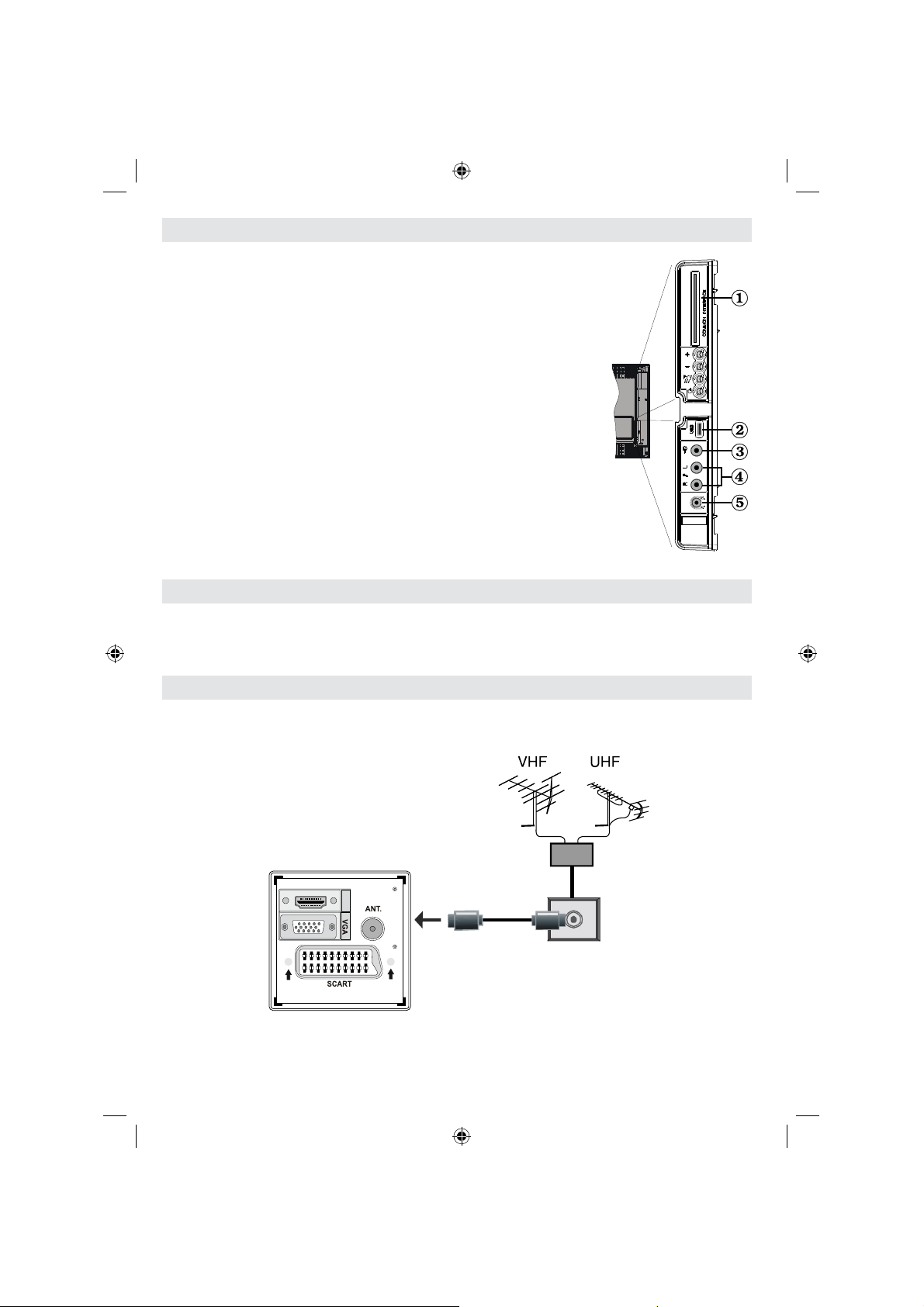
Viewing the Connections - Side Connectors
CI Slot is used for inserting a CI card. A CI card allows you to view all the 1.
channels that you subscribe to. For more information, see “Conditional
Access” section.
USB Input (Functional in DTV mode only. Note that programme recording 2.
feature is available via this USB input only). You can connect external
hard disk drives to this input.
Video Input is used for connecting video signals of external devices.3.
Connect the video cable between the VIDEO IN socket on the TV and the
VIDEO OUT jack on your device.
Audio Inputs are used for connecting audio signals of external devices. 4.
Connect the audio cable between the AUDIO INPUTS on the TV and the
AUDIO OUTPUT jacks on your device.
Also to enable PC/YPbPr sound connection in such a case, use an
appropriate audio cable between the connected device’s audio outputs and
the TV’s audio inputs
Note: If you connect a device to the TV via the VIDEO or PC/YPbPr cable
you should also connect your device with an audio cable to the AUDIO
INPUTS of the TV to enable audio.
Headphone jack is used for connecting an external headphone to the 5.
system. Connect to the HEADPHONE jack to listen to the TV from
headphones.
Power Connection
IMPORTANT : The TV set is designed to operate on 220-240V AC, 50 Hz.
• After unpacking, allow the TV set to reach the ambient room temperature before you connect the set to the
mains.
• Plug the power cable to the mains socket outlet.
Aerial Connection
• Connect the aerial or cable TV plug to the AERIAL INPUT socket located at the rear of the TV.
HDMI
English - 6 -
MB45_[GB]_(01-TV)_1900UK_PVR_IDTV_NICKEL9_22850W_10065795_50157824.indd 6MB45_[GB]_(01-TV)_1900UK_PVR_IDTV_NICKEL9_22850W_10065795_50157824.indd 6 23.10.2009 10:20:2623.10.2009 10:20:26
Page 8

USB Connection
• You can connect a USB hard disk drive or USB
memory stick to your TV by using the USB input of
the TV. This feature allows you to play fi les stored
in a USB drive or record programmes.
• 2.5” and 3.5” inch (hdd with external power supply)
external hard disk drives are supported.
• Note that recording feature is available only
through the USB input located on the left - hand
side (from front view) of the TV. To record a
programme, you should fi rst connect a USB
disk to your TV while the TV is switched off. You
should then switch on the TV to enable recording
feature. Otherwise, recording feature will not be
available.
IMPORTANT !
• You may back up your fi les before making any
connections to the TV set in order to avoid any
possible data loss. Note that manufacturer
will not be responsible for any fi le damage or
dataloss.
• It is possible that certain types of USB devices
(e.g. MP3 Players) or USB hard disk drives/
memory sticks may not be compatible with
this TV.
IMPORTANT: The TV supports only FAT32 disk
formatting. NTFS format is not supported. If you
connect a USB disk with NTFS format, the TV will
ask you to format the content. See the section,
“Format Disk” in the following pages for more
information on disk formatting.
Note that ALL the data stored on the USB disk will be lost
and then the disk format will be converted to FAT32 in such
a case.
USB Disk Connection
• Plug your USB device to the USB input of the TV.
Note: Plug or unplug your USB disk while the TV
is switched off.
Note: If you are going to connect a USB hard disk
drive to the TV set, USB connection cable used
between the disk drive and the TV should have a
USB logo and should be as short as possible.
Note: While formatting a USB hard disk that has 1TB (Tera
Byte) or more fi le capacity, you can experience problems
with the formatting process. In such a case, you should
format the disk with your personal computer and the
formatted disk type should be FAT32.
SIDE VIEW USB MEMORY
CAUTION !
• Quickly plugging and unplugging USB devices,
is a very hazardous operation. Especially, do not
repeatedly quickly plug and unplug the drive.
This may cause physical damage to the USB
player and especially the USB device itself.
• Do not pull out USB module while playing or
recording a fi le.
Programme Recording
• Programme recording is available in digital TV
mode.
• To record a programme, you should fi rst connect
a USB disk to your TV while the TV is switched
off. You should then switch on the TV to enable
recording feature.
IMPORTANT: When using a new USB hard disk drive,
it is recommended that you fi rst format the disk using
your TV’s “Format Disk” option.
• For using recording function, you should connect
a USB disk or an external hard disk drive to the
TV and connected USB disk should have at least
1 GB capacity and should have 2.0 speed
compatibility. If the connected USB device does
not support 2.0 speed, an error message will be
displayed.
• Recorded programmes are saved into the connected
USB disk in .TS format (MPEG-2 transport stream).
If desirable, you can back up / copy these saved
recordings into a personal computer.
Note: It is possible that recorded broadcasts in .TS format
may not be supported by your media playback software. In
such a case, you should install an appropriate media playback
software to your computer.
• An hour of the recordings stored occupies
approximately 2 GB of space.
• For more information on recording programmes,
see sections “Instant Recording”, “Timeshifting”,
“Electronic Programme Guide”, “Recordings Library”
or “Recording Timers” in the following parts.
Recorded programmes are split into 1GB
(approximately an hour) partitions. Names of the
stored recordings’ last three digits indicates this: Such
as 4801-000.ts , 4801-001.ts.
Recorded programmes are stored in the following
directory of the connected USB disk: \DVR\RECS. All
recordings are indicated with a number (such as 4801-
000.ts). A text (txt) fi le is created for each recording.
This text fi le includes information such as broadcaster,
programme, and recording time.
English - 7 -
MB45_[GB]_(01-TV)_1900UK_PVR_IDTV_NICKEL9_22850W_10065795_50157824.indd 7MB45_[GB]_(01-TV)_1900UK_PVR_IDTV_NICKEL9_22850W_10065795_50157824.indd 7 23.10.2009 10:20:2723.10.2009 10:20:27
Page 9

Connecting the LCD TV to a
PC
For displaying your computer’s screen image on
your LCD TV, you can connect your computer to the
TV set.
• Power off both computer and display before making
any connections.
• Use 15-pin D-sub display cable to connect a PC
to the LCD TV.Use an audio cable between audio
inputs of the TV (side) and audio output of your PC
to enable sound connection.
• When the connection is made, switch to PC source.
See “Input selection” section.
• Set the resolution that suits your viewing requirements.
Resolution information can be found in the appendix
parts.
HDMI
Connecting to a DVD Player
If you want to connect a DVD player to your LCD
TV, you can use connectors of the TV set. DVD
players may have different connectors. Please refer
to your DVD player’s instruction book for additional
information. Power off both the TV and the device
before making any connections.
Note: Cables shown in the illustration are not supplied.
• If your DVD player has an HDMI socket, you can
connect via HDMI. When you connect to DVD player
as illustrated below, switch to HDMI source. See,
“Input Selection” section.
• Most DVD players are connected through
COMPONENT SOCKETS.
when you connect a device that has a YPbPr output
through the PC input with YPbPr to PC cable. To
enable sound connection, use AUDIO IN located
side of the TV.
. When the connection is made, switch to YPbPr
source. See, “Input selection” section.
• You may also connect through the SCART socket.
Use a SCART cable as shown below.
YPbPr can be use only
PC audio cable
(not supplied)
to AUDIO INPUTS
on the TV
Audio
Inputs
PC Input
PC RGB cable
(not supplied)
to PC input
Note : These methods of connection perform the same
function but in different levels of quality. It is not necessary
to connect by all three methods.
English - 8 -
Scart socket
Component
video
inputs
Component
audio
inputs
DVD Player
HDMI
input
MB45_[GB]_(01-TV)_1900UK_PVR_IDTV_NICKEL9_22850W_10065795_50157824.indd 8MB45_[GB]_(01-TV)_1900UK_PVR_IDTV_NICKEL9_22850W_10065795_50157824.indd 8 23.10.2009 10:20:2723.10.2009 10:20:27
Page 10
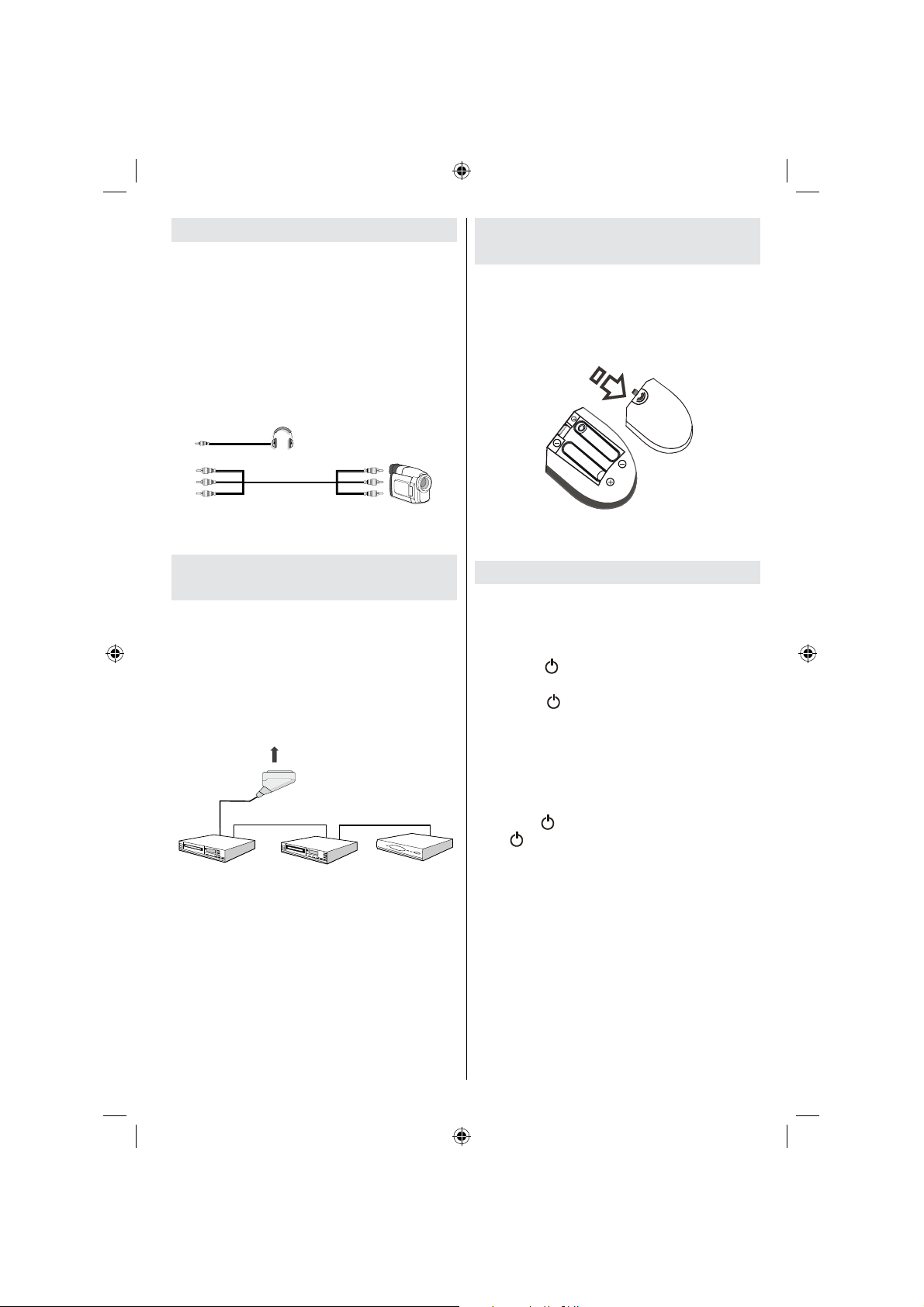
Using Side AV Connectors
Scart socket
Decoder
DVD Recorder
Video Recorder
You can connect a range of optional equipment
to your LCD TV. Possible connections are shown
below. Note that cables shown in the illustration are
not supplied.
• For connecting a camcorder, connect to the VIDEO
IN socket and the AUDIO SOCKETS. For selecting
the related source, see the section “Input selection”
in the following parts.
• To listen the TV sound from headphones, connect
to the HEADPHONE jack of theTV
Headphone
Camcorder
Connecting Other Equipment
via Scart
Most devices support SCART connection. You can
connect a; DVD recorder, a VCR or a decoder to
your LCD TV by using the SCART socket. Note that
cables shown in the illustration are not supplied.
Power off both the TV and the devices before making
any connections.
For more information, refer to your device’s own
instruction book.
Inserting Batteries into the
Remote Control Handset
• Remove the battery cover located on the back of
the handset by gently pulling backwards from the
indicated part.
• Insert two AAA/R3 or equivalent type batteries
inside. Place the batteries in the right directions and
replace the battery cover.
Note : Remove the battery from remote control handset when
it is not to be used for a long period. Otherwise it can be
damaged due to any leakage of batteries.
Switching the TV On/Off
To Switch the TV On
• Connect the power cord to the 220-240V AC, 50 Hz.
Then the standby LED lights up.
• To switch on the TV from standby mode either:
• Press the “
on the remote control.
• Press the “
the TV. The TV will then switch on.
Note : If you switch on your TV via PROGRAMME UP/DOWN
buttons on the remote control or on the TV set, the programme
that you were watching last will be reselected.
By either method the TV will switch on.
To Switch the TV Off
• Press the “ ” button on the remote control or press
the “
standby mode.
• To power down the TV completely, unplug the
power cord from the mains socket.
Note: When the TV is switched to standby mode, standby LED
can blink to indicate that features such as Standby Search,
Over Air Download or Timer is active
” button, P+ / P- or a numeric button
” button, -P/CH or P/CH+ button on
” switch on the TV, so the TV will switch to
English - 9 -
MB45_[GB]_(01-TV)_1900UK_PVR_IDTV_NICKEL9_22850W_10065795_50157824.indd 9MB45_[GB]_(01-TV)_1900UK_PVR_IDTV_NICKEL9_22850W_10065795_50157824.indd 9 23.10.2009 10:20:2723.10.2009 10:20:27
Page 11
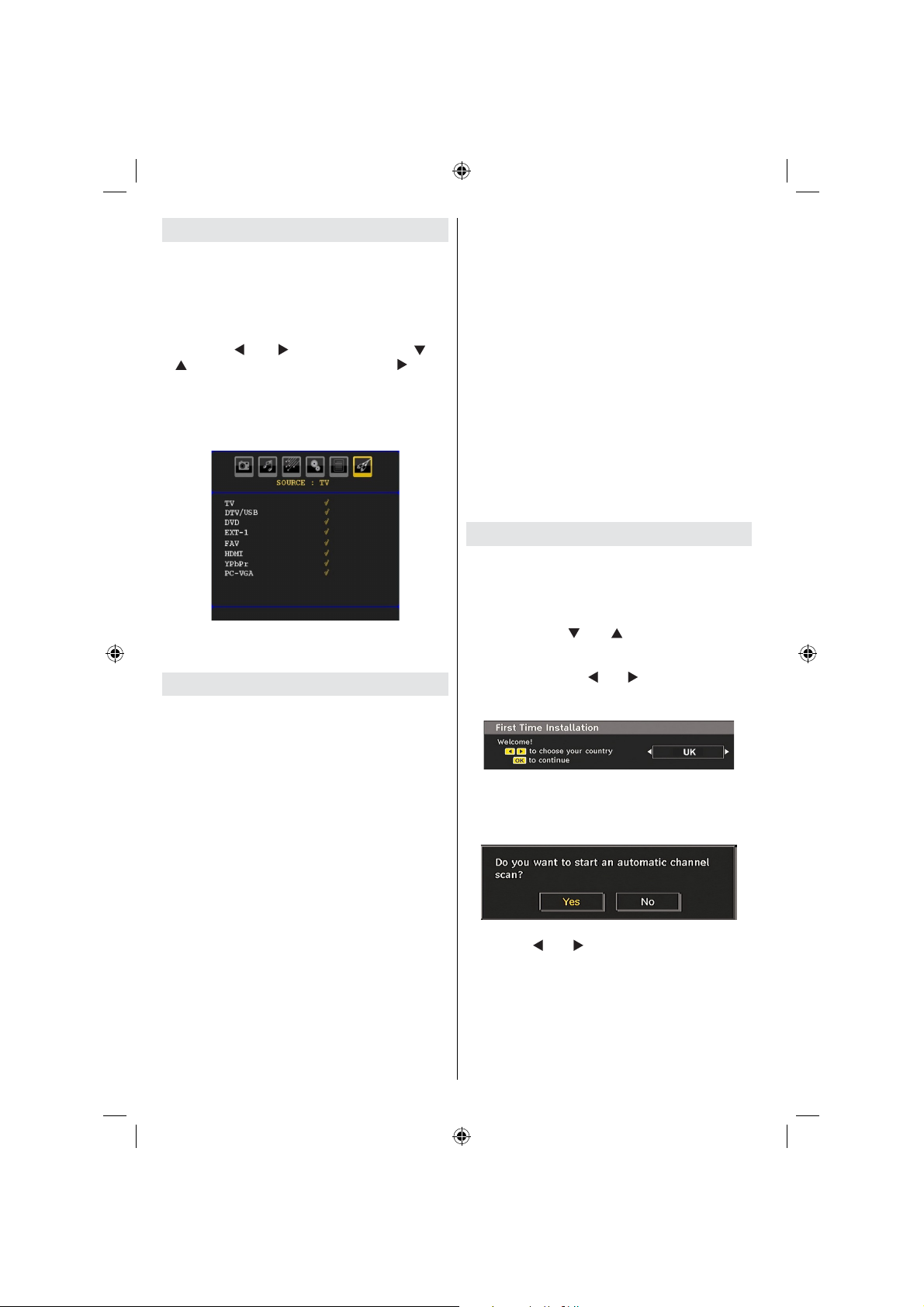
Input Selection
Once you have connected external systems to your
TV, you can switch to different input sources.
• Press “SOURCE” button on your remote control for
directly changing sources.
or
• Select “Source” option from the main menu
by using “
“ ” button to highlight an input and press “ ” button
to select.
Note : You can mark desired source options by pressing the
OK button. Therefore, when
only the marked source options will be available (except for
the TV source).
” or “ ” button. Use then “ ” or
“SOURCE” button is pressed,
Note : YPbPr mode can be use only when you connect a
device that has a YPbPr output through the PC input with
YPbPr to PC cable.
Basic Operations
You can operate your TV using both the remote
control and onset buttons.
Operation with the Buttons on the TV
Main menu OSD cannot be displayed via control
buttons. “+/-” buttons will function as volume up/down
as default. Even if you set other functions for these
buttons, “+/-” buttons will perform as default after a
short while.
Volume Setting
• Press “P/V/AV ” button once and then use “+/-” buttons
to increase or decrease volume, so a volume level
scale (slider) will be displayed on the screen.
Programme Selection
• Press “+/-” to select the next or previous programme.
AV Mode
• Hold the “P/V/AV ” button, source OSD will be
displayed.
Operation with the Remote Control
• The remote control of your TV is designed to control
all the functions of the model you selected. The
functions will be described in accordance with the
menu system of your TV.
English - 10 -
• Functions of the menu system are described in the
following sections.
Volume Setting
• Press “V+” button to increase the volume. Press “V-”
button to decrease the volume. A volume level scale
(slider) will be displayed on the screen.
Programme Selection (Previous or Next
Programme)
• Press “ P - ” button to select the previous programme.
• Press “ P + ” button to select the next programme.
Programme Selection (Direct Access)
• Press numeric buttons on the remote control to select
programmes between 0 and 9. The TV will switch
to the selected programme. To select programmes
between 10-500 (for IDTV) or 10-199 (for analogue),
press the numeric buttons consecutively
• Press directly the programme number to reselect
single digit programmes
Initial Settings
When the TV is turned on for the fi rst time, the menu
for the language selection appears on the screen. The
message “Welcome please select your language!”
is displayed in all language options sequentially in
the OSD.
By pressing the “
language you want to set and press OK button. After
then, “First time installation” OSD will appear on the
screen. By pressing “ ” or “ ” buttons, select the
country you want to set and press OK button (* for
EU countries).
Note: Country selection OSD will not be available for UK.
Press OK button on the remote control to continue
and the following message will be displayed on the
screen:
• To select the “Yes” or “No” option, highlight the item
by using “ ” or “ ” buttons and press the “OK”
button.
The IDTV will automatically tune to the UHF or VHF(*)
(* for EU countries) transmission channels, searching
for digital terrestrial TV broadcasts and displaying
the names of channels found. This process will take
about a few minutes.
” or “ ” buttons highlight the
MB45_[GB]_(01-TV)_1900UK_PVR_IDTV_NICKEL9_22850W_10065795_50157824.indd 10MB45_[GB]_(01-TV)_1900UK_PVR_IDTV_NICKEL9_22850W_10065795_50157824.indd 10 23.10.2009 10:20:2823.10.2009 10:20:28
Page 12

After Automatic Search is completed, the following
message asking for analogue channel search appears
on the screen:
Timeshifting
IMPORTANT: To record a programme, you should first
connect a USB disk to your TV while the TV is switched off.
You should then switch on the TV to enable recording feature.
Otherwise, recording feature will not be available.
• Press (PAUSE) button while watching a broadcast
for switching to timeshifting mode.
• In timeshifting mode, the programme is paused and
simultaneously recorded to the connected USB disk
(*). Press “
paused programme from the stopped moment.
• This playback is performed in x1 playback speed.
You will see the timeshift gap between the real and
the timeshifted programme in the info bar.
” (PLAY) button again to watch the
To search for analogue channels, select “Yes”. TV
switches to the analogue TV mode. The menu is
displayed to search for analogue channels.
Select your Country, Language and Text language
by using “
” or “ ” and “ ” or “ ” buttons. Press
OK or RED button to continue. To cancel, press the
BLUE button.
For more information on this process, see “Install Menu”
section.
Note : For proper functioning of digital teletext in DTV mode, you
should set country as UK in analogue AUTO PROGRAM (for
UK broadcasts only).
Do not turn off the TV while initializing fi rst time installation.
General Operation
Press the “SOURCE” button on the remote control
and select DTV/USB to switch the TV set to digital
terrestrial television broadcasting.
Information Banner
• Whenever you change channel, using the P- / P+
button or the numeric buttons, the TV displays the
broadcast picture along with an information banner
at the bottom of the screen (available only in DTV
mode). This will remain on the screen for a few
seconds.
• The information banner can also be displayed at
any time while watching TV by pressing the “INFO”
button on the remote control:
If the selected channel is locked, you must enter the
correct four numeric code to view the channel. “Enter
PIN” will be displayed on the screen in such a case:
• Use
(PREVIOUS/NEXT) buttons to move
forward or backward on timeshift playback. When
the timeshift is reached, timeshifting mode will be
quitted and you will switch back to watching normal
broadcast.
• Press
(*) Similtaneous timeshifting recording’s duration depends
on your connected USB disk’s fi le size and defi ned Max.
Timeshift in the Recordings Confi guration menu. See the
section, “Recordings” for more information on setting Max.
Timeshift.
Note: Switching to a different broadcast or source; and viewing
main menu are not available during the timeshifting.
(STOP) button to quit timeshifting mode.
Instant Recording
IMPORTANT: To record a programme, you should first
connect a USB disk to your TV while the TV is switched off.
You should then switch on the TV to enable recording feature.
Otherwise, recording feature will not be available.
• Press (RECORD) button to start recording an
event instantly while watching a programme. The
following OSD appears on the screen:
• Record OSD will then be displayed for a short time
and the current event will be recorded.
• You can press
control again to record the next event on the EPG. In
this case, OSD will display the programmed events
for recording.
(RECORD) button on the remote
English - 11 -
MB45_[GB]_(01-TV)_1900UK_PVR_IDTV_NICKEL9_22850W_10065795_50157824.indd 11MB45_[GB]_(01-TV)_1900UK_PVR_IDTV_NICKEL9_22850W_10065795_50157824.indd 11 23.10.2009 10:20:2823.10.2009 10:20:28
Page 13
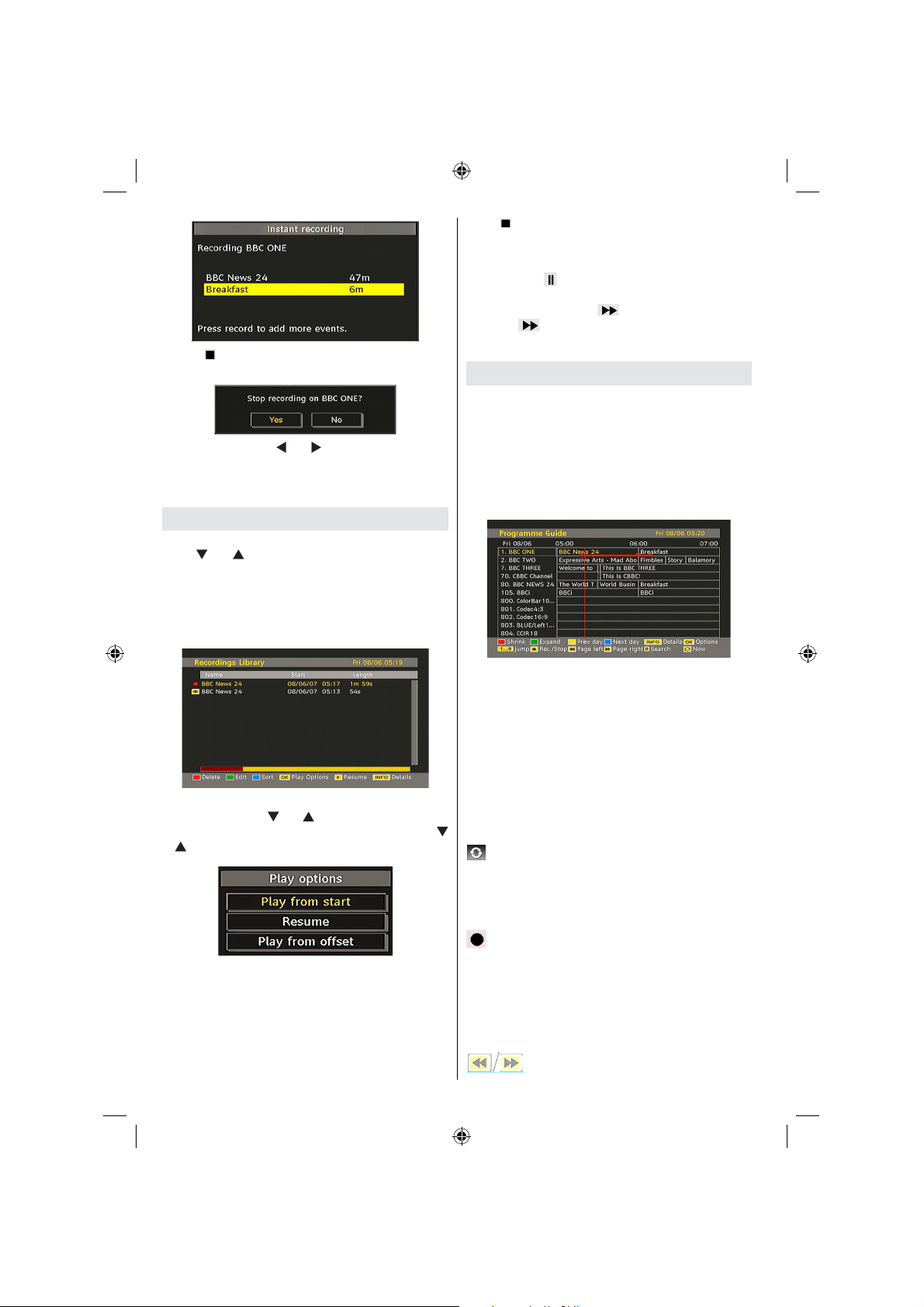
• Press (STOP) button to cancel instant recording.
The following OSD will be displayed:
Select Yes by using “ ” or “ ” / OK buttons to cancel
instant recording.
Note: Switching to a different broadcast or source; and viewing
Media Browser are not available during the recording.
Watching Recorded Programmes
In the main menu, highlight Recordings Library item by
using “ ” or “ ” button and press OK button to enter.
Recordings Library will then be displayed.
IMPORTANT: To view recordings library, you should fi rst
connect a USB disk to your TV while the TV is switched off.
You should then switch on the TV to enable recording feature.
Otherwise, recording feature will not be available.
Select a recorded item from the list (if previously
recorded) by using “ ” or “ ” button. Press OK button
to view Play Options. Select an option by using “
”/“ ” or OK buttons.
Available playback options:
• Play from start: Plays the recording from the
beginning.
• Resume: Recommences the recordings.
• Play from offset: Specifi es a playing point.
Note: Viewing main menu and menu items will not be available
during the playback.
English - 12 -
Press (STOP) button to stop a playback and return
to return to Recordings Library.
Slow Forward
If you press (PAUSE) button while watching
recorded programmes, slow forward feature will be
available. You can use button to slow forward.
Pressing button consecutively will change slow
forwarding speed.
Electronic Programme Guide (EPG)
• Some, but not all, channels send information about
the current and next events. Press EPG button to
view the EPG menu. EPG appears on the screen. It
is able to get Information of the channel - programs
weekly by means of 7-DAY-EPG. All programs of
channels are displayed. On the bottom of the screen;
info bar, showing all the available commands, will
be displayed.
RED button (Shrink) : makes the info boxes smaller.
GREEN button (Expand) : makes the info boxes larger.
YELLOW button (Prev. Day) : displays the programmes
of previous day.
BLUE button (Next day) : displays the programmes of
the next day.
INFO (Details): displays the programmes in detail.
Numeric buttons (Jump) : go to preferred channel
directly via numeric buttons.
OK : views/records or sets timer for future programs.
: jumps to the current broadcast.
• Press “0” button on the remote control to view Guide
Search menu. Using this feature, you can search the
programme guide database in accordance with the
genre selected or with name match.
(Record): the TV will record the selected
progamme.
IMPORTANT: To record a programme, you should first
connect a USB disk to your TV while the TV is switched off.
You should then switch on the TV to enable recording feature.
Otherwise, recording feature will not be available.
Note: Switching to a different broadcast or source is not
available during the recording.
: Page left / Page right.
MB45_[GB]_(01-TV)_1900UK_PVR_IDTV_NICKEL9_22850W_10065795_50157824.indd 12MB45_[GB]_(01-TV)_1900UK_PVR_IDTV_NICKEL9_22850W_10065795_50157824.indd 12 23.10.2009 10:20:2823.10.2009 10:20:28
Page 14
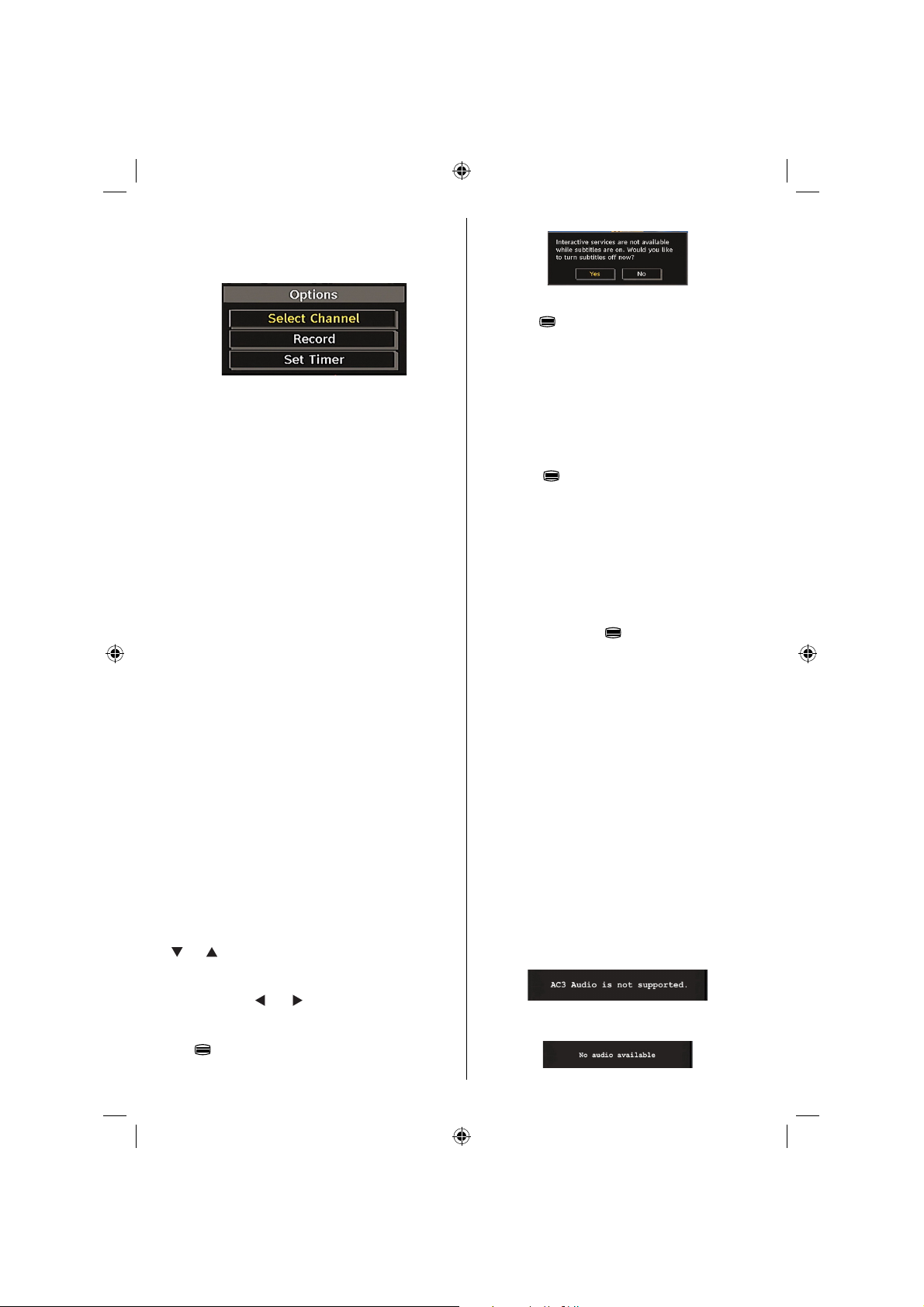
Programme Options
In EPG menu, press the OK button to enter the
“Programme Options” menu.
Select Channel
In EPG menu, using this option, you can switch to the
selected channel.
Record / Delete Record Timer
IMPORTANT: To record a programme, you should first
connect a USB disk to your TV while the TV is switched off.
You should then switch on the TV to enable recording feature.
Otherwise, recording feature will not be available.
After you have selected a programme in EPG menu,
press the OK button and and Options screen will be
displayed. Select “Record” option and press the OK
button. After this operation, a recording becomes set
to the selected programme.
To cancel an already set recording, highlight that
programme and press the OK button and select the
option “Delete Rec. Timer”. The recording will be
cancelled.
Note: You cannot switch to any other channel or source while
there is an active recording on the current channel.
Set Timer / Delete Timer
After you have selected a programme in EPG menu,
press the OK button and and Options screen will be
displayed. Select “Set Timer” option and press OK
button. You can set a timer for future programmes.
To cancel an already set reminder, highlight that
programme and press the OK button. Then select
“Delete Timer” option. The timer will be cancelled.
Note: It is not possible to record or set timer for two or more
individual events at the same time interval.
Displaying Subtitles
With digital terrestrial broadcasting (DVB-T), some
programmes are being broadcasted with subtitles.
Press the “ MENU ” button to display the main menu,
highlight the Setup and then Language menu using “
” or “ ” button and press the OK button to display the
“Language settings” menu.
Highlight the “Subtitle” item in “Language settings”
menu and use
desired language.
If “Subtitle” is on and a language option is set, pressing
the “
” button causes the following warning message
display on the screen (** for UK only):
” or “ button to set Subtitle to the
English - 13 -
Digital Teletext (** for UK only)
• Press the “ ” button.
• The digital teletext information appears.
• Operate it with the coloured buttons, cursor buttons
and OK button.
The operation method may differ depending on the
contents of the digital teletext.
Follow the instructions displayed on digital teletext screen.
• When Press “SELECT” button or similar message
appears on the screen, press the OK button.
• When the “
television broadcasting.
• With digital terrestrial broadcasting (DVB-T), in
addition to digital teletext broadcasting together with
the normal broadcasting, there are also channels
with just digital teletext broadcasting.
• The aspect ratio (picture shape) when watching
a channel with just digital teletext broadcasting is
the same as the aspect ratio of the picture viewed
previously.
• When you press the “
teletext screen will be displayed.
” button is pressed, the TV returns to
” button again, the digital
Analogue Teletext
Use of teletext and its functions are identical to
the analogue text system. Please do refer to the
“TELETEXT” explanations.
Widescreen
Depending on the type of the broadcast being
transmitted, programmes can be viewed in a number
of formats. Press the “SCREEN” button repeatedly to
change screen format.
When Auto is selected, the format being displayed is
determined by the picture being broadcasted.
PLEASE NOTE : Menu size changes depending on the
chosen image size.
Notice !
AC3 audio type is not supported. In this case, Tv
sound will be muted. If the broadcast includes AC3
stream, the following warning message will be
displayed on the screen:
If there is no audio available, the following warning
message will be displayed on the screen:.
MB45_[GB]_(01-TV)_1900UK_PVR_IDTV_NICKEL9_22850W_10065795_50157824.indd 13MB45_[GB]_(01-TV)_1900UK_PVR_IDTV_NICKEL9_22850W_10065795_50157824.indd 13 23.10.2009 10:20:2923.10.2009 10:20:29
Page 15

IDTV Menu System
Press the “ M ENU” button. Main menu will be
displayed.
Channel List
Using the “ ” or “ ” button on the remote control, make
sure that the fi rst item, Channel List, is highlighted and
press the “OK” button to display the Channel List.
Note: If you enter the same programme number of the channel
that you want to move, “.... channel services will be replaced.
Do you want to continue?” OSD will be displayed. Press OK
to confi rm or select “No” to cancel.
Deleting the Channels in the Channel List
• Press “ ” or “ ” button to select the channel that
will be deleted.
• Press “
on Channel List menu.
• Press the “ OK ” button to delete the highlighted
channel in the channel list. Then the message below
appears on the screen:
” or “ ” button to select the “Delete’’ item
Navigating the Entire Channel List
Press “ ” or “ ” button for selecting the previous or next
channel. You can press “RED” or “GREEN” button to
move page up or page down.
To watch a specifi c channel, highlight it using “
” button and then press “ OK ” button, while the “Select”
item on Channel List menu is highlighted by using “
” or “ ” button.
Then the name and number of the selected channel will
be displayed in the top-left and top-right of the channel
display at the top-right of the screen, respectively.
” or “
• Press “ ” or “ ” button to highlight the desired
option. If “ OK ” button is pressed while “ Yes ” is
highlighted, the highlighted channel is deleted.
Selecting “ No ” cancels the deletion.
Renaming Channels
To rename a specifi c channel, the channel must
be highlighted by pressing “ ” or “ ” button. Then
highlight the Edit Name item by pressing “ ” or “ ”
button as illustrated below. Press the “OK” button to
activate the rename feature.
Moving the channels in the channel list
• Press “ ” or “ ” buttons to select the channel that
will be moved.
• Press “
Following OSD will be displayed next to “ OK ” item
to indicate that enter a number by using the numeric
buttons on the remote control and press “ OK ” to
confi rm.
MB45_[GB]_(01-TV)_1900UK_PVR_IDTV_NICKEL9_22850W_10065795_50157824.indd 14MB45_[GB]_(01-TV)_1900UK_PVR_IDTV_NICKEL9_22850W_10065795_50157824.indd 14 23.10.2009 10:20:2923.10.2009 10:20:29
” or “ ” buttons to select the “ Move ” item on
Channel List menu.
English - 14 -
Page 16

Now pressing “ ” or “ ” button moves to the previous/
next character. Pressing “ ” or “ ” button toggles
the current character, i.e., ‘b’ character becomes ‘a’
by “ ” and ‘c’ by “ ”. Pressing the numeric buttons
‘0...9’ replaces the highlighted character with the
characters printed above the button one by one as
the button is pressed.
Press the “MENU” button to cancel the editing or OK
button to save the new name.
Adding Locks to Channels
Channel locking provides a password-protected
access to channels selected by parents. In order to
lock a channel you should know the parental lock
password (default value is set to 0000 in the factory
and can only be changed from the Confi guration
menu).
Select the channel to be locked by highlighting it and
select the Lock option by pressing “
When the “OK” button is pressed, a dialog OSD asking
for the password will be displayed.
” or “ ” button.
Enter the password by using the numeric buttons on
the remote control. The lock icon “ ” will now be
displayed next to the selected channel. Repeat the
same operation to cancel the lock.
Setting Favourites
To set a favourite you should highlight the “Favourites”
item at the bottom of the Channel List menu. Then
press “OK” button and Edit Favourite List menu
appears on the screen.
• F icon indicates that a channel is added to Favourite
List.
Removing a Channel from Favourite List
• Highlight the channel that you want to remove from
the favourite list and press OK button to remove.You
can press “OK” button again to re-add a channel.
• To activate Favourites, go to the Confi guration menu
and select Favourite mode. Use “
Favourite mode as on. To cancel Favourites, set
Favourite Mode to Off.
On Screen Help
For all menus, press the INFO button to display the
help information about the menu functions.
” / “ ” to set
Program Guide
This section is same with the instructions given in
the General Operations page. Please see Electronic
Programme Guide (EPG) section in the General
Operations part.
Recording Timers
IMPORTANT: To view recording timers or record programmes,
you should fi rst connect a USB disk to your TV while the TV
is switched off. You should then switch on the TV to enable
recording feature. Otherwise, recording feature will not be
available.
You can set or display programmed recording timers
(for recording on a USB disk) by using Recording
Timers menu.
Press the M button to display the main menu and
use the “
Timers” line and press the OK button. All available
recording timers will be displayed. You can add,
remove or display previously set timers via this
screen:
” or “ ” button to highlight the “Recording
The green line at the bottom of the screen displays
available disk space. Red line indicates used disk
How to Add a Channel to a Favourites List
• By pressing “ ” or “ ” buttons, highlight the channel
that you want to add to the favourite list.
• By pressing “OK” button, the highlighted channel is
added to the Favourite List.
space.
Note: It is not possible to record or set timer for two individual
events at the same time interval.
English - 15 -
MB45_[GB]_(01-TV)_1900UK_PVR_IDTV_NICKEL9_22850W_10065795_50157824.indd 15MB45_[GB]_(01-TV)_1900UK_PVR_IDTV_NICKEL9_22850W_10065795_50157824.indd 15 23.10.2009 10:20:3023.10.2009 10:20:30
Page 17

Adding a Recording Timer
Press YELLOW button on the remote control to add
a recording timer to this list. The following screen
appears to add a timer:
Mode: Selects recording timer mode.
Channel: Selects a channel.
Record Type: Defi nes recording type.
Date: Starting date is entered via the Left/Right and
the numeric buttons.
Start: Starting time is entered via the Left/Right and
the numeric buttons.
End: Ending time is entered via the Left/Right and
the numeric buttons.
Duration: Displays recording duration.
Repeat: You can set a timer to be repeated as Once,
Daily or Weekly.
Playback: This setting defines playback control.
It can be set as Allowed, Disallowed or as “ Use
Parental Settings”: You might be asked to enter your
PIN code.
Change / Delete: permits or prohibits any modifi cations
for other users. You might be asked to enter your PIN
code.
After setting options you prefer, you should press
GREEN button to save a recording timer. Press RED
button to cancel.
Editing a Recording Timer
Select a timer in the Recording Tiners menu by
pressing “ ” or “ ” button. Press GREEN button
on the remote control and Modify Timer OSD will be
displayed on the screen.
You can press RED button to set this recording as
discarded when the disk is full.
You can set desired preferences and when completed,
you can press GREEN button to save your settings.
Deleting a Recording Timer
Select a timer in the Recording Timers menu by
pressing “ ” or “ ” button. Press RED button on the
remote control to delete. A confi rmation screen will be
displayed: “Delete this timer?”.
English - 16 -
Select YES to delete the timer or select NO to
cancel.
Timers
To display timers window, activate the item from the main
menu. To add a timer, press the YELLOW button on the
remote control. Then “Add Timer” window appears.
Channel : “
through the TV or Radio list.
Date : Starting date is entered via the Left/Right or the
numeric buttons.
Start : Starting time is entered via the Left/Right or
the numeric buttons.
End : Ending time is entered via the Left/Right or the
numeric buttons.
Change/Delete : permits or prohibits any modifi cations
for other users.
Duration: Duration between Start and End time.
Repeat: You can set a timer to be repeated as Once,
Daily or Weekly.
You can save the adjustments by pressing the GREEN
key or cancel the process by pressing the RED button.
You can edit the list via GREEN key and delete with
the RED button.
” or “ ” keys will navigate the user
Recordings Library
IMPORTANT: To view recordings library, you should fi rst
connect a USB disk to your TV while the TV is switched off.
You should then switch on the TV to enable recording feature.
Otherwise, recording feature will not be available.
To view the list of recordings, press the M button to
display the main menu and use the “ ” or “ ” button
to highlight the “Recordings Library” line and press the
OK button. Recordings Library will then be displayed
with available recordings.
MB45_[GB]_(01-TV)_1900UK_PVR_IDTV_NICKEL9_22850W_10065795_50157824.indd 16MB45_[GB]_(01-TV)_1900UK_PVR_IDTV_NICKEL9_22850W_10065795_50157824.indd 16 23.10.2009 10:20:3023.10.2009 10:20:30
Page 18

All the recordings are kept in a list in the recordings
library.
Red bar: Indicates the used space of the recordings
on the hard disk.
Green bar: Shows the free space on the USB disk.
RED button (Delete) :Erases the selected
recording.
GREEN button (Edit): Makes changes on the selected
recording.
BLUE button (Sort): Changes the order of the
recordings. You can select from a wide range of
sorting options.
OK button: Activates play options menu:
• Play from start: Plays the recording from the
beginning.
• Resume: Recommences the recordings.
• Play from offset: Specifi es a playing point.
Note: Viewing main menu and menu items will not ve available
during the playback.
INFO (Details): Displays the short extended
programmes in detail.
(Resume): Recommences the recordings.
Conditional Access
• Press the “ MENU ” button to display the main menu and
use the “ ” or “ ” button to highlight the “Conditional
Access” line and press the “ OK ” button:
Note: Insert or remove the CI module only when the TV is
switched off or in standby mode.
TV Setup
You can use this item to display the TV functions.
The digital TV Setup menu screen is accessed from
the main menu. Press the “MENU” button to display
the main menu and use “
“TV Setup”, press the “ OK ” button to display TV Setup
menu screen.
You can fi nd detailed information for all menu items in
“Analogue TV Menu System” section.
” or “ ” button to highlight
Setup
The adjustments in this menu are given as the following:
Recordings
Select Recordings item in the Setup menu to confi gure
recording settings. The following menu is displayed
for recording confi guration.
Some Digital Terrestrial channels operate on a Pay
Per View basis. These require a subscription and a
hardware decoder.
Obtain the Conditional Access Module (CAM) and the
viewing card by subscribing to a pay channel company,
then insert those to the TV using the following procedure.
• Switch off the TV and unplug from the mains.
• The CAM should be correctly inserted, it is impossible
to insert fully if reversed. The CAM or the TV terminal
may be damaged if the CAM is forcefully inserted.
• Connect the TV to the mains supply, switch on and then
wait for few moments until the card is activated.
• Some CAMs may require the following set up. Please
set the CAM by entering the IDTV menu, Conditional
Access then pressing the “OK” button. (CAM set up
menu is not displayed when it is not required.)
• To see the viewing contract information: enter IDTV;
press the “ MENU ” button, then highlight Conditional
Access and press the “ OK ” button.
• When no module is inserted, “No Conditional Access
module detected” message appears on the screen.
• Refer to the module instruction manual for details of
the settings.
The following options are available for adjustments:
Start Early (*)
You set recording timer’s starting time to start earlier
by using this setting.
(*) Available only for EU country options.
End Late (*)
You set recording timer’s starting time to start later
by using this setting.
(*) Available only for EU country options.
Max Timeshift
This setting allows you to set the maximum time
allowed for timeshifting. Duration options are
approximate and can change accordingly, depending
on the broadcast received.
English - 17 -
MB45_[GB]_(01-TV)_1900UK_PVR_IDTV_NICKEL9_22850W_10065795_50157824.indd 17MB45_[GB]_(01-TV)_1900UK_PVR_IDTV_NICKEL9_22850W_10065795_50157824.indd 17 23.10.2009 10:20:3123.10.2009 10:20:31
Page 19

Format Disk
This feature helps to keep your TV updated. It works
automatically and searches for new information
when available. Note that this setting is inactive to be
modifi ed
IMPORTANT: Note that ALL the data stored on the USB disk
will be lost and then the disk format will be converted to FAT32
if you activate this feature.
•If you want to delete all fi les on the connected USB
hard disk drive or memory stick, you can use Format
Disk option.
• Also, if your USB disk malfunctions, you can try
formatting the USB disk. In most cases formatting
the USB disk will restore normal operation; however,
ALL the data stored on the USB disk will be lost in
such a case.
• Press OK button while the Format Disk option
is highlighted. A menu will appear on the screen,
requiring you to enter a pin number. If you have not
changed the pin number, the factory default is 0000.
After you enter the pin, a pop-up menu appears on
the screen to ensure that the hard disk should be
formatted, select “YES” and press OK to format the
hard disk. Select “NO” and press OK to cancel. Ensure
you back up important recordings before you format
the USB disk unit.
Hard Disk Info
To view the details about the USB disk, highlight Hard
Disk Info by using “ ” or “ ” key and press OK. USB
disk information will be displayed:
Confi guration
You can confi gure the settings of your TV. Select
Confi guration from Setup menu and press “ OK ” to
view this menu. Press the “EXIT” button on the remote
control to exit.
Channel List
Use “ ” or “ ” buttons to go to Channel List option.
” or “ ” buttons to toggle Channel List Mode.
Use “
If you select “TV Only”, with the “
you navigate through only TV channels. If you select
“Radio Only”, with the “ ” or “ ” buttons, you navigate
through only radio channels. If you select “Text Only”,
with the “ ” or “ ” buttons, you navigate through only
text channels.
” or “ ” buttons,
Scan Encrypted
Scan Encrypted Channel feature will always be ON
after performing first time installation. When this
setting is on, search process will locate the encrypted
channels as well. If it is set as OFF manually, encrypted
channels will not be located while in automatic search
or manual search.
” or “ ” button to select Scan Encrypted and
Use “
then press “ ” or “ ” button to set this setting as
On or Off.
Receiver Upgrade
Over Air Download (OAD)
This feature helps to keep your TV updated. It works
automatically and searches for new information
when available. Note that this setting is inactive to be
modifi ed.. Please ensure that the TV is set to standby
mode. The TV automatically powers up at 3.00 A.M.
each day and searches for any new information which
may be broadcasted and will download this to your
receiver automatically. This operation will normally
take approximately 30 minutes.
Note: Your TV may start in First Time Installation mode after
OAD update.
Parental Control
Use “ ” or “ ” buttons to go to Parental Lock option.
Press OK button to enter the menu. A dialog box
asking for the lock key will be displayed. The key is set
to “0000” initially. Enter PIN. If it is incorrect, “Wrong
Pin” OSD will be displayed. If it is correct, the Parental
Control menu will be displayed:
Hard of Hearing (* for EU countries only)
Use “ ” or “ ” button to select Hard of Hearing and
then press “ ” or “ ” button to set this setting as
On or Off.
If the broadcaster enables any special signal
concerning the audio, you can set this setting as On
to receive such signals.
Favourite Mode
Use this function to enable or disable favourite
mode. Press “
on or off.
MB45_[GB]_(01-TV)_1900UK_PVR_IDTV_NICKEL9_22850W_10065795_50157824.indd 18MB45_[GB]_(01-TV)_1900UK_PVR_IDTV_NICKEL9_22850W_10065795_50157824.indd 18 23.10.2009 10:20:3123.10.2009 10:20:31
” / “ ” button to set this function as
English - 18 -
Maturity Lock (*)
(*) If you set Country option as UK in the fi rst time
installation, Maturity Lock option will not be visible.
This setting is available only for EU countries.
When set, this option gets the maturity information
from the broadcast and if this maturity level is disabled,
does not show video-audio.
Page 20

Menu Lock
In menu lock you can set locking for all menus, or the
Installation Menu to restrict access to these menus.
If the menu lock is disabled, there will be free access
to the menu system. Use “ ” or “ ” buttons to go to
Menu Lock option. Use “ ” or “ ” buttons to choose
Menu Lock Mode.
DISABLED : All menus are unlocked.
ALL MENUS : All Menus are accessible only with
the correct lock key. So the user cannot add, delete,
rename, channels, cannot set timers.
INSTALLATION MENU : Installation menu is locked.
So the user can’t add channels. Changes will be
updated after exiting ‘Confi guration Menu’.
Set PIN
Use “ ” or “ ” buttons to go to “Set PIN” option.
Press “OK” to display the “Set PIN” window. Use
numeric buttons to enter new pin number you will need
to input your new pin a second time for verifi cation
purposes.The factory default pin number is 0000, if
you change the pin number make sure you write it
down and keep it safe.
Time Settings (Optional)
In the configuration menu, highlight the Time Settings
item by pressing “ ” or “ ” buttons.
Press “OK” and Time Settings sub menu will be
displayed on the screen. Current Time,Time Zone
Setting and Time Zone will be available.
Use “ ” or “ ” buttons to highlight the Time Zone
Setting. Time Zone Setting is set using “ ” or “ ”
buttons. It can be set to AUTO or MANUAL.
When AUTO is selected, Current Time and Time Zone
options will not be available to be set. If MANUAL
option is selected as the Time Zone Setting, Time
Zone can be altered:
• By pressing “
Use “ ” or “ ” buttons to change the Time Zone
between GMT-12 or GMT+12. Current Time on the
top of the menu list will then change according to the
selected Time Zone.
” or “ ” buttons select Time Zone.
Audio Description (Optional)
Audio description refers to an additional narration
track for blind and visually impaired viewers of
visual media, including television and movies. The
description narrator talks through the presentation,
describing what is happening on the screen during the
natural pauses in the audio (and sometimes during
dialogue, if deemed necessary). You can use this
feature, only if the broadcaster supports that additional
narration track. Use “
item. Then use “ ” or “ ” buttons to set.
” or “ ” buttons to select an
Audio Description (Optional)
This function enables or disables the audio description
feature by pressing the “ ” or “ ” buttons.
Preferred Language (Optional)
By pressing the “ ” or “ ” buttons the preferred audio
description language is being changed.
This setting can be used, only if it is available.
Relative Volume (Optional)
Using this option, the Audio Description volume level
can be increased or decreased relatively, according
to the general volume.
Standby Search (*)
(*) This setting is visible only when the Country option
is set to Denmark, Sweden, Norway or Finland.
” or “ ” button to select Standby Search and
Use “
then press “ ” or “ ” button to set this setting as On or
Off. If you change Standby Search to Off, this function
will be unavailable.
To use Standby search please make sure that
you select Standby Search as On.
Language
In this menu the user can adjust the preferred
language. Language is changed by pressing “OK”
button.
Menu : shows the language of the system
English - 19 -
MB45_[GB]_(01-TV)_1900UK_PVR_IDTV_NICKEL9_22850W_10065795_50157824.indd 19MB45_[GB]_(01-TV)_1900UK_PVR_IDTV_NICKEL9_22850W_10065795_50157824.indd 19 23.10.2009 10:20:3123.10.2009 10:20:31
Page 21

Preferred
These settings will be used if available. Otherwise the
current settings will be used.
• Audio : by pressing “
” or “ ” keys change the
audio language.
• Subtitle : alter the subtitle language with “ ” or “
” keys. The chosen language will be seen in
subtitles.
Movie Subtitle
• In order to display subtitles properly, use this setting
to select a movie subtitle language.
• By pressing “
” or “ ” button, select the desired
language option.
• Guide : By pressing “ ” or “ ” buttons change the
guide language.
Current
• Audio : if audio language is supported change the
audio language by pressing “ ” or “ ” buttons
• Subtitle : if subtitle is backed up, alter the subtitle
language with “
” or “ ” buttons. The chosen
language will be seen in subtitles.
Note: If the Country option is set to Denmark, Sweden,
Norway or Finland, the Language Settings menu will function
as described below:
Language Settings
In the confi guration menu, highlight the Language
Settings item by pressing “ ” or “ ” buttons. Press
“OK” and Language Settings submenu will be
displayed on the screen:
” or “ ” buttons to highlight the menu item
Use “
that will be adjusted and then press “ ” or “ ” button
to set.
Notes:
• System Language determines the on-screen menu
language.
• Audio Language is used for selecting the soundtrack
of a channels.
• Primary settings are the first priority when multiple
choices are available on a broadcast. Secondary
settings are the alternatives when the first options
are not available.
Installation
IMPORTANT!
If you perform fi rst time installation while a USB disk is
connected to the system, you should fi rst switch off the TV
after fi rst time installation has fi nished. You can then switch
on the TV. This process is important for enabling the USB
disk access after fi rst time installation.
The Installation menu is mainly intended to help you
for creating a Channel Table in the most effi cient way.
Select Installation from the Confi guration menu by
pressing “
” or “ ” buttons.
This menu includes the following items:
(*) For Denmark, Sweden, Norway or Finland.
Automatic Channel Scan
Automatic channel scan is started by pressing
“OK” button while Automatic channel scan item is
highlighted.
The following message appears on the screen:
Highlight Yes or No by using “ ” or “ ” buttons and
press “OK” button to confi rm.
If Yes is selected, automatic search starts.
Selecting No cancels automatic search.
After search is completed for digital channels, a
message asking whether to search for analogue
channels appears on the screen:
Press the “OK” button to search for analogue
channels. The following menu appears on the screen
for analogue channel search:
English - 20 -
MB45_[GB]_(01-TV)_1900UK_PVR_IDTV_NICKEL9_22850W_10065795_50157824.indd 20MB45_[GB]_(01-TV)_1900UK_PVR_IDTV_NICKEL9_22850W_10065795_50157824.indd 20 23.10.2009 10:20:3223.10.2009 10:20:32
Page 22

Select your Country , Language and Text language
by using “ ” or “ ” and “ ” or “ ” buttons. Press
“OK” or RED button to continue. To cancel, press
BLUE button. The following menu will be displayed
during the automatic tuning:
After APS is fi nalized, the programme table will appear
on the screen. In the programme table you will see
the programme numbers and names assigned to the
programmes.
Manual Channel Scan
In manual channel scan, the number of the multiplex is
entered manually and only that multiplex is searched
for the channels. For each valid channel number, signal
level and signal quality are shown on the screen.
In both manual and auto search any existing channel
in the database is not re-stored to avoid redundant
duplicates of that channel.
Clear Service List (*)
(*) This setting is visible only when the Country option
is set to Denmark, Sweden, Norway or Finland.
Use this setting to clear channels stored. Press “
button to select Clear Service List and then press OK. The
following OSD message will be displayed on the screen:
” or “ ”
The menu which is displayed for language selection
appears on the screen at fi rst. By using “
buttons, select the desired language option, and press
OK button to activate.
After then, “First time installation” OSD will appear
on the screen. By pressing “
the Country you want to set and press “OK” button
(* only for EU countries).
” or “ ” buttons, select
” or “ ”
Press the “OK” button to start installation. After search
is completed for digital channels, a message asking
whether to search for analogue channels appears
on the screen.This process is same as described in
Automatic Search section. .
Media Browser
• To display Media Browser window, press either
“ M ENU” button on the remote control and then
select Media Browser by pressing “ ” or “ ” button.
Press “OK” button to continue. Media Browser menu
contents (depending on the contents of your USB
drive) will be displayed.
• Also, when you plug a USB device, the following
screen will be displayed:
Select YES by pressing “ ” or “ ” button and press
Press OK to cancel. Select Yes by pressing “ ” or “ ”
button and press OK to delete all of the channels.
OK button. Media browser will be displayed.
First Time Installation
The user can use this item to load default settings,
which were loaded to the receiver at the factory.
To install factory settings, highlight “First Time
Installation” menu item and press “OK” button,
then you will be asked whether or not to delete the
settings. Selecting “Yes” by pressing “OK” button
while the “Yes” is highlighted will delete the existing
channel table.
Then you will be asked to confi rm for deleting all
channels and settings:
By selecting Yes and pressing the “OK” button, the
existing channel table will be deleted. After factory
settings are loaded, “First Time Installation” menu
will be displayed.
• You can play music, picture and video fi les from a
USB memory stick.
Note : If you plug USB stick while in analogue mode, the TV
will automatically switch to digital TV mode.
Note : Some USB compliant devices may not be supported.
Note : If the USB stick is not recognized after power off/on
or First Time Installation, fi rst, plug the USB device out and
power off/on the TV set. Plug the USB device in again.
English - 21 -
MB45_[GB]_(01-TV)_1900UK_PVR_IDTV_NICKEL9_22850W_10065795_50157824.indd 21MB45_[GB]_(01-TV)_1900UK_PVR_IDTV_NICKEL9_22850W_10065795_50157824.indd 21 23.10.2009 10:20:3323.10.2009 10:20:33
Page 23

Playing MP3 Files
Select MUSIC option from the main media browser
window and all available music files will be
displayed:
Play This (OK button) : Plays the selected fi le.
button) : Plays all media fi les in the folder
Play (
starting with the selected one.
Pause (
Stop (
Previous/Next (
next fi le to play.
Loop/Shuffle (GREEN button): Press once and
the selected fi le is played repeatedly. / Press again
and fi les will be played randomly. If shuffl e mode is
enabled, previous/next function will also jump to the
tracks randomly.
BLUE: Changes media type.
RED: Displays sorting options.
YELLOW: Toggles media browser viewing style.
button) : Pause playing fi le.
button) : Stop the playing fi le.
buttons) : Jumps to previous or
Viewing JPG Files
Select PHOTOS option from the main media
browser window and all available photo fi les will be
displayed:
YELLOW: Toggles media browser viewing style.
MENU: Exits media browser.
RETURN: Returns to the previous menu.
Slideshow Options
Pause ( button) : Pause the slideshow.
Continue (
Previous/Next (
next file of slideshow.
Rotate (
down buttons.
Return/Back : Back to fi le list.
Loop/Shuffl e (GREEN button): Slideshow goes on
continuously and
when pressed once. When pressed second time,
shuffl e mode will be activated. This, shows the fi les
randomly and continuous in current folder and
icon turns the highlighted icon. If during a slideshow
the shuffl e mode is enabled, next pictures will be
choosen randomly (If the loop function is not enabled,
the slideshow will stop at the end. If the loop function
is enabled, after the slideshow ends, it will start again
and again).
Info : Activates the operations bar.
button) : Continue with the slideshow.
buttons) : Jump to previous or
buttons) : Rotate the picture using up/
icon turns the highlighted icon
Video Playback
Select VIDEOS option from the main media
browser window and all available video fi les will be
displayed:
Play ( button) : Starts the video playback.
Stop (
Pause (
Rewind (
Forward (
GREEN: Jumps to the selected time.
Jump (1...9 buttons) : jump to selected fi le using the
numeric buttons.
OK : (OK button) views the selected picture in full
screen.
Slideshow (
pictures in the folder.
BLUE: Changes media type.
RED: Sorts fi les by date.
MB45_[GB]_(01-TV)_1900UK_PVR_IDTV_NICKEL9_22850W_10065795_50157824.indd 22MB45_[GB]_(01-TV)_1900UK_PVR_IDTV_NICKEL9_22850W_10065795_50157824.indd 22 23.10.2009 10:20:3323.10.2009 10:20:33
button): starts the slideshow with all
English - 22 -
RED: Sets subtitle time correction.
Menu (MENU button) : Sets subtitle/Audio.
• You can set subtitles by using “OK” button before
Note:
• Selected subtitles may not be displayed correctly in some
cases.
button) : Stops the video playback.
button) : Pause the video playback.
button) : Goes backward.
button) : Goes forward.
starting the playback or by using MENU button
during the playback.
Page 24

• In order to display movie subtitles correctly, you should set a
“Movie Subtitle” language. See the section, “Movie Subtitle” in
“Language Settings” for selecting Movie Subtitle language.
Press “STOP” button to switch back to previous
menu.
Recordings
Use “ ” or “ ” button and press OK to select
Recordings option.
This section is same with the instructions given in
the Recordings Library page. Please see Recordings
Library section in the previous pages.
Media Browser Settings
Use “ ” or “ ” button and press OK to select Settings
option.
You can set your Media Browser preferences by using
the Settings dialog. Press “ ” or “ button to highlight
an item and use “ ” or “ ” button to set.
Default View Style: Sets default browsing mode.
Music FF/FR Speed: Defi nes music rapid advance/
reverse speed.
Slide Show Interval: Sets slide show interval time.
Default Show Subtitle: Sets subtitle enabling
preference.
Subtitle Position: Sets subtitle position as up or
down.
Subtitle Font Size: Sets subtitle font size.
AV Synchronization: Sets audio/video synch rate.
English - 23 -
Analogue TV Menu System
Picture Menu
Mode
For your viewing requirements, you can set the related
mode option.
Press “
” or “ ” button to choose from one of these options:
Cinema , Dynamic and Natural .
Brightness/Contrast/Colour/Sharpness/
Hue
Press “ ” or “ ” button to select the desired option.
Press “ ” or “ ” button to set the level.
Note : Hue option can only be visible when the TV receives
an NTSC signal.
Colour Temp
Press “ ” or “ ” button to select Colour Temp . Press
“ ” or “ ” to choose from one of these options: Cool ,
Normal and Warm .
Note :
• Setting Cool option gives white colours a slight blue
stress.
• Setting Warm option gives white colours a slight red
stress.
• For normal colours, select Normal option.
Noise Reduction
If the broadcast signal is weak and the picture is
noisy, use Noise Reduction setting to reduce the
noise amount.
Press “
Press “ ” or “ ” to choose from one of these options:
Low , Medium , High or Off .
Film Mode
Films are recorded at a different number of frames per
second to normal television programmes.
Press “
” or “ ” button to select Mode . Press “
” or “ ” button to select Noise Reduction.
” or “ ” button to select Film Mode .
MB45_[GB]_(01-TV)_1900UK_PVR_IDTV_NICKEL9_22850W_10065795_50157824.indd 23MB45_[GB]_(01-TV)_1900UK_PVR_IDTV_NICKEL9_22850W_10065795_50157824.indd 23 23.10.2009 10:20:3423.10.2009 10:20:34
Page 25

Press “ ” or “ ” button to set this feature On or Off.
Turn this feature on when you are watching.
fi lms to see the fast motion scenes clearly.
Game Mode (optional)
Select Game Mode by pressing “ ” or “ ” button.
Use “ ” or “ ” button to set Game Mode as On or
Off . When Game Mode is set to On, specifi c game
mode settings, which are optimized for better video
quality, will be loaded.
Also; Picture Mode, Contrast, Brightness, Sharpness,
Colour and Colour Temp settings will be invisible and
disabled while Game Mode is on.
Note :
Picture mode selection button on the remote control will have
no function while Game Mode is on.
Picture Zoom
Select Picture Zoom by pressing “ ” or “ ” button.
” or “ ” buttons, to change picture zoom to
Use “
Auto , 16:9 , 4:3 , Panoramic , 14:9 , Cinema , Subtitle
or Zoom .
Store
Press “ ” or “ ” button to select Store. Press “ ”
or OK button to store the settings. “ Stored... ” will be
displayed on the screen.
Reset
Press “ ” or “ ” button to select Reset . Press
“ ” or “ ” or OK button to reset the picture modes to
factory default settings.
Sound Menu
Volume
Press “ ” or “ ” button to select Volume . Press “ ”
or “ ” button to change the level of the Volume.
Equalizer
Press “ ” or “ ” button to select Equalizer . Press
“
” button to view equalizer menu.
Press “ ” or “ ” button to change the preset. In
equalizer menu, the preset can be changed to Music ,
Movie , Speech , Flat , Classic and User .
Select the desired frequency by pressing “
button and increase or decrease the frequency gain
by pressing “ ” or “ ” button.
Press the “ M ENU” button to return to the previous
menu.
Note : Equalizer menu settings can be changed only when
the Equalizer Mode is in User .
” or “ ”
Balance
This setting is used for emphasizing left or right
speaker balance.
Press “
Balance level can be adjusted between -32 and +
32.
” or “ ” button to select Balance. Press “
” or “ ” button to change the level of the balance.
Headphone
Press “ ” or “ ” button to select Headphone . Press
“ ” button to view the headphone menu.
Headphone sub-menu options are described below:
Volume
Press “ ” or “ ” button to select Volume . Press “
” button to increase headphone volume level. Press
“ ” button to decrease headphone volume level.
Headphone volume level can be adjusted between
0 and 63 .
Sound Mode
Press “ ” or “ ” button to select Sound Mode . Using
“ ” or “ ” button, you can select Mono, Stereo, Dual I
or Dual II mode, only if the selected channel supports
that mode.
AVL
Automatic Volume Limiting (AVL) function adjusts the
sound to obtain fi xed output level between programmes
(For instance, volume level of advertisements tend to
be louder than programmes).
English - 24 -
MB45_[GB]_(01-TV)_1900UK_PVR_IDTV_NICKEL9_22850W_10065795_50157824.indd 24MB45_[GB]_(01-TV)_1900UK_PVR_IDTV_NICKEL9_22850W_10065795_50157824.indd 24 23.10.2009 10:20:3423.10.2009 10:20:34
Page 26

Press “ ” or “ ” button to select AV L . Press “ ” or
“ ” button to set the AVL as On or Off .
Store
Press “ ” or “ ” button to select Store. Press “ ”
or OK button to store the settings. “ Stored... ” will be
displayed on the screen.
Feature Menu
Sleep Timer
Press “ ” or “ ” button to select Sleep Timer . Use
“ ” or “ ” button to set the Sleep Timer.
The timer can be programmed between Off and 120
minutes in steps of 10 minutes.
If Sleep Timer is activated, at the end of the selected
time, the TV goes automatically to standby mode.
Child Lock
Press “ ” or “ ” button to select Child Lock .
Use “
” or “ ” button to set the Child Lock On or Off .
When On is selected, the TV can only be controlled
by the remote control handset. In this case the control
panel buttons will not work.
Hence, if one of those buttons is pressed, Child Lock
On will be displayed on the screen when the menu
screen is not visible.
Language
Press “ ” or “ ” button to select Language . Use “
” or “ ” button to select the Language .
Default Zoom
While zoom mode is set as AUTO , the TV will set
the zoom mode in accordance with the signal of
the broadcast. If there is no WSS or aspect ratio
information, the TV will then use this setting to adopt.
Press “ ” or “ ” button to select Default Zoom . You
can set Default Zoom to Panoramic , 16:9 , 4:3 or
14:9 by pressing “ ” or “ ” button.
Blue Background
If the signal is weak or absent, the TV will automatically
change to a blue screen. To enable this, set Blue
Background to On .
By pressing “
Background . Press “
Background as On or Off .
” or “ ” button, select Blue
” or “ ” button to set Blue
Menu Background
Press “ ” or “ ” button to select Menu
Background . You can set menu background
level by pressing “ ” or “ ” button.
Menu Timeout
To set a specifi c display timeout for menu screens,
set a value for this option.
Press “
“ ” or “ ” button to change menu timeout to 15 sec ,
30 sec or 60 sec .
” or “ ” button to select Menu Timeout . Use
Teletext Language
Press “ ” or “ ” button to select Teletext Language .
Use “ ” or “ ” button to change Teletext Language to
West, East , Turk/Gre , Cyrillic, Arabic or Persian .
HDMI PC Full Mode (optional)
If you want to view PC screen in HDMI mode by using
external connection, HDMI PC FULL MODE option
should be On to adjust the screen ratio correctly. This
item might be inactive in some resolutions.
Note: If you connect an HDMI device and switch the
TV to HDMI mode, this feature will be visible (except for
1080i/1080P resolution).
Full Mode (optional)
If you connect a device via HDMI or YPbPr connectors
and set 1080i/1080P resolutions, Full Mode item will
be visible.You can set Full Mode as 1:1 or Normal
by using “ ” or “ ”.If you select 1:1, screen ratio will
be adjusted correctly. If you set Normal, screen ratio
may expand.
Ext Out
Press “ ” or “ ” button to select Ext Out. Use “ ” or
” button to set the Ext Out as On or Off.
“
Note :
For copying from a DVD or VCR device, you should choose
desired source from source menu and turn “On” to EXT Out
from feature menu.
Ext Out should be On in order to use Timers function in the
DTV mode.
English - 25 -
MB45_[GB]_(01-TV)_1900UK_PVR_IDTV_NICKEL9_22850W_10065795_50157824.indd 25MB45_[GB]_(01-TV)_1900UK_PVR_IDTV_NICKEL9_22850W_10065795_50157824.indd 25 23.10.2009 10:20:3523.10.2009 10:20:35
Page 27

Install Menu
be available. Switch to TV mode for viewing complete
version of the Install menu.
Program
Press “ ” or “ ” button to select Program. Use “ ”
or “ ” button to select the program number. You can
also enter a number using the numeric buttons on the
remote control. There are 200 programme storage
between 0 and 199.
Band
Band can be selected either C or S. Press “ ” or “
” button to set Band.
Channel
Channel can be changed by “ ” or “ ” button or
numeric buttons.
Colour System
Press “ ” or “ ” button to select Colour System. Use
“ ” or “ ” button to change the colour system to PAL,
PAL 60, SECAM or AUTO.
Sound System
Press “ ” or “ ” button to select Sound System.
Press “ ” or “ ” button to change the sound system
to BG,DK, I, L or L’.
Fine Tune
Press “ ” or “ ” button to select Fine Tune. Press “
” or “ ” button to adjust the tuning.
Search
Press “ ” or “ ” button to select Search. Use “ ”
or “ ” button to start programme searching. You can
also enter the desired frequency using the numeric
buttons while Search item is highlighted.
Store
Press “ ” or “ ” button to select Store. Press “ ”
or OK button to store the settings. “ Stored... ” will be
displayed on the screen.
Install Menu in AV Modes
The following screen appears in the install menu when
the TV is in AV modes. Note that limited options will
English - 26 -
Colour System
Press “ ” or “ ” button to select Colour System . Use
“ ” or “ ” button to change the colour system to PAL,
SECAM, PAL60, AUTO, NTSC 4,43 or NTSC 3,58.
Store
Press “ ” or “ ” button to select Store Program .
Press “ ” or “OK” button to store the settings.
“ Stored... ” will be displayed on the screen.
Program Table
Select Program Table by pressing “ ” or “ ” button.
Press “ ” to display Program Table:
By moving the cursor in four directions you can reach
20 programmes in the same page. You can scroll the
pages up or down by pressing the navigation buttons
to see all the programmes in TV mode (except for the
AV modes). By cursor action, programme selection is
done automatically.
Name
To change the name of a programme, select the
programme and press the RED button.
The fi rst letter of the selected name will be highlighted.
Press “
or “
the RED button, you can store the name.
” or “ ” button to change that letter and “ ”
” button to select the other letters. By pressing
MB45_[GB]_(01-TV)_1900UK_PVR_IDTV_NICKEL9_22850W_10065795_50157824.indd 26MB45_[GB]_(01-TV)_1900UK_PVR_IDTV_NICKEL9_22850W_10065795_50157824.indd 26 23.10.2009 10:20:3523.10.2009 10:20:35
Page 28

Move
Select the programme which you want to move by
navigation buttons. Press the GREEN button. By
navigation buttons move the selected programme to
the decided programme space and press the GREEN
button again.
Delete
To delete a programme, press the YELLOW button.
Pressing the YELLOW button again erases the
selected programme from the programme list, and
the following programmes shift one line up.
APS (Auto Programming System)
When you press the BLUE button for starting
automatic tuning, Auto Programming System menu
will appear on the screen:
Source Menu
Press “ ” or “ ” button and select the sixth icon.
Then press “ ” or “OK” button. Source menu appears
on the screen:
In source menu, highlight a source by pressing “ ”
or “ ” button and switch to that mode by pressing
“ ” button. Source options are; TV , DTV/USB , DVD,
EXT-1 , FAV , HDMI , YPbPr and PC-VGA .
Note : Once you have connected optional equipment systems
to your TV, you should select the required input to view
pictures from that source.
Note: YPbPr mode can be use only when you connect a
device that has a YPbPr output through the PC input with
YPbPr to PC cable.
Press “ ” or “ ” button to select your country. If you
want to exit from A.P.S. function, press the BLUE button.
When you press OK or RED button for starting
automatic tuning, all stored programmes will be erased
and the TV will search for available channels. During
the search, the following OSD will be displayed:
Whenever you press the BLUE button, APS function
stops and Program Table appears on the screen.
If you wait until the end of APS, Program Table will be
displayed with the programmes found and located.
English - 27 -
MB45_[GB]_(01-TV)_1900UK_PVR_IDTV_NICKEL9_22850W_10065795_50157824.indd 27MB45_[GB]_(01-TV)_1900UK_PVR_IDTV_NICKEL9_22850W_10065795_50157824.indd 27 23.10.2009 10:20:3623.10.2009 10:20:36
Page 29

PC Mode Menu System
See “Connecting the LCD TV to a PC” section for
connecting a PC to the TV set.
For switching to PC source, press “SOURCE” button
on your remote control and select PC input. You can
also use “Source” menu to switch to PC mode.
Note that PC mode menu settings are available only while
the TV is in PC source.
PC Position Menu
Select the first icon by pressing “ ” or
“ ” button. PC Position menu appears on the screen:
Autoposition
If you shift the picture horizontally or vertically to an
unwanted position, use this item to put the picture
into correct place automatically. This setting therefore
automatically optimizes the display.
Select Autoposition item by using “
Press “OK” or “ ”, “ ” button.
Warning : Please ensure auto adjustment is performed
with a full screen image to ensure best results.
H (Horizontal) Position
This item shifts the image horizontally to right hand
side or left hand side of the screen.
Select H Position item by using “
Use “ ” or “ ” button to adjust the value.
V (Vertical) Position
This item shifts the image vertically towards the top
or bottom of the screen.
Select V Position item by using “
Use “ ” or “ ” button to adjust the value.
Phase
Depending on the resolution and scan frequency that
you input to the TV set, you may see a hazy or noisy
picture on the screen. In such a case you can use this
item to get a clear picture by trial and error method.
” or “ ” buttons.
” or “ ” button.
” or “ ” button.
Select Phase item by using “ ” or “ ” buttons. Use
“ ” or “ ” button to adjust the value.
Dot Clock
Dot Clock adjustments correct the interference
that appear as vertical banding in dot intensive
presentations like spreadsheets or paragraphs or
text in smaller fonts.
Select Dot Clock item by using “
Use “ ” or “ ” button to adjust the value.
” or “ ” buttons.
PC Picture Menu
For adjusting PC picture items, do the following:
Press “
Picture menu appears on the screen.
Brightness, Contrast, Colour and Colour
Temperature settings in this menu are identical to
settings defi ned in TV picture menu under “Analogue
TV Menu System”.
Note : If you set Colour Temp as User, you can defi ne R, G,
B settings manually.
Sound,Feature and Source settings are identical to the
settings explained in Analog Tv menu system.
” or “ ” button to select the second icon. PC
Displaying TV Information
Programme Number , Programme Name , Sound
Indicator and Zoom Mode information is displayed
on the screen when a new programme is entered or
“INFO” button is pressed.
Mute Function
Press “ ” button to disable sound. Mute indicator will
be displayed in the upper side of the screen.
To cancel mute, there are two alternatives; the fi rst
one is pressing the “
is increasing the volume level.
” button and the second one
Picture Mode Selection
By pressing PRESETS button, you can change
Picture Mode settings in accordance with your
viewing requirements. Available options are Dynamic,
Natural and Cinema.
Note: This feature cannot be set while in PC mode.
Freezing Picture
You can freeze the picture on the screen by pressing
the “ OK ” button on the remote control. Press the
“ OK ” button to freeze picture. Press again to quit
freeze mode.
Note: This feature will not be available while in PC
mode or watched movie from DVI source .
Zoom Modes
You can change the aspect ratio (image size) of the TV
for viewing the picture in different zoom modes.
English - 28 -
MB45_[GB]_(01-TV)_1900UK_PVR_IDTV_NICKEL9_22850W_10065795_50157824.indd 28MB45_[GB]_(01-TV)_1900UK_PVR_IDTV_NICKEL9_22850W_10065795_50157824.indd 28 23.10.2009 10:20:3623.10.2009 10:20:36
Page 30

Press SCREEN button to directly change the zoom
mode.
Available zoom modes are listed below.
Note:
In YPbPr and HDMI modes, while in 720p-1080i resolutions,
only 16:9 mode is available.
Zoom mode cannot be changed while in PC mode.
Auto
When a WSS (Wide Screen Signalling) signal, which
shows the aspect ratio of the picture, is included in
the broadcast signal or the signal from an external
device, the TV automatically changes the ZOOM
mode according to the WSS signal.
• When the AUTO mode does not function correctly
due to poor WSS signal quality or when you want to
change the ZOOM mode, change to another ZOOM
mode manually.
16:9
This uniformly stretches the left and right sides of a
normal picture (4:3 aspect ratio) to fi ll the wide TV
screen
.
• For 16:9 aspect ratio pictures that have been
squeezed into a normal picture (4:3 aspect ratio),
use the 16:9 mode to restore the picture to its
original shape.
4:3
Use to view a normal picture (4:3 aspect ratio) as this
is its original size
.
Panoramic
This stretches the left and right sides of a normal
picture (4:3 aspect ratio) to fi ll the screen, without
making the picture appear unnatural. The top and
bottom of the picture are slightly cut off.
14:9
This zooms up the wide picture (14:9 aspect ratio) to
the upper and lower limits of the screen.
Cinema
This zooms up the wide picture (16:9 aspect ratio) to
the full screen.
Subtitle
This zooms up the wide picture (16:9 aspect ratio)
with subtitles to the full screen.
Zoom
This option zooms to the picture.Note: You can shift
to screen up or down by pressing “ ” / “ ” buttons
while picture zoom is selected as panaromic, 14:9,
Cinema or Subtitle.
Teletext
Teletext system is available if your broadcaster
supports
Teletext function buttons are listed below:
“ ” Teletext On-Off / PAT Mode
Activates teletext mode when pressed once. Pressing
this button again will split the screen into two windows,
one displaying the teletext and the other displaying
the current channel. Pressing again will quit the
teletext mode.
“RETURN” - Index
Selects the teletext index page.
“ ” Subcode Pages
Selects subcode pages if available when the teletext
is activated.
“INFO” - Reveal
Shows hidden information (e.g. solutions of games).
“SCREEN” - Expand
Press once to enlarge top half of the page, press again
to enlarge the bottom half of the page. Press again to
revert back to normal size.
P+ / P- and numbers (0-9)
Press to select a page.
Note : Most TV stations use code 100 for their index
pages.
English - 29 -
MB45_[GB]_(01-TV)_1900UK_PVR_IDTV_NICKEL9_22850W_10065795_50157824.indd 29MB45_[GB]_(01-TV)_1900UK_PVR_IDTV_NICKEL9_22850W_10065795_50157824.indd 29 23.10.2009 10:20:3723.10.2009 10:20:37
Page 31

Coloured Buttons
You can use coloured buttons in accordance with
the displayed functions. When TOP text system is
available, sections in a teletext page will become
colour-coded and can be selected by pressing the
coloured buttons. Press a coloured button that
corresponds to with your needs. The coloured writings
will appear, showing you which coloured buttons to
use when FASTEXT transmission is present.
Teletext Subtitle
If you press “SUBTITLE” button, teletext subtitle
information will be displayed on the bottom right part
of the screen (if available). You can set the desired
option by highlighting it using “
then by pressing OK button.
” or “ ” button and
Tips
Image Persistence
Please note that ghosting may occur while displaying
a persistent image. LCD TVs’ image persistence may
disappear after a short time. Try turning off the TV for
a while. To avoid this, do not leave the screen in still
picture for extended periods.
No Power
If your TV system has no power, please check the
main power cable and connection to the mains
socket outlet.
Recording Unavailable
To record a programme, you should fi rst connect
a USB disk to your TV while the TV is switched
off. You should then switch on the TV to enable
recording feature. Otherwise, recording feature will
not be available. If you cannot perform recording, try
switching off the TV and then re-inserting the USB
device while the TV is switched off.
USB Is too Slow
If “USB is too slow” message is displayed on the
screen while starting a recording, try restarting
the recording. If you still get the same error, it is
possible that your USB disk does not meet the speed
requirements. Try connecting another USB disk.
Poor Picture
Have you selected the correct TV system? Is your TV
set or house aerial located too close to a non-earthed
audio equipment or neon lights, etc.?
Mountains or high buildings can cause double pictures
or ghost images. Sometimes you can improve the
picture quality by changing the direction of the aerial.
Is the picture or teletext unrecognisable? Check if you
have entered the correct frequency. Please retune the
channels. The picture quality may degrade when two
peripherals are connected to the TV at the same time.
In such a case, disconnect one of the peripherals.
No Picture
Is the aerial connected properly? Are the plugs
connected tightly to the aerial socket? Is the aerial
cable damaged? Are suitable plugs used to connect
the aerial? If you are in doubt, consult your dealer.
No Picture means that your TV is not receiving a
transmission. Have you selected the correct button on
the remote control? Try once more. Also make sure
the correct input source has been selected.
Sound
You can not hear any sound. Did you perhaps interrupt
the sound, pressing the “ ” button?
Sound is coming from only one of the speakers. Is the
balance set to one extreme? See Sound Menu .
Remote Control
Your TV no longer responds to the remote control.
Perhaps the batteries are exhausted. If so you can still
use the local buttons at the bottom of the TV.
Input Sources
If you cannot select an input source, it is possible that
no device is connected.
Check the AV cables and connections if you have tried
to connect a device.
English - 30 -
MB45_[GB]_(01-TV)_1900UK_PVR_IDTV_NICKEL9_22850W_10065795_50157824.indd 30MB45_[GB]_(01-TV)_1900UK_PVR_IDTV_NICKEL9_22850W_10065795_50157824.indd 30 23.10.2009 10:20:3723.10.2009 10:20:37
Page 32

Appendix A: PC Input Typical Display Modes
The display has a maximum resolution of 1600 X 1200 . The following table is an illustration of some of the
typical video display modes.
Your TV may not support different resolutions. Supported resolution modes are listed below.
If you switch your PC to an unsupported mode, a warning OSD will appear on the screen.
Resolution Frequency
Index
1 640 480 60 31.5 VESA 16:9, 4:3
2 640 480 72 37.9 VESA 16:9, 4:3
3 640 480 75 37.5 VESA 16:9, 4:3
4 800 600 56 35.2 VESA 16:9, 4:3
5 800 600 60 37.9 VESA 16:9, 4:3
6 800 600 70 43.8 16:9, 4:3
7 800 600 72 48.1 VESA 16:9, 4:3
8 800 600 75 46.9 VESA 16:9, 4:3
9 832 624 75 49.7 MAC 16:9, 4:3
10 1024 768 60 48.4 VESA 16:9, 4:3
11 1024 768 70 56.5 VESA 16:9, 4:3
12 1024 768 72 57.7 16:9, 4:3
13 1024 768 75 60.0 16:9, 4:3
14 1152 864 70 64.2 VESA 16:9, 4:3
15 1152 864 75 67.5 VESA 16:9, 4:3
16 1152 870 75 68.9 MAC 16:9, 4:3
17 1280 768 60 47.7 VESA 16:9, 4:3
18 1360 768 60 47.7 16:9, 4:3
19 1280 960 60 60.0 VESA 16:9, 4:3
20 1280 1024 60 64.0 VESA 16:9
21 1280 1024 75 80.0 VESA 16:9
22 1600 1200 60 75.0 VESA 16:9
Hor Ver Ver (Hz)
Hor
(KHz)
Standard
Supported
Zoom Modes
English - 31 -
MB45_[GB]_(01-TV)_1900UK_PVR_IDTV_NICKEL9_22850W_10065795_50157824.indd 31MB45_[GB]_(01-TV)_1900UK_PVR_IDTV_NICKEL9_22850W_10065795_50157824.indd 31 23.10.2009 10:20:3723.10.2009 10:20:37
Page 33

Appendix B: AV and HDMI Signal Compatibility (Input Signal
Types)
Source Supported Signals Available
PAL 50/60 O
EXT-1
(SCART)
FAV
YPbPr
HDMI1
(X: Not Available, O: Available)
Note : In some cases a signal on the LCD TV may not be displayed properly. The problem may be an
inconsistency with standards from the source equipment (DVD, Set-top box, etc.). If you do experience such
a problem please contact your dealer and also the manufacturer of the source equipment.
NTSC 60 O
RGB 50 O
RGB 60 O
PAL 50/60 O
NTSC 60 O
480I 60Hz O
480P 60Hz O
576I 50Hz O
576P 50Hz O
720P 50Hz O
720P 60Hz O
1080I 50Hz O
1080I 60Hz O
1080P 50Hz X
1080P 60Hz X
480I 60Hz O
480P 60Hz O
576I 50Hz O
576P 50Hz O
720P 50Hz O
720P 60Hz O
1080I 50Hz O
1080I 60Hz O
1080P 24Hz X
1080P 25Hz X
1080P 30HZ X
1080P 50HZ X
1080P 60HZ X
English - 32 -
MB45_[GB]_(01-TV)_1900UK_PVR_IDTV_NICKEL9_22850W_10065795_50157824.indd 32MB45_[GB]_(01-TV)_1900UK_PVR_IDTV_NICKEL9_22850W_10065795_50157824.indd 32 23.10.2009 10:20:3723.10.2009 10:20:37
Page 34

Appendix C: Supported File Formats for USB Mode
Media
Movie
Music
Photo
External
Subtitles
Note: Necessary bitrates for some video types are higher than USB limits. For this reason, some video types cannot be
played.
File
Extension
.mpg/ .dat/
.vob
XviD/ Divx PCM/MP3 XviD Verson up to: 1.1.2
.avi
- - PCM Sample Rate: 8K ~ 48KHz
.mp3 -
.jpg
.srt
.smi
.sub
Format Remarks
Video Audio (Maximum resolution/Bit rate etc.)
MPEG1
MPEG2 MPEG2
MPEG4 PCM/MP3
MS ISO
MPEG4
Progressive JPEG
MPEG Layer
1/2/3
PCM/MP3 Support SP and ASP
MPEG 1/2
Layer 1/2/3
(MP3)
Baseline JPEG
Sample Rate: 8K ~ 48KHz, Bit Rate:
64K~320Kbps
WxH = 8902x8902 up to 77Mega-pixel
Support format: 444/ 440/ 422/ 420/ Grayscale
Up to 4 Mega-pixel
Support format: 444/ 440/ 422/ 420/ Grayscale
Support Text File Format, but do not support
Picture File Format
Information for Users on Disposal of old Equipment and
Batteries
[European Union only]
These symbols indicate that equipment with these symbols should not
be disposed of as general household waste. If you want to dispose
of the product or battery, please consider the collection systems or
facilities for appropriate recycling.
Battery
Notice: The sign Pb below the symbol for batteries indicates that this battery
contains lead.
Products
English - 33 -
MB45_[GB]_(01-TV)_1900UK_PVR_IDTV_NICKEL9_22850W_10065795_50157824.indd 33MB45_[GB]_(01-TV)_1900UK_PVR_IDTV_NICKEL9_22850W_10065795_50157824.indd 33 23.10.2009 10:20:3723.10.2009 10:20:37
Page 35

Specifi cations
TV BROADCASTING
PAL/SECAM B/G D/K K’ I/I’ L/L’
RECEIVING CHANNELS VHF (BAND I/III)
UHF (BAND U)
HYPERBAND
MHEG-5 ENGINE compliant with ISO/IEC 13522-5 UK engine Profi le 1
Frequency range: 474-850 MHz for UK models
Digital
Reception
Demodulation: COFDM with 2K/8K FFT mode
170-862 MHz for EU models
Transmission standard: DVB-T. MPEG-2
FEC: all DVB modes
Video: MP@ML, PAL, 4:3/16:9
Audio: MPEG Layer I&II 32/44.148kHz.
NUMBER OF PRESET CHANNELS 200
CHANNEL INDICATOR On Screen Display
RF AERIAL INPUT 75 Ohm (unbalanced)
OPERATING VOLTAGE 220-240V AC, 50 Hz.
AUDIO German+ Nicam Stereo
AUDIO OUTPUT POWER (W
) (10% THD) 2x2,5
RMS.
POWER CONSUMPTION (W) 50 W (max)
< 1 W (Standby)
PANEL 22 ” wide display
DIMENSIONS (mm)
DxLxH (With foot): 155 x 525 x 406
Weight (Kg): 6,1
DxLxH (Without foot): 80 x 525 x 375
Weight (Kg): 5,8
for UKObject carousel support compliant with ISO/IEC 135818-6 and UK DTT profi le
English - 34 -
MB45_[GB]_(01-TV)_1900UK_PVR_IDTV_NICKEL9_22850W_10065795_50157824.indd 34MB45_[GB]_(01-TV)_1900UK_PVR_IDTV_NICKEL9_22850W_10065795_50157824.indd 34 23.10.2009 10:20:3823.10.2009 10:20:38
Page 36

Important Instruction
For your own safety read following instruction carefully before attempting to connect this unit to the mains
supply.
MAINS (AC) OPERATION
The wires in the mains lead are coloured in accordance with the following code :
GREEN
&
YELLOW
(Earth)
(if there is earth cable)
BLUE
(Neutral)
IMPORTANT
As the colours of the wires in the mains lead of this appliance may not correspond with the coloured
markings identifying the terminals in your plug, proceed as follows:
The wire which is coloured green and yellow must be connected to the terminal which is marked with the
letter E, or by the earth symbol, or coloured green or green and yellow.
The wire which is coloured blue or black must be connected to the terminal which is marked with the
letter N or coloured Black.
The wire which is coloured brown or red must be connected to the terminal which is marked with the
letter L or coloured Red.
For continued protection against risk of fi re, replace only with same type and rating of fuse (ASTA
approved 5A 250VAC fuse).
FUSE
BROWN
(Live)
CAUTION
TO PREVENT ELECTRIC SHOCK DISCONNECT FROM THE MAINS BEFORE REMOVING COVER. NO
USER SERVICEABLE PARTS INSIDE. REFER SERVICING TO QUALIFIED SERVICE PERSONNEL.
SAFETY PRECAUTION
THIS EQUIPMENT MUST BE DISCONNECTED FROM THE MAINS WHEN NOT IN USE. DO NOT
ALLOW THIS UNIT TO BE EXPOSED TO RAIN OR MOISTURE.
English - 35 -
MB45_[GB]_(01-TV)_1900UK_PVR_IDTV_NICKEL9_22850W_10065795_50157824.indd 35MB45_[GB]_(01-TV)_1900UK_PVR_IDTV_NICKEL9_22850W_10065795_50157824.indd 35 23.10.2009 10:20:3823.10.2009 10:20:38
Page 37

Contents
Features ............................................................... 36
General Properties............................................ 36
Safety Information ................................................ 37
Notes on Discs ..................................................... 37
On handling discs ............................................. 37
On cleaning....................................................... 37
Licence Notifi cation .............................................. 37
How to Watch a DVD ............................................ 37
DVD Control Panel Buttons .................................. 38
Overview of the Remote Control .......................... 38
General Operation ................................................ 39
General Playback ................................................. 40
Basic Play ......................................................... 40
For your reference: ....................................... 40
Notes on Playback: ........................................... 40
Setup Menu Items ................................................ 40
Vıdeo Setup Page............................................. 40
TV Type ......................................................... 40
Language Setup ............................................... 40
OSD LANG ................................................... 40
AUDIO .......................................................... 40
DISC MENU .................................................. 40
SUBTITLE ..................................................... 40
Preferences ...................................................... 41
DEFAULT ...................................................... 41
DOWNMIX .................................................... 41
PASSWORD (Change Password): ............... 41
Troubleshooting .................................................... 41
The picture quality is poor (DVD)...................... 41
Disc does not play ............................................ 41
Wrong OSD language ....................................... 41
Some functions (Angle, Zoom etc) do
not work ............................................................ 41
No picture ......................................................... 41
No sound .......................................................... 41
Distorted sound................................................. 41
No response from remote control ..................... 42
If nothing works................................................. 42
Defi nition of Terms ................................................ 42
Disc Types Compatible with This Unit .................. 43
Specifi cations ....................................................... 44
Features
General Properties
• DVD / CD / CD-R / CD-RW / MP3 / JPEG / MPEG
playback.
• NTSC/PAL playback (according to disc content)
• , LPCM audio via coaxial and optical
digital audio outputs. (optional)
• Multi-Audio (up to 8) support (According to disc
content)
• Multi-Subtitle (up to 32) support (According to disc
content)
• Multi-Angle (up to 9) support (According to disc
content)
• 8 level parental control
• Fast forward and rewind in 5 different speeds. (2x,
4x, 8x, 16x, 32x)
• Slow motion playback in 4 different speeds. (1/2x,
1/4x, 1/8x, 1/16x forward)
• Frame by frame forward playback.
• Search Mode
• Repeat
• Coaxial audio output (optional)
• Copied disks may be incompatible.
Note
• This DVD player may not support some MP3
recordings due to differences in recording formats
or disc type.
• Please read the owner’s manual about MP3 playback.
• CD-R/CD-RW discs recorded by CD-DA method
can be played. Some CD-R/CD-RW discs may be
incompatible due to laser pick-up and disc design.
• DVD-R/RW discs recorded by DVD-Video method
can be played . Some DVD-R/RW discs may be
incompatible due to laser pick-up and disc design.
• Some discs may be incompatible with JPEG Viewer
function due to different recording format or
condition of the discs.
English - 36 -
MB45_[GB]_(02-DVD)_1900UK_22850_WODIVX_10065795.indd 36MB45_[GB]_(02-DVD)_1900UK_22850_WODIVX_10065795.indd 36 23.10.2009 10:21:5123.10.2009 10:21:51
Page 38

Safety Information
CAUTION
DVD Player is a class 1 laser product. However this
product uses a visible laser beam which could cause
hazardous radiation exposure. Be sure to operate the
player correctly as instructed.
CLASS 1
LASER PRODUCT
• Manufactured under license from Dolby Laboratories.
“Dolby”, and the double-D symbol are trademarks of
Dolby Laboratories.
RISK OF ELECTRIC SHOCK
The lightning flash with arrowhead
symbol, within an equilateral triangle, is
intended to alert the user to the presence
of uninsulated “dangerous voltage” within
the product’s enclosure that may be of
suffi cient magnitude to constitute a risk
of electric shock of persons.
The exclamation point within an equilateral
triangle is intended to alert the user to the
presence of important operating and
maintenance (servicing) instructions
in the literature accompanying the
appliance.
Notes on Discs
On handling discs
• To keep the disc clean, handle the disc by its edge.
Do not touch the surface.
• Do not stick paper or tape on the disc.
• If the disc is contaminated with any substance like
glue remove before using it.
• Do not expose the disc to direct sunlight or heat
sources such as hot air ducts, or leave it in a car
parked in direct sunlight as the temperature can rise
quickly and damage the disc.
• After playing, store the disc in its case.
On cleaning
• Before playing, clean the disc with a cleaning cloth.
Wipe the disc from the center out.
• Do not use solvents such as benzine, thinner,
commercially available cleaners or anti-static spray
intended for vinyl LPs.
Licence Notifi cation
• This product incorporates copyright protection
technology that is protected by method claims of
certain U.S. patents and other intellectual property
rights owned by Macrovision Corporation and other
rights owners. Use of this copyright protection
technology must be authorized by Macrovision
Corporation, and is intended for home and
other limited viewing uses only unless otherwise
authorized by Macrovision Corporation. Reverse
engineering or disassembly is prohibited.
How to Watch a DVD
When placing a disc into the loader, labeled side of
the disc should be on the front:
When TV set is turned on, fi rst switch to DVD source
by using the SOURCE button on the remote control.
Press play on the remote control, or directly press play
button at the front panel. If there is no disc inside the
loader, place a DVD fi rst and press play.
English - 37 -
MB45_[GB]_(02-DVD)_1900UK_22850_WODIVX_10065795.indd 37MB45_[GB]_(02-DVD)_1900UK_22850_WODIVX_10065795.indd 37 23.10.2009 10:21:5223.10.2009 10:21:52
Page 39

DVD Control Panel Buttons
A. Disc loader
B. Play / Pause
Plays/pauses the disc. When DVD menu (root menu) is active, this button functions
as “button select” (selects the highlighted item in menu) if this is not prohibited by the
disc.
C. Stop / Eject
Stop playing disc / Eject or Load the disc Note:
• You cannot eject the disc via the remote control.
• While playing a fi le, you should press STOP button three times to eject.
Overview of the Remote Control
Standby1.
Numeric buttons2.
Return back3.
Language selection (Set language)4.
Display time / DVD menu5.
Clear6.
Stop7.
No function8.
Rapid Reverse9.
Rapid advance10.
Info11.
Zoom12.
Repeat13.
Root14.
Menu15.
Title16.
OK / Select17.
Navigation Buttons18.
Subtitle19.
Angle20.
Search mode21.
Play22.
Pause23.
Skip next24.
Skip previous25.
SLEEP
RETURN
FAV
SCREEN
LANG.
EPG
INFO
SOURCE
MENU
SUBTITLE
/
PRESETS
English - 38 -
MB45_[GB]_(02-DVD)_1900UK_22850_WODIVX_10065795.indd 38MB45_[GB]_(02-DVD)_1900UK_22850_WODIVX_10065795.indd 38 23.10.2009 10:21:5223.10.2009 10:21:52
Page 40

/
e/f
/
/
General Operation
You can operate DVD, movie CD, music or picture CD’s content by using the proper buttons on your remote
control. Below are main functions of commonly used remote control buttons.
Buttons on the
Remote Control
ANGLE
C Clears digit (if available).
DISPLAY
INFO Time counter mode selection (during playback). Press repeatedly to switch
LANG. Audio language. X X
MENU
OK / SELECT Enter / View / Play
REPEAT
RETURN
ROOT
SEARCH MODE (*)
SUBTITLE Subtitle on-off. Press repeatedly to switch
SWAP
TITLE
ZOOM Zooms picture. Press repeatedly to switch between zoom options.
DVD
Playback
Play Play Play Play
Pause Pause Pause Pause
Stop Stop Stop Stop
Skip
backward/forward
Shifts the zoomed picture left or right (if available).
Highlights a menu item. / Shifts the zoomed picture up or down (if available).
Views the scene from different angles (if
available).
Returns back to the previous menu (if available).
Goes back to the root folder (if available).
Direct selection of scenes or time.
between subtitle options.
Displays disc menu
(if available).
Movie
Playback
Skip
backward/forward
Rapid advance / Rapid reverse
Displays time / Views main setup menu
between modes.
Displays TV menu.
Displays repeat options.
Media source selection.
Displays disc menu
(if available).
Picture
Playback
Previous / Next Previous / Next
Changes slide
effect (depends
on the
content).
Selects the
desired file.
X X
X X
Music
Playback
X
Selects the
desired file.
Other Functions – Button Combinations
+
[ + ] +
+
+
+
+
(*) You can switch to title by pressing numeric keys directly. You need to press 0 and then digit key to
switch one digit titles (example: to select 5, press 0 and 5.
(During playback)
Slow forward.
Sets slow forward speed.
Sets rapid advance speed.
Sets rapid reverse speed.
Confirms stop command.
Press repeatedly to advance manually.
English - 39 -
MB45_[GB]_(02-DVD)_1900UK_22850_WODIVX_10065795.indd 39MB45_[GB]_(02-DVD)_1900UK_22850_WODIVX_10065795.indd 39 23.10.2009 10:21:5323.10.2009 10:21:53
Page 41

General Playback
Basic Play
Press on the power button1.
Please insert a disc to the loader.2.
The disc will be automatically loaded and play
commences if the disc does not have any menus
recorded on it.
A menu may appear on the TV screen after a few
moments or the fi lm may start immediately after the
introduction of the Film Company. This behaviour
depends on the disc content and may change.
Note: Step 3 and 4 is available only when a menu is
recorded on the disc.
Press “3.
(s) to select the preferred title.
Press SELECT.4.
Play of the selected items now starts.The played item
may be a motion picture, a still picture or another
submenu depending on the disc.
For your reference:
If an action corresponding to a button is prohibited the
“
” symbol appears.
Notes on Playback:
No sound will be heard during Rapid advance 1.
or Rapid reverse.
No sound will be heard during Slow motion play.2.
Reverse slow motion play is not available.3.
In some cases, the subtitle language is not 4.
changed immediately to the selected one.
When the preferred language is not selected even 5.
after pressing the button several times, it means
that the language is not available on the disc.
When the player is restarted or the disc is 6.
changed, the subtitle selection is automatically
changed back to the initial settings.
If a language is selected, not supported by the 7.
disc, the subtitle language will automatically be
set to the disc’s priority language.
Usually a circulation will happen while switching 8.
to another language, that is you can cancel
the subtitle by pressing this button a number of
times until “Subtitle Off” appears on the screen.
When the power is turned on or the disc is 9.
removed, the language heard is the one
selected at the initial settings. If this language
is not recorded on the disc, only the available
language on the disc will be heard.
Some DVDs may not contain root and/or title 10.
menus.
” / “ ” / / or the number button
Reverse stepping is not available.11.
For your convenience:12.
If you attempt to enter a number greater than the total
time of the current title, the time search box disappears
and “
corner of screen.
Input Invalid” message appears on up-left
Slide Show is disabled when the ZOOM mode 13.
is on.
Setup Menu Items
Vıdeo Setup Page
TV Type
TV Type is only available as ‘PAL’. The TV set also
supports NTSC signal; however, the signal will be
converted to PAL when it appears on the screen.
Language Setup
OSD LANG
You can select the default OSD language of the
player menus
AUDIO
You can select the default audio language if supported
by the DVD disc.
DISC MENU
You can select the DVD’s disc menu language among
these languages. Disc menu appears in the selected
language, if supported by the DVD disc.
SUBTITLE
You can select the default subtitle language if
supported by the DVD disc.
English - 40 -
MB45_[GB]_(02-DVD)_1900UK_22850_WODIVX_10065795.indd 40MB45_[GB]_(02-DVD)_1900UK_22850_WODIVX_10065795.indd 40 23.10.2009 10:21:5323.10.2009 10:21:53
Page 42

Preferences
DEFAULT
If you choose RESET and press SELECT, the factorypresets are loaded. Parental level and parental
password does not change.
DOWNMIX
This mode can be selected when the digital audio
output of the TV is used.
SURROUND: Surround sound output.
STEREO: Two channels stereo.
PARENTAL (Parental Level)
Playing some DVDs can be limited depending on the
age of users. The “Parental Control” function allows
playback limitation level to be set by the parent.
Parental Level can be adjusted to one of the eight
levels. Level “8 ADULT” adjustment let you watch all of
the DVD titles ignoring the DVD disc’s parental level.
You can watch the DVD discs, which has the same or
lower parental level than the player’s level only.
PASSWORD (Change Password):
Using this item you can change the current
password.
To change the password you will be prompted to
enter your old password. After you have entered
your old password, you can now enter the new 4-digit
password.
You can use C key to delete the incorrect entry.
Note: Factory preset of the password is “0000”. You
have to enter XXXX digital password every time you
want to change the parental level. If you forget your
password please contact technical service.
Troubleshooting
The picture quality is poor (DVD)
• Make sure the DVD disc surface is not damaged.
(Scratch, fi ngerprint etc.)
• Clean the DVD disc and try again.
See instructions described in “Notes on Discs” to clean
your disc properly.
• Ensure that the DVD disc is in the drawer with the
label uppermost.
• A damp DVD disc or condensation may effect the
equipment. Wait for 1 to 2 hours in Stand-by to dry
the equipment.
Disc does not play
• No disc in the machine.
Place a disc into the loader.
• Disc incorrectly loaded.
Ensure that the DVD disc is in the drawer with the
label uppermost.
• Wrong type of disc. The machine cannot play CDROMS etc.
• The region code of the DVD must match the
player.
Wrong OSD language
• Select the language in the set-up menu.
• The language for the sound or subtitles on a DVD
cannot be changed.
• Multilingual sound and/or subtitles not recorded on
the DVD.
• Try to change the sound or subtitles using DVD’s title
menu. Some DVD’s do not allow the user to change
these settings without using the disc’s menu
Some functions (Angle, Zoom etc) do
not work
• These functions are not available on the DVD.
• Angle can only be changed when the angle symbol
is displayed.
No picture
• Have you pressed the correct buttons on the remote
control? Try once more.
No sound
• Check the volume is set to an audible level.
• Make sure you have not switched the sound off
accidentally.
Distorted sound
• Check that the appropriate listening mode setting
is correct.
English - 41 -
MB45_[GB]_(02-DVD)_1900UK_22850_WODIVX_10065795.indd 41MB45_[GB]_(02-DVD)_1900UK_22850_WODIVX_10065795.indd 41 23.10.2009 10:21:5323.10.2009 10:21:53
Page 43

No response from remote control
• Make sure the remote control is in the correct
mode.
• Check batteries are fi tted correctly.
• Change the batteries.
If nothing works
If you have tried the above solutions and none seem
to work, try switching your TV-DVD off and on again.
If this does not work, contact your supplier or TV-DVD
repair technician. Never attempt to repair a defective
TV-DVD yourself.
Defi nition of Terms
Angle
Recorded onto some DVD discs are scenes, which
have been simultaneously shot from a number of
different angles (the same scene is shot from the
front, from the left side, from the right side, etc.). With
such discs, the ANGLE button can be used to view
the scene from different angles.
Chapter Number
These numbers are recorded on DVD discs. A title
is subdivided into many sections, each of which are
numbered, and specifi c parts of video presentations
can be searched quickly using these numbers.
DVD
This refers to a high-density optical disc on which
high-quality pictures and sound have been recorded
by means of digital signals. Incorporating a new video
compression technology (MPEG II) and high-density
recording technology. DVD enables aesthetically
pleasing full-motion video to be recorded over long
periods of time (for instance, a whole movie can be
recorded).
DVD has a structure consisting of two 0.6-mm thin
discs, which are adhered to each other. Since the
thinner the disc, the higher the density at which the
information can be recorded, a DVD disc has a greater
capacity than a single 1.2 mm thick disc. Since the
two thin discs are adhered to each other, there is the
potential to achieve double-sided play sometime in
the future for even longer duration play.
Subtitles
These are printed lines appearing at the bottom of
the screen, which translate or transcribe the dialogue.
They are recorded on the DVD discs.
Time Number
This indicates the playtime, which has elapsed from
the start of a disc or a title. It can be used to fi nd a
specifi c scene quickly. (Not all discs permit the time
search feature to be used. Availability is determined
by the disc’s manufacturer.)
English - 42 -
Title Number
These numbers are recorded on DVD discs. When a
disc contains two or more movies, these movies are
numbered as title 1, title 2, etc.
Track Number
These numbers are assigned to the tracks, which are
recorded on AudioCDs. They enable specifi c tracks
to be located quickly.
Dolby Digital
Many movie theatres are equipped with 5.1 channel
surround systems. This same type of technology is
available to you in your home. To enjoy full 5.1-channel
surround, your DVD player must be connected to an
external Dolby Digital decoder via the digital outputs
(either coaxial or optical).
Dolby Pro Logic
This is Dolby Laboratories’ technology to decode
Dolby Surround encoded programs actively. Dolby
Surround programs have four channels of audio
(Left, Center, Right and Surround) encoded into a
standard 2-channel stereo signal. The rear channel
is monaural.
LPCM
LPCM stands for Pulse Code Modulation and is
digital audio.
MPEG
Short for Moving Picture Experts Group. This is an
international standard for compression of moving
images. On some DVDs digital audio has been
compressed and recorded in this format.
MB45_[GB]_(02-DVD)_1900UK_22850_WODIVX_10065795.indd 42MB45_[GB]_(02-DVD)_1900UK_22850_WODIVX_10065795.indd 42 23.10.2009 10:21:5323.10.2009 10:21:53
Page 44

Disc Types Compatible with This Unit
Disc Types
(Logos )
DVD
AUDIO-CD
DIGITAL A UDIO
MP3-CD
READABLE
PICTURE-CD
JPEG
READABLE
Recording
Ty p e s
Audio
+
Video
Audio
Audio
(xxxx.mp3)
Video
(still picture)
Disc Size Max.
12 cm
8cm
12 cm
8cm
Playing
Tim e
Single -
sided;240 min.
Double-
sided;480 min.
Single -
sided; 80 min.
Double-
sided;160 min.
74 m in.
20 m in.
12 cm
8cm
12 cm
8cm
Ch aracter istics
DVD con tains excellen t soun d and video
•
due to Dolby Digitaland MPEG-2 System.
Various scr een and audio fun ctio ns can be
•
easily selected throu gh the on scr een
menu .
An LP is recorded as an analog sign al with
•
more d istortion. CD is recorded as a
Digital Signal with better audio qu ality,
less distort ion and less deterioratio n of
audioquality overtime.
MP3is reco rde d as a Dig ital S ign al with
•
better audio quality, less d isto rtion and
less deterioration of audio quality
over tim e.
JPEG is r ecord ed as a D igital Signal with
•
better picture qualityover time.
English - 43 -
MB45_[GB]_(02-DVD)_1900UK_22850_WODIVX_10065795.indd 43MB45_[GB]_(02-DVD)_1900UK_22850_WODIVX_10065795.indd 43 23.10.2009 10:21:5323.10.2009 10:21:53
Page 45

Specifi cations
Types of Discs
Supported
Video Type
Audio Type
Audio Output
DVD: SS/SL 4.7” (DVD-5)
SS/DL 4.7” (DVD-9)
DS/SL 4.7” (DVD-10)
DS/DL 4.7” (DVD-18)
MPEG-2 Video Standard Decoding (MPEG-1 supported)
Full-Screen Video Display of 720 x 576 (PAL) & 720 x 480 (NTSC) pixels
50 and 60 Hz frame refresh rates (PAL & NTSC)
Digital bit-stream processing rate up to 108Mbits/sec
Line resolution more than 500 lines
Dolby Digital Decoding
MPEG Multichannel Decoding
LPCM
Digital Audio Outputs:
IEC 958
TOSLINK
Analog Outputs:
24 bit /48, 44.1kHz down-sampling DAC
CD-DA
CD-R
CD-RW
MP-3/JPEG
English - 44 -
MB45_[GB]_(02-DVD)_1900UK_22850_WODIVX_10065795.indd 44MB45_[GB]_(02-DVD)_1900UK_22850_WODIVX_10065795.indd 44 23.10.2009 10:21:5423.10.2009 10:21:54
Page 46

50157824
