Page 1
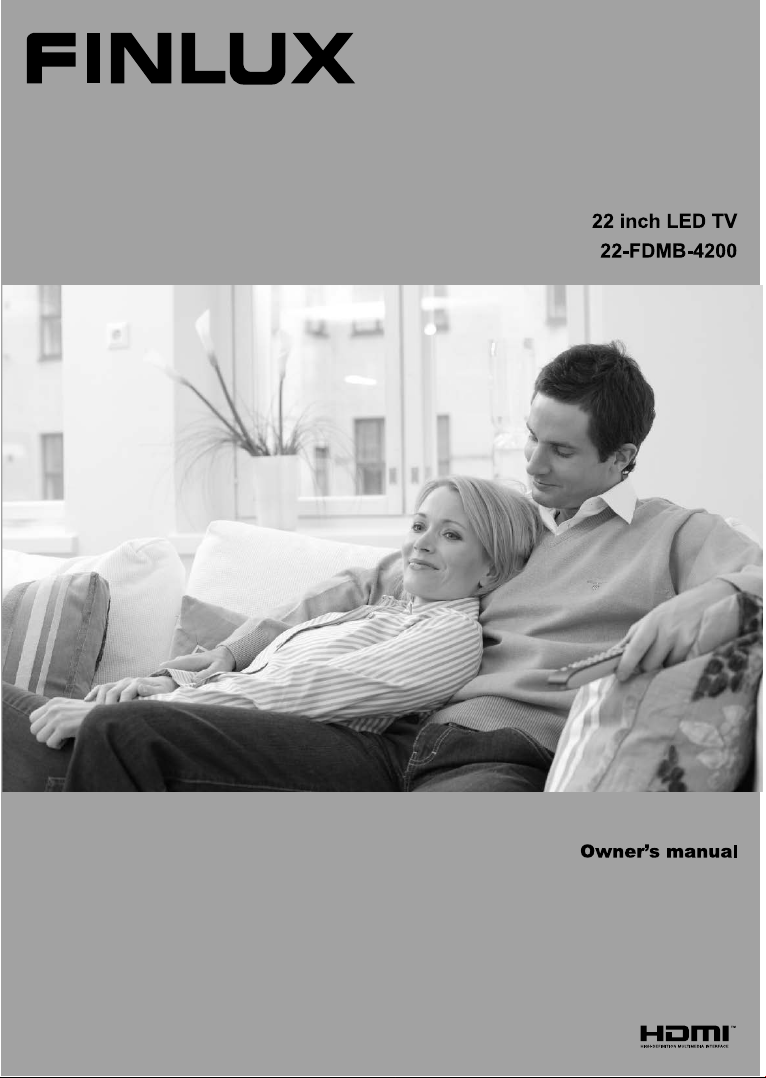
Page 2
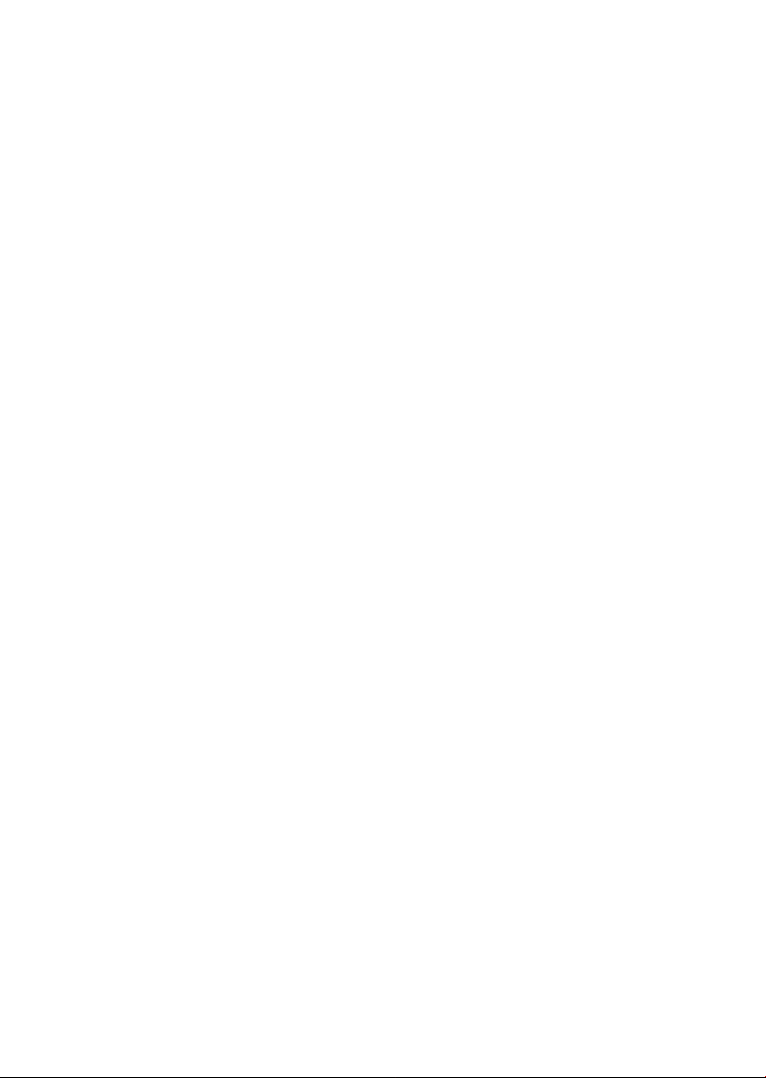
Page 3
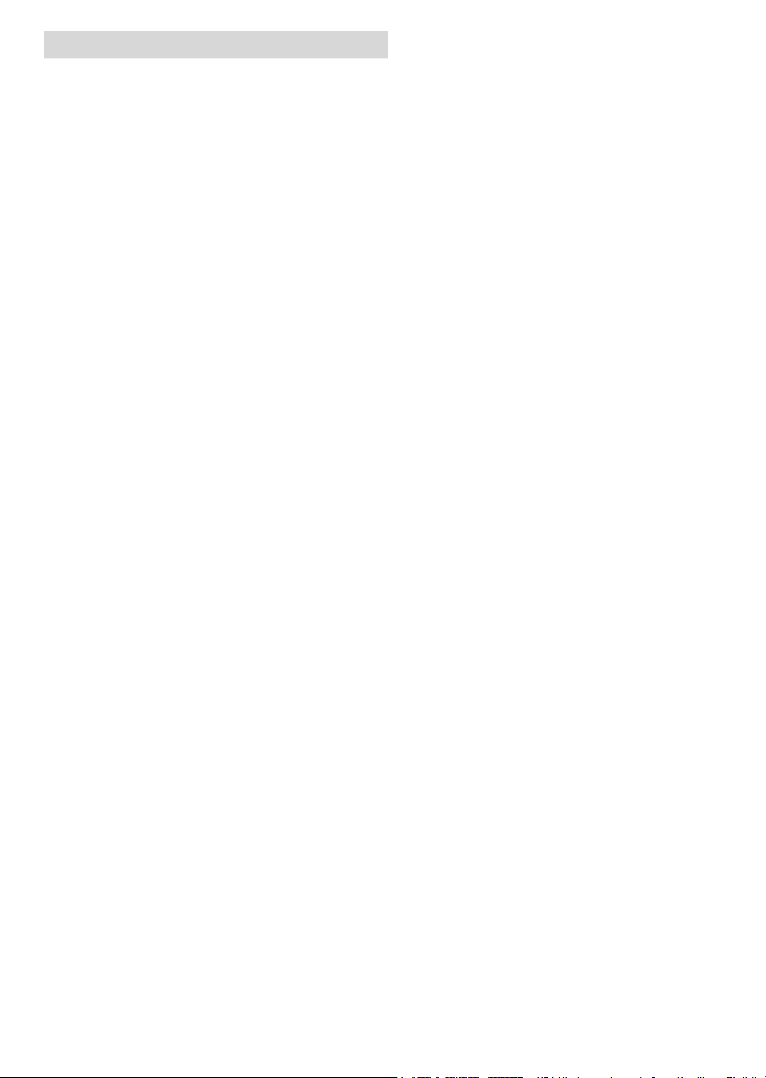
Contents
Safety Information ..................................................2
Accessories, Features, Specication......................4
Features
.................................................................4
TV Control Switch & Operation...............................5
Connections............................................................7
Connect Power
Media Playback via USB Input
Media Browser Menu..............................................9
Quick Menu
Using the Channel List
Conguring Parental Settings
Electronic Programme Guide (EPG)
TV Menu Features and Functions
Software Upgrade.................................................13
Troubleshooting & Tips
Appendix A: PC Input Typical Display Modes
Appendix C: Supported File Formats for USB
Appendix B: AV and HDMI Signal Compatibility
DVD Mode
Notes on Discs
Licence Notication
How to Watch a DVD
DVD Control Panel Buttons
Overview of the Remote Control
General Operation
General Playback
DVD Troubleshooting
Appendix D: SKY Remote Control Code
MOBIL TV INSTRUCTION MANUAL
Important Instruction
......................................................8
...............................9
............................................................9
.........................................10
...............................10
....................10
........................ 11
.........................................13
.......14
......14
...14
............................................................15
.....................................................15
..............................................15
............................................15
..................................16
..........................16
................................................17
.................................................18
...........................................18
..............19
...................20
.............................................21
English - 1 -
Page 4
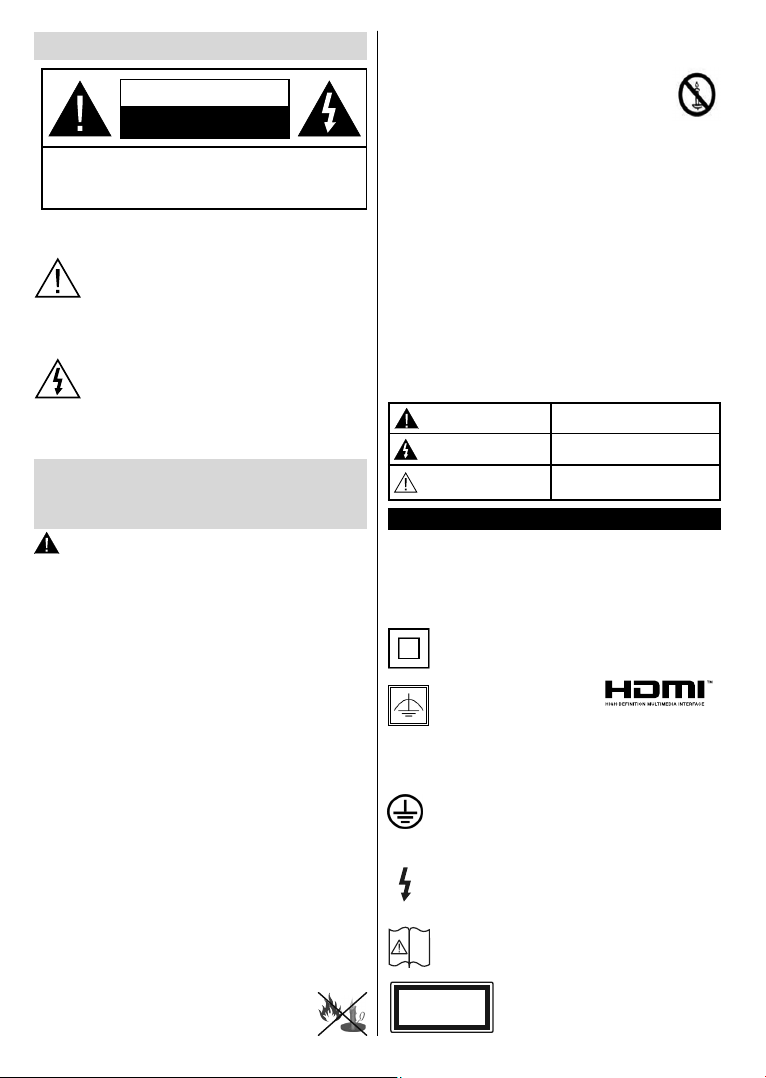
Safety Information
CAUTION
RISK OF ELECTRIC SHOCK
DO NOT OPEN
CAUTION: TO REDUCE THE RISK OF ELECTRIC SHOCK DO
NOT REMOVE COVER (OR BACK).
NO USER-SERVICEABLE PARTS INSIDE. REFER
SERVICING TO QUALIFIED SERVICE PERSONNEL.
To operate your TV in extreme ambient conditions
may cause the damage of the device.
If there is lightning or storms, or if the TV is not
going to be used for a while (e.g. if going away
on holiday), disconnect the TV set from the
mains. The mains plug is used to disconnect TV
set from the mains and therefore it must remain
readily operable.
The exclamation point within an equilateral
triangle is intended to alert the user to
the presence of important operating and
maintenance (servicing) instructions in the
literature accompanying the appliance.
Note : Follow the on screen instructions for operating the
related features.
IMPORTANT - Please read these
instructions fully before installing or
operating
WARNING: Never let people (including
children) with reduced physical, sensory or
mental capabilities or lack of experience and / or
knowledge use electrical devices unsupervised.
• Use this TV set at an altitude of less than 2000
meters above the sea level, in dry locations and in
regions with moderate or tropical climates.
• The TV set is intended for household and similar
general use but may also be used in public places.
• For ventilation purposes, leave at least 5cm of free
space around the TV.
• The ventilation should not be impeded by covering
or blocking the ventilation openings with items, such
as newspapers, table-cloths, curtains, etc.
• The power cord plug should be easily accessible. Do
not place the TV, furniture, etc. on the power cord.
A damaged power cord/plug can cause re or give
you an electric shock. Handle the power cord by the
plug, do not unplug the TV by pulling the power cord.
Never touch the power cord/plug with wet hands
as this could cause a short circuit or electric shock.
Never make a knot in the power cord or tie it with
other cords. When damaged it must be replaced,
this should only be done by qualied personnel.
• Do not expose the TV to dripping or
splashing of liquids and do not place
objects lled with liquids, such as vases,
English - 2 -
cups, etc. on or over the TV (e.g., on shelves above
the unit).
• Do not expose the TV to direct sunlight or
do not place open ames such as lit candles
on the top of or near the TV.
• Do not place any heat sources such as
electric heaters, radiators, etc. near the TV set.
• Do not place the TV on the floor and inclined
surfaces.
• To avoid danger of suffocation, keep plastic bags
out of the reach of the babies, children and domestic
animals.
• Carefully attach the stand to the TV. If the stand is
provided with screws, tighten the screws rmly to
prevent the TV from tilting. Do not over-tighten the
screws and mount the stand rubbers properly.
• Do not dispose of the batteries in fire or with
hazardous or ammable materials.
Warning: Batteries must not be exposed to excessive
heat such as sunshine, re or the like.
Caution
Risk of electric shock
Maintenance
Serious injury or death risk
Dangerous voltage risk
Important maintenance
component
Markings on the Product
The following symbols are used on the product as
a marker for restrictions and precautions and safety
instructions. Each explanation shall be considered
where the product bears related marking only. Note
such information for security reasons.
Class II Equipment: This appliance is
designed in such a way that it does not require
a safety connection to electrical earth.
Class II Equipment With
Functional Earthing:
This appliance is designed in such a way that
it does not require a safety connection to electrical
earth, the earth connection is used for functional
purposes.
Protective Earth Connection: The marked
terminal is intended for connection of the
protective earthing conductor associated with
the supply wiring.
Hazardous Live Terminal: The marked
terminal(s) is/are hazardous live under normal
operating conditions.
Caution, See Operating Instructions: The
marked area(s) contain(s) user replaceable
i
coin or button cell batteries.
CLASS 1
LASER PRODUCT
Class 1 Laser Product: This product
contains Class 1 laser source that is
Page 5

safe under reasonably foreseeable conditions of
operation.
WARNING
Do not ingest the battery, Chemical Burn Hazard
This product or the accessories supplied with the
product may contain a coin/button cell battery. If the
coin/button cell battery is swallowed, it can cause
severe internal burns in just 2 hours and can lead to
death.
Keep new and used batteries away from children.
If the battery compartment does not close securely,
stop using the product and keep it away from children.
If you think batteries might have been swallowed or
placed inside any part of the body, seek immediate
medical attention.
WARNING
Never place a television set in unstable or inclined
locations. A television set may fall, causing serious
personal injury or death. Many injuries, particularly to
children, can be avoided by taking simple precautions
such as;
• Using cabinets or stands recommended by the
manufacturer of the television set.
•
Only using furniture that can safely support the
television set.
• Ensuring the television set is not overhanging the
edge of the supporting furniture.
• Not placing the television set on tall furniture (for
example, cupboards or bookcases) without anchoring
both the furniture and the television set to a suitable
support.
•
Not standing the television set on cloth or other
materials placed between the television and
supporting furniture.
• Educating children about the dangers of climbing on
furniture to reach the television set or its controls.
If your existing television set is being retained and
relocated, the same considerations as above should
be applied.
WALL MOUNTING WARNINGS
• Read the instructions before mounting your TV on
the wall.
•
wall mount kit is optional. You can obtain from
The
your local dealer, if not supplied with your TV.
•
install the TV on a ceiling or on an inclined wall.
Do not
• Use the specied wall mounting screws and other
accessories.
ighten the wall mounting screws rmly to prevent the
•
T
TV from fall. Do not over-tighten the screws.
WARNING
Apparatus connected to the protective earthing
of the building installation through the MAINS
connection or through other apparatus with a
connection to protective earthing – and to a
television distribution system using coaxial cable,
may in some circumstances create a re hazard.
Connection to a television distribution system has
therefore to be provided through a device providing
electrical isolation below a certain frequency range
(galvanic isolator, see EN 60728-11)
Manufactured under license from Dolby Laboratories.
TRADEMARK ACKNOWLEDGMENT
“Dolby” and the double-D symbol are
trademarks of Dolby Laboratories.
“HDMI, the HDMI logo and HighDefinition Multimedia Interface are trademarks
or registered trademarks of HDMI Licensing
Administrator, Inc.”
Information for Users on Disposal of Old
Equipment and Batteries
[European Union only]
These symbols indicate that equipment with these
symbols should not be disposed of as general
household waste. If you want to dispose of the product
or battery, please consider the collection systems or
facilities for appropriate recycling.
Notice: The sign Pb below the symbol for batteries indicates
that this battery contains lead.
English - 3 -
Battery
Products
Page 6

Getting Started
V+
Accessories, Features, Specication
Accessories Included
• Remote Control
• Batteries: 2 x AAA
• Instruction Book
• Quick Start Guide
V+
V-
• DC 12 V Input_ power adaptor
V-
• Car plug
Features
• Remote controlled colour TV.
• Fully integrated digital TV (DVB-T)
• HDMI inputs are for connecting a device that has
a HDMI socket.
• USB input.
• OSD menu system.
• Scart socket for external devices (such as DVD
Players, PVR, video games, etc.)
• Stereo sound system.
• Teletext.
• Headphone connection.
• Automatic programming system.
• Manual tuning.
• Automatic power down after up to six hours.
• Sleep timer.
• Child lock.
• Automatic sound mute when no transmission.
• NTSC playback.
• AVL (Automatic Volume Limiting).
• PLL (Frequency Search).
• PC input.
• Plug&Play for Windows 98, ME, 2000, XP, Vista,
Windows 7.
• Game Mode (Optional)
Specication
TV Broadcasting PAL B/G D/K K
Receiving Channels
Number of Preset
Channels
Channel Indicator On Screen Display
RF Aerial Input 75 Ohm (unbalanced)
Operating Voltage 100-240V AC, 50/60Hz.
Audio German+Nicam Stereo
Audio Output Power
(WRMS.) (10% THD)
Power Consumption
Weight
TV Dimensions DxLxH
(with foot)
TV Dimensions DxLxH
(without foot)
Operation
temperature and
operation humidity:
VHF (BAND I/III) - UHF
(BAND U) - HYPERBAND
1000
2x2,5
47W
3,70
134 x 516 x 352
55 x 516 x 317
0ºC up to 40ºC, 85%
humidity max
English - 4 -
Page 7
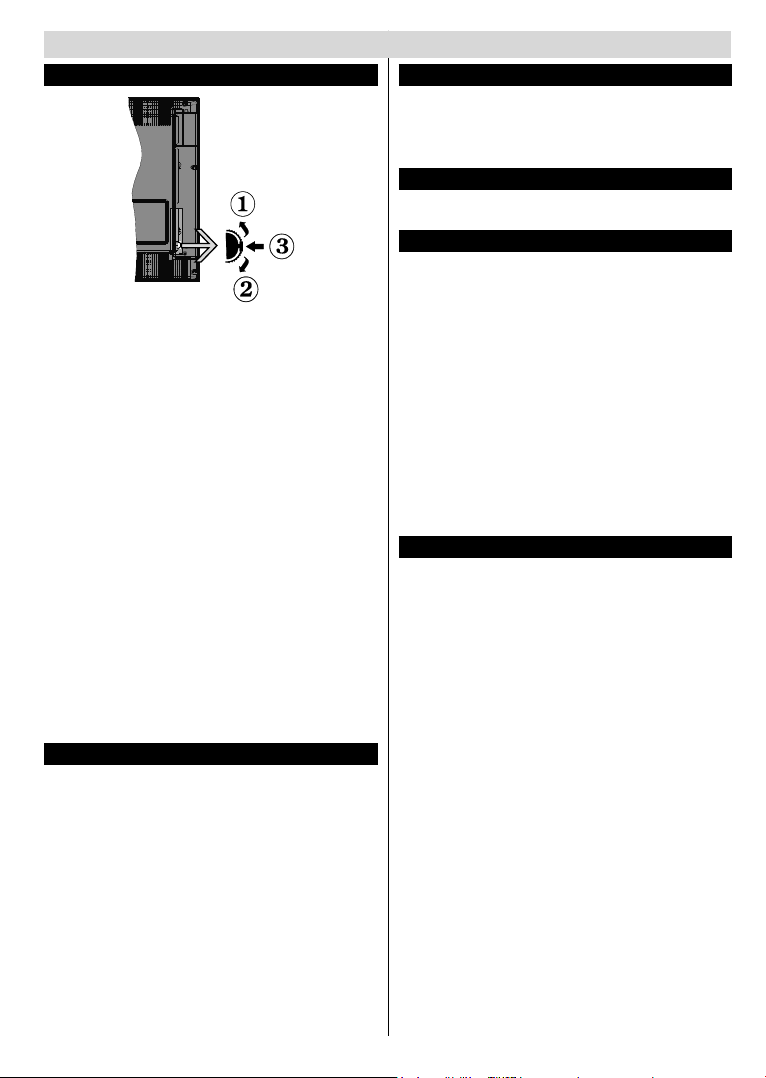
TV Control Switch & Operation
TV Control buttons & Operation
1. Up direction
2. Down direction
3. Programme/Volume / AV / Standby-On selection
switch
The Control button allows you to control the Volume/
Programme/ Source and Standby-On functions of
the TV.
To change volume: Increase the volume by pushing
the button up. Decrease the volume by pushing the
button down.
To change channel: Press the middle of the button,
the channel information banner will appear on screen.
Scroll through the stored channels by pushing the
button up or down
To change source: Press the middle of the button
twice, the source list will appear on screen. Scroll
through the available sources by pushing the button
up or down.
To turn the TV off: Press the middle of the button down
and hold it down for a few seconds, the TV will turn
into standby mode.
Remote Control Operation
Press the MENU button on your remote control to
display the main menu screen. Use the Left or Right
arrow buttons to select a menu tab and press OK to
enter. Use Left / Right / Up / Down to select or set
an item. Press BACK/EXIT or MENU button to quit
a menu screen.
Input Selection
Once you have connected external systems to your
TV, you can switch to different input sources. Press the
source button on your remote control consecutively
to select the different inputs.
Changing Channels and Volume
You can change the channel and adjust the volume
by using the V+/- and P+/- buttons on the remote.
Environmental Information
This television is designed to consume less energy
to help save the environment. To reduce energy
consumption, you should take the following steps:
If you set the Power Save Mode as Eco, the TV will
switch to energy-saving mode. The Power Save Mode
settings can be found In the ‘Picture’ section of the
Main Menu. Note that some picture settings will be
unavailable to be changed.
If Picture Off is selected, “Screen will be off in
3 seconds.” message will be displayed. Select
PROCEED and press OK to continue. The screen
will be off immediately.
When the TV is not in use, please switch off or
disconnect the TV from the mains plug. This will also
reduce energy consumption.
Standby Notications
1. If the TV does not receive any input signal (e.g.
from an aerial or HDMI source) for 5 minutes, the
TV will go into standby. When you next switchon, the following message will be displayed:
“Standby Cause No Signal” Press OK to
continue.
2. If the TV has been left on and not been operated
for a while, the TV will go into standby. When
you next switch-on, the following message will
be displayed. “Standby Cause No Operation”
Press OK to continue.
English - 5 -
Page 8
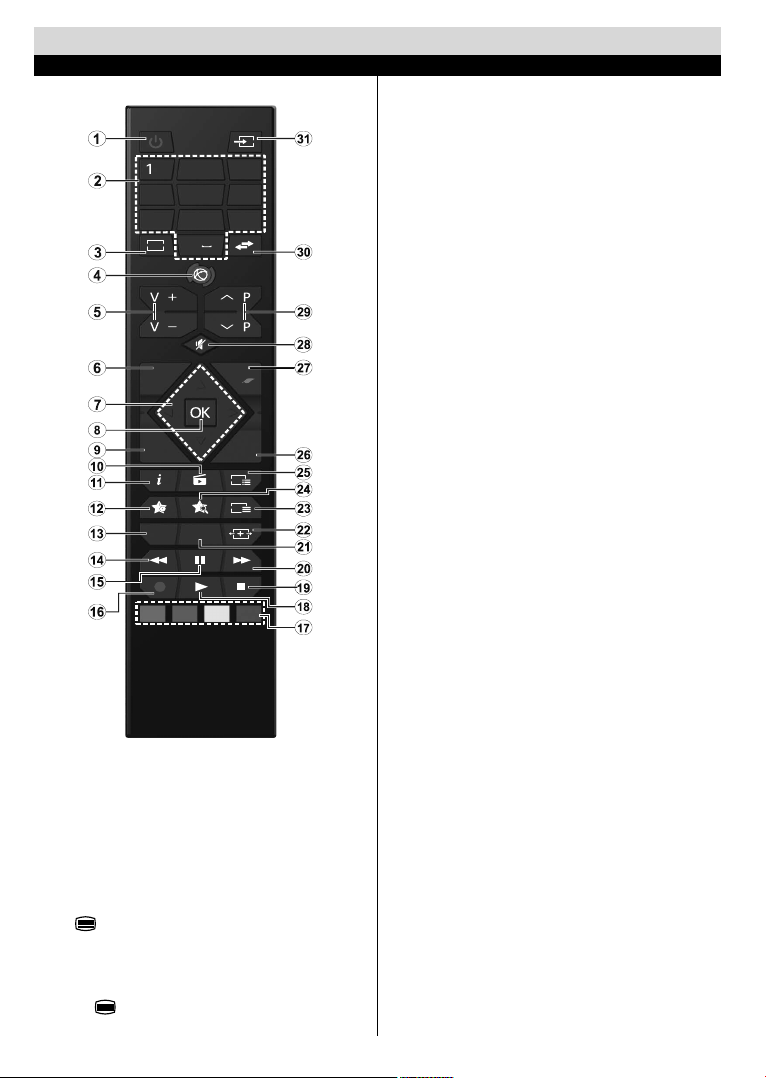
Getting Started
MENU
Q. MENU
BACK EXIT
LANG. SUBT.
EPG
TXT
.,/@
2
ABC
3
DEF
4
GHI
5
JKL
6
MNO
7
PQRS8TUV
9
WXYZ
0
TV
Remote Control
(*) MY BUTTON 1 & MY BUTTON 2:
These buttons may have default functions depending on
the model. However you can set a special function to these
buttons by pressing on them for ve seconds when on a
desired source or channel. A conrmation message will be
displayed on the screen. Now the selected MY BUTTON is
associated with the selected function.
Note that if you perform First Time Installation, MY BUTTON
1&2 will return to their default function.
Digital Teletext
Press button to view digital teletext information.
Operate it with the coloured buttons, cursor buttons and
the OK button. The operation method may differ
depending on the contents of the digital teletext. Follow
the instructions displayed on the digital teletext screen.
When the
television broadcast.
button is pressed again, the TV returns to
English - 6 -
1. Standby: Switches On / Off the TV
2. Numeric buttons: Switches the channel, enters a
number or a letter in the text box on the screen.
3. TV: Displays channel list / Switches to TV Source
4. No function
5. Volume +/-
6. Menu: Displays TV menu
7. Directional buttons: Helps navigate menus, content
etc. and displays the subpages in TXT mode when
pressed Right or Left
8. OK: Conrms user selections, holds the page (in TXT
mode), views channel list (DTV mode)
9. Back/Return: Returns to previous screen, opens index
page (in TXT mode)
10. Media browser: Opens the media browsing screen
11. Info: Displays information about on-screen content,
shows hidden information (reveal - in TXT mode)
12. My button 1 (*)
13. Language: Switches among sound modes (analogue
TV), displays and changes audio/subtitle language
(digital TV, where available)
14. Rapid reverse: Moves frames backwards in media
such as movies
15. Pause: Pauses the media being played
16. No function
17. Coloured Buttons: Follow the on-screen instructions
for coloured button functions
18. Play: Starts to play selected media
19. Stop: Stops the media being played
20. Rapid advance: Moves frames forward in media such
as movies
21. Subtitles: Turns subtitles on and off (where available)
22. Screen: Changes the aspect ratio of the screen
23. Text: Displays teletext (where available), press again
to superimpose the teletext over a normal broadcast
picture (mix)
24. My button 2 (*)
25. EPG (Electronic programme guide): Displays the
electronic programme guide
26. Exit: Closes and exits from displayed menus or returns
to previous screen
27. Quick Menu: Displays a list of menus for quick access
28. Mute: Completely turns off the volume of the TV
29. Programme +/-
30. Swap: Quickly cycles between previous and current
channels or sources
31. Source: Shows all available broadcast and content
sources
Page 9
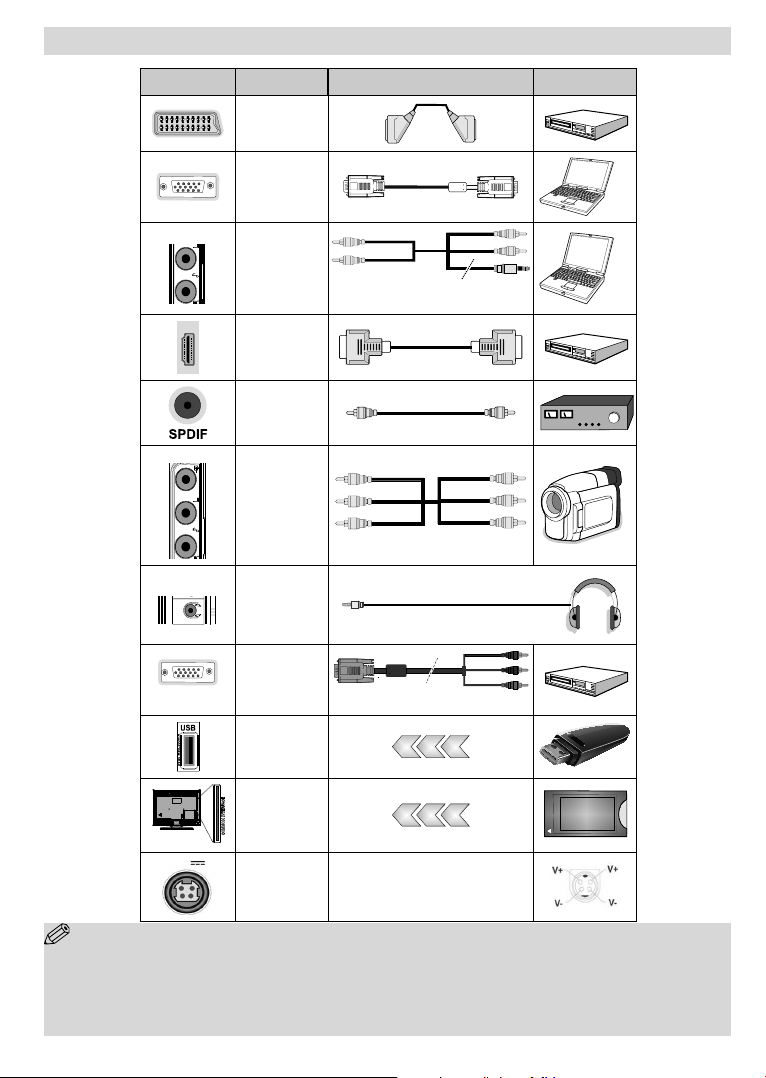
Getting Started
Connections
Connector Type Cables Device
SIDE AV
SIDE AV
Scart
Connection
(back)
VGA
Connection
(back)
PC/YPbPr
Audio
Connection
(side)
HDMI
Connection
(back)
SPDIFF
Connection
(back)
Side AV
(Audio/Video)
Connection
(side)
Side Audio YPbPr or PC Connection Cable
(Not supplied)
HEADPHONE
Headphone
Connection
(side)
YPbPr Video
Connection
PC to YPbPr
(back)
PC to YPbPr Connection Cable(not supplied)
USB
Connection
(side)
CI
Connection
(side)
CAM
module
12V DC
Connection
DC 12V Input
(back)
NOTE: When connecting a device via the YPbPr or Side AV input, you must use the supplied connection cables to enable
connection. See the illustrations above. | You can use YPbPr to VGA cable (not supplied) to enable YPbPr signal via VGA input. |Yo u
cannot use VGA and YPbPr at the same time. | To enable PC audio, you will need to use the SIDE AV CONNECTION cable’s WHITE &
RED inputs. | If an external device is connected via the SCART socket, the TV will automatically switch to AV mode.| When receiving
DTV channels (Mpeg4 H.264) or while in Media Browser mode, output will not be available via the scart socket. | When using the wall
mounting kit (optional), we recommend that you plug all your cables into the back of the TV before mounting on the wall. | Insert or
remove the CI module only when the TV is SWITCHED OFF. You should refer to the module instruction manual for details of the settings.
English - 7 -
Page 10

Getting Started
First Time Installation
Inserting the Batteries into the Remote Control
Lift the cover on the back of the remote upward gently.
Install two AAA batteries. Make sure to match the +
and - ends of the batteries in the battery compartment
(observe the correct polarity) Replace the cover.
Antenna Connection
Connect the “aerial” plug to the AERIAL INPUT (ANT)
socket located on the back of the TV.
Connect Power
IMPORTANT: The TV set is designed to operate on
12 V DC. For this, an adaptor is used which gives 12 V
voltage. Connect this adaptor to a system that supplies
100-240V AC, 50/60Hz.After unpacking, allow the TV
set to reach the ambient room temperature before you
connect the set to the mains.
Switching On/Off
To Switch the TV On
Connect the power cord to the 100-240V AC, 50/60 Hz.
To switch on the TV from standby mode either:
Press the “
the remote control.
Press the side function switch until the TV comes on
from standby.
To Switch the TV Off
Press the “ “ button on the remote control or press
the side function switch until the TV switches into
standby mode.
To power down the TV completely, unplug the
power cord from the mains socket.
Note: When the TV is switched to standby mode, the standby
LED can blink to indicate that features such as Standby
Search, Over Air Download or Timer is active. The LED can
also blink when you switch on the TV from standby mode.
” button, P+ / P- or a numeric button on
First Time Installation
When turned on for the first time, the language
selection screen is displayed. Select the desired
language and press OK.
The First Time Installation (FTI) screen will be
displayed next. Set your preferences using the
navigation buttons and when nished, press OK to
continue.
You can activate Store mode (optional) option to
be available in “Other settings” menu and your TV’s
features will be illustrated on the top of the screen.
A conrmation screen will be displayed. Select YES
to proceed.
English - 8 -
Page 11

If Home Mode is selected, Store mode will not be
available after the First Time Installation. Press OK
button to continue.
Select Yes, and the television will search for digital
terrestrial TV broadcasts.
NOTE: You can press MENU button to cancel.
After all the available stations are stored, the Channel
List will be displayed on the screen. If you are satised
with the order of channels press the OK button to quit
the channel list and watch TV.
Note:
Default PIN code can change depending on the
selected country.
If you are asked to enter a PIN code for viewing a
menu option, use one of the following codes: 4725,
0000 or 1234.
Media Playback via USB Input
You can connect a 2.5” and 3.5” inch (hdd with external power
supply) external hard disk drives or USB memory stick to your
TV by using the USB inputs of the TV.
IMPORTANT! Back up your files before making
any connections to the TV. Manufacturer will not be
responsible for any le damage or data loss. Certain
types of USB devices (e.g. MP3 Players) or USB hard
disk drives/memory sticks may not be compatible
with this TV. The TV supports FAT32 and NTFS disk
formatting but recording will not be available with
NTFS formatted disks.
While formatting a USB hard disk that has 1TB (Tera
Byte) or more file capacity, you can experience
problems with the formatting process. Do not
repeatedly quickly plug and unplug the drive. This
may cause physical damage to the USB player and
USB device itself. Do not pull out USB module while
playing a le.
Media Browser Menu
You can play photo, music, and movie les stored on a
USB disk by connecting it to your TV. Connect a USB
disk to one of the USB inputs located on the side of
the TV. Pressing the MENU button while in the Media
Browser mode will access the Picture, Sound and
Settings menu options. Pressing the MENU button
again will exit from this screen.
You can set your Media
Browser preferences by using the Settings Menu.
Loop/Shufe Mode Operation
Start playback with and
activate
Start playback with OK and
activate
Start playback with OK/
activate
TV plays next file and loop
the list.
the same le will be played in a
loop (repeat).
and
the le will be played in a shufe.
Quick Menu
Quick Settings menu allows you to access some
options quickly. This menu includes Power Save
Mode, Picture Mode, Equalizer Settings, Favourites
and Sleep Timer options. Press Q.MENU button
on the remote control to view quick menu. See the
following chapters for the details of the listed features.
English - 9 -
Page 12

Using the Channel List
The TV sorts all stored stations in the Channel List.
You can edit this channel list, set favourites or set
active stations to be listed by using the Channel List
options.
Conguring Parental Settings
To prohibit viewing of certain programmes, channels and
menus can be locked by using the parental control system.
To display parental lock menu options, the PIN number
should be entered. The factory default PIN number is
0000. After coding the correct PIN number, parental
settings menu will be displayed.
Menu Lock: Menu lock setting enables or disables
the menu access.
Child Lock: When Child Lock is set, the TV can only
be controlled by the remote control. In this case the
control panel buttons will not work.
Set PIN: Denes a new PIN number.
Default PIN code can change depending on the
selected country.
If you are asked to enter a PIN code for viewing a
menu option, use one of the following codes: 4725,
0000 or 1234.
Electronic Programme Guide (EPG)
Some, but not all channels send information about
the current and next programmes. Press the GUIDE
button to view the EPG menu.
Red button (Prev Day): Displays the programmes
of previous day.
Green button (Next day): Displays the programmes
of the next day.
Yellow button (Zoom): Expands programme
information.
Blue button (Filter): Views ltering options.
SUBTTL: Press SUBTITLE button to view Select
Genre menu. Using this feature, you can search the
programme guide database in accordance with the
genre. Info available in the programme guide will
be searched and results matching your criteria will
be listed.
INFO: Displays, in detailed, information on the
programme selected.
Numeric buttons (Jump): Jumps to the preferred
channel directly via numeric buttons.
OK: Displays programme options.
Text (Search): Displays “Guide Search” menu.
(Now) : Shows the current programme.
English - 10 -
Page 13

TV Menu Features and Functions
Picture Menu Contents
Advanced Settings
Colour Shift
Reset
PC mode)
mode)
Mode
Contrast
Brightness
Sharpness
Colour
Power Save Mode
Backlight
(Optional)
Noise Reduction
Dynamic Contrast
Colour Temp
Picture Zoom
Film Mode
Skin Tone
RGB Gain
Autoposition (in
H Position (in PC
V Position (in PC
mode)
Dot Clock (in PC
mode)
Phase (in PC
mode)
While in VGA (PC) mode, some items in Picture menu will be unavailable. Instead, VGA mode settings will be added to the
Picture Settings while in PC mode.
You can change the picture mode to suit your preference or requirements. Picture mode
can be set to one of these options: Cinema, Game, Dynamic and Natural.
Sets the lightness and darkness values of the screen.
Sets the brightness value for the screen.
Sets the sharpness value for the objects displayed on the screen.
Sets the colour value, adjusting the colors.
To set the Power Save Mode as Eco, Picture Off and Disabled.
(When the Mode is Dynamic, Power Save mode is automatically set as disabled.)
This setting controls the backlight level. The backlight function will be inactive if the
Power Save Mode is set to Eco. The backlight cannot be activated in VGA, Media
Browser mode or while the picture mode is set to Game.
If the broadcast signal is weak and the picture is noisy, use the Noise Reduction
setting to reduce the amount of noise.
You can change the Dynamic Contrast ratio to desired value.
Sets the desired colour tone.
Sets the desired picture size from picture zoom menu.
Note: Auto (Only available in Scart mode with SCART PIN8 high voltage/low voltage
switching)
Films are recorded at a different number of frames per second to normal television
programmes. Turn this feature on when you are watching lms to see the fast motion
scenes clearly.
Skin tone can be changed between -5 and 5.
Adjust the desired colour tone.
You can congure the colour temperature values using the RGB Gain feature.
Resets the picture settings to factory default settings.(Except Game Mode)
Automatically optimizes the display. Press OK to optimize.
This item shifts the image horizontally to the right hand side or left hand side of the
screen.
This item shifts the image vertically towards the top or bottom of the screen.
Dot Clock adjustments correct the interference that appear as vertical banding in dot
intensive presentations like spreadsheets or paragraphs or text in smaller fonts.
Depending on the resolution and scan frequency that you input to the TV set, you may
see a hazy or noisy picture on the screen. In such a case you can use this item to get a
clear picture by trial and error method.
English - 11 -
Page 14

TV Menu Features and Functions
Sound Menu Contents
Headphone
Digital Out
Settings Menu Contents
Other Settings: Displays other setting options of the TV set:
Volume
Equalizer
Balance
Sound Mode
AVL (Automatic
Volume Limiting)
Conditional Access
Language
Parental
Timers
Date/Time
Sources
Menu Timeout
Scan Encrypted
Channels
Blue Background
Software Upgrade
Application Version
Hard of Hearing
Audio Description
Auto TV Off
Standby Search
(Optional)
Adjusts the volume level.
Selects the equalizer mode. Custom settings can be made only when in user mode.
This setting is used for emphasizing left or right speaker balance.
Sets headphone volume.
You can select a sound mode. (If the selected channel supports).
Function sets the sound to obtain xed output level between programmes.
Sets digital out audio type.
Controls conditional access modules when available.
Congures language settings (may change depending on the country selected)
Preferred and current settings will be available. Current settings can be changed
only if the broadcaster supports.
Enter correct password to change parental settings. You can easily adjust menu
lock, maturity lock (may change depending on the country selected) and child lock
in this menu. You can also set new pin number.
Sets sleep timer to turn off the TV after a certain time. Sets timers for selected
programmes.
Sets date and time.
Enables or disables selected source options.
Changes timeout duration for menu screens.
When this setting is on, the search process will locate the encrypted channels as
well.
Activates or deactivates the blue background system when the signal is weak or
absent.
To ensure that your TV always has the most up to date rmware.
Displays application version.
Enables any special feature sent from the broadcaster.
Audio description refers to an additional narration track for blind and visually
impaired viewers of visual media, including television and movies. You can use this
feature, only if the broadcaster supports that additional narration track.
Note: Audio description sound feature cannot be available in recording or time shifting mode.
You can set the timeout value of auto off feature. When the timeout value is
reached and the TV has not been operated for a selected time, the TV will go into
standby mode.
If the Standby Search is set to On, when the TV is in standby mode, available
broadcasts will be searched. If the TV locates any new or missing broadcasts,
a menu screen will be displayed, asking you whether or not to execute these
changes. Channel list will be updated and changed after this process.
English - 12 -
Page 15

TV Menu Features and Functions
First Time Installation
Store Mode (Optional)
Power Up Mode
If you are displaying the TV in a store, you can activate this mode. Whilst Store
Mode is enabled, some items in the TV menu may not be available.
This setting congures the power up mode preference.
Install and Retune Menu Contents
Automatic Channel
Scan (Retune)
(If available)
Manual Channel Scan
Network Channel
Scan
Analogue Fine Tune
Displays automatic tuning options.
Digital Aerial: Searches and stores aerial DVB stations.
Analogue: Searches and stores analogue stations.
Digital Aerial & Analogue: Searches and stores aerial DVB and analogue stations.
This feature can be used for direct broadcast entry.
Searches for the linked channels in the broadcast system.
You can use this setting for ne tuning analogue channels. This feature is not
available if no analogue channels are stored.
Deletes all stored channels and settings, resets TV to factory settings.
Software Upgrade
Your TV is capable of nding and updating automatically
via the Aerial signal.
Software upgrade search via user interface
Simply navigate on your main menu. Choose Settings
and select Other Settings menu. In Other Settings
menu navigate on to the Software for Upgrade item
and press OK button to check for a new software
upgrade.
3 AM search and upgrade mode
While the TV is connected to an aerial signal. If
Automatic scanning in the Upgrade Options menu
is enabled, the TV wakes up at 03:00 and searches
broadcast channels for new software upgrades. If
new software is found and downloaded successfully,
the next time the TV powers up , it will have the new
software version.
Note: If the TV fails to come on after the upgrade unplug the
TV for 2 minutes and plug in again.
Troubleshooting & Tips
Tv will not turn on
Make sure the power cord is plugged in securely to
wall outlet. The batteries in the remote control may
be exhausted. Press the Power button on the TV.
Poor picture
• Have you selected the correct TV system?
• Low signal level can cause picture distortion. Please
check antenna access.
• Check if you have entered the correct channel
frequency if you have done manual tuning.
• The picture quality may degrade when two devices
are connected to the TV at the same time. In such
a case, disconnect one of the devices.
No picture
• No Picture means that your TV is not receiving a
transmission. Have you selected the correct button
on the remote control? Try once more. Also make
sure the correct input source has been selected.
• Is the antenna connected properly?
• Is the antenna cable damaged?
• Are suitable plugs used to connect the antenna?
• If you are in doubt, consult your dealer.
No sound
• Has the TV been set to mute? To cancel mute, press
” button, or increase the volume level.
the “
• Sound is coming from only one speaker. Is the
balance set to one extreme? See Sound Menu
section.
Remote control - does not operate
• The batteries may be exhausted. Replace the
batteries.
Input sources - can not be selected
• Check the AV menu to make sure the source input
being used is enabled.
English - 13 -
Page 16

Appendix A: PC Input Typical Display
Source
Supported Signals
Available
Format
Remarks
MPEG1: 768x576 @30P
MPEG2:1920x1080 @ 30P
MPEG 1 Layer 1 /
32K, 44.1k, 48k Hz,16K, 22.05K, 24K Hz,8K,
.jpg .jpeg
Baseline JPEG
-
max WxH = 17000x10000 4147200bytes
.
Progressive JPEG
-
max WxH = 4000x4000 3840000bytes
.bmp--
max WxH = 5760x4096 3840000bytes
Subtitle
.sub .srt--
-
Modes
The following table is an illustration of some of the
typical video display modes. Your TV may not support
all resolutions. Your TV supports up to 1920x1080.
Index Resolution Frequency
1 640x480 60 Hz
2 800x600 56 Hz
3 800x600 60 Hz
4 1024x768 60 Hz
5 1024x768 66 Hz
6 1280x768 60 Hz
7 1280x960 60 Hz
8 1280x1024 60 Hz
9 1360x768 60 Hz
10 1400x1050 60 Hz
11 1600x1200 60 Hz
12 1920x1080 60 Hz
Appendix B: AV and HDMI Signal
Compatibility
PAL 50/60 O
EXT
(SCART)
Side AV
PC/
YPbPr
HDMI1
(X: Not Available, O: Available)
In some cases a signal on the TV may not be displayed
properly. The problem may be an inconsistency with standards
from the source equipment (DVD, Set-top box, etc. ). If you
do experience such a problem please contact your dealer and
also the manufacturer of the source equipment.
NTSC 60 O
RGB 50 O
RGB 60 O
PAL 50/60 O
NTSC 60 O
480I, 480P 60Hz O
576I, 576P 50Hz O
720P 50Hz,60Hz O
1080I 50Hz,60Hz O
1080P 50Hz,60Hz O
480I 60Hz O
480P 60Hz O
576I, 576P 50Hz O
720P 50Hz,60Hz O
1080I 50Hz,60Hz O
24Hz, 25Hz
1080P
30Hz, 50Hz,
60Hz
O
Appendix C: Supported File Formats for USB
Media File Extension
mpg, mpeg MPEG1, MPEG2
Movie
Music .mp3 -
Photo
vob MPEG2 1920x1080 @ 30P
mkv MPEG1, MPEG2
avi MPEG2 1920x1080 @ 30P
Video Audio (Maximum resolution/Bit rate etc.)
English - 14 -
2 (MP3)
MPEG1:768x576
MPEG2:1920x1080 @ 30P
32Kbps ~ 320Kbps(Bit rate)
11.025K, 12K Hz(Sampling rate)
Page 17

DVD Mode
Safety Information
CAUTION
DVD Player is a class 1 laser product. However this
product uses a visible laser beam which could cause
hazardous radiation exposure. Be sure to operate the
player correctly as instructed.
CLASS 1
LASER PRODUCT
RISK OF ELECTRIC SHOCK
The lightning ash with arrowhead symbol, within
an equilateral triangle, is intended to alert the user
to the presence of uninsulated “dangerous voltage”
within the product’s enclosure that may be of sufcient
magnitude to constitute a risk of electric shock of
persons.
The exclamation point within an equilateral triangle is
intended to alert the user to the presence of important
operating and maintenance (servicing) instructions in
the literature accompanying the appliance.
Notes on Discs
On handling discs
• To keep the disc clean, handle the disc by its edge.
Do not touch the surface.
• Do not stick paper or tape on the disc.
• If the disc is contaminated with any substance like
glue remove before using it.
On cleaning
• Before playing, clean the disc with a cleaning cloth.
Wipe the disc from the center out.
• Do not use solvents such as benzine, thinner,
commercially available cleaners or anti-static spray
intended for vinyl LPs.
Licence Notication
• This product incorporates copyright protection
technology that is protected by U.S. patents
and other intellectual property rights. Use of
this copyright protection technology must be
authorized by Rovi Corporation, and is intended for
home and other limited viewing uses only unless
otherwise authorized by Rovi Corporation. Reverse
engineering and disassembly are prohibited.
How to Watch a DVD
When placing a disc into the loader, labeled side of
the disc should be on the front:
• Do not expose the disc to direct sunlight or heat
sources such as hot air ducts, or leave it in a car
parked in direct sunlight as the temperature can rise
quickly and damage the disc.
• After playing, store the disc in its case.
English - 15 -
When TV set is turned on, rst switch to DVD source
by using the SOURCE button on the remote control.
Press play on the remote control, or directly press play
button at the front panel. If there is no disc inside the
loader, place a DVD rst and press play.
Note: If you switch to another source by pressing
SOURCE, SWAP or P+/P- buttons on the remote
control, DVD playback will be paused automatically.
You should press PLAY and resume the playback
manually when you switch to DVD mode.
Page 18

DVD Control Panel Buttons
A. Disc loader
B. Play / Pause
Plays/pauses the disc. When DVD menu (root menu) is active, this button functions as
“button select” (selects the highlighted item in menu) if this is not prohibited by the disc.
C. Stop / Eject
Stop playing disc / Eject or Load the disc Note:
• You cannot eject the disc via the remote control.
While playing a le, you should press STOP button three times to eject.
Overview of the Remote Control
1. Standby
2. Numeric buttons
3. TV Menu
4. Navigation buttons
5. OK / Select
6. Back
7. Angel
8. Info
9. Display / DVD Menu
10. Language selection
11. Rapid reverse
12. Pause
13. Zoom
14. Repeat
15. Root
16. Title
17. Play
18. Stop
19. Rapid advance
20. Subtitle
21. Search mode
22. Source
Note: Buttons not indicated with a number are not functional in DVD mode.
English - 16 -
Page 19

General Operation
DVD
Playback
Movie
Playback
Other Functions – Button Combinations (During playback)
You can operate DVD, movie CD, music or picture CD’s content by using the proper buttons on your remote control. Below
are main functions of commonly used remote control buttons.
Buttons on the
Remote Control
/
/
/
MY BUTTON1
i
LANG.
MENU
OK / SELECT
GREEN
RETURN
YELLOW
MY BUTTON2
Play Play Play Play
Pause Pause Pause Pause
Stop Stop Stop Stop
Skip backward/
forward
Highlights a menu item / Shifts the zoomed picture up or down (if available).
Fast reverse / Fast forward
Views the scene from different angles (if
Displays time / Views main setup menu
Time counter mode selection (during playback). Press repeatedly to switch between modes.
Audio language. X X
Displays TV menu.
Enter / View / Play
Displays repeat options.
Returns back to the previous menu (if available).
Goes back to the root folder (if available).
Direct selection of scenes or time.
Subtitle on-off. Press repeatedly to switch
between subtitle options.
Skip backward/
forward
available)
Picture
Playback
Rotate Skip backward/forward
Changes slide effect
(depends on the
content)
Selects the
desired le.
X X
Music Playback
X
Selects the
desired le.
Media source selection.
BLUE
RED
+
[
+ ] +
+
+
+
Displays disc menu (if
available).
Zooms picture. Press repeatedly to switch between zoom options.
Displays disc menu
(if available).
Slow forward.
Sets slow forward speed.
Sets fast forward speed.
Sets fast reverse speed.
Conrms stop command.
X X
(*) You can switch to title by pressing numeric keys directly. You need to press 0 and then digit key to switch
one digit titles (example: to select 5, press 0 and 5).
English - 17 -
Page 20

General Playback
Basic Play
1. Press on the power button
2. Please insert a disc to the loader.
The disc will be automatically loaded and play
commences if the disc does not have any menus
recorded on it.
A menu may appear on the TV screen after a few
moments or the lm may start immediately after the
introduction of the Film Company. This behaviour
depends on the disc content and may change.
Note: Step 3 and 4 is available only when a menu is recorded
on the disc.
3. Press “ ” / “ ” / / or the number button (s)
to select the preferred title.
4. Press OK.
Play of the selected items now starts. The played
item may be a motion picture, a still picture or another
submenu depending on the disc.
For your reference:
If an action corresponding to a button is prohibited the “
” symbol appears.
Notes on Playback:
1. No sound will be heard during Rapid advance
or Rapid reverse.
2. No sound will be heard during Slow motion play.
3. Reverse slow motion play is not available.
4. In some cases, the subtitle language is not
changed immediately to the selected one.
5. When the preferred language is not selected even
after pressing the button several times, it means
that the language is not available on the disc.
6. When the player is restarted or the disc is
changed, the subtitle selection is automatically
changed back to the initial settings.
7. If a language is selected, not supported by the
disc, the subtitle language will automatically be
set to the disc’s priority language.
8. Usually a circulation will happen while switching
to another language, that is you can cancel
the subtitle by pressing this button a number of
times until “Subtitle Off” appears on the screen.
9. When the power is turned on or the disc is
removed, the language heard is the one
selected at the initial settings. If this language
is not recorded on the disc, only the available
language on the disc will be heard.
10. Some DVDs may not contain root and/or title
menus.
11. Reverse stepping is not available.
12. For your convenience:
If you attempt to enter a number greater than the total
time of the current title, the time search box disappears
English - 18 -
and “ Input Invalid” message appears on up-left
corner of screen.
13. Slide Show is disabled when the ZOOM mode
is on.
DVD Troubleshooting
The picture quality is poor (DVD)
• Make sure the DVD disc surface is not damaged.
(Scratch, ngerprint etc.)
• Clean the DVD disc and try again.
See instructions described in “Notes on Discs” to clean your
disc properly.
• Ensure that the DVD disc is in the drawer with the
label uppermost.
• A damp DVD disc or condensation may effect the
equipment. Wait for 1 to 2 hours in Stand-by to dry
the equipment.
Disc does not play
• No disc in the machine. Place a disc into the loader.
• Disc incorrectly loaded.
Ensure that the DVD disc is in the drawer with the label
uppermost.
• Wrong type of disc. The machine cannot play CD-
ROMS etc.• The region code of the DVD must match
the player.
Wrong OSD language
• Select the language in the set-up menu.
• The language for the sound or subtitles on a DVD
cannot be changed.
• Multilingual sound and/or subtitles not recorded on
the DVD.
• Try to change the sound or subtitles using DVD’s
title menu. Some DVD’s do not allow the user to
change these settings without using the disc’s menu
• These functions are not available on the DVD.
No picture
• Have you pressed the correct buttons on the remote
control? Try once more.
No sound
• Check the volume is set to an audible level.
• Make sure you have not switched the sound off
accidentally.
Distorted sound
• Check that the appropriate listening mode setting
is correct.
If nothing works
If you have tried the above solutions and none seem to work,
try switching your TV-DVD off and on again. If this does not
work, contact your supplier or TV-DVD repair technician.
Never attempt to repair a defective TV-DVD yourself.
Page 21

Appendix D: SKY Remote Control Code
The Sky Code is 065:
1 Turn your TV on.
2 Press TV on your Sky remote control handset.
3 Hold down SELECT and the RED button together for about two seconds, until the red light on the Sky
remote control blinks twice.
4 Key in 065. The light on the Sky remote control should blink twice.
5 Press the STANDBY button on your Sky remote control. If your TV switches off, press SELECT. The light
on the Sky remote control blinks twice. Now try the other functions.
English - 19 -
Page 22

MOBIL TV INSTRUCTION MANUAL
Switching the TV On Using 12 Volt
1. Connect the cigarette lighter plug cable to the cigarette lighter socket of your car or a cable with clips to
the battery of car, making sure to observe the correct polarity.
2. Plug the other side of 12 volt cable to DC 12 socket at the back of the TV. Then the standby LED lights up.
3. Press the “ ” button, P+ or P- or a numeric button on the remote control or press the control switch left
side of the TV. The TV will then switch on.
4. Adjust for best picture through antenna position or set TV channels again if necessary.
Switching the TV Off
1. Press the “ ” button on the remote control or hold the control switch on the TV until it shuts down , so
the TV will switch to standby mode.
2. Unplug cable connectors and power plugs.
ATTENTION: 12 V Input :
V+
V+
V-
V-
.
English - 20 -
Page 23

Important Instruction
For your own safety read following instruction carefully before attempting to connect this unit to the mains supply.
MAINS (AC) OPERATION
The wires in the mains lead are coloured in accordance with the following code :
GREEN
&
YELLOW
(Earth)
(if there is earth cable)
BLUE
(Neutral)
FUSE
BROWN
(Live)
IMPORTANT
As the colours of the wires in the mains lead of this appliance may not correspond with the coloured
markings identifying the terminals in your plug, proceed as follows:
The wire which is coloured green and yellow must be connected to the terminal which is marked with
the letter E, or by the earth symbol, or coloured green or green and yellow.
The wire which is coloured blue or black must be connected to the terminal which is marked with the
letter N or coloured Black.
The wire which is coloured brown or red must be connected to the terminal which is marked with the
letter L or coloured Red.
For continued protection against risk of re, replace only with same type and rating of fuse (ASTA
approved 5A 250VAC fuse).
CAUTION
TO PREVENT ELECTRIC SHOCK DISCONNECT FROM THE MAINS BEFORE REMOVING
COVER. NO USER SERVICEABLE PARTS INSIDE. REFER SERVICING TO QUALIFIED SERVICE
PERSONNEL.
SAFETY PRECAUTION
THIS EQUIPMENT MUST BE DISCONNECTED FROM THE MAINS WHEN NOT IN USE. DO NOT
ALLOW THIS UNIT TO BE EXPOSED TO RAIN OR MOISTURE.
English - 21 -
Page 24

VESA WALL MOUNT MEASUREMENTS
W
H
Hole Paern
Sizes (mm)
Length (X)
Thread (Y) M4
W H
75 75
Screw Sizes
min. (mm) 5
max. (mm) 8
Commercial Brand:FINLUX
Product No. 10109905
Model No. 22-FDMB-4200
Energy eciency class A
Product Fiche
Visi ble screen size
(diagonal,approx.) (inch/cm)
22 inches 56 cm
O n mo d e av e ra ge p ow e r
consumpon (Wa)
A nn ua l e ne rg y c on su mp o n
(kWh/annum)
S t an db y p ow e r c on s um p o n
(Wa)
O m o d e p o we r c on s u m p on
(Wa)
Display resoluon (px) 1920x1080
English - 22 -
22
32
0,5
0
Page 25

TR: İşbu belgede; VESTEL Elektronik Sanayi ve Ticaret
A.Ş., telsiz ekipmanı tipi TFT IDTV ’nin 2014/53/AB
sayılı direktife uygun olduğunu beyan eder. AB uygunluk
beyanının tam metni internet adresinde mevcuttur:
doc.vosshub.com
EN: Hereby, VESTEL Elektronik Sanayi ve Ticaret A.Ş.,
declares that the radio equipment type TFT IDTV is in
compliance with Directive 2014/53/EU. The full text of the
EU declaration of conformity is available at the following
internet address: doc.vosshub.com
BG: С настоящото VESTEL Elektronik Sanayi ve Ticaret A.Ş.,
декларира, че този тип радиосъоръжение TFT IDTV е
в съответствие с Директива 2014/53/ЕС. Цялостният
текст на ЕС декларацията за съответствие може да се
намери на следния интернет адрес: doc.vosshub.com
CZ: Tímto VESTEL Elektronik Sanayi ve Ticaret A.Ş.,
prohlašuje, že typ rádiového zařízení TFT IDTV je
v souladu se směrnicí 2014/53/EU. Úplné znění EU
prohlášení o shodě je k dispozici na této internetové
adrese: doc.vosshub.com
DA: Hermed erklærer VESTEL Elektronik Sanayi ve
Ticaret A.Ş., at radioudstyrstypen TFT IDTV er i
overensstemmelse med direktiv 2014/53/EU. EU-
overensstemmelseserklæringens fulde tekst kan ndes
på følgende internetadresse: doc.vosshub.com
DE: Hiermit erklärt VESTEL Elektronik Sanayi ve Ticaret
A.Ş., dass der Funkanlagentyp TFT IDTV der Richtlinie
2014/53/EU entspricht. Der vollständige Text der
EU-Konformitätserklärung ist unter der folgenden
Internetadresse verfügbar: doc.vosshub.com
EL: Με την παρούσα ο/η VESTEL Elektronik Sanayi ve Ticaret
A.Ş., δηλώνει ότι ο ραδιοεξοπλισμός TFT IDTV πληροί
την οδηγία 2014/53/ΕΕ. Το πλήρες κείμενο της δήλωσης
συμμόρφωσης ΕΕ διατίθεται στην ακόλουθη ιστοσελίδα
στο διαδίκτυο: doc.vosshub.com
ES: Por la presente, VESTEL Elektronik Sanayi ve Ticaret
A.Ş., declara que el tipo de equipo radioeléctrico TFT
IDTV es conforme con la Directiva 2014/53/UE. El
texto completo de la declaración UE de conformidad
está disponible en la dirección Internet siguiente:
doc.vosshub.com
ET: Käesolevaga deklareerib VESTEL Elektronik Sanayi
ve Ticaret A.Ş., et käesolev raadioseadme tüüp
TFT IDTV vastab direktiivi 2014/53/EL nõuetele. ELi
vastavusdeklaratsiooni täielik tekst on kättesaadav
järgmisel internetiaadressil: doc.vosshub.com
FI: VESTEL Elektronik Sanayi ve Ticaret A.Ş., vakuuttaa,
että radiolaitetyyppi TFT IDTV on direktiivin 2014/53/
EU mukainen. EU-vaatimustenmukaisuusvakuutuksen
täysimittainen teksti on saatavilla seuraavassa
internetosoitteessa: doc.vosshub.com
FR: Le soussigné, VESTEL Elektronik Sanayi ve Ticaret A.Ş.,
déclare que l’équipement radioélectrique du type TFT
IDTV est conforme à la directive 2014/53/UE. Le texte
complet de la déclaration UE de conformité est disponible
à l’adresse internet suivante: doc.vosshub.com
HR: VESTEL Elektronik Sanayi ve Ticaret A.Ş., ovime
izjavljuje da je radijska oprema tipa TFT IDTV u skladu
s Direktivom 2014/53/EU. Cjeloviti tekst EU izjave o
sukladnosti dostupan je na sljedećoj internetskoj adresi:
doc.vosshub.com
HU: VESTEL Elektronik Sanayi ve Ticaret A.Ş., igazolja, hogy
a TFT IDTV típusú rádióberendezés megfelel a 2014/53/
EU irányelvnek. Az EU-megfelelőségi nyilatkozat
teljes szövege elérhető a következő internetes címen:
doc.vosshub.com
IT: Il fabbricante, VESTEL Elektronik Sanayi ve Ticaret A.Ş.,
dichiara che il tipo di apparecchiatura radio TFT IDTV
è conforme alla direttiva 2014/53/UE. Il testo completo
della dichiarazione di conformità UE è disponibile al
seguente indirizzo Internet: doc.vosshub.com
LT: Aš, VESTEL Elektronik Sanayi ve Ticaret A.Ş., patvirtinu,
kad radijo įrenginių tipas TFT IDTV atitinka Direktyvą
2014/53/ES. Visas ES atitikties deklaracijos tekstas
prieinamas šiuo interneto adresu: doc.vosshub.com
LV: Ar šo VESTEL Elektronik Sanayi ve Ticaret A.Ş., deklarē,
ka radioiekārta TFT IDTV atbilst Direktīvai 2014/53/ES.
Pilns ES atbilstības deklarācijas teksts ir pieejams šādā
interneta vietnē: doc.vosshub.com
MT: B’dan, VESTEL Elektronik Sanayi ve Ticaret A.Ş.,
niddikjara li dan it-tip ta’ tagħmir tar-radju TFT IDTV
huwa konformi mad-Direttiva 2014/53/UE. It-test kollu
tad-dikjarazzjoni ta’ konformità tal-UE huwa disponibbli
f’dan l-indirizz tal-Internet li ġej: doc.vosshub.com
Hierbij verklaar ik, VESTEL Elektronik Sanayi ve Ticaret
NL:
A.Ş., dat het type radioapparatuur TFT IDTV conform
is met Richtlijn 2014/53/EU. De volledige tekst van de
EU-conformiteitsverklaring kan worden geraadpleegd op
het volgende internetadres: doc.vosshub.com
PL: VESTEL Elektronik Sanayi ve Ticaret A.Ş., niniejszym
oświadcza, że typ urządzenia radiowego TFT IDTV jest
zgodny z dyrektywą 2014/53/UE. Pełny tekst deklaracji
zgodności UE jest dostępny pod następującym adresem
internetowym: doc.vosshub.com
PT: O(a) abaixo assinado(a) VESTEL Elektronik Sanayi ve
Ticaret A.Ş., declara que o presente tipo de equipamento
de rádio TFT IDTV está em conformidade com a
Diretiva 2014/53/UE. O texto integral da declaração de
conformidade está disponível no seguinte endereço de
Internet: doc.vosshub.com
RO: Prin prezenta, VESTEL Elektronik Sanayi ve Ticaret
A.Ş., declară că tipul de echipamente radio TFT IDTV
este în conformitate cu Directiva 2014/53/UE. Textul
integral al declarației UE de conformitate este disponibil
la următoarea adresă internet: doc.vosshub.com
SK: VESTEL Elektronik Sanayi ve Ticaret A.Ş., týmto
vyhlasuje, že rádiové zariadenie typu TFT IDTV je v
súlade so smernicou 2014/53/EÚ. Úplné EÚ vyhlásenie
o zhode je k dispozícii na tejto internetovej adrese:
doc.vosshub.com
SL: VESTEL Elektronik Sanayi ve Ticaret A.Ş., potrjuje,
da je tip radijske opreme TFT IDTV skladen z
Direktivo 2014/53/EU. Celotno besedilo izjave EU o
skladnosti je na voljo na naslednjem spletnem naslovu:
doc.vosshub.com
SV: Härmed försäkrar VESTEL Elektronik Sanayi ve
Ticaret A.Ş., att denna typ av radioutrustning TFT
IDTV överensstämmer med direktiv 2014/53/
EU. Den fullständiga texten till EU-försäkran om
överensstämmelse nns på följande webbadress:
doc.vosshub.com
English - 23 -
Page 26

Page 27

Page 28

