Fine Digital 500 User Manual

User’s Manual
2005
© 2005 Fine Digital USA, Inc. or its subsidiaries.
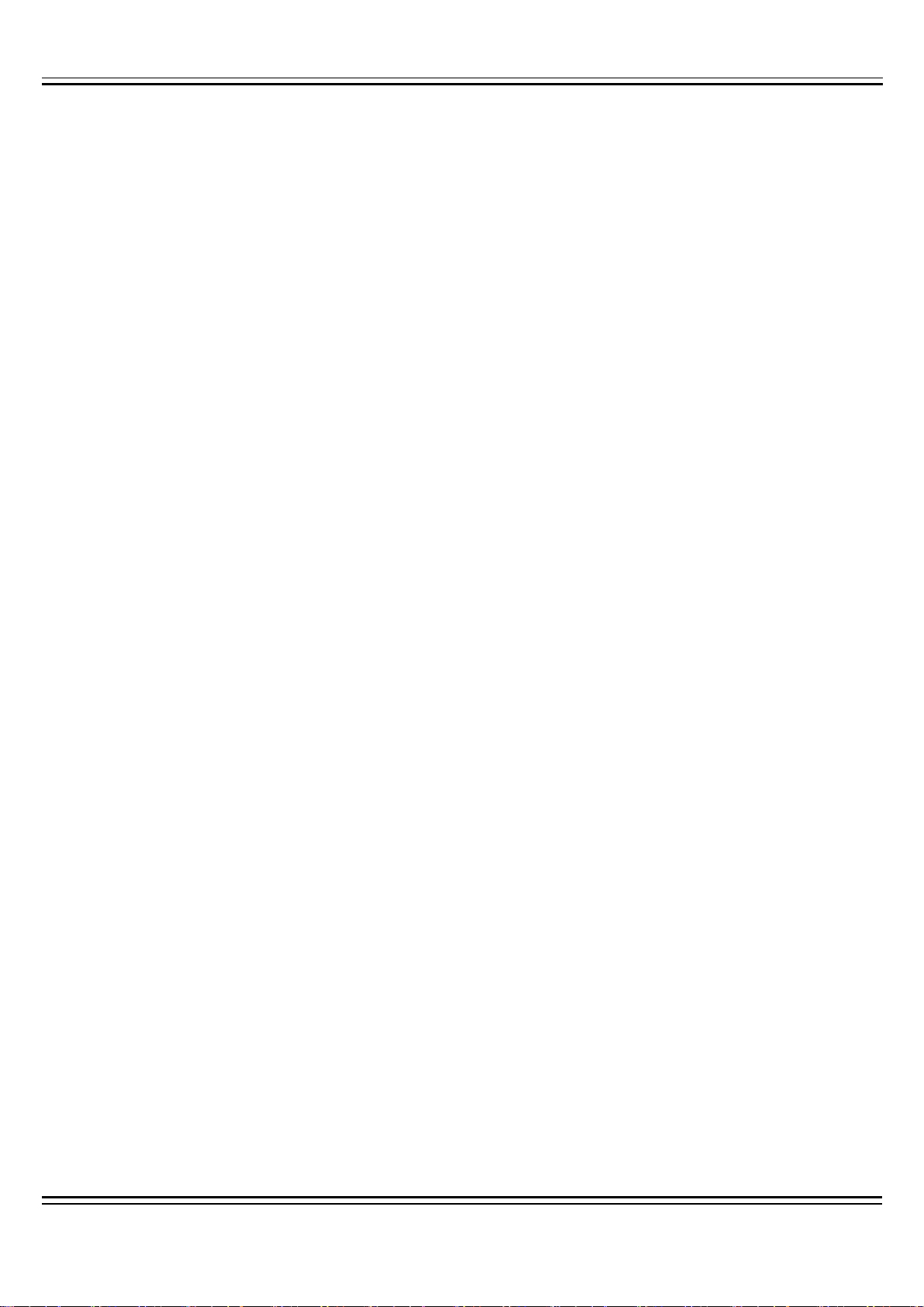
Contents
1. INTRODUCTION ................................................................................................................................................... 3
1.1. WHAT IS IN THE BOX? ............................................................................................................................................3
1.2. SYSTEM REQUIREMENTS ........................................................................................................................................3
1.3. DOWNLOADING MAP.............................................................................................................................................. 4
1.3.1. Downloading Map via SD card reader.................................................................................... 4
1.4. INSTALLATION PRECAUTION .................................................................................................................................. 6
1.5. NAVIGATION HARDWARE INSTALLATION ............................................................................................................... 7
2. CHECKING GPS .................................................................................................................................................... 9
3. GETTING ACQUAINTED WITH YOUR NAVIGATION SYSTEM............................................................... 9
3.1. MOVING AROUND THE MAP................................................................................................................................. 10
3.2. USING THE MENUS ............................................................................................................................................... 11
3.2.1. Main Menu ............................................................................................................................. 11
3.3. SETTING OPTIONS................................................................................................................................................. 11
3.3.1. Map View................................................................................................................................12
3.3.2. Map View Modes.................................................................................................................... 12
3.3.3. Setting Route Options............................................................................................................. 13
4. USING THE NAVIGATION SYSTEM............................................................................................................... 13
4.1. ENTERING A START LOCATION............................................................................................................................. 14
4.2. ENTERING A DESTINATION ................................................................................................................................... 14
4.2.1. Setting a Destination by Address............................................................................................ 15
4.2.2. Setting a Destination by Intersection ..................................................................................... 16
4.2.3. Setting a Destination by Point of Interest............................................................................... 18
4.2.4. Selecting a POI Alphabetically .............................................................................................. 19
4.2.5. Selecting a POI By Distance.................................................................................................. 19
4.2.6. Selecting a POI By City.......................................................................................................... 20
4.2.7. Setting a Destination from the Favorites Location List ......................................................... 21
4.2.8. Setting a Destination from the Recent Destinations List........................................................ 22
4.2.9. Managing the Destination and Route..................................................................................... 23
4.2.10. Entering a Detour................................................................................................................... 23
4.2.11. Entering Stopovers................................................................................................................. 24
4.2.12. Clearing a Selected Destination............................................................................................. 25
4.3. NAVIGATING THE VEHICLE .................................................................................................................................. 25
4.3.1. Using Day vs. Night Display.................................................................................................. 26
Page 1
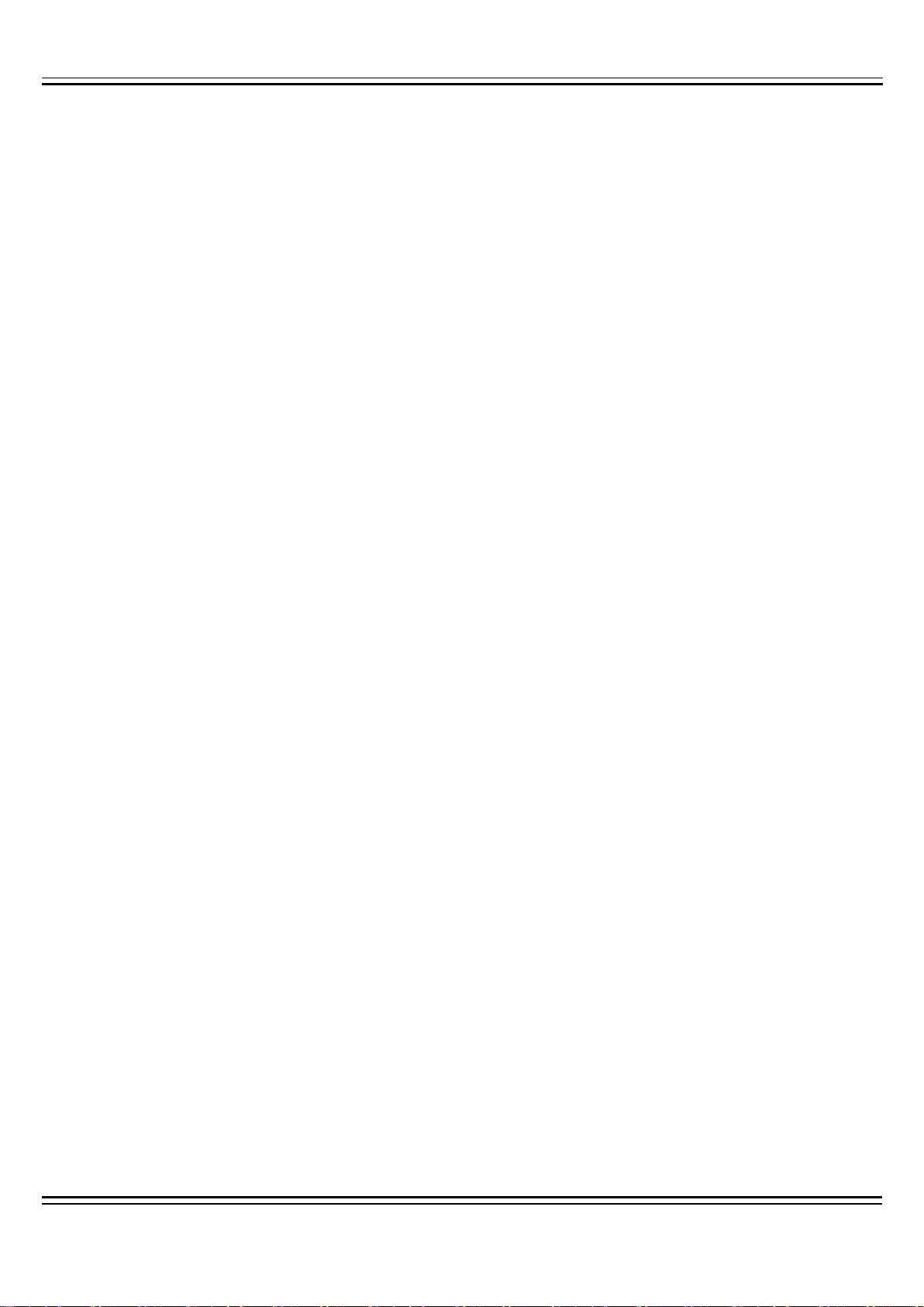
4.3.2. Viewing the Route List............................................................................................................ 27
5. TECHNICAL SUPPORT...................................................................................................................................... 27
6. APPENDIX............................................................................................................................................................. 28
6.1. FCC COMPLIANCE................................................................................................................................................ 28
6.2. SYSTEM SPECIFICATIONS...................................................................................................................................... 29
Page 2
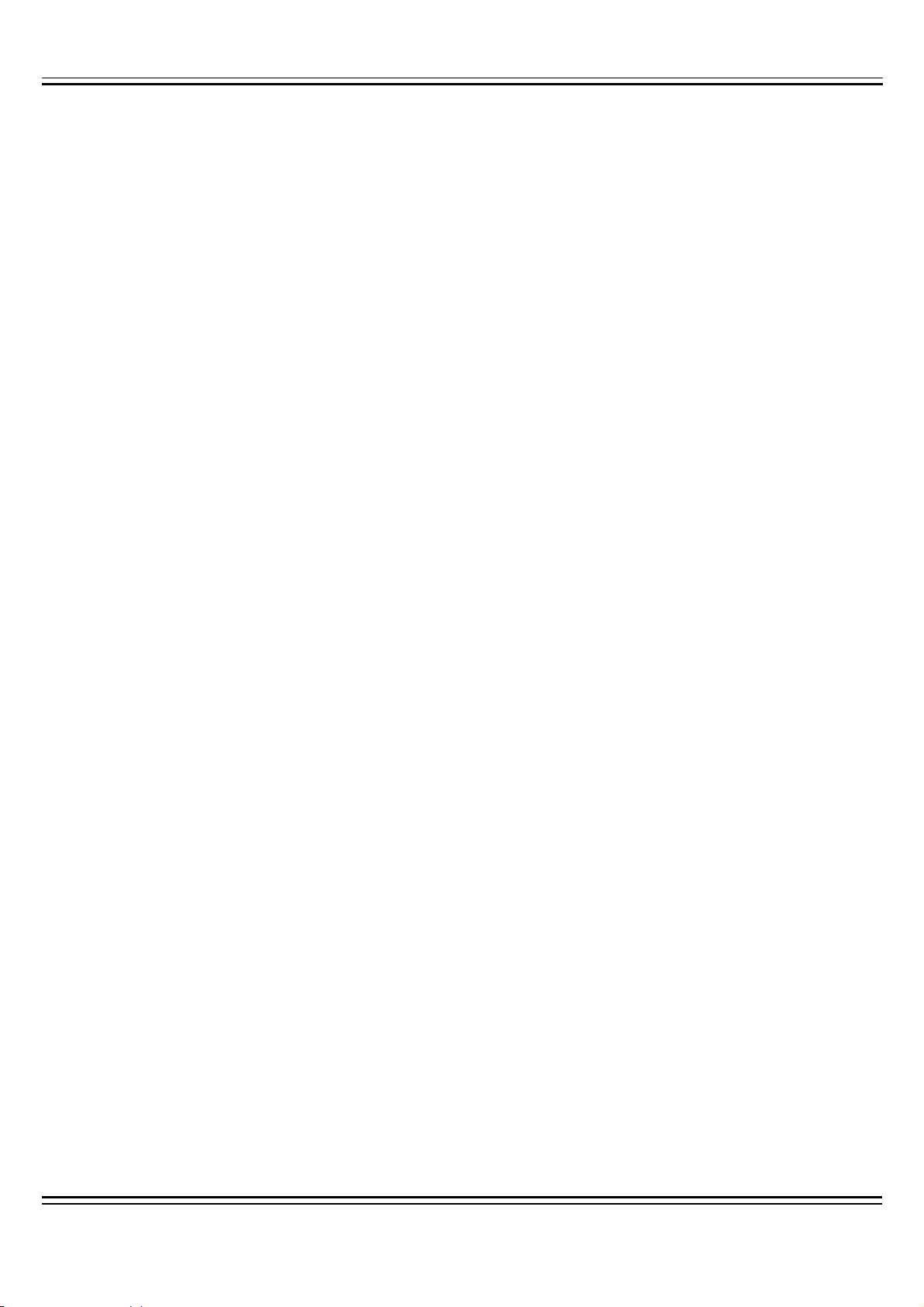
1.
Introduction
1.1. What is in the Box?
The Navigation System box includes the following items:
1. Finedrive 500 Navigation Unit
2. GPS Receiver
3. DC12V In-car Cigarette Lighter Adapter
4. Vehicle Suction Mount
5. SD Card with NAVTEQ Map Data
6. SD Card Reader
7. CD including:
z Navigation application(Desktop application)
z User's Manual
z U.S. and Canada map data.
1.2. System Requirements
Desktop or Laptop PC system requirements:
Windows 2000 or XP operating system. Windows 98 in not recommended.
266 MHZ Intel Pentium® II microprocessor with MMX™ or equivalent.
64 MB RAM.
80 MB available hard drive space.
CD ROM drive.
Page 3
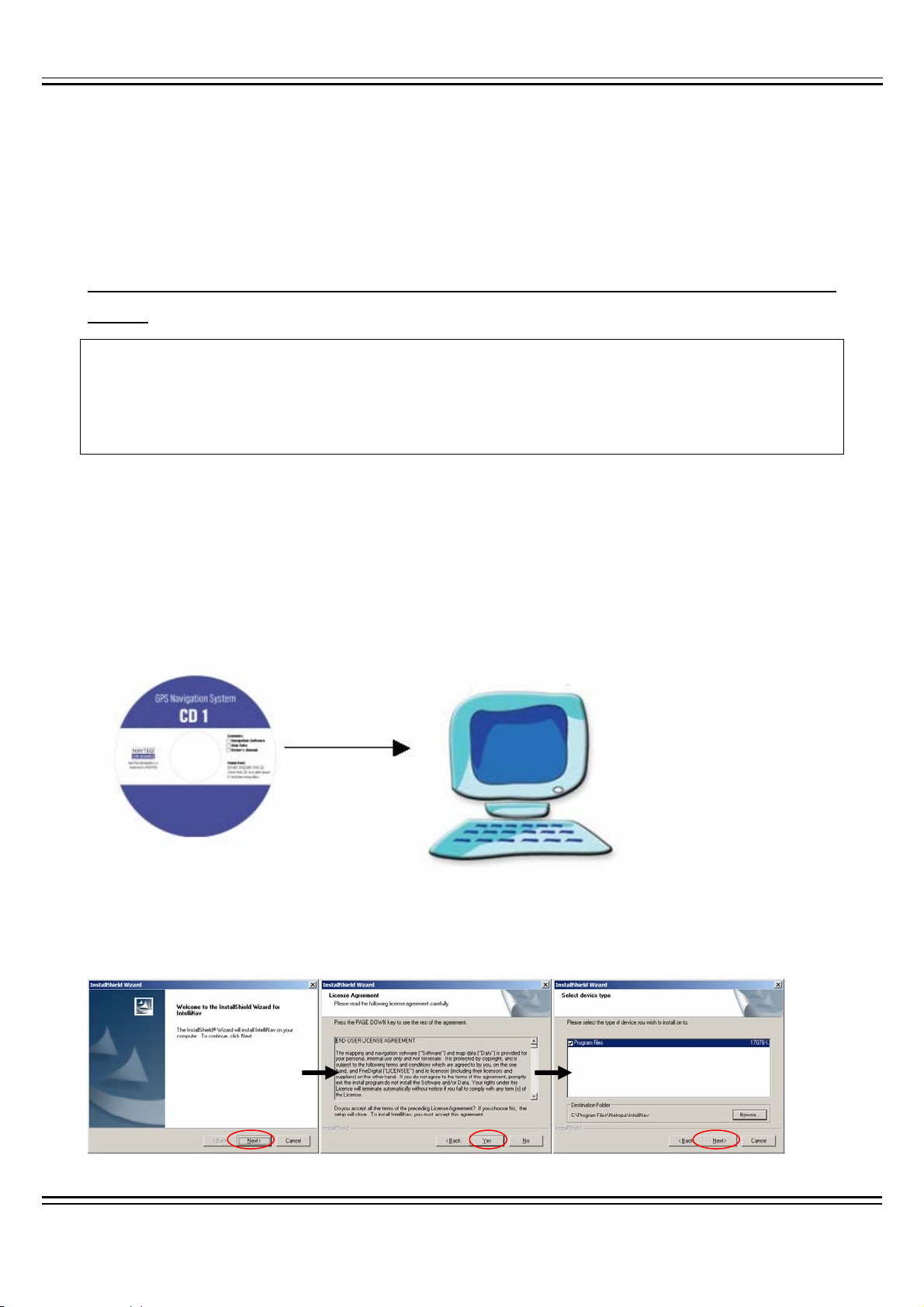
1.3. Downloading Map
1.3.1. Downloading Map via SD card reader
* When downloading map data for the first time to a blank SD card using the SD card
reader.
SD CARD INSTALLATION CHECK LIST:
* Installation Requirements:
NAVIGATION unit SD Card Reader
Installation & Map CDs SD Card
*NOTE: if you are using a full map version navigation system, you do not have to inst all the
software in your PC.
1. Insert Installation CD (CD 1) into your PC.
2. Map Loader setup program will start automatically. Follow the instructions.
Page 4
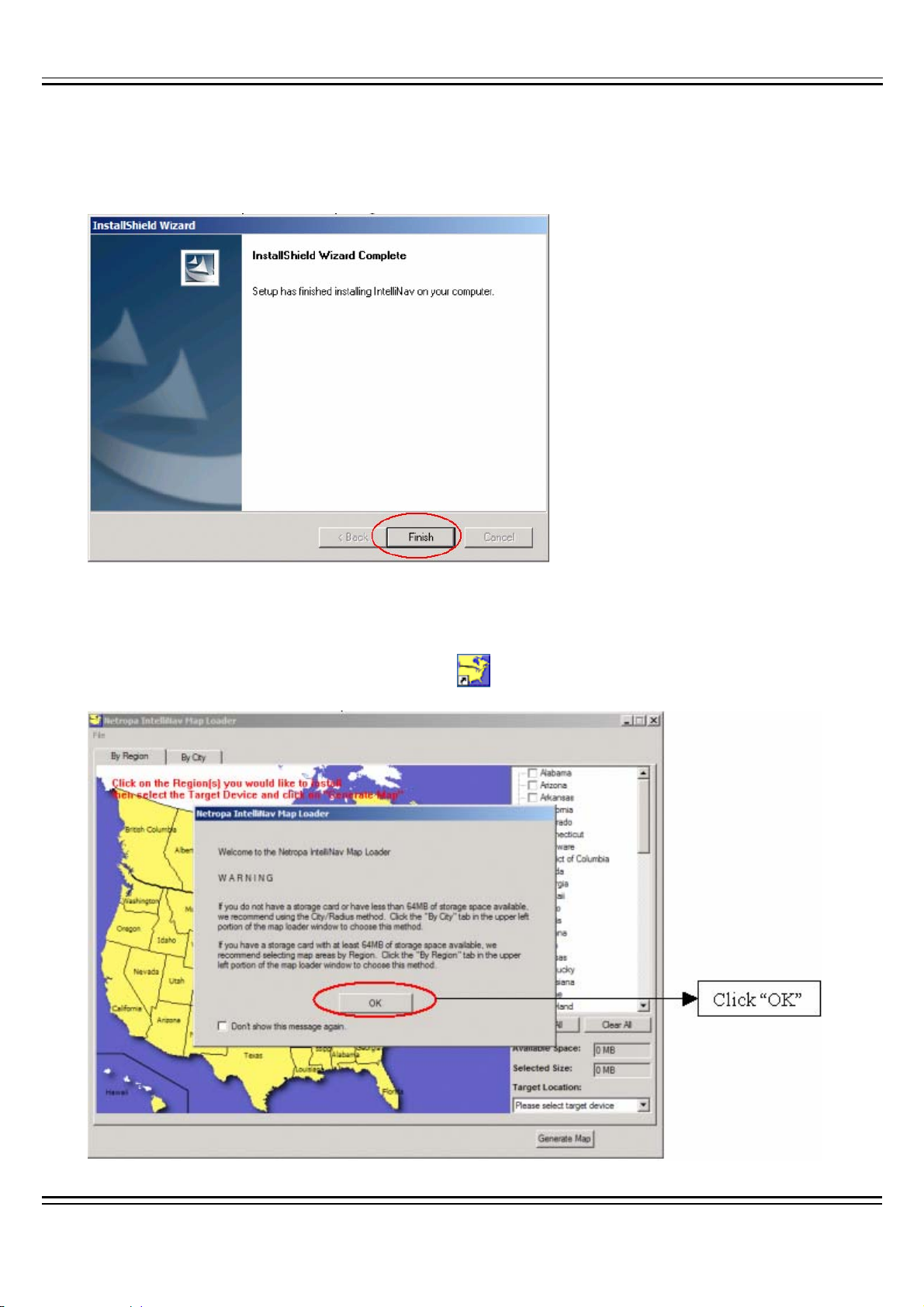
3. When the Map Loader program installation has completed, click "Finish"
4. Map Loader program will launch automatically. You can also execute the software later
by double clicking on the Map Loader icon (
) located on the Desktop.
Page 5
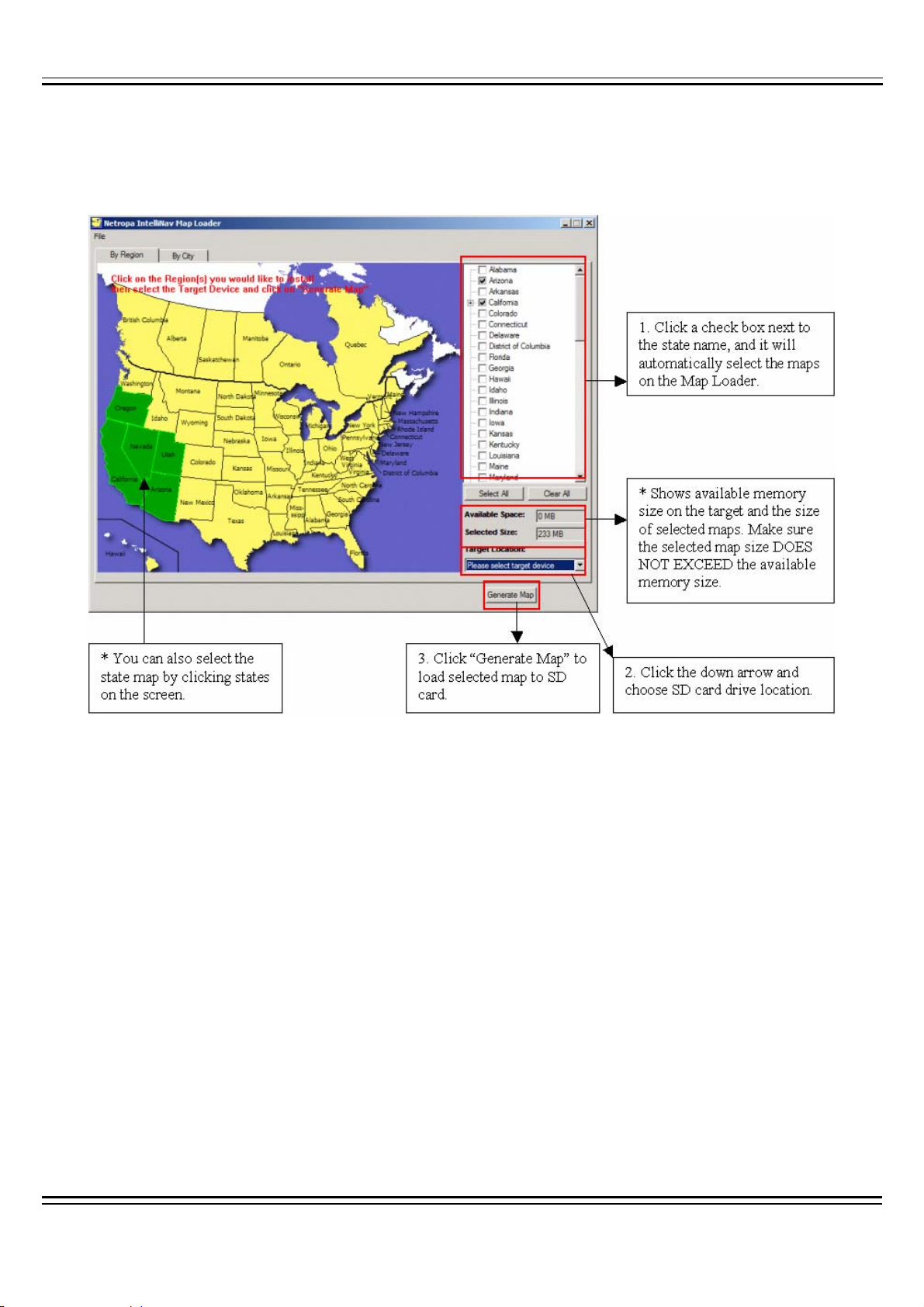
5. Insert a SD card into the SD card reader. Select and download maps to SD card.
6. Insert the SD card into your navigation unit. Enjoy your drive. (Refer to "HARDWARE
INSTALLATION GUIDE")
1.4. Installation Precaution
• Choose a mounting location in your vehicle where this unit will not distract or
otherwise interfere with the driver’s ability to control the vehicle.
• Do not install components in areas which are susceptible to rain, moisture, direct
sunlight, extreme heat or cold, excessive dust, dirt or humidity.
• Use only installation parts and hardware provided with the unit to ensure proper
installation. Using other parts can cause malfunction and possible damage to your
Page 6
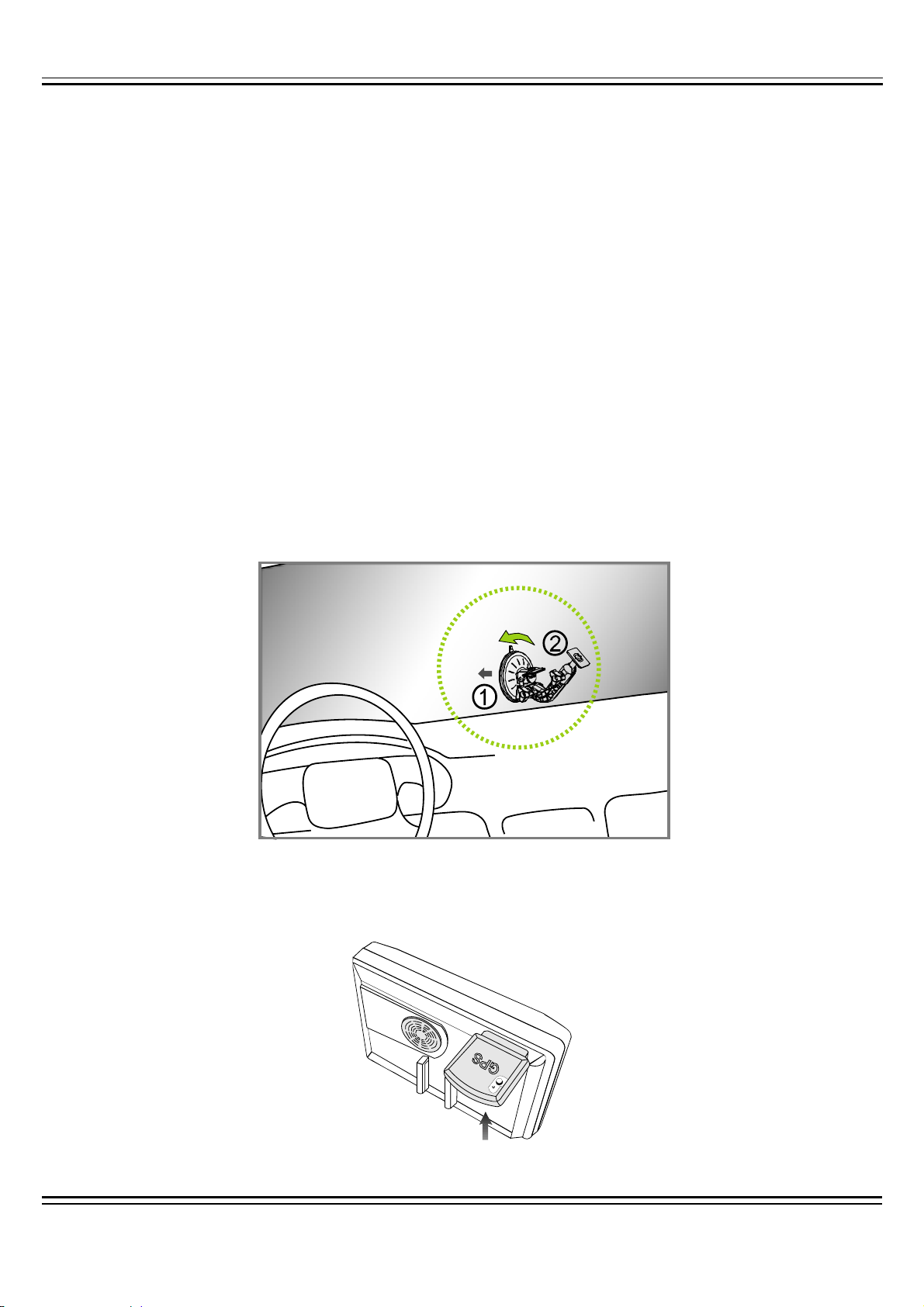
navigation system.
1.5. Navigation hardware installation
1. Installing navigation in the Car
z Although the Finedrive 400 can be installed on any glass surface in your vehicle,
we recommend that you install the unit below the-center of the windshield,
between the driver and passenger seats. Make sure the windshield i s clean and
dry to ensure a tight grip.
z (1) When the suction on the vehicle mount is placed into position, (2) press and
hold the center button while you firmly flip the latch down. This will lock the holder
in place.
2. Flip the GPS Antenna up.
Page 7
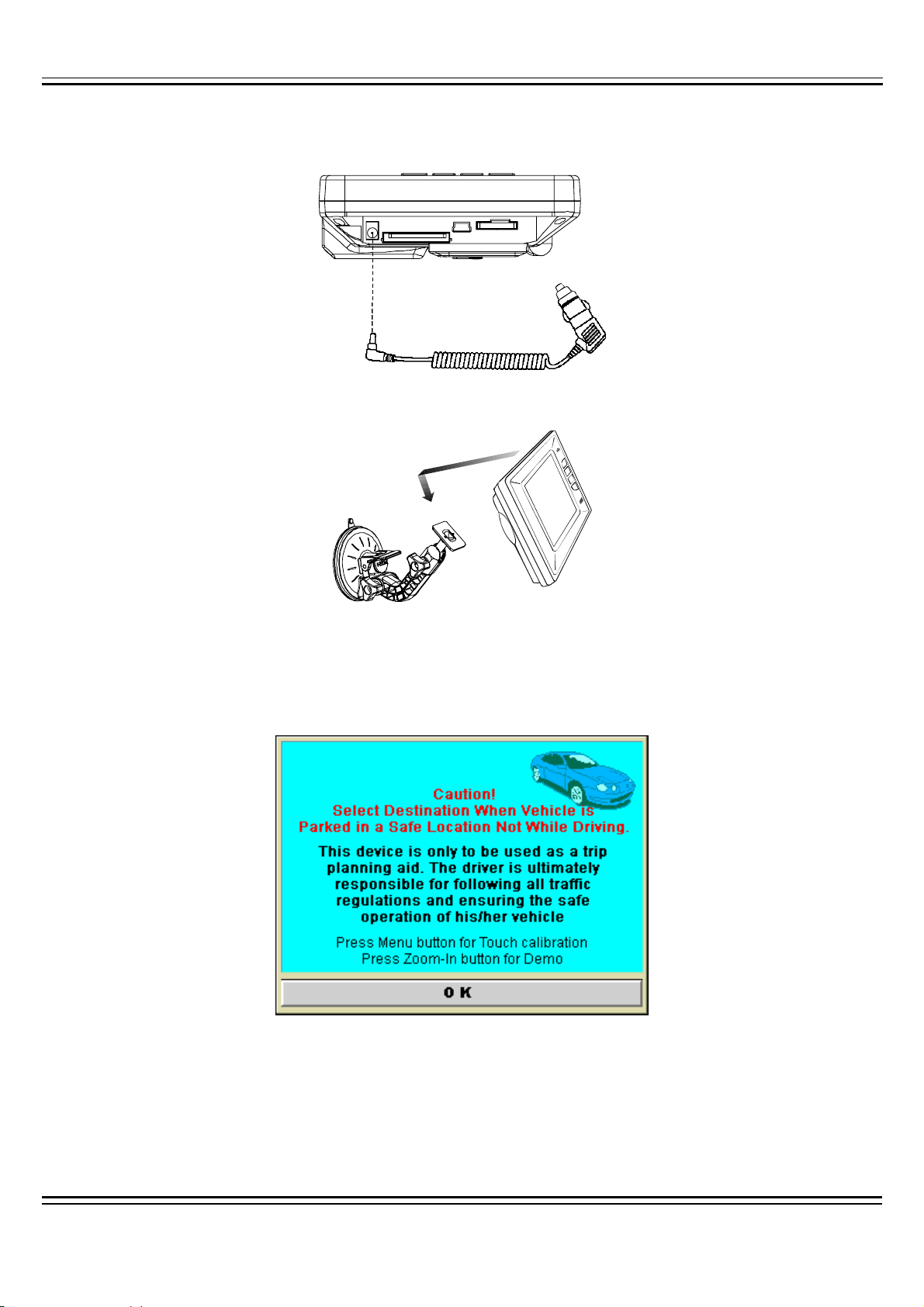
3. Plug in the Cigarette Jack Connector
4. Slide the navigation into the holder
5. Turning power on/off
z Once the power is turned on, wait for a couple of seconds and then the WARNING
sign will appear as follows:
z When the warning sign has appeared, read the message and proceed by tapping
the "OK" button.
Page 8
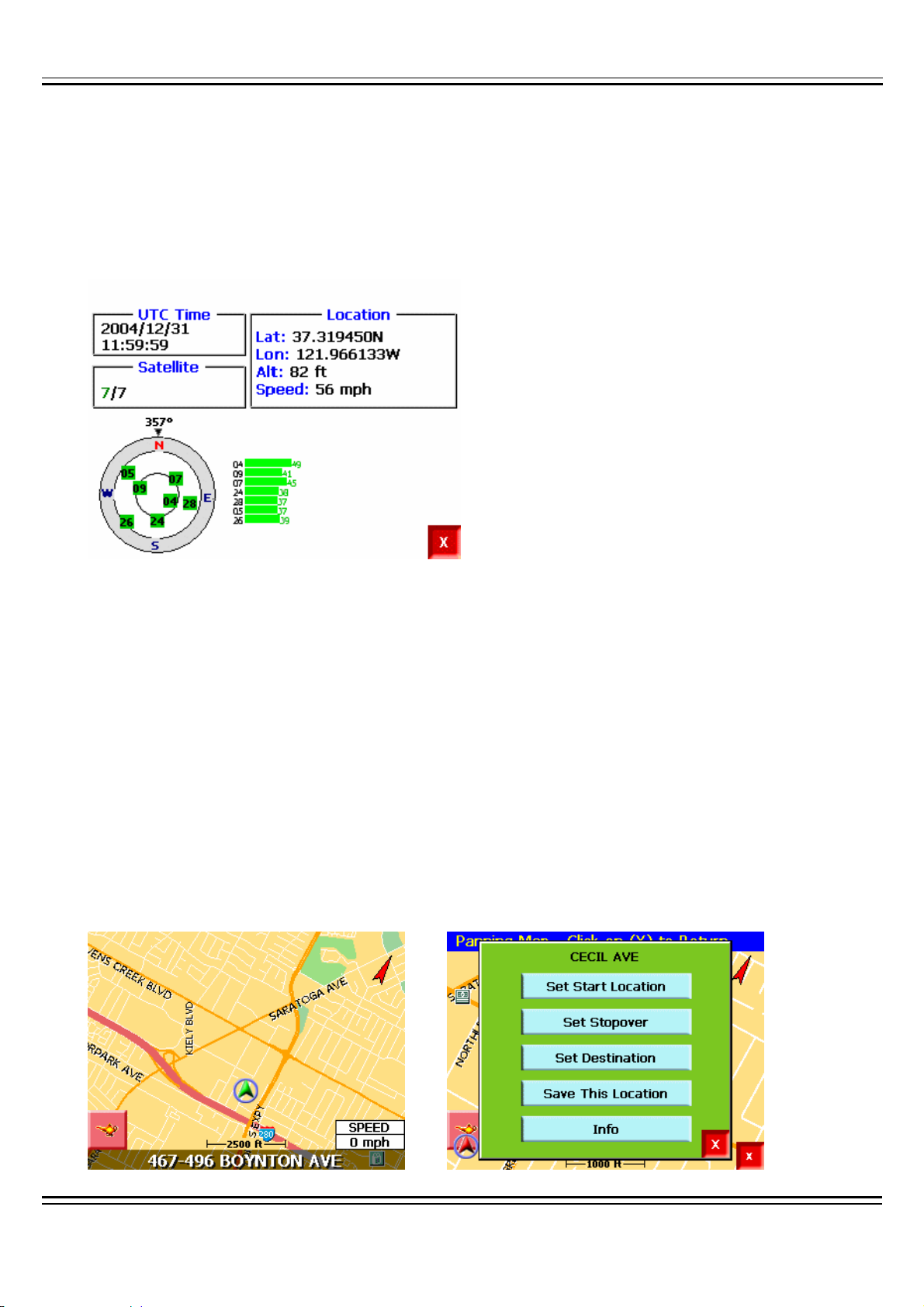
2.
When you first use navigation unit, it can take from five to fifteen minutes to receive a
satellite signal. Thereafter, it should take approximately 90 seconds to receive signals.
Checking GPS
3.
Getting Acquainted with your
Navigation System
When you start navigation System, the downloaded map displays in Map View. This
provides an expanded view of the map area around the vehicle location. If you are
receiving a GPS signal, the map defaults to the current location.
Page 9
