Page 1
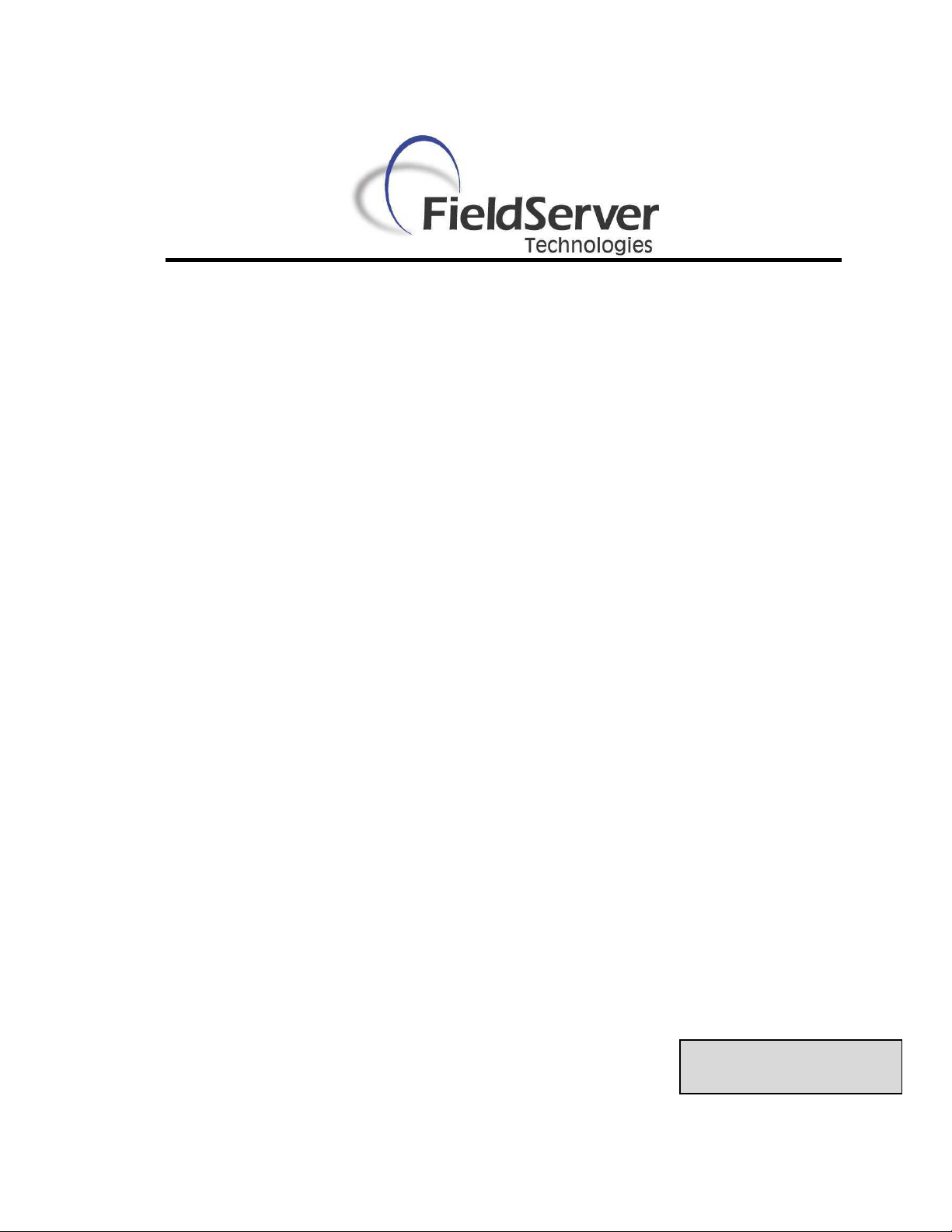
A Sierra Monitor Company
Utility User Manual
Ruinet
APPLICABILITY & EFFECTIVITY
Effective for all systems manufactured after May 1, 2001
Version: 1.10
Rev. 10
Page 2
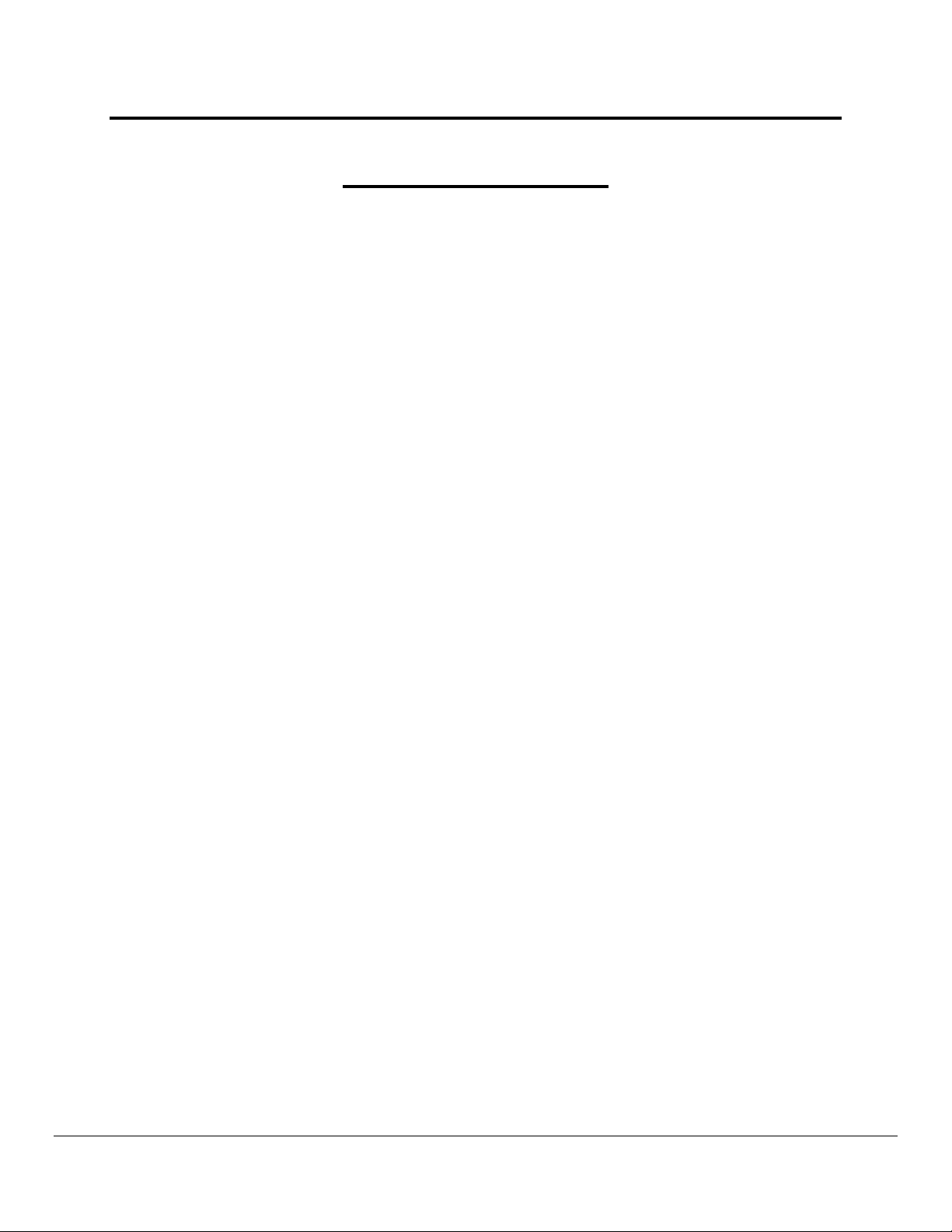
Ruinet Utility User Manual
Table of Contents
TABLE OF CONTENTS
1.
GENERAL OVERVIEW .....................................................................................................4
1.1. PC Requirements...........................................................................................................4
1.1.1. Hardware.................................................................................................................4
1.1.2. Software..................................................................................................................4
1.2. Installation and Setup.....................................................................................................4
2.
REMOTE USER INTERFACE (RUINET) ..........................................................................5
2.1. A – Connecting to a FieldServer.....................................................................................5
2.2. B - FieldServer Information.............................................................................................6
2.2.1. FieldServer Information – Settings Aspect..............................................................7
2.2.2. FieldServer Information – Status Aspect.................................................................8
2.3. O - Connection Overview ...............................................................................................9
2.3.1. Connection Overview – Settings Aspect...............................................................11
2.3.2. Connection Overview - Status Aspect...................................................................12
2.3.3. Connection Overview - Statistics Aspect...............................................................13
2.3.4. Connection Overview - Error Statistics Aspect......................................................16
2.3.5. Connection Overview - API Aspect.......................................................................17
2.4. N - Node Overview.......................................................................................................19
2.4.1. Node Overview - Settings Aspect..........................................................................20
2.4.2. Node Overview - Status Aspect ............................................................................21
2.4.3. Node Overview - Operating Statistics Aspect........................................................21
2.4.4. Node Overview - Error Statistics Aspect...............................................................23
2.5. M – Map Descriptor Overview ......................................................................................24
2.5.1. Map Descriptor Overview - Settings Aspect..........................................................25
2.5.2. Map Descriptor Overview – Status Aspect............................................................25
2.5.3. Map Descriptor Overview - Operating Statistics Aspect........................................26
2.5.4. Map Descriptor Overview - Error Statistics Aspect................................................27
2.6. A – Data Array Overview..............................................................................................28
2.6.1. Data Array Detail Screen.......................................................................................28
2.7. E – Error Messages......................................................................................................29
2.8. F – Driver Messages ....................................................................................................29
2.9. D – Download Configuration to FieldServer .................................................................30
2.9.1. Procedure for Downloading a File from a PC to a FieldServer..............................30
2.10.
U - Upload Configuration from FieldServer...............................................................31
2.10.1. Procedure to Upload a File from a FieldServer to a PC........................................31
2.11.
I - Change IP Address...............................................................................................32
2.11.1. Procedure to Change a FieldServer’s IP Address.................................................32
2.11.2. Obtain the IP address using the DHCP Client.......................................................32
2.11.3. Obtain the IP address using the FieldServer’s DHCP Server...............................33
2.12.
K - Change UI Display Mode ....................................................................................34
2.13.
Restart FieldServer...................................................................................................34
APPENDIX A. TROUBLESHOOTING...................................................................................36
Appendix A.1. Connection to a FieldServer..........................................................................36
Appendix A.2. File Download................................................................................................36
APPENDIX B. ADVANCED COMMAND LINE OPTION SWITCHES...................................37
Appendix B.1. Connecting to a FieldServer using IP Address -i...........................................37
FieldServer Technologies 1991 Tarob Court Milpitas, California 95035 USA Web:www.fieldserver.com
Tel: (408) 262-2299 Fax: (408) 262-9042 Toll_Free: 888-509-1970 email: support@field server.com
Page 3

Ruinet Utility User Manual
Table of Contents
Appendix B.2.
Appendix B.3. Broadcast Mode -ib.......................................................................................37
Appendix B.4. The Most Recently Connected FieldServer -p ..............................................37
Appendix B.5. Disable Auto Connect Mode –m0..................................................................37
Appendix B.6. Restart a FieldServer -b................................................................................38
Appendix B.7. Startup Screen -x ..........................................................................................38
Appendix B.8. Transferring files –l, -f....................................................................................38
Appendix B.9. Downloading Files –u0..................................................................................39
Appendix B.10. Uploading Files –u1.....................................................................................39
Appendix B.11. Forcing a Download -o................................................................................40
Appendix B.12. Number of File Transfer Tries -n.................................................................40
Appendix B.13. Set FieldServer Side File Name for a transfer -f .........................................40
Appendix B.14. Set Local File Name for a Transfer -l ..........................................................40
Appendix B.15. Help -h.........................................................................................................41
Appendix B.16. Create a Log File -a.....................................................................................41
Appendix B.17. Version Information -v, -ve..........................................................................41
Appendix B.18. Skip date and time check on connect -m1 ..................................................41
Appendix B.19. Delete a File -z............................................................................................42
Appendix B.20. Synch FieldServer Time with the Computer’s Time -g................................42
Appendix B.21. Set Timeout -k.............................................................................................42
Appendix B.22. Run in Test Mode........................................................................................42
Connecting to a FieldServer using Name -y..................................................37
APPENDIX C. ADVANCED TOPICS ....................................................................................43
Appendix C.1. The Ruinet Log File.......................................................................................43
Appendix C.2. FieldServer Tiers...........................................................................................43
Appendix C.3. Connecting to a FieldServer over the Internet ..............................................44
APPENDIX D. DEFAULT SETTINGS FOR PARAMETERS.................................................45
APPENDIX E. REVISION HISTORY.....................................................................................46
FieldServer Technologies 1991 Tarob Court Milpitas, California 95035 USA Web:www.fieldserver.com
Tel: (408) 262-2299 Fax: (408) 262-9042 Toll_Free: 888-509-1970 email: support@field server.com
Page 4
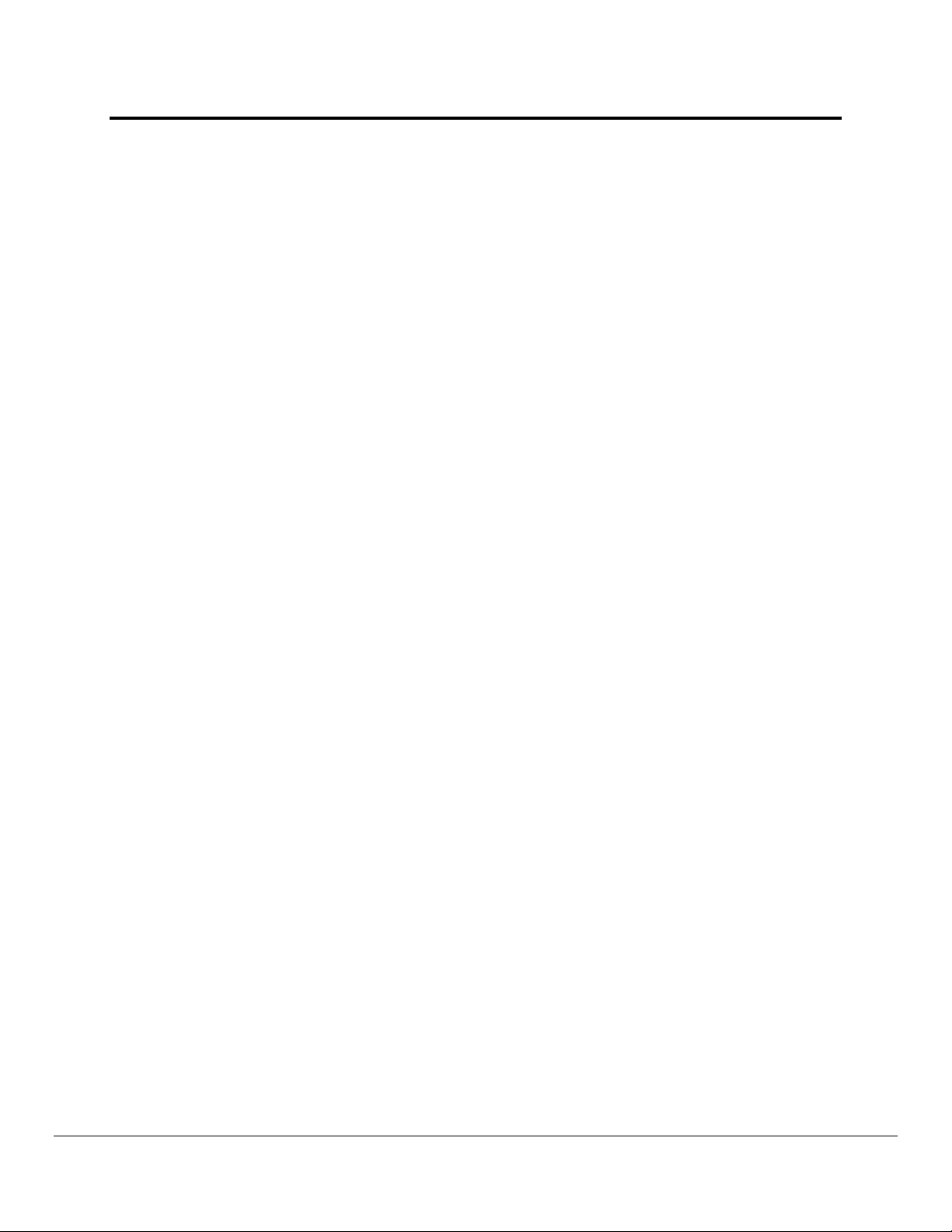
Ruinet Utility User Manual
Page 4 of 46
1. General Overview
The Ruinet Utility is used to:
• Transfer files (configuration, firmware, etc ) to and from a FieldServer
• Monitor a working FieldServer’s internal data and parameters
• Change or update a FieldServer’s internal data and parameters
• Delete files on a FieldServer
• Restart a FieldServer
1.1. PC Requirements
1.1.1. Hardware
Ruinet works over an Ethernet network so a TCP/IP enabled PC with a network card is
required. The network card must support 10Mbit/s Ethernet.
The PC and FieldServer can either be connected to an established network or
connected directly using a cross-over cable.
1.1.2. Software
Ruinet runs under any of the following operating systems:
DOS, Windows 95 (SR2 upwards), Windows 98, 2000, NT, XP
1.2. Installation and Setup
Ruinet is distributed on the FieldServer software installation media sent with the FieldServer.
The Ruinet PC’s TCP/IP settings may have to be changed to successfully connect to a
specific FieldServer if there is more than one FieldServer on the network. Ruinet uses
Internet Protocol to connect to a FieldServer and therefore the Ruinet PC and the
FieldServer have to be setup with an IP address on the same subnet (e.g. IP addresses
192.168.0.10 and 192.168.0.20 are on the same subnet.).
If a PC is used on an already established network, it is better to change the FieldServer’s IP
address than the PC’s IP address. Please refer to section Error! Reference source not
found. to change the FieldServer’s IP address.
FieldServer Technologies 1991 Tarob Court Milpitas, California 95035 USA Web:www.fieldserver.com
Tel: (408) 262-2299 Fax: (408) 262-9042 Toll_Free: 888-509-1970 email: support@field server.com
Page 5

Ruinet Utility User Manual
Page 5 of 46
2. Remote User Interface (RuiNet)
The notes in this section explain how to navigate the menu system provided by RuiNet and
provide information on the contents of the various screens.
2.1. A – Connecting to a FieldServer
Since RuiNet can only work with one FieldServer at a time, it is necessary to target the
FieldServer of interest. (Note that it is possible to run multiple instances of RuiNet at the
same time). If RuiNet is run without specifying a target it will provide a list of the
FieldServers on the network. Pick the required FieldServer from the list -
Type “1“ to pick the first
FieldServer or “2” to
pick the second.
Figure 2.1
If a FieldServer is not selected, RuiNet will automatically connect to the FieldServer last
connected to after about 10seconds.
FieldServer Technologies 1991 Tarob Court Milpitas, California 95035 USA Web:www.fieldserver.com
Tel: (408) 262-2299 Fax: (408) 262-9042 Toll_Free: 888-509-1970 email: support@field server.com
Page 6
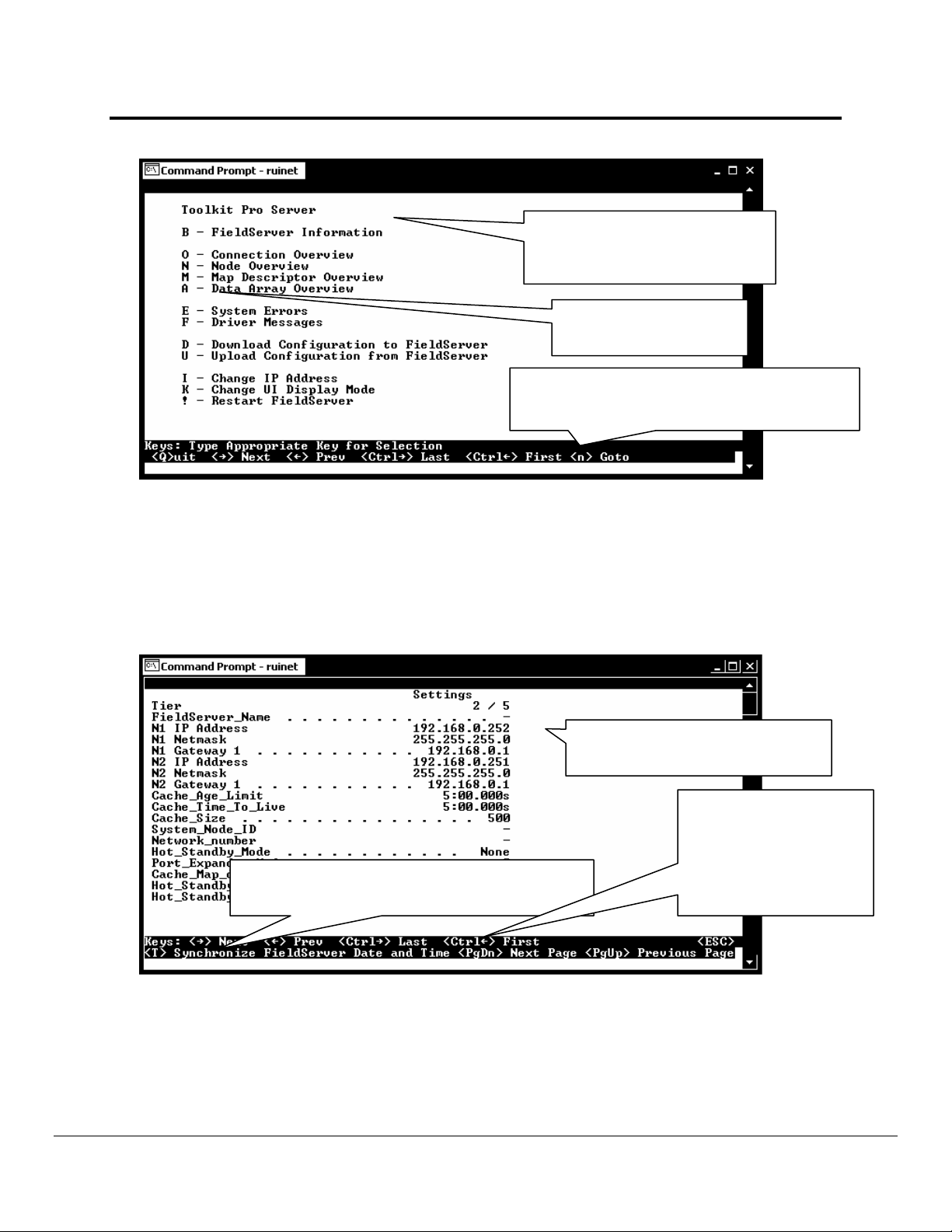
Ruinet Utility User Manual
otes o
Page 6 of 46
FieldServer Name. (Specified in
‘FieldServer, Title’ section of the
CSV file).
Press one of these keys
to select the option.
List of other action keys. Some of these keys
only work in Expert Mode. Read the Advanced
N
n Tiers.
Figure 2.2
2.2. B - FieldServer Information
FieldServers were previously known as bridges, hence the use of the B key to access the
screen displaying general information about a FieldServer. The B Screen consists of two
aspects (settings and status). Use the spacebar to toggle between the two aspects. The
settings screen is depicted below. The various parameters are described more fully in the
tables that follow.
These parameters are defined in
the following table.
Use arrow keys alone or
in conjunction with
Control key to change to
other tiers. Will only
Press T to set FieldServer date and time to
match that of your computer.
work when Expert mode
is enabled.
Figure 2.3 – FieldServer Information – Settings Aspect.
FieldServer Technologies 1991 Tarob Court Milpitas, California 95035 USA Web:www.fieldserver.com
Tel: (408) 262-2299 Fax: (408) 262-9042 Toll_Free: 888-509-1970 email: support@field server.com
Page 7

Ruinet Utility User Manual
Page 7 of 46
2.2.1. FieldServer Information – Settings Aspect
Parameter Description
FieldServers have the ability to run as “multiple” FieldServers on
Tier
FieldServer_Name A name by which a FieldServer is identified - need not be unique.
N1 IP Address The IP address of the N1 Ethernet Adapter.
N1 Netmask Netmask of N1 Ethernet Adapter.
N1 Gateway 1
N2 IP Address The IP address of the N2 Ethernet Adapter.
N2 Netmask Netmask of N2 Ethernet Adapter.
N2 Gateway 1
Cache_Age_Limit
Cache_Time_To_Live
Cache_Size The maximum number of cache Map Descriptors allowed.
System_Node_ID
Network_number
Hot_Standby_Mode
Port_Expander_Mode
Cache_Map_Descriptor_
Scan_Interval
Hot_Standby_Designation
Hot_Standby_Pair_Name
one platform. To differentiate between the different running
applications, each of the applications is referred to as a Tier with a
specific name.
The IP address of the gateway that N1 Ethernet messages use if
the destination IP is not found on the local network.
The IP address of the gateway that N2 Ethernet messages use if
the destination IP is not found on the local network.
Maximum age of data in a cache Map Descriptor for immediate
response to poll. Default 5 minutes. See Error! Reference source
not found.
The time that the FieldServer maintains the port expanded polling in
Port Expander Mode. Default 5 minutes. See Configuration
Manual for more information.
Use is driver dependent. Generally used to identify the FieldServer
as a node when it is configured as a server.
Displayed where a protocol requires the FieldServer to be assigned
a network number (e.g. BACnet).
Where specified, this parameter defines the behavior of the standby
FieldServer in Hot Standby mode. In Mode 1 the FieldServer is
completely passive; in Mode 2 the standby FieldServer polls the
connected devices through alternate communication paths. Refer
to the Configuration Manual for more information.
Indicates whether the port expander mode function is enabled or
not.
Default is two seconds.
If the value 65535 is displayed, then this is an error and it indicates
that there is no setting.
Primary or Secondary. On boot the primary tries to become the
active and the secondary tries to become the standby FieldServer.
This behavior may be different if the so called secondary
FieldServer gets re-booted first.
A name by which a pair of FieldServers configured as a Hot
Standby pair is known. When one of a pair boots, it broadcasts a
message with its pair name in order to try and locate the other
FieldServer that forms the hot standby pair.
FieldServer Technologies 1991 Tarob Court Milpitas, California 95035 USA Web:www.fieldserver.com
Tel: (408) 262-2299 Fax: (408) 262-9042 Toll_Free: 888-509-1970 email: support@field server.com
Page 8
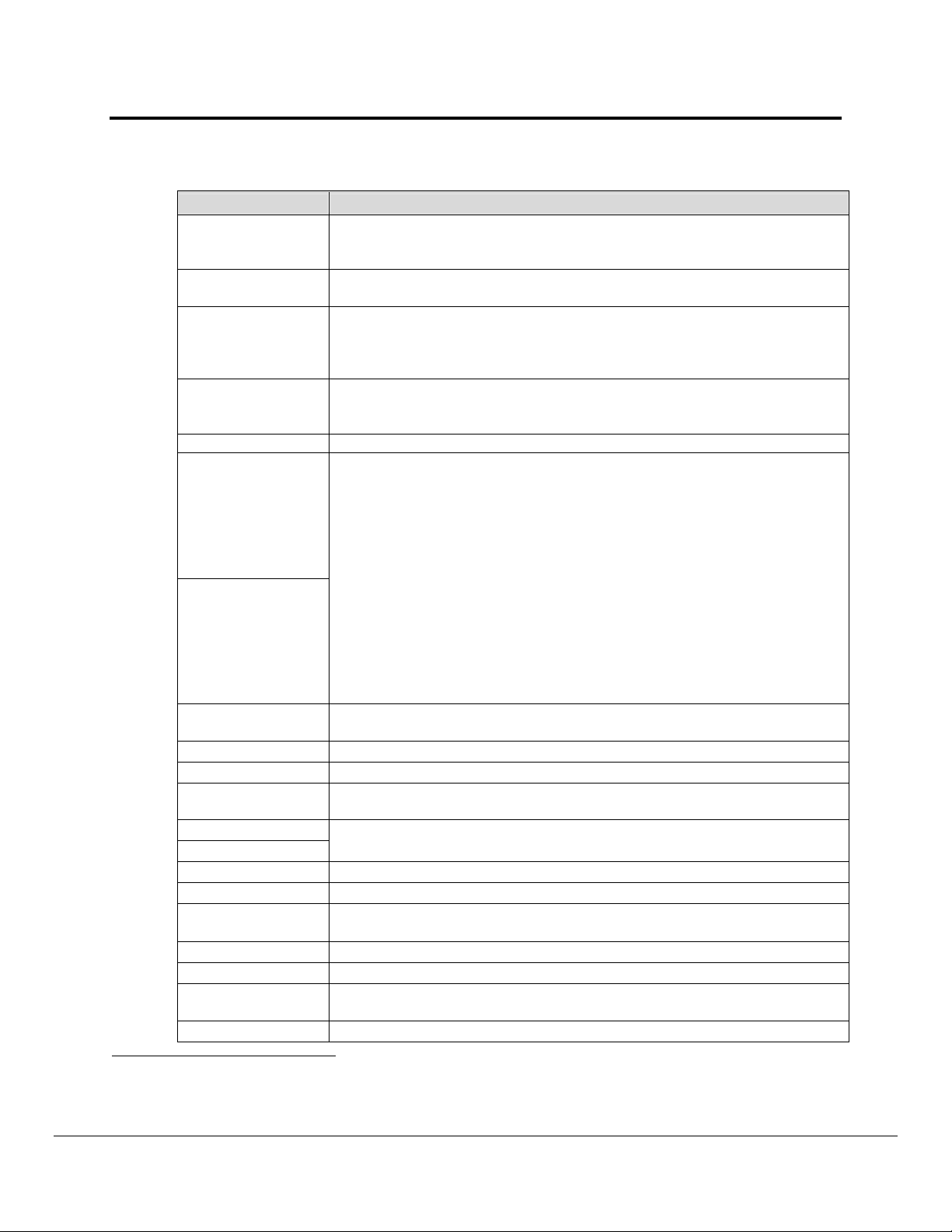
Ruinet Utility User Manual
A
Page 8 of 46
2.2.2. FieldServer Information – Status Aspect
Parameter Description
FieldServers have the ability to run as “multiple” FieldServers on one
Tier
Driver Configuration
DCC Version
Kernel Version
BIOS Version The version number of the FieldServer’s BIOS. This seldom changes.
Data Points Used
Data Points Max
platform. To differentiate between the different running applications, each
of the applications is referred to as a Tier with a specific name.
The part of the FieldServer firmware that contains the drivers ordered.
Each combination of drivers is known as a DCC.
A DCC version number is allocated to each DCC. This version increases
with changes/updates to drivers. Tech support are able to track a DCC
version to determine what features of each driver are available and what
bugs may have been present in a particular version.
The version number of the kernel. The kernel is that part of the firmware
that provides support and resources to the individual drivers. Tech support
may require this number.
Each FieldServer has a combination of drivers and a maximum number of
data points that may be managed. A data point is an element of a Data
rray with a responsible Map Descriptor. Responsible Map Descriptors
are client side, active and almost always read Map Descriptors.
Example: A CSV file configured with a RDBC Map Descriptor with a length
of 100 may use 100 data points. If the number of points used exceeds the
maximum then the FieldServer will continue to operate for 24 hours and
then shutdown. See Enote024 for details on point count.
The file slots.ini controls the maximum number of data points. Only use
slots.ini supplied with the FieldServer or by tech support. The user cannot
edit or generate this file. The default for an X40 is 1000 points. The
default for an X20 is 500 points. The FieldServer bridge ID must be
provided to tech support for them to generate a new slots.ini file.
Cycles Now
Number of times the FieldServer executes all its software per second. This
number will change continuously.
Cycles Max The maximum value since the FieldServer started.
Cycles Min The minimum value since the FieldServer started.
Avg Cycle Time
Min Cycle Time
Max Cycle Time
The average time in milliseconds the software took to complete since last
restart. Cycle timers are only started after the CSV files have been loaded.
The minimum/maximum time in milliseconds the software took to complete.
Use the R key to reset this value.
Cache Age Ave1 The average data age of the cache blocks currently in existence.
1
Cache Age Max
Cache Age Max
1
Ever
Cache usage (RDB)
Cache usage (WRB)
Memory Blocks
The maximum data age of the cache blocks currently in existence
The maximum data age of cache blocks that existed on the FieldServer
since startup, i.e. the oldest that cache data ever got.
1
The number of active cache blocks reading data at the current time.
1
The number of active cache blocks writing data at the current time.
The number of memory blocks reserved by drivers and other system
functions.
Last Time Rebooted The time that the FieldServer was last restarted. New FieldServers are
1
Cache blocks are temporary Map Descriptors created by the FieldServer to achieve certain objectives
such as a write through or port expansion. Because they are temporary this number rise and fall is not
visible. The read cache blocks persist until they expire after the cache_age_to_live time has expired.
FieldServer Technologies 1991 Tarob Court Milpitas, California 95035 USA Web:www.fieldserver.com
Tel: (408) 262-2299 Fax: (408) 262-9042 Toll_Free: 888-509-1970 email: support@field server.com
Page 9
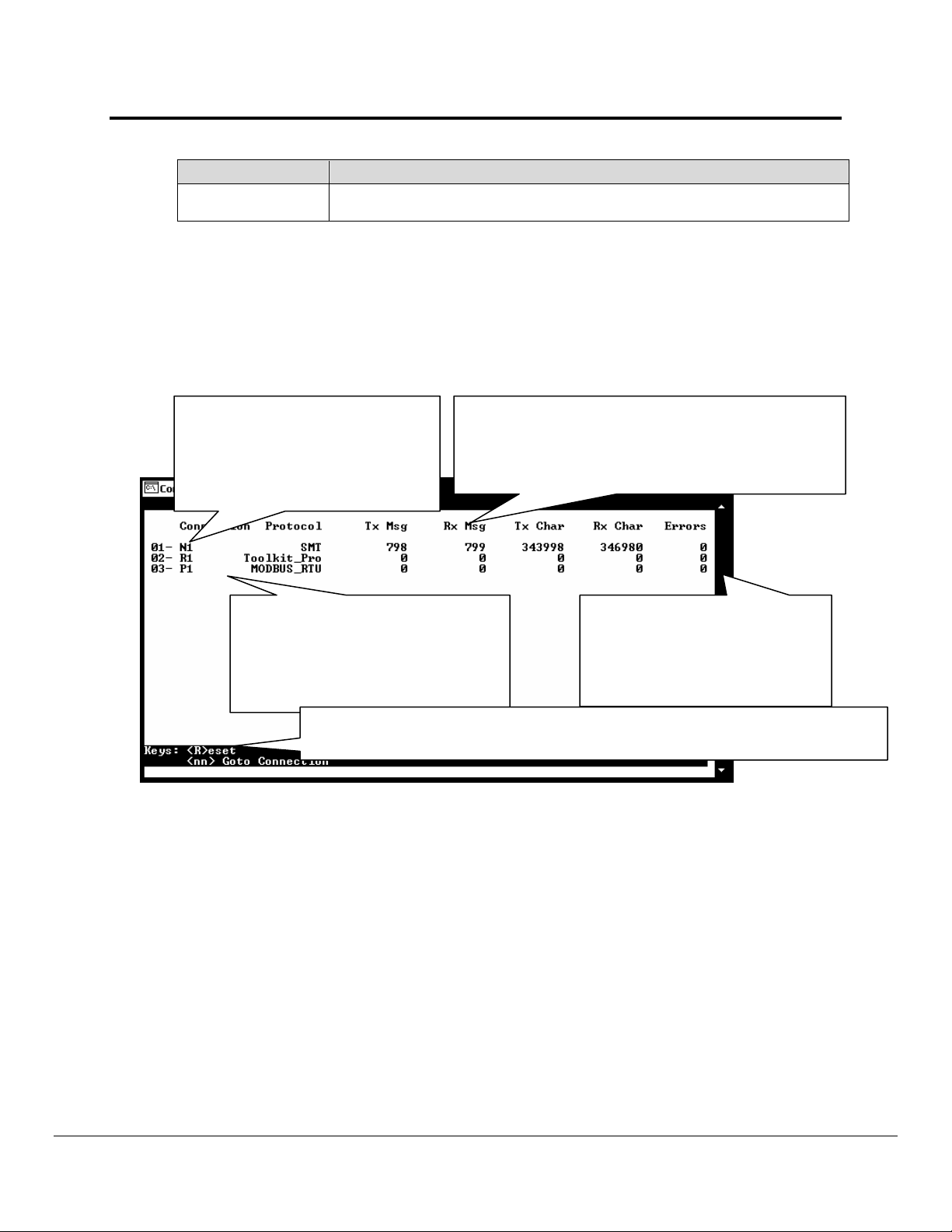
Ruinet Utility User Manual
Page 9 of 46
Parameter Description
shipped without the time or date set and hence the value shown here is
meaningless until the FieldServer time is synchronized with the computer’s.
2.3. O - Connection Overview
This is one of the most important information screens provided by RuiNet. It supplies
information on communication between the FieldServer and remote devices. A number of
aspect screens are available, and some of the aspect screens have more than one page.
Use the space bar to toggle between aspects and the PgUp, PgDn keys to toggle between
pages of the same aspect. The Connection Overview and Settings Aspect screens are
depicted below. The various parameters are described more fully in the tables that follow.
Connection number. - Type
number to go to detail for that
connection, e.g. type 01 to
navigate to detail for connection
port N1
Every attempt is made to standardize the way in
which drivers report stats but in some drivers
unavoidable differences exist. In general, however,
Rx Msg and Tx Msg correspond closely when
Port / Adapter
N1 = Network Adapter
P1...P8 = Serial RS-232 Ports
R1...R2 = Serial RS-485 Ports
Push the R key to set all stats for all connections to zero. This doesn’t affect the
operation of the FieldServer, drivers or communications to remote devices.
Figure 2.4 – Connection Overview Screen
Displays the number of errors for
each connection. Occasional
errors may indicate noise but
may also indicate a systematic
error.
FieldServer Technologies 1991 Tarob Court Milpitas, California 95035 USA Web:www.fieldserver.com
Tel: (408) 262-2299 Fax: (408) 262-9042 Toll_Free: 888-509-1970 email: support@field server.com
Page 10

Ruinet Utility User Manual
Page 10 of 46
This is the aspect
name “Settings”. An
aspect is a collection
of related information.
To view next connection,
use the arrow keys
See a filtered list of nodes which displays only
those nodes which are using the connection
currently displayed on the screen.
.
Figure 2.5 – Connection Overview – Settings aspect – Page 1
FieldServer Technologies 1991 Tarob Court Milpitas, California 95035 USA Web:www.fieldserver.com
Tel: (408) 262-2299 Fax: (408) 262-9042 Toll_Free: 888-509-1970 email: support@field server.com
Page 11
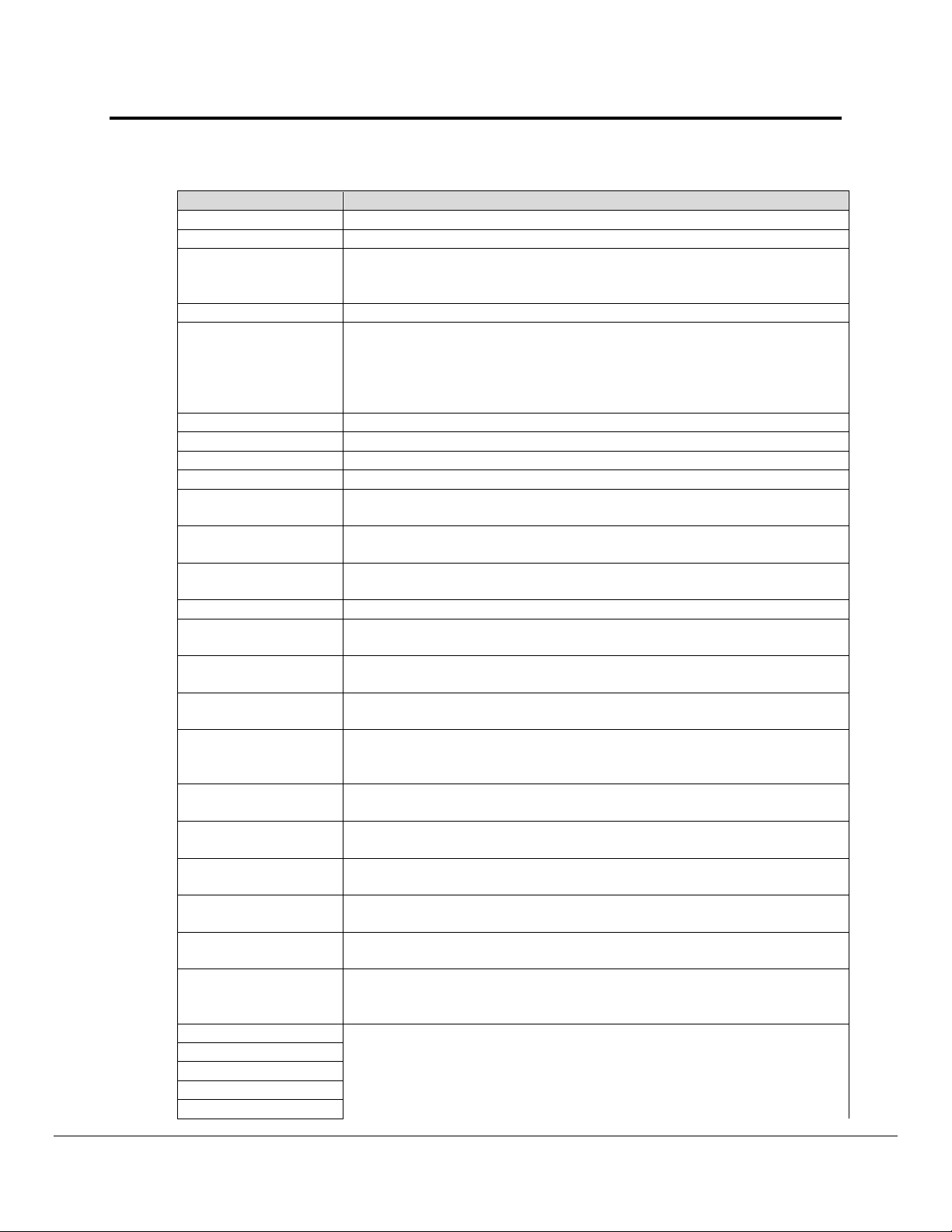
Ruinet Utility User Manual
Page 11 of 46
2.3.1. Connection Overview – Settings Aspect.
Parameter Description
Connection The current connection out of the total number of connections.
Adapter An adapter ID is displayed if the driver is an adapter driver.
The minimum amount of time that must pass between one Client Map
Poll_Delay
Low_Pri_Poll_Delay The poll delay used for lower priority Map Descriptors.
Server_Hold_Timeout
Protocol The name of the protocol used by this connection.
IP_Address An IP address for the connection if applicable.
Remote_IP_Address A remote IP address for the connection if applicable.
Port Identifies the port for a serial driver. P1... P8 or R1...R2
Timeout*
Recovery_Interval
Probation_Delay
Connection_Mode Server (passive) or client (active).
Client/Server_Mode
Multidrop_Mode
Turnaround_Delay
Baud
Data_bits
Parity
Stop_Bits
Line_drive_on
Line_drive_off
IC_timeout
IP_port
Remote_IP_Port
Max_Master
Max_Info_Frames
Connection_Type
Descriptor completing its task and the next Client Map Descriptor being
serviced. Refer to Driver Manuals.
When an upstream device polls the FieldServer, and the data is
unavailable or too old, the driver generates a poll to the downstream
device for fresh data, (port expansion). The Server_Hold_Timeout
defines the time available for this transaction to complete before an error
is returned. The default is 2 seconds.
The timeout defined for the connection. Default 2 seconds. See Error!
Reference source not found. for further information.
The time after a node goes off-line before the driver tries to poll the
device again. Default 30 seconds.
The length of time communication needs to be re-established for before
an offline Client node is marked on-line again. Default 1 minute.
Optional setting to force a connection mode. Possible values are Server,
PLC, Hot_Standby, Hot_Standby_Data, Client_Only, Diagnostic.
Indicates whether Multidrop mode is enabled or not. Refer to Error!
Reference source not found. for more information.
The delay that the driver imposes between receiving a poll and sending a
response. The default is 5ms for serial drivers.
Connection baud rate used by serial drivers. Some drivers override this
value because the communication protocol allows the baud rate to be
changed by the master.
The number of data bits used for serial communication by the
connection. The values are 7 or 8.
The parity mode used by the connection to detect communication errors.
Values are even, odd or none. The default is none.
The number of stop bits used for serial communication by the
connection. The values are 1 or 2.
Time a serial driver using RS-485 will wait before driving the
communications line after receiving permission. Default is 1milisecond.
Time that a communication line using RS-485 is actively driven before
being released, after the last bit has been sent. Default 1milisecond..
Time a driver will wait between receiving the first and second bytes of a
message before generating an IC Timeout. Default 0.5 seconds. See
Error! Reference source not found. for more information.
Determined by specific driver or protocol used. See Driver Manual.
FieldServer Technologies 1991 Tarob Court Milpitas, California 95035 USA Web:www.fieldserver.com
Tel: (408) 262-2299 Fax: (408) 262-9042 Toll_Free: 888-509-1970 email: support@field server.com
Page 12

Ruinet Utility User Manual
Page 12 of 46
Parameter Description
Application
2.3.2. Connection Overview - Status Aspect
Parameter Description
Connection The current connection being displayed out of the total number.
The use of this variable to determine timeouts is driver dependent and has no
Timer
consistent meaning. In passive drivers this variable may not have been used
at all. In simple poll response drivers this variable should decrease from its
maximum (equal timeout value) to zero.
FieldServer Technologies 1991 Tarob Court Milpitas, California 95035 USA Web:www.fieldserver.com
Tel: (408) 262-2299 Fax: (408) 262-9042 Toll_Free: 888-509-1970 email: support@field server.com
Page 13
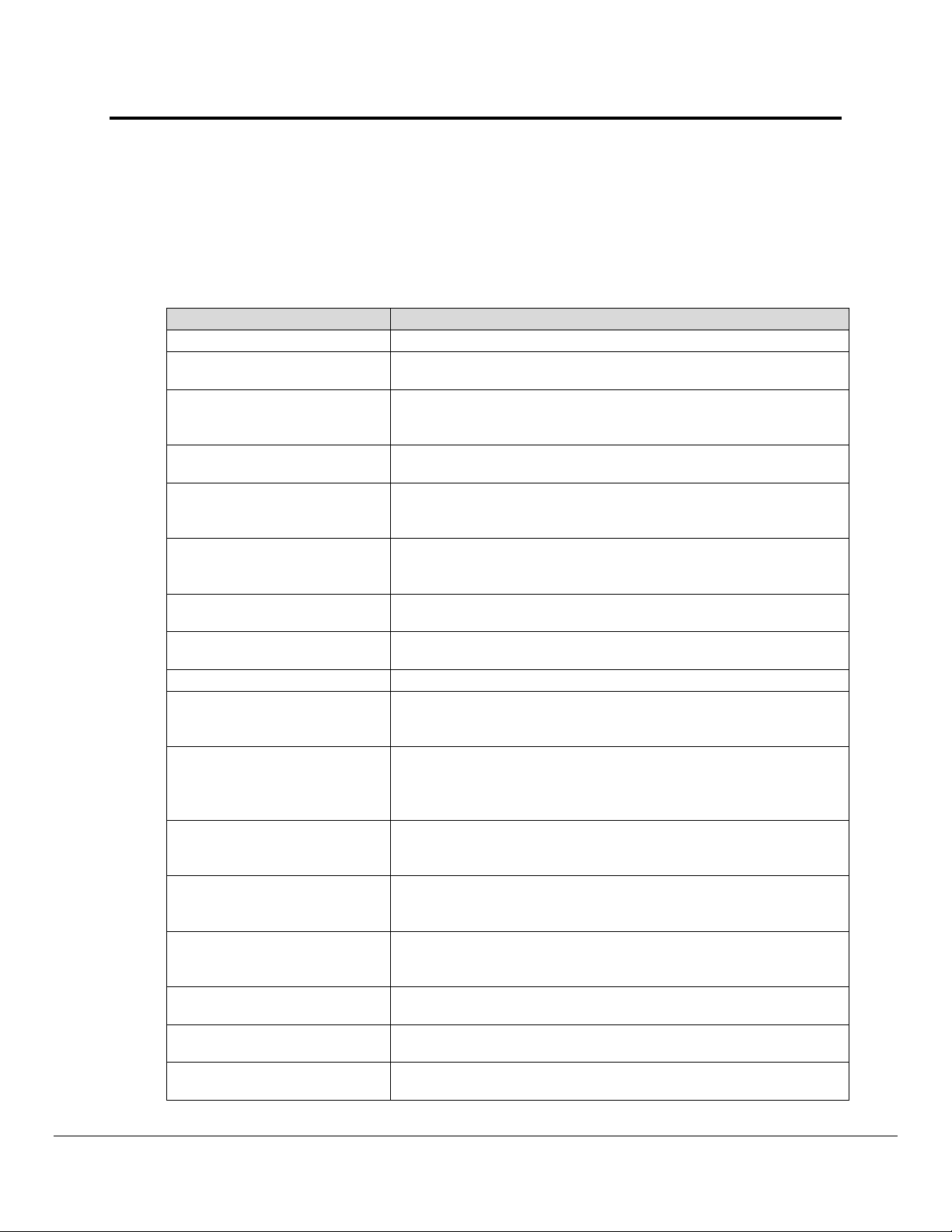
Ruinet Utility User Manual
A
Page 13 of 46
2.3.3. Connection Overview - Statistics Aspect
Connection statistics are a roll-up of all the statistics maintained by the Nodes and Map
Descriptors using the connection. For example: If three Map Descriptors use a single
connection then each time a message is sent for each Map Descriptor, the Map
Descriptor, Node and connection statistics are all updated. Thus response time
statistics are more meaningful when viewing individual nodes and Map Descriptors.
Parameter Description
Connection The current connection being displayed out of the total number
Client Read Msg sent
Client Read Msg recd
Client Write Msg sent
Client Write Msg recd
Client Passthru messages
Client Passthru Msg sent
Client Passthru Msg recd
Client Broadcast msg The number of broadcast messages sent.
Client Bytes Sent
Client Bytes Recd
Server Msg recd
Server Msg sent
Server Bytes Sent
Server Bytes Recd
Cache - Hits
Cache - Misses
The number of read messages sent by a driver acting as a Client.
May include messages sent to connect to the Server.
The number of responses received to read messages sent by a
driver acting as a Client. For most drivers this statistic quals the
number of messages sent.
The number of write messages sent by a driver acting as a Client.
May include messages sent to connect to the Server.
The number of responses received to write messages sent by a
driver acting as a Client. For most drivers this statistic equals the
number of messages sent.
This statistic relates to port expansion. Messages that are
unrecognized (unsupported) are passed through the FieldServer
without the contents being considered.
The number of unrecognized messages passed through the
FieldServer.
The number responses to unrecognized messages passed
through the FieldServer.
Number of bytes contained in messages sent by the driver acting
as a Client. May include bytes of messages used to connect or
login to the remote device.
Number of bytes contained in messages received by the driver
when acting as a Client - typically responses to messages sent.
May include bytes of messages used to connect or login to the
remote device.
The number of messages received by a driver acting as a Server.
May include non-data messages such as connection or login
requests and port supervision messages.
The number of messages sent by a driver acting as a server typically responses to messages received. May include
responses to non-data messages as above.
A count of the bytes sent by the driver when acting as a Server in
response polls. May include bytes contained in non-data
messages.
count of the bytes received by the driver when acting as a
server. May include bytes contained in non-data messages.
The number of times a cache Map Descriptor containing current
data has been polled. See Error! Reference source not found.
The number of times a cache Map Descriptor containing outdated
data has been polled. See Error! Reference source not found.
FieldServer Technologies 1991 Tarob Court Milpitas, California 95035 USA Web:www.fieldserver.com
Tel: (408) 262-2299 Fax: (408) 262-9042 Toll_Free: 888-509-1970 email: support@field server.com
Page 14
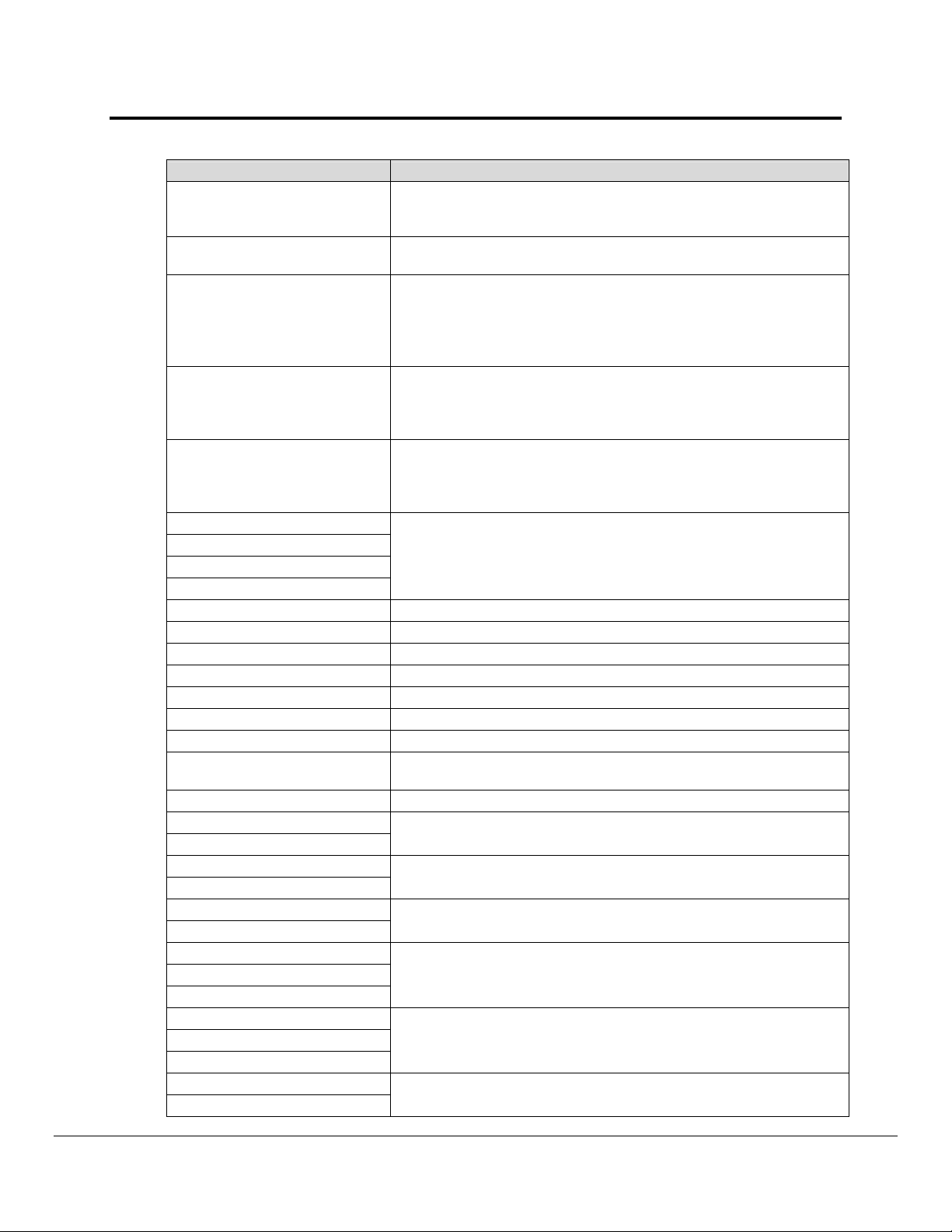
Ruinet Utility User Manual
Page 14 of 46
Parameter Description
The number of times a cache Map Descriptor containing outdated
Cache - Created
Cache - Bumped
Pex Write Thru
Server Response Max
Server Response Avg
Link Control
Who-Is-Router-To-Network
I-Am-Router-To-Network
Reject-Msg-To-Network
Messages Reconstructed Metasys Specific – see Driver Manual.
Unsupported Property The driver encountered an unsupported property in a message.
Unsolicited Messages Recd A message was received without the driver polling for it.
Single Write A write data message containing a single data element.
Single Item Read A read data message requesting a single data element.
Block Write A write message containing a block of data elements.
Block Read A read message requesting a block of data elements.
Sequence Error
Data Object Startup Data requested from a node in start-up mode.
Expedite Read
Expedite Write
Fasttrack Read
Fasttrack Write
Fasttrack Overrun Read
Fasttrack Overrun Write
Max Read Response Time
Min Read Response Time
Avg Read Response Time
Max Write Response Time
Min Write Response Time
Avg Write Response Time
Max Passthru Response Time
Min Passthru Response Time
data has been polled resulting in the creation of a new cache Map
Descriptor. See Error! Reference source not found.
The number of expired cache blocks. See Error! Reference
source not found.
Writes are never cached - the external device is put on hold while
the FieldServer resends the message to the PLC and waits for the
response. When the FieldServer receives the response from the
PLC it in turn responds to the external device. This operation is
counted as a PEX Write thru.
The maximum time that the FieldServer has taken since the last
reset to receive a message from an external device, poll the PLC
and respond to the external device. The SCADA Hold Timeout
parameter should be set higher than this limit
This is the average time that the FieldServer has taken since the
last reset to receive a message from an external device, poll the
PLC and respond to the external device. Reconfigure if response
times are slow.
BACnet specific – see Driver Manual.
Messages containing sequence numbers received out of
sequence.
The number of Map Descriptors given the highest priority to
complete a read/write first.
The number of Map Descriptors given a higher priority to complete
a read/write as soon as possible.
The number of times the buffer holding fasttrack read/write Map
Descriptors overflowed.
Maximum/Minimum/Average time in seconds that passed before a
response was received to a read message sent by a driver acting
as a Client.
Maximum/Minimum/Average time in seconds that passed before a
response was received to a write message sent by a driver acting
as a client.
Maximum/Minimum/Average time in seconds to receive a
response to a poll sent using the Passthru mechanism.
FieldServer Technologies 1991 Tarob Court Milpitas, California 95035 USA Web:www.fieldserver.com
Tel: (408) 262-2299 Fax: (408) 262-9042 Toll_Free: 888-509-1970 email: support@field server.com
Page 15

Ruinet Utility User Manual
Page 15 of 46
Parameter Description
Avg Passthru Response Time
TCP Conn Lost Number of times a TCP connection was lost or interrupted.
TCP Send Failed Number of times a message sent on TCP connections failed.
FieldServer Technologies 1991 Tarob Court Milpitas, California 95035 USA Web:www.fieldserver.com
Tel: (408) 262-2299 Fax: (408) 262-9042 Toll_Free: 888-509-1970 email: support@field server.com
Page 16

Ruinet Utility User Manual
A
A
A
Page 16 of 46
2.3.4. Connection Overview - Error Statistics Aspect
Parameter Description
Connection The current connection being displayed out of the total number.
PEX No slave
Server Overruns
Server Hold Timeouts
Timeouts
Checksum Errors
Protocol Errors
Noise Corrupted or garbage bytes on a communications line.
Bad Length A message that looks Ok, but is of the incorrect length.
Bad Node
Bad Function E.g. an external device is written to that does not support writes.
No Start Communications to an external device could not be started.
PLC exception A variation of a NAK message produced by some protocols.
NAK A NAK message is received in response to a poll.
Streaming
Premature
Preamble Characters preceding a message were dropped.
IC Timeouts Too much time between receiving successive bytes in a message.
Address Errors
Data Object offline A poll was received for a node that is offline.
Node Offline
Pex mode tried to create a cache block and failed - normally a
failed write-through. See Driver Manual for further information
message arrived from the upstream device while the server port
was on hold. Increase the timeout setting in the external device.
If an upstream device requests data from a cache where the data
is too old then the data will be refreshed by polling from the
downstream device. The response was not received in time.
A remote device never responded to the FieldServer poll. Either
the device is not responding, or one of the timeout parameters is
set too low. Ensure that the device is online and addressed
correctly and if necessary increase the relevant timeout parameter
in the CSV file.
External influences e.g. electrical noise corrupted the data.
Check that communication cables are shielded, not too long and
do not run past power cables.
An external device responded with unexpected or unknown
messages. Consult the relevant driver manual.
A no-response/error response from an addressable external
device.
Data seems to be continuously arriving from an external device.
This could be due to a mismatch in baud rates.
Streaming errors are typically produced when:
1) The transmitter sends more data than the FieldServer can
process.
2) An unexpectedly long message is received or messages have
been corrupted so that the end of a previous message cannot be
detected.
3) A message longer than the driver expects has been received.
A response from an external device arrived before it was
expected, implying that it is not the response for the poll the
FieldServer has just sent. This could occur when there are time
delays in communication networks which contain bridges and
routers which may delay messages for longer than expected.
Increase the timeout parameter for the connection to eliminate
these errors.
driver tried to address a wrong device or a wrong block of data
within an external device.
n external device node is offline in response to a driver or
FieldServer Technologies 1991 Tarob Court Milpitas, California 95035 USA Web:www.fieldserver.com
Tel: (408) 262-2299 Fax: (408) 262-9042 Toll_Free: 888-509-1970 email: support@field server.com
Page 17

Ruinet Utility User Manual
Page 17 of 46
Parameter Description
external device trying to access it.
Messages received but unable to be processed - normally
Msg Ignored
because the driver has not implemented functionality for that
message.
The number of times that Data Arrays were cleared after a
Sys Cleared
system-normal type message was received from a device (e.g.
fire alarm panel)
Squelch TX2
Squelch RX
1
Cache Failed
Segmentation Not Supported
Passthru Retries3
Passthru Overruns
2
Passthru Early Retries
Passthru Normal Retries
Passthru Early Overruns
Passthru Normal Overruns
The number of bytes received during the squelch timing period
started when RTS is asserted.
The number of bytes received during the squelch timing period
started when RTS is de-asserted.
FieldServer unable to create a cache block due to memory
shortage or inability to find a downstream node.
The received message was segmented but the driver does not
support re-assembling segmented messages.
Produced when a Passthru poll is busy on the downstream side,
and an identical poll (retry) is received on the upstream side.
Produced when a Passthru poll is busy on the downstream side
and a different poll (not a retry) is received on the upstream side.
A Passthru Retry, which occurs when the upstream retry is
received before the 1
A Passthru Retry, which occurs when the upstream retry is
received after the 1
A Passthru Overrun, which occurs when the upstream retry is
received before the 1
A Passthru Overrun, which occurs when the upstream retry is
received after the 1
st
downstream Passthru poll has been sent.
st
downstream Passthru poll has been sent.
st
downstream Passthru poll has been sent.
st
downstream Passthru poll has been sent.
Passthru Early Overruns Fails
Passthru Normal Overruns
This statistic is currently not used.
Fails
PWT Expired
The Passthru Window Timer expired before the downstream
Passthru poll could be sent.
2.3.5. Connection Overview - API Aspect
These statistics are produced by the FieldServer kernel’s API (Application Programmer
Interfaces). They are intended for advanced users only.
Press the 1 key or the 2 key to change the filter on these stats.
1 = TCP API
2 = Ethernet API (Default)
2
Information is available in ENOTE19. Enotes are available on the Web at www.fieldserver.com.
3
Currently only produced by the Metasys driver
FieldServer Technologies 1991 Tarob Court Milpitas, California 95035 USA Web:www.fieldserver.com
Tel: (408) 262-2299 Fax: (408) 262-9042 Toll_Free: 888-509-1970 email: support@field server.com
Page 18

Ruinet Utility User Manual
A
A
Page 18 of 46
Parameter Description
Connection The current connection being displayed out of the total number
TX bytes Number of bytes sent.
TX packets Number of packets sent.
TX dropped
TX errors Erro rs during transmission such as hardware errors.
RX IP fragments The number of IP fragmented packets received.
Collisions Number of collisions - the network is too busy.
TX abort errors
TX carrier errors
TX heartbeat errors
TX window errors
Max TX buffers used
Tx buffers in use Current transmit buffers in use.
Tx broadcast The number of broadcast messages sent.
RX bytes Number of bytes received by the API.
RX pkts total Number of packets received by the API.
RX pkts for us The number of receive d packets destined for transmission.
RX pkts NOT for us
RX dropped
RX errors
RX length errors
RX overflow errors
RX crc errors
RX frame errors
RX frame errors
RX buffer full
RX ring buffer error
RX IP type Number of messages using IP protocol received.
RX ARP type Number of messages using ARP protocol received.
RX BACNET type Number of messages using BACnet protocol received.
RX 802_3 type Number of messages using 802_3 Ethernet protocol received.
RX UNKNOWN type Number of messages using other Ethernet protocol received.
Frag buf overrun IP defrag on the receive side. The buffer is (about 80kb) is full.
RX Broadcast Number of packets received in broadcast.
Exception 1 The Ethernet packet type could not be identified
Exception 2
Exception 3
Exception 4 The Ethernet TX interrupt handler was kick started.
RX global timeout
RX local timeout
Number of packets not sent for reasons that include the transmit buffers
being full.
The NIC layer reports this error. Should be zero.
The highest value for the used transmit buffer count since the
FieldServer was restarted. An extremely busy network may have a max
of 7 or 8 but values this high are generally not expected.
The number of received packets destined for transmission not meant for
the API.
The number of received packets which were dropped for reasons such
as the Ethernet queue being full.
The NIC layer reports this error. Should be zero.
n Ethernet packet received (i.e. addressed to the FieldServer Ethernet
address) was addressed to another IP address - either an Ethernet
broadcast was sent with a specific IP address, or another device has an
incorrect ARP table.
UDP packet of length >1500 was received which cannot be handled
by the FieldServer.
This statisticis currently not used.
FieldServer Technologies 1991 Tarob Court Milpitas, California 95035 USA Web:www.fieldserver.com
Tel: (408) 262-2299 Fax: (408) 262-9042 Toll_Free: 888-509-1970 email: support@field server.com
Page 19

Ruinet Utility User Manual
Page 19 of 46
Parameter Description
RX IP not for us The number of received IP packets not meant for the FieldServer.
Max RX buffers used The maximum number of receive buffers used since restart.
Rx buffers in use The number of receive buffers currently in use.
2.4. N - Node Overview
Node number - type number to go to
detail for that node, e.g. type 02 to
navigate to detail for the node called
“MB_Node1”
Displays the number of errors for a node. Occasional errors may indicate noise but also
may indicate a systematic error. Refer to the FieldServer Troubleshooting Guide for more
information. This does not affect the operation of the FieldServer, drivers or
communications to remote devices.
Every attempt is made to standardize the way
in which drivers report stats but in some drivers
unavoidable differences exist.
Push the R key to set all statistics for all nodes to zero. This doesn’t affect
the operation of the FieldServer, drivers or communication to remote
Press the G key and type the node number to
view the details for a particular node.
Figure 2.6 – Node Overview Screen.
To view next or previous
node, use the arrow keys.
To view Next Aspect of the node detail,
use the spacebar.
Push the M key to see a filtered list of Map
Descriptors for the node currently being
displayed.
To view more of the same aspect
use the PgDn or PgUp keys.
Figure 2.7 – Node Overview – Settings Aspect Page 1
FieldServer Technologies 1991 Tarob Court Milpitas, California 95035 USA Web:www.fieldserver.com
Tel: (408) 262-2299 Fax: (408) 262-9042 Toll_Free: 888-509-1970 email: support@field server.com
Page 20

Ruinet Utility User Manual
Page 20 of 46
2.4.1. Node Overview - Settings Aspect
Parameter Description
Node The current node being displayed out of the total.
Adapter The adapter name where a node is connected to an adapter.
Node_Name The node name specified in the CSV file.
Node_ID
Protocol
IP_Address The IP address used by this node.
Remote_IP_Address The remote IP address used by this node
Node_Type
Port Port number for a serial connection.
Readback_Option
Retries
Preambles
MAC_Address
Phone_Number
Srv_Offline_Method The method used on the node to decide if it is to be considered offline.
Node_Offline_response
Timeout
Retry_Interval
Recovery_Interval
Probation_Delay
Network_Number Network station number used on this node.
Server_Name
Alias_Node_ID
Ports_on_PLC For hot standby operation. This field is used to control which port on a
The station number or address of the node. The actual meaning is
dependent on the driver and protocol – refer to the Driver Manual.
The protocol being used to update the data for that node.
Refer to the Driver Manual
Specified in the configuration file as the PLC_Type. - Consult the driver
manual for additional information.
After a write has been executed in a write through operation, the
FieldServer schedules the read Map Descriptor to poll again in order to
immediately read back the data that was written. The default is
‘Readback_on_Write”. Other options are “None” and
“Expire_Current_Data”
Tells the driver how many times to retry a poll before considering the
node to be offline. The default is 3.
Counts data bytes received before a valid message, but not forming part
of a valid message, e.g. a message fragment.
Currently this field is not used at all. It is intended to allow drivers to
resolve an IP address by giving a MAC address.
This field is intended for modem support. Currently disabled.
The type of response the server side of the driver sends when it finds
the downstream node to be offline.
The timeout specified for the node. Refer to Error! Reference source
not found..
The amount of time in seconds that the driver should wait before
retrying a poll after a timeout has occurred
The time in seconds after a node goes off-line before the driver tries to
poll the device again. – default 30seconds.
The length of time communication needs to be re-established for before
an offline Client node is marked on-line again. Default 1 minute.
An alternate to specifying the IP address. Typically used when the user
wants two nodes to talk to each other. When specified, the FieldServer
sends out a broadcast with the server name and uses the reply to fill in
the IP address for the node. Until the reply has been received all polling
for the node is disabled. The server name given should correspond to
the pair_name specified in the remote FieldServer’s bridge settings.
This is used to distinguish between different nodes connected to the
FieldServer when a PLC does not support the allocation of different
None_ID’s. Each node is given a different alias. Upstream devices poll
the Alias_Node_ID and the FieldServer routes the poll to the correct
PLC which is polled using the Node_ID.
FieldServer Technologies 1991 Tarob Court Milpitas, California 95035 USA Web:www.fieldserver.com
Tel: (408) 262-2299 Fax: (408) 262-9042 Toll_Free: 888-509-1970 email: support@field server.com
Page 21

Ruinet Utility User Manual
Page 21 of 46
Parameter Description
PLC to poll.
2.4.2. Node Overview - Status Aspect
Parameter Description
Node The current node being displayed out of the total.
For a client node. Online, offline, disabled or probation.
Probation means that the node is in transition from offline to online.
Node Status
Node Mode Client or Server
Retry State
Used Retries The total number of retries since start-up
Recoveries The number of times that the driver has gone from offline to online.
Active R/W on Startup
The node was offline, a poll has succeeded but the probation timeout
has not expired so the node has not been returned to online yet.
If the node isn’t a client node then it is reported as server.
The state number of the node retry state engine – for FieldServer
developers.
This is an important indication if the driver appears not to be polling.
Displays yes or no.
If a Map Descriptor with function = “ARS” (Active Read on Startup) is
found then this field reports as ‘yes’. ARS Map Descriptors are
scheduled to occur when a node is still offline and are only used once.
They are intended to establish a connection or to log into a remote
device. No other Map Descriptors are polled until the ARS Map
Descriptors complete normally.
2.4.3. Node Overview - Operating Statistics Aspect
Node statistics are a roll-up of all the statistics maintained by the Map Descriptors which
belong to the node. For example, if three Map Descriptors belong to a single node, then
each time a message is sent for each Map Descriptor, the statistics for the Map
Descriptor, the node and the connection are updated.
FieldServer Technologies 1991 Tarob Court Milpitas, California 95035 USA Web:www.fieldserver.com
Tel: (408) 262-2299 Fax: (408) 262-9042 Toll_Free: 888-509-1970 email: support@field server.com
Page 22

Ruinet Utility User Manual
Page 22 of 46
Parameter Description
Node
Client Read Msg sent
Client Read Msg recd
Client Write Msg sent
Client Write Msg recd
Client Passthru Msg sent
Client Passthru Msg recd
Client Broadcast msg
Client Bytes Sent
Client Bytes Recd
Server Msg recd
Server Msg sent
Server Bytes Sent
Server Bytes Recd
Cache - Hits
Cache - Misses
Cache - Created
Cache - Bumped
PEX Write thru
Server Response Max
Server Response Avg
Link Control
Messages Reconstructed
Unsupported Property
Unsolicited Messages Recd
Single Write
Single Item Read
Block Write
Block Read
Sequence Error
Data Object Startup
Expedite Read
Expedite Write
Fasttrack Read
Fasttrack Write
Fasttrack Overrun Read
Fasttrack Overrun Write
Max Read Response Time
Min Read Response Time
Avg Read Response Time
Max Write Response Time
Min Write Response Time
Avg Write Response Time
Max Passthru Response Time
Min Passthru Response Time
Avg Passthru Response Time
TCP Conn Lost
The current node being displayed out of the total
number of nodes.
Refer to Section 2.3.1 for a description. On this screen
the statistic count applies to the node only.
FieldServer Technologies 1991 Tarob Court Milpitas, California 95035 USA Web:www.fieldserver.com
Tel: (408) 262-2299 Fax: (408) 262-9042 Toll_Free: 888-509-1970 email: support@field server.com
Page 23
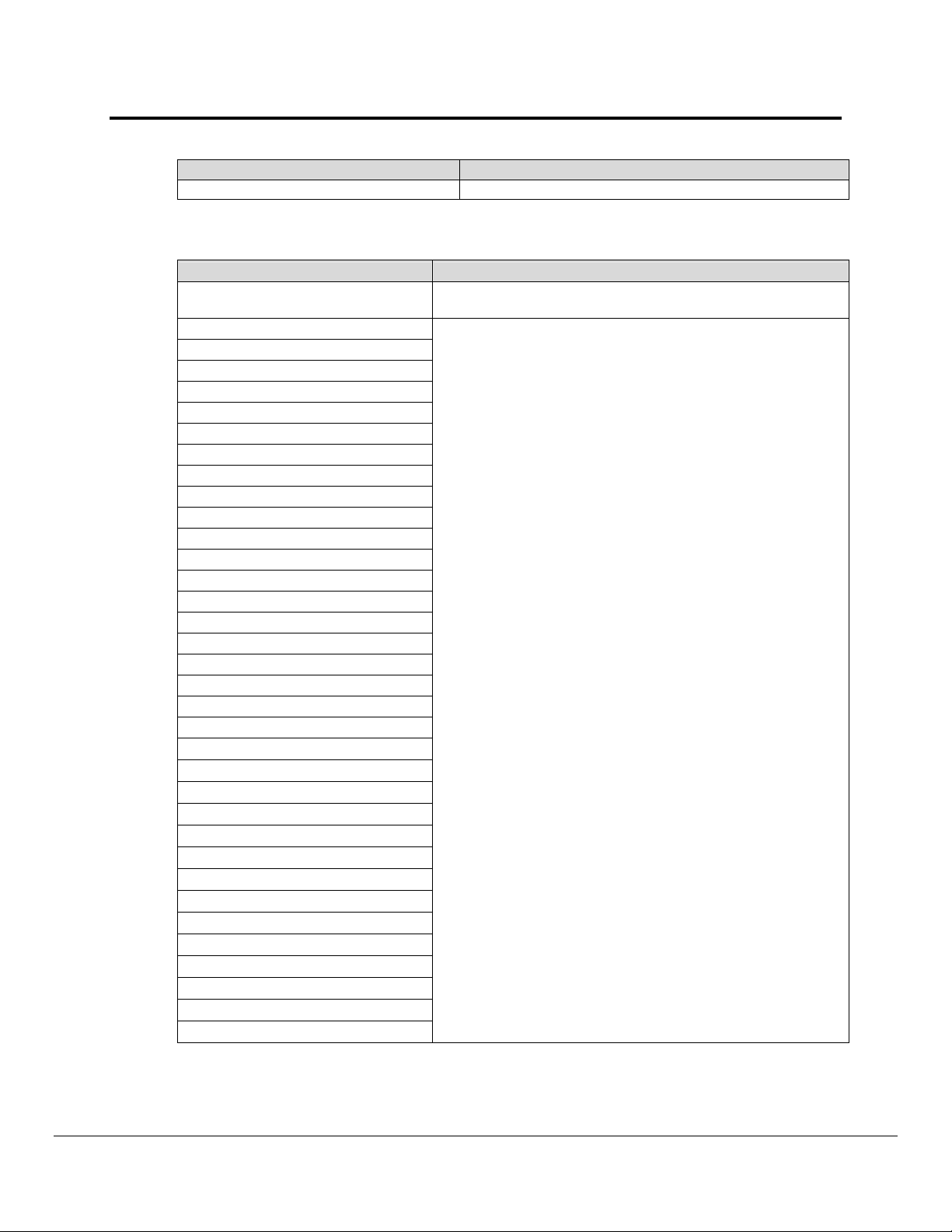
Ruinet Utility User Manual
Page 23 of 46
Parameter Description
TCP Send Failed
2.4.4. Node Overview - Error Statistics Aspect
Parameter Description
Node
PEX No slave
Server Overruns
Server Hold Timeouts
Timeouts
Checksum Errors
Protocol Errors
Noise
Bad Length
Bad Node
Bad Function
No Start
PLC exception
NAK
Streaming
Premature
Preamble
IC Timeouts
Address Errors
Data Object offline
Node Offline
Msg Ignored
Sys Cleared
Squelch TX
Squelch RX
Segmentation Not Supported
Passthru Retries
Passthru Overruns
Passthru Early Retries
Passthru Normal Retries
Passthru Early Overruns
Passthru Normal Overruns
Passthru Early Overrun Fails
Passthru Normal Overrun Fails
PWT Expired
The current node being displayed out of the total number of
nodes.
Refer to Section 2.3.3 for a description. On this screen the
count applies to the node only.
FieldServer Technologies 1991 Tarob Court Milpitas, California 95035 USA Web:www.fieldserver.com
Tel: (408) 262-2299 Fax: (408) 262-9042 Toll_Free: 888-509-1970 email: support@field server.com
Page 24

Ruinet Utility User Manual
p
Page 24 of 46
2.5. M – Map Descriptor Overview
Type number to go to detail for that Map
Descriptor - e.g. Type 02 to navigate to detail for
the Map Descriptor called “MapDesc2”
Push the R key to set all stats for all Map
Descriptors to zero. This doesn’t affect
the operation of the FieldServer, drivers
or communications to remote devices.
Figure 2.8 – Map Descriptor Overview Screen
Every attempt is made to standardize the
way in which drivers report stats but in
some drivers unavoidable differences exist.
Displays the number of errors for a Map Descriptor.
Occasional errors may indicate noise but also may indicate a
systematic error. The FieldServer Troubleshooting Guide will
tell you how to diagnose problems with this information. This
doesn’t affect the operation of the FieldServer, drivers or
communications to remote devices
.
This is the aspect
name. - An aspect
is a collection of
related information.
Figure 2.9 – Map Descriptor Overview – Settings Aspect
To view Next Aspect of the node
detail, use the s
acebar.
To view next or
previous Map
Descriptor use the
arrow keys.
To view more of the same aspect
use the PgDn or PgUp keys.
FieldServer Technologies 1991 Tarob Court Milpitas, California 95035 USA Web:www.fieldserver.com
Tel: (408) 262-2299 Fax: (408) 262-9042 Toll_Free: 888-509-1970 email: support@field server.com
Page 25

Ruinet Utility User Manual
Page 25 of 46
2.5.1. Map Descriptor Overview - Settings Aspect
Parameter Description
Map Descriptor The current Map Descriptor being displayed out of the total
Node_ID
Protocol The protocol used by this Map Descriptor.
Map_Descriptor_Name Used to identify a Map Descriptor by name.
User_Address
Length
Block_Type
Data_Array_Name
Data_Array_Offset
Function
Scan_Interval
Data_Array_Low_Scale
Data_Array_High_Scale
Node_Low_Scale
Node_High_Scale
Units
Network Used by some drivers as a network number.
Sector Used by some drivers as a sector number for rack addressing.
Panel Used by some drivers as a panel number for rack addressing.
Card Used by some drivers as a card number for rack addressing.
The Node ID used by this Map Descriptor when the driver builds read
or write messages..
Allows a Map Descriptor to address remote device data at a specific
start memory location.
Alows a Map Descriptor address a number of remote device data
locations from the start address.
Used by some drivers to indicate the data format used to pack a block
of data, e.g. when reading a block of 4 bytes from a PLC and the
Block_Type is Word, the incoming data will be interpreted as 2 words.
The name of the Data Array where information will be stored to and
retrieved from by the Map Descriptor.
The offset into the Data Array where data should be stored on reads or
retrieved from on writes.
The Map Descriptor function can be mainly read or write with a number
of variations of each. Refer to the FieldServer Manual for other
functions.
When using continuous Map Descriptor functions such as RDBC, this
is the time a Map Descriptor will wait before polling for data again.
Used in the scaling of data values before storing them or before
sending them in write messages. Consult the Driver manual to
determine whether the driver supports scaling.
Used to specify engineering units to interpret data if used. Will display
a dash if not used.
2.5.2. Map Descriptor Overview – Status Aspect
Parameter Description
Map Descriptor The current Map Descriptor being displayed out of the total.
Scan Timer
FieldServer Technologies 1991 Tarob Court Milpitas, California 95035 USA Web:www.fieldserver.com
Tel: (408) 262-2299 Fax: (408) 262-9042 Toll_Free: 888-509-1970 email: support@field server.com
Value of scan timer used by driver for this Map Descriptor. This is for
debugging purposes only and has no specific meaning.
Page 26
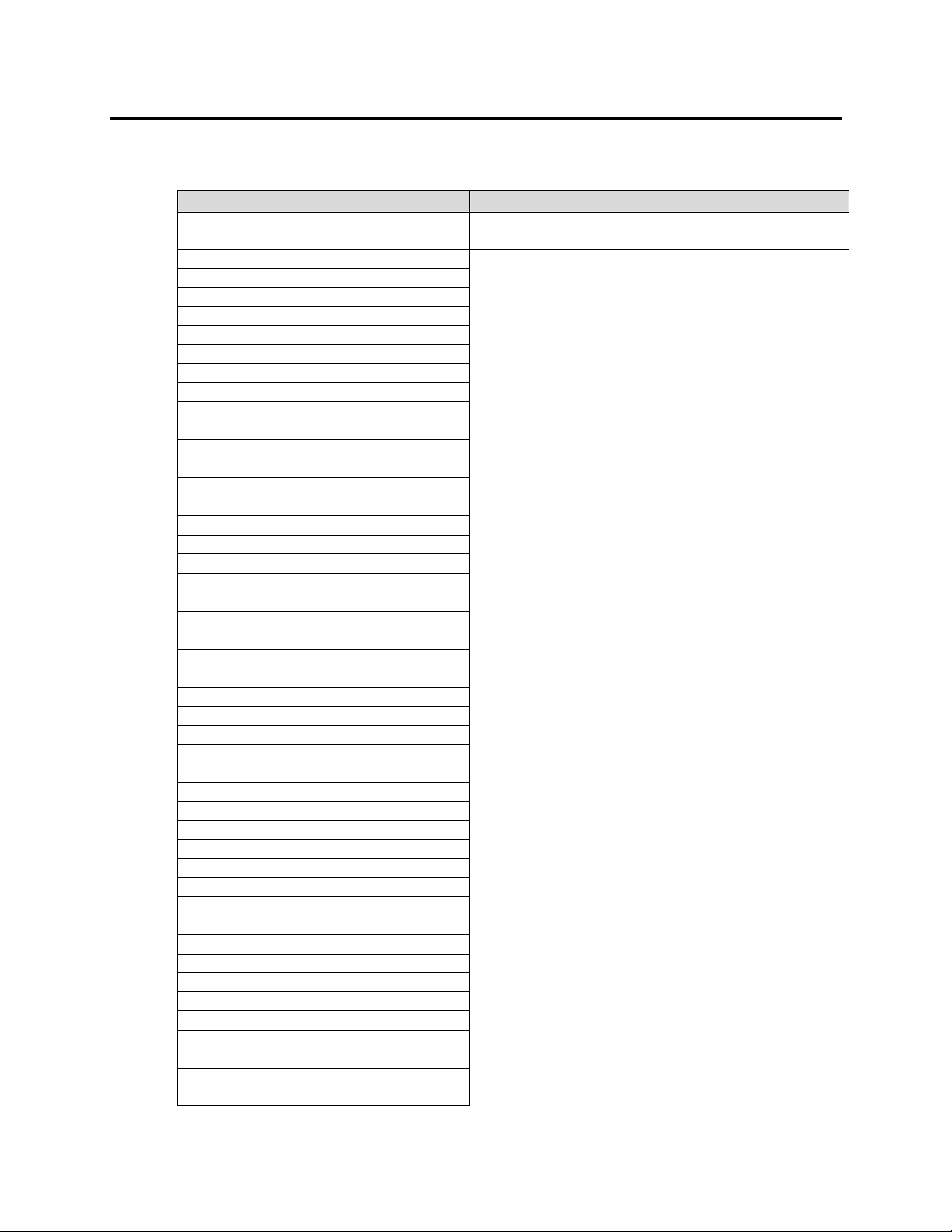
Ruinet Utility User Manual
Page 26 of 46
2.5.3. Map Descriptor Overview - Operating Statistics Aspect
Parameter Description
Map Descriptor
Client Read Msg sent
Client Read Msg recd
Client Write Msg sent
Client Write Msg recd
Client Passthru Msg sent
Client Passthru Msg recd
Client Broadcast msg
Client Bytes Sent
Client Bytes Recd
Server Msg recd
Server Msg sent
Server Bytes Sent
Server Bytes Recd
Cache - Hits
Cache - Misses
Cache - Created
Cache - Bumped
PEX Write thru
Server Response Max
Server Response Avg
Link Control
Messages Reconstructed
Unsupported Property
Unsolicited Messages Recd
Single Write
Single Item Read
Block Write
Block Read
Sequence Error
Data Object Startup
Expedite Read
Expedite Write
Fasttrack Read
Fasttrack Write
Fasttrack Overrun Read
Fasttrack Overrun Write
Max Read Response Time
Min Read Response Time
Avg Read Response Time
Max Write Response Time
Min Write Response Time
Avg Write Response Time
Max Passthru Response Time
Min Passthru Response Time
Avg Passthru Response Time
The current Map Descriptor being displayed out of the
total number of Map Descriptors.
Refer to Section 2.3.1 for a description. On this screen
the statistic count applies to the Map Descriptor only.
FieldServer Technologies 1991 Tarob Court Milpitas, California 95035 USA Web:www.fieldserver.com
Tel: (408) 262-2299 Fax: (408) 262-9042 Toll_Free: 888-509-1970 email: support@field server.com
Page 27

Ruinet Utility User Manual
Page 27 of 46
Parameter Description
TCP Conn lost
TCP Send Failed
2.5.4. Map Descriptor Overview - Error Statistics Aspect
Parameter Description
Map Descriptor
PEX No slave
Server Overruns
Server Hold Timeouts
Timeouts
Checksum Errors
Protocol Errors
Noise
Bad Length
Bad Node
Bad Function
No Start
PLC exception
NAK
Streaming
Premature
Preamble
IC Timeouts
Address Errors
Data Object offline
Node Offline
Msg Ignored
Sys Cleared
Squelch TX
Squelch RX
Segmentation Not Supported
Passthru Retries
Passthru Overruns
Passthru Early Retries
Passthru Normal Retries
Passthru Early Overruns
Passthru Normal Overruns
Passthru Early Overruns Fails
Passthru Normal Overruns Fails
PWT Expired
The current Map Descriptor being displayed out of the
total number of Map Descriptors.
Refer to Section 2.3.3 for a description. On this screen
the statistic count applies to the Map Descriptor only.
FieldServer Technologies 1991 Tarob Court Milpitas, California 95035 USA Web:www.fieldserver.com
Tel: (408) 262-2299 Fax: (408) 262-9042 Toll_Free: 888-509-1970 email: support@field server.com
Page 28

Ruinet Utility User Manual
converted to other display formats
Page 28 of 46
2.6. A – Data Array Overview
Type number to go to detail for that array.
E.g. Type 02 to navigate to detail for array DA_AI_02
Format used when
accessing data in the
Data Array.
Number of elements in
the Data Array.
Time elapsed since
any element of array
was last updated.
If the list is longer than one
page use PgDn/Up keys.
ESC key returns you
to the main menu.
Figure 2.10 – Data Array Overview Screen
2.6.1. Data Array Detail Screen
Time elapsed since any
element of the Data Array
was last updated (not
Data Array values. This is
real time data.
To change a value press M, type the element offset
Maximum time elapsed since any
Data Array element was updated.
Figure 2.11
To change the display format use the H, D, U, o, y, B, S keys. Not all data values can be
.
FieldServer Technologies 1991 Tarob Court Milpitas, California 95035 USA Web:www.fieldserver.com
Tel: (408) 262-2299 Fax: (408) 262-9042 Toll_Free: 888-509-1970 email: support@field server.com
number, press the space bar, type the new value and
press Enter. e.g. Type the following to change the
value of the 2
<
>
nd
element (index=1) to 99. M 1 99
To see the rest of the Data Array
use the PgUp/ PgDn keys.
Page 29

Ruinet Utility User Manual
y
Page 29 of 46
2.7. E – Error Messages
The error screen contains messages printed by the FieldServer kernel as well as messages
from many drivers. Starting late in 2002, drivers started sending their messages to the F
Screen.
The error screen is a circular buffer which can hold a limited number of lines of information.
Once full, as each new line is added to the bottom of the buffer, the top line is removed.
Kernel Messages - informational
messages for FieldServer use,
normall
Other messages – non critical but may
assist in troubleshooting.
non critical.
To clear the error screen push the R key. This doesn’t affect the operation of
the FieldServer, drivers or communications to remote devices.
Press V to Display version information.
Figure 2.12
System Errors cause the FieldServer to turn on
the red SYS LED on the FieldServer front panel.
Please report all system errors to FieldServer
Technologies.
Turn the LED off by clearing the E-screen with
the R key.
Driver Messages – informational only, but may assist in troubleshooting.
Figure 2.13
To see more push the
PgDn or PgUp keys
2.8. F – Driver Messages
The F screen is similar to the E-Screen. Newer type drivers send their error or informational
messages to the F screen. In the past all messages were sent to the E screen.
FieldServer Technologies 1991 Tarob Court Milpitas, California 95035 USA Web:www.fieldserver.com
Tel: (408) 262-2299 Fax: (408) 262-9042 Toll_Free: 888-509-1970 email: support@field server.com
Page 30
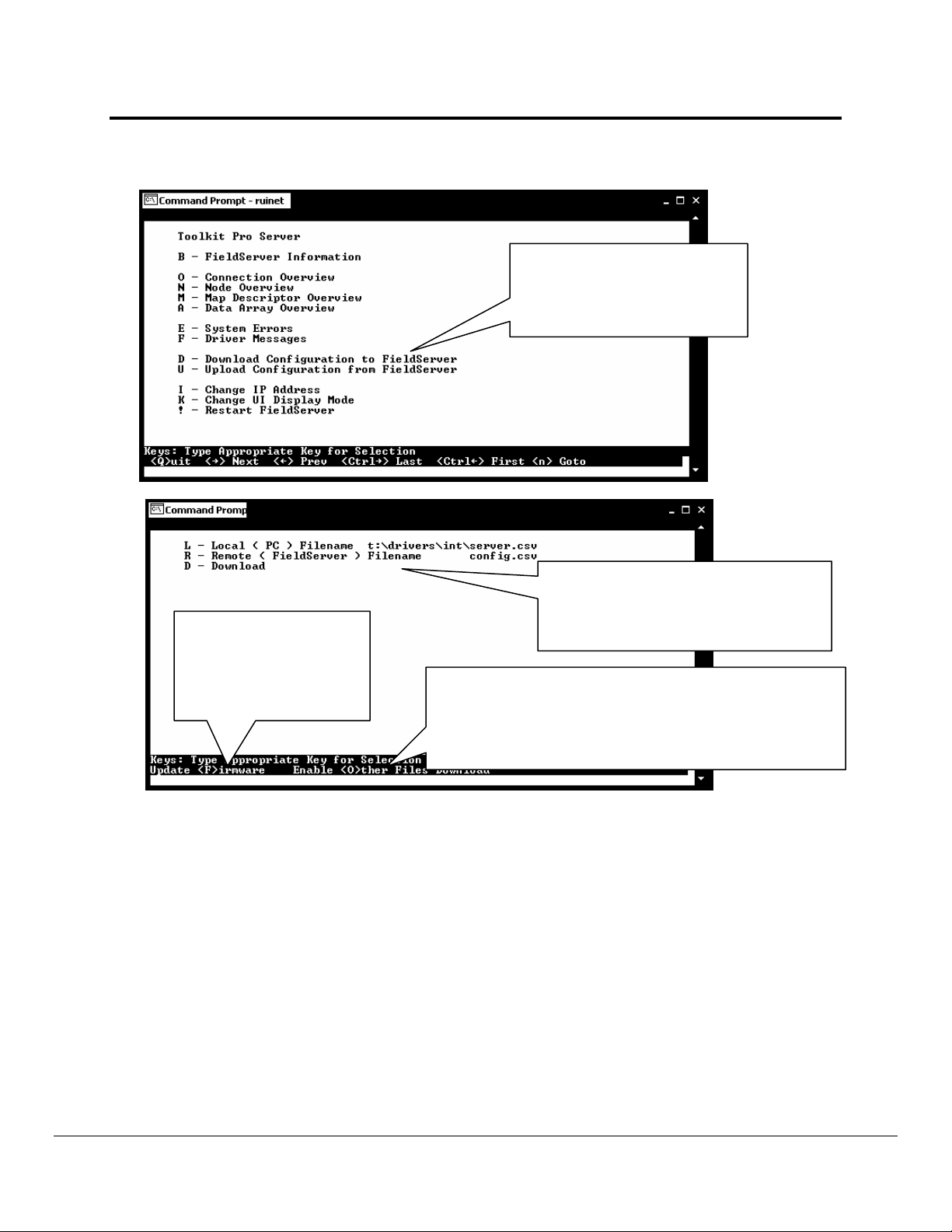
Ruinet Utility User Manual
Page 30 of 46
2.9. D – Download Configuration to FieldServer
Press D to enter the file
download screen. Download
means to transfer a file from
your PC to the FieldServer.
Figure 2.14
Path names are allowed when you
type in the local file name. Path
Update firmware.
Push the F key and the
file fserver.img will be
downloaded from the
config folder.
Use the O key to enable the downloading of ‘other’ files.
When enabled you can download files other than .csv to
the FieldServer. Please exercise caution with this option.
names are not allowed when you type
in the remote file name.
Figure 2.15
2.9.1. Procedure for Downloading a File from a PC to a FieldServer
• From the main menu select “D” to go to the download screen.
• Specify the local file name by selecting “L”, type the file name and press <Enter>
• If the remote filename is incorrect, select “R”, type the file name and press <Enter>.
• Begin the download by selecting “D”.
FieldServer Technologies 1991 Tarob Court Milpitas, California 95035 USA Web:www.fieldserver.com
Tel: (408) 262-2299 Fax: (408) 262-9042 Toll_Free: 888-509-1970 email: support@field server.com
Page 31
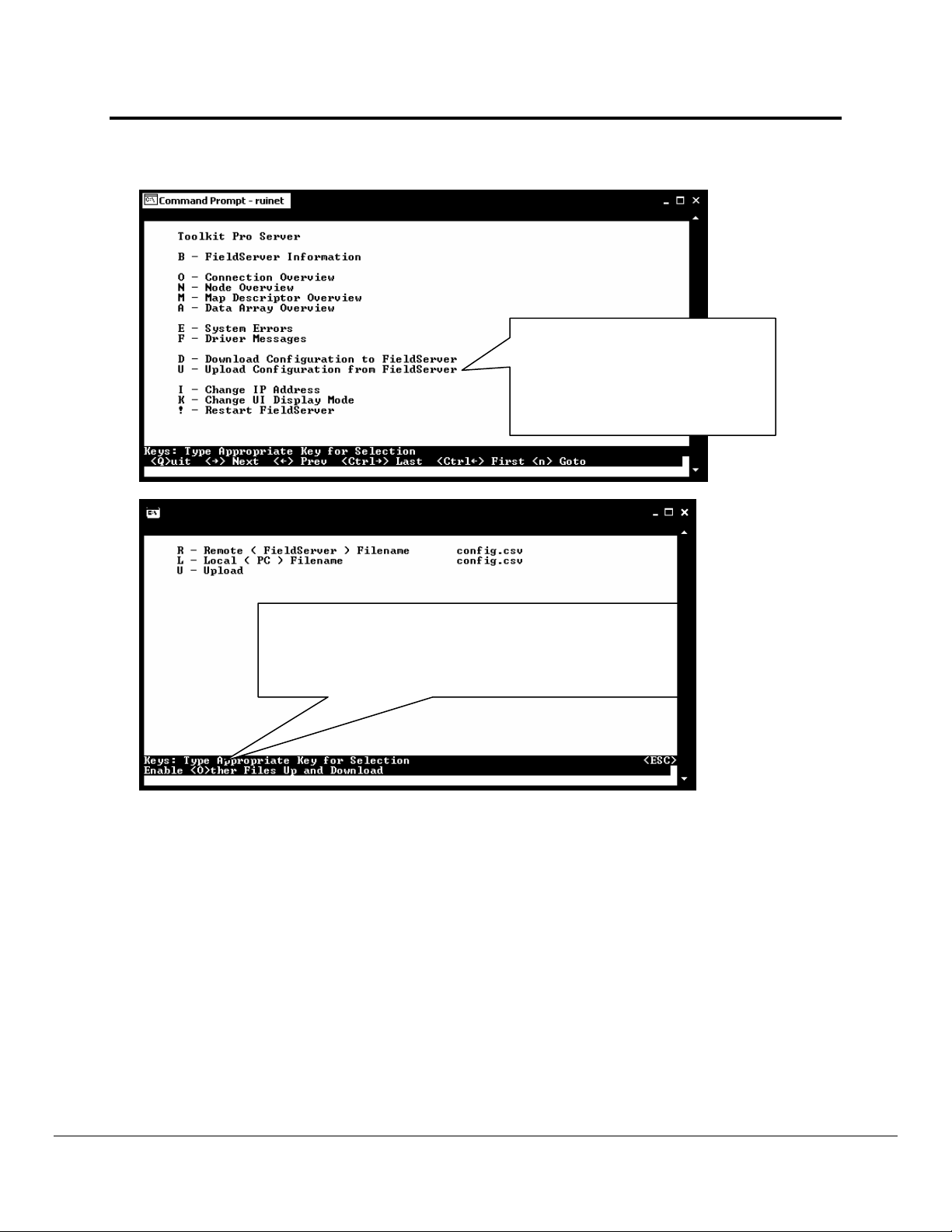
Ruinet Utility User Manual
Page 31 of 46
2.10. U - Upload Configuration from FieldServer
Press U to enter the file upload
screen.
Upload means to transfer a file
from the FieldServer to your PC.
Figure 2.16
Use the O key to enable the uploading of ‘other’ files.
When enabled you can upload files other than .csv from
the FieldServer. Please exercise caution with this option.
Figure 2.17
2.10.1. Procedure to Upload a File from a FieldServer to a PC
• From the main menu, select “U” to go to the Upload screen.
• Select “R”, type in the remote file name (File on the FieldServer) and press <Enter>
• If the local file name is incorrect, select “L”, type the name and press <Enter>.
• Begin the upload by pressing “U”.
• When the upload is completed, the uploaded file may be opened with one of the
listed editors. Note that the editors are not supplied with RuiNet and must be loaded
on your machine to work effectively.
• See Appendix B.10 for more information
FieldServer Technologies 1991 Tarob Court Milpitas, California 95035 USA Web:www.fieldserver.com
Tel: (408) 262-2299 Fax: (408) 262-9042 Toll_Free: 888-509-1970 email: support@field server.com
Page 32
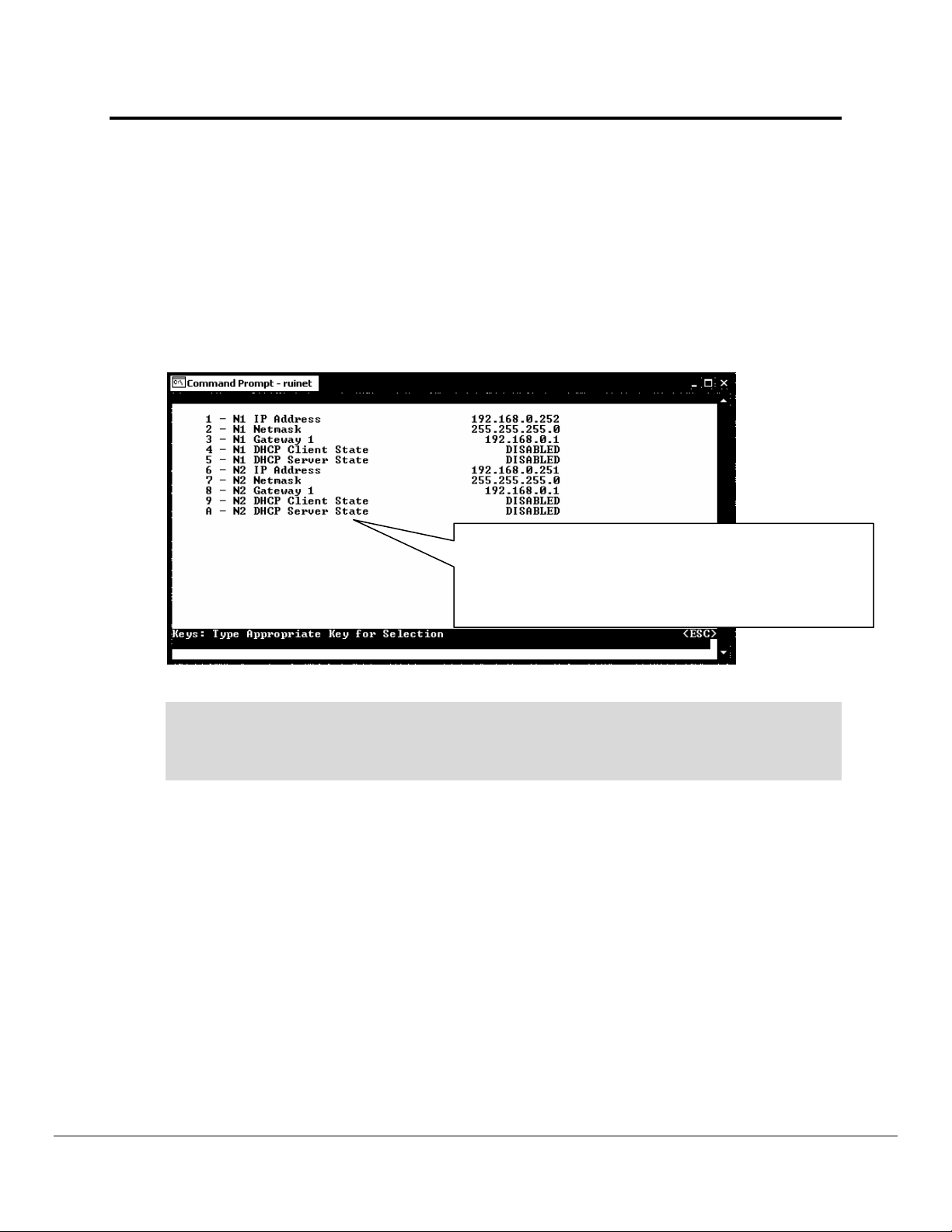
Ruinet Utility User Manual
Page 32 of 46
2.11. I - Change IP Address
From the main menu, press “I” to enter the Edit IP Address Settings menu.
2.11.1. Procedure to Change a FieldServer’s IP Address
• Press “1” to modify the IP address of the N1 Ethernet adapter or “6” to modify the
IP address of the N2 Ethernet adapter (if available on the FieldServer).
• Type in a new IP address such as 192.168.0.35 and press <Enter>.
• If necessary, press“2” or “7” and change the netmask.
• Restart the FieldServer.
Press one of the keys from 1 to A to change various IP
address settings.
NOTE: If the IP address screen does not have 10 entries
like the ones shown here, then the IP address cannot be
changed from this screen and RuiBoot must be used.
Figure 2.18
Common IP address ranges and netmasks:
Class A – IP (1.0.0.1 to 126.255.255.254), Netmask (255.0.0.0)
Class B – IP (128.0.0.1 to 191.255.255.254), Netmask (255.255.0.0)
Class C – IP (192.0.0.1 to 223.255.255.254), Netmask (255.255.255.0)
Do not use broadcast IP address ending on 255. This IP address is reserved as a target
IP address when a device wants to send a message to all other devices on the network.
2.11.2. Obtain the IP address using the DHCP Client
The FieldServer can obtain its IP address from a DHCP Server using the built-in DHCP
Client. Note that the network’s DHCP Server must be setup correctly for this to work.
Please contact your network administrator for assistance.
• Enable the DHCP Client on Ethernet port N1 and/or N2 by pressing “4” or “9”
• Press “Y” <Enter> to enable or “Esc” to escape. “N” will disable the DHCP
client
• Press any key to continue and escape back to the main menu. Press”!” to
restart the FieldServer
• Press “Q” twice to quit from RuiNet and the discovery screen
• Run RuiNet again to connect to the FieldServer
FieldServer Technologies 1991 Tarob Court Milpitas, California 95035 USA Web:www.fieldserver.com
Tel: (408) 262-2299 Fax: (408) 262-9042 Toll_Free: 888-509-1970 email: support@field server.com
Page 33

Ruinet Utility User Manual
Page 33 of 46
If the FieldServer cannot contact a DHCP Server, the FieldServer will use the last good
IP address it was configured with.
2.11.3. Obtain the IP address using the FieldServer’s DHCP Server
The FieldServer can be used as a DHCP Server to allocate an IP address to a PC or
Laptop that you want to use to connect with RuiNet to the FieldServer.
Enable the DHCP Server on the FieldServer.
• Enable the DHCP Server on Ethernet port N1 and / or N2 by pressing “5” or “A”
• Press “Y” <Enter> to enable or “Esc” to escape. “N” will disable the DHCP
client
• Press any key to continue and escape back to the main menu. Press”!” to
restart the FieldServer
When connecting a PC or Laptop to the FieldServer on port N1 (or N2 for X40), be sure
to enable the DHCP Client function on the PC or Laptop. The following screen-shot from
the Network Connection’s properties on a Windows XP PC shows the TCP/IP settings
needed to enable the PC’s DHCP Client:
Select TCP/IP and
then properties
Figure 2.19
Simply restart the PC while connected to the FieldServer and it will obtain an IP address
from the FieldServer.
NOTE: Some implementations of the Microsoft DHCP Client will not use an IP address
lease offered by the FieldServer until its previous lease has been released. The way to
release and renew a lease on a PC is to open a command prompt window and use the
following commands (syntax may be different on Windows other than XP):
FieldServer Technologies 1991 Tarob Court Milpitas, California 95035 USA Web:www.fieldserver.com
Tel: (408) 262-2299 Fax: (408) 262-9042 Toll_Free: 888-509-1970 email: support@field server.com
Page 34

Ruinet Utility User Manual
Page 34 of 46
ipconfig /release *
ipconfig /renew *
The FieldServer checks every few minutes for the existence of other DHCP Servers and
will disable itself if any are detected. A message on the RuiNet E screen will indicate
when the DHCP Server has been disabled.
2.12. K - Change UI Display Mode
Press one of these keys O, N
or E to change to the indicated
User Interface Display mode.
Figure 2.20
The Expert Mode allows viewing of the different FieldServer tiers. The Novice and Normal
modes currently have the same functionality in that it prevents viewing the FieldServer tiers.
NOTE:
Normal and Expert modes are intended for the use of FieldServer personnel only.
They provide no improved application functionality, and the added functions in these modes
are neither documented, nor supported by FieldServer Technical Support. Consequently, it
is strongly advised that these modes are not enabled.
2.13. Restart FieldServer
Push the ! key to restart the FieldServer. All stats and
message screens will be cleared and connections
with remote devices closed.
Figure 2.21
FieldServer Technologies 1991 Tarob Court Milpitas, California 95035 USA Web:www.fieldserver.com
Tel: (408) 262-2299 Fax: (408) 262-9042 Toll_Free: 888-509-1970 email: support@field server.com
Page 35

Ruinet Utility User Manual
Page 35 of 46
RuiNet will display the main interactive menu again after the FieldServer has restarted.
FieldServer Technologies 1991 Tarob Court Milpitas, California 95035 USA Web:www.fieldserver.com
Tel: (408) 262-2299 Fax: (408) 262-9042 Toll_Free: 888-509-1970 email: support@field server.com
Page 36

Ruinet Utility User Manual
Page 36 of 46
Appendix A. Troubleshooting
Appendix A.1. Connection to a FieldServer
The following situations can prevent Ruinet from connecting to a FieldServer:
• Bad or incorrect Ethernet cable. In this case the connection lights on the FieldServer
and/or PC will not be illuminated either
• Incorrect Ethernet card and/or protocol setup. In this case Ruiping probably won’t work
either. Contact the Systems Administrator to have an Ethernet port set up correctly.
• If two FieldServers with different names have the same IP address then these are
shown in red in the list of FieldServers. Ruinet cannot be used with these FieldServers
except to restart them. Disconnect one FieldServer from the network and change the
other FieldServer’s IP address to a different value using Ruinet which will connect now
that there is only one FieldServer.
• If a FieldServer is not on the same subnet as the PC, and there is more than one
FieldServer on the network, then it will not be possible to use broadcast mode to cross
subnets. Disconnect the other FieldServers and use broadcast mode, or change the IP
address of the “orphan” FieldServer to put it in the same subnet and then reconnect the
other FieldServers.
• Ruinet uses UDP port 1024. Ensure that the firewall or router is not blocking this port.
• If the FieldServer is connected to the host computer’s network on adapter N2 then the
SMT protocol must be defined for the N2 adapter in the config.csv file. Add the following
lines to the file only if it is not possible to connect to N1 instead:
Adapters
Adapter, Protocol
N2, SMT
Appendix A.2. File Download
• Unless a path is specified for the local file name then Ruinet expects to find the local file
in the same folder as that in which Ruinet was launched or in the folder set as the
working directory (as specified in the Windows shortcut). If the file cannot be found then
an error is reported.
• The local and remote file names must meet the DOS 8.3 file name format requirements.
• There must be sufficient flash disk space on the FieldServer.
• If the download of files like fserver.img (the firmware file) or config.csv (the configuration
file ) fails before completion then the next time the FieldServer is restarted the
FieldServer will try and run with corrupt firmware or a corrupt configuration. If the
firmware is corrupt then future downloads may not work at all and the user may need to
follow a recovery procedure. The procedure is available on the FieldServer website as
an application note.
FieldServer Technologies 1991 Tarob Court Milpitas, California 95035 USA Web:www.fieldserver.com
Tel: (408) 262-2299 Fax: (408) 262-9042 Toll_Free: 888-509-1970 email: support@field server.com
Page 37

Ruinet Utility User Manual
Page 37 of 46
Appendix B. Advanced Command Line Option Switches
Appendix B.1. Connecting to a FieldServer using IP Address -i
Specify the IP address using the -i switch.
RuiNet –i192.168.0.45
RuiNet will only connect to the FieldServer with IP address 192.168.0.45
Appendix B.2. Connecting to a FieldServer using Name -y
Specify a FieldServer’s name with the -y switch
RuiNet –yModbus_Test
RuiNet will connect to the FieldServer with the specified name.
Appendix B.3. Broadcast Mode -ib
RuiNet can be used in broadcast mode to poll all IP addresses on a network. This feature is
not recommended under normal operating conditions and should only be used when there is
just one FieldServer on the network.
RuiNet –ib
RuiNet will use broadcasting to connect to a FieldServer.
Appendix B.4. The Most Recently Connected FieldServer -p
Use the -p command line switch and RuiNet will connect to the same FieldServer that was
connected previously. The most recently connected to FieldServer will be shown on top of
the list of “Recently connected to FieldServers” on the RuiNet list of FieldServers screen.
This command line switch is useful in batch files.
RuiNet –p
RuiNet will connect to the FieldServer it connected to previously.
Sample batch file:
RuiNet –zdefault.htm –m0
RuiNet –p –zzone1.htm
RuiNet –p –zzone2.htm
RuiNet –p –zzone3.htm
RuiNet –p –zzone4.htm
No FieldServer targeted and no auto connect so user must
select a FieldServer even if there is only one on the network.
No FieldServer targeted but –p ensures that the
FieldServer selected by the user when the previous
command was executed is the FieldServer that is
connected to with this command.
Appendix B.5. Disable Auto Connect Mode –m0
If the target FieldServer is not specified with the –i switch then RuiNet either auto connects
to the only FieldServer found if there is only one, or presents a list of FieldServers and auto
connects to the most recently connected to FieldServer after 10 seconds. If there was no
FieldServer Technologies 1991 Tarob Court Milpitas, California 95035 USA Web:www.fieldserver.com
Tel: (408) 262-2299 Fax: (408) 262-9042 Toll_Free: 888-509-1970 email: support@field server.com
Page 38

Ruinet Utility User Manual
Page 38 of 46
previously connected FieldServer, RuiNet connects to the first FieldServer in the list after 10
seconds. This behavior can be overridden by using the –m0 switch. When specifying this
switch on the command line then RuiNet does not auto connect to any FieldServer.
RuiNet –m0
Ensures presentation of a list and auto connection does not occur.
Appendix B.6. Restart a FieldServer -b
Tells RuiNet to restart a FieldServer. No confirmation to restart is requested.
RuiNet –b
Restarts the FieldServer that RuiNet auto connects to.
RuiNet –i192.168.1.81 –b
Restarts a specific FieldServer.
Appendix B.7. Startup Screen -x
Directs RuiNet to display a particular screen on connection to a FieldServer. Specify the
switch and the start-up screen number.
System Errors (E Screen) -x1
Driver Messages (F Screen) -x2
Connection Overview (O Screen) -x3
Node Overview (N Screen) -x4
Map Descriptor Overview (M Screen) -x5
Data Array Overview (A Screen) -x6
FieldServer Information (B Screen) -x7
RuiNet –x3
When RuiNet connects the connection overview screen will be displayed.
Appendix B.8. Transferring files –l, -f
When a file is transferred, its local file name (on host computer) and its FieldServer-side file
name must be known for RuiNet to work correctly. The local file name is always specified
with the –l switch whereas the remote or FieldServer-side file name is always specified with
the –f switch. RuiNet will fill in the default target file name if possible and thus one of the file
name switches may be omitted in some circumstances.
If transferring a file with the extension .CSV from a host computer to a FieldServer then
RuiNet will assume that the FieldServer-side file name is config.csv unless using the –f
command line switch to specify a different target file name.
RuiNet -fconfig.csv –lc:\temp\config.csv –u1
Transfers the file config.csv from the FieldServer to the host computer where it will be saved
as config.csv in the temp folder of the C drive
FieldServer Technologies 1991 Tarob Court Milpitas, California 95035 USA Web:www.fieldserver.com
Tel: (408) 262-2299 Fax: (408) 262-9042 Toll_Free: 888-509-1970 email: support@field server.com
Page 39

Ruinet Utility User Manual
Page 39 of 46
Appendix B.9. Downloading Files –u0
This command is used to transfer files from a PC to a FieldServer. In the following
examples the target FieldServer is not specified. If there is a single FieldServer on the
network then the files will be transferred to that FieldServer. If more than one FieldServer is
connected to the network then RuiNet will provide a list and the transfer will begin once a
FieldServer is selected from the list.
RuiNet –ldelivery.csv –u0 -o
Transfers the file delivery.csv from your computer to the FieldServer where it will be saved
as config.csv. In this example the –o option forces RuiNet to download the file even if
delivery.csv (on host computer) and config.csv (on the FieldServer) are the same.
RuiNet -ldefault.htm –u0
Transfers the file default.htm from host computer to the FieldServer where it will be saved as
default.htm.
RuiNet –lc:\temp\delivery.csv –fdelivery.csv –u0
Transfers the file delivery.csv from host computer’s temp folder on the C drive to the
FieldServer where it will be saved as delivery.csv.
RuiNet –lconfig.csv –u0 –n3
Transfers the file config.csv from host computer to the FieldServer where it will be saved as
config.csv. RuiNet expects that the file config.csv exists on the host computer and is
located in the same folder as the folder where RuiNet is executed. In this example the –n3
switch tells RuiNet, that if the transfer fails, to attempt the transfer a maximum of 3 times
before giving up.
Wildcards are allowed on download filenames. RuiNet will present a list of the files marked
for download and a list of the files already on the FieldServer for you to decide whether to
proceed with the download. The “list download files” prompt can be overridden with a –c
switch.
RuiNet –ltest*.csv –u0
Transfers all files with filenames starting with test and ending with .csv to the FieldServer.
Appendix B.10. Uploading Files –u1
This command is used to transfer a file from the FieldServer to the PC. In the following
example the target FieldServer is not specified. If there is a single FieldServer on the
network then the files will be transferred with that FieldServer. If more than one FieldServer
is connected to the network then RuiNet will provide a list and the transfer will begin once
the required FieldServer is selected.
RuiNet -fconfig.csv –u1
FieldServer Technologies 1991 Tarob Court Milpitas, California 95035 USA Web:www.fieldserver.com
Tel: (408) 262-2299 Fax: (408) 262-9042 Toll_Free: 888-509-1970 email: support@field server.com
Page 40
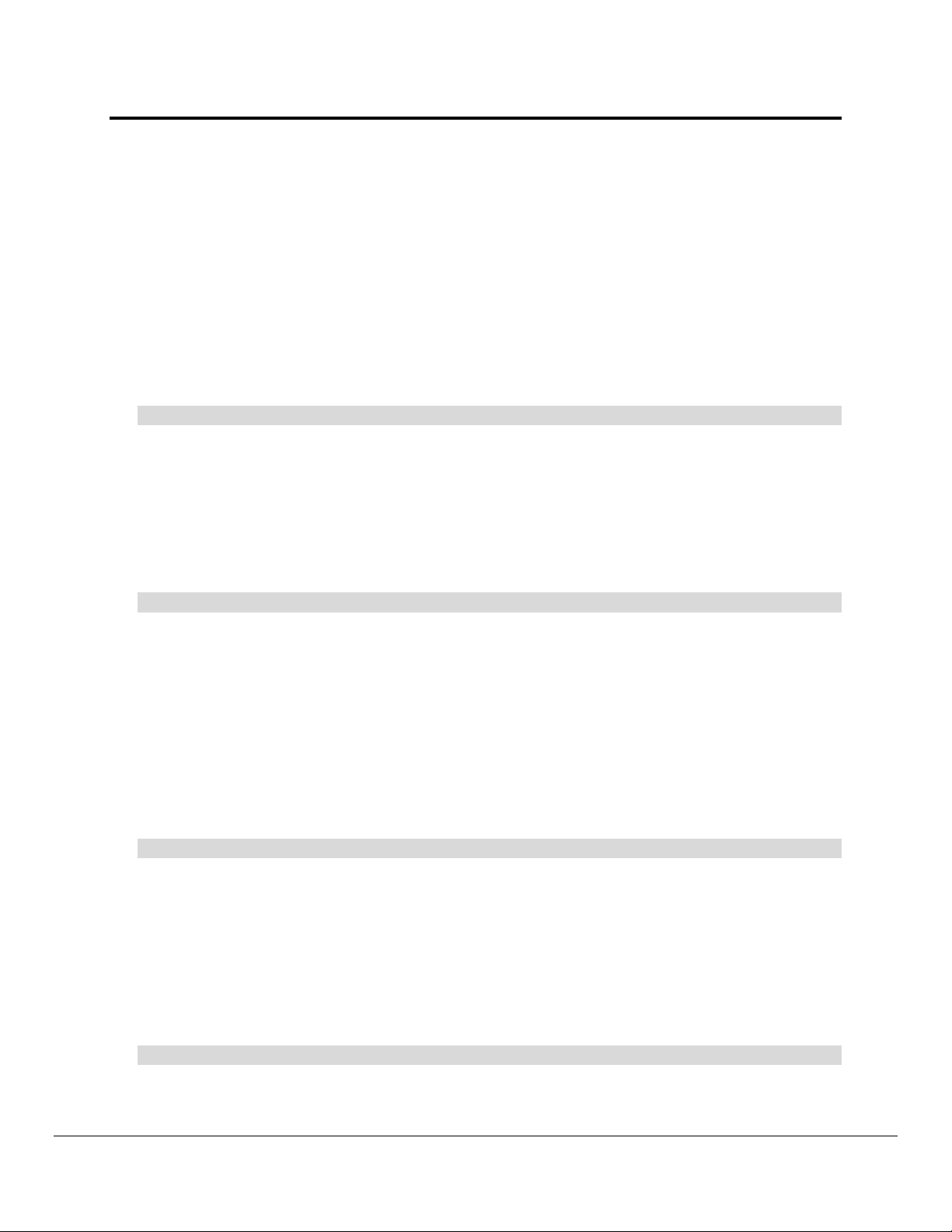
Ruinet Utility User Manual
Page 40 of 46
Transfers the file config.csv from the FieldServer to the host computer where it will be saved
as config.csv. It will be saved in the folder from which RuiNet was executed.
Appendix B.11. Forcing a Download -o
When downloading a file that already exists on the FieldServer, RuiNet checks if the file to
be downloaded is identical to the file already on the FieldServer. If the files are identical,
RuiNet responds that a download is not necessary.
This behavior can be overridden and the download forced to happen by using the –o
command line switch.
RuiNet –lconfig.csv –u0 –o
RuiNet downloads config.csv regardless of whether the file on the FieldServer is identical.
Appendix B.12. Number of File Transfer Tries -n
If a file is not transferred correctly then RuiNet will retry the transfer. RuiNet continues to
retry until the transfer is successful. This can be avoided by specifying the maximum
number of retries that may be attempted.
RuiNet –lconfig.csv –u0 –n10
RuiNet will try up to ten times to successfully download the file config.csv to a FieldServer.
Appendix B.13. Set FieldServer Side File Name for a transfer -f
If transferring a file with the same name from host computer to a FieldServer, omit this
switch. RuiNet will always use the FieldServer file name of config.csv for any CSV file
downloaded unless an altenate file name is specified using this switch. If a file is
downloaded with the name ”fserver.img”, RuiNet will automatically convert this to
“cb8menu.exe” on the FieldServer.
A path in the FieldServer Side file name cannot be set.
RuiNet –lconfig.csv –fbackup.csv –u0
RuiNet will download config.csv from host PC to the FieldServer and save it as backup.csv
on the FieldServer.
Appendix B.14. Set Local File Name for a Transfer -l
If transferring a file with the same name from host computer to a FieldServer, omit this
switch. If the file is to have a different name or if the file is to be saved to a specific drive
and/or folder then use this switch.
RuiNet –lconfig.csv –fbackup.csv –u1
RuiNet will upload backup.csv from the FieldServer and save it as config.csv on the host
PC.
FieldServer Technologies 1991 Tarob Court Milpitas, California 95035 USA Web:www.fieldserver.com
Tel: (408) 262-2299 Fax: (408) 262-9042 Toll_Free: 888-509-1970 email: support@field server.com
Page 41

Ruinet Utility User Manual
Page 41 of 46
Appendix B.15. Help -h
Prints a list of command line switches. If this command line switch is used then all others
are ignored.
RuiNet –h
RuiNet prints out all options and exits.
Appendix B.16. Create a Log File -a
Instructs RuiNet to make a log file containing progress information.
RuiNet –lconfig.csv –u0 –alog.txt
RuiNet creates a log file called log.txt on host PC and logs the progress and results of the
config.csv file download to the log file.
The log file contains time and date stamped entries that describe the actions performed by
RuiNet. The log file is used by FieldServer technical support and developers for debugging
purposes. An excerpt from a typical log file is shown below:
07/30/03 20:34:09 Doing rui_send_command with cmd = 182
07/30/03 20:34:09 Rui_version = 41610400
07/30/03 20:34:29 Calling Download_with_repeat (config.csv, config.csv, 1, 0, 0, 1024
07/30/03 20:34:29 Setting tx_rui = 3000
07/30/03 20:34:29 Getting Rui_get_file_size for = config.csv
07/30/03 20:34:29 Restoring tx_rui = 2000
07/30/03 20:34:29 Rui_get_file_size = 4259
Appendix B.17. Version Information -v, -ve
Prints RuiNet version information.
RuiNet –v
RuiNet prints version information and exits.
RuiNet –ve
RuiNet prints extended version information and exits.
Appendix B.18. Skip date and time check on connect -m1
If the system date and time of the machine running RuiNet differs by more than 5 minutes
from that of the FieldServer you will be prompted to update the FieldServer. This behavior
can be overridden using the –m1 switch.
RuiNet –m1
Ensures update FieldServer date and time prompt does not occur.
FieldServer Technologies 1991 Tarob Court Milpitas, California 95035 USA Web:www.fieldserver.com
Tel: (408) 262-2299 Fax: (408) 262-9042 Toll_Free: 888-509-1970 email: support@field server.com
Page 42

Ruinet Utility User Manual
Page 42 of 46
Appendix B.19. Delete a File -z
Delete a file on the FieldServer. Use this switch with extreme caution as no opportunity for
confirmation to delete is provided. If RuiNet connects, the file will be deleted.
RuiNet –zdefault.htm
Deletes the file default.htm on the FieldServer that RuiNet connects to.
RuiNet –i192.168.1.81 –zdefault.htm
Deletes the file default.htm on a specifically targeted FieldServer.
Appendix B.20. Synch FieldServer Time with the Computer’s Time -g
The FieldServer’s real time clock is maintained with a super-capacitor. The longest that the
time can be maintained for is about 30 days before the capacitor completely discharges. A
consequence of this is that often when a user first receives their FieldServer the time is not
correctly set.
The FieldServer date and time can be synchronized with host computer’s date and time by
using the –g switch.
RuiNet –g
Sets a FieldServer’s date and time to that of the host computer.
Appendix B.21. Set Timeout -k
Sets the timeout in milliseconds. This is the time RuiNet waits for a response before
deciding that 1) a FieldServer connection has been lost or 2) A FieldServer cannot be
connected to.
Normally the default timeout never needs to be changed but when connecting to
FieldServers on remote networks or over the internet it might be necessary to make the
timeout longer. The default timeout value is currently 2 seconds.
RuiNet –k10000 –i66.24.1.192
Tells RuiNet to try and connect to a specific FieldServer and sets the timeout to 10 seconds.
Appendix B.22. Run in Test Mode
This option is for FieldServer testing purposes only. It activates various test actions when
RuiNet is used. It currently causes checksum errors during a file download to test if retries
are working.
FieldServer Technologies 1991 Tarob Court Milpitas, California 95035 USA Web:www.fieldserver.com
Tel: (408) 262-2299 Fax: (408) 262-9042 Toll_Free: 888-509-1970 email: support@field server.com
Page 43

Ruinet Utility User Manual
Page 43 of 46
Appendix C. Advanced Topics
Appendix C.1. The Ruinet Log File
The Ruinet log file is created when the –a switch has been specified on the Ruinet
command line. The log file contains time and date stamped entries that describe the actions
performed by Ruinet. The log file is used by FieldServer technical support and developers
for debugging purposes. An excerpt from a typical log file is shown below:
07/30/03 20:34:09 Doing rui_send_command with cmd = 182
07/30/03 20:34:09 Rui_version = 41610400
07/30/03 20:34:29 Calling Download_with_repeat (config.csv, config.csv, 1,
0, 0, 1024
07/30/03 20:34:29 Setting tx_rui = 3000
07/30/03 20:34:29 Getting Rui_get_file_size for = config.csv
07/30/03 20:34:29 Restoring tx_rui = 2000
07/30/03 20:34:29 Rui_get_file_size = 4259
Appendix C.2. FieldServer Tiers
A tier is a virtual FieldServer – a software construction on which the various drivers are
executed. Most applications only use one tier (called “Tier 2” or “Tier B” or “The Pex Tier”)
but some emulations and complex configurations use multiple tiers.
When Ruinet connects to a FieldServer it will always connect to the Pex Tier (Tier 2). The
arrow keys allow the user to change tier but only if in the expert mode. If not in expert mode
then the arrow keys have no effect.
The arrow keys change tiers
Some Ruinet
screens tell you
which tier is being
viewed. In this
screen shot, tier 2
or the Pex tier is
being viewed.
(provided you are in expert
mode.)
The arrow keys change the tier
when you are on the main
menu and on the B Screen.
FieldServer Technologies 1991 Tarob Court Milpitas, California 95035 USA Web:www.fieldserver.com
Tel: (408) 262-2299 Fax: (408) 262-9042 Toll_Free: 888-509-1970 email: support@field server.com
Page 44
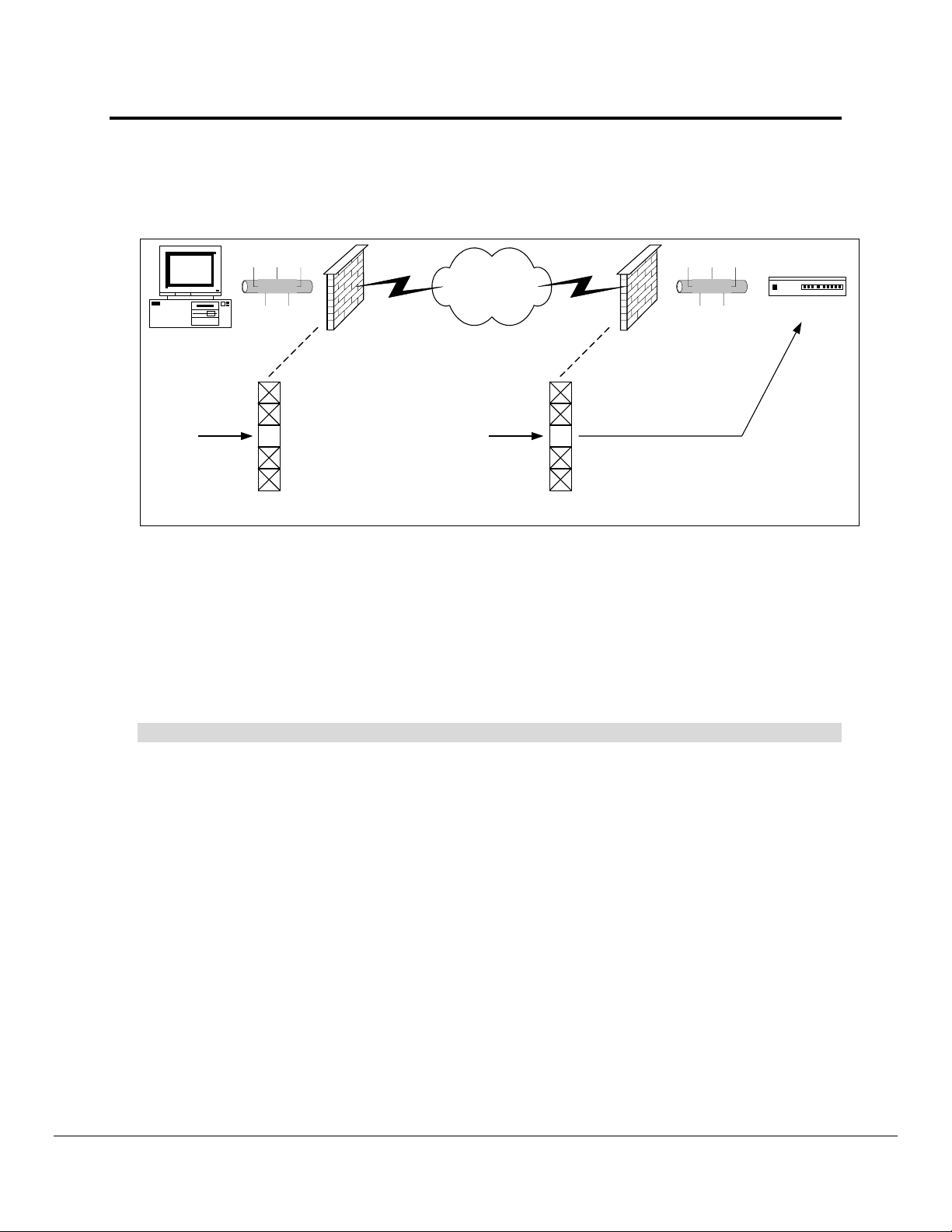
Ruinet Utility User Manual
Page 44 of 46
Appendix C.3. Connecting to a FieldServer over the Internet
The diagram below shows how this is typically done.
PC
Ethernet Ethernet
4) Ruinet -i165.165.124.33 -k10000
LAN
Interface
Company
Firewall /
Router
WAN
Interface
INTERNET
WAN
Interface
IP =
165.165.124.33
Company
Firewall /
Router
LAN
Interface
IP = 192.168.1.10
FieldServer
1) Port 1024
must be opened
to allow a UDP
connection to
the Internet
1024
Firewall
Ports
2) Port 1024
must be opened
to allow a UDP
connection from
the Internet
1024
Firewall
Ports
3) Incoming Packets on
Port 1024 must be
redirected to the
FieldServer’s IP
address
Note the following:
1. On the machine running Ruinet, the firewall must allow UDP connections to port 1024 on
the WAN (Wide Area Network) interface / Internet.
2. On the network where the FieldServer is situated, the firewall must allow UDP
connections from the WAN interface / Internet to port 1024.
3. On the network where the FieldServer is situated, the firewall must redirect network
packets from the internet on port 1024 to the FieldServer’s IP address.
4. To connect to the FieldServer, run:
Ruinet –i165.165.124.33 –k10000
Note that the –k switch sets the timeout to 10 seconds or 10,000 ms. This is a timeout value
that should work well over the Internet, but it might be necessary to increase this further on
a very slow connection if timeouts keep occuring.
FieldServer Technologies 1991 Tarob Court Milpitas, California 95035 USA Web:www.fieldserver.com
Tel: (408) 262-2299 Fax: (408) 262-9042 Toll_Free: 888-509-1970 email: support@field server.com
Page 45

Ruinet Utility User Manual
Page 45 of 46
Appendix D. Default settings for parameters
Parameter Default Setting
Default response timeouts 2000 ms = 2 sec
Inter character timeout 500 ms
SCADA hold 2000 ms = 2 sec
Data cache age limit for acceptable data 20000 ms = 20 sec
Cache 80
Retry Interval 10000 ms = 10 sec
Recovery Interval 30000 ms = 30 sec
Probation Delay 60000 ms = 1 min
Scan Interval 1000 ms = 1 sec
Poll Delay 50 ms
Retries 3
Activity Timer 120000 ms = 2 hour
Parity None
Baud 9600
Data Bits 8
Stop Bits 1
Handshake Timeout 2000 ms = 2 sec
FieldServer Technologies 1991 Tarob Court Milpitas, California 95035 USA Web:www.fieldserver.com
Tel: (408) 262-2299 Fax: (408) 262-9042 Toll_Free: 888-509-1970 email: support@field server.com
Page 46

