Page 1
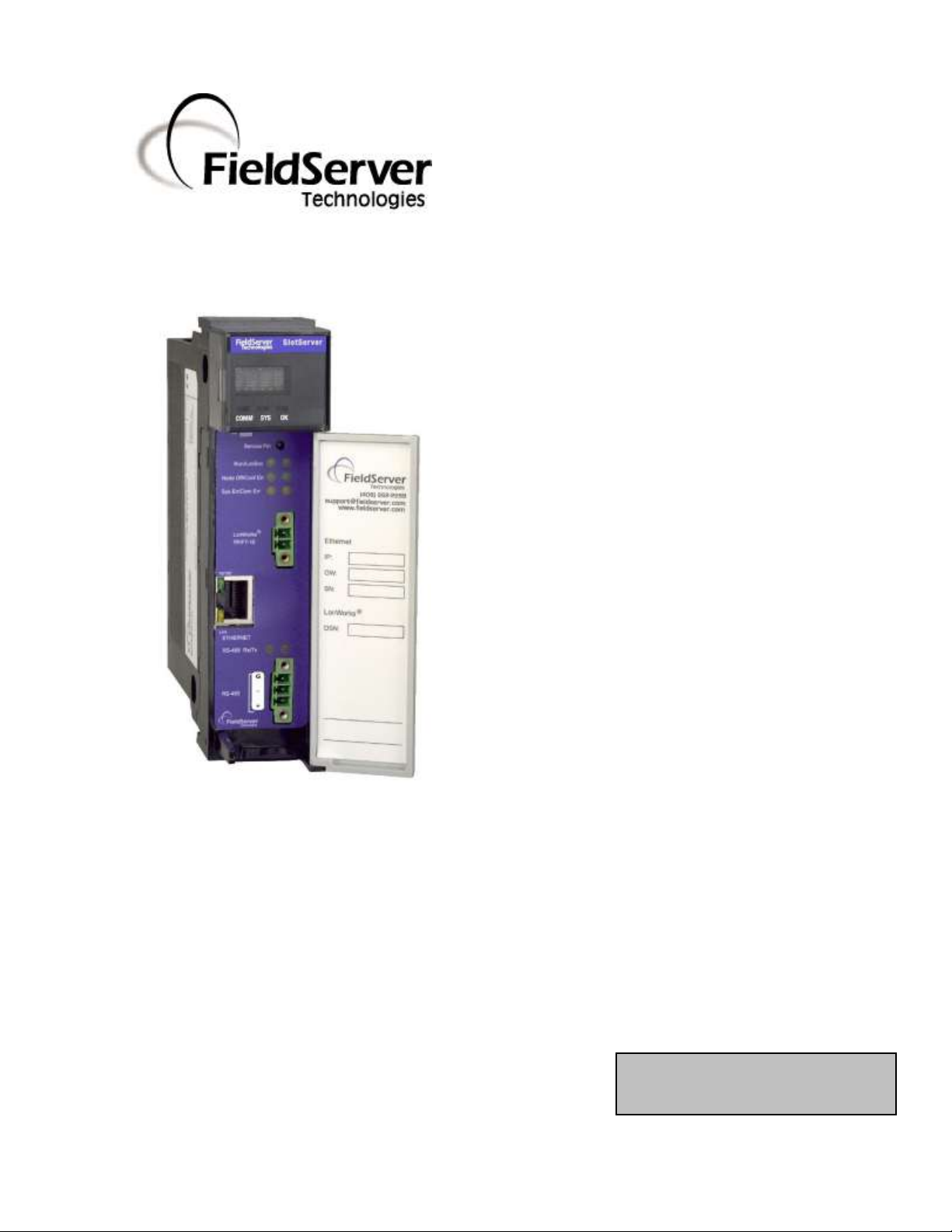
APPLICABILITY & EFFECTIVITY
This manual provides instructions for the following FieldServer products:
Description
PS56-BAS-xxx
PS56-FIR-xxx
PS56-PRO-407
The instructions are effective for the above as of January 2011
SlotServer Start-Up Guide
Kernel Version:
6.04
Document Revision:
1
A Sierra Monitor Company
Page 2
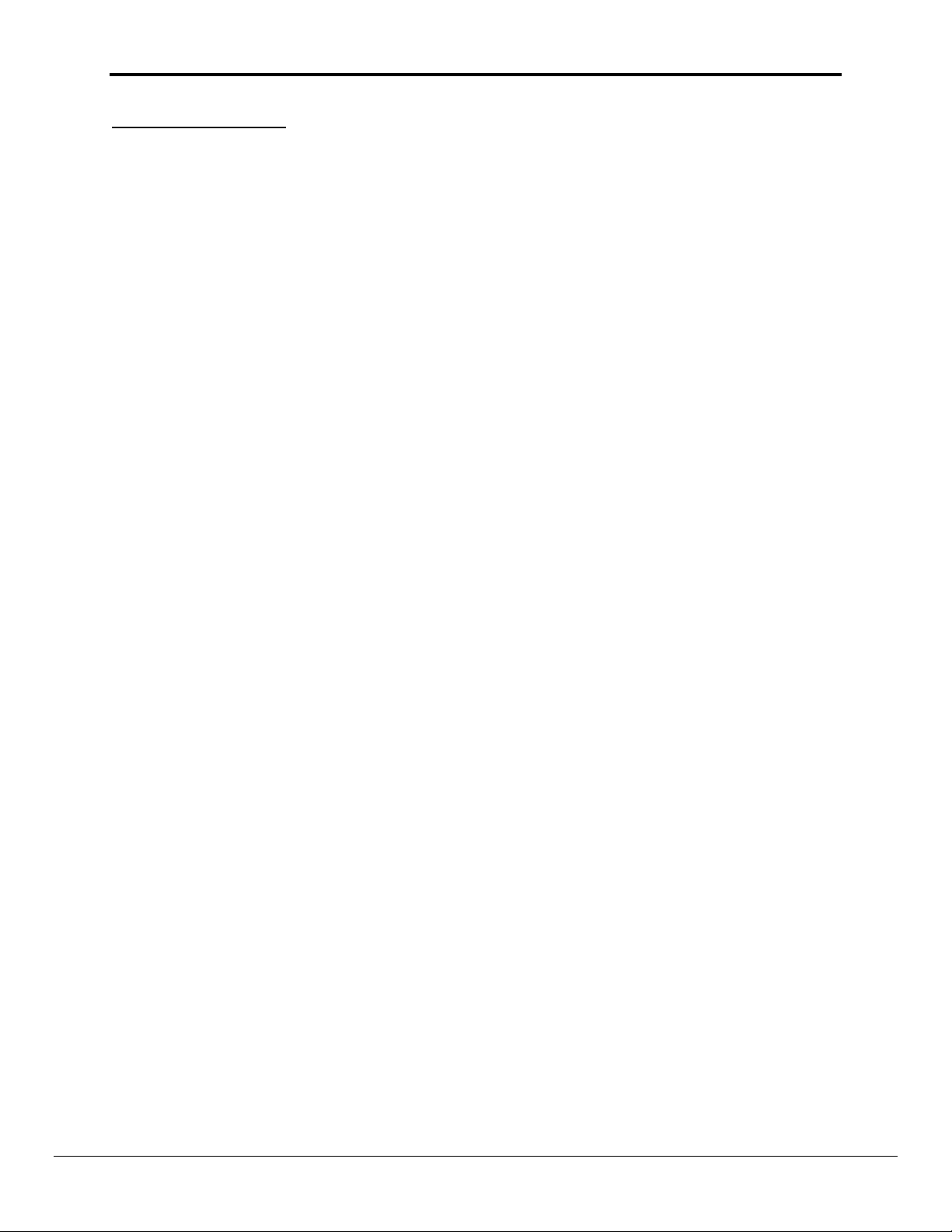
SlotServer Start-up Guide Table of Contents
TABLE OF CONTENTS
1 Equipment Set-up .......................................................................................................................................... 3
1.1 Supplied equipment....................................................................................................................................... 3
1.2 Third Party Components (Not Supplied by FieldServer Technologies) .......................................................... 3
1.3 Mounting ....................................................................................................................................................... 3
1.4 SlotServer Ports and Displays ........................................................................................................................ 4
1.5 Technical Specifications ................................................................................................................................. 5
2 Installation ..................................................................................................................................................... 6
2.1 Power up the device ...................................................................................................................................... 6
2.2 Install and Run the Utility Software ............................................................................................................... 6
2.3 Connect the PC to the SlotServer over the Ethernet port. ............................................................................ 6
2.4 Using the ping utility to Identify the SlotServer on the Network .................................................................. 6
2.5 Connect using “Remote User Interface” (RUINET) ........................................................................................ 6
2.6 Upload the Default Configuration ................................................................................................................. 7
2.7 Change the Configuration File to Meet the Application ................................................................................ 7
2.8 Download the Updated Configuration File .................................................................................................... 7
2.9 Test and commission the SlotServer .............................................................................................................. 7
Appendix A. Useful Features .................................................................................................................................. 8
Appendix A.1. LED Functions ..................................................................................................................................... 8
Appendix B. Troubleshooting................................................................................................................................. 9
Appendix B.1. Things to check when communications fail........................................................................................ 9
Appendix B.2. Timeout Errors on SlotServer ............................................................................................................. 9
Appendix B.3. Data Transfer ...................................................................................................................................... 9
Appendix B.4. Using the Output Buffer ..................................................................................................................... 9
Appendix B.5. ASIC Error on Soft Restart................................................................................................................. 10
Appendix B.6. Technical Support ............................................................................................................................. 10
Appendix C. Vendor Information ......................................................................................................................... 11
Appendix C.1. Installing SlotServer on a Remote Rack using CNB Cards ................................................................. 11
Appendix C.1.1. Hardware and Software requirements ................................................................................... 11
Appendix C.1.2. Setup....................................................................................................................................... 11
Appendix D. Limited Warranty ............................................................................................................................ 12
ProSoft Technology, Inc. is the exclusive provider of FieldServer SlotServers.
For Technical Support call +1 661.716.5100
Page 3
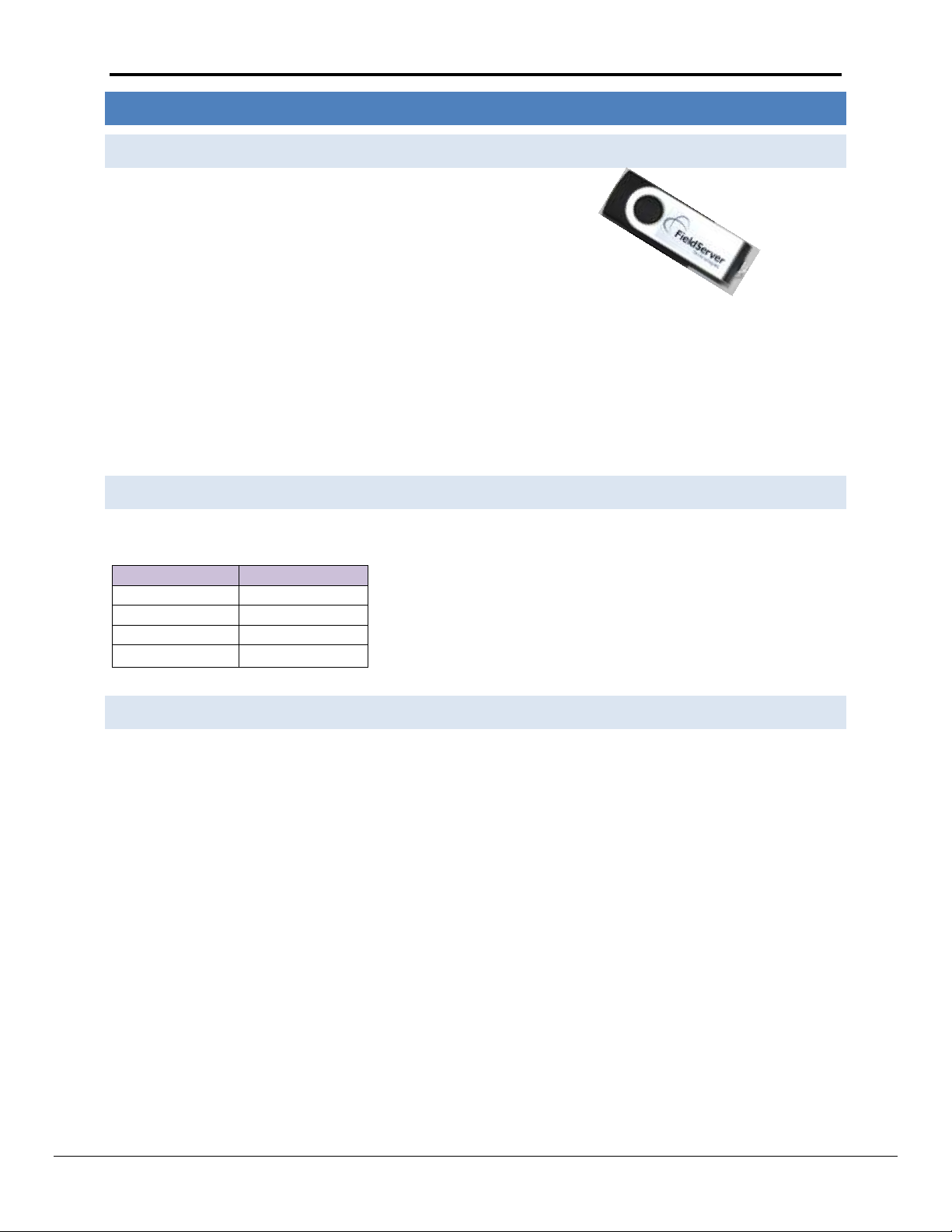
SlotServer Start-Up Guide Page 3 of 12
Part #
Description
1756-Ax
ControlLogix Rack
1756-L55/L61
ControlLogix CPU
1756-PA7x
ControlLogix PSU
9324-RLD300ENE
RSLOGIX 5000
1 EQUIPMENT SET - UP
1.1 Sup p lie d equipment
USB Flash Drive loaded with:
SlotServer Start-up Guide
SlotServer Configuration Manual
FieldServer Utilities Manual
All FieldServer Driver Supplements
Support Utilities
Any additional folders related to special files configured for a specific FieldServer
Additional components as required - See Driver Manual Supplement for details
Accessories:
2-way combi-comb connector for LonWorks port
7-ft Cat5 cable with RJ45 connectors at both ends (Part # FS-8915-10)
1.2 Third P arty Components ( No t Supplied by FieldServer Technolo gies)
The following components will need to be procured as a minimum for achieving ControlLogix integration. Ensure
that these are available before commencing with commissioning
1.3 Mounting
The SlotServer plugs directly into the AB1756 ControlLogix rack. Take note of the slot number used for the
SlotServer as this will be needed when configuring the I/O in the RSLogix software.
ProSoft Technology, Inc. is the exclusive provider of FieldServer SlotServers.
For Technical Support call +1 661.716.5100
Page 4
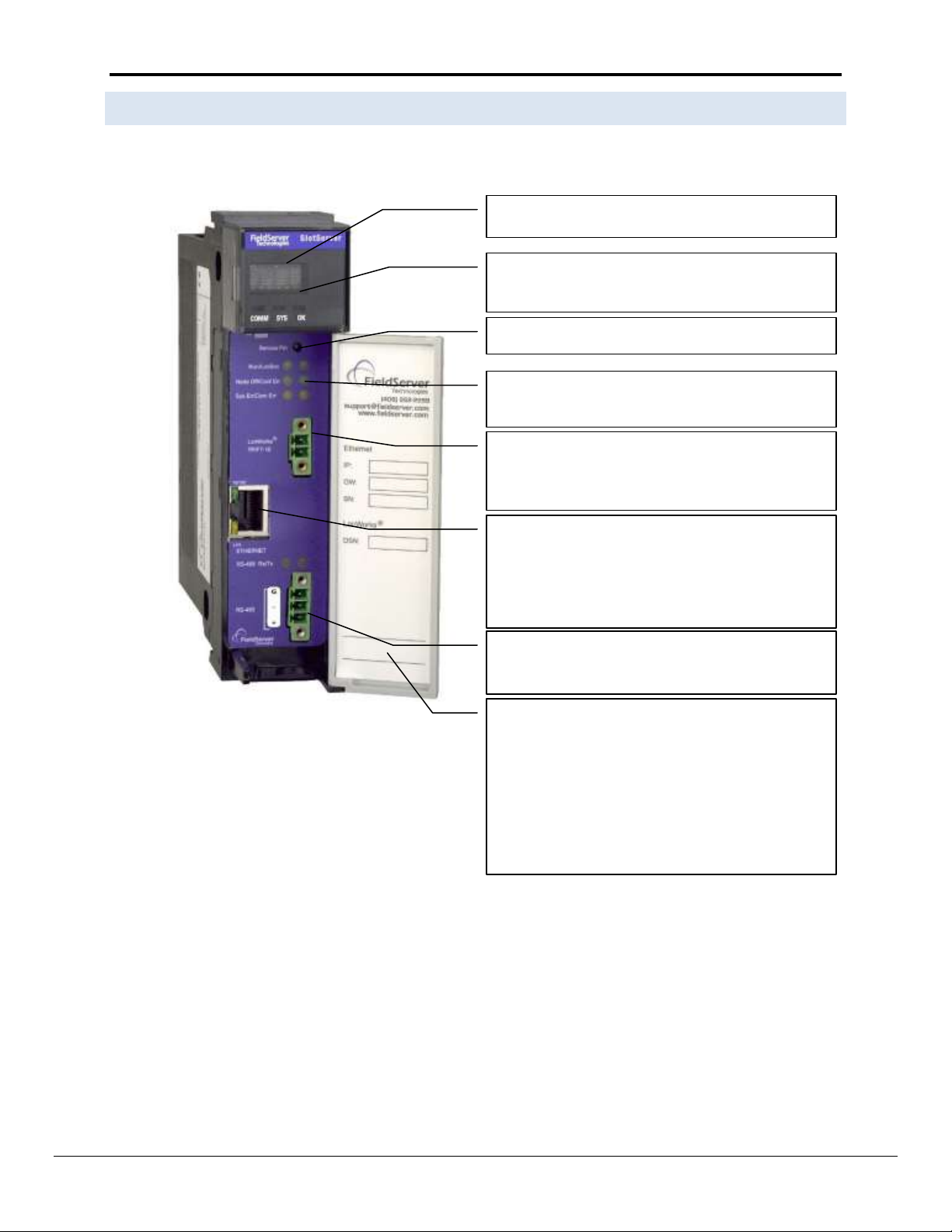
SlotServer Start-Up Guide Page 4 of 12
Scrolling display shows card messages
Card Status Indicators show general card status
Service Pin for LonWorks Commissioning
Communications Status LED’s show status of
communications and card software.
TP/FT10 LonWorks Connection. This two wire
connection is polarity insensitive and can be multidropped into a LonWorks Network.
Ethernet Port. The Ethernet port can be used with
standard Ethernet cables for configuration and
troubleshooting, as well as for Protocols that
require an Ethernet connection
RS-485 Port. This is a standard 2-wire RS-485 port.
Specify as R1 in the configuration.
A label has been provided on the inside of the
cover door for the User to document important or
useful configuration parameters used. In
particular, special provision has been made to
document the Ethernet port IP parameters, as well
as the LonWorks DSN (Domain/Subnet/Node)
allocated by the Network Manager. These fields
are there to be utilized at the User’s discretion.
1.4 Slo tServer Ports and D i s p l a y s
Note that there are several hardware ports available on the SlotServer card, but that this SlotServer model only
makes use of a select few. The ports and displays of interest are as shown in the diagram below:
Figure 1: Diagram of SlotServer showing ports and displays
ProSoft Technology, Inc. is the exclusive provider of FieldServer SlotServers.
For Technical Support call +1 661.716.5100
Page 5

SlotServer Start-Up Guide Page 5 of 12
Slot width
1
Weight
0.6lb (272g)
BackPlane Current Load
0.6A
Operating Temperature
0-60°C (32-140°F)
Storage Temperature
-40 - 85°C (-40 - 185°F)
Humidity
5-95% (Non-Condensing)
Allen Bradley Platform:
ControlLogix 1756 Rack
LonWorks Connection type:
TP/FT-10
Ethernet port
10/100 MB/sec.
RS-485 port
2-wire, half duplex.
Approvals
UL 60950-1:2003
CAN/CSA-C22.2 No.60950-1-03
1.5 Technical Specifications
The following table presents the relevant technical specifications.
Table 1: Product Specifications
ProSoft Technology, Inc. is the exclusive provider of FieldServer SlotServers.
For Technical Support call +1 661.716.5100
Page 6

SlotServer Start-Up Guide Page 6 of 12
Scrolling Display
This will Display an OK status when the SlotServer has powered up successfully.
Card Status
Indicators:
The Comm and OK lights will indicate green when the SlotServer has powered up
successfully. The Sys indicator will indicate green if the external nodes are all
communicating properly; and red otherwise.
2 INSTALLA T I O N
The SlotServer plugs directly into the AB1756 ControlLogix rack. Take note of the slot number used for the
SlotServer as this will be needed when configuring the I/O in the RSLogix software.
2.1 Power up the device
Apply power to the device. Refer to the panel to ensure that the SlotServer has powered up successfully. The
diagram in Section 1.4 indicates the location of each of these items on the SlotServer panel.
2.2 Ins t all and Run the Utility Software
Plug the supplied USB flash drive into the USB port on a PC/laptop.
Open Index.html to get the menu of options
Run the Install option and follow the installation instructions.
Once installed, the FieldServer Utilities can be located in the Windows Start menu and as a desktop icon.
2.3 Connect the PC to the SlotServer ov e r t h e E t h e r n e t port.
If connecting through a hub/switch, use the supplied Cat5 UTP Ethernet cable to connect between the
Ethernet port of the SlotServer and the hub. Refer to Section 1.4 for more information.
If it is necessary to connect the PC directly to the SlotServer, a cross-over cable is required (not supplied).
Disable any wireless Ethernet adapters on the PC/Laptop,
It is important that the PC/Laptop is on the same subnet as the SlotServer. The default IP address on the
SlotServer Ethernet port is 192.168.2.X. Refer to the FieldServer Utilities Manual for information on how
to change the SlotServer’s IP address.
2.4 Using the ping utility t o Identify the SlotServ e r o n t h e N e twork
Select Start|Programs|FieldServer Utilities, browse to the Ping Utility and select it. The display should
show
SlotServer Name
IP Address (192.168.2.X)
SlotServer Version
If necessary, refer to Appendix A for troubleshooting tips.
2.5 Connect using “Remote User Interface” ( R U INE T )
All configuration file transfers and system diagnostics are executed via the RUI or “Remote User Interface” which is
installed with the Utility software. Refer to the FieldServer Utilities manual for further information.
Browse to the Remote User Interface icon in the Start menu directory and click on it.
ProSoft Technology, Inc. is the exclusive provider of FieldServer SlotServers.
For Technical Support call +1 661.716.5100
Page 7

SlotServer Start-Up Guide Page 7 of 12
The RUI menu screen should appear.
If necessary, refer to Appendix A for troubleshooting tips.
2.6 Uplo ad the Default Configuration
The configuration of the SlotServer is provided to the FieldServer’s operating system via a comma-delimited file
called “CONFIG.CSV”. If ordered with the SlotServer, the custom configuration is installed; (Reference
documentation FS-8790-XX). If a custom configuration is not purchased, a template config.csv is shipped on the
SlotServer. Refer to the SlotServer Configuration Manual and the Driver Manual(s) provided with the SlotServer
for further information on configuration files.
In the main menu of the Remote User Interface screen, type “U” to upload the configuration. Then type “U” again.
The Remote User Interface Utility will fetch the default configuration and put it into the Configuration File folder
(Start|Programs|FieldServerUtilities|Configuration File folder).
2.7 Chan g e t he Configuratio n File to Meet the Ap p licat i o n
FieldServer Technologies offers training on this topic as well as a configuration service to complete this portion of
the work. See www.fieldserver.com for specific details.
Refer to the FieldServer Configuration Manual for instruction on writing a FieldServer configuration.
Refer to the SlotServer Configuration Manual for assistance on managing the Logix driver Parameters
Refer to the desired protocol Driver Supplement for assistance on managing the protocol parameters.
2.8 Download the Updated C o n f i gu r a t i o n F ile
Before attempting to send files to the SlotServer, ensure that the files are in the configuration file folder. Refer to
the FieldServer Utilities manual for further information.
From the main menu, type "D" to access the “download” menu,
Type "L" (for local filename) to specify the name and extension of the file to be sent to the SlotServer. Hit
<Enter> when done.
The Remote User Interface Utility will automatically select config.csv for download of csv files. On rare
occasions where other files need to be downloaded to the SlotServer type “O” for other files, then type
“R” to specify the remote filename needed on the SlotServer.
When satisfied that the correct file names are specified, Type "D" to download the file to the SlotServer.
The Remote User Interface Utility will display a menu showing download progress.
Note: the Remote User Interface Utility will indicate when download is complete. DO NOT reset the SlotServer
before this message displays, as this could corrupt the SlotServer.
Once download is complete, hit <Esc> to get back to the main menu and use the "!" option (or simply
cycle power to the SlotServer) to put the new file into operation. Note that it is possible to do multiple
downloads to the SlotServer before resetting it.
Firmware created by FieldServer Technologies can be downloaded from the configuration file by simply
typing “F” from the download menu. Note that FieldServer usually supplies firmware upgrades as an
install.zip, for which a separate procedure is used, (See ENote 037 on the USB flash drive in a folder called
Library.
2.9 Test and commission the S l o t Server
Connect the SlotServer to the third party devices, and test the application.
ProSoft Technology, Inc. is the exclusive provider of FieldServer SlotServers.
For Technical Support call +1 661.716.5100
Page 8

SlotServer Start-Up Guide Page 8 of 12
Run
Node Off
Sys Err
LonSvc
Conf Err
Com Err
Rx
Tx
Service Pin
LED
Description
Run
When the SlotServer is powered up, this light will start flashing after approximately 2
minutes. If this light does not flash, it is an indication that the firmware is not
running, and that the SlotServer will not be operating.
LonSvc
This LED indicates LonWorks activity. Refer to Figure 3.
NodeOff
This light indicates that a device bound to the SlotServer on the LonWorks network is
not communicating. Use the LonWorks Network Manager to troubleshoot the
problem.
Conf Err
This light indicates an error in the configuration of the card. Since this model is
shipped pre-configured, this light should never come on unless the card
configuration is tampered with
Sys Err
This light indicates that an unexpected operation state occurred. The light can be
reset by cycling power to the card. If the error re-occurs persistently, then contact
FieldServer Technical support for assistance with troubleshooting after setting up
the trade port as shown in Appendix A.
Com Err
This light indicates that a communication error occurred. Use the LonWorks Network
Manager to troubleshoot the problem, or refer to the SlotServer configuration
Manual.
RS-485
(R1)
These lights are related to the RS-485 serial ports provided on the SlotServer. The Rx
(Receive) light will flash red if the FieldServer is receiving data. The Tx (Transmit)
light will flash red if the FieldServer is sending data. (Note that due to the nature of
2-wire RS-485 the Rx light will flash every time the Tx light flashes too). The
frequency of the flashing is directly related to the frequency of data transfer.
Ethernet Lights
These lights are related to the Ethernet network ports provided on the SlotServer.
The 10/100 light will be green if the physical connection to the network hub is
running at 100 MBits/s. If the light is off, the connection is running at 10 MBits/s.
The Act (Activity) light will indicate activity on the network. The frequency of
flashing is directly related to the network activity. It does not necessarily mean data
is being received by the FieldServer.
10/100
Act
The LonWorks Service pin can be used for commissioning the
SlotServer into a LonWorks network.
LonWorks Activity can be determined using this LED as follows:
LON LED Activity
Explicit
Implicit – Not
Commissioned
Implicit –
Commissioned
Off
Flashing
Off
Appendix A. Useful Features
Refer to the Configuration Manual for useful configuration features.
The unit may be removed under power for convenient swapping of modules.
Appendix A.1. LED Functions
Figure 3: Diagram of SlotServer showing ports and displays
ProSoft Technology, Inc. is the exclusive provider of FieldServer SlotServers.
For Technical Support call +1 661.716.5100
Page 9

SlotServer Start-Up Guide Page 9 of 12
Appendix B. Troubleshooting
Appendix B.1. Things to check when communications fail.
Check for loose cabling on the third party network
Verify that the correct program is loaded to the CPU
Verify that the correct data types for the tags have been used.
Appendix B.2. Timeout Errors on SlotServer
The following remedial action is suggested if timeout errors are experienced:
The PLC is not set to RUN mode - it may still be in PRG mode. Resolve by putting the PLC into RUN mode.
The IO image connection has not been established successfully. The F screen should show some error
messages also. Refer to the Slotserver Configuration Manual, and insert the correct size and RPI values
when adding the SlotServer in RSLogix5000.
Appendix B.3. Data Transfer
It is important that the PLC is set to Run – data is only transferred on Run.
The SlotServer’s Logix connection will transfer data to the PLC regardless of the Node status of the Client
Nodes. The Logix connection will not be broken if a Client Node goes offline. Node status can be
confirmed by checking the Node Status bits.
Appendix B.4. Using the Output Buffer
The ControlLogix CPU writes the contents of the output buffer into an output buffer image in the SlotServer at a
continuous rate specified by the RPI (Request Packet Interval). This image is in turn transferred into the SlotServer
"Out_xx" Arrays at a continuous rate specified by the output buffer map descriptor. This has the following
consequences:
The Map descriptor has to transfer the output buffer image more often than it is updated (That is, more
often than the RPI), so the scan interval in the output buffer map descriptor must be faster than the RPI.
Out_XX Arrays are written to very frequently. Care must be therefore taken not to attach write on change
map descriptors to the Out_XX Arrays (that is, arrays with functions using rdbc or wrbx), as the write
queues for these writes could build up indefinitely and cause a memory overflow. Using wrbc in these
instances is more sensible and matches the method of writing through the entire process.
ProSoft Technology, Inc. is the exclusive provider of FieldServer SlotServers.
For Technical Support call +1 661.716.5100
Page 10

SlotServer Start-Up Guide Page 10 of 12
Appendix B.5. ASIC Error on Soft Restart
If the SlotServer is restarted using Ruinet (!) while the PLC is running, the SlotServer will try to reset the ASIC chip.
When it finds it is unable to do this it will produce the following Error message and continue to cycle power to the
SlotServer creating an endless loop.
Under these circumstances it is recommended that the PLC is stopped before the SlotServer is restarted.
Appendix B.6. Technical Support
Before contacting Technical support to report an issue, go to Start|Programs|FieldServer utilities|Tools and
browse to Serial Capture. Take a log (See ENotes 26 and 58 in the folder called Library on the USB Flash Drive).
Send this log together with the configuration file to support@fieldserver.com for evaluation.
Note that while all necessary documentation is shipped with the FieldServer on the USB flash drive, these
documents are constantly being updated. Newer versions may be available on the web at www.fieldserver.com.
ProSoft Technology, Inc. is the exclusive provider of FieldServer SlotServers.
For Technical Support call +1 661.716.5100
Page 11

SlotServer Start-Up Guide Page 11 of 12
1
1
Appendix C. Vendor Information
Appendix C.1. Installing SlotServer on a Remote Rack using CNB Cards
Appendix C.1.1. Hardware an d S o ftware r eq u i r e ments
Two 1756 racks, one containing the CPU and the other the SlotServer
Two Controlnet CNB cards with connection cables to connect the racks to one other
RSlinx
RSLogix
RSNetworx
SlotServer EDS file (Available on SlotServer CD, or call Technical Support)
Appendix C.1.2. Set up
Install the CPU and the first CNB card in the local rack.
Install the second CNB card and the SlotServer in the remote rack.
Connect the ControlNet Network
Power up the racks
Install the SlotServer EDS File using the RSLinx Hardware EDS Installation Tool.
Make sure the SlotServer has a valid configuration loaded. The default configuration shipped with the
SlotServer should suffice.
Refer to the SlotServer Configuration Manual for further information.
Note: When configured in remote rack applications, the SlotServer does not support the use of EN2T-A cards, but
is compatible with EN2T-B cards.
The principles for connecting other 1756 bridging cards to the SlotServer are similar.
ProSoft Technology, Inc. is the exclusive provider of FieldServer SlotServers.
For Technical Support call +1 661.716.5100
Page 12

SlotServer Start-Up Guide Page 12 of 12
Appendix D. Limited Warranty
FieldServer Technologies warrants its products to be free from defects in workmanship or material under normal
use and service for two years after date of shipment. FieldServer Technologies will repair or replace without
charge any equipment found to be defective during the warranty period. Final determination of the nature and
responsibility for defective or damaged equipment will be made by FieldServer Technologies personnel.
All warranties hereunder are contingent upon proper use in the application for which the product was intended
and do not cover products which have been modified or repaired without FieldServer Technologies approval or
which have been subjected to accident, improper maintenance, installation or application, or on which original
identification marks have been removed or altered. This Limited Warranty also will not apply to interconnecting
cables or wires, consumables or to any damage resulting from battery leakage.
In all cases FieldServer Technology’s responsibility and liability under this warranty shall be limited to the cost of
the equipment. The purchaser must obtain shipping instructions for the prepaid return of any item under this
warranty provision and compliance with such instruction shall be a condition of this warranty.
Except for the express warranty stated above, FieldServer Technologies disclaims all warranties with regard to the
products sold hereunder including all implied warranties of merchantability and fitness and the express warranties
stated herein are in lieu of all obligations or liabilities on the part of FieldServer Technologies for damages
including, but not limited to, consequential damages arising out of/or in connection with the use or performance
of the product.
ProSoft Technology, Inc. is the exclusive provider of FieldServer SlotServers.
For Technical Support call +1 661.716.5100
