FieldBee RTK User Manual
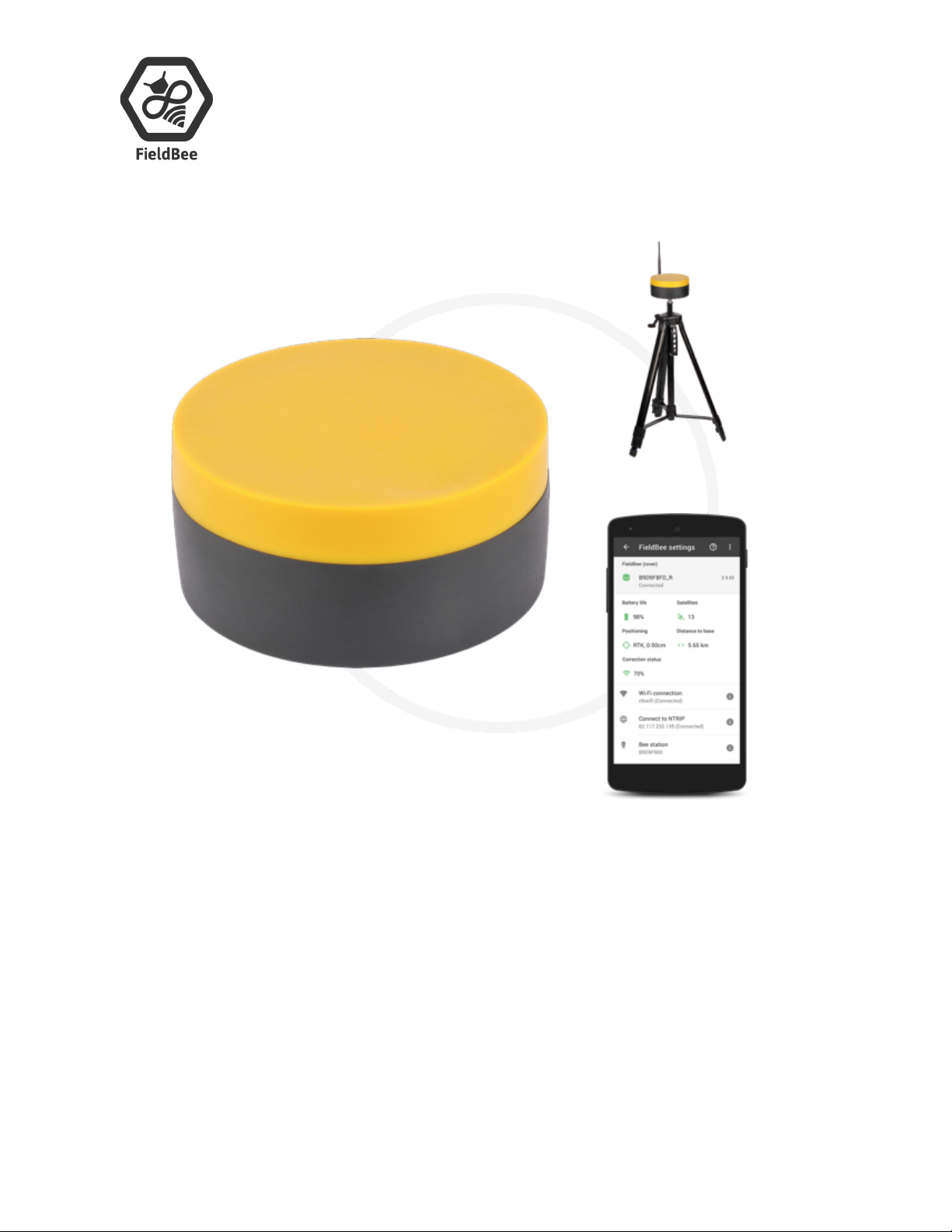
Laan van Kronenburg 14,
1183 AS Amstelveen,
the Netherlands
Tel: +31 208 932047
Email: info@fieldbee.com
Website: fieldbee.com
User Manual
FieldBee RTK GNSS system
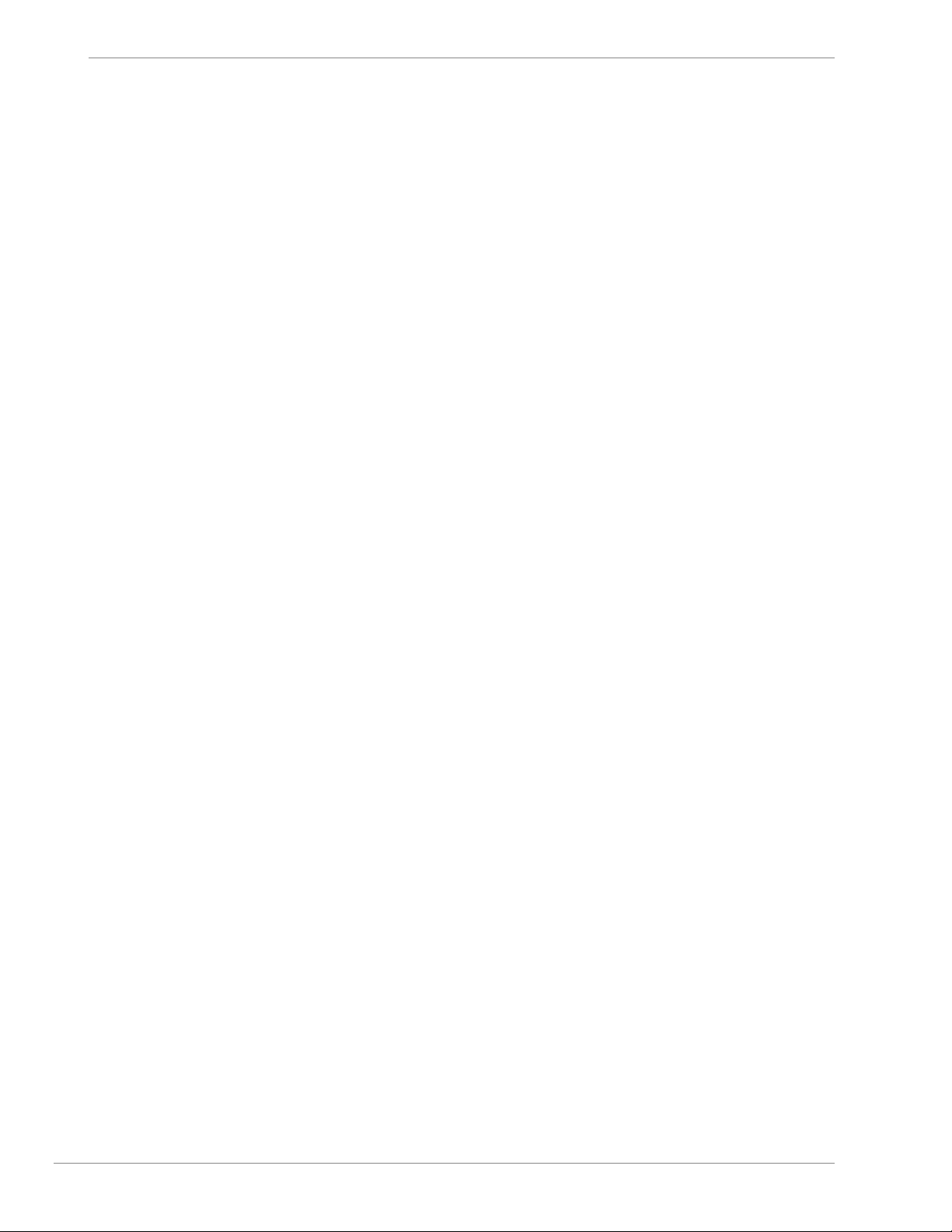
FieldBee toolbox manual v.1.0
Introduction 4
Technical assistance 4
Your comments 4
FieldBee Toolbox Operation 4
Installation 4
Menu Controls and Indicators 4
FieldBee GNSS receiver 6
Standalone sensor without any correction services 6
Standalone sensor with correction from local NTRIP provider 6
FieldBee RTK GPS system 14
FieldBee RTK base station+FieldBee GNSS receiver 14
FieldBee adjustment 19
FieldBee base station adjustment 19
Base station modes 19
Base survey mode 19
Base Static mode 20
Status/Summary 21
Radio channel and region 21
Elevation Mask 22
Constellation Mask 22
RTK Mode parameters 22
Wi-Fi settings 22
Firmware update 23
Profiles 23
Reset 23
RTCM settings 23
Binary Config 23
FieldBee GNSS receiver adjustment 24
Switch RTK mode 24
Set correction mode 24
Status/Summary 27
Radio Channel and region 27
Elevation Mask 27
Constellation Mask 28
RTK Mode Parameters 28
Wi-Fi settings 28
Profiles 28
Reset 28
Fix Status 29
Start Navigation with FieldBee 29
2
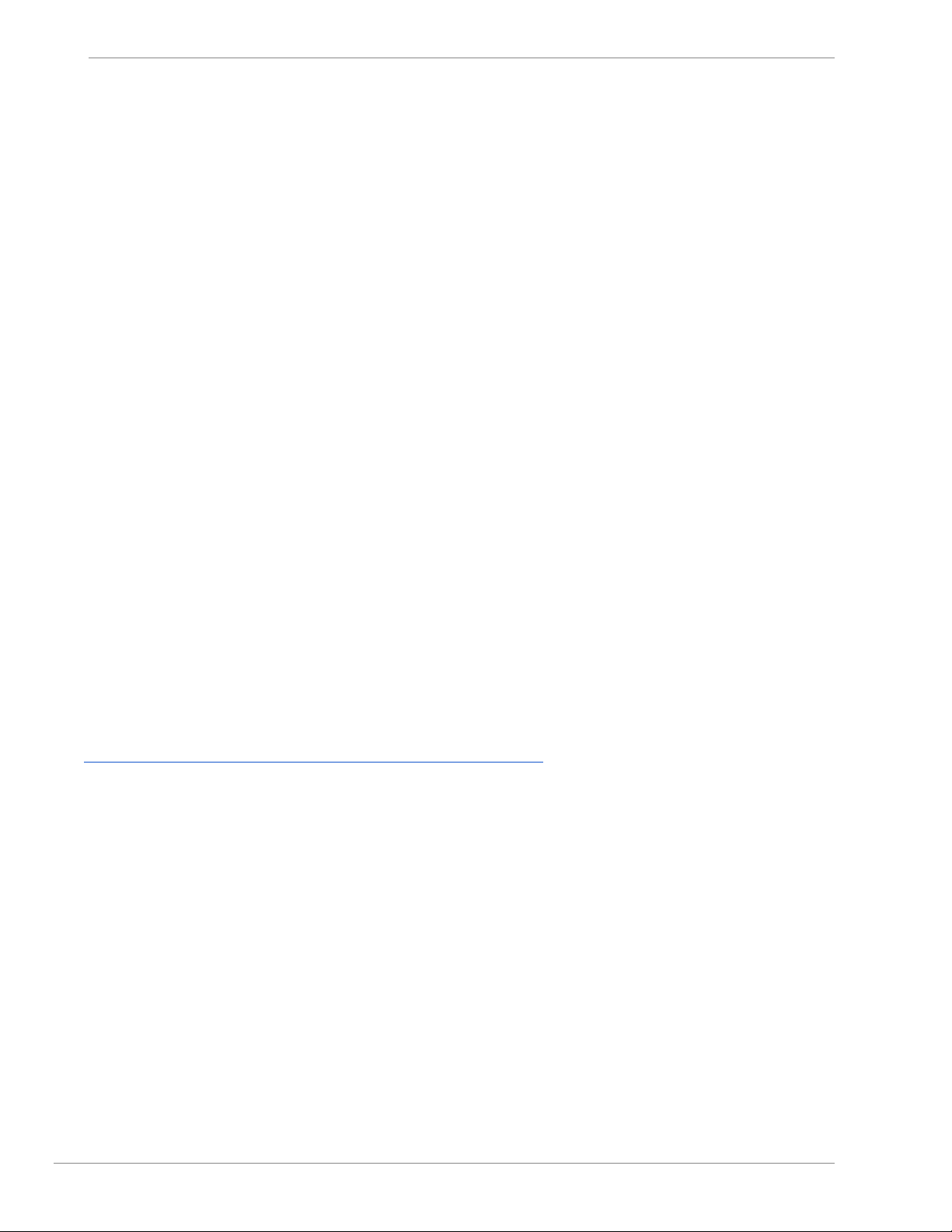
FieldBee toolbox manual v.1.0
Introduction
Welcome to the FieldBee RTK GPS system User Guide. This manual describes how to install, set up, and use the
FieldBee GNSS receiver and FieldBee RTK base station with android toolbox application .
Technical assistance
If you have a problem and cannot find the information you need in the product documentation, contact our support team,
writing an email to support@fieldbe.com
Your comments
Your feedback about the supporting documentation helps us to improve it with each revision. E-mail your comments to
info@fieldbee.com
FieldBee Toolbox Operation
The FieldBee Toolbox allows for creating and managing FieldBee GNSS devices, connect FieldBee GNSS to FieldBee
Base station over radio or internet, setup internet connection. If changes need to be made for FieldBee , the operator will
need to manage those options in the FieldBee Toolbox application.
Installation
Download FieldBee toolbox from Play Store, following this link:
https://play.google.com/store/apps/details?id=mobi.efarmer.device.toolkit
3
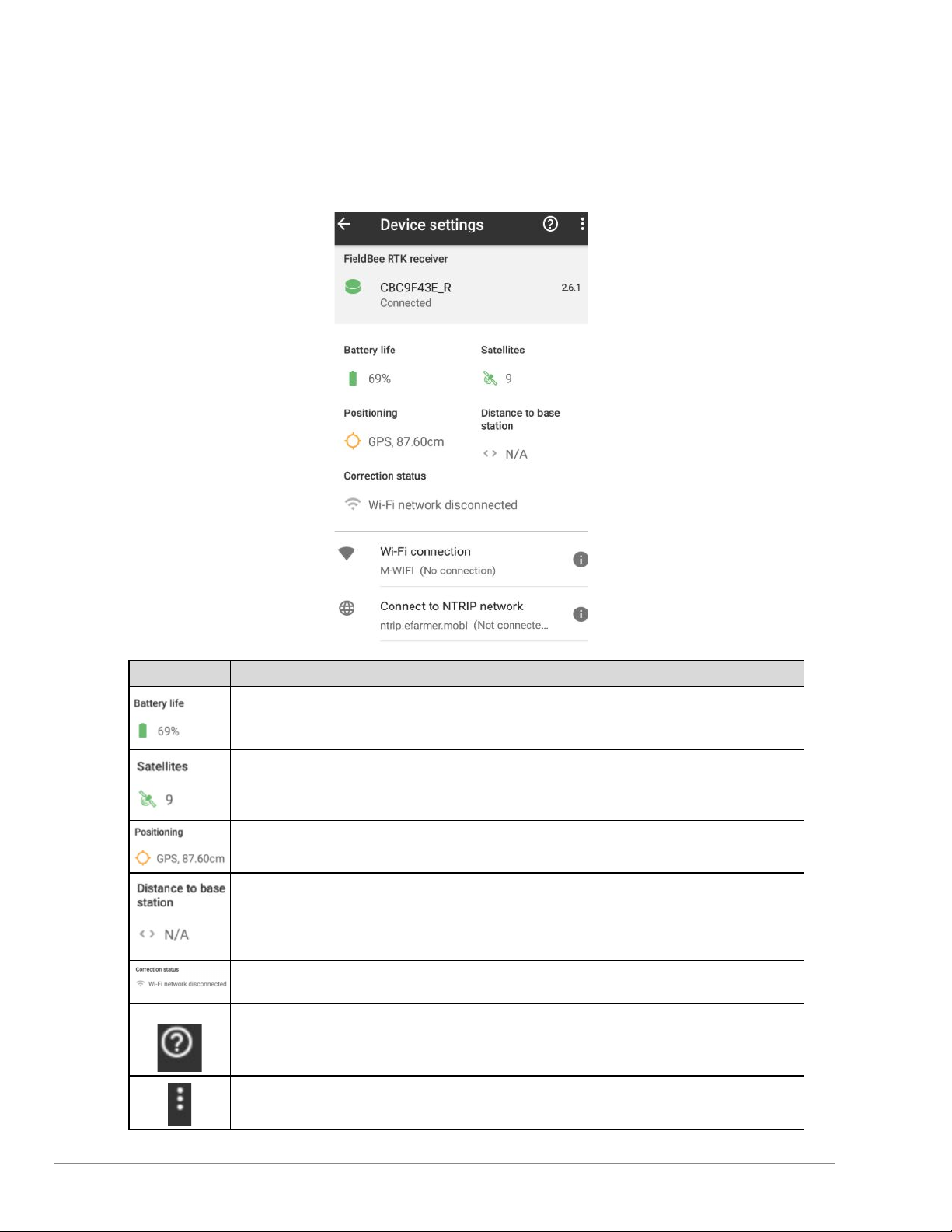
FieldBee toolbox manual v.1.0
Menu Controls and Indicators
Menu and Control Indicators Definitions
Item
Function
Battery level
Amount of satellites which is used for defining location
Current estimation of accuracy.
Distance between FieldBee GNSS and FieldBee RTK base station
For base station status transmitting correction, for rover status of receiving correction over
radio or over internet
Help
Advanced menu for adjustment fieldbee.
4
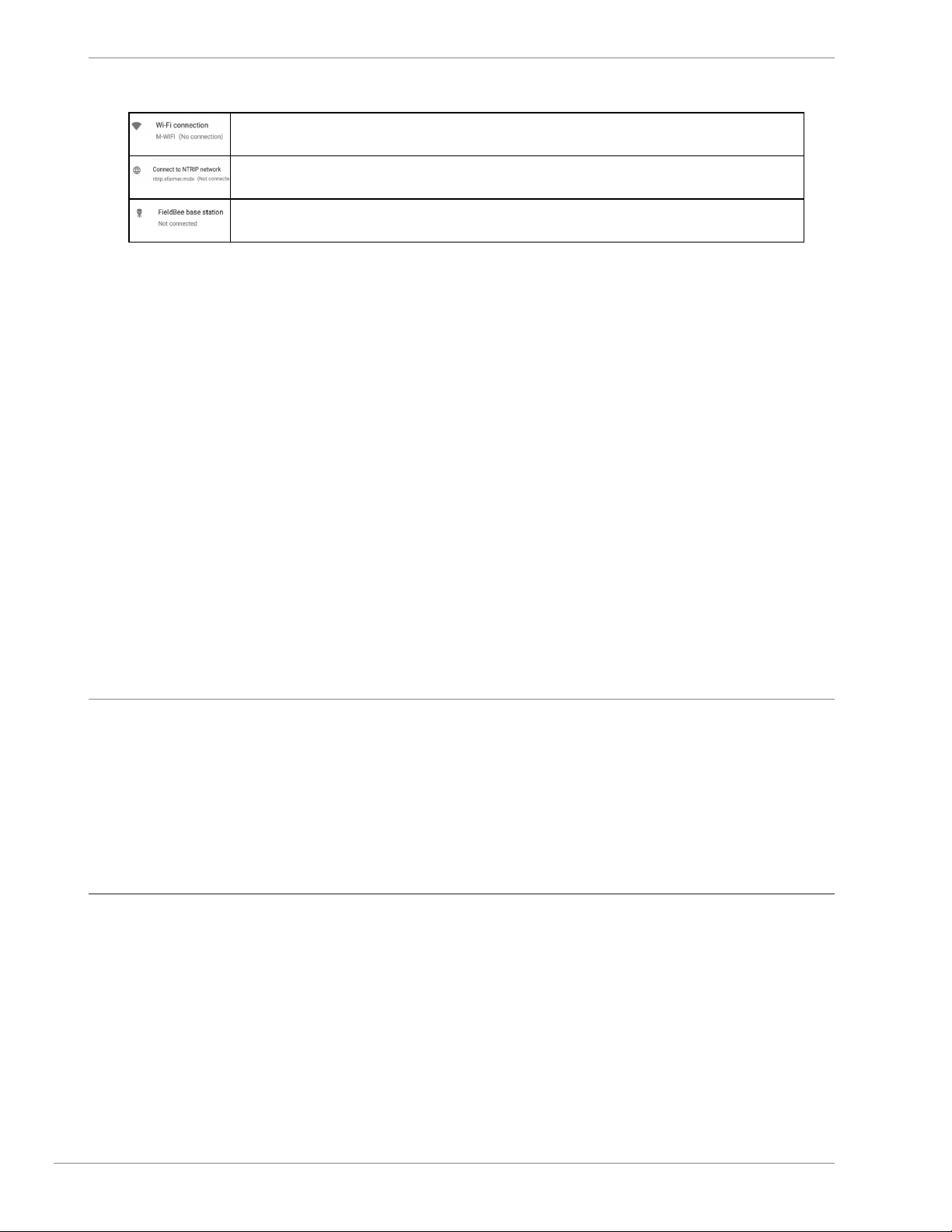
FieldBee toolbox manual v.1.0
Parameters for connecting to WiFi network or for connecting to mobile hotspot
Connecting to public RTK network, RTCM 3.x compatible
Connect FieldBee GNSS to FieldBee RTK base station
FieldBee GNSS receiver
If you have ordered only FieldBee receiver you may use it as standalone sensor :
1. without any correction and it will provide submeter accuracy ( 50 cm - 1,5 m depends on external
factors);
2. with correction from local NTRIP provider.
1. Standalone sensor without any correction services
FieldBee GNSS receiver without any correction services is not required specific steps for set up.
Only need to locate FieldBee receiver in the middle of the tractor’s roof ( if it is possible)* and turn it on (by pressing the
power button or plugging in charging cable to receiver and cigarette lighter).
To start driving with FieldBee GNSS receiver you will need to connect Fieldbee app to receiver.
You may find this info at GPS Antenna connection chapter FieldBee app manual.
* if it is not possible to locate in the middle of the tractor’s roof you need to apply this changes in FieldBee app.
You may Find it in Settings -> GPS-> GPS preferences
For this :
1. Go to FieldBee app
2. Open Settings
3. GPS preferences
4. Input offset value and direction
5. Save changes
2. Standalone sensor with correction from local NTRIP provider
FieldBee GNSS receiver can provide 0 – 4 cm accuracy with connection to local NTRIP provider.
There are few required conditions for getting 0-4 cm accuracy from local NTRIP provider. FieldBee GNSS receiver
needs to :
● receive signal from more than 8 satellites;
● be connected to the Internet ( WiFi network or Hotspot network);
5
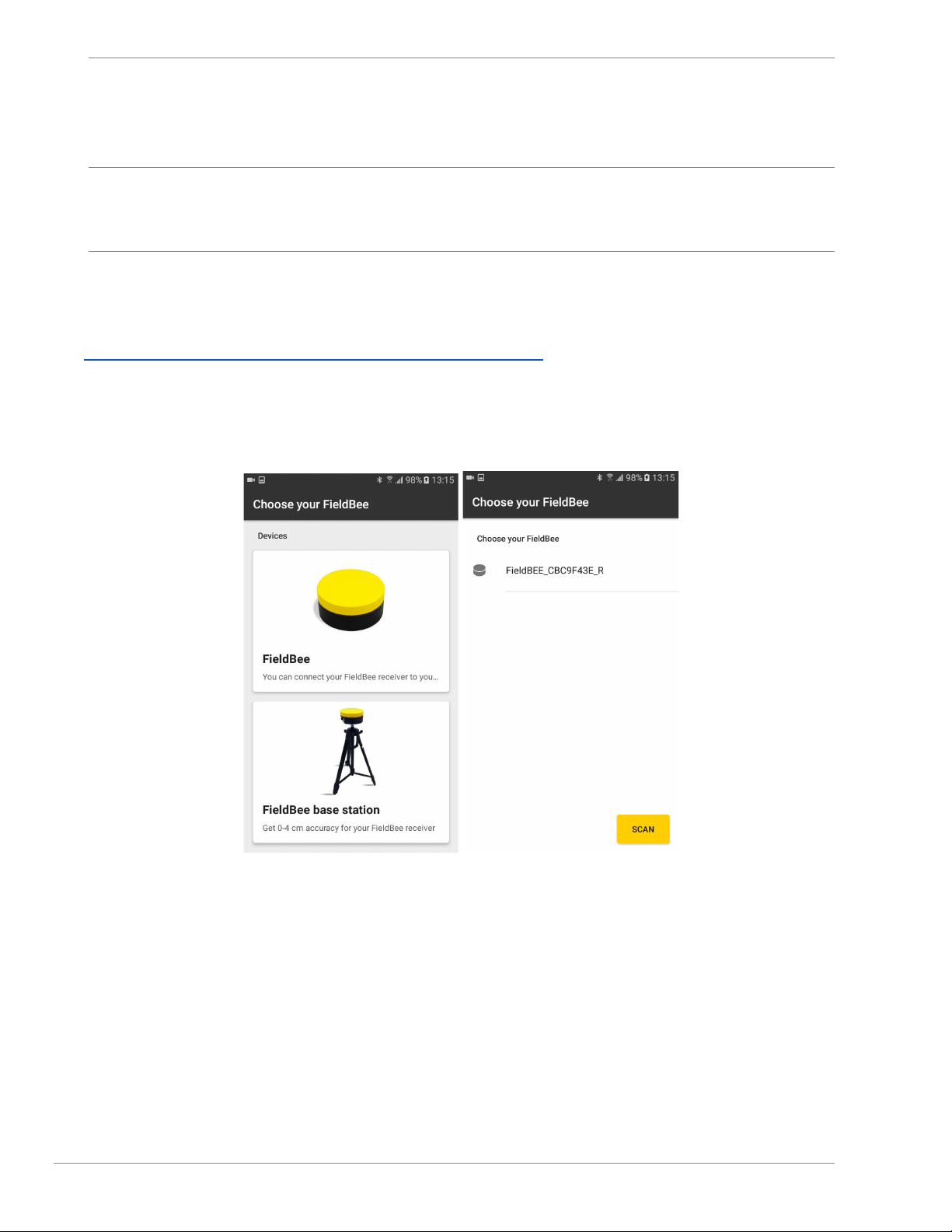
FieldBee toolbox manual v.1.0
● be set up to the active account at local NTRIP provider.
You can connect FieldBee receiver to any 2,4 GHz Wi-Fi networks or mobile Hotspot, enabled from device which is not
using for FieldBee setup.
5G networks are not available for RTK correction reception.
Start initial set up by locating FieldBee GNSS receiver at 1-1,5 m height above the ground and wide open area.
Download FieldBee toolbox from Play Store, following this link:
https://play.google.com/store/apps/details?id=mobi.efarmer.device.toolkit
1. Turn FieldBee receiver on.
2. Open FieldBee toolbox app
3. Choose FieldBee (fig.1.1)
4. Tap FieldBee serial number to continue setup (fig.1.2)
This screen name is “Main Menu”
fig.1.1 fig.1.2
5. Connect FieldBee GNSS receiver to internet:
● Connecting receiver to available WiFi network:
1) tap Wi-Fi connection; fig.2.1
2) tap one of available Wi-Fi networks; fig.2.2
3) input password for this network fig.2.3
4) tap Connect button; fig.2.4
5) *wait until FieldBee will become connected to Wi-Fi network fig.2.5,
FieldBee is connected to Wi-Fi network. fig.2.6, fig.2.7
6
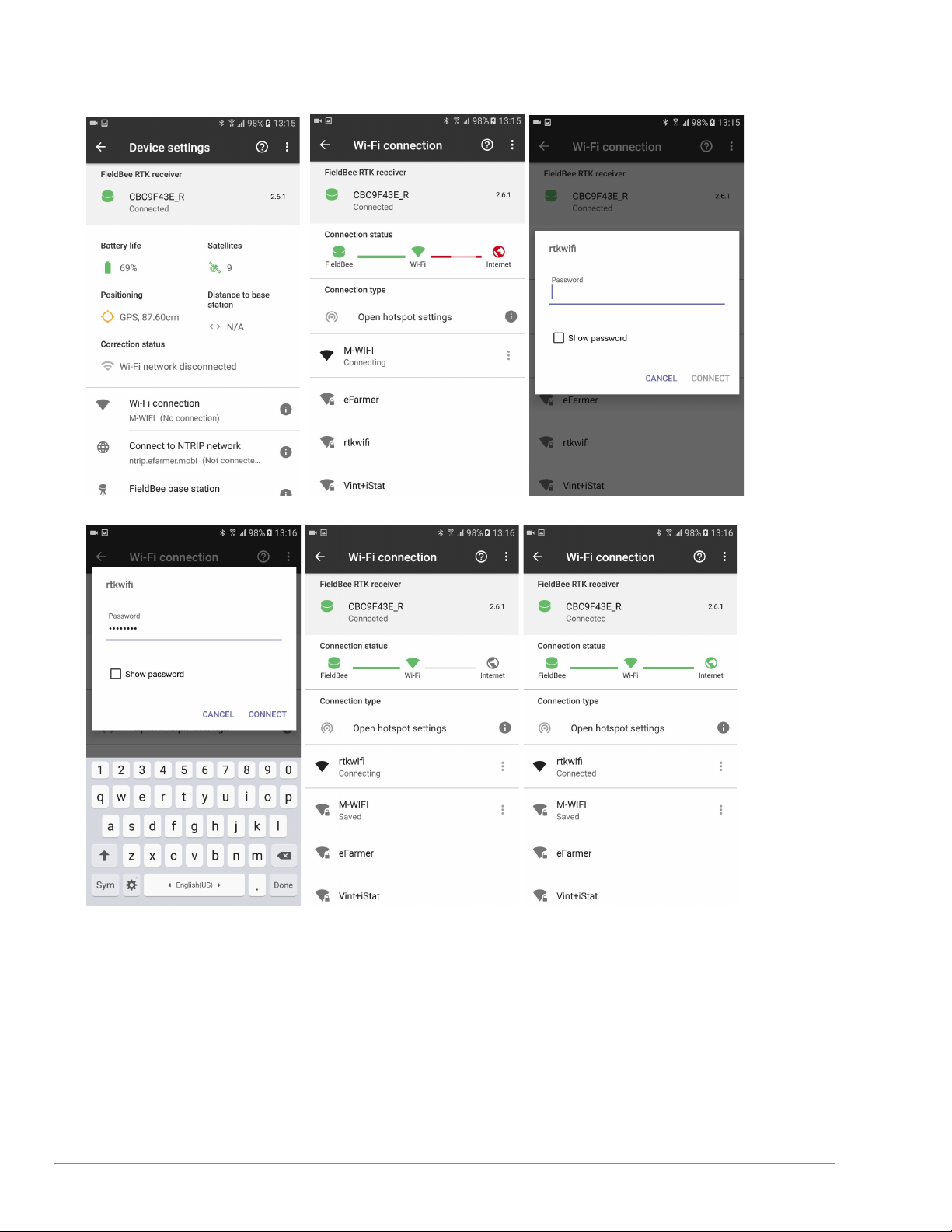
FieldBee toolbox manual v.1.0
fig.2.1 fig.2.2 fig.2.3
fig.2.4 fig.2.5 fig.2.6
7
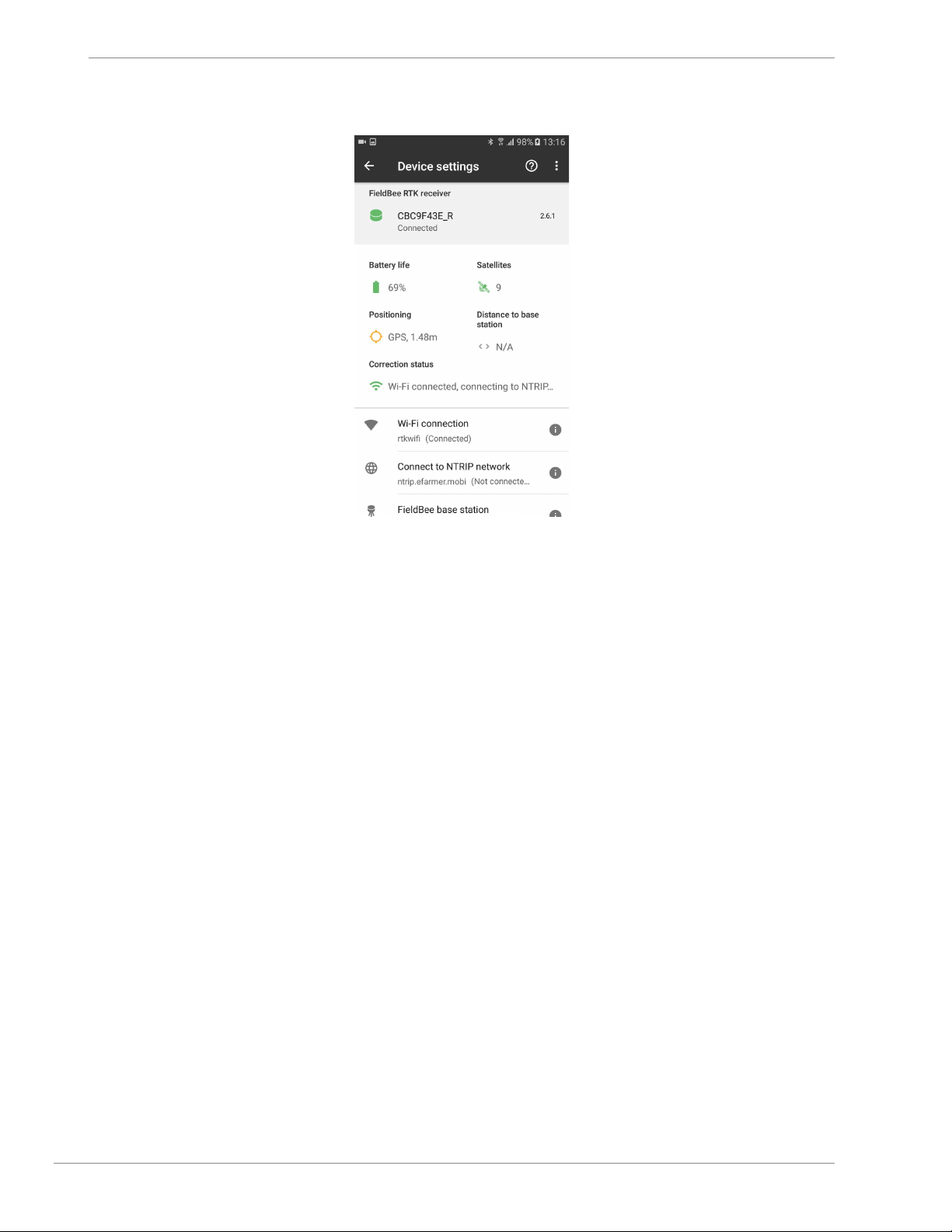
FieldBee toolbox manual v.1.0
fig.2.7
● Connecting receiver to current device’s Hotspot:
1) tap Wi-Fi connection; (fig.2.1)
2) tap Open hotspot settings; (fig.3.1)
3) tap Mobile hotspot; (fig.3.2)
4) enable hotspot; (fig.3.3)
5) allow to turn on Mobile hotspot; (fig.3.4)
6) tap back; (fig.3.5, fig.3.6)
7) allow to turn off WiFi network while using hotspot; (fig.3.7)
8) tap Add a Wi-Fi network; (fig.3.8)
9) input name; (fig.3.9)
10) input password; (fig.3.10)
11) tap Connect button; (fig.3.11)
12) allow to turn off WiFi network while using hotspot; (fig.3.7)
13) *wait until FieldBee will become connected to hotspot network (fig.3.12)
FieldBee is connected to hotspot network. (fig.3.13, fig.3.14)
8
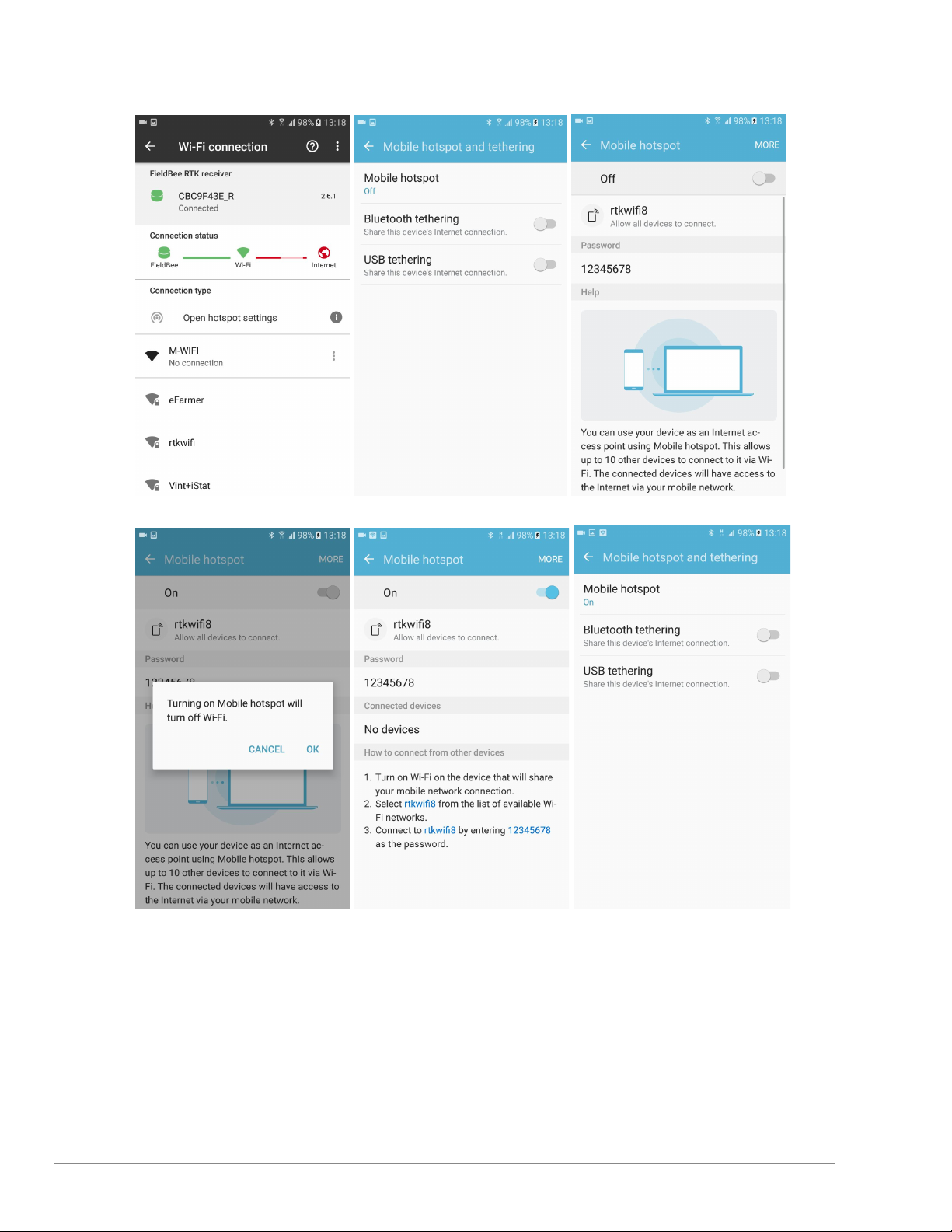
FieldBee toolbox manual v.1.0
fig3.1 fig.3.2 fig.3.3
fig.3.4 fig.3.5 fig.3.6
9
