
15 INCH MULTIMEDIA DIGITAL PICTURE FRAME
15 INCH MULTIMEDIA DIGITAL PICTURE
FRAME
DPF-1500 PRO – USER GUIDE
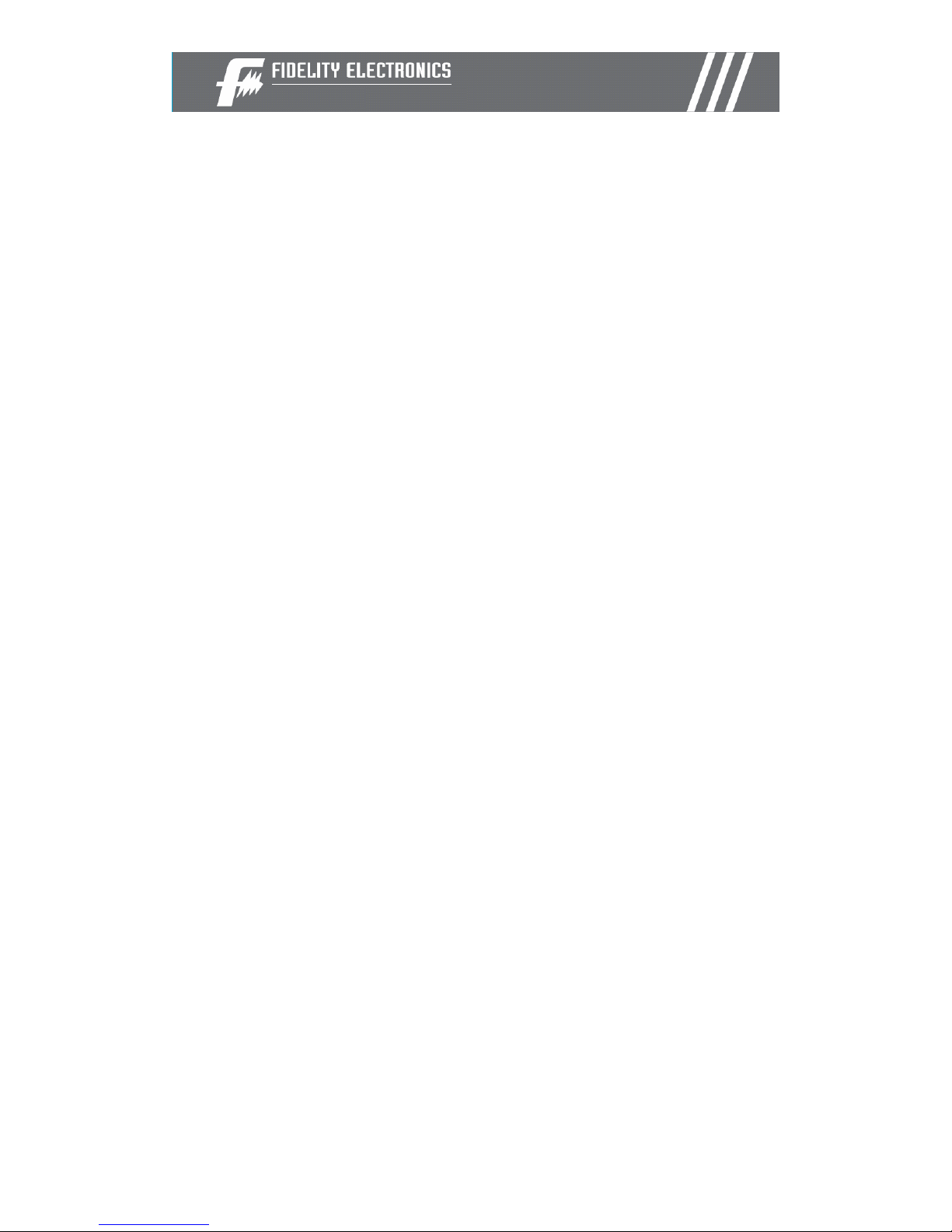
15 INCH MULTIMEDIA DIGITAL PICTURE FRAME
2
Table of Contents
Introduction......................................................................................................3
Main Features..................................................................................................3
Getting Started.................................................................................................4
Package Contents........................................................................................4
Installing your unit ........................................................................................5
Connecting to a PC......................................................................................5
Controls ...........................................................................................................6
Using your Remote Control..............................................................................6
Inserting Memory Cards...................................................................................7
Main menu.......................................................................................................8
Viewing Pictures...........................................................................................9
Changing the orientation for one picture.................................................10
Zoom ......................................................................................................10
Browsing Thumbnails .............................................................................10
Watching video...........................................................................................11
Listening to MP3 music..............................................................................12
Playing a slideshow with music..................................................................13
Viewing Text...............................................................................................14
Using the EDIT option....................................................................................15
Copying and Deleting Files ........................................................................15
Using the SETUP option................................................................................16
Language setup..........................................................................................16
Clock Set option.........................................................................................17
Alarm Set Option........................................................................................17
Changing the slideshow speed...................................................................18
Video setup ................................................................................................18
Technical Support.......................................................................................... 19
Frequently asked questions .......................................................................19
Service and Warranty ....................................................................................21
Your warranty.............................................................................................21
Specifications.............................................................................................22
Maintenance and Precaution .........................................................................23
Cleaning the LCD screen ...........................................................................23
Regulatory Compliance..................................................................................25
CE Declaration of Conformity.....................................................................25
Federal Communications Commission (FCC) Notice (U.S. and Canada
Only)...........................................................................................................25
Commission Fédérale de la Communication (FCC Déclaration)................26
End-of-Life Disposal...................................................................................27
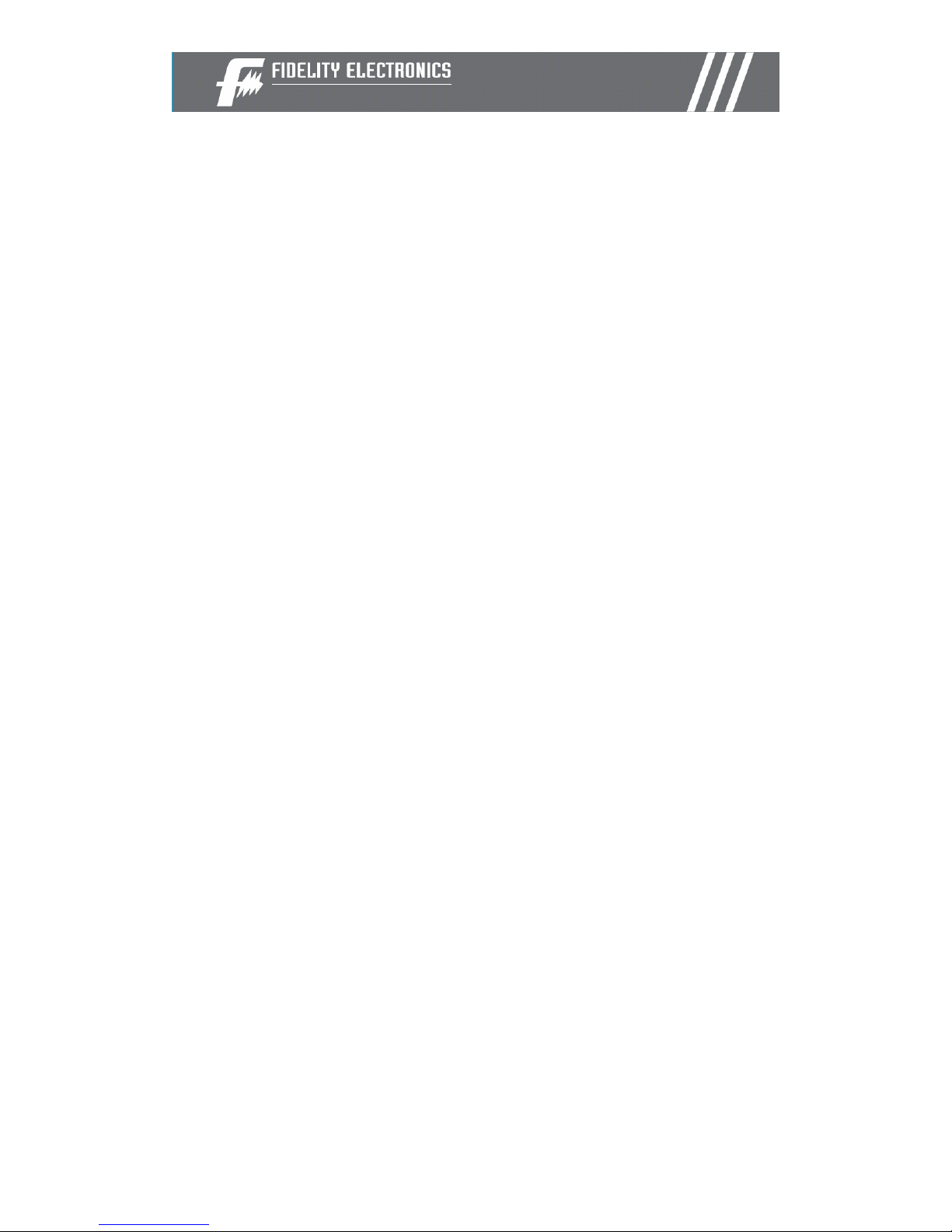
15 INCH MULTIMEDIA DIGITAL PICTURE FRAME
3
Introduction
Congratulations on your purchase of Fidelity Digital Picture Frame, model
DPF-1500 PRO.
Before operating the unit, please read this manual thoroughly, and retain it for
future reference. This manual will help you use many of the exciting and
useful features that will make your Digital Picture Frame viewing more
enjoyable.
This Digital Picture Frame lets you view digital pictures directly from your
camera's memory cards or the internal memory. You will be able to create a
slideshow using multiple transition effects or display one picture at a time. No
computer, digital camera or Internet connection is required.
This Digital Picture Frame is compatible with the following popular memory
card formats: CompactFlash®, SD™, XD, MultiMediaCard™, and Memory
Stick®.
It can also read files stored on a USB Flash drive using the USB host port.
Main Features
• Displays digital pictures (JPEG) without a computer
• Simply insert a compatible memory card into the Digital Picture
Frame to show photos, play MP3 music or supported video files
(memory card not included).
• 1 G of internal memory to store photos, music or movies
• Compatible memory cards include Secure Digital Card (SD),
Secure Digital High Capacity (SDHC), MultiMedia Card (MMC),
Memory Stick (MS), XD Cards & Compact Flash
• Able to read files located on a USB Flash drive
• Instantly plays MP3 music with the integrated speakers.
• Instantly plays MPEG1 files stored on supported memory cards*.
• Instantly plays MPEG2 files stored on supported memory cards*.
• Instantly plays MPEG4 files stores on supported memory cards.
• Supports up to 12 Mega Pixels image files (JPEG format).
• Compatible with most digital cameras’ stored JPEG images and
motion JPEG files.
• Includes a credit card style remote control
• Bright 15” TFT active matrix LCD screen.
• Automatic slide show with multiple transition effects.
• Plays slide show with MP3 music on the background.
• User-friendly on-screen display lets you access all controls easily.
*Video files may not play properly if stored on a low speed card.

15 INCH MULTIMEDIA DIGITAL PICTURE FRAME
4
Getting Started
Package Contents
Digital Picture Frame and stand
User Guide
AC/DC Adapter
Remote Control
USB Cable
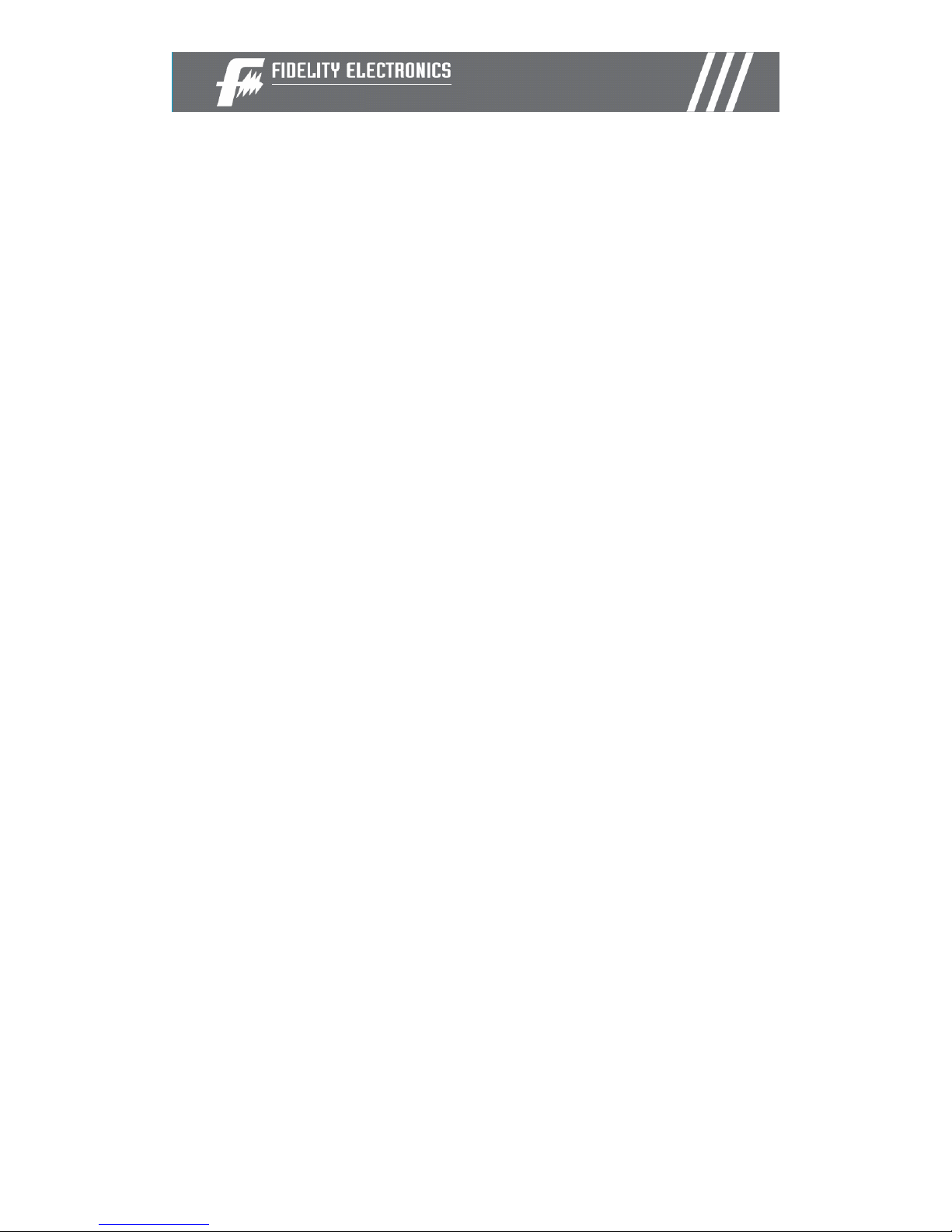
15 INCH MULTIMEDIA DIGITAL PICTURE FRAME
5
Installing your unit
• Open the package and remove the protective foam. Remove the
protective sleeve from the unit.
• Install the Digital Picture Frame stand as the back of the unit.
• Plug in the AC adapter into power outlet. Plug the other end into the
unit.
• After the content is stored on the target flash media; insert the
media into the correct slot.
• Turn power to ON position via the ON/OFF switch.
Connecting to a PC
The Digital Picture Frame has a USB port for connection to a PC (USB Slave)
and a second USB port for connection to other devices such as a Flash Drive,
USB card reader, or a camera (USB Host).

15 INCH MULTIMEDIA DIGITAL PICTURE FRAME
6
Controls
Using your Remote Control
The following table briefly describes the remote control functions
Button Description
Power Turn on/off
Photo Access your photo files
Music Access your music files
Video Access your videos files
Combo Start the slideshow
Time Display the time/ Calendar
Mute Mutes volume
Menu Displays the main menu
Enter Select highlighted item
VOL +/- Adjusts volume
Arrows Navigate on screen
X/II
Play/ pause
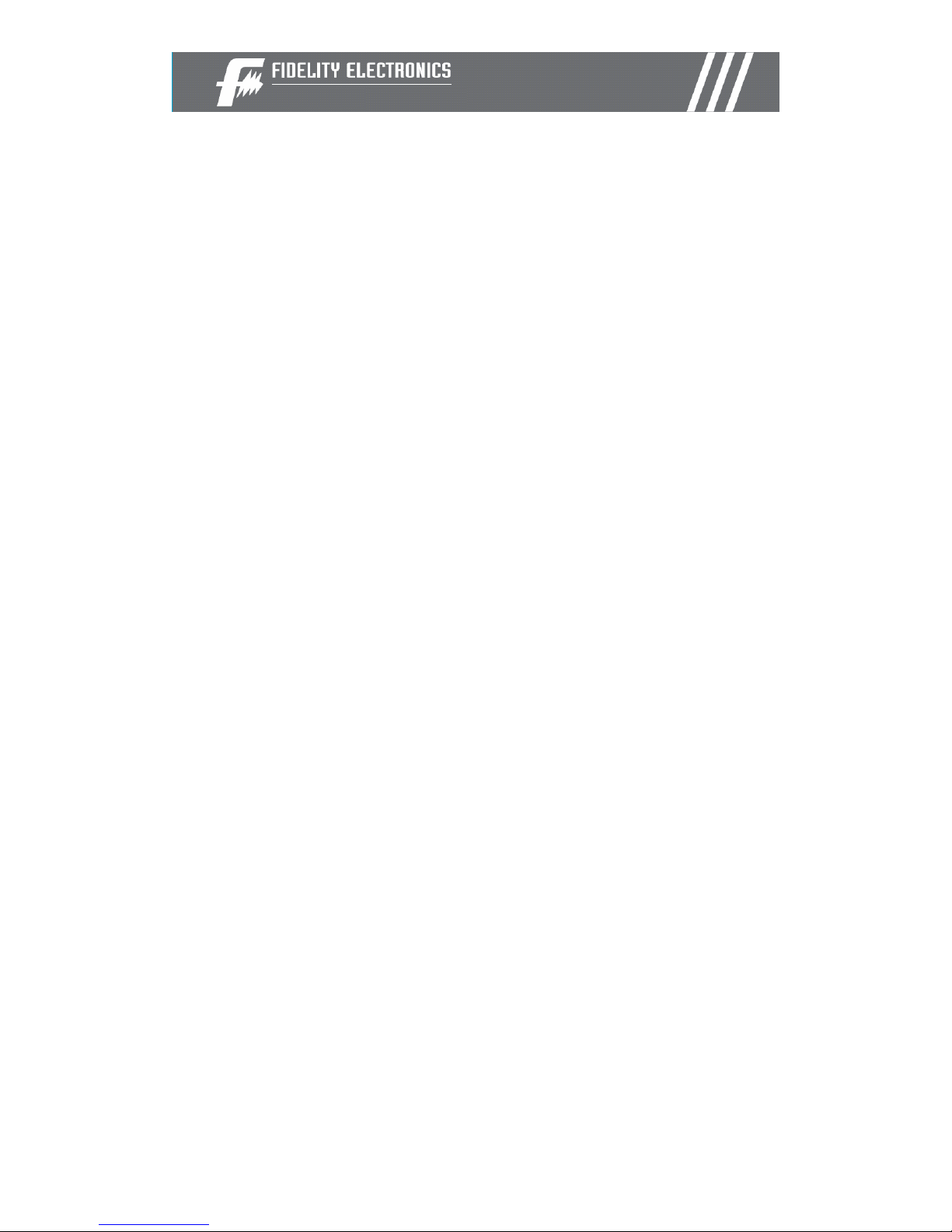
15 INCH MULTIMEDIA DIGITAL PICTURE FRAME
7
Inserting Memory Cards
The Digital Picture Frame is compatible with the following memory cards:
• Secure Digital
TM Card (SD)
• MultiMedia
TM Card (MMC)
• Memory StickTM
• CompactFlash
TM (CF) Card
• XD Picture Cards
Insert the memory card with the front label facing AWAY from you. Do not
force the memory card into the memory slot. If you are not able to easily insert
the memory card completely, you may have inserted it the wrong way.
Note:
The Digital Picture Frame will ONLY recognize digital pictures stored in JPEG
format. Digital pictures stored in other formats will be ignored by the device.
Make sure you have at least one picture stored on the memory card. The
frame will not function properly without a stored picture.
You also can use a USB flash drive in the exact same way as you would use
a memory card. Simply copy files on the flash drive and insert it at the right
side of the unit in the USB Host plug.

15 INCH MULTIMEDIA DIGITAL PICTURE FRAME
8
Main menu
Upon turning on the Digital Picture Frame, the slideshow will automatically
start. Press the “MENU” button to show the following menu:
This screen will allow you choose the type of media to play.
Use the left and right arrows to move inside the menu and then press “Enter”
to continue
Note: In all menus, pressing the “Menu” button will bring you back to the main
menu

15 INCH MULTIMEDIA DIGITAL PICTURE FRAME
9
Viewing Pictures
Make sure you have at least one picture on your memory card/ USB flash
drive or internal memory. When this is done:
• Highlight the “PHOTO” option from the main menu and press “ENTER”
• Select the desired flash media. (SD/xD/CF/MS/USB/ Internal Memory)
• A list of available pictures will be displayed. Use the up and down
arrows to highlight the desired file and press “Enter” to continue
• The slideshow will start

15 INCH MULTIMEDIA DIGITAL PICTURE FRAME
10
Once a slideshow is playing or a picture is being shown, press the ENTER
button. (In a slideshow, using the remote control press “ENTER” twice to
pause then change settings on a specific picture). The following menu will
appear:
Changing the orientation for one picture
Use the rotate function to change the picture orientation to either portrait or
landscape.
Zoom
Choose the Zoom function to magnify the image. Repeat this operation
several times to further zoom in.
Browsing Thumbnails
Choose the thumbnail option on the menu (the icon with 9 bullets points) and
you will be able to browse though your pictures in thumbnail format.

15 INCH MULTIMEDIA DIGITAL PICTURE FRAME
11
Watching video
The Digital Picture Frame supports the following video formats:
• Motion JPEG (avi): video format used by most digital cameras
MPEG-I
• MPEG-2
• MPEG 4
Make sure you have at least one video on your memory card or your USB
flash drive. When this is done:
• Choose the “MOVIE” option from the main menu and press “ENTER”
• Select the desired flash media. (SD/xD/CF/MS/USB/Internal Memory)
• A list of available videos will be displayed. Use the up and down arrows
to highlight your required file and press “Enter” to continue
• The video will begin playing
Once a movie is playing, press the ENTER button on the remote control. The
following menu will appear:
Repeat
Use the arrow buttons to select the required function
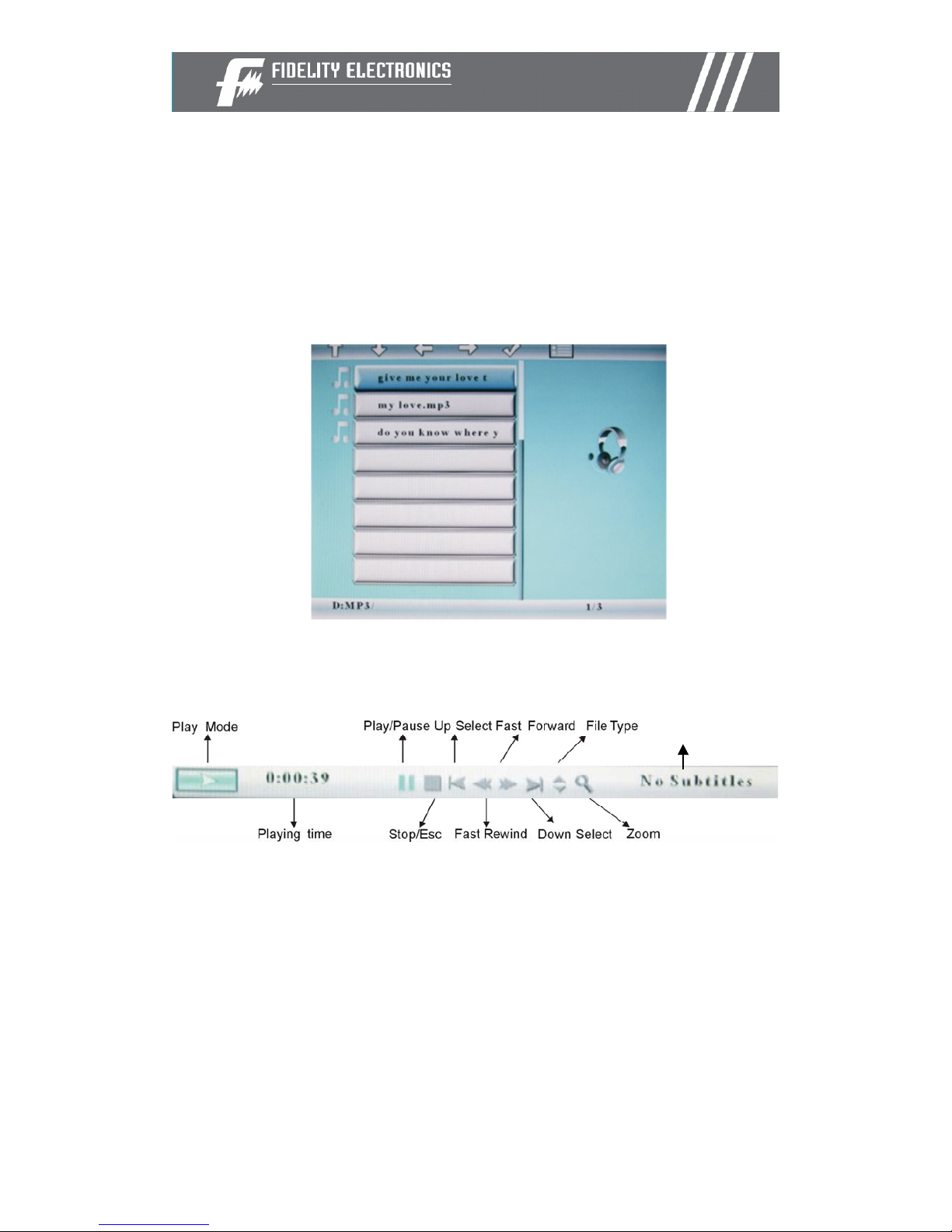
15 INCH MULTIMEDIA DIGITAL PICTURE FRAME
12
Listening to MP3 music
Make sure you have at least one MP3 file on your memory card/USB flash
drive or internal memory. When this is done:
• Choose the “MUSIC” option from the main menu and press “ENTER”
• Select the desired flash media. (SD/xD/CF/MS/USB/Internal Memory)
• A list of available songs will be displayed. Use the up and down arrows
to highlight your required file and press “Enter” to continue
• The song will be played
Once a song is playing, press the ENTER button on the remote control. The
following menu will appear:
Repeat
Use the arrow buttons to select the required function

15 INCH MULTIMEDIA DIGITAL PICTURE FRAME
13
Playing a slideshow with music
Ensure you have at least one picture on your memory card/USB flash drive or
internal memory. Additionally, you must have one MP3 file saved on the
selected memory card/USB/Internal Memory. When this is done:
• Choose the “COMBO” option from the main menu.
• Select the desired flash media. (SD/xD/CF/MS/USB/Internal Memory)
• A list of available pictures will be displayed. Use the up and down
arrows to highlight your required file and press “Enter” to continue
• The slideshow will start while playing the first available song on the
media
Once audio-slideshow has started, press the ENTER button on the remote
control. The following menu will appear:
Repeat
Use the arrow buttons to select the required function

15 INCH MULTIMEDIA DIGITAL PICTURE FRAME
14
Viewing Text
Make sure you have at least a text file in ASCII format on your memory card
or your USB flash drive. When this is done:
• Choose the “TEXT” option from the main menu.
• Select the desired flash media. (SD/xD/CF/MS/USB/ Internal Memory)
• A list of available text files will be displayed. Use the up and down
arrows to highlight your required file and press “Enter” to continue
• The text will be displayed
The up and down arrows can be used to scroll through the on screen text.
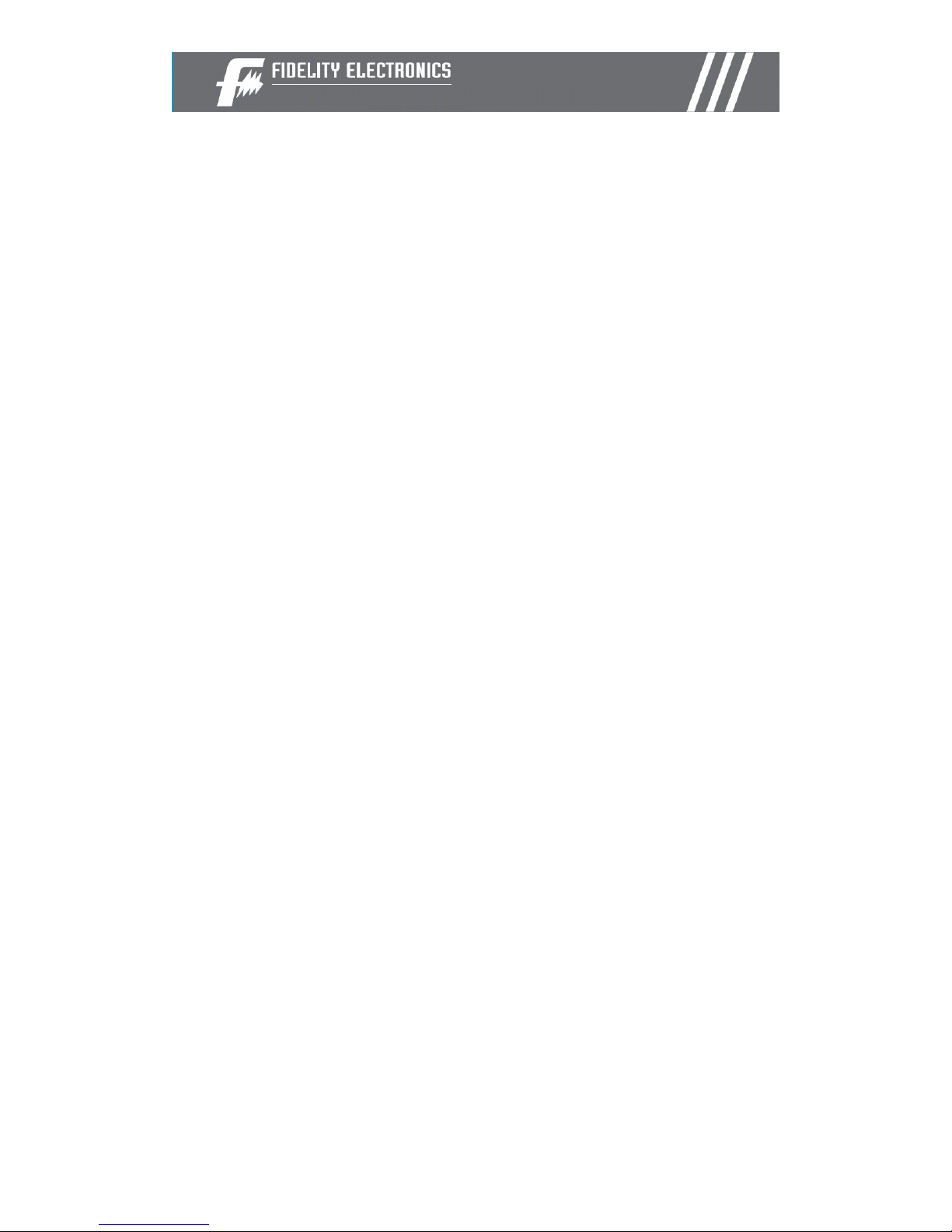
15 INCH MULTIMEDIA DIGITAL PICTURE FRAME
15
Using the EDIT option
With the EDIT function you can Copy/Delete files as well as control the Color
Setup.
Copying and Deleting Files
To copy and delete files on your memory card/ USB drive or internal memory:
Copy:
• Choose the “EDIT” option from the main menu.
• Select the desired flash media that you want to copy from.
(SD/xD/CF/MS/USB/ NAND Internal Memory)
• A list of available files will be displayed. Use the up and down arrows to
highlight your required file and press the right arrow to highlight the
desired file. Repeat for all files that you want to copy
• Press the “Menu” button to go back to the main display
• Choose the “EDIT” option from the main menu.
• Select the desired flash media that you want to copy to
(SD/xD/CF/MS/USB/ Internal Memory)
• Press the “MENU” button to display the Copy and Delete menu. Select
the Suitcase icon and your file(s) will be copied.
Delete:
• Choose the “EDIT” option from the main menu.
• Select the desired flash media that you want to delete from.
(SD/xD/CF/MS/USB/ NAND Internal Memory)
• A list of available files will be displayed. Use the up and down arrows
to highlight your required file and press the right arrow to highlight the
desired file. Repeat for all files that you want to delete
• Press the “MENU” button to display the Copy and Delete menu. Select
the Garbage Can icon and your file(s) will be deleted

15 INCH MULTIMEDIA DIGITAL PICTURE FRAME
16
Using the SETUP option
The following options can be changed by using the “SETUP” option from the
main menu:
Language setup
You can change the default language used by the menu as follows:
• Choose the “SETUP” option from the main menu.
• Choose the “ABC” option.
• Use the up and down arrows to select your preferred language

15 INCH MULTIMEDIA DIGITAL PICTURE FRAME
17
Clock Set option
You can change the slideshow speed as follows:
• Choose the “SETUP” option from the main menu.
• Choose the “Clock Set” option.
• Use the right and left arrows to highlight the desired parameters and
the up and down arrows to change the time/ date.
• Press ENTER when finished
Alarm Set Option
Set the alarm for a specific time by:
• Choose the “SETUP” option from the main menu.
• Choose the “Alarm Set” option
• Use the right and left arrows to highlight the desired parameters and
the up and down arrows to change the time/ date
• Ensure that “mode” is turned to “ON”
• Press ENTER when finished

15 INCH MULTIMEDIA DIGITAL PICTURE FRAME
18
Changing the slideshow speed
You can change the slideshow speed as follows:
• Choose the “SETUP” option from the main menu.
• Choose the “Slideshow Model” option.
Video setup
You can change some of the display parameters in order to improve the
picture quality. Those parameters are: Brightness, Contrast and Color
• Choose the “SETUP” option from the main menu.
• Choose the “Video Set” option.
• Select the parameter to change and press “Enter”
• Use the right and left arrows to change the value

15 INCH MULTIMEDIA DIGITAL PICTURE FRAME
19
Technical Support
Frequently asked questions
1) Q: Why do my photos take so long to load?
A: Generally the higher the resolution of the photo, the longer it will take to
load. Resizing your photos to a lower resolution will quicken the processing
time.
2) Q: What is the best picture resolution displayed on the screen?
A: The frame’s best resolution is 1024 x 768
3) Q: Does the Digital Picture Frame have built-in memory?
A: Yes. The DPF-1500PRO has 1GB of internal memory
4) Q: How do I store music files?
A: First, use a personal computer and popular audio editing software to
convert your music to MP3 format. The Digital Picture Frame will only play
MP3 files so all Windows Media Player™ and/or iTunes™ files will have to be
converted first. You can use a card reader or your digital camera to transfer
those files to your memory card.
5) Q: How come the Digital Picture Frame does not show some of my photos?
A: The Digital Picture Frame is designed to show photos following the same
camera industry standards format as digital cameras. This format is a JPEG
format. Images, such as web images, scanned images, or photos in RAW
format, are not stored according to camera industry standards and therefore
cannot be displayed correctly on the Digital Picture Frame. Please use your
PC applications to convert such images into standard JPEG format before
viewing them on the Digital Picture Frame.
6) Q: If I keep showing the same photo for a long time, will it damage the LCD
screen?
A: No. The Digital Picture Frame can display the same photo continuously for
a long time. But it is recommended not to show the same picture continuously
for more than 1 month.

15 INCH MULTIMEDIA DIGITAL PICTURE FRAME
20
Troubleshooting
Symptom Cause Corrective Actions
Digital Picture Frame doesn’t
power on
The POWER connector to the
unit is not securely inserted.
Make sure you connect the
AC adapter to the frame
properly. When you connect
the AC adapter to the frame
and power up the unit, even
without a memory card, you
should see a blank
screen. If you don’t see the
lit screen, check if the power
is connected to the
Digital Picture Frame and
make sure it is securely
attached.
No Start-up screen Memory card is not inserted
correctly.
Insert a supported memory
card
No photo, videos or mp3 files
on the memory card
Card is wrongly inserted Verify if the way you inserted
the card is correct. Make
sure the front label of the
memory card is facing
AWAY from you. Do not
force the memory card into
the slot.
The File doesn’t play Incompatible File Format Make sure there is at least
one supported photo file on
the memory card.
• Compatible
Photo format:
Compatible
Photo format:
JPEG
• Compatible
Music format:
MP3
• Compatible Video
format: Motion JPEG
(avi), MPEG1,
MPEG2, MPEG4.

15 INCH MULTIMEDIA DIGITAL PICTURE FRAME
21
Service and Warranty
Your warranty
Dear Consumer,
Thank you for purchasing Fidelity Electronics 15” Digital Picture Frame, which
has been designed and manufactured to the highest quality standards.
If, unfortunately, this product malfunctions, Fidelity Electronics guarantees
free of charge labour and replacement parts during a period of 12 months
from the date of purchase.
This guarantee applies granted that the product is handled properly and has
been used only as intended, in accordance with its operating instructions and
upon presentation of the original receipt, indicating the date of purchase,
retailer’s name, model and serial number of the product.
The warranty may not apply if:
• The documents have been altered or made illegible;
• The model or serial number on the product has been altered, deleted,
removed or made illegible;
• Unauthorized service organizations or persons performed repairs, product
modifications, or alterations to the unit.
• Damage is caused by means not relating to the design or manufacturing of
the product including water or fire, lightning, misuse or neglect.
Please note that this guarantee is void in any case that modification have
been made in order for the product to comply with local or national technical
standards which apply in countries for which the product was not originally
designed or manufactured for.
In case your product is not working correctly or is defective, please call
Fidelity Electronics Inc Service Department at 905-660-5577 or send an email
to service@fidelityelectronics.com

15 INCH MULTIMEDIA DIGITAL PICTURE FRAME
22
Specifications
Type 15 inch Digital Picture Frame
Resolution 1024 x 768
Internal Memory 1GB
Power Supply 12 V
Consumption 6 Watts
Working Temperature -20 to +65 degrees
Luminosity 350cd/m2 max.
Contrast 300:1
Viewing Angle 70/70/70/40 (CR=10)
Response Time 25ms
Display Mode 4:3
Photo Changing
Interval
Fast, Slow, Normal
File Format JPEG, MPEG1, MPEG2, MP3, MPEG4
Photo Size 12 Mega Pixels
Current AC110—240V (50HZ—60HZ)
Cards SD/MMC/MS/CF/XD/USB
USB ports USB Host, USB Slave
Start-up Slideshow
Package Contents Digital Picture Frame
AC/DC Adapter
User Guide
Remote control
USB Cable

15 INCH MULTIMEDIA DIGITAL PICTURE FRAME
23
Maintenance and Precaution
• The Digital Picture Frame is for indoor use only.
• To reduce the risk of fire or electric shock; do not expose this
appliance to rain or moisture.
• Do not block the ventilation holes on the back of the Digital Picture
Frame at any time.
• Keep your Digital Picture Frames out of sunlight. Direct sunlight
may cause damage.
• Do not open the case of the Digital Picture Frame. There is a risk of
electric shock, and there are no user serviceable parts inside.
Opening the case will void your warranty.
• Do not use the Digital Picture Frame if conditions could allow
condensation to occur, or damage may result.
• Your Digital Picture Frame is a complicated electronic device and
cannot withstand shock from drops.
Cleaning the LCD screen
• Treat the screen gently. The screen on the Digital Picture Frame
is made of glass and can be scratched or broken.
• If fingerprints or dust make the LCD screen dirty, we recommend
using a soft, non-abrasive cloth such as a camera lens cloth to
clean the LCD screen.
• If you use an LCD Cleaning Kit sold on the market, apply the
cleaning liquid to the cloth. Do not apply the liquid directly to your
LCD screen.

15 INCH MULTIMEDIA DIGITAL PICTURE FRAME
24

15 INCH MULTIMEDIA DIGITAL PICTURE FRAME
25
Regulatory Compliance
CE Declaration of Conformity
Attestation RSH05080201-1, RSH06080201-2
We declare under our responsibility that the product is in conformity with the
following standards
• EN55022:1998 (Radio Disturbance requirement of
Information Technology Equipment)
• EN55024:1998 (Immunity requirement of
Information Technology Equipment)
• EN61000-3-2:2000 (Limits for Harmonic Current
Emission)
As assessed by the following applications standards:
89/336/EEC Electromagnetic Compatibility
This Product is produced by a manufacturing organization on ISO9000 level.
Federal Communications Commission (FCC) Notice (U.S. and
Canada Only)
This equipment has been tested and found to comply with the limits for a
Class B digital device, pursuant to Part 15 of the FCC Rules. These limits are
designed to provide reasonable protection against harmful interference in a
residential installation. This equipment generates uses and can radiate radio
frequency energy and, if not installed and used in accordance with the
instructions, may cause harmful interference to radio communications.
However, there is no guarantee that interference will not occur in a particular
installation. If this equipment does cause harmful interference to radio or
television reception, which can be determined by turning the equipment off
and on, the user is encouraged to try to correct the interference by one or
more of the following measures:
• Reorient or relocate the receiving antenna.
• Increase the separation between the equipment and receiver.
• Connect the equipment into an outlet on a circuit different from that to which
the receiver is connected.
• Consult the dealer or an experienced radio/TV technician for help.

15 INCH MULTIMEDIA DIGITAL PICTURE FRAME
26
Changes or modifications not expressly approved by the party responsible for
compliance could void the user's authority to operate the equipment.
Connections to this device must be made with shielded cables with metallic
RFI/EMI connector hoods to maintain compliance with FCC Rules and
Regulations.
To prevent damage which may result in fire or shock hazard, do not expose
this appliance to rain or excessive moisture.
THIS CLASS B DIGITAL APPARATUS MEETS ALL REQUIREMENTS OF
THE CANADIAN INTERFERENCE-CAUSING EQUIPMENT REGULATIONS.
FCC Declaration of Conformity
Model Number: DPF-1500PRO
This device complies with Part 15 of the FCC Rules. Operation is subject to
the following two conditions:
(1) This device may not cause harmful interference, and (2) this device must
accept any interference received, including interference that may cause
undesired operation.
Commission Fédérale de la Communication (FCC Déclaration)
Cet équipement a été testé et déclaré conforme aux limites des appareils
numériques de classe B, aux termes de l'article 15 des règles de la FCC. Ces
limites sont conçues de façon à fournir une protection raisonnable contre les
interférences nuisibles dans le cadre d'une installation résidentielle. Cet
appareil produit, utilise et peut émettre des hyperfréquences qui, si l'appareil
n'est pas installé et utilisé selon les consignes données, peuvent causer des
interférences nuisibles aux communications radio. Cependant, rien ne peut
garantir l'absence d'interférences dans le cadre d'une installation particulière.
Si cet appareil est la cause d'interférences nuisibles pour la réception des

15 INCH MULTIMEDIA DIGITAL PICTURE FRAME
27
signaux de radio ou de télévision, ce qui peut être décelé en fermant
l'équipement, puis en le remettant en fonction, l'utilisateur pourrait essayer de
corriger la situation en prenant les mesures suivantes:
• Réorienter ou déplacer l'antenne de réception.
• Augmenter la distance entre l'équipement et le récepteur.
• Brancher l'équipement sur un autre circuit que celui utilisé par le
récepteur.
• Demander l'aide du marchand ou d'un technicien chevronné en
radio/télévision.
Toutes modifications n'ayant pas reçu l'approbation des services compétents
en matière de conformité est susceptible d'interdire à l'utilisateur l'usage du
présent équipement.
Les raccordements à cet appareil doivent être réalisés avec des câbles
blindés à protections métalliques pour les connecteurs RFI/EMI afin de
maintenir la conformité avec les Règlements et la Législation du FCC.
CET APPAREIL NUMERIQUE DE LA CLASSE B RESPECTE TOUTES LES
EXIGENCES DU REGLEMENT SUR LE MATERIEL BROUILLEUR DU
CANADA.
End-of-Life Disposal
Your new product contains materials that can be recycled and reused.
Specialized companies can recycle your product in order to reuse
components of the product and to minimize waste.
Please find out about the local regulations on how to dispose of your old unit
from your local municipality.
(For Customers in Canada and U.S.A)
Dispose of in accordance to local state, provincial, municipal or federal
regulations. For additional information on recycling in the U.S.A, contact
www.eiae.org (Consumer Education Initiative)
Please find out about the local regulations on how to dispose of your old unit
from your local municipality.
