Page 1
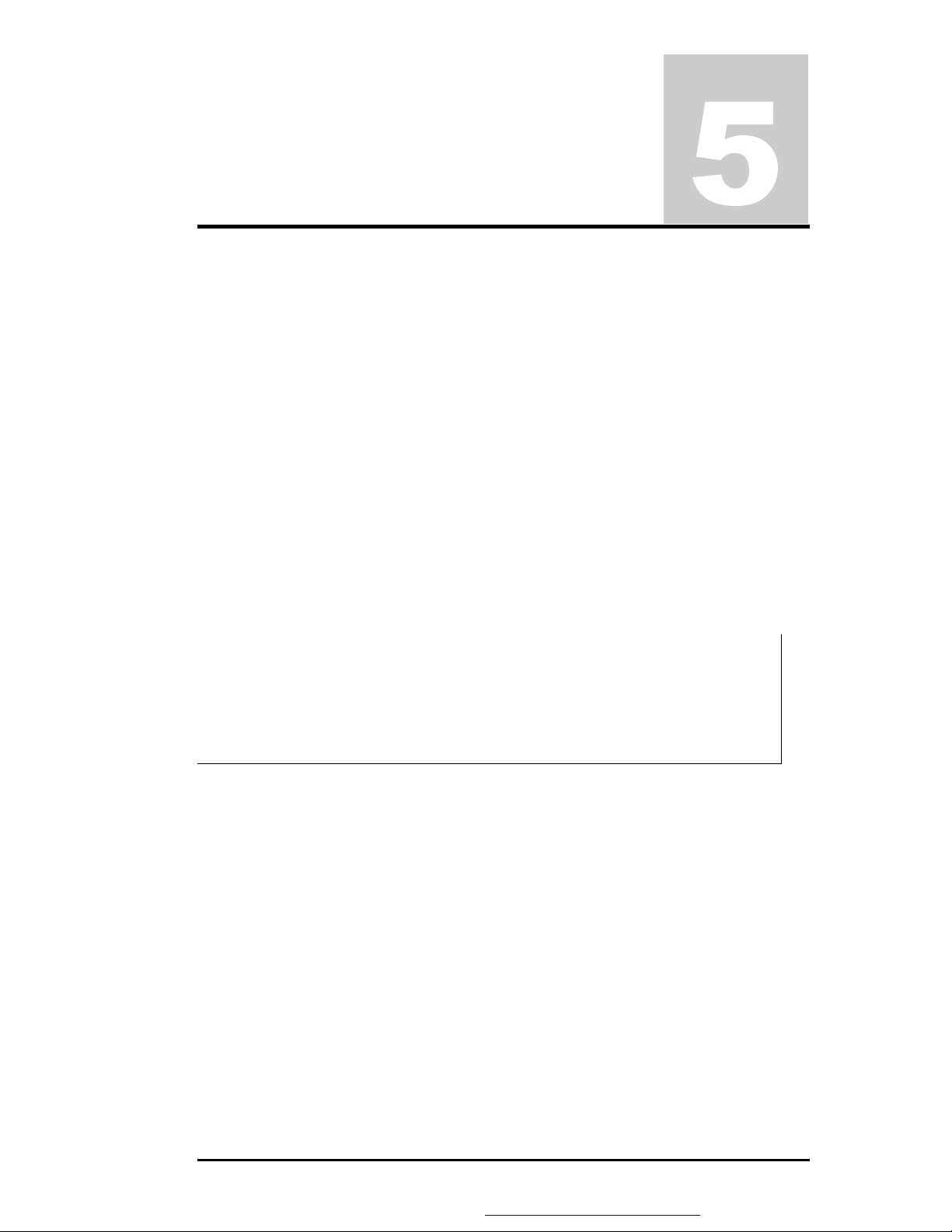
Chapter
Maintenance & Disassembly
5.1 Introduction
This section contains preventive and corrective maintenance procedures for the M785
notebook. The first part of the section describes the computer cleaning procedures and
preferred handling procedures for sensitive components (e.g. disk drives, LCD, CPU,
batteries).
The second part of the chapter identifies all field replaceable parts with the remainder
explaining the removal and replacement procedures for the field replaceable parts.
5.2 Preventive Maintenance
Preventive maintenance is limited to cleaning the plastic case, the keyboard, and the display
screen and cleaning the floppy drive heads as required.
5.2.1 Cleaning the Computer
When it is necessary to clean the plastic case and keyboard, use a soft lint-free cloth, slightly
dampened with a mild detergent solution, or use the contents of any commercially available
computer cleaning kit.
i Never use alcohol, petroleum-based solvents, or harsh detergents to clean the
notebook. Also, do not spray any liquids directly on the computer case,
keyboard, or screen. If the liquid-crystal display (LCD) screen has become
smeared or dusty, clean the screen by first applying a mild glass cleaner to a
soft, clean, lint-free cloth, and gently wipe the glass. Never apply liquids directly
on the screen surface. Moreover, do not use paper towels to clean the display
screen. Paper can scratch the display screen matte.
5.2.2 Protecting the Disk Drives
To protect the disk drives and data, back up the system disk periodically on floppy diskettes.
Periodically use a head-cleaning diskette in the floppy diskette drive to prolong the life of the
drive and to help maintain data integrity.
5.2.3 Maintaining the LCD Quality
When it comes to screen problems, heat plays a big part. After a good working session, the
typical routine is to shut the machine and close the cover. But the display surface - no matter
what type it is - and the components inside the computer radiates heat; when you close the
cover, you trap the heat against the screen. Leave the computer's cover open for about ten
minutes while the heat disperses. Make this a habit.
FIC M785 Service Manual 5-1
PDF created with FinePrint pdfFactory Pro trial version http://www.pdffactory.com
Page 2
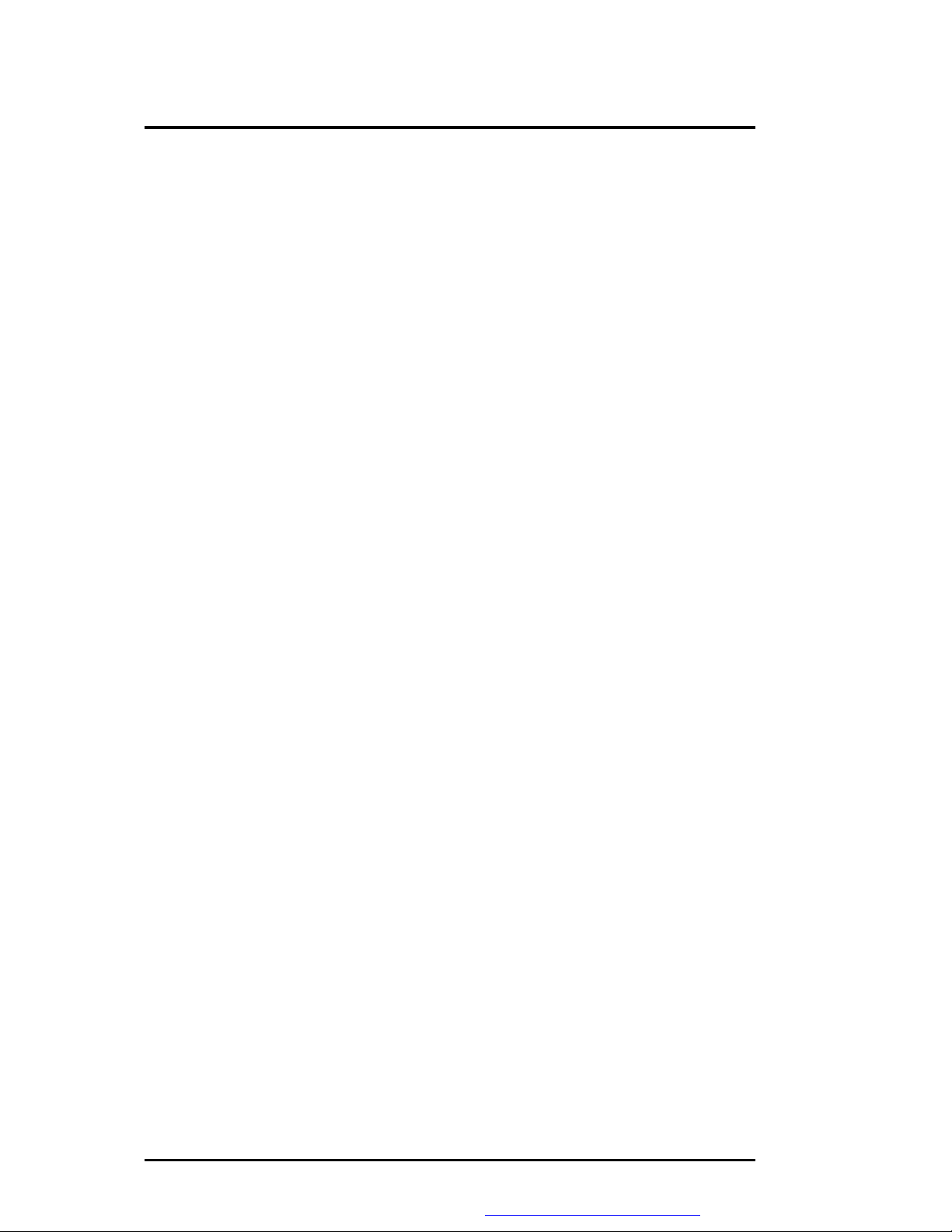
Maintenance & Disassembly
5.2.4 Maintaining the Hard Disk Drive
The hard disk drive is one of the most common parts that always gets problem. Here is some
preventive maintenance that you can do when handling the hard disk.
• Always back up the data files from the hard disk.
• Run a virus detecting program for possible virus infected area on the hard disk.
• Use SCANDISK to correct any errors found in the directory and File Allocation Table
(FAT). This will also free up space from any unused sectors.
• Never turn the computer off when the hard disk is being accessed.
• Never move or raise the computer while the hard disk is being accessed, most especially
don't jar the hard disk as this may cause a hard disk crash.
• Use hard disk system tools like Disk Defragmenter under Windows. This reorganizes
your hard disk by eliminating fragmentation and improves the hard disk access time.
5.2.5 Handling the Computer Battery Packs
The battery packs furnished with the computer require reasonable care and handling to ensure
efficient operation and maximum life. Periodically inspect the battery terminals and the
batteries for evidence of corrosion and oxide build-up.
To ensure that the battery packs endure normal life cycle, always observe the following
precautions when handling the battery packs:
• Do not drop the battery packs or subject them to excessive shock and vibration.
• Do not expose the battery packs to direct sunlight, moisture, or chemical compounds.
• Do not disassemble the battery packs.
• Do not use the battery packs to power other devices.
• Do not short the battery leads or connect the battery with reversed polarity.
• Never attempt to charge the battery packs in any way other than as described in this
manual and the User’s Manual.
• Always charge the battery packs as soon as possible after a low battery indication.
5-2 FIC M785 Service Manual
PDF created with FinePrint pdfFactory Pro trial version http://www.pdffactory.com
Page 3
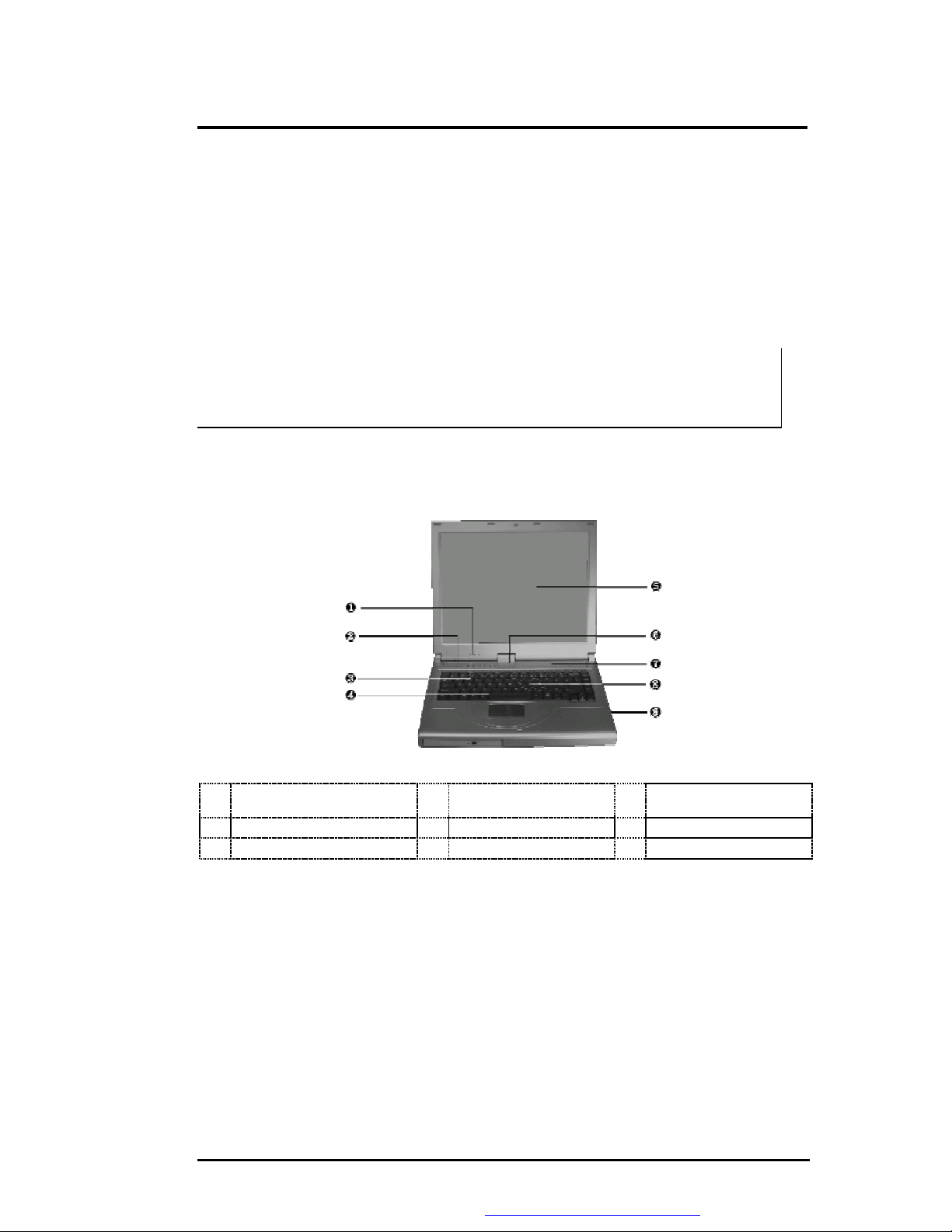
➋
Maintenance & Disassembly
5.3 Required Tools and Equipment
To troubleshoot and repair PC systems properly, you need a few basic tools:
• Tweezers
• Small flat-blade screwdriver
• Small Phillips screwdriver
• Regular size Phillips screwdriver
• Small Hex-bolt screwdriver
i All boards, options, and peripherals contain components that are sensitive to
static electricity. When handling any of these items, use wrist or ankle grounding
straps and grounded working mats. When moving or storing items, use the antistatic bags supplied with the items.
5.4 Notebook Field-Replaceable Parts and Assemblies
The notebook contains two major assemblies: The Cover Display LCD Assembly and the
System Unit Assembly.
Power Status LED Indicator
➊
➍
➐
Easy Button
Built-in Stereo Speakers
Figure 5-1 Cover Display and System Unit Assembly
Built-in Stereo Speakers
➎
➑
Color LCD Panel
Keyboard
Power On / Resume
➌
➏
GlidePad Pointing Device
❾
Button
Status LED Indicator
FIC M785 Service Manual 5-3
PDF created with FinePrint pdfFactory Pro trial version http://www.pdffactory.com
Page 4
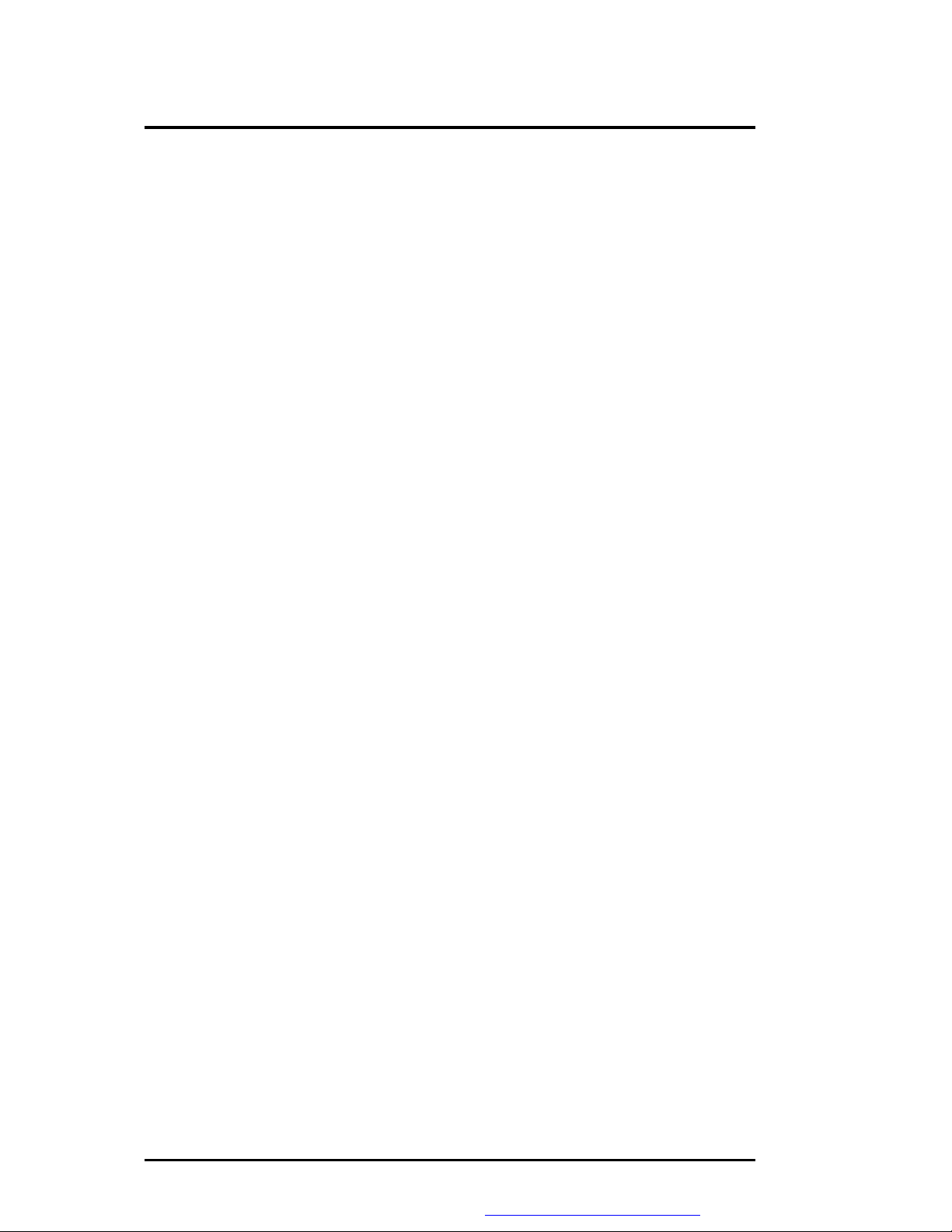
Maintenance & Disassembly
5.4.1 Cover-Display LCD assembly
The Cover-Display LCD Assembly includes the following major Field Replaceable
Units/parts (FRUs):
• LCD Face and Back Panel Cover
These parts are used to cover the whole LCD Panel assembly, which includes the LCD
Display Module, the LCD FPC cables, and inverter board.
• LCD Display Module
14.1” / 15” LCD (Liquid Crystal Display) screen is used for output display. This part is
assembled together with LCD Power Inverter Board, and LCD cables contained inside the
whole LCD Panel. Handle this part with care against static electricity and accidents that
can break the LCD.
• LCD Power Inverter Board
This part or PCB (Printed Circuit Board) is used to provide high voltage to the CCFT
(Cold Cathode Fluorescent Tube) of the notebook’s LCD backlighting. It is connected to
the right side of the LCD display screen and attached to the back panel by a screw.
Exercise safety electrical precautions in handling and servicing this part. The circuit board
also includes the function for displaying the power status and battery charge LED
indicators.
• LCD FPC Cable
The LCD FPC cable is used to convert output signals from the motherboard in driving the
LCD display screen. The cable is connected to the back of the LCD Panel.
5.4.2 System Unit Assembly
The System Unit Assembly comprise of several assemblies of which can be divided into two
major sub-assemblies.
• The System Top Unit Assembly.
• The System Base Unit Assembly.
The following System Top Unit Assembly includes the following major Field Replaceable
Units/parts (FRUs):
• Glidepad Touch Pad Module Assembly
The touch pad (glide pad) pointing device module is assembled at the underside of the top
cover with the sensor pad exposed on the top. The assembly comprises of the glide pad
board, the glide pad converter board, the select buttons bracket casing, the insulator sheet,
the glide pad FPC cable, and the glidepad wire cable. The glide pad board is assembled
just underneath the select button assembly. It provides a FPC cable connector for the
glide pad converter board. The converter board on the other hand provides the wire cable
connector to the battery board of the system unit.
• Keyboard Panel Assembly
The keyboard is assembled on top of the system unit and connected to the main board ’s
keyboard FPC type connector. The keyboard is also secured on the system’s top unit
casing. There are no screws attached to the keyboard.
5-4 FIC M785 Service Manual
PDF created with FinePrint pdfFactory Pro trial version http://www.pdffactory.com
Page 5
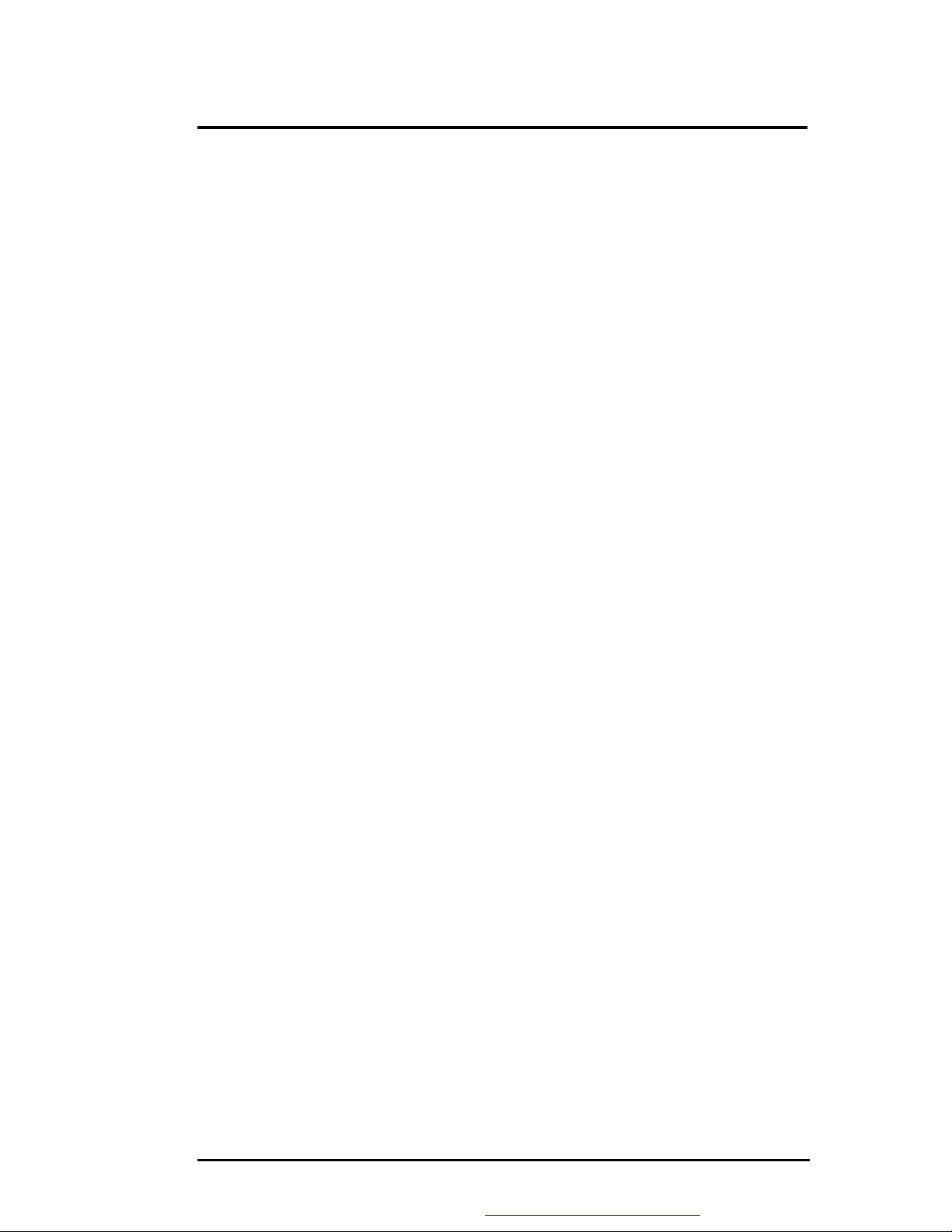
Maintenance & Disassembly
• Thermal Plate and Fan Exhaust Unit
The Thermal Plate was located on the upper-right side of the system unit. To remove nine
screws by cross screw driver and then you could lift it up easily~ The Fan Exhaust just
behind the thermal pad unit. There are four screws securing the Fan Exhaust Devices to
the CPU module inserted on the motherboard.
• Keyboard Cover Assembly
The keyboard cover is a thin bracket for holding the keyboard as well as covering the
base unit. It is also includes the power button, easy buttons, and status LED cover
moldings.
The following System Base Unit Assembly includes the following major Field Replaceable
Units/parts (FRUs):
• Battery Pack
This is one of the more easily replaceable parts. The battery pack is found on the right
side on the base unit and can be easily removed by pressing the latch underneath the unit
and pulling the battery on its handle. The battery pack is replaced as a whole and must not
be opened for repair.
• Hard Disk Drive Module
The Hard Disk Drive is attached on the lower-left side of the system base unit located just
below the palm rest pad. The HDD is secured by one screw. The HDD module is a 2.5inch hard disk drive with a maximum height of 9.5mm. The hard drive module assembly
is attached to the motherboard through the HDD connector.
• Audio Board
The audio board is a daughter board that is attached to the backside of system main board
• CD-ROM / DVD-ROM / CD-RW Drive Assembly
The CD-ROM / DVD-ROM / CD-RW Drive Assembly is attached on the left side of the
base unit and is secured with one screw.
• USB Floppy Disk Drive
The USB Floppy Drive for any USB port of the base unit. More convenience to use~
• CPU
The Pentium 4 uFC-PGA socket is found on the top right part of the motherboard. You
will need a flat screwdriver for removing or installing the CPU. Refer to Chapter 2 on
how to install and upgrade the CPU.
• Speaker Assembly
The internal speakers of the notebook are assembled into front side of the System. The
Speakers are secured into a slot and speaker cable connector is attached into the main
board.
• Motherboard Assembly
The Motherboard assembly is the most important part of the notebook. It contains the
entire major chipsets including the core logic, PCMCIA, memory, and BIOS to operate
the whole computer. It also includes the sockets, connectors and ports completing the
functionality.
FIC M785 Service Manual 5-5
PDF created with FinePrint pdfFactory Pro trial version http://www.pdffactory.com
Page 6
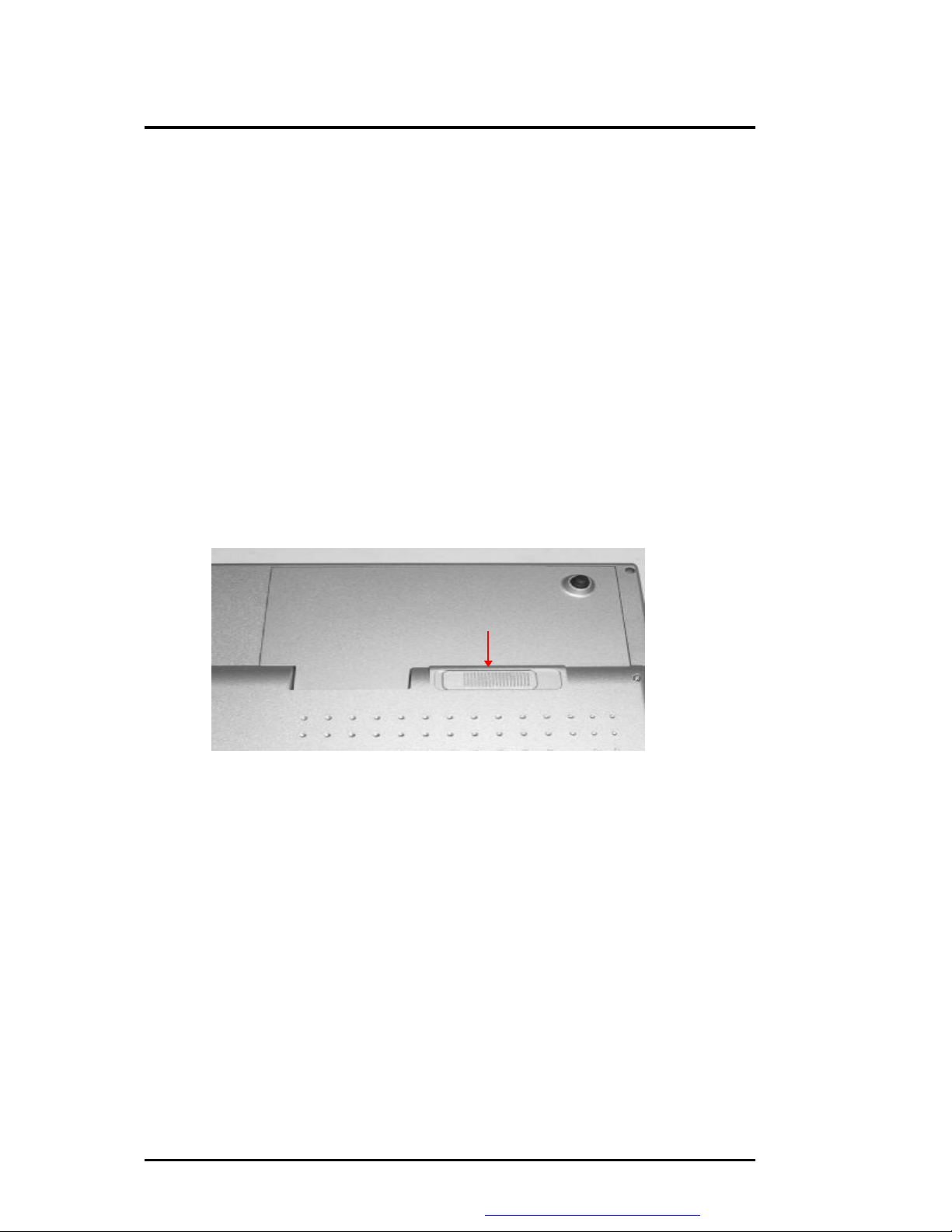
Maintenance & Disassembly
• System Base Unit Case
The System Base Unit Case is where the Motherboard is placed. It includes openings for
the battery, CD-ROM and PCMCIA equipment.
5.5 Parts Removal and Replacement Procedures
This section contains the field service-level removal/ replacement procedures for the M785
notebook. The M785 notebook is designed for optimum modularity in order to make field
replacement and maintenance easy and efficient.
5.5.1 Removing the Battery Pack
The procedure for removing and replacing the battery pack is as follows:
1. The battery pack is located on the left side of the system unit.
2. To release the battery pack, locate the battery latch found underneath the unit.
3. Push the latch to release the lock and at the same time pull the battery pack out.
Battery Latch
Figure 5-2 Remove Battery Pack
5.5.2 Removing the Keyboard cover and Keyboard K/B FPC
The internal keyboard is located above the system top unit and is fitted in without screws on
the top unit case. Follow the steps below on how to remove the keyboard and heat sink plate:
1. Remove keyboard cover by gently bending it and sliding it towards in front of you.
5-6 FIC M785 Service Manual
PDF created with FinePrint pdfFactory Pro trial version http://www.pdffactory.com
Page 7

3 Screws
Maintenance & Disassembly
Keyboard Cover
Bend Up
Figure 5-3 Remove Keyboard Cover
2. Remove keyboard you can see there are three screws to remove them.
Figure 5-4 Remove Three Screws on the Keyboard
3. Release keyboard cable by sliding the ZIF connector towards upward direction.
Keyboard FPC & Connector
Figure 5-5 Remove the Keyboard FPC
FIC M785 Service Manual 5-7
PDF created with FinePrint pdfFactory Pro trial version http://www.pdffactory.com
Page 8

Maintenance & Disassembly
5.5.3 Removing the Hinge Cover
1. There are two screws on the hinge cover and that should be removing as the picture
indicated.
Hinge Cover - 2 Screws
Figure 5-6 Remove the Hinge Cover
5.5.4 Removing the Internal Hard Disk Drive
The notebook provides a built-in hard disk for the primary IDE controller. The HDD is an
industry standard 2.5” IDE disk drive with a maximum height of 9.5mm, and can be upgraded
with another standard 2.5” HDD with a maximum height of 9.5mm.
1. Find out the built-in hard disk secured with two screws at the right corner of the hard disk.
Remove that screw and carefully pull the hard disk module from the connector.
4 Screws
Figure 5-7 Removing the four Screws of this Securing HDD
2. Removing the four screws of frame HDD bracket plate. Two small ones of them are at the
front side, and others are at the both sides
5-8 FIC M785 Service Manual
PDF created with FinePrint pdfFactory Pro trial version http://www.pdffactory.com
Page 9

Maintenance & Disassembly
4 screws
Figure 5-8 Screws Locations of the frame HDD bracket plate
5.5.5 Removing the LED Board
1. To release the LED board, there are two screws on the LED board.
2. Please also take out FPC gently from the LED board.
LED Board - 2 Screws & FPC
Figure 5-9 Removing the LED Board
5.5.6 Removing the Top Cover
The procedure for removing the top cover is as follow:
1. Please see the location of top cover as the below picture shown.
FIC M785 Service Manual 5-9
PDF created with FinePrint pdfFactory Pro trial version http://www.pdffactory.com
Page 10

6 Screws
Maintenance & Disassembly
6 screws
Figure 5-10 Location of Top Cover
2. To remove the top cover, you also need to remove the six screws from the bottom case.
Figure 5-11 Removing the six screws of bottom case
3. There are also four screws from the rear side of this M785 notebook.
4 Screws
Figure 5-12 Removing the four screws from the rear side
5-10 FIC M785 Service Manual
PDF created with FinePrint pdfFactory Pro trial version http://www.pdffactory.com
Page 11

Maintenance & Disassembly
4. Open the top cover and remove G/P from FPC connector
G/P FPC & Connector
Figure 5-13 Removing the top cover and G/P cable
5. Please make sure there are two connectors for speakers, and that has to be releasing
gently as the picture shown.
The connectors for speakers
Figure 5-14 Removing the Connectors for Top Cover
5.5.7 Removing the LCD Panel
The procedure for removing the LCD Panel is as follows:
1. Following the steps above in removing of the keyboard cover, keyboard, hinge cover, hdd
drive, LED board and top cover.
2. There are three screws as the picture indicated for removing LCD panel to the system unit.
Also, there are two hex-bolds and FPC connector to release on the motherboard.
FIC M785 Service Manual 5-11
PDF created with FinePrint pdfFactory Pro trial version http://www.pdffactory.com
Page 12

Maintenance & Disassembly
3 Screws
2 Hex-bolds – FPC & Connector
Figure 5-15 Removing the three screws and two hex-bolds on the LCD panel
3. To remove the four screws of rear side for the LCD panel
4 Screws
Figure 5-16 Four Screws Securing the LCD panel
5.5.8 Removing the internal LCD panel
The procedure for removing the internal LCD Panel is as follows:
1. There are six screws from LCD front cover slowly pullout the LCD panel
5-12 FIC M785 Service Manual
PDF created with FinePrint pdfFactory Pro trial version http://www.pdffactory.com
Page 13

18 Screws
Maintenance & Disassembly
6 Screws
Figure 5-17 Removing the Six screws for LCD front cover
2. To remove the LCD back cover, you need to disassemble the LCD cover back. There are
18 screws as shown in the figure below. Then, carefully removing the back cover from
the LCD panel.
Figure 5-18 Removing the 18 screws from back cover
3. To remove the internal LCD panel, there is a FPC and inverter that need to release it as
the picture shown.
FIC M785 Service Manual 5-13
PDF created with FinePrint pdfFactory Pro trial version http://www.pdffactory.com
Page 14

LCD FPC
2 Screws
Maintenance & Disassembly
Inverter
Figure 5-19 Removing the internal FPC and inverter
5.5.9 Removing the CD-ROM module
1. To remove the CD-Rom, there are two screws removing and pushing the CD-Rom out to
the direction.
Figure 5-20 Removing and pushing the CD-Rom
2. Removing the four screws of CD-Rom bracket as the picture indicated.
5-14 FIC M785 Service Manual
PDF created with FinePrint pdfFactory Pro trial version http://www.pdffactory.com
Page 15

3 Screws
Maintenance & Disassembly
4 Screws
Figure 5-21 Removing the four screws of CD-Rom bracket
5.5.10 Removing the Bottom Bracket
1. There are three screws on this bottom bracket for removal as the picture indicated.
Figure 5-22 Removing the bottom bracket of three screws
5.5.11 Removing the Heat Sink
1. Removing the heat sink, there are five screws and two fan cables as the picture shown.
FIC M785 Service Manual 5-15
PDF created with FinePrint pdfFactory Pro trial version http://www.pdffactory.com
Page 16

1 Screw
Maintenance & Disassembly
5 Screws 2 Fan Cables
Figure 5-23 Release Heat Sink
5.5.12. Removing the Intel CPU
The M785 features Intel Pentium 4 uFC-PGA Processors. It is located on the upper left side
of the system motherboard.
To install or replace the CPU, follow the steps below:
1. Before removing the CPU module, you need first to disassemble keyboard and heat sink
plate.
2. Using a flat screwdriver, turn the socket lock counter-clockwise direction to unlock CPU
from the socket.
5-16 FIC M785 Service Manual
PDF created with FinePrint pdfFactory Pro trial version http://www.pdffactory.com
Figure 5-24 CPU Assembly
Page 17

Maintenance & Disassembly
5.5.13 Removing the Audio Board
The procedures for removing and replacing the audio board is as follows:
1. The audio board was located in the left side.
2. Removing it and life it up from the socket carefully
3. There is one hex-bold screw as the picture shown.
1 Hex-Bold
Figure 5-25 Removing the audio board
5.5.14 Removing the MDC Board
1. There are two hex-bold screws for removing the MDC board
2 Hex-Bold
Figure 5-26 Removing the MDC board
5.5.15 Removing the Sub-battery
1. there is one connector on the motherboard of this sub-battery as the picture shown.
FIC M785 Service Manual 5-17
PDF created with FinePrint pdfFactory Pro trial version http://www.pdffactory.com
Page 18

Maintenance & Disassembly
Sub Battery Cable & Connector
Figure 5-27 Removing the sub-battery
5.5.16 Removing / Replacing the Motherboard
The motherboard contains the major chipset and components needed to run the M785
notebook. Follow the steps below on how to remove and replace the motherboard:
1. Before removing the motherboard, you need first to disassemble the all basis unit
modules mentioned in the previous sections.
2. On the motherboard, there are seven hex bolts on the motherboard and six hex bolts the
rear side of the notebook and four screws as showed below. Remove these hex bolts and
screws.
6 Hex-bolt
7 Hex-bolt
4 Screws
Figure 5-28 Motherboard Screws Location
3. When all screws and bolts are removed, slowly detached the motherboard from the base
unit casing.
5-18 FIC M785 Service Manual
PDF created with FinePrint pdfFactory Pro trial version http://www.pdffactory.com
