Page 1

KC19+
MAINBOARD
MANUAL
DOC No.: M99701
Rev. : A1
Date : 3, 2000
Part No. : 25-11412-21
Page 2

Notice
Handling Precautions
Warning:
1. Static electricity may cause damage to the integrated circuits on
the mainboard. Before handling any motherboard outside of its
protective packaging, ensure that your body is not electrostatically
charged.
2. There is a danger of explosion if the battery is incorrectly replaced.
Replace only with the same or an equivalent type of battery as
recommended by the manufacturer.
3. Discard used batteries according to the manufacturer’s
instructions.
Observe the following basic precautions when handling the motherboard
or other computer components:
n Wear a static wrist strap which fits around your wrist and is
connected to a natural earth ground.
n Touch a grounded or anti-static surface or a metal fixture such as a
water pipe.
n Ensure add-on cards, mainboards, and models do not come into
contact with the golden fingers connectors, plugged into the expan-
sion slot.
The above methods prevent static build-up and allow it to be discharged
properly.
Trademark
All trademarks mentioned in this manual are registered property of
the respective owners.
Handling Precautions
This manual may not, in whole or in part, be photocopied, reproduced,
transcribed, translated, or transmitted in whatever form without the
written consent of the manufacturer, except for copies retained by the
purchaser for personal archival purposes.
Page 3
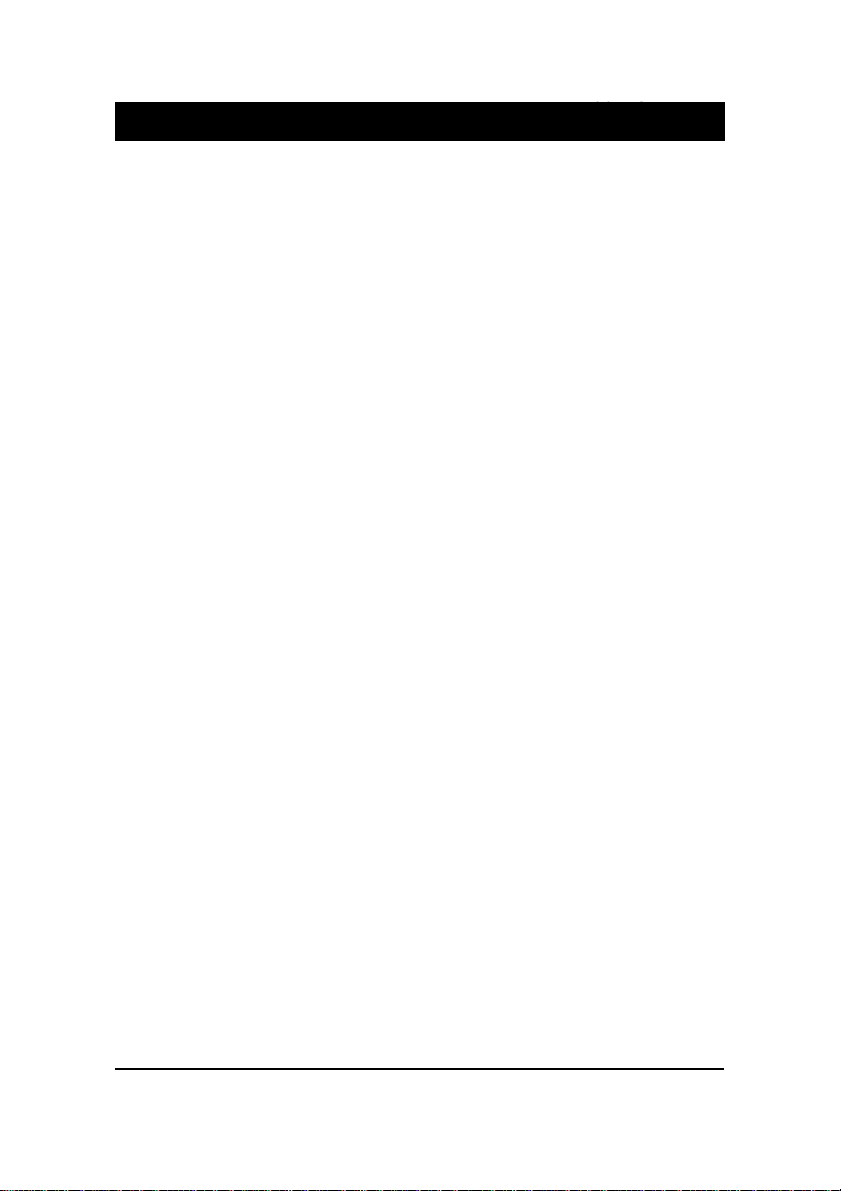
T able of Contents
Table of Contents
Chapter 1 Overview
The KC19+ Mainboard .............................................................. 1-2
Package Checklist .......................................................................... 1-2
Main Features ................................................................................ 1-3
ACPI Ready ................................................................................... 1-5
FIC Unique Innovation for Users (NOVUS) -
Enhanced Mainboard Features and System Support .................... 1-5
Chapter 2 Installation Procedures
Quick Reference ............................................................................. 2-2
Mainboard Layout ......................................................................... 2-6
1). Set System Switches ................................................................ 2-8
Clear CMOS: SW1-2 .......................................................... 2-8
Clear Password: SW1-3 ..................................................... 2-8
2). Install Memory Modules .......................................................... 2-9
RAM Module Configuration ..................................................... 2-9
Install and Remove RIMMs ...................................................... 2-9
3). Install the CPU .......................................................................... 2-10
CPU Frequency Selection .......................................................... 2-12
4). Install Expansion Cards ............................................................. 2-13
5). Connect Devices ....................................................................... 2-14
Floppy Diskette Drive Connector: Floppy ........................ 2-14
IDE HDD Device Connectors: Primarey, Secondary .......... 2-15
ATX Power Connector: POWER ....................................... 2-15
CPU Fan Connector: CPU_FAN ........................................ 2-16
Wake-On-LAN Connector: WOL ...................................... 2-16
Front Panel Block Connector: STATUS_PANEL ............... 2-17
PS/2 Keyboard and Mouse Connector: KB, MS ............... 2-18
Universal Serial Bus Connectors: USB .............................. 2-18
Printer Connector: LPT ...................................................... 2-19
Serial Port Connectors: COM1, COM2 .............................. 2-19
Chapter 3 BIOS Setup
i
Page 4

KC19+ Mainboard Manual
Chapter 4 FA Qs
General FAQs................................................................................. 4-1
BIOS FAQs .................................................................................... 4-4
Windows 98/98 SE FAQs ............................................................... 4-6
Windows 95 FAQs ......................................................................... 4-6
ii
Page 5

Overview
Chapter 1
Overview
The new 1stMainboard KC19+ is an ATX sized Slot 1 motherboard supporting
the latest high speed Intel® Pentium® III 450 733 MHz and Pentium® II 350
450 MHz processors at FSB speeds of 100/133 MHz. With 2 RIMM there is
support for up to 1GB of the new industry changing memory technology
Rambus DRAM.
The KC19+ is based around the new Intel 820 Chipset which delivers a new
level of superior performance and headroom with next generation RDRAM
memory, while also being equipped with ECC memory support. The enhanced
performance of AGP 4X graphics technology provides 1GB/s bandwidth, eas-
ily supporting new games and upcoming 3D-hardware.
The new HUB Architecture replaces the slow PCI bus (133MB/s) and relieves
the previous bottleneck to I/O devices by doubling the bandwidth to 266MB/
s. Support for the Ultra DMA/66 protocol and its high-speed interface further
ensures that data transfer speeds are improved, especially for long sequential
transfers required by audio/visual applications. The Intel 820 provides excep-
tional onboard audio and video capabilities reducing potential costs for sys-
tem integrators by eliminating the cost of purchasing and assembling Audio/
VGA cards.
Expansion is provided by 1 AGP, 4 PCI and 2 ISA slots. Standard I/O connec-
tions include 2 serial ports, 1 parallel port, 1 PS/2 mouse and keyboard connec-
tor, 2 USB connectors and 1 media connector ( Line-in, Line-out and Mic-in).
The KC19+ is fully PC99 and Y2K compliant, and is ACPI ready, ensuring
improved energy efficiency. Other features include hardware monitoring, Wake-
On-LAN, CD Pro with enhanced drivers.
1 - 1
Page 6

KC19+ Mainboard Manual
The KC19+ Mainboard
Package Checklist
If you discover any item below was damaged or lost, please contact your
vendor.
Ö The mainboard with one C-RIMM module
Ö This user manual
Ö One floppy disk drive cable
Ö One HDD cable
Ö One A T A-66 cable
Ö CD-Pro Software utilities
Ö CD Plus Software tools
1 - 2
Page 7

Overview
Main Features
■ Easy Installation
||BIOS with support for Plug and Play, auto detection of IDE hard drives,
||LS-120|drives, IDE ZIP drives, Windows 95, Windows 98/98 SE, Windows
||2000, and OS/2.
■ Leading Edge Chipset
Intel 820 chipset provide integrated memory controllers with new Dy-
namic Power Management Architecture (DPMA), concurrent PCI (2.0/
2.1), AGP 1.0 compliant and USB.
■ Flexible Processor Support
Onboard CPU Slot supports:
Intel® Pentium® III 450-733+ MHz at 100/133 Front Side Bus
Intel Pentium® II 350-450 MHz at 100 Front Side Bus.
|
■ Versatile Main Memory Support
Accepts up to 1 GB RDRAM using two Direct RIMMs of 64, 128, 256,
512MB with support for lightning-fast RDRAM (800MHz).
■ Enhanced PCI Bus Master IDE Controller with Ultra DMA/33 and
Ultra DMA/66 Support
Integrated Enhanced PCI Bus Master IDE controller features two dual-
channel connectors that accept up to four Enhanced IDE devices, includ-
ing CD-ROM and Tape Backup Drives, as well as Hard Disk Drives sup-
porting the new Ultra DMA/66 protocol. Standard PIO Mode 3, PIO Mode
4, DMA Mode 2, DMA Mode 4 devices are also supported.
■ AGP, ISA, and PCI Expansion Slots
One AGP Bus expansion slot, four PCI Bus expansion slots, and two ISA
Bus provide the room to install a full range of add-on cards.
1 - 3
Page 8

KC19+ Mainboard Manual
■■
■ Super Multi Input/Output (I/O) Support
■■
Integrated Plug and Play multi-I/O chipset features two high-speed UART
16550 compatible serial ports, one EPP/ECP capable parallel port, and one
FDD connector.
■■
■ Convenient Rear Panel USB Connection Support
■■
Two USB ports integrated in the rear I/O panel with one manufacturing
optional USB connector for front panel connection allow convenient and
high-speed Plug and Play connections to the growing number of USB
compliant peripheral devices on the market.
■■
■ Remote Wake On LAN Support
■■
Onboard Wake On LAN (WOL) connector allows remote management on
your network even when the system is powered off. The feature provides
a more simple and convenient control for LAN-based networks.
■■
■ Onboard Accelerated Graphics Port (AGP)
■■
The motherboard is installed with one 32-bit AGP bus with a dedicated
66MHz/133MHz path from the graphics card to the system memory (in 4x
mode), offering much greater bandwidth than the 32-bit PCI bus. The
board is fully compliant with the AGP 1.0 specification. AGP enabled 3D
graphics cards can directly access main memory across this fast path
instead of using local memory. To make use of the improved AGP perfor-
mance, the motherboard should be installed with SDRAM type memory
and the VGA card Drivers should also be fully AGP compliant. Using
Microsofts Windows 98/SE and Windows 2000 which implement
DirectDraw will allow the system to take full use of AGPs benefits with-
out the need to install additional drivers.
1 - 4
Page 9

Overview
ACPI Ready
This mainboard fully implements the new ACPI (Advanced Configuration and
Power Interface) 1.0 Hardware and BIOS requirement. If you install a ACPI
aware operating system, such as Windows 98/98 SE, you can fully utilize the
power saving features under ACPI.
The mainboard is compatible with all other non ACPI-aware operating sys-
tems. If you want to setup ACPI features under Windows 98, please follow the
instructions below:
Run Windows 98 setup by using setup/p j on the command line for installing
Windows 98 with the ACPI control features.
If you type setup without the parameter /p j, Windows 98 will be installed as
APM, PnP mode, no ACPI will be used.
For more detailed information, please visit the web site of Microsoft. The URL
is : www.microsoft.com/hwtest/.
NOTE: If BIOS date is after 12/02/1999, the ACPI will be installed
automatically. Users do not need to setup in the above-mentioned
way.
FIC Unique Innovation for Users (NOVUS) -
Enhanced Mainboard Features and System Support
■■
■ BIOS Guardian
■■
BIOS Guardian by default is enabled. It must be disabled in order to
reflash BIOS, thus effectively acting as a fire-wall against viruses that can
attack the BIOS while the system is running.
BIOS Guardian can be disabled as follows:
1. Go to BIOS Set Up Menu.
2. Disable BIOS Guardian.
3. Save the setting, and restart system.
1 - 5
Page 10

KC19+ Mainboard Manual
This Page Left Blank for Notes
1 - 6
Page 11

Installation Procedures
Chapter 2
Installation Procedures
The KC19+ has several user-adjustable jumpers on the board that allow you to config-
ure your system to suit your requirements. This chapter contains information on the
various jumper settings on your mainboard.
To set up your computer, you must complete the following steps:
■ Step 1 - Set system switches
■ Step 2 - Install system memory modules
■ Step 3 - Install the Central Processing Unit (CPU)
■ Step 4 - Install expansion cards
■ Step 5 - Connect ribbon cables, cabinet wires, and power supply
■ Step 6 - Set up BIOS software (see Chapter Three)
■ Step 7 - Set up supporting software tools
WARNING: Excessive torque may damage the mainboard. When
using an electric screwdriver on the mainboard, make sure that
the torque is set to the allowable range of 5.0 ~ 8.0kg/cm.
Mainboard components contain very delicate Integrated Circuit
(IC) chips. To prevent static electricity from harming any of the
mainboard’s sensitive components, you should follow the
following precautions whenever working on the computer:
1. Unplug the computer when working on the inside.
2. Hold components by the edges and try not to touch the IC
||||chips, leads, or circuitry.
3. Wear an anti-static wrist strap which fits around the wrist.
4. Place components on a grounded anti-static pad or on the bag
that came with the component whenever the components are
separated from the system.
2 - 1
Page 12
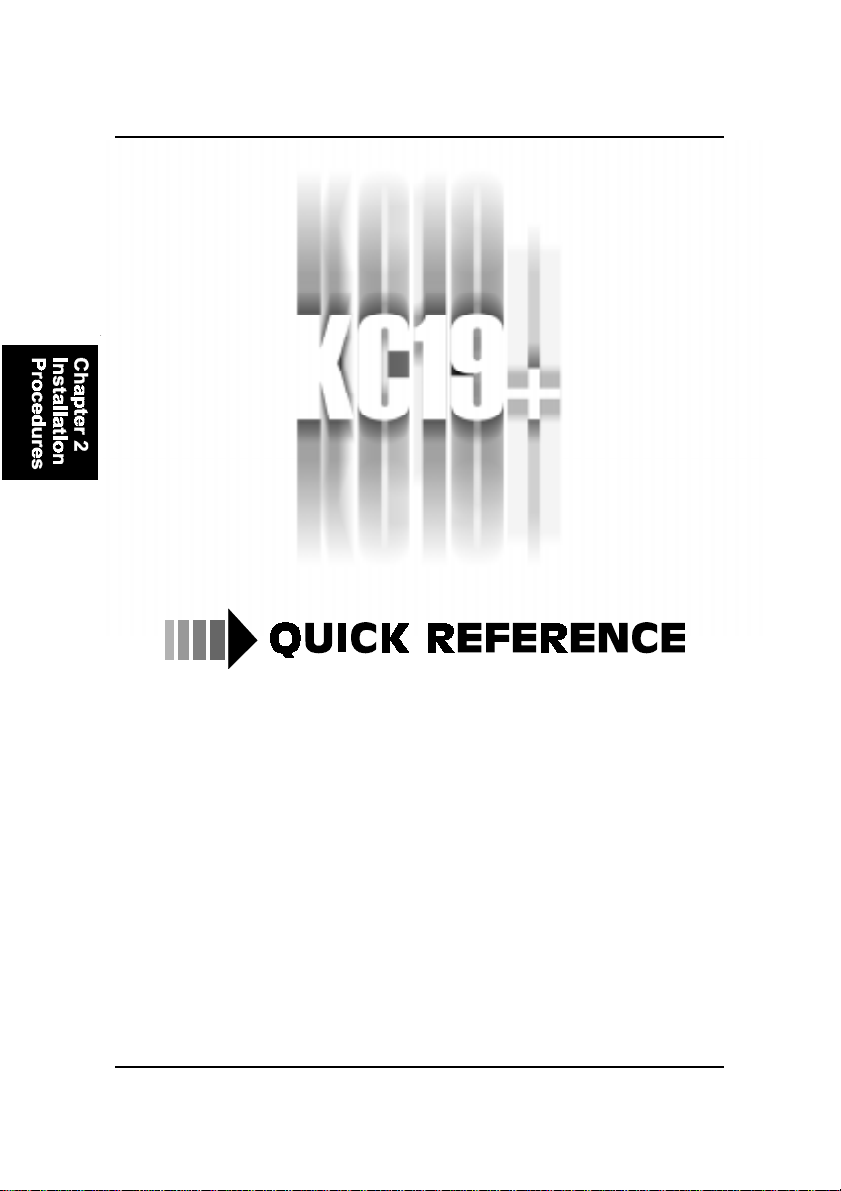
KC19+ Mainboard Manual
2 - 2
This Chapter is intended to aid quick and easy installation.
In the event that more detailed information is required,
please consult the Installation Procedures Chapter.
Page 13
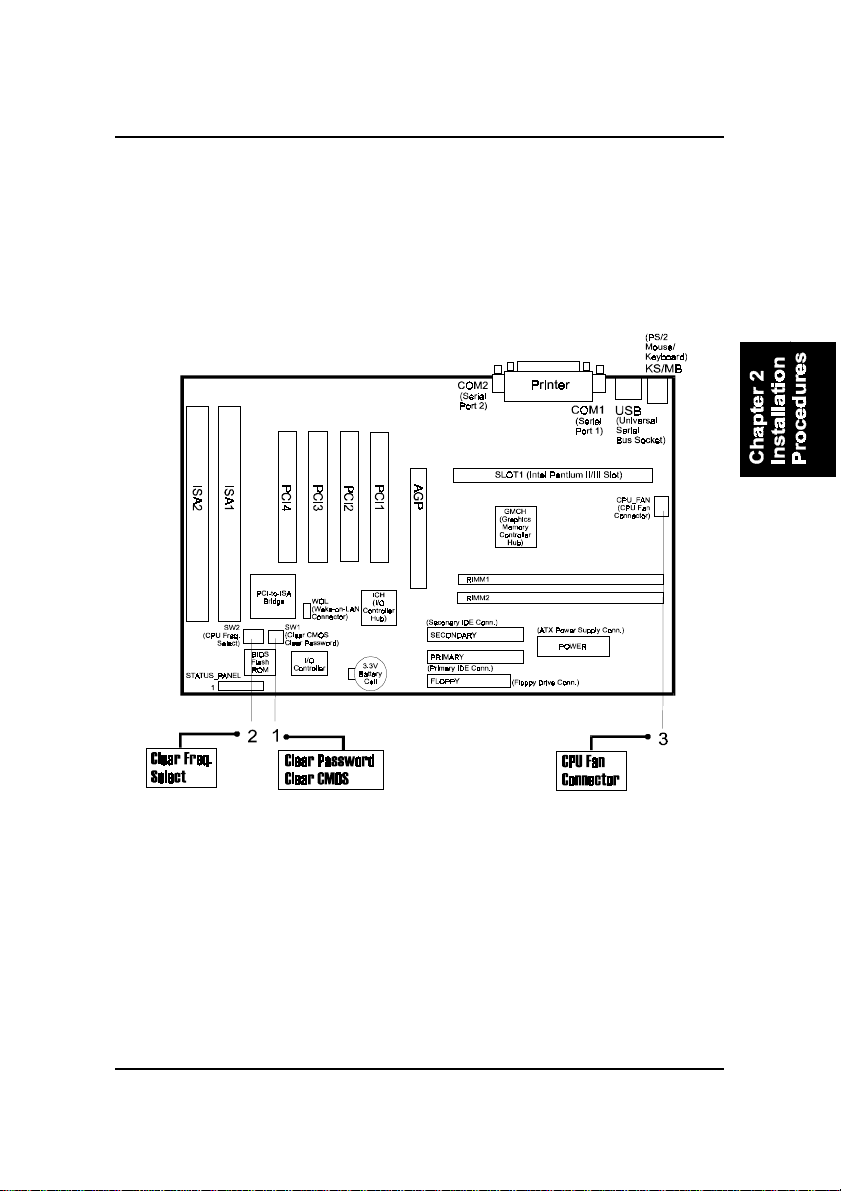
Installation Procedures
2 - 3
Page 14

KC19+ Mainboard Manual
1). CPU Speed Select, Clear CMOS, Clear
Password
2). CPU Fan Installation
This connector is linked to the CPU fan. When the system is in suspend mode, the
CPU fan will turn off; when it reverts back to full on mode, the fan will turn back on.
Without sufficient air circulation, the CPU may overheat resulting in damage
to both the CPU and the mainboard.
Damage may occur to the mainboard and/or the CPU fan if these pins are
used incorrectly. These are not jumpers, do not place jumper caps over these
pins.
2 - 4
Page 15

Installation Procedures
3). Front Panel Block
Cable Connection
4). Load Setup Defaults
Load default values for all SETUP items or press F9 key to setup defaults.
5). How to Upgrade BIOS
WARNING: Please disable the BIOS feature that related to BIOS
Guardian before you start to reflash BIOS.
1. Format a bootable system floppy diskette by typing the command format
a:/s in command mode.
2. Visit the the web site of the vendor and visit the BIOS Update page in the
related Technical Support section.
3. Select the BIOS file you need and download it to your bootable floppy
diskette.
4. Insert the bootable diskette containing the BIOS file into the floppy dis-
kette drive.
5. Assuming that the floppy diskette drive is A, reboot the system by using
the A: drive. At the A: > prompt, run the BIOS upgraded file by executing
the Flash BIOS utility and the BIOS file with its appropriate extension.
The files Phlash.exe, Platform.bin, and ROM file should be placed in the
same directory.
Command: {flash tool file Phlash.exe}{space}{downloaded BIOS file,
ROM file} <Enter>
Do not turn off or reset the computer during the flash process or there will be
a problem booting up your system.
2 - 5
Page 16

KC19+ Mainboard Manual
Mainboard Layout
2 - 6
Page 17

Installation Procedures
ONBOARD MARK MEANING P AGE
Jumpers
SW1-3 Clear CMOS Data 2 - 8
SW1-2 Clear Password 2 - 8
SW2-1/2/3/4 CPU Frequency Select 2 - 12
Slots
RIMM1/2 RIMM Memory Module Support 2 - 9
SLOT1 CPU Cartridge Slot 2 - 10
PCI1/2/3/4 PCI Bus Expansion Slot 2 - 13
ISA1/2 ISA Bus Expansion Slot 2 - 13
AGP AGP Bus Expansion Slot 2 - 13
Connectors
FLOPPY Floppy Diskette Drive Connector 2 - 14
PRIMARY, SECONDARY IDE HDD Device Connectors 2 - 15
POWER ATX Power Connector 2 - 15
CPU_FAN CPU Fan Connector 2 - 16
WOL Wake on LAN Connector 2 - 16
STATUS_PANEL Connectors for Front Panel LEDs
and Switches on Front Panel 2 - 17
KB, MS PS/2 Keyboard and Mouse Connector 2 - 18
USB Universal Serial Bus Connectors 2 - 18
LPT Printer Connector 2 - 19
COM1/2 Serial Port Connector 2 - 19
2 - 7
Page 18

KC19+ Mainboard Manual
1). Set System Switches
Clear CMOS: SW1-2
The CMOS RAM is powered by the onboard button cell battery. To clear the
RTC data: (1) Turn off your computer. (2) Move the CMOS Clear switch SW1-
5 to On (Enabled). (3) Turn on your computer to display CMOS checksum
error. (4) Turn off your computer. (5) Move the CMOS Clear switch SW1-5 to
Off (Disabled). (6) Turn on your computer. (7) Hold down the Delete key
while booting. (8) Enter the BIOS Setup to re-enter user preferences.
Clear Password: SW1-3
This switch allows you to enable or disable the password configuration. You
may need to enable this switch by moving it to the On (Enabled) position if
you forget your password. To clear the password setting: (1) Turn off your
computer, (2) Move the Clear Password switch SW1-6 to On (Enabled), (3)
Turn on your computer, (4) Hold down the Delete key during bootup and enter
BIOS Setup to re-enter user preferences, (5) Turn off your computer, (6) Move
the Clear Password switch SW1-6 to Off (Disabled), (7) Turn on your com-
puter for the new settings to take effect.
2 - 8
Page 19

Installation Procedures
2). Install Memory Modules
RAM Module Configuration
This mainboard provides two onboard RIMM sockets to support Direct
RAMBUS (RDAM) modules. Either 64, 128, 256, 512 MB DIMM can be in-
stalled on these two sockets. If one DIMM socket leaves empty, it must have
a C-RIMM module on it. (The C-RIMM module comes with this board.) The
maximum total memory supported is up to 1 GB.
Install and Remove RIMMs
1. Locate the RIMM slots on the mainboard.
2. Install the RIMM straight down into the RIMM slot using both hands.
3. The clip on both ends of the RIMM slot will close up to hold the RIMM
in place when the RIMM reaches the slots bottom.
2 - 9
Page 20

KC19+ Mainboard Manual
3). Install the CPU
The CPU module resides in the SLOT1 on the motherboard. The Retention
Mechanism Assembly that is foldable for saving space when shipping and
packing had been installed on the board by the manufacturer. Please follow
the steps introduced below to complete the CPU installation.
CAUTION:
1. Always turn the system power off before installing or removing
any device.
2. Always observe static electricity precautions. See “Handling Precautions” at the start of this manual.
3. Inserting the chip incorrectly may damage the chip.
1. Locate SLOT1 on the mainboard.
2. Pull out two columns of the Retention Mechanism Assembly upward to
the right position.
3. Insert the CPU module downward along with the columns of the Reten-
tion Mechanism Assembly until it is inserted the SLOT1 firmly.
2 - 10
Page 21

Installation Procedures
4. Hook the Heatsink Top Support to the Heatsink Support Base to affix the
|CPU module.
5. Connect the wire plug with the CPU fan.
2 - 11
Page 22

KC19+ Mainboard Manual
CPU Frequency Selection
2 - 12
Page 23
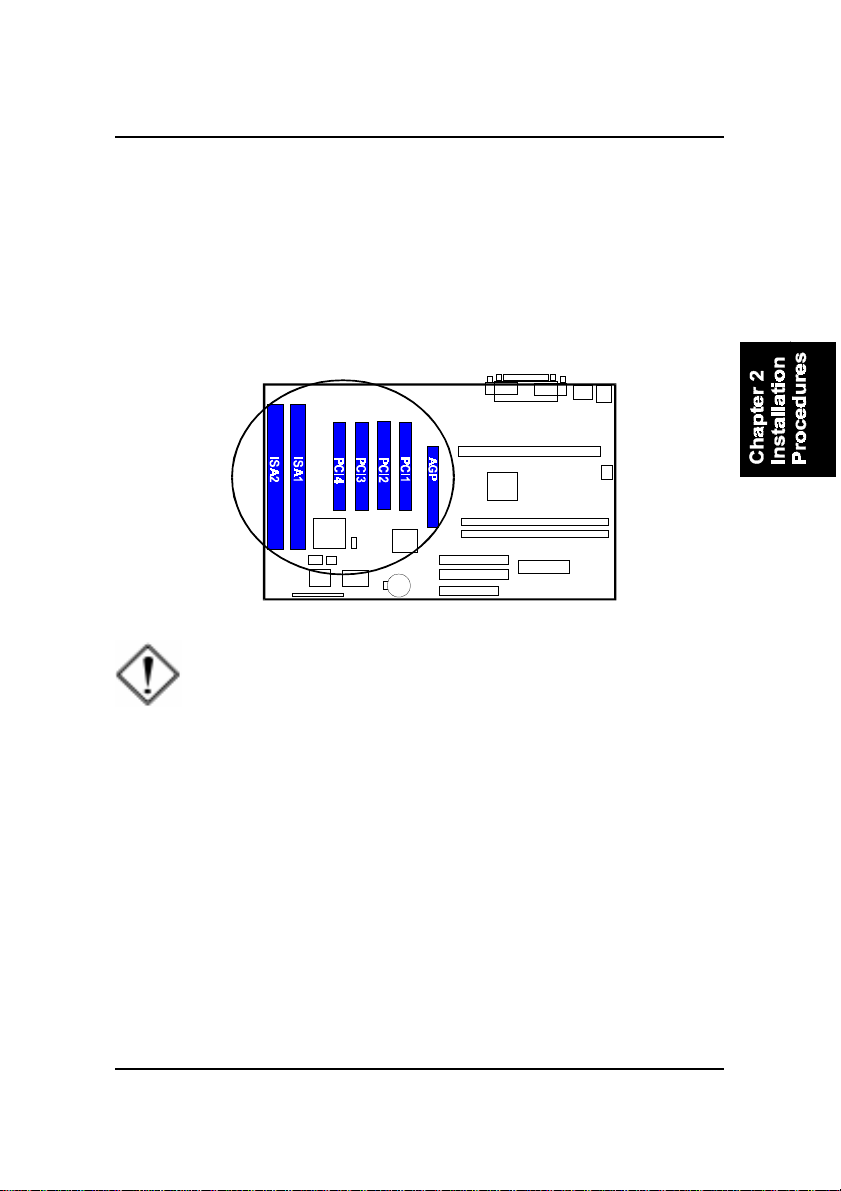
Installation Procedures
4). Install Expansion Cards
This section describes how to connect an expansion card to one of your
systems expansion slots. Expansion cards are printed circuit boards that,
when connected to the mainboard, increase the capabilities of your system.
For example, expansion cards can provide video and sound capabilities. The
mainboard features four PCI bus, two ISA bus and one AGP bus expansion
slot.
CAUTION: Please ensure to unplug the power supply when adding
or removing expansion cards or other system components. Failure
to do so may cause severe damage to both the mainboard and
expansioncards.
Always observe static electricity precautions.
Please read “Handling Precautions” at the start of this manual.
To install an expansion card, follow the steps below:
1. Remove the computer chassis cover and select an empty expansion
slot.
2. Remove the corresponding slot cover from the computer chassis.
Unscrew the mounting screw that secures the slot cover and pull
the slot cover out from the computer chassis. Keep the slot cover
mounting screw nearby.
2 - 13
Page 24
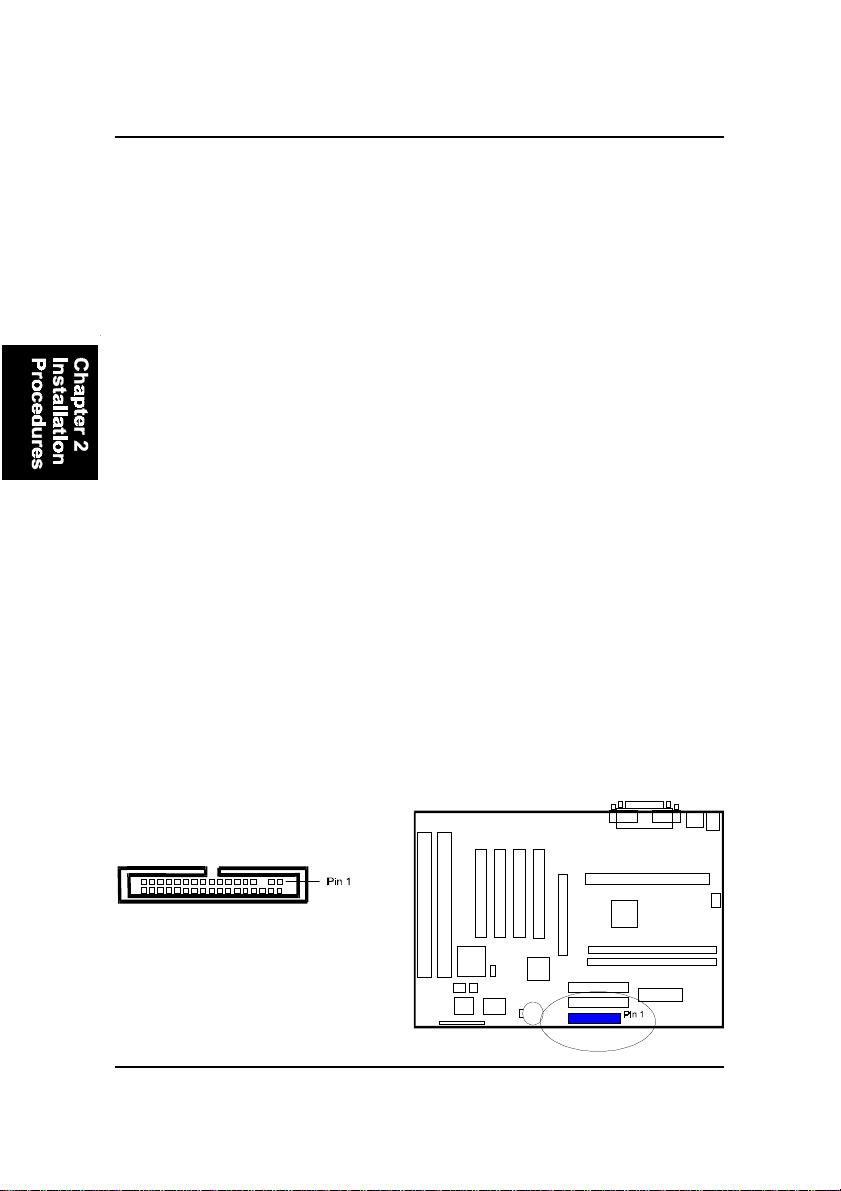
KC19+ Mainboard Manual
3. Holding the edge of the peripheral card, carefully align the edge
connector with the expansion slot.
4. Push the card firmly into the slot. Push down on one end of the
expansion card, then the other. Use this rocking motion until the
addon card is firmly seated inside the expansion slot.
5. Secure the board with the mounting screw removed in Step 2. Make
sure that the card has been placed evenly and completely into the
expansion slot.
6. Replace the computer systems cover.
7. Setup the BIOS if necessary.
8. Install the necessary software drivers for the expansion card.
5). Connect Devices
Floppy Diskette Drive Connector: FLOPPY
This connector provides the connection with your floppy disk drive.
The red stripe of the ribbon cable must be the same side with the Pin 1.
2 - 14
Page 25

Installation Procedures
IDE HDD Device Connectors: PRIMARY, SECONDARY
These two connectors are used for your IDE hard disk drives, CD drives, LS-
120|drives, or IDE ZIP drives. The red stripe of the ribbon cable must be the
same side with the Pin 1.
ATX Power Connector: POWER
This 20-pin male block connector is connected to the ATX power supply. The
plug from the power supply will only insert in one orientation because of the
different hole sizes. Find the proper orientation and push down firmly making
sure that the pins are aligned.
NOTE: The power supply must provide +3.3V voltage.
2 - 15
Page 26
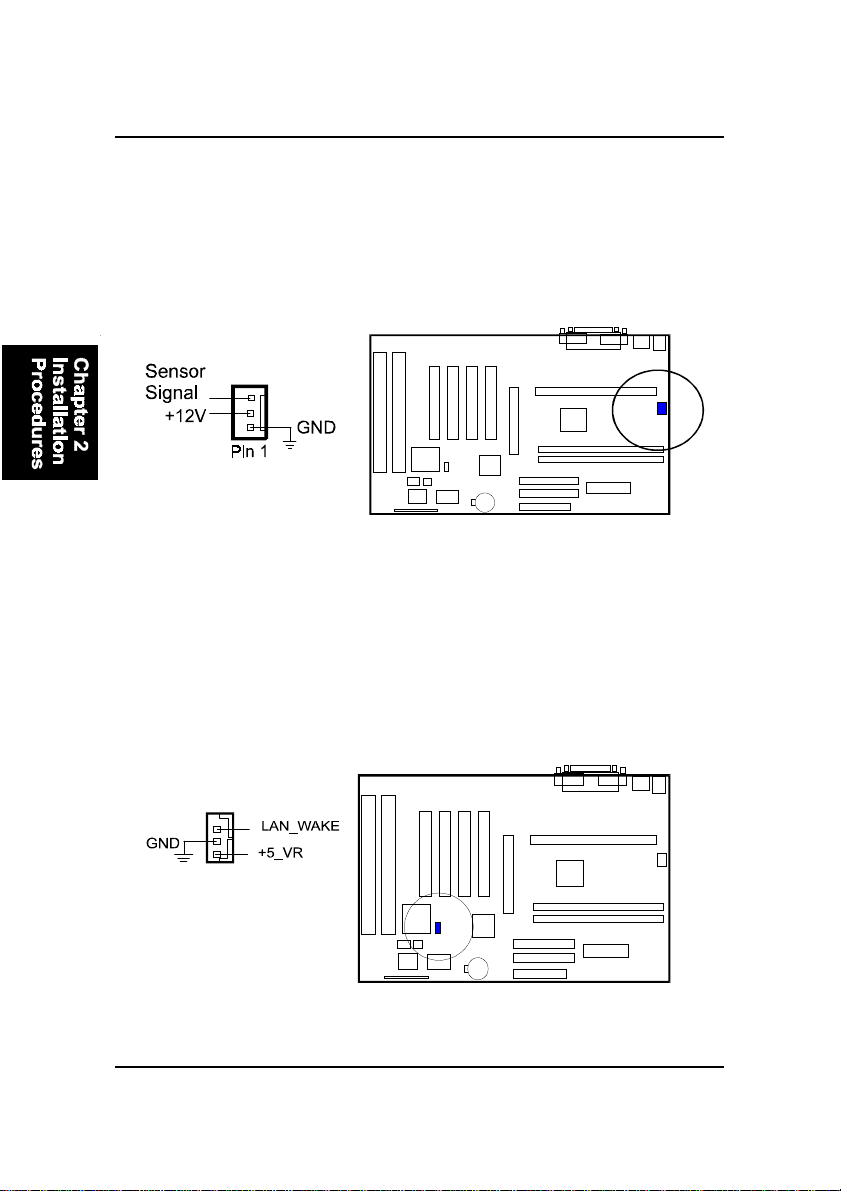
KC19+ Mainboard Manual
CPU Fan Connector: CPU_FAN
This connector is linked to the CPU fan. When the system is in suspend mode,
the CPU fan will turn off; when it reverts back to fullon mode, the fan will turn
back on. Please refer to the CPU fan installation manual for more information.
Wake-On-Lan Connector: WOL
This 3-pin connector allows system management by the removal of servers via
your WOL supporting network adaptor.
2 - 16
Page 27

Installation Procedures
Front Panel Block Connector: STATUS_PANEL
This block connector includes the connectors for linking with IDE LED, power
LED, power switch, reset switch and speaker on the front panel of the system
case. Please identify polarities of plug wires for the case speaker and LEDs.
Please ask vendor about this information when you buy them and install the
system by yourself. The plug wires polarities of these buttons will not affect
the function.
Reset Switch is connected to the reset switch. Push this switch to reboot the
system instead of turning the power switch off and on.
Power Switch is connected with remote power (soft power) switch. Push this
switch This switch allows the system to be turned on and off rather than using
the power supply switch.
Power LED is connected with the system power indicator to indicate whether
the system is on/off. It will blink when the system enters suspend mode.
IDE LED is connected to the IDE device indicator. This LED will blink when
the hard disk drives are activated.
Speaker is connected with the case speaker.
2 - 17
Page 28

KC19+ Mainboard Manual
PS/2 Keyboard and Mouse Connector: KB, MS
These two 6-pin female connectors are used for your PS/2 keyboard and
PS/2 mouse.
Universal Serial Bus Connectors: USB
These two connectors integrated on the edge of the board are used for linking
with USB peripheral devices. Please note your operating system must support
USB features, such as MS Windows 98/98SE/2000, MS Windows 95 OSR2.5
with USB Supplement.
2 - 18
Page 29
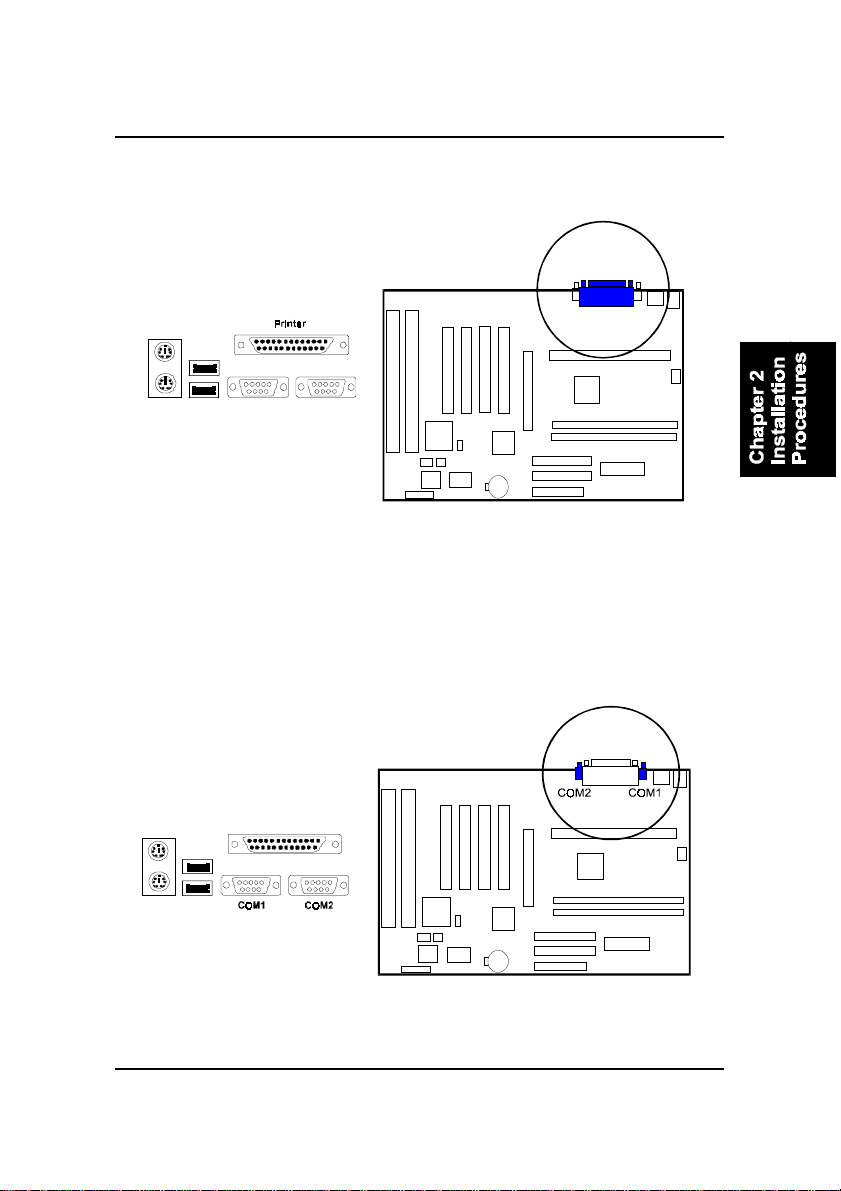
Installation Procedures
Printer Connector: LPT
This 25-pin D-Sub female connector is attached to your printer.
Serial Port Connectors: COM1, COM2
COM1 and COM2 allow you to connect your devices that use serial ports,
such as a serial mouse or an external modem.
2 - 19
Page 30

KC19+ Mainboard Manual
This Page Left Blank for Notes
2 - 20
Page 31
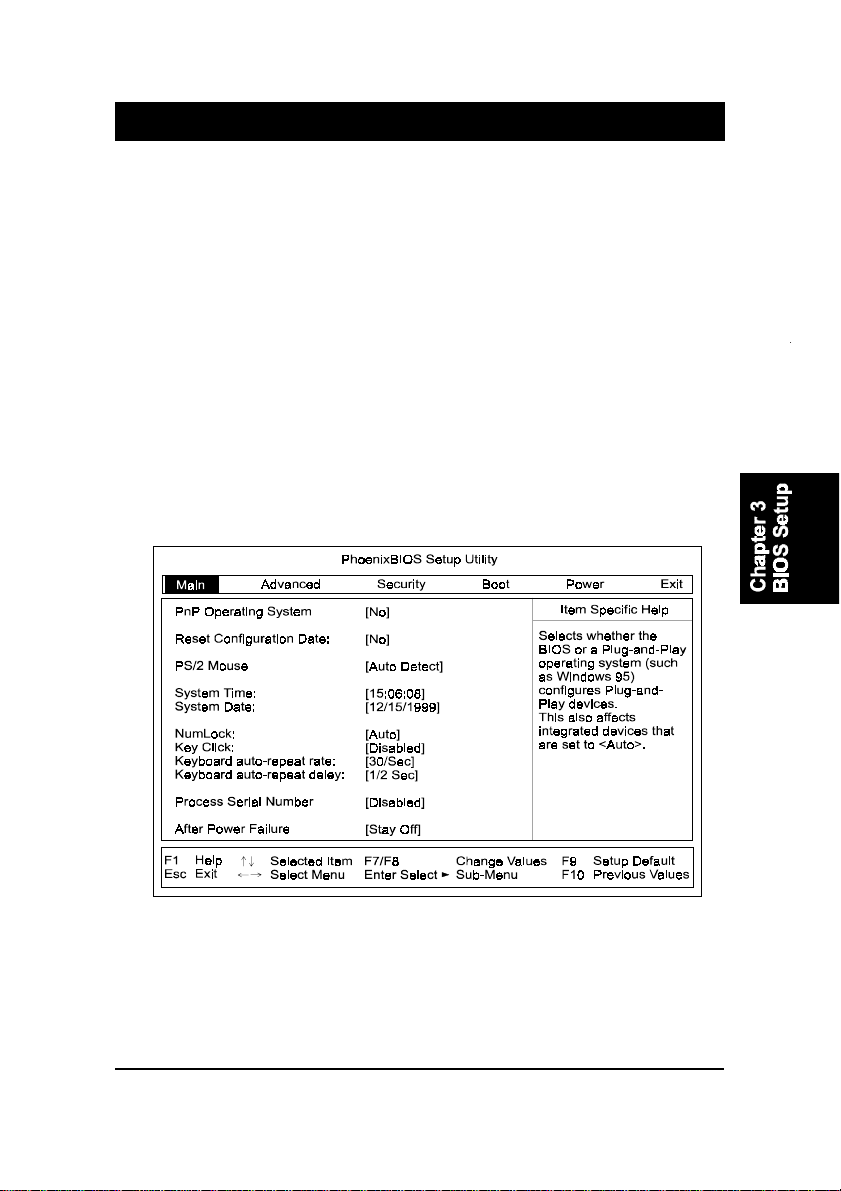
BIOS Setup
Chapter 3
BIOS Setup
The mainboard comes with the Phoenix BIOS chipthat contains the ROM
Setup information of your system. This chip serves as an interface between
the processor and the rest of the mainboards components. This section ex-
plains the information contained in the Setup program and tells you how to
modify the settings according to your system configuration.
CMOS Setup Utility
A Setup program, built into the system BIOS, is stored in the CMOS RAM.
This Setup utility program allows changes to the mainboard configuration
settings. It is executed when the user changes system configuration; user
changes system backup battery; or the system detects a configuration error
and asks the user to run the Setup program. Use the arrow keys to select and
press Enter to run the selected program.
3 - 1
Page 32

KC19+ Mainboard Manual
Each item may have one or more option settings. A brief explanation was
offered beside the target feature. The system BIOS automatically detects
memory size, thus no changes are necessary. Use the arrow keys to highlight
the item and then use Enter key to select the value you want in each item. The
bottom of the top menu lists all of these keys that to opeature the setup
menus.
Six setup menu screens are provided for users to configure the BIOS settings.
They are-
Main: Setup system resoureces for hardware.
Advanced: Advanced features for the core chipset of the board.
Security: Input your passwords and setup security features.
Boot: Setup boot options arnd power supply parameters
Power: Configure power management features.
Exit: Change or unchange the settings
NOTE: Please disable the BIOS feature that related to BIOS
Guardian before you start to reflash BIOS.
3 - 2
Page 33

Chapter 4
FAQs
General FAQs
How do I know which version BIOS I have?
Check it on the boot screen, click [Pause/Break] button to give you time to
write it down.
How to install a PS/2 mouse?
Enable PS/2 in Advanced Setup (AMI BIOS).There is a label on the board
which points to pin number one when connecting the PS/2 mouse adapter
on the board. The Pin number two is not connected because the female
connector (on PS/2 Mouse adapter) doesn't have wire on number two slot.
The PS/2 mouse port is a 5 pins pin header which is located beside key-
board socket.
Can I use ECC memory?
Yes, provided your chipset supports it. Check your manual (Overview
section) or consult the chipset manufacturer's Web site (Intel or VIA).
FAQs
How do I know which FLASH chip I have?
Partially remove the sticker from the chip to check the name of the manu-
facturer. Usually the jumper setting is set correctly in the factory.
How can I get the USB drivers?
Download Microsoft USB Supplement and a set of generic USB Drivers
from Drivers and Utilities Page. You must have Windows 950B (Service
Release II, "Windows97") to install these.These drivers resolve the yellow
exclamation mark problem (Unknown Devices, USB) in Device Manager.
It is recommended to install Windows 98/98 SE; as it provides built-in USB
drivers.
4 - 1
Page 34

KC19+ Mainboard Manual
What is the DMI utility used for?
The DMI Configuration Utility can be used to maintain the Management
Information Format Database (MIFD). DMI is also able to auto-detect and
record information pertinent to a computers system such as the CPU type,
CPU speed and internal/external frequencies and memory size. The onboard
BIOS detects as much system information as possible and stores it in a
4KB Block in the motherboards Flash EPROM and allows the DMI to
retrieve data from this database. The DMI utility also allows the system
integrator or end user to add additional information into the MIFD such as
serial numbers, housing configuration and vendor information. This infor-
mation cannot be detected by the motherboards BIOS and has to manu-
ally entered through the DMI Configuration utility and updated into the
MIFD.
Where can I get the drivers for PCI set motherboards?
To download the drivers you need, visit the chipset vendor s website
Drivers and Utilities Page. There you will see links to FAQs and other Web
sites that explain in detail how to install the drivers.
How do I use the DMI Utility?
Take care in using this utility as your system can become totally unusable
after altering and saving some configurations on DMI. DMI Utility should
not be run from Windows or DOS version higher than v6.22.
If you accidentally alter some settings using DMI Utility under Windows95
(or MS-DOS that comes with it), flash the system BIOS immediately, do not
reboot. (We recommend using DOS 6.22 as Win 95 (when applying the
DMI Utility) will sometimes show a insufficient error message, when load-
ing the Flash Utility. In that case, the other option is to use the Boot Block
feature on the BIOS. Use an ISA VGA card for the system to allow them to
boot at least on drive "A" (using DOS 6.22 of course) so you will be able to
flash the BIOS at least. If you use DMI from Windows95 DOS prompt or
Restart in MS-DOS mode, you will not be able to restart the PC.
4 - 2
Page 35

Why not update BIOS?
In 90% of cases, a BIOS update is released to address a problem with a
particular piece of hardware or software.Therefore, the new BIOS gives the
system some new (different) parameters to work with. Newer BIOS'es con-
tain all fixes from previous versions. If the fix list of a new BIOS does NOT
address any of problems that you may have, it is unreasonable to update
BIOS only for sake of it, because you may be using a combination of
hardware/software that is incompatible and yet-untested with the BIOS
version you're upgrading to.
It is recommended to refrain from updating BIOS without a good reason. If
you don't see your problem listed in the fix list, do not update BIOS. It is
better go to a shareware Web site (winfiles.com, shareware.com,
tucows.com) and update your software.
And finally, some 10% of BIOS updates contain new CPU ID strings and
code enhancements (ACPI, etc.). For those an update is recommended
only when it is necessary (i.e. the processor ID does not display properly,
the system must have ACPI, etc.).
A typical situation occurs when a user wants to update BIOS because the
new version supports a CPU he/she "plans" to buy sometime in the future.
With some bad luck, the user ends up with a wrong BIOS (wrong PCB, or
chipset, or I/O or all of them) and a destroyed BIOS.
FAQs
4 - 3
Page 36

KC19+ Mainboard Manual
BIOS FAQs
WARNING: Please disable the BIOS feature that related to BIOS
Guardian before you start to reflash BIOS.
or reset the computer during the flash process.
How do I flash a new BIOS?
The mainboard package provides a BIOS flash software tool in the soft-
ware utility CD-ROM. This software feature is provided for upgrading
BIOS use. Play the CD-ROM, click on Browse CD, select Flash, then choose
the BIOS vendor that provided the BIOS this board came with. Please print
the relating README file and read it first. For more information, please
visit FIC Online at www.fic.com.tw.
Downloading BIOS File
Format a bootable system diskette and then, visit the FIC website at
www.fic.com.tw. Click BIOS/Drivers Update item under BIOS group, then
select the BIOS file you need. Download it to your bootable diskette.
Upgrading BIOS File
Place the bootable diskette containing the BIOS file in the diskette drive
(Assume the diskette drive is A.), and reboot the system from the A drive.
At the A: > prompt, execute the BIOS upgrading procedure by entering the
Flash BIOS utility and the BIOS file with its extension. (The files Phlash.exe
and Platform.bin should be placed in the same directory.)
Also, do not turn off
Command: {flash tool file Phlash.exe}{space}{downloaded BIOS file}
<Enter>
The other parameters are listed in the related README file, please read it
if necessary.
After press the Enter key, type Y to the message Press Y to Continue,
N to Reboot. Press Enter key. When the message Press Any Key to
Restart the System, appears, the procedure is completed. Press any key to
reboot.
4 - 4
Page 37
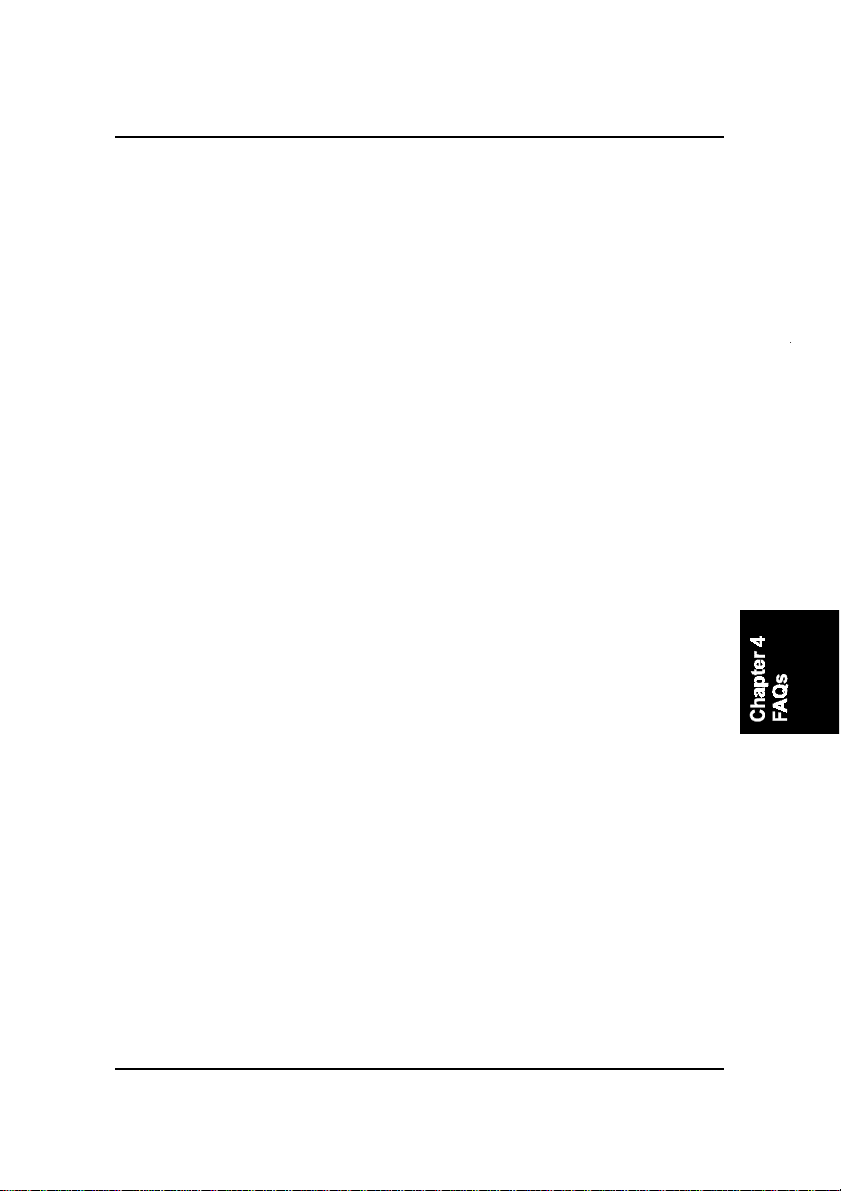
FAQs
What is "Hardware-based intelligent virus protection"?
This is a new BIOS feature based on anti-virus (AV) software that protects
the system from boot-time viruses. It is intellgent in the sense that it uses
rules modeled after viruses behavior. For example, it can tell the difference
between normal writing to HDD boot sector and virus-attempted writing.
It unloads after boot-up so it does not provide total protection and is not
intended to serve as replacement for regular anti-virus software.
This utility only includes a Scan Function and not a Virus Delete Function.
There are no virus definition files to update.
When I try to flash BIOS I get an error message saying there is a wrong
part number. Why?
Flash EPROM ("BIOS") chips used on FIC motherboards vary (Intel, AMD,
Fujitsu, etc.). As far as this problem is concerned, there are two possible
reasons:
a) You may have used a wrong BIOS or flash utility. Verify that both the
BIOS file and the flash utility are the right versions.
b) The flash utility you used did not recognize the type of flash EPROM
installed on your motherboard. Verify that you have the right files and if
you're sure in that, ignore the warning.
I updated my BIOS and am not satisfied with the result (slower performance, new bugs, etc.). What now?
Restore the old BIOS or wait until a newer BIOS is available. You should
use the flash utility supplied with the old BIOS and NOT the flash utility
you got with the new BIOS. If you do not know what flash utility it was,
consult the Web support pages or contact technical support.
4 - 5
Page 38

KC19+ Mainboard Manual
Windows 98/98 SE FAQs
What is the correct installation procedure for VIA-based mainboards?
There are four steps:
1) Go to BIOS Setup and enable USB
2) Install Win98/98 SE on your system
3) Install the patch files and other drivers that are contained in the CD-Pro
4) Install your add-on card drivers
NOTE: If your video performance became unstable after the above
installation was completed (especially if a VGA card driver was
installed in Step 4), please execute Step 3 again. It should solve
the problem. This is possible as most probably, the driver version
of the add-on card is earlier than that of the patch files and drivers
contained in the CD-Pro.
Windows 95 FAQs
How can I know if a software is compatible with FIC mainboards?
Each FIC board is tested with a variety of operating systems and applica-
tions. Compatibility reports are published every time new or updated mod-
els of a motherboard are released.Compatibility reports can be downloaded
from individual mainboard support pages or from the FIC FTP Server (opens
in a new window).
Windows95 shows an exclamation mark next to USB device on my
mainboard. Is there any driver that canhelp me?
If an exclamation mark appears on the USB Serial Bus, PC Bridge, the
Windows 95 does not support your USB device. You will need to install
the USB drivers to fix it.
4 - 6
Page 39

KC19+ Quick Reference
This Chapter is intended to aid quick and easy installation.
In the event that more detailed information is required,
please consult the Installation Procedures Chapter.
1
Page 40

KC19+ Quick Reference
2
Page 41
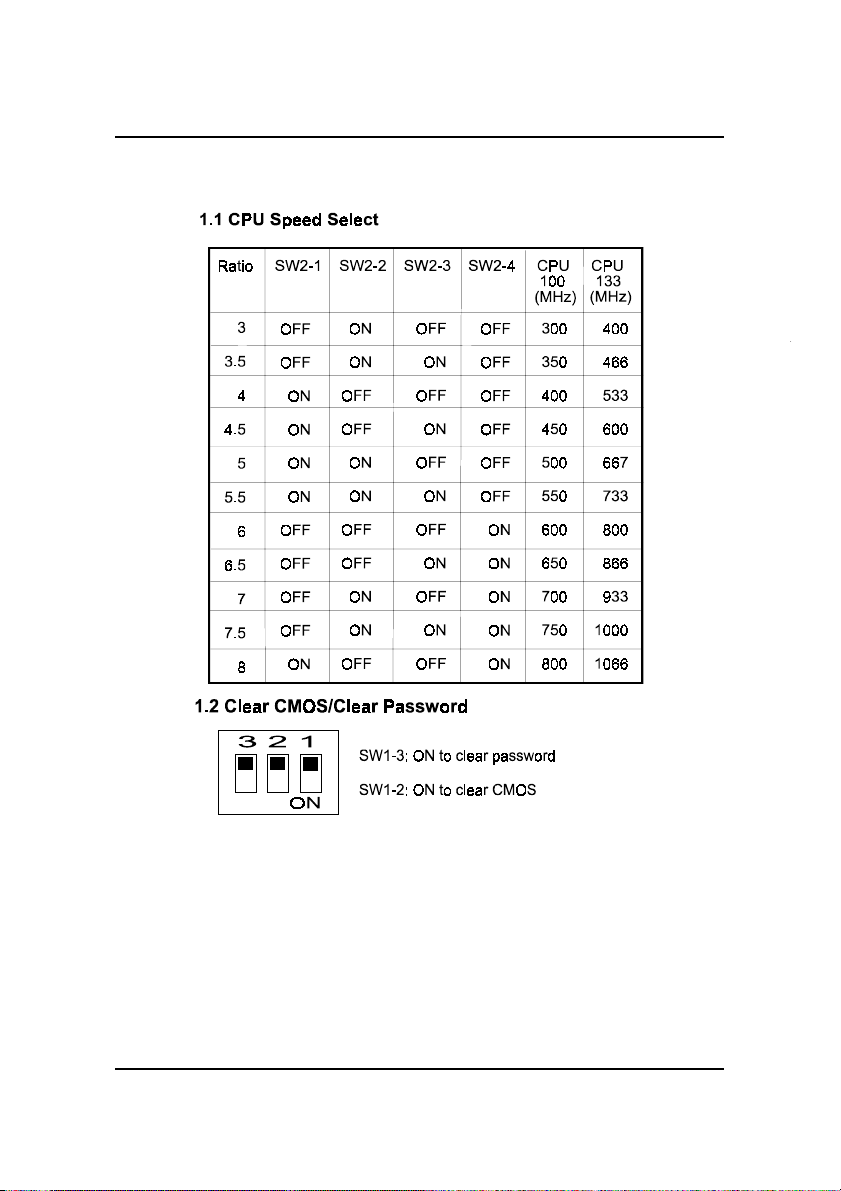
KC19+ Quick Reference
1). CPU Speed Select, Clear CMOS, Clear
Password
2). CPU Fan Installation
This connector is linked to the CPU fan. When the system is in suspend mode, the
CPU fan will turn off; when it reverts back to full on mode, the fan will turn back on.
Without sufficient air circulation, the CPU may overheat resulting in damage
to both the CPU and the mainboard.
Damage may occur to the mainboard and/or the CPU fan if these pins are
used incorrectly. These are not jumpers, do not place jumper caps over these
pins.
3
Page 42

KC19+ Quick Reference
3). Front Panel Block
Cable Connection
4). Load Setup Defaults
Load default values for all SETUP items or press F9 key to setup defaults.
5). How to Upgrade BIOS
1. Format a bootable system floppy diskette by typing the command format
a:/s in command mode.
2. Visit the the web site of the vendor and visit the BIOS Update page in the
related Technical Support section.
3. Select the BIOS file you need and download it to your bootable floppy
diskette.
4. Insert the bootable diskette containing the BIOS file into the floppy dis-
kette drive.
5. Assuming that the floppy diskette drive is A, reboot the system by using
the A: drive. At the A: > prompt, run the BIOS upgraded file by executing
the Flash BIOS utility and the BIOS file with its appropriate extension.
The files Phlash.exe, Platform.bin, and ROM file should be placed in the
same directory.
Command: {flash tool file Phlash.exe}{space}{downloaded BIOS file,
ROM file} <Enter>
Do not turn off or reset the computer during the flash process or there will be
a problem booting up your system.
4
