Page 1
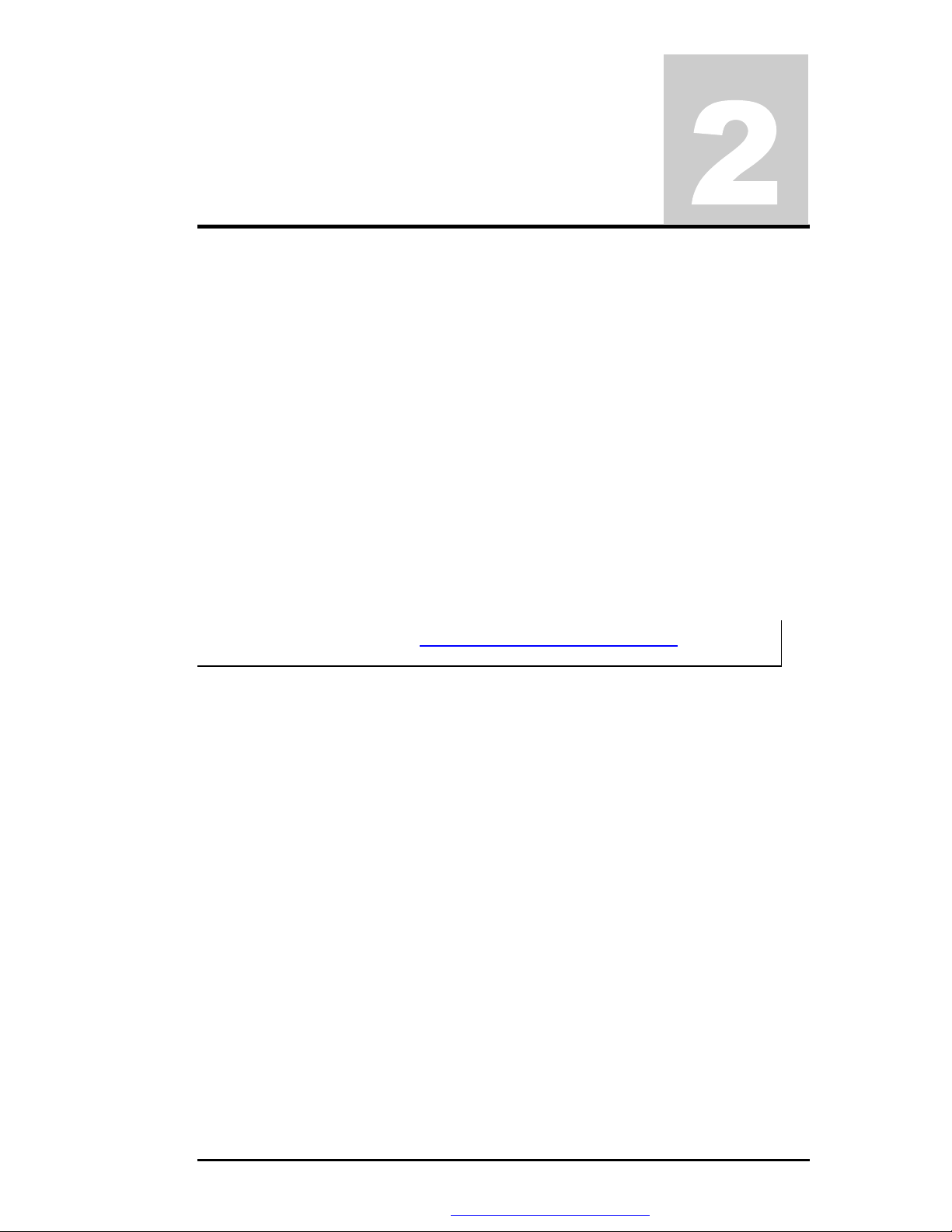
Chapter
Installation and Upgrade
2.1 Overview
This chapter provides guidelines on installing the device drivers for the built-in features of the
A985. Most of the driver installation procedures mentioned here are only for Windows XP
and Windows 2000. This chapter also includes procedures on how to upgrade major internal
system components like CPU, memory, hard disk, and feature card modules.
2.2 Notebook Drivers and Utilities
The notebook requires several device drivers that you need to install and setup before you can
fully operate the notebook. These are:
• SiS 650 VGA Driver – Windows XP , Windows 2000
Realtek PCI Audio controller Driver – Windows XP , Windows 2000
•
• Synaptics Touch Pad Driver – Windows XP , Windwos 2000
MDC Modem Driver – Windows XP , Windows 2000
•
• Realtek LAN Driver– Windows XP , Windows 2000
EzButton Driver – Windows XP , Windows 2000
•
• SMSC FIR Driver – Windows XP , Windows 2000
i
Visit FIC Support website FTP://FTP.PCG.FIC.COM.TW/NBTECH latest driver
updates.
2.2.1 Installing Windows XP from Optical Devices
This section provides Windows XP installation guide from the Optical Devices (Such as CDROM or DVD-ROM device.)
Installing Windows XP from Optical Devices
To install Windows XP directly from your CD-ROM or DVD-ROM, please go to Boot menu
of BIOS setup menu. Use arrow key to select "CD-ROM Drive", then use "+" or "-" to move
it to the top. Go to Exit menu and select “Exit Saving Changes”.
To install Windows XP directly from your CD-ROM or DVD-ROM, insert Windows XP
installation CD into CD-ROM drive and boot on the notebook. Follows the screen
instructions on the screen.
2.2.2 Installing the VGA Device Driver
Your notebook computer uses the high-performance SiS 650 VGA controller, which is an
AGP 4X video local bus, 2D/3D Graphic Engine. Following is the procedure for installing the
VGA Driver for Windows XP:
Installing VGA Driver for Windows XP
Following is the procedure for installing the Video Accelerator 3D Adapter (English) VGA
FIC A985 Service Manual 2-1
PDF created with FinePrint pdfFactory trial version http://www.fineprint.com
Page 2
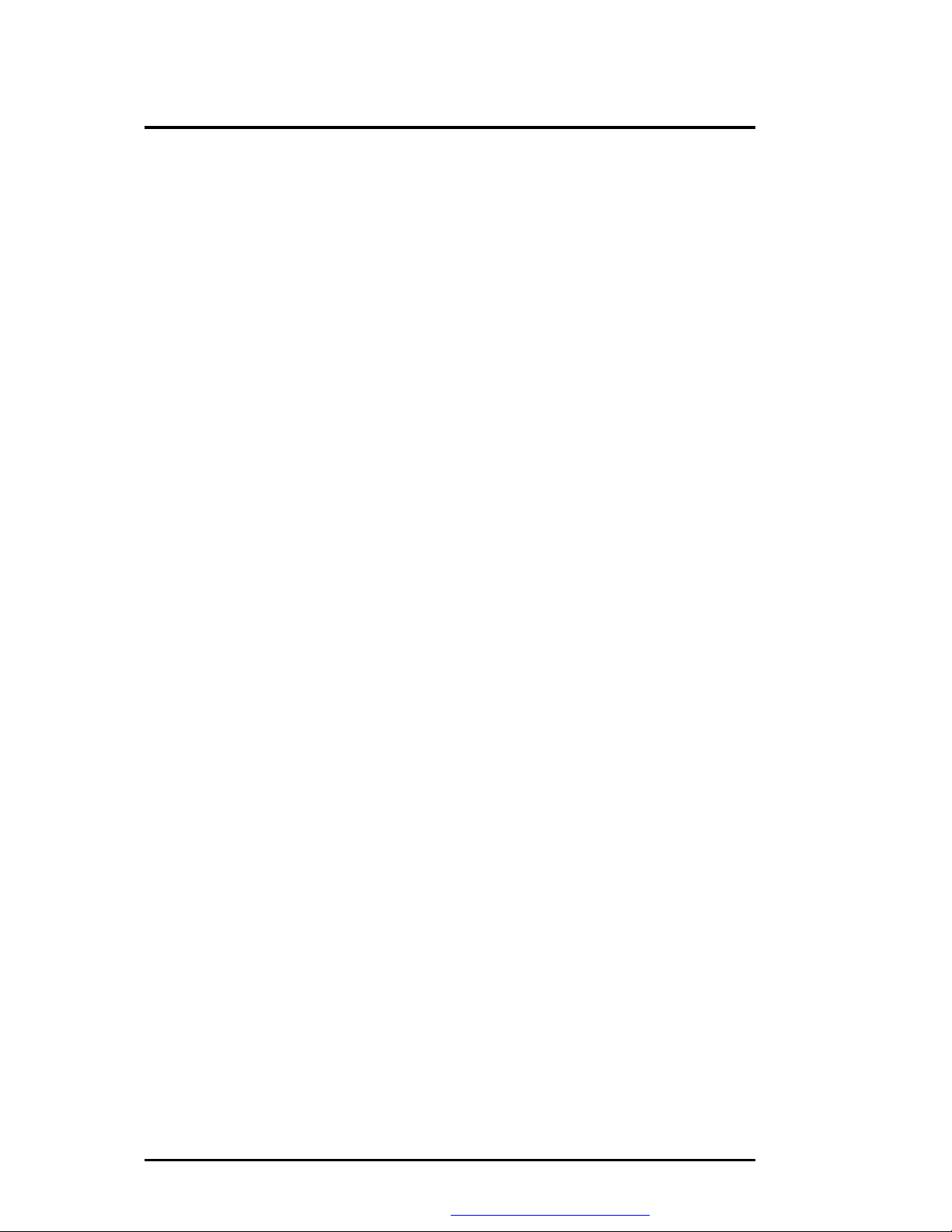
Installation and Upgrade
driver to your computer:
Click the
1.
2. Click the Browse button and specify the directory as.
"E:\Drivers\WinXP\VGA\Setup.exe"
3. Implement the setup program to install this driver. The Welcome dialog box appears.
4. Click Next to process the further step continuously when screen displays this command.
5. Press Finish to restart your system.
2.2.3 Installing the Audio Device Driver for Windows XP
Your notebook computer uses Realtek Audio Controller.
1. Click the Start button, and then point to Run. The Run dialog box appears.
2. Click the Browse button and specify the directory as.
"E:\Drivers\WinXP\Audio\Setup.exe" where the audio driver is located
3. Implement the setup program to install this driver. The Welcome dialog box appears.
4. Click Next to process the further step continuously when screen displays this command.
5. Press Finish to restart your system.
2.2.4 Installing EzButton Driver for Windows XP
Following is the procedure for installing the Internet, e-mail button and Audio DJ keys.
Installing EzButton driver for Windows XP
1. Boot WinXP from your hard disk and insert the disc containing the EzButton driver for
WinXP.
2. Double-click on the System icon, Hardware and then click on the Device Manager
folder tab.
3. Double-click Standard 101/102 key or Microsoft Natural PS/2 keyboard... and Select
Update Driver
4. Select Install from a list of specific location (Advanced) and then click Next
5. Tick on "Include this location in the search". Then, click Browse button and navigate to
the EzButton driver location as "E:\Drivers\WinXP\EzButton". Click Next to begin
searching the driver.
6. The Add New Hardware will found Keyboard en3886... Click Next to continue the
driver installation.
7. Click Finish button to finish installing EzButton driver.
button, and then point to
Start
. The Run dialog box appears.
Run
2-2 FIC A985 Service Manual
PDF created with FinePrint pdfFactory trial version http://www.fineprint.com
Page 3
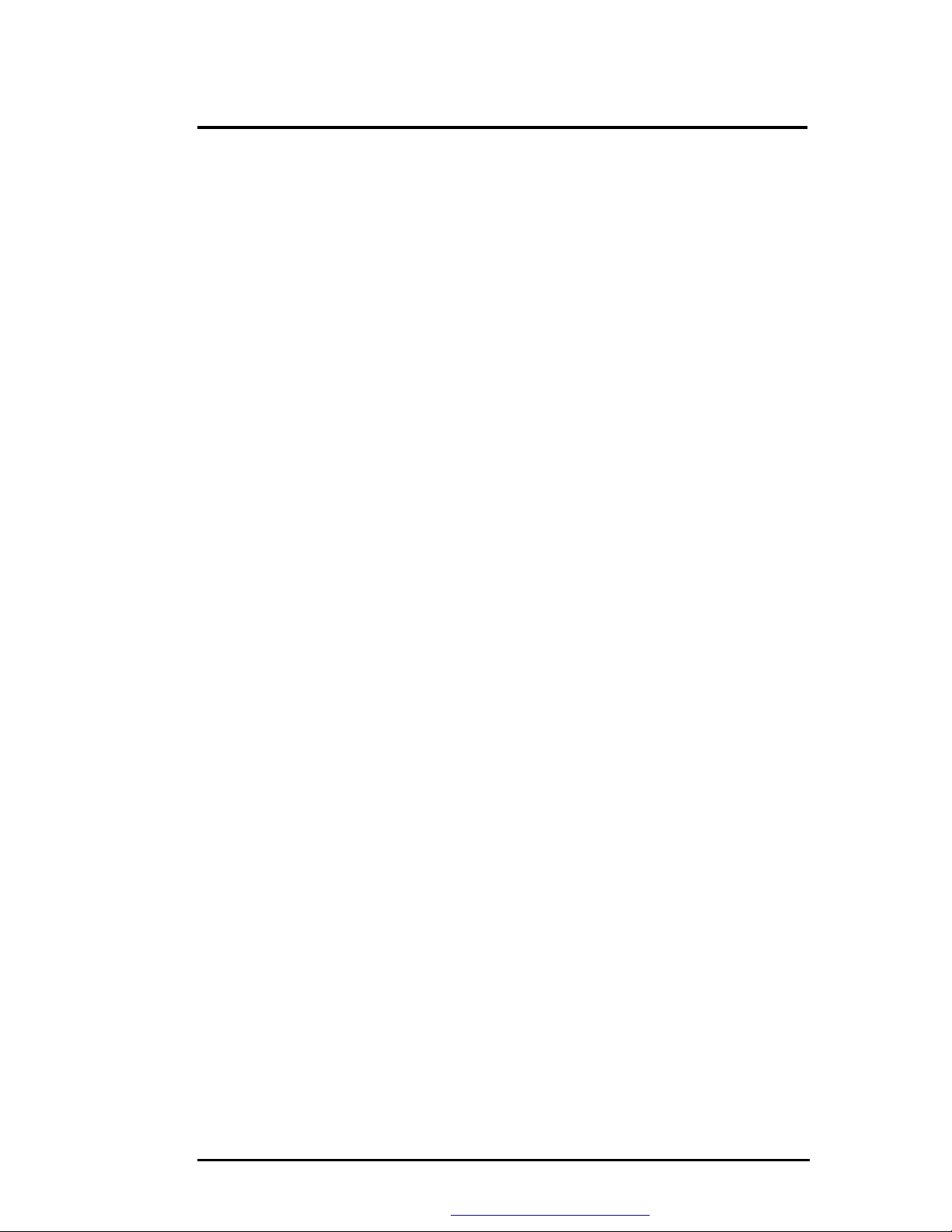
Installation and Upgrade
8. Click Yes to restart the computer
2.2.5 Installing Easy Mail Light Driver for Microsoft Outlook
98/2000...
1. Installing Easy Mail Light driver for Windows XP
2. Boot Windows from your hard disk and insert the disc containing the Easy Mail Light
button driver.
3. Click the Start button, then click Run. In the Run dialog box, click Browse button and
navigate to the directory as "E:\Drivers\WinXP\EzMail\EzMail.exe"
4. Run the execution file for installing the EzMail driver, and then click Finish after
complete the installing procedure.
2.2.6 Installing Touch Pad Driver for Windows XP
Following is the procedure for installing Synaptics touch pad driver.
1. Click the Start button, and then point to Run to appear the Run dialog box.
2. Click the Browse button to specify the directory as "E:\Drivers\WinXP\Touch
Pad\Setup.exe"
3. Execute the setup program and then the Welcome dialog box appears.
4. Select the language version that you want to install and then click "OK" to continue.
5. Click Next button several times.
6. Click Finish to restart your system.
2.2.7 Installing the Internal Modem for Windows XP
Your notebook computer may come with an optional internal modem. The internal modem is
a 56Kps V.90 Askey Data Fax modem.
Installing Internal Modem for Windows XP
1. Boot Windows from your hard disk and insert the disc containing the Modem driver for
Windows.
2. Click the Start button and then click Run. In the Run dialog box, click Browse button
and navigate to the directory as
modem driver is located.
"E:\Drivers\WinXP\modem\setup.exe"
where the
The system may prompt you the message to restart the computer to finish the installation
FIC A985 Service Manual 2-3
PDF created with FinePrint pdfFactory trial version http://www.fineprint.com
Page 4

Installation and Upgrade
2.3 System Upgrades
This section provides an easy step in doing system upgrades for your notebook computer.
2.3.1 Jumper Settings
This section provides a jumper setting lists of configuring the notebook.
SW2
Figure 2-1 Switch 2 Jumper Setting
Keyboard Type Select ( SW2 )
K/B Type Pos #1 POS #2
US KEYBOARD OFF OFF
RESERVE OFF ON
JP KEYBOARD ON OFF
UK KEYBOARD ON ON
Logo Select ( SW2 )
Logo Pos #3
RESERVE OFF
RESERVE ON
Password Override ( CMOS / RTC Data ) Jumper Setting
Password Override Pos#4
Password Normal OFF
Clear Password ON
i
Main Board ID Select
2-4 FIC A985 Service Manual
Before doing password override, take off AC adapter and battery first.
Main Board ID Pos #5 POS #6
Reserved
OFF OFF
PDF created with FinePrint pdfFactory trial version http://www.fineprint.com
Page 5

Installation and Upgrade
Reserved
Reserved
Reserved
CD- ROM
CSEL Pos #7
Master OFF
Slave ON
CMOS Clear Select
CD-ROM Pos #8
Normal OFF
Clear CMOS ON
OFF ON
ON OFF
ON ON
2.3.2 CPU Upgrade Procedure
The A985 features Intel Pentium 4 SFF Processors. It is located on the middle-left side of the
system motherboard.
How to Access the CPU Socket
To install or replace the CPU, follow the steps below:
1. Turn off the system and remove both AC adapter and the battery pack from the notebook
unit.
2. Remove keyboard cover by gently bending it and sliding it towards in front of you.
Bend up
Figure 2-2 Remove keyboard cover
3. Release keyboard cable by sliding the ZIF connector towards upward direction.
FIC A985 Service Manual 2-5
PDF created with FinePrint pdfFactory trial version http://www.fineprint.com
Page 6

Installation and Upgrade
K/B FPC connector
Figure 2-3 Release Keyboard Latch
2.3.3 Removing the Thermal Plate and Cooling Fan
1. Release five screws as shown in the picture below, and then remove Cover Plate by
slightly lifting it up.
5 Screws
Figure 2-4 Remove the Cover Plate
2. Before removing the cooling fan, you need to disassemble six of screws.
2-6 FIC A985 Service Manual
PDF created with FinePrint pdfFactory trial version http://www.fineprint.com
Page 7

Installation and Upgrade
Fan cable
6 Screws
Figure 2-5 Remove the Cooling Fan
3. Release six screws as shown in the picture above, and then remove cooling fan module by
slightly lifting it up.
2.3.4 Removing the CPU
The A985 features Intel Pentium 4 SFF uFCPGA Processors. It is located on the upper left
side of the system motherboard.
To install or replace the CPU, follow the steps below:
1. Before removing the CPU module, you need first to disassemble keyboard and heat sink
plate.
2. Using a flat screwdriver, turn the socket lock counter-clockwise direction to unlock CPU
from the socket.
Socket locker
Figure 2-6 CPU Assembly
3. Remove CPU and insert the preferred CPU.
FIC A985 Service Manual 2-7
PDF created with FinePrint pdfFactory trial version http://www.fineprint.com
Page 8

Installation and Upgrade
4. Using a flat screwdriver, turn the socket lock clockwise direction to lock CPU onto the
socket.
2.3.5 Memory Upgrade Procedure
The notebook computer offers two 64-bit memory slot using 144-pin SODIMM (Small
Outline Dual Inline Memory Module) at 128 / 256 / 512MB DDRRAM. Two memory slots
are found inside the memory compartment. The memory compartment is located on the
underside of your computer inside the memory compartment. The notebook has no memory
on-board so you should have at least one SODIMM module inserted.
With two memory slots, you can have several combinations up to 1024MB.
Œ
Ž
•
Tilt Foot
Tilt Foot
Battery Release Latch
•
•
‘
Mini-PCI Socket Compartment
Memory Compartment
Battery Compartment
Figure 2-7 Memory Compartment Door
Using the Memory Slot inside the Memory Compartment
Follow the steps below on how to upgrade the memory modules:
1. Make sure the system is powered off and that no peripheral devices are attached.
2. Turn the system over and locate the screw on the memory compartment.
3. Remove the screw and open the memory compartment. Locate the alignment notch on the
module.
4. Locate the memory module socket. Align the notch with the notch in the socket connector
and insert the module as follows:
Hold the SODIMM at a 60-degree angle and align the SODIMM connector with
−
the socket in the system. Push the connector into the socket.
− Press down on the edge of the SODIMM until the locking tabs on the sides snap
into place, securing the module.
2-8 FIC A985 Service Manual
PDF created with FinePrint pdfFactory trial version http://www.fineprint.com
Page 9

45 ~ 60 degrees
Installation and Upgrade
Figure 2-8 Insert Memory Module
5. To remove a SODIMM, press the locking tabs away from the sides of the module until
the module pops up. Then, remove the SODIMM.
6. Reassemble the notebook components as follows.
Put the DIMM door back.
−
− Replace the screw and turn the system over.
2.3.6 Removing the Internal Hard Disk Drive
The notebook provides a built-in hard disk for the primary IDE controller. The HDD is an
industry standard 2.5” IDE disk drive with a maximum height of 9.5mm, and can be upgraded
with another standard 2.5” HDD with a maximum height of 9.5mm.
1. Find out the built-in hard disk secured with two screws at the right corner of the hard disk.
Remove this screw and carefully pull the hard disk module from the connector.
2 Screws
Figure 2-9 Remove Two Screws Securing HDD
2. Remove four screws of frame HDD bracket plate. Two small ones of them are at the front
side, and others are at the both sides
FIC A985 Service Manual 2-9
PDF created with FinePrint pdfFactory trial version http://www.fineprint.com
Page 10

Installation and Upgrade
4 Screws
Figure 2-10 Screws Locations of the frame HDD bracket plate
2.3.7 System BIOS Upgrade Procedure
The notebook supports EPROM Flash BIOS that allows you to easily update the system BIOS
using the Phoenix BIOS Flash utility program called “PHLASH.COM”. This program runs
under MS-DOS and requires the system not to load high memory like HIMEM.SYS. It also
needs the “PLATFORM.BIN” file in order to activate.
Follow the steps below on how to update the system BIOS:
Prepare a clean bootable diskette without loading the HIMEM.SYS. Copy the files
1.
PHLASH.COM and PLATFORM.BIN into the diskette along with the BIOS ROM file.
2. Restart the computer and boot from the diskette. At the DOS prompt, type the command
“PHLASH <BIOSfile.ROM>” to activate Flash BIOS programming utility. The
computer will then start to update the system BIOS inside the notebook.
3. After programming is complete, the system will prompt you to press any key to shutdown
the computer. The BIOS version is displayed inside the BIOS Setup Main menu. Press
<F2> after power on to run CMOS Setup program.
BIOS Version: 1.0A-0716-0724
i
i
2-10 FIC A985 Service Manual
It is very important not to power off the system whenever the FLASH BIOS
program is running. Otherwise, the system may not be able to power on and you
need to replace the BIOS EPROM chip from another working notebook.
Always plug in the AC adapter when updating the BIOS.
PDF created with FinePrint pdfFactory trial version http://www.fineprint.com
