FiberOP TV Setup Manual
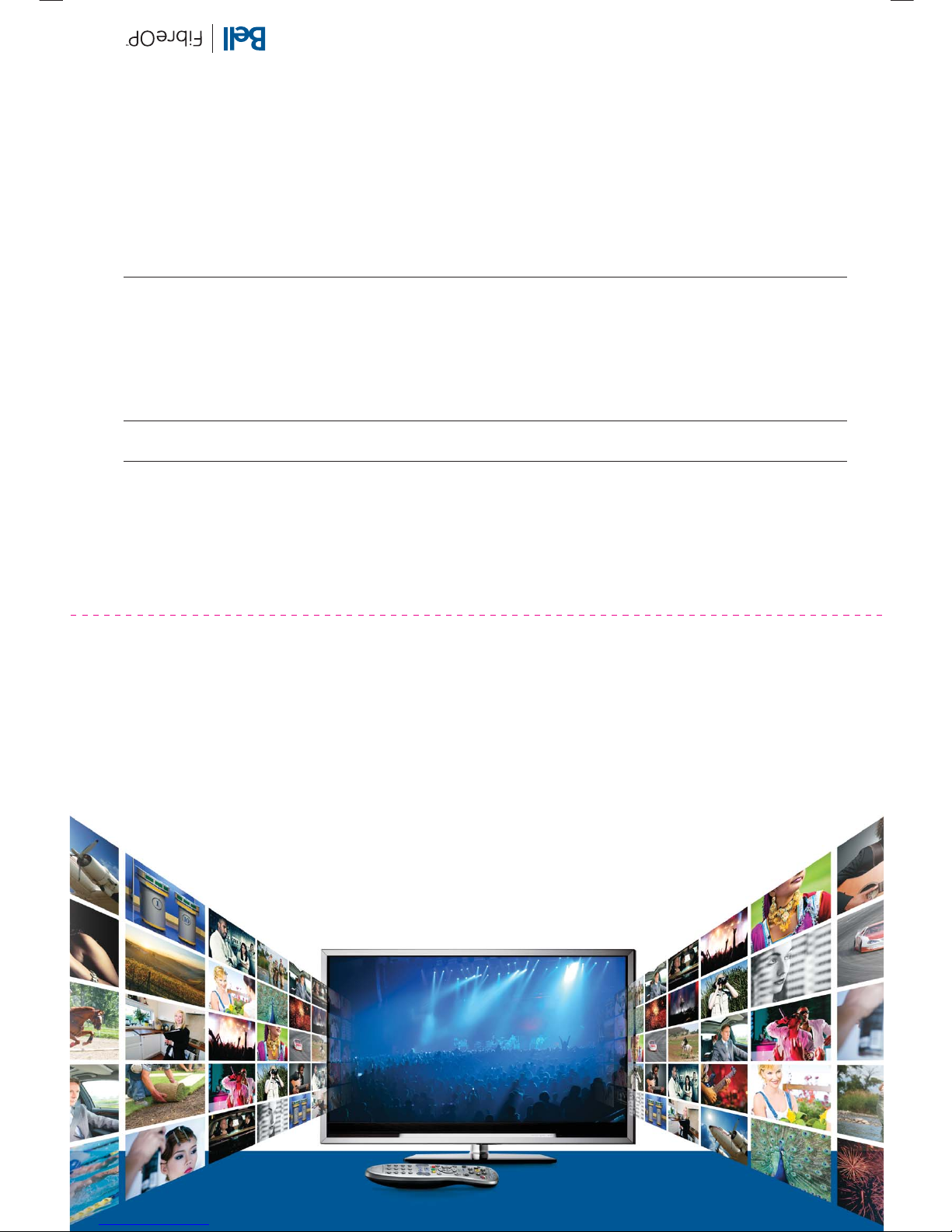
FibreOP TV – HD Setup Guide
The video settings on your set-top box are preset for SD viewing. Below are the settings recommended for optimal viewing
on most HD TVs. To change these settings, select Menu - Settings - Television - Screen aspect ratio and high definition.
12BELLFIBO15_HDTV_SETUP_SUD_June2012_EA
FibreOP TV
HD Setup Guide
HD Setting Screen
Screen Aspect Ratio
and High Definition
Setting, Audio,
Digital Audio Output
Recommended HD Setting
1080i
Stereo or Surround Sound
Notes
1080i is the optimal setting for most HD sets. If your HD TV
does not support 1080i, change this setting to 720p.
If using HDMI, the audio will be transmitted through the
same cable as the video and will transmit Stereo and
Surround Sound.
If you are using an optical (S/PDIF) cable to set up Surround
Sound audio, connect the home theatre receiver to the
set top box.
If you are using an RCA-type audio cable, connect the audio
ports using the red and white leads.
Now you are ready for HD!
fibreop.ca
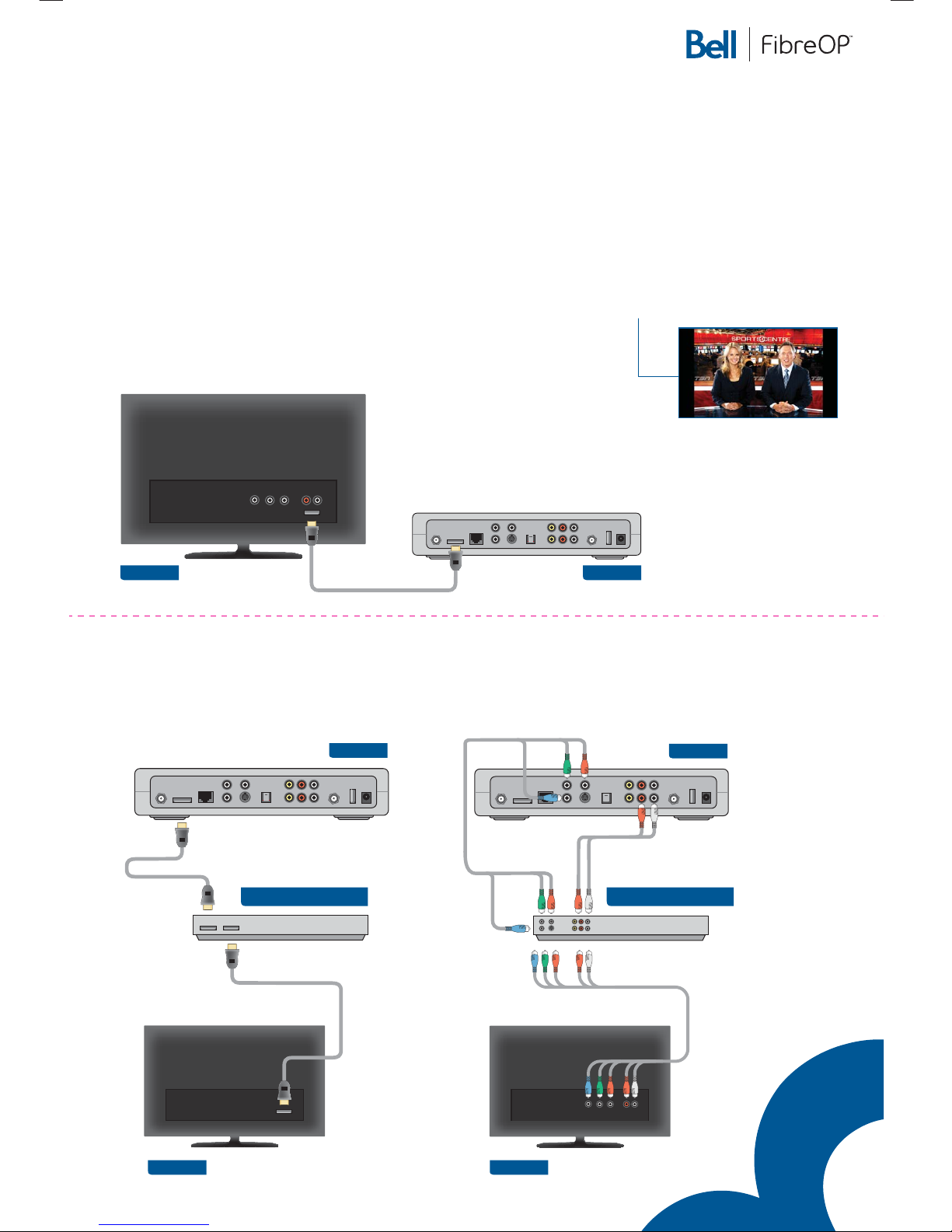
Pr
YPb
FibreOP TV – HD Setup Guide
Before you can enjoy HD, you must update your set-top box video settings
and connections to your TV.
1. Connect your TV to the set-top box as follows:
Video
• To use HDMI, connect the HDMI ports with an HDMI cable.
• If you are using component video, connect the video ports
using a three-pronged component Y Pb Pr cable.
Audio
• If using HDMI, the audio will transmitted through the same
cable as the video and will transmit Surround Sound and
Dolby Digital.
• If you are using an optical (S/PDIF) cable to set up Surround
Sound or Dolby Digital audio, connect home theatre receiver
to the set top box.
• If you are using an RCA-type audio cable, connect the audio
ports using the red and white leads.
2. Hold down the Powe r button until the PVR or HD receiver restarts.
Wait a few moments for the FibreOP TV menu to appear.
3. Press the Menu button on the remote and highlight Settings.
Press OK.
4. Highlight Television and press OK.
5. Highlight Screen Aspect Ratio and High Definition and press OK.
The Screen aspect ratio and high definition screen appears.
TIP – HD channels sometimes show non-HD, standard definition
(SD) content. This content is displayed at a 4:3 aspect ratio
with black bars at the sides of the screen.
POWER
+12V
DC
TO TV
(VIDEO OUT)
TO WALL
(VIDEO IN)
Pr
AUDIO OUT
VIDEO OUT
S VIDEO
NETWORK
HDMI
OPTICAL
USB
LYPb R
Pr
YPb
Television
Set-top box
Stereo Setup
Surround Sound or Dolby Digital Setup
Note: You may choose to use HDMI or component cables. If you experience problems with an HDMI connection,
use component cables as shown below. To view TV, select Video1 or Video2 on the TV set.
Note: If you want to enable Surround Sound or Dolby Digital, access
Digital Audio Output in the Audio section of your settings menu and
select the Surround Sound option. Save your change.
POWER
+12V
DC
TO TV
(VIDEO OUT)
TO WALL
(VIDEO IN)
Pr
AUDIO OUT
VIDEO OUT
S VIDEO
NETWORK
HDMI
OPTICAL
USB
LYPb R
(e.g. VCR/DVD/Blu-Ray)
(Optional Step)
HDMI HDMI
HDMI
POWER
+12V
DC
TO TV
(VIDEO OUT)
TO WALL
(VIDEO IN)
NETWORK
HDMI
OPTICAL
USB
Pr
AUDIO OUT
VIDEO OUT
S VIDEO
LYPb R
(e.g. VCR/DVD/Blu-Ray)
(Optional Step)
OR
HDMI Cable
Component Y Pb Pr
cable + RCA cables
for audio
Pr
AUDIO OUT
VIDEO OUT
S VIDEO
LYPb R
Set-top box
Set-top box
Television Television
HDMI
