Page 1

OPERATING
MANUAL
EN
FIBARO WALL PLUG
Type G
FGWPG-111
CONTENTS
#1: Description and features 3
#2: Basic activation 4
#3: Adding the device 5
#4: Removing the device 6
#5: Operating the device 7
#6: Power and energy consumption 9
v1.0
#7: Association 10
#8: Z-Wave range test 11
#9: Z-Wave specication 12
#10: Advanced parameters 14
#11: Specications 20
#12: Regulations 21
Page 2
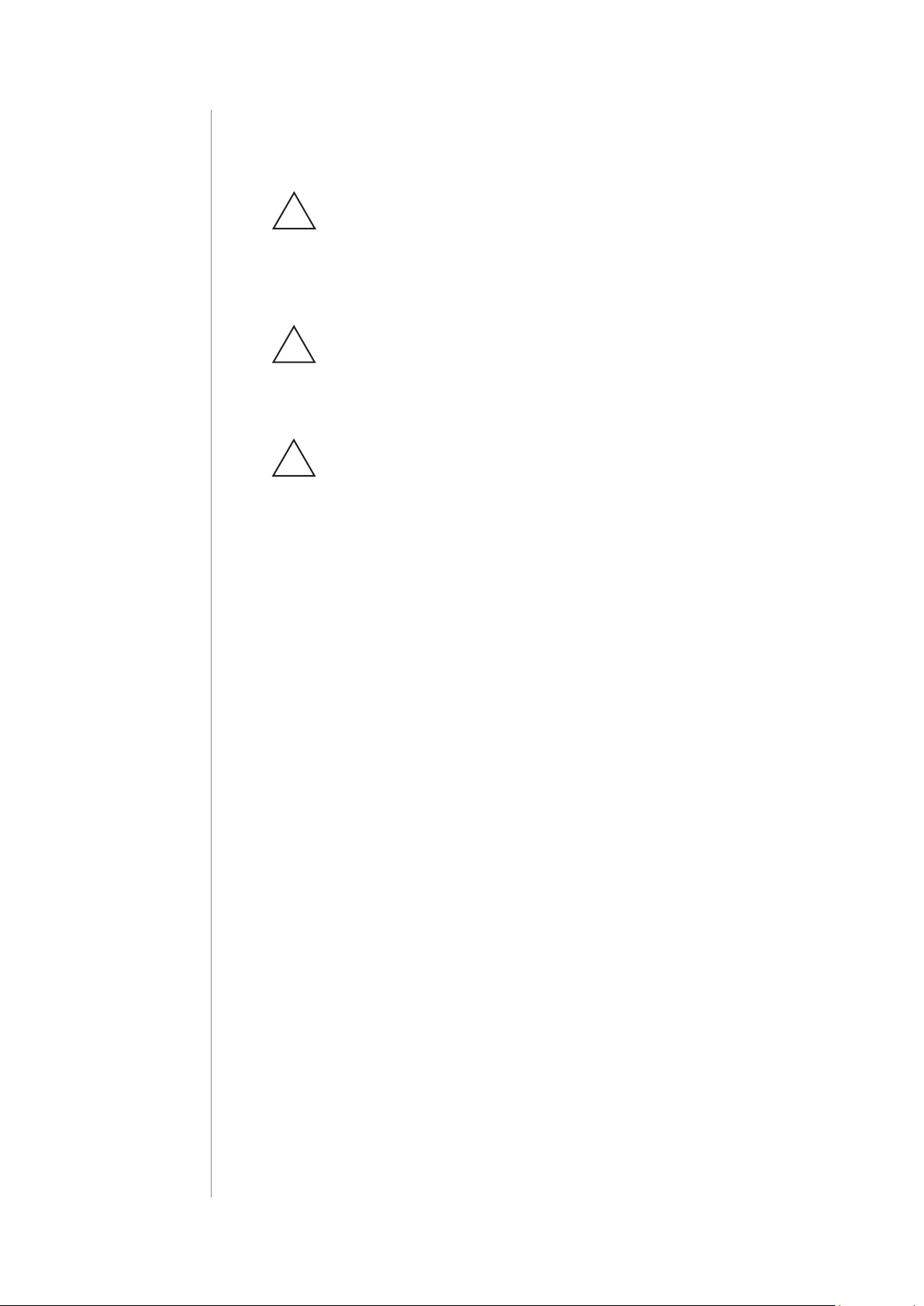
2
Important safety information
Read this manual before attempting to install the device!
!
Failure to observe recommendations included in this manual
may be dangerous or cause a violation of the law. The manufacturer,
Fibar Group S.A. will not be held responsible for any loss or damage
resulting from not following the instructions of operating manual.
This product is intended for indoor use only in dry locations.
!
Do not use in damp or wet locations, near a bathtub, sink,
shower, swimming pool, or anywhere else where water or moisture
are present.
Caution!
!
To avoid risk of electrical shock, do not operate the device with
wet or moist hands.
This product is not a toy. Keep away from children and animals!
General information about
the FIBARO System
FIBARO is a wireless smart home automation system, based on the
Z-Wave protocol. All of available devices can be controlled through
a computer (PC or Mac), smartphone or tablet. Z-Wave devices are
not only receivers, but can also repeat the signal, increasing the
Z-Wave network’s range. It gives advantage over traditional wireless
systems that require direct link between transmitter and receiver, as
a result the construction of the building could aect network’s range
negatively.
Every Z-Wave network has its unique identication number (home
ID). Multiple independent networks can exist in the building without
interfering. Transmission security of FIBARO System is comparable to
wired systems.
Z-Wave technology is the leading solution in smart home automation.
There is a wide range of Z-Wave devices that are mutually
compatible, independently of manufacturer. It gives the system the
ability to evolve and expand over time. For more information visit:
www.baro.com.
Page 3
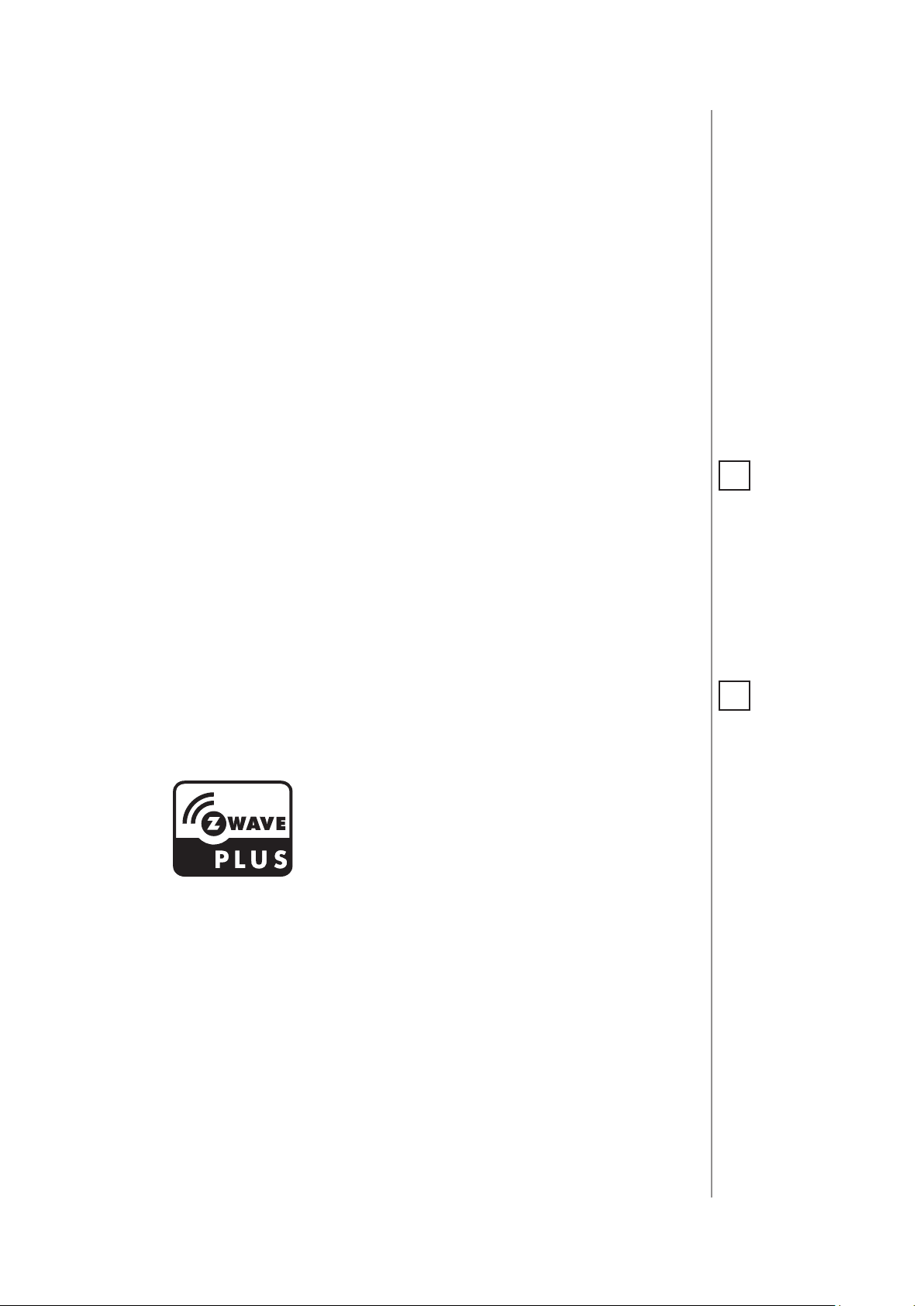
#1: Description and features
FIBARO Wall Plug is a remotely controlled plug-in switch with the
ability to measure power and energy consumption.
It uses a LED frame to visualize the current load and operating mode
with colour changing illumination.
Our smart plug makes it possible to control electrical devices in a
convenient and maintenance-free way.
3
Main features of FIBARO Wall Plug:
• Compatible with type G sockets and plugs.
• Compatible with any Z-Wave or Z-Wave+ Controller.
• Supports Z-Wave network Security Modes: S0 with AES-128
encryption and S2 with PRNG-based encryption.
• Extremely easy installation - simply plug the device into the mains
socket.
• Works as a Z-Wave signal repeater.
• Current value of the load and operating mode are indicated by the
multi-colour LED frame.
FIBARO Wall Plug is a fully
compatible Z-Wave PLUS device.
NOTE
i
This device may be
used with all devices
certied with Z-Wave
Plus certicate and
should be compatible
with such devices produced by other manufacturers.
NOTE
i
Z-Wave Controller
must support Z-Wave
Security Mode in order to fully utilize the
product.
DESCRIPTION AND FEATURES
Page 4
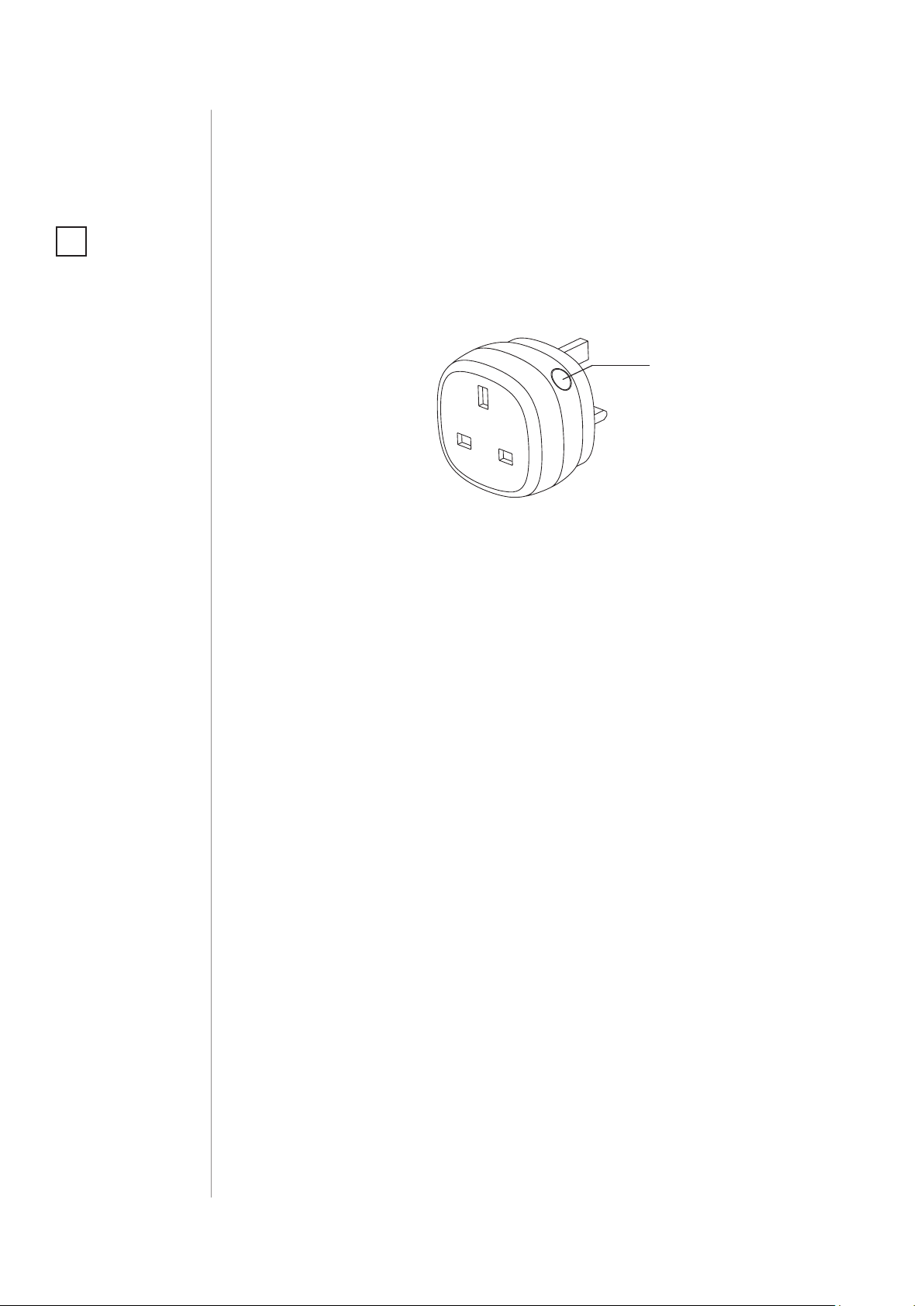
4
#2: Basic activation
NOTE
i
When powered, the
device will indicate
Z-Wave status with
colour of LED frame:
• Green - the device is
already added to the
Z-Wave network.
• Red - the device is
not added to any
Z-Wave network.
1. Plug the device into a socket nearby the main Z-Wave controller.
2. Set the main controller in (Security/non-Security Mode) add mode
(see the controller’s manual).
3. Quickly, triple click the button located on the casing.
Button
4. Wait for the device to be added to the system.
5. Successful adding will be conrmed by the controller.
6. Plug a device you want to control into the Wall Plug.
7. Test the device by turning it on and o using the button.
BASIC ACTIVATION
Page 5
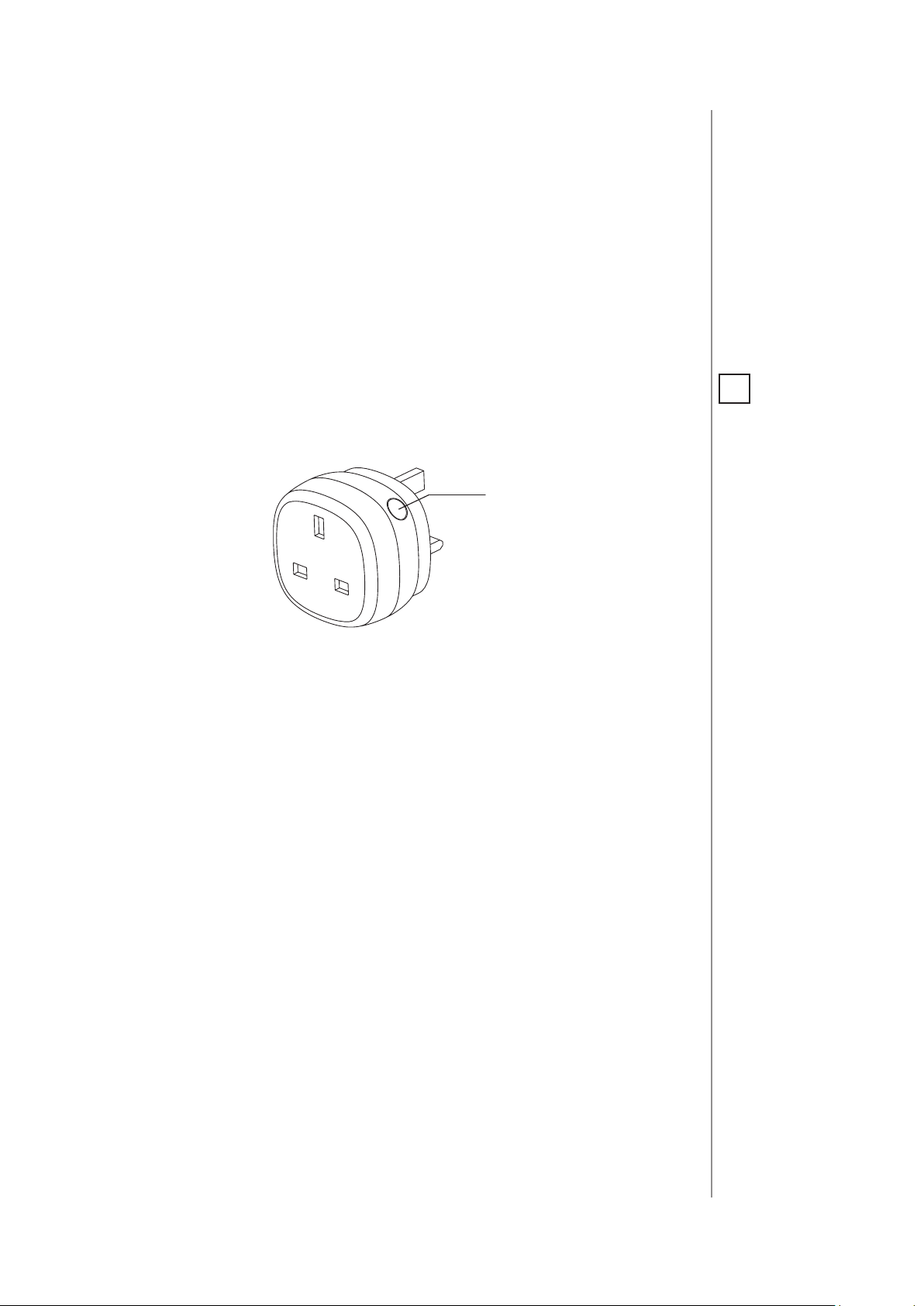
#3: Adding the device
Adding (Inclusion) - Z-Wave device learning mode, allowing to add
the device to existing Z-Wave network.
To add the device to the Z-Wave network:
1. Plug the device into a socket nearby the main Z-Wave controller.
2. The LED frame will glow red signalling not being added (reset or
remove the device otherwise).
3. Set the main controller in (Security/non-Security Mode) add mode
(see the controller’s manual).
4. Quickly, triple click the button located on the casing.
Button
5
NOTE
i
In case of problems
with adding the device, please reset the
device and repeat the
adding procedure.
5. If you are adding in S2 authenticated mode, type in the device pin
code (underlined part of the public key available on the device or
in the manual).
6. Wait for the adding process to end.
7. Successful adding will be conrmed by the Z-Wave controller’s
message.
ADDING THE DEVICE
Page 6
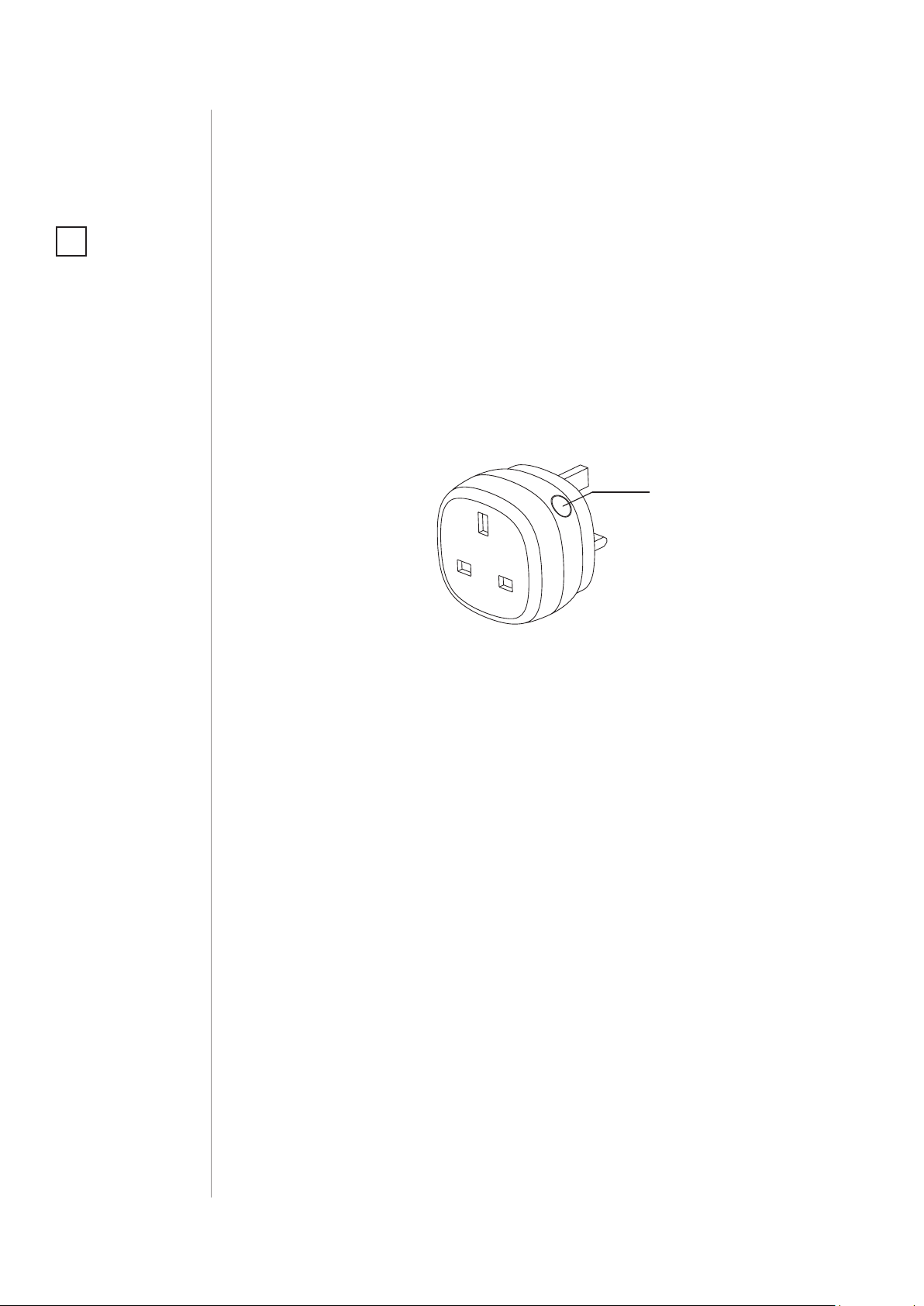
6
#4: Removing the device
NOTE
i
Removing the Wall Plug
from the Z-Wave network restores all the
default parameters of
the device.
Removing (Exclusion) - Z-Wave device learning mode, allowing to
remove the device from existing Z-Wave network.
To remove the device from the Z-Wave network:
1. Plug the device into a socket nearby the main Z-Wave controller.
2. The LED frame will glow green signalling being added (removing
is not necessary otherwise).
3. Set the main controller into remove mode (see the controller’s
manual).
4. Quickly, triple click the button located on the casing.
Button
5. Wait for the removing process to end.
6. Successful removing will be conrmed by the Z-Wave controller’s
message.
REMOVING THE DEVICE
Page 7

#5: Operating the device
7
Controlling the Wall Plug using the button:
Wall Plug is equipped with a button, which allows to use the menu
and additionally perform the following actions:
1x click: turn controlled device ON/OFF, conrm selected menu option (if menu is active)
3x click: add/remove the device to/from a Z-Wave network
Hold: enter/navigate through the menu
Visual indications:
The Wall Plug is equipped with a LED frame, signalling sensor’s operating modes and current active power consumption. In addition the
visual indicator may inform of the Z-Wave network range.
Visual indicator frame signalling modes:
Active power consumption – by default, when the device is
turned ON, the colour will vary depending on the current power.
Z-Wave network inclusion status – once plugged into a mains socket the device signals it with blink (green - added, red - not added).
CAUTION
!
To avoid risk of electrical shock, do not operate the device with
wet or moist hands.
Range of the Z-Wave network – signalled with colour depending
on type of communication or the lack of it (only in range tester
mode)
Menu position – signalled with colour assigned to position.
Ongoing software update – signalled with cyan blinking.
Hardware fault state – error in communication with radio chip,
device secured, plug the device out and back into the socket.
Menu allows to perform Z-Wave network actions. In order to use the
menu:
1. Press and hold the button.
2. Wait for the device to indicate desired position with a colour:
• GREEN - erase energy consumption memory
• VIOLET - Z-Wave network’s range test
• YELLOW - device reset
3. Release the button.
NOTE
i
Menu is preceded by
white ashes of the
LED frame - release
the button if you want
to disable/enable the
LED frame.
4. Click the button to conrm selection.
OPERATING THE DEVICE
Page 8

8
NOTE
i
Disabling the LED
frame indications will
also aect alarm signalization.
Disabling visual indicator:
Visual indication frame may be turned o for status signalling (turned
ON/OFF, power consumption). That means each status change will
be signalled by a short white blink of the frame. Disabling it will not
change operation of the device. To disable the LED frame:
1. Insert the Wall Plug in a socket.
2. Press and hold the button for about 3 seconds.
3. Release the button after LED frame starts pulsing white.
To restore visual indications perform above procedure again.
Controlling the Wall Plug with FIBARO Home Center controller:
The Wall Plug after successful adding is represented in the
Home Center interface with two icons. Device allows to turn on and
o the device and displays current active power and cumulative energy consumption.
NOTE
i
Resetting the device is
not the recommended way of removing
the device from the
Z-Wave network. Use
reset procedure only
if the primary controller is missing or
inoperable. Certain
device removal can
be achieved by the
procedure of removing described in “Adding the device” on
page 5.
Resetting the device to factory defaults:
Reset procedure allows to restore the device back to its factory settings, which means all information about the Z-Wave controller and
user conguration will be deleted.
1. Make sure the device is powered.
2. Press and hold the button.
3. Wait for the LED frame to glow yellow (3rd menu position).
4. Release the button.
5. Click the button once to conrm selection.
6. After few seconds the device will restart with factory settings,
which is signalled with the red frame colour.
OPERATING THE DEVICE
Page 9

#6: Power and energy consumption
The Wall Plug allows to monitor the active power and energy consumption. Data is sent to the main Z-Wave controller, e.g. Home
Center.
Measuring is carried out by the most advanced micro-controller technology, assuring maximum accuracy and precision (+/- 1% for loads
greater than 5W).
Power and energy are reported according to parameters 11-15.
For loads under 5W power is reported for every 0.2W change.
Electric active power - power that energy receiver is changing into a
work or a heat. The unit of active power is Watt [W].
Electric energy - energy consumed by a device through a time
period. Consumers of electricity in households are billed by suppliers on the basis of active power used in given unit of time. Most
commonly measured in kilowatt-hour [kWh]. One kilowatt-hour is
equal to one kilowatt of power consumed over period of one hour,
1kWh = 1000Wh.
9
Resetting consumption memory:
Wall Plug allows to erase stored consumption data (turning it o/on
or removing it from the socket will not erase consumption):
1. Make sure the device is powered.
2. Press and hold the button.
3. Release the button when the LED frame glows green (1st menu
position).
4. Press the button briey.
POWER AND ENERGY CONSUMPTION
Page 10

10
#7: Association
NOTE
i
Association ensures
direct transfer of
control commands
between devices, is
performed without
participation of the
main controller.
NOTE
i
2nd association group
commands are sent
only in case of manual
operation through the
button.
3rd association group
commands are sent
automatically, depending on parameters 21 to 27.
Association (linking devices) - direct control of other devices within
the Z-Wave system network e.g. Dimmer, Relay Switch, Roller Shutter
or scene (may be controlled only through a Z-Wave controller).
The Wall Plug provides the association of three groups:
1st Association Group – “Lifeline” reports the device status and al-
lows for assigning single device only (main controller by default).
2nd Association Group – “On/O (Button)” devices in this group
will be switched on or o when relay status is changed using the button (uses Basic command class).
3rd Association Group – “On/O (Plug power)” devices in this
group will be switched on or o depending on the current load of
plugged device (uses Basic command class).
The Wall Plug in 2nd and 3rd group allows to control
up to 5 regular or multichannel devices per an association group.
“LifeLine” group is reserved solely for the controller and hence only 1
node can be assigned.
NOTE
i
Meter Report [0x02] in
Lifeline Group reports
energy by default.
To add an association (using the Home Center controller):
1. Go to the device options by clicking the icon:
2. Select the „Advanced” tab.
3. Click the “Setting Association” button.
4. Specify to which group and what devices are to be associated.
5. Save the changes.
6. Wait for the conguration process to end.
ASSOCIATION
Page 11

#8: Z-Wave range test
11
The Wall Plug has a built in Z-Wave network main controller’s range
tester.
Follow the below instructions to test the main controller’s range:
1. Press and hold the button.
2. Wait for the LED frame to glow violet (2nd menu position).
3. Release the button.
4. Click the button once to conrm selection.
5. Visual indicator will indicate the Z-Wave network’s range (range
signalling modes described below).
6. To exit Z-Wave range test, press the button briey.
Z-Wave range tester signalling modes:
Visual indicator pulsing green - the Wall Plug attempts to establish
a direct communication with the main controller. If a direct communication attempt fails, the device will try to establish a routed communication, through other modules, which will be signalled by visual
indicator pulsing yellow.
Visual indicator glowing green - the Wall Plug communicates with
the main controller directly.
CAUTION
!
To make Z-Wave range
test possible, the device must be added
to the Z-Wave controller. Testing may stress
the network, so it is
recommended to perform the test only in
special cases.
NOTE
i
Communication mode
of the Wall Plug may
switch between direct
and one using routing, especially if the
device is on the limit
of the direct range.
Visual indicator pulsing yellow - the Wall Plug tries to establish a
routed communication with the main controller through other modules (repeaters).
Visual indicator glowing yellow - the Wall Plug communicates with
the main controller through the other modules. After 2 seconds the
device will retry to establish a direct communication with the main
controller, which will be signalled with visual indicator pulsing green.
Visual indicator pulsing violet - the Wall Plug does communicate at
the maximum distance of the Z-Wave network. If connection proves
successful it will be conrmed with a yellow glow. It’s not recommended to use the device at the range limit.
Visual indicator glowing red - the Wall Plug is not able to connect
to the main controller directly or through another Z-Wave network
device (repeater).
ZWAVE RANGE TEST
Page 12

12
#9: Z-Wave specication
Generic Device Class: GENERIC_TYPE_SWITCH_BINARY
Specic Device Class: SPECIFIC_TYPE_POWER_SWITCH_BINARY
Description: represents the main B type socket, allows to
turn on/o connected device and measure its active power and energy consumption.
Supported Command Classes:
Command Class Version Secure
ZWAVEPLUS_INFO [0x5E] V2
SWITCH_BINARY [0x25] V1 YES
ASSOCIATION [0x85] V2 YES
MULTI_CHANNEL_ASSOCIATION [0x8E] V3 YES
ASSOCIATION_GRP_INFO [0x59] V2 YES
TRANSPORT_SERVICE [0x55] V2
VERSION [0x86] V2 YES
MANUFACTURER_SPECIFIC [0x72] V2 YES
DEVICE_RESET_LOCALLY [0x5A] V1 YES
POWERLEVEL [0x73] V1 YES
SECURITY [0x98] V1
SECURITY_2 [0x9F] V1
SUPERVISION [0x6C] V1 YES
METER [0x32] V3 YES
APPLICATION_STATUS [0x22] V1
CONFIGURATION [0x70] V1 YES
CRC_16_ENCAP [0x56] V1
NOTIFICATION [0x71] V8 YES
PROTECTION [0x75] V1 YES
FIRMWARE_UPDATE_MD [0x7A] V4 YES
BASIC [0x20] V1 YES
ZWAVE SPECIFICATION
Page 13

Notication Command Class:
The device uses Notication Command Class to report dierent events
to the controller (“Lifeline” group).
13
Notication
Type
Power
Management
[0x08]
System
[0x09]
Protection CC:
Protection Command Class allows to prevent local or remote control of
the device.
Type of protection State Description
Local 0
Local 2
RF (remote) 0
RF (remote) 1
Over-load detected [0x08]
Over-current detected [0x06]
System Hardware Failure
[0x03]
Event Event Parameters
Device overheat
[0x01]
Unprotected - The device is not protected, and may be operated normally
via the user interface.
No operation possible – button can
not change relay state, any other functionality is available (menu)
Unprotected - The device accept and
respond to all RF Commands.
No RF control – command class basic
and switch binary are rejected, every
other command class will be handled
Meter Command Class:
Meter Type Scale Rate Type Precision Size
Electric
[0x01]
Electric
[0x01]
Electric_kWh
[0x00]
Electric_W
[0x02]
Import
[0x01]
Import
[0x01]
2 4
1 2
ZWAVE SPECIFICATION
Page 14

14
#10: Advanced parameters
NOTE
i
Entering invalid value
of parameter will result in not setting the
value and response
with Application Rejected or Supervision
CC frame (depending
on the controller).
The Wall Plug allows to customize its operation to user’s needs. The
settings are available in the FIBARO interface as simple options that
may be chosen by selecting the appropriate box.
In order to congure the Wall Plug (using the FIBARO Home Center
controller):
1. Go to the device options by clicking the icon:
2. Select the „Advanced” tab.
3. Modify values of chosen parameters.
4. Save the changes.
GENERAL SETTINGS
2. Remember device status before the power failure
This parameter determines how the Wall Plug will react in the event
of power supply failure (e.g. power outage or taking out from the
electrical outlet).
After the power supply is back on, the Wall Plug can be restored to
previous state or remain switched o.
Available settings: 0 - device remains switched o
1 - device restores the state from before the
power failure
Default setting: 1 Parameter size: 1 [byte]
3.
Overload safety switch
This function allows to turn o the controlled device in case of exceeding the dened power.
Controlled device can be turned back on via button or sending a control frame. By default this function is inactive.
Available settings: 0 - function inactive
10-30000 (1.0-3000.0W, step 0.1W) - power
threshold
Default setting: 0 Parameter size: 2 [bytes]
POWER AND ENERGY MEASUREMENT
The default values of the parameters suit most types of devices. They
were selected to show in real time the instantaneous power values,
while not overloading the Z-Wave network in the process. In specic
cases it may be necessary to modify default settings in order to optimize Z-Wave network’s use. In extreme cases it is recommended to
turn o reporting completely and congure power polling or period-
ADVANCED PARAMETERS
Page 15

15
ic reports in the Z-Wave controller.
The Wall Plug reports the power load with specied frequency. Below
conguration parameters allow to specify how frequently power load
will be reported.
11. Power reporting
This parameter determines the minimum percentage change in active
power
consumption (in relation to the previously reported)
that will
result in sending new power report.
Available settings: 0 - power reports inactive
1-100 - power change in percent
Default setting: 15 (15%) Parameter size: 1 [byte]
12. Energy reporting threshold
This parameter
determines
the minimum change in energy consumption (in relation to the previously reported) that will result in sending
a new report.
Available settings: 0 - energy reports inactive
1-500 (0.01-5kWh, step 0.01kWh) - threshold
Default setting:
10 (0.1kWh)
Parameter size: 2 [bytes]
NOTE
i
Parameter 11 is not
relevant for loads under 5W.
NOTE
i
In extreme cases, reports may be sent
every second if rapid
and signicant load
power changes occur. Frequent reporting may overload the
Z-Wave network so
these parameter’s settings should reect
signicant changes in
power load only.
13. Periodic power reporting
This parameter denes time period between reports sent when changes in power load have not been recorded or if changes are smaller
than dened in parameter 11. By default reports are sent every hour.
Available settings: 0 - periodic reports inactive
30-32400 (in seconds)
Default setting: 3600 (1h) Parameter size: 2 [bytes]
14. Periodic energy reporting
This parameter denes time period between reports sent when
changes in power load have not been recorded or if changes are
smaller than in parameter 11. By default reports are sent every hour.
Available settings: 0 - periodic reports inactive
30-32400 (in seconds)
Default setting: 3600 (1h) Parameter size: 2 [bytes]
15. Measuring energy consumed by the Wall Plug itself
This parameter determines whether power metering should include
the amount of power consumed by the Wall Plug itself. Results are
being added to the value of power consumed by controlled device.
Available settings: 0 - function inactive
1 - function active
Default setting: 0 Parameter size: 1 [byte]
ADVANCED PARAMETERS
Page 16

16
„ON/OFF” ASSOCIATION GROUPS
21. UP value - „On/O (Power)” association group (3)
Upper power threshold, used in parameter 23. UP value cannot be
lower than a value specied in parameter 22.
Available settings: 100-30000 (10.0-3000.0W, step 0.1W)
Default setting: 500 (50W) Parameter size: 2 [bytes]
22. DOWN value - „On/O (Power)” association group (3)
Lower power threshold, used in parameter 23. DOWN value cannot
be higher than a value specied in parameter 21.
Available settings: 0-29900 (0.0-2990.0W, step 0.1W)
Default setting: 300 (30W) Parameter size: 2 [bytes]
23. Controlling „On/O (Power)” association group (3)
This parameter denes the way that 3rd association group devices
are controlled. Depends on the actual measured power (according to
parameters 21 and 22 settings).
NOTE
i
Setting parameters
24, 25, 26, 27 to appropriate value will result
in:
0 - turning o associated devices
1-99 - forcing level of
associated devices
255 - setting associated devices to the last
remembered state or
turning them on
Available settings:
1 - send frame (with value set in parameter 26)
only if power exceeded value of parameter 21
2 - send frame (with value set in parameter 27)
only if power dropped below value of parameter 22
3 - send frame in both cases
Default setting: 3 Parameter size: 1 [byte]
24. SWITCH ON value - „On/O (Button)” association group (2)
The value of BASIC SET command frame sent to the devices associated in 2nd group „On/O (Button)” when turning the device ON using
the button.
Available settings: 0-99 or 255
Default setting: 255 Parameter size: 2 [bytes]
25. SWITCH OFF value - „On/O (Button)” association group (2)
The value of BASIC SET command frame sent to the devices associated in 2nd group „On/O (Button)” when turning the device OFF using
the button.
Available settings: 0-99 or 255
Default setting: 0 Parameter size: 2 [bytes]
ADVANCED PARAMETERS
Page 17

26. THRESHOLD UP value - „On/O (Power)” association group (3)
The value of BASIC SET command frame sent to the devices associated in 3rd group „On/O (Power)”
eter 21
Available settings: 0-99 or 255
Default setting: 255 Parameter size: 2 [bytes]
27. THRESHOLD DOWN value - „On/O (Power)” association
group (3)
The value of BASIC SET command frame sent to the devices associated in 3rd group „On/O (Power)” i
parameter 22
Available settings: 0-99 or 255
Default setting: 0 Parameter size: 2 [bytes]
ALARMS
.
.
if power exceeded value of param-
f power dropped below value of
17
30. Active alarms
Dene Z-Wave network alarms to which the Wall Plug will respond.
Available settings: 1 - general alarm
2 - smoke alarm
4 - CO alarm
8 - CO2 alarm
16 - high temperature alarm
32 - ood alarm
Default setting: 63 (all) Parameter size: 1 [byte]
31. Response to alarm frames
This parameter denes how the Wall Plug will respond to alarms (device’s status change).
In case of values 1 or 2 the Wall Plug is operating normally and LED
frame signals an alarm through time dened in parameter 32 or until
the alarm is canceled.
In case of values 5 to 50 the Wall Plug does not report status change,
power changes, ignores BASIC SET command frames. After time dened in parameter 32 or after the alarm cancellation, connected device is set to the previous state.
Available settings: 0 - no reaction,
1 - turn connected device on
2 - turn connected device o
5-50 (0.5-5.0s, step 0.1s) - cyclically change de-
vice state with set period
Default setting: 0 Parameter size: 1 [byte]
ADVANCED PARAMETERS
Page 18

18
NOTE
i
The alarm may be canceled by pressing and
holding the button.
32. Alarm state duration
This parameter species the duration of alarm state. If a device sending an alarm frame through the Z-Wave network sets alarm duration as
well, this settings are ignored.
Available settings: 1-32400 (in seconds)
Default setting: 600 (10min) Parameter size: 2 [bytes]
COLOUR SETTINGS
40. Power load for violet colour
This parameter determines maximum active power value, which when
exceeded, causes the LED frame to ash violet. Function is active only
when parameter 41 is set to 1 or 2.
Available settings: 1000-30000 (100.0-3000.0W, step 0.1W)
Default setting:
30000 (3000W)
Parameter size: 2 [bytes]
41. LED frame colour when controlled device is on
When set to 1 or 2, LED frame colour will change depending on active
power and parameter 40. Other colours are set permanently and do
not depend on power consumption.
Available settings: 0 - illumination turned o completely
1 - colour changes smoothly depending on active power
2 - colour changes in steps depending on active power
3 - white, 4 - red, 5 - green, 6 - blue, 7 - yellow
8 - cyan, 9 - magenta
Default setting: 1 Parameter size: 1 [byte]
42. LED frame colour when controlled device is o
This parameter denes the illumination colour after turning o.
Available settings: 0 - illumination turned o completely
1 - LED frame is illuminated with a colour corresponding to the last measured power, before
the controlled device was turned o
3 - white, 4 - red, 5 - green, 6 - blue, 7 - yellow
8 - cyan, 9 - magenta
Default setting: 0 Parameter size: 1 [byte]
ADVANCED PARAMETERS
Page 19

43. LED frame colour at the Z-Wave network alarm detection
This parameter denes the illumination colour in case of Z-Wave alarm.
Available settings: 0 - illumination turned o completely
1 - no change in colour. LED frame colour is determined by settings of parameters 41 or 42
2 - LED frame ashes red/blue/white
3 - white, 4 - red, 5 - green, 6 - blue, 7 - yellow
8 - cyan, 9 - magenta
Default setting: 2 Parameter size: 1 [byte]
19
ADVANCED PARAMETERS
Page 20

20
#11: Specications
NOTE
i
Radio frequency of
individual device
must be same as your
Z-Wave controller.
Check information
on the box or consult
your dealer if you are
not sure.
Power supply:
Rated load
(continuous load):
Rated impulse voltage:
Maximum inrush current:
To be used with G type
sockets:
ICE Protection Class:
Active element:
Pollution Degree:
Radio protocol:
Radio frequency:
Maximum transmit power:
Range:
Operating temperature:
Dimensions (Height x
Width x Depth):
EU Directive compliance:
230V AC, 50/60 Hz
Resistive loads: 13A
Incandescent loads: 8A
Inductive general purpose
(cosφ = 0.75-0.8): 13A
Pilot duty (cosφ < 0.35): 700VA
Motor: 750W
Electronic ballasts: 3A
2.5kV
80A (20ms)
BS 1363
Class I
Micro-gap relay switch
2 (home and oce use, indoor only)
Z-Wave (500 series chip)
868.4, 868.42 or 869.8 MHz
EIRP up to -0.5dBm
up to 50m outdoors
up to 40m indoors
(depending on terrain and building
structure)
0–40°C
56 x 56 x 58.5mm
RoHS 2011/65/EU
RED 2014/53/EU
SPECIFICATIONS
Page 21

#12: Regulations
Legal Notices
All information, including, but not limited to, information regarding the
features, functionality, and/or other product specication are subject
to change without notice. Fibaro reserves all rights to revise or update
its products, software, or documentation without any obligation to notify any individual or entity.
FIBARO and Fibar Group logo are trademarks of Fibar Group S.A.
All other brands and product names referred to herein are trademarks
of their respective holders.
Warning
This product is not a toy. Keep away from children and animals!
21
Declaration of conformity
Hereby, Fibar Group S.A. declares that the device is in compliance with the essential requirements and other relevant
provisions of Directive 2014/53/EU. The full text of the EU
declaration of conformity is available at the following internet address:
www.manuals.baro.com
WEEE Directive Compliance
Device labelled with this symbol should not be disposed with
other household wastes. It shall be handed over to the applicable collection point for the recycling of waste electrical and
electronic equipment.
REGULATIONS
