Page 1
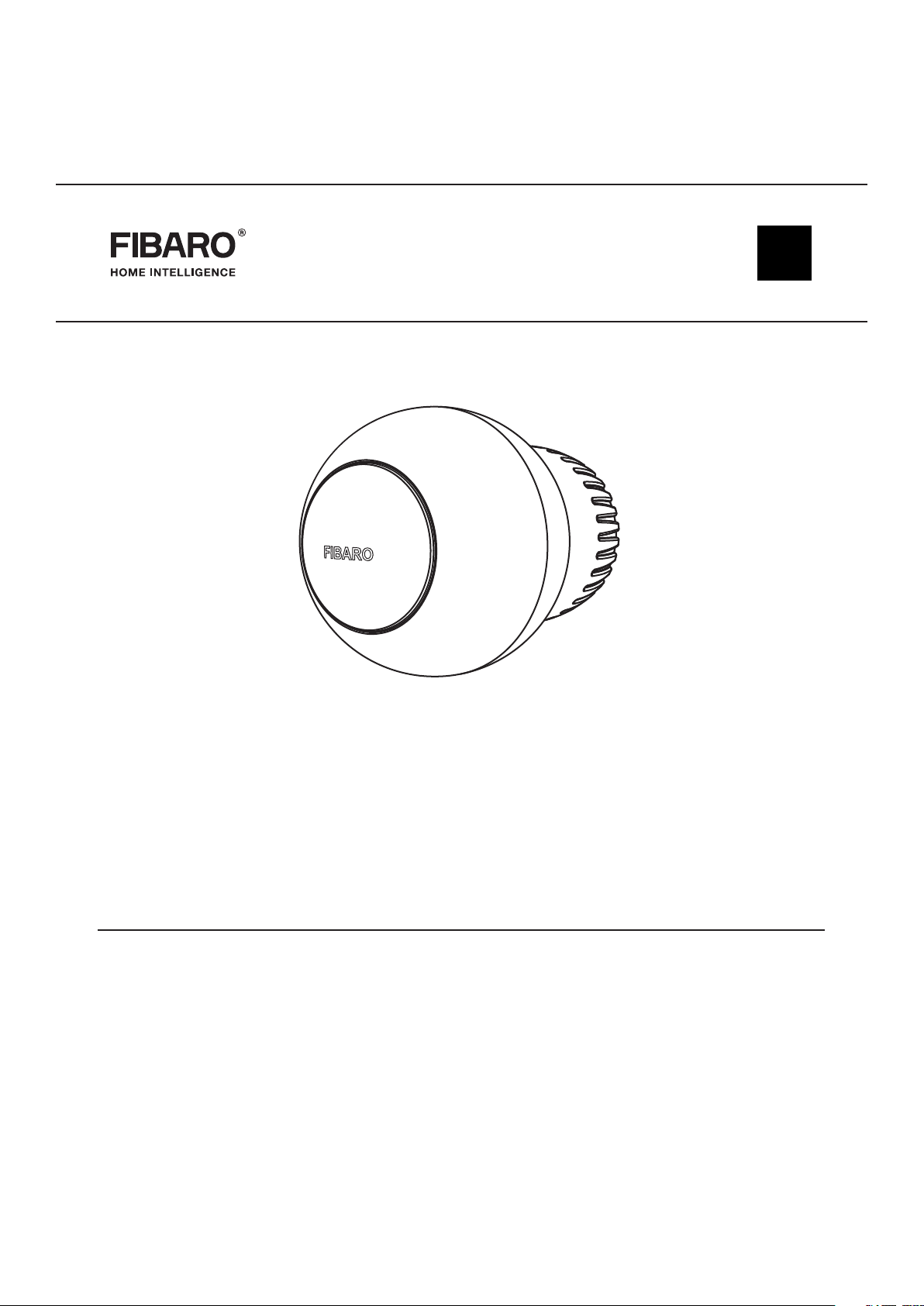
OPERATING
MANUAL
EN
THE HEAT CONTROLLER
RADIATOR THERMOSTAT
FGT-001
CONTENTS
#1: Description and features 3
#2: Basic activation 4
#3: Adding to Z-Wave network 5
#4: Removing the device 6
#5: Controlling the temperature 7
#6: Extra temperature sensor 8
#7: Dismounting the device 9
#8: Menu 10
#9: Local protection 11
#10: Head calibration 12
#11: Standby Mode 13
Manual v1.3
Firmware v4.6
#12: Factory reset 14
#13: Z-Wave range test 15
#14: Battery and charging 16
#15: Normal Schedules 17
#16: Override Schedule 18
#17: Z-Wave specication 19
#18: Advanced parameters 23
#19: Specications 24
#20: Accessory specication (FGBRS-001) 26
#21: Regulations 27
Page 2
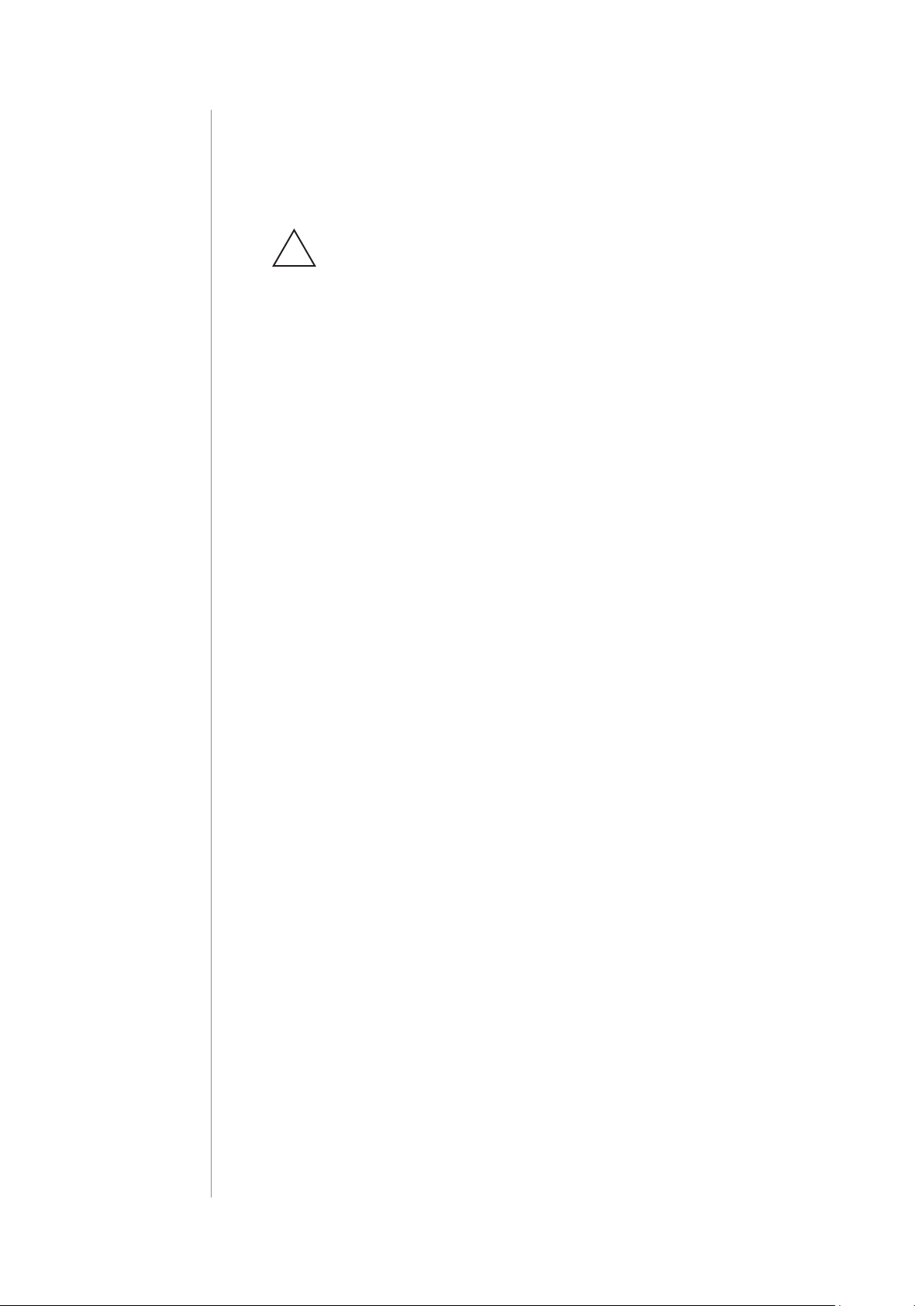
2
Important safety information
Read this manual before attempting to install the device!
!
Failure to observe recommendations included in this manual
may be dangerous or cause a violation of the law. The manufacturer,
Fibar Group S.A. will not be held responsible for any loss or damage
resulting from not following the instructions of operating manual.
This product is not a toy. Keep away from children and animals!
CR2032 coin cell battery is harmful if swallowed!
Battery pack warning!
The Heat Controller contains lithium-ion polymer battery pack, heed all
following warnings:
• If an unusual odor or malfunction is detected, avoid sources of
open ame and remove the device from the radiator.
• In the event of damage from crashes, etc., carefully remove to a
safe place for at least a half hour to observe.
• Do not leave the device unattended while charging.
• Do not attempt to replace the battery!
General information about
the FIBARO System
FIBARO is a wireless smart home automation system, based on the
Z-Wave protocol. All of available devices can be controlled through
a computer (PC or Mac), smartphone or tablet. Z-Wave devices are
not only receivers, but can also repeat the signal, increasing the
Z-Wave network’s range. It gives advantage over traditional wireless
systems that require direct link between transmitter and receiver, as
a result the construction of the building could aect network’s range
negatively.
Every Z-Wave network has its unique identication number (home
ID). Multiple independent networks can exist in the building without
interfering. Transmission security of FIBARO System is comparable to
wired systems.
Z-Wave technology is the leading solution in smart home automation.
There is a wide range of Z-Wave devices that are mutually
compatible, independently of manufacturer. It gives the system the
ability to evolve and expand over time. For more information visit:
www.baro.com.
Page 3
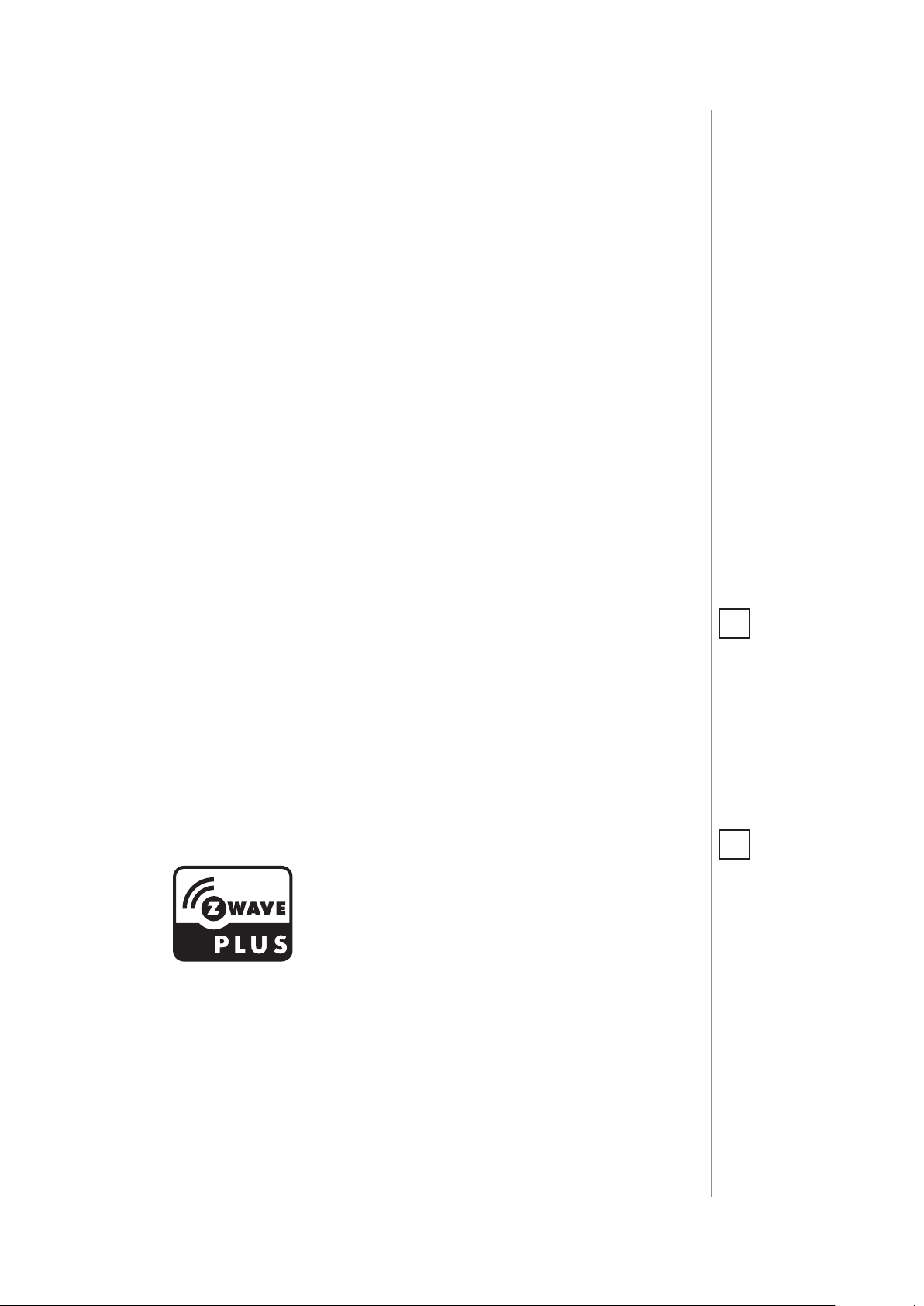
#1: Description and features
FIBARO Heat Controller is a remotely controlled thermostatic head
to control temperature in your room. It measures the temperature
and automatically adjust the heat level.
It can be mounted without tools on three types of thermostatic
radiator valves.
You can create schedules via app to easily manage temperature
throughout the week.
Main features of FIBARO Heat Controller:
• to be installed on three types of valves: M30 x 1.5, Danfoss RTD-N
and Danfoss RA-N,
3
• compatible with any certied Z-Wave Controller,
• supports Z-Wave network Security Modes: S0 with AES-128
encryption and S2 with PRNG-based encryption,
• built-in battery recharged through standard micro-USB port,
• easy installation - no tools required,
• can use a dedicated temperature sensor - FGBRS-001,
• supports heating schedules,
• automatic calibration,
• anti-freeze function,
• descaling function,
• unconstrained rotation spherical knob to set desired temperature.
FIBARO Heat Controller is a fully
compatible Z-Wave PLUS device.
NOTE
i
This device may be
used with all devices
certied with Z-Wave
Plus certicate and
should be compatible
with such devices produced by other manufacturers.
NOTE
i
Z-Wave Controller
must support Z-Wave
Security Mode in order to fully utilize the
product.
DESCRIPTION AND FEATURES
Page 4
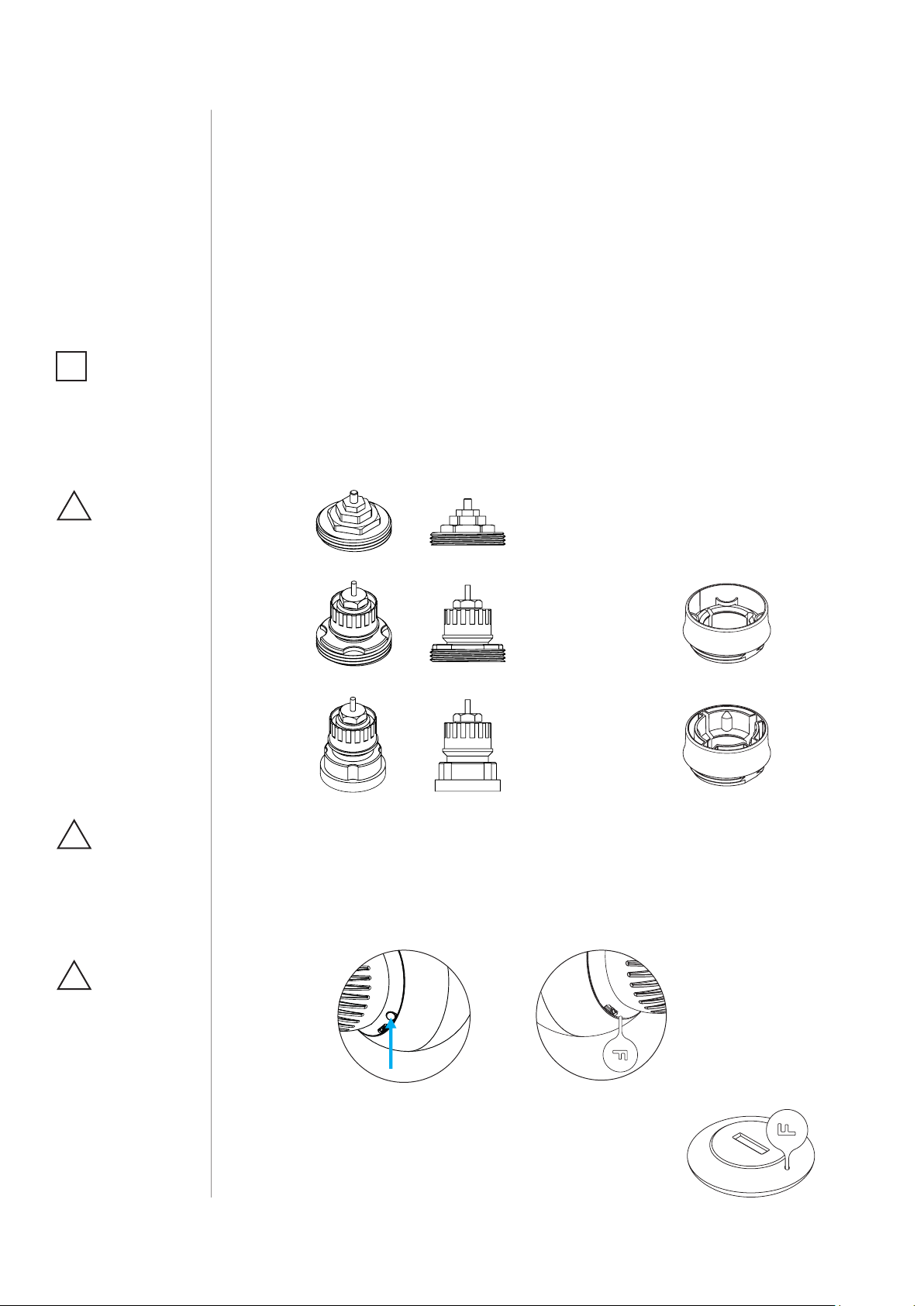
4
NOTE
i
First charging may take
up to 3 hours.
CAUTION
!
If you use one of the
adapters, double check
that it is mounted
properly. It should
click when putting on
the valve, hold tight
after installing and
not rotate!
#2: Basic activation
1. Connect the charger to the micro-USB port to charge the device.
The LED ring will pulse red if it’s not fully charged; otherwise, it
will pulse green.
If you have the temperature sensor:
a. Use a coin to open the battery cover by turning it coun-
ter-clockwise.
b. Remove the sticker underneath the battery.
c. Use a coin to close the battery cover by turning it clockwise.
2. Disconnect the charger when the LED ring pulses green (device
fully charged).
3. Dismount your current thermostatic head.
Proceed normally
M30 x 1.5
Use adapter:
Danfoss RTD-N
CAUTION
!
If the device is installed
in vertical position, set
bit 5 in parameter 2.
CAUTION
!
Do not cover or veil the
thermostatic head.
BASIC ACTIVATION
Use adapter:
Danfoss RA-N
4. Depending on type of your thermostatic valve:
5. Mount the device on the valve and tighten it by turning the cap
clockwise.
6. Press and hold the button for at least one second (A) or use the
included key to quickly triple click the button (B).
B.A.
7. The LED ring will start blinking blue.
If you have the temperature sensor:
a. Click the button on the temperature sensor
now.
b. The LED ring on the thermostatic valve will
blink green 5 times if the connection was successful.
Page 5

#3: Adding to Z-Wave network
Adding (Inclusion) - Z-Wave device learning mode, allowing to add
the device to existing Z-Wave network.
To add the device to the Z-Wave network:
1. Make sure the device is within the direct range of your Z-Wave
controller.
2. Set the main controller in (security/non-security) add mode (see
the controller’s manual)
3. Quickly triple click the button on the thermostatic head (A) or use
the included key (B).
A. B.
5
4. The LED ring will start blinking white.
5. If you are adding in S2 authenticated mode, type in the device pin
code (underlined part of the public key on the label).
6. Wait for the adding process to end.
7. Successful adding will be conrmed by the Z-Wave controller and
green LED colour.
ADDING TO ZWAVE NETWORK
Page 6
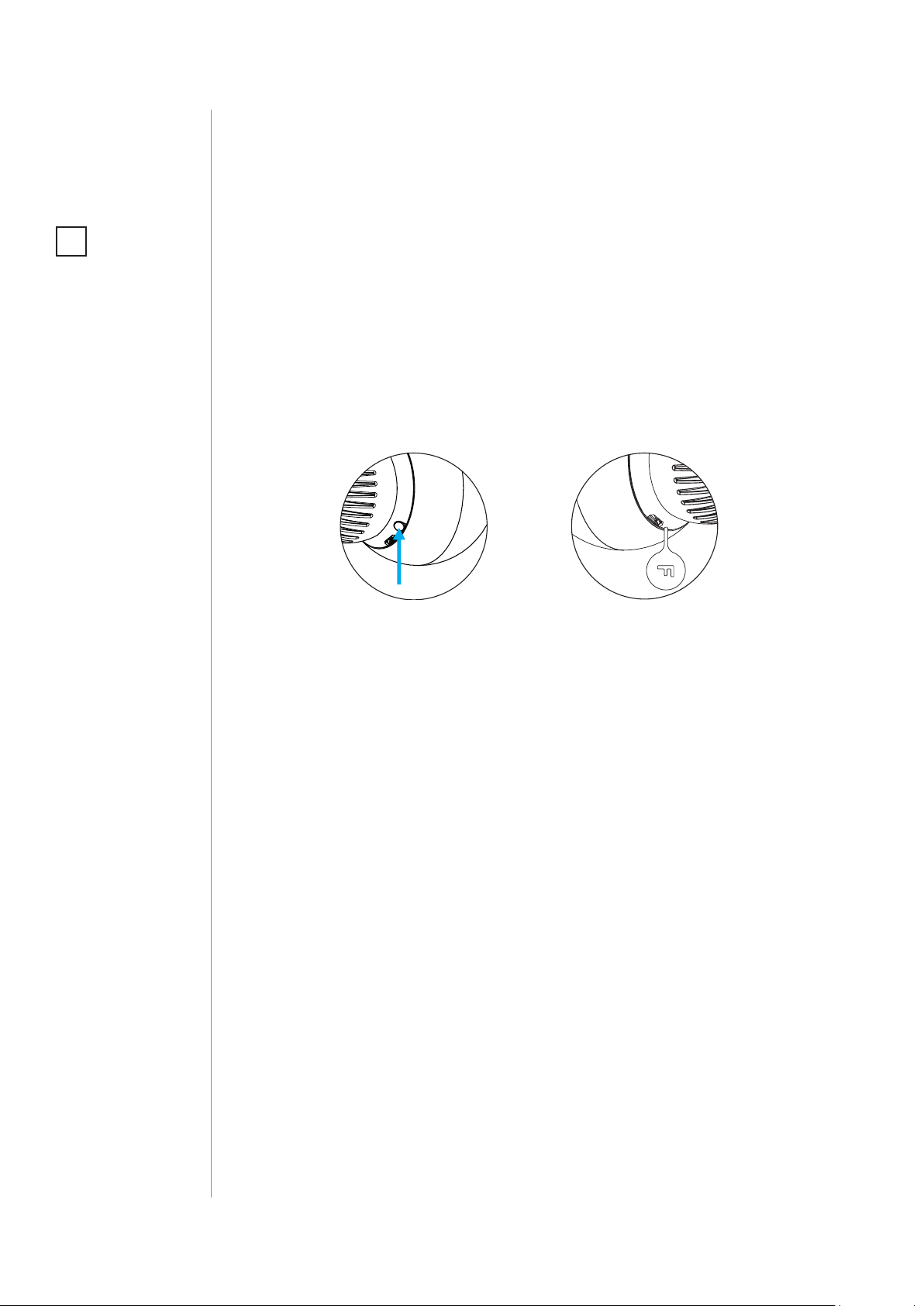
6
#4: Removing the device
NOTE
i
Removing the device
from the Z-Wave network restores all the
default parameters of
the device.
Removing (Exclusion) - Z-Wave device learning mode, allowing to
remove the device from existing Z-Wave network.
To remove the device from the Z-Wave network:
1. Make sure the device is within the direct range of your Z-Wave
controller.
2. Set the main controller into remove mode (see the controller’s
manual).
3. Quickly triple click the button on the thermostatic head (A) or use
the included key (B).
A. B.
4. The LED ring will start blinking white.
5. Wait for the removing process to end.
6. Successful removing will be conrmed by the Z-Wave controller
and red LED colour.
REMOVING THE DEVICE
Page 7
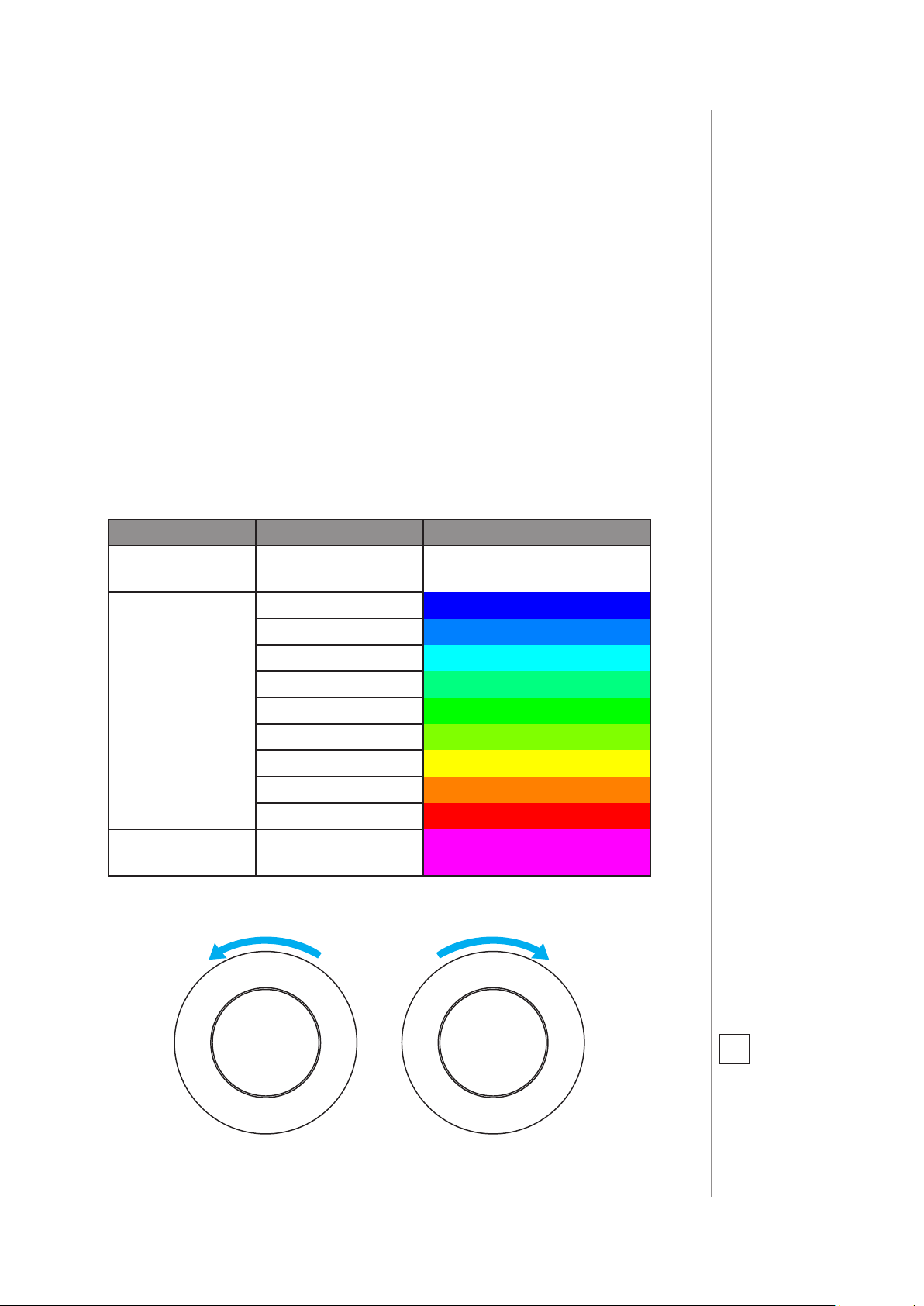
#5: Controlling the temperature
You can set temperature using app (10-30°C) or directly on the device
(16-24°C).
During manual temperature change LED ring colour corresponds to
the temperature set-point.
To check and change the temperature on the device:
1. Bring your hand close to the sphere.
2. LED ring will:
• Glow if temperature was set manually,
• Pulse slowly if device is in schedule mode,
• Pulse quickly if device is in override schedule mode.
With colour depending on set temperature:
7
Z-Wave Mode Temperature [°C] Colour
OFF
Valve closed
(anti-freeze)
White
16°C or lower Blue
17°C Azure
18°C Cyan
19°C Spring green
HEAT
20°C Green
21°C Chartreuse
22°C Yellow
23°C Orange
24°C or higher Red
MANUFACTURER
SPECIFIC
Valve fully opened Magenta
3. Turn the sphere counter-clockwise to lower temperature or turn
clockwise to raise the temperature.
Lower temperature Raise temperature
4. Remove the hand from the sphere, after 5 seconds LED will fade
and new temperature will be set.
CONTROLLING THE TEMPERATURE
NOTE
i
If device is currently
during normal schedule, setting temperature manually will set
Override Schedule
(see “Override Schedule” on page 18).
Page 8
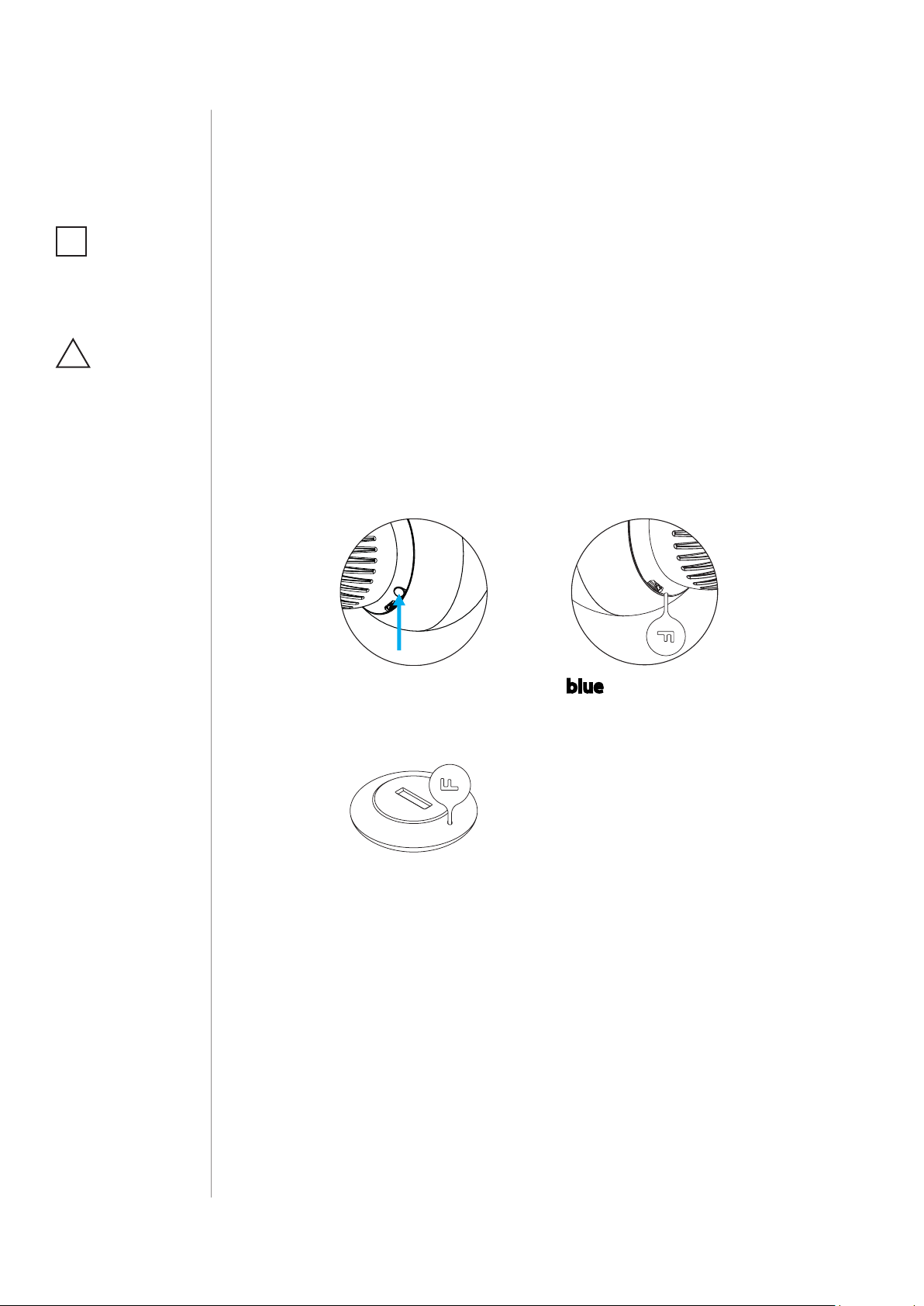
8
#6: Extra temperature sensor
NOTE
i
FGBRS-001 is the only
compatible temperature sensor.
CAUTION
!
This product is not a
toy. Keep away from
children and animals!
The device can be used with an additional, dedicated temperature
sensor (FGBRS-001) to provide the best temperature regulation.
It should be placed in the same room or heating zone as the thermostatic head which will use it as a reference point for the room temperature.
Before using, the sensor must be paired with the thermostatic head.
One thermostatic head can be paired with only one sensor, but one
sensor can be paired with up to three thermostatic heads.
To pair the FGBRS-001 with the device:
1. Press and hold the button on the thermostatic head (A) or use the
included key (B).
A. B.
2. Release the button when you see blue LED colour.
3. Click the button to conrm the selection, the LED ring will start
blinking blue.
4. Within 1 minute click the button on the sensor.
5. The LED ring on thermostatic head will glow green to conrm successful pairing.
6. Place the sensor in same room as head, no further than 5 meters
from it.
To remove all paired heads from the sensor’s memory:
1. Press and hold the button on the sensor for 2 seconds.
2. The LED on the sensor will blink 3 times to conrm unpairing.
EXTRA TEMPERATURE SENSOR
Page 9
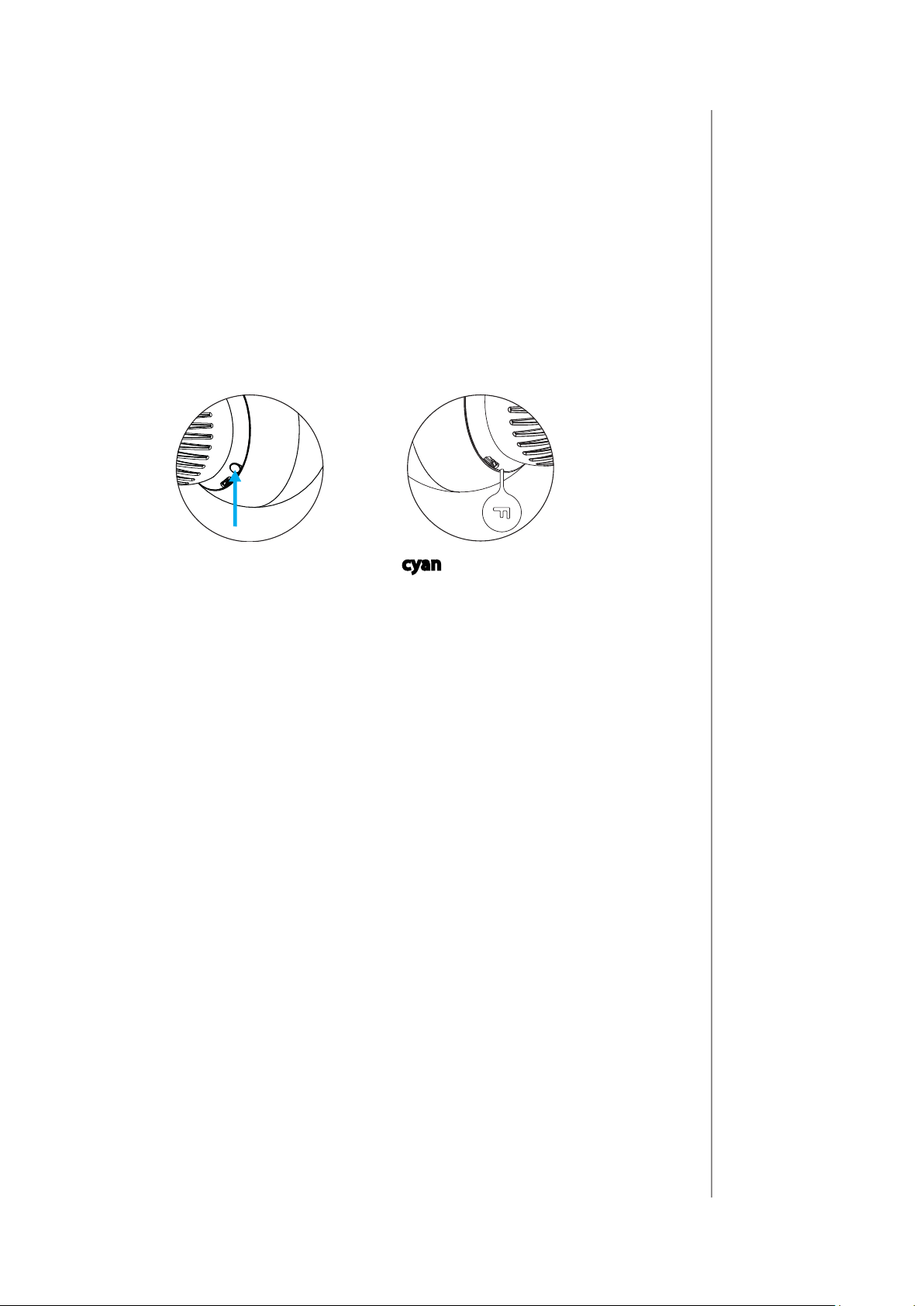
#7: Dismounting the device
Before dismounting, the device must be put in Standby Mode to
ensure safe removal. See chapter „Standby Mode” on page 13 for
more information.
To dismount the device:
1. Press and hold the button (A) or use the included key (B).
A. B.
9
2. Release the button when you see cyan LED colour.
3. Click the button to conrm the selection.
4. Turn the cap counter-clockwise and remove adapter if used.
5. Store the device in temperature: -10°C to 25°C.
DISMOUNTING THE DEVICE
Page 10

10
#8: Menu
Menu allows to perform important conguration and maintenance
actions. In order to use the menu:
1. Press and hold the button (A) or use the included key (B).
A. B.
2. Release the button when you see desired LED colour:
Colour Action
Blue pair dedicated temperature sensor
Red
White perform head calibration
Green
Magenta Z-Wave network’s range test
Cyan put device in Standby Mode
Yellow factory reset
enable/disable local control protection
adding/removing to/from Z-Wave
network
3. Click the button to conrm the selection.
MENU
Page 11

#9: Local protection
After enabling the local protection changing temperature directly on
the device (by turning it) will not be possible.
Enabling local protection is recommended if you want to prevent accidental temperature change, e.g. by children.
When attempting to change temperature if local protection is enabled:
• The device will not set new target temperature,
• The LED ring will blink red 3 times.
To change the temperature use the app or disable the local protection.
11
To enable/disable local protection using the menu:
1. Press and hold the button (A) or use the included key (B).
A. B.
2. Release the button when you see red LED colour.
3. Click the button to conrm the selection.
NOTE
i
Local protection can
also be enabled/
disabled remotely
through Z-Wave controller.
LOCAL PROTECTION
Page 12

12
#10: Head calibration
NOTE
i
Calibration cannot
be performed while
the device is being
charged.
Calibrating the device to your radiator valve is required for proper
controlling the temperature.
Calibration is performed:
• Automatically, after 10 minutes from turning on if no operation on
the device has been made (only at rst installation),
• Automatically, after 10 minutes from last state change (only at
rst installation),
• Manually, using the menu (see below).
To perform calibration using the menu:
1. Press and hold the button (A) or use the included key (B).
A. B.
2. Release the button when you see white LED colour.
3. Click the button to conrm the selection.
HEAD CALIBRATION
Page 13

#11: Standby Mode
In Standby Mode the device is in deep sleep state allowing safe dismounting, transporting and low as possible battery consumption.
The device is shipped in Standby Mode. It should be fully charged
before rst use.
Entering the device in Standby Mode will not factory reset the device
nor will result in loosing any data, but calibration and sensor pairing
(after long Standby) is lost.
We recommend unpairing temperature sensor before putting the device into Standby Mode.
To enter Standby Mode:
1. Press and hold the button (A) or use the included key (B).
13
A. B.
2. Release the button when you see cyan LED colour.
3. Click the button to conrm the selection.
To exit Standby Mode click the button once, the device will enter
rst installation procedure.
STANDBY MODE
Page 14

14
#12: Factory reset
NOTE
i
Resetting the device is
not the recommended way of removing
the device from the
Z-Wave network. Use
the reset procedure
only if the primary
controller is missing or
inoperable.
Reset procedure allows to restore the device back to its factory settings, which means all information about the network and user conguration will be deleted.
To perform factory reset:
1. Press and hold the button (A) or use the included key (B).
A. B.
2. Release the button when you see yellow LED colour.
3. Click the button to conrm the selection.
4. After nishing resetting the device will be put in Standby Mode.
Click the button to activate it again.
FACTORY RESET
Page 15

#13: Z-Wave range test
The device has a built in Z-Wave network main controller’s range
tester.
To perform range test:
1. Press and hold the button (A) or use the included key (B).
A. B.
15
2. Release the button when you see magenta LED colour.
3. Click the button to conrm the selection.
4. LED ring will indicate the Z-Wave network’s range:
• Pulsing green - the device attempts to establish a direct communication with the main controller. If a direct communication attempt fails, the device will try to establish a routed communication, through other modules, which will be signaled by
visual indicator pulsing yellow.
• Glowing green - the device communicates with the main
controller directly.
• Pulsing yellow - the device tries to establish a routed communication with the main controller through other modules
(repeaters).
• Glowing yellow - the device communicates with the main
controller through the other modules. After 2 seconds the
device will retry to establish a direct communication with the
main controller, which will be signaled with visual indicator
pulsing green.
• Pulsing magenta - the device does communicate at the maximum distance of the Z-Wave network. If connection proves
successful it will be conrmed with a yellow glow. It’s not recommended to use the device at the range limit.
• Glowing red - the device is not able to connect to the main
controller directly or through another Z-Wave network device
(repeater).
5. To exit Z-Wave range test, press the button briey.
ZWAVE RANGE TEST
Page 16

16
#14: Battery and charging
CAUTION
!
Make sure you are using
certied charger Class
II, marked which
complies with parameters specied in the
manual.
CAUTION
!
Do not leave the device unattended while
charging.
CAUTION
!
Set the device to OFF
(white) before charging or dismount the
thermostatic head if
not possible.
NOTE
i
The device is equipped with a rechargeable lithium-polymer battery pack that can be charged via micro-USB port using standard 5V
charger (not included).
When battery is low the LED ring will start to blink red. The device
will also report low battery status of itself and dedicated temperature
sensor (if paired) to the controller.
The device does not operate the valve during the charging and maintains the last valve position.
If the battery is discharged the device will open valve completely to
allow easy dismounting.
To charge the battery:
1. Connect charger to the micro-USB port.
2. During charging the LED ring will pulse red and valve control will
be disabled.
3. When LED starts pulsing green, disconnect the charger.
4. The device will restore its previous operation.
Do not use cables longer than 3 meters for
charging the device.
CAUTION
!
Make sure the device
won’t discharge during the heating season
or it may cause high
temperatures!
BATTERY AND CHARGING
Page 17

#15: Normal Schedules
The device allows to create multiple heating schedules to manage
temperature in the room throughout the week. Schedules are created
via controller interface or app.
• Up to 253 normal schedules can be created.
• The lower the schedule ID number, the higher the priority.
• Schedules with higher priority override those with lower priority
in case of overlapping schedules.
• Schedules can be disabled without deleting it.
• Schedules allow to set target temperature for HEAT mode (using
Thermostat Setpoint CC) and one of operating modes: HEAT, OFF
or MANUFACTURER SPECIFIC (using Thermostat Mode CC)
• Only SET commands are permitted.
17
To create normal schedules user must specify:
• Day of the week,
• Starting time (hour and minute),
• Duration,
• Temperature Setpoint for HEAT mode in range 10-30°C (using
Thermostat Setpoint CC)
• One of the operating modes (using Thermostat Mode CC):
» HEAT for setting temperature,
» OFF for valve fully closed,
» MANUFACTURER SPECIFIC for valve fully opened.
NOTE
i
Schedule CC Set command payload must
not be greater than
22 bytes limit or it
would be rejected.
NORMAL SCHEDULES
Page 18

18
#16: Override Schedule
Override Schedule is a special type schedule with highest priority;
thus it overrides other schedules.
The Override Schedule starts right after setting and lasts for specied
time, then it is removed and current schedule or normal operation is
restored.
To create Override Schedule user must specify:
• Starting time (START NOW),
• Duration,
• Temperature Setpoint for HEAT mode in range 10-30°C (using
Thermostat Setpoint CC)
• One of the operating modes (using Thermostat Mode CC):
» HEAT for setting temperature,
» OFF for valve fully closed,
» MANUFACTURER SPECIFIC for valve fully opened.
Override Mode can be enabled in two ways:
• By turning the knob, while normal schedule is active. The LED ring
will pulse with selected adjustment.
• Via controller, by creating schedule with ID set 255, start time set
to NOW and duration (in minutes/hours/days).
To exit Override Mode grab knob with your hand for 5 seconds.
OVERRIDE SCHEDULE
Page 19

#17: Z-Wave specication
Endpoint 1:
Generic Device Class: GENERIC_TYPE_THERMOSTAT
Specic Device Class: SPECIFIC_TYPE_THERMOSTAT_GENERAL_V2
Description: represents thermostatic head, allows to set temperature, schedules and check its battery level.
Endpoint 2:
Generic Device Class: GENERIC_TYPE_SENSOR_MULTILEVEL
Specic Device Class: SPECIFIC_TYPE_ROUTING_SENSOR_MULTILEVEL
Description: represents temperature sensor:
• Extra temperature sensor paired – reports temperature measured by the extra sensor and its battery level,
19
• No extra temperature sensor paired – reports temperature measured by the built-in sensor and head battery level.
Response to Basic Command Class:
Value Action
0 Set OFF mode (unfreeze function)
99 Set HEAT mode (last set temperature)
255 Set MANUFACTURER SPECIFIC mode (valve fully opened)
Association Command Class:
The device supports only “Lifeline” association group that reports
the device status and allows for assigning single device only (main
controller by default).
ZWAVE SPECIFICATION
Page 20

20
Supported Command Classes:
Command Class Version Secure
ZWAVEPLUS_INFO [0x5E] V2
ASSOCIATION [0x85] V2 YES
MULTI_CHANNEL_ASSOCIATION [0x8E] V3 YES
BASIC [0x20] V1 YES
APPLICATION_STATUS [0x22] V1
THERMOSTAT_MODE [0x40] V3 YES
THERMOSTAT_SETPOINT [0x43] V3 YES
SCHEDULE [0x53] V1 YES
TRANSPORT_SERVICE [0x55] V2
ASSOCIATION_GRP_INFO [0x59] V2 YES
DEVICE_RESET_LOCALLY [0x5A] V1 YES
MULTI_CHANNEL [0x60] V4 YES
SUPERVISION [0x6C] V1 YES
NOTIFICATION [0x71] V8 YES
MANUFACTURER_SPECIFIC [0x72] V2 YES
POWERLEVEL [0x73] V1 YES
PROTECTION [0x75] V1 YES
FIRMWARE_UPDATE_MD [0x7A] V4
BATTERY [0x80] V1 YES
CLOCK [0x81] V1 YES
VERSION [0x86] V2 YES
SECURITY [0x98] V1
SECURITY_2 [0x9F] V1
CONFIGURATION [0x70] V1 YES
CRC_16_ENCAP [0x56] V1
SENSOR_MULTILEVEL [0x31] V5 YES
OVERRIDE SCHEDULE
Page 21

Multichannel Command Class:
Command Class Version Secure
Endpoint 1
ZWAVEPLUS_INFO [0x5E] V2
ASSOCIATION [0x85] V2 YES
MULTI_CHANNEL_ASSOCIATION [0x8E] V3 YES
BASIC [0x20] V1 YES
THERMOSTAT_MODE [0x40] V3 YES
THERMOSTAT_SETPOINT [0x43] V3 YES
SCHEDULE [0x53] V1 YES
ASSOCIATION_GRP_INFO [0x59] V2 YES
SUPERVISION [0x6C] V1 YES
NOTIFICATION [0x71] V8 YES
BATTERY [0x80] V1 YES
CLOCK [0x81] V1 YES
PROTECTION [0x75] V1 YES
SECURITY [0x98] V1
SECURITY_2 [0x9F] V1
Endpoint 2
ZWAVEPLUS_INFO [0x5E] V2
ASSOCIATION [0x85] V2 YES
MULTI_CHANNEL_ASSOCIATION [0x8E] V3 YES
SENSOR_MULTILEVEL [0x31] V5 YES
ASSOCIATION_GRP_INFO [0x59] V2 YES
SUPERVISION [0x6C] V1 YES
NOTIFICATION [0x71] V8 YES
BATTERY [0x80] V1 YES
SECURITY [0x98] V1
SECURITY_2 [0x9F] V1
21
OVERRIDE SCHEDULE
Page 22

22
Notication Command Class:
The device uses Notication Command Class to report dierent events
to the controller (“Lifeline” group).
Endpoint 1:
Notication
Type
Power
Management
[0x08]
System
[0x09]
Endpoint 2:
Notication
Type
Power
Management
[0x08]
Event Event Parameters
Charge battery soon [0x0E]
Charge battery now! [0x0F]
Battery is charging [0x0C]
Battery is fully charged [0x0D]
System Hardware Failure
[0x03]
Event Event Parameters
Replace battery soon [0x0A]
Replace battery now! [0x0B]
External sensor
remove [0x02]
Motor error [0x03]
Calibration error
[0x04]
OVERRIDE SCHEDULE
Page 23

#18: Advanced parameters
23
The device allows to customize its operation to user’s needs. The settings are available in the FIBARO interface as simple options that may
be chosen by selecting the appropriate box.
In order to congure the device (using the FIBARO Home Center controller):
1. Go to the device options by clicking the icon:
2. Select the „Advanced” tab.
3. Modify values of chosen parameters.
4. Save the changes.
GENERAL SETTINGS
1. Override Schedule duration
This parameter determines duration of Override Schedule after turning the knob while normal schedule is active (set by Schedule CC).
Available settings: 10-10 000 (in minutes)
Default setting: 240 (4h) Parameter size: 4 [bytes]
2.
Additional functions
This parameter allows to enable dierent additional functions of the
device.
Available settings: 4 (bit 2) - increase receiver sensitivity (shortens
battery life)
8 (bit 3) - enabled LED indications when controlling remotely
16 (bit 4) - protect from setting Full ON and Full
OFF mode by turning the knob manually
NOTE
i
Entering invalid value
of parameter will result in not setting the
value and response
with Application Rejected or Supervision
CC frame (depending
on the controller).
NOTE
i
Parameter 2 values
may be combined,
e.g. 1+8=9 means
that Open Window
Detector and LED indications when controlling remotely are
enabled.
32 (bit 5) - device mounted in vertical position
64 (bit 6) - change regulator behaviour from
Rapid to Moderate
Default setting: 1 Parameter size: 4 [bytes]
3.
Additional functions status (READONLY)
This parameter allows to check statuses of dierent additional functions.
Available settings: 1 (bit 0) - optional temperature sensor connect-
ed and operational
2 (bit 1) - open window detected
Default setting: 0 Parameter size: 4 [bytes]
NOTE
i
Parameter 3 values
may be combined, e.g.
1+2=3 means optional
sensor works properly
and open window detection was triggered.
ADVANCED PARAMETERS
Page 24

24
#19: Specications
NOTE
i
Charger type: Unit shall
be supplied by a source
certied as Limited
Power Source (LPS) as
dened in clause 2.5
of IEC60950-1 2nd edition + Amd. 1 + Amd. 2.
CAUTION
!
SELV power supply
(USB supply) is used
only for battery charging. The device does
not operate the valve
during the charging.
Power supply:
Charging port:
Charger voltage (not included):
Minimum charger current
(not included):
Operating temperature:
Storage temperature
(standby mode)
Maximum water temperature:
Temperature measuring accuracy:
Regulator class:
Device Firmware Class:
Motor protection:
Actuator action:
Actuator stroke:
Purpose of control:
Construction of control:
Degree of protection by enclosure:
Classication of control according
to protection against electric shock:
Action type:
Control pollution degree:
Rated impulse voltage:
Dimensions
(Diameter x Length):
EU Directive compliance:
3.7V Li-Poly battery pack (non-replaceable)
micro-USB
5V DC (±5%)
0.5A
0–40°C
-10–25°C
90°C
0.5°C (within 0–40°C range)
Type 1 class
A-grade
Impedance Protected
Linear variable position actuator
5mm
Operating control
Integrated control
IP20
Class III
type 1
pollution degree 2
330V (when connected to the USB
power supply)
56 x 74 mm (without the adapter)
56 x 87 mm (with the adapter)
RoHS 2011/65/EU
RED 2014/53/EU
SPECIFICATIONS
Page 25

For communication with the controller:
25
Radio protocol:
Radio frequency bands:
Maximum transmit power:
For communication with the extra sensor (FGBRS-001):
Radio frequency band:
Maximum transmit power:
Z-Wave (500 series chip)
868.0-868.6 MHz
869.7-870.0 MHz
6dBm
2402-2480 MHzMax
7dBm
SPECIFICATIONS
Page 26

26
#20: Accessory specication
(FGBRS-001)
CAUTION
!
Using batteries other
than specied may result in explosion. Dispose of properly, observing environmental
protection rules.
CAUTION
!
CR2032 coin cell battery is harmful if swallowed!
Power supply:
Operating temperature:
Storage temperature:
Temperature measuring accuracy:
Dimensions
(Diameter x Height):
Radio frequency band:
Maximum transmit power:
EU Directive compliance:
CR2032, 3.0V battery (included)
0–40°C
-10–40°C
0.5°C (within 0–40°C range)
38 x 12 mm
2402-2480 MHz
1dBm
RoHS 2011/65/EU
RED 2014/53/EU
ACCESSORY SPECIFICATION FGBRS001
Page 27

#21: Regulations
Legal Notices
All information, including, but not limited to, information regarding the
features, functionality, and/or other product specication are subject
to change without notice. Fibaro reserves all rights to revise or update
its products, software, or documentation without any obligation to notify any individual or entity.
FIBARO and Fibar Group logo are trademarks of Fibar Group S.A.
The Bluetooth word mark and logos are registered trademarks owned
by Bluetooth SIG, Inc. and any use of such marks by Fibar Group S.A. is
under license.
All other brands and product names referred to herein are trademarks
of their respective holders.
27
Warning
This product is not a toy. Keep away from children and animals! CR2032
coin cells are harmful if swallowed!
Declaration of conformity
Hereby, Fibar Group S.A. declares that the device is in compliance with the essential requirements and other relevant
provisions of Directive 2014/53/EU. The full text of the EU
declaration of conformity is available at the following internet address:
www.manuals.baro.com
WEEE Directive Compliance
Device labelled with this symbol should not be disposed with
other household wastes. It shall be handed over to the applicable collection point for the recycling of waste electrical and
electronic equipment.
REGULATIONS
