Page 1
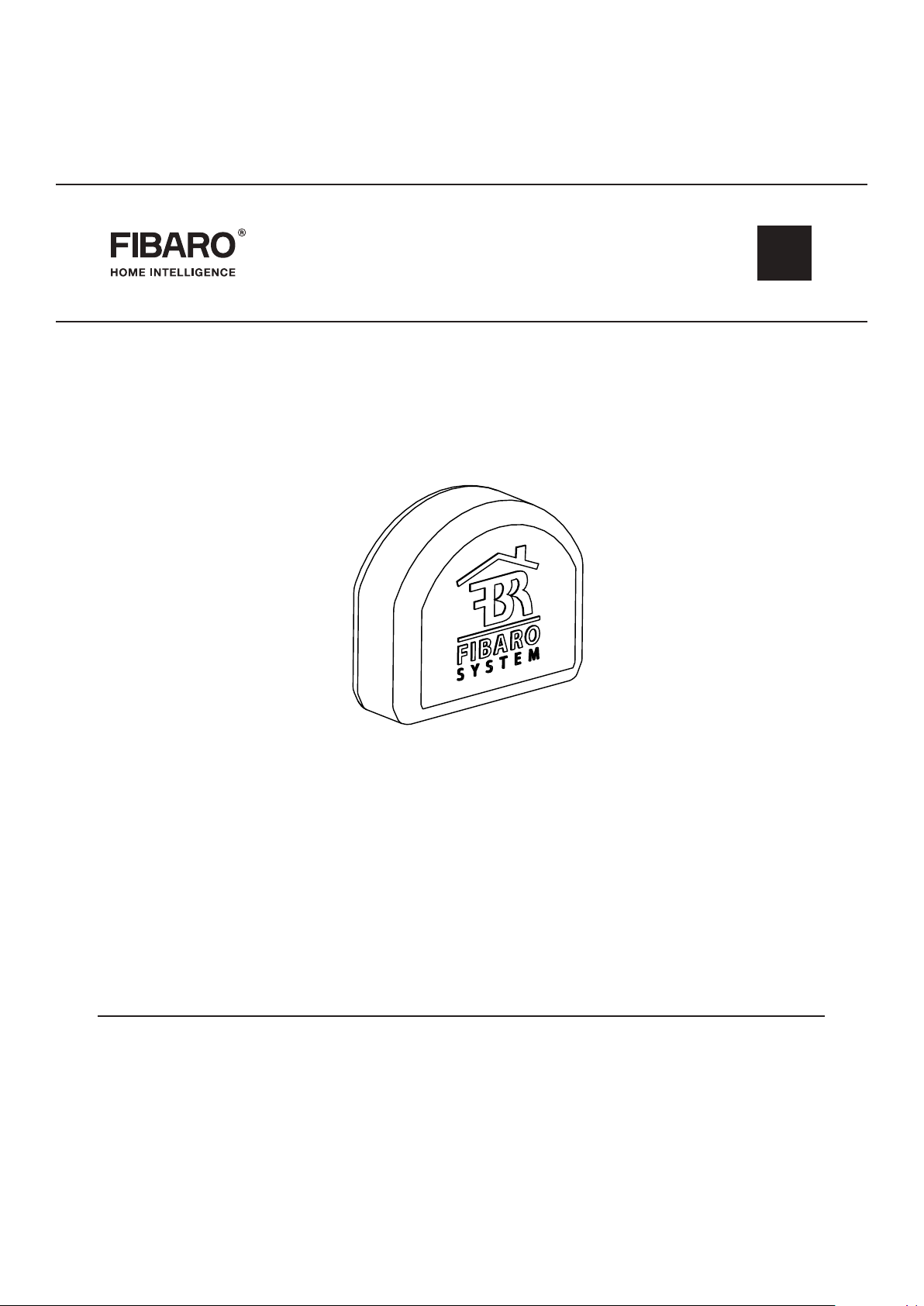
OPERATING
MANUAL
EN
FIBARO DIMMER 2
FGD-212
CONTENTS
#1: Description and features 4
#2: Supported loads 5
#3: FIBARO Bypass 2 (FGB-002) 7
#4: Installation 8
#5: Adding/removing the device 11
#6: Operating the device 12
#7: Calibration 15
#8: Power and energy consumption 16
v1.3 - rmware 3.5
#9: Associations 17
#10: Z-Wave range test 18
#11: Error modes 19
#12: Additional functionality 21
#13: Advanced parameters 22
#14: Specications 33
#15: Regulations 34
Page 2
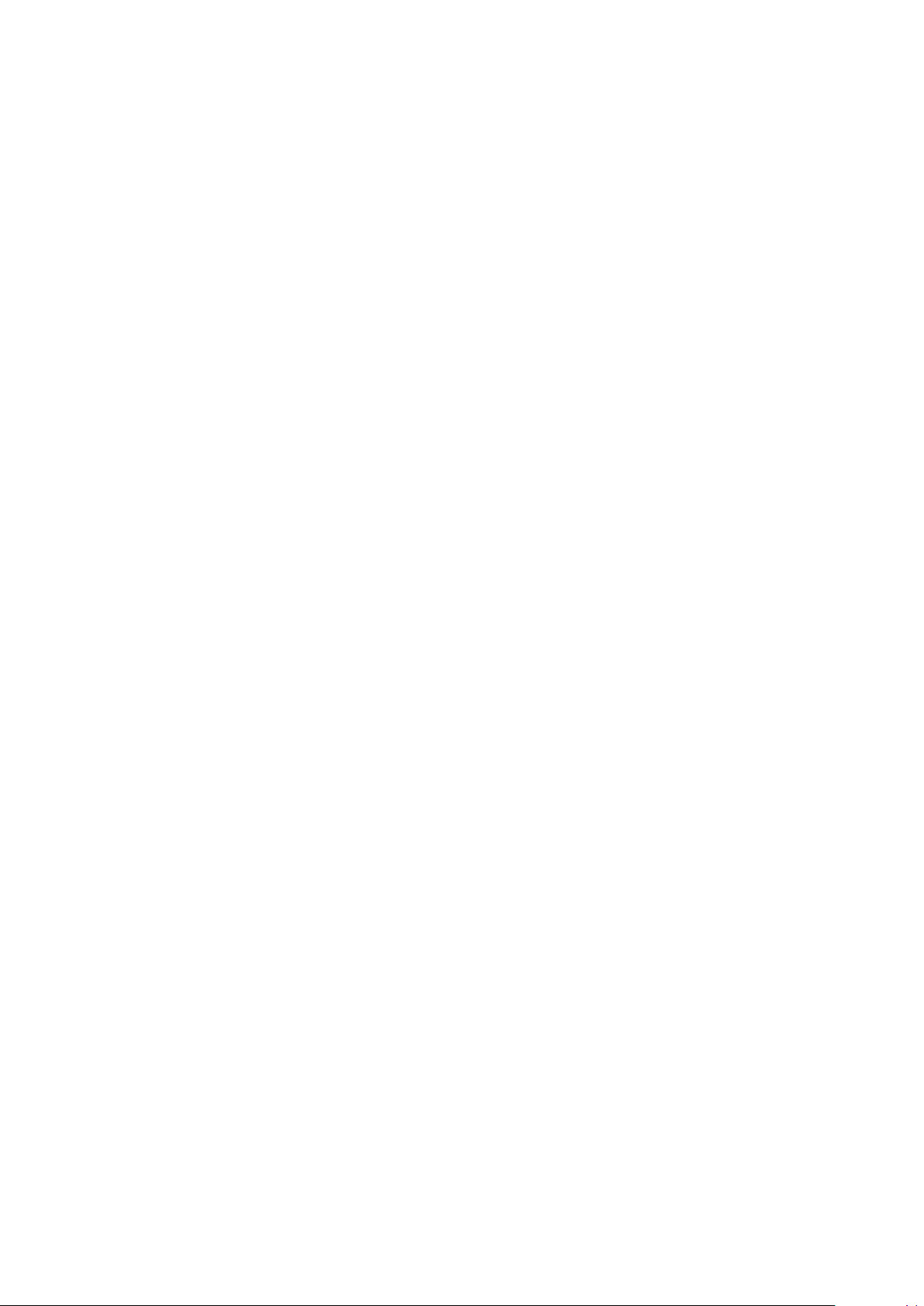
Page 3
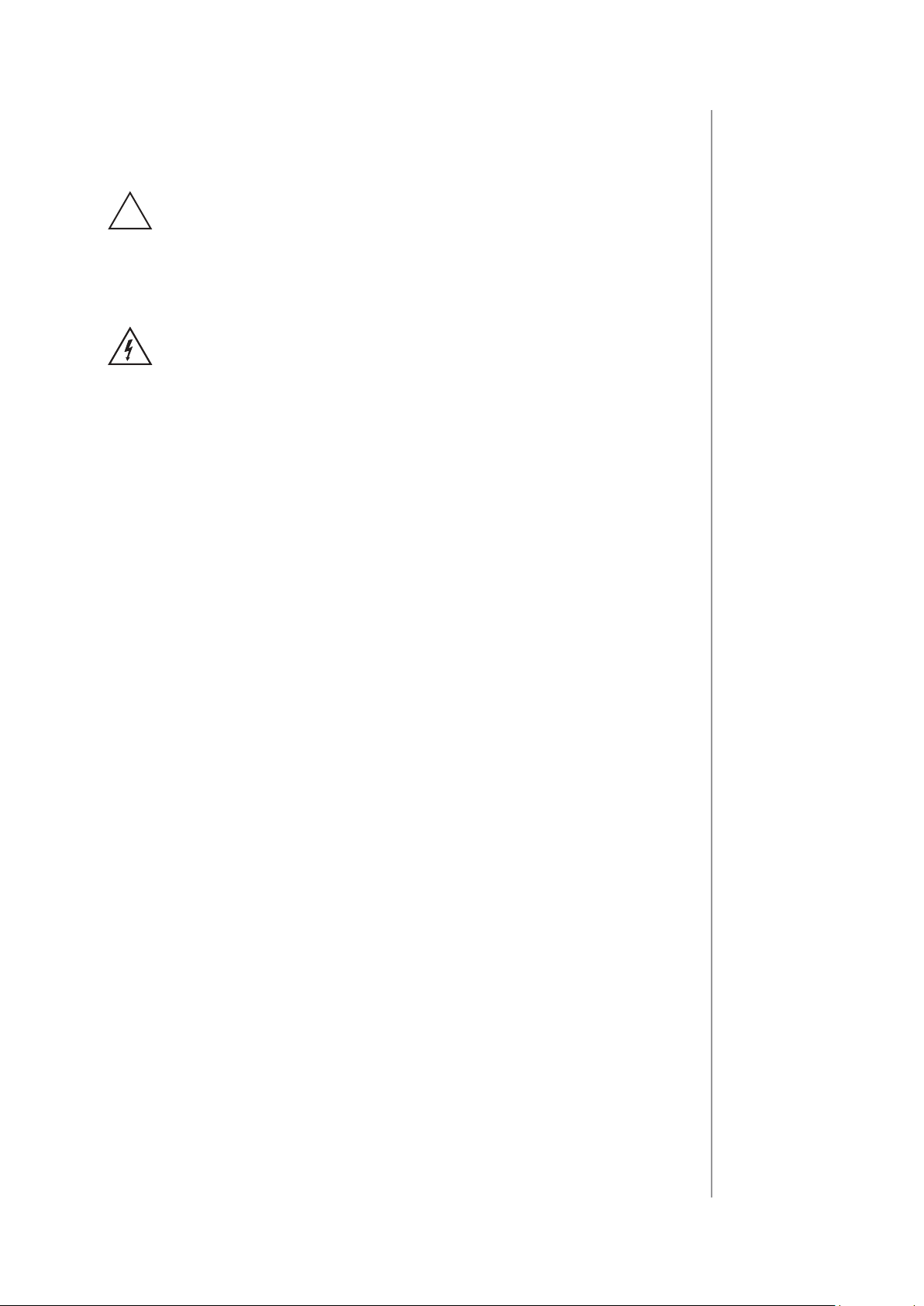
Important safety information
Read this manual before attempting to install the device!
!
Failure to observe recommendations included in this manual
may be dangerous or cause a violation of the law. The manufacturer,
Fibar Group S.A. will not be held responsible for any loss or damage
resulting from not following the instructions of operating manual.
Danger of electrocution!
Dimmer 2 is designed to operate in electrical home installation. Faulty connection or use may result in re or electric shock.
All works on the device may be performed only by a qualied and
licensed electrician. Observe national regulations.
Even when the device is turned o, voltage may be present at its terminals. Any maintenance introducing changes into the conguration
of connections or the load must be always performed with disabled
fuse
3
General information about
the FIBARO System
FIBARO is a wireless smart home automation system, based on the
Z-Wave protocol. All of available devices can be controlled through
a computer (PC or Mac), smartphone or tablet. Devices are not only
receivers, but can also repeat the signal, increasing the Z-Wave
network’s range. It gives advantage over traditional wireless systems
that require direct link between transmitter and receiver, as a result the
construction of the building could aect network’s range negatively.
Every FIBARO network has its unique identication number (home
ID). Multiple independent networks can exist in the building without
interfering. Transmission security of FIBARO System is comparable to
wired systems.
Z-Wave technology is the leading solution in smart home automation.
There is a wide range of Z-Wave devices that are mutually
compatible, independently of manufacturer. It gives the system the
ability to evolve and expand over time. For more information visit:
www.baro.com.
Page 4
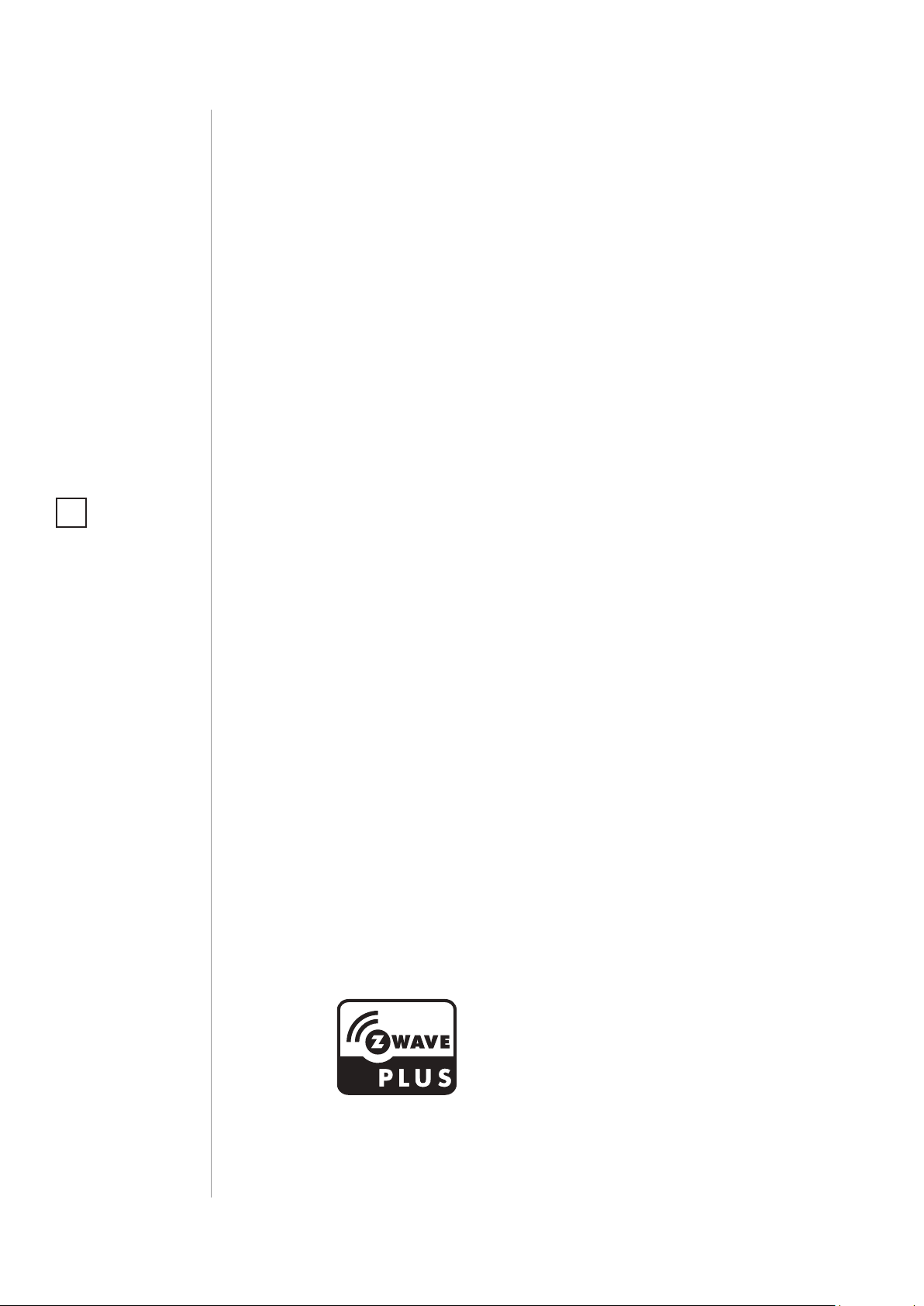
4
#1: Description and features
Remotely controlled light dimming module is designed to work with
various types of light sources. It may be connected to two-wire or
three-wire conguration so it can operate with or without neutral
lead. FIBARO Dimmer 2 can switch or dim connected light source
either through radio waves or through the wall switch connected
directly to it.
New FIBARO Dimmer 2 is equipped with an algorithm of smart light
source detection which makes conguration easier and ensures high
compatibility of the device. It may be used as a switch with nondimmable light sources (in 3-wire connection).
NOTE
i
This device may be
used with all devices
certied with Z-Wave
certicate and should
be compatible with
such devices produced by other manufacturers.
Main features of FIBARO Dimmer 2:
• Compatible with any Z-Wave or Z-Wave Plus Controller,
• Controlled by FIBARO Home Center or any other Z-Wave controller,
• Advanced microprocessor control,
• Implemented algorithm of smart light source detection,
• Auto-adjustment of the appropriate control mode to connected
load,
• Active power and energy metering functionality,
• Soft start function,
• Memory of the last lighting level settings,
• Works with various types of switches – momentary, toggle,
three-way, etc.
• Active element: semiconductor electronic switch,
• To be installed in wall switch boxes of dimensions allowing for
installation, conforming to provisions of applicable regulations,
• FGD-212 is an extension unit.
DESCRIPTION AND FEATURES
FIBARO Dimmer 2 is a fully
compatible Z-Wave Plus device.
Page 5
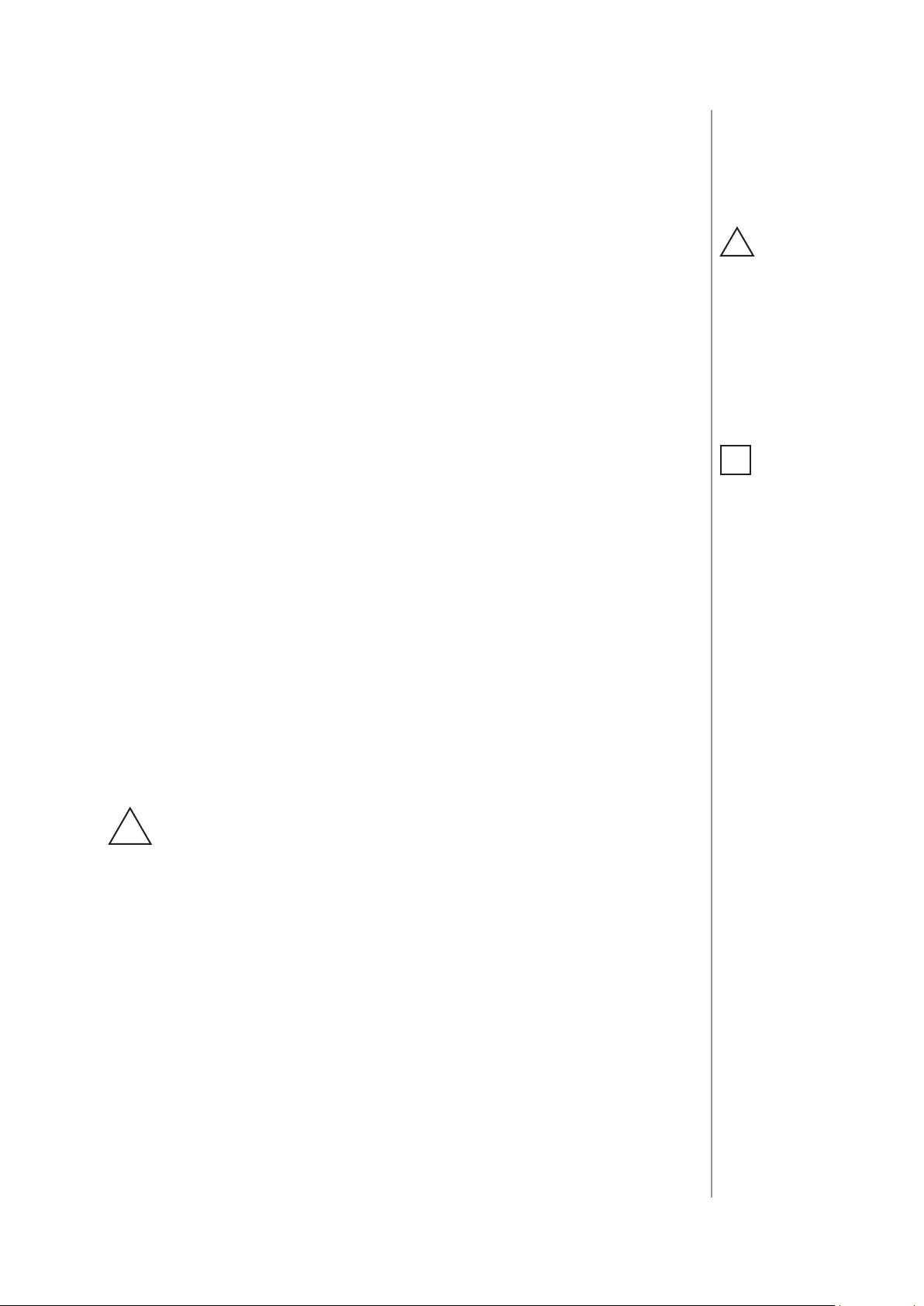
#2: Supported loads
5
As a dimmer it operates under the following loads:
• 230V operated conventional incandescent and halogen light
sources
• 12V operated ELV halogen lamps and dimmable LED bulbs (with
electronic transformers)
• 12V operated MLV halogen lamps (with ferromagnetic
transformers)
• dimmable LED bulbs
• dimmable compact uorescent CFL tube lamps
• supported dimmable light sources (power factor > 0.5) with
minimal power of 5VA using FIBARO Bypass 2 (depending on the
type of load)
Without dimming function it may work with:
• compact uorescent CFL tube lamps with electronic ballast
• uorescent tube lamps with electronic ballast
• LED bulbs (power factor > 0.7)
CAUTION
!
FIBARO Dimmer 2
supports only compact uorescent tube
lamps and uorescent
tube lamps with electronic ballast. Do not
connect other types
of uorescent lamps!
NOTE
i
You will nd more
about FIBARO Bypass
2 in chapter #3 on
page 7.
• supported light sources (power factor > 0.5) with minimal power
of 5VA using FIBARO Bypass 2 (depending on the type of load)
Applied load and the Dimmer 2 itself may be damaged if
the applied load is inconsistent with the technical speci-
!
cations!
When connecting FIBARO Dimmer 2 act in accordance with the
following rules:
• Do not connect loads greater or less than those recommended,
• Do not connect dierent types of light sources simultaneously,
• Do not connect the power supply without a load,
• Do not connect more than one transformer with Dimmer 2 output,
• When using magnetic transformer load it with 50% of its nominal
power at minimum,
• Minimize number of electronic transformers in a circuit, noises
caused by them in electrical grids may aect Dimmer’s operation.
SUPPORTED LOADS
Page 6
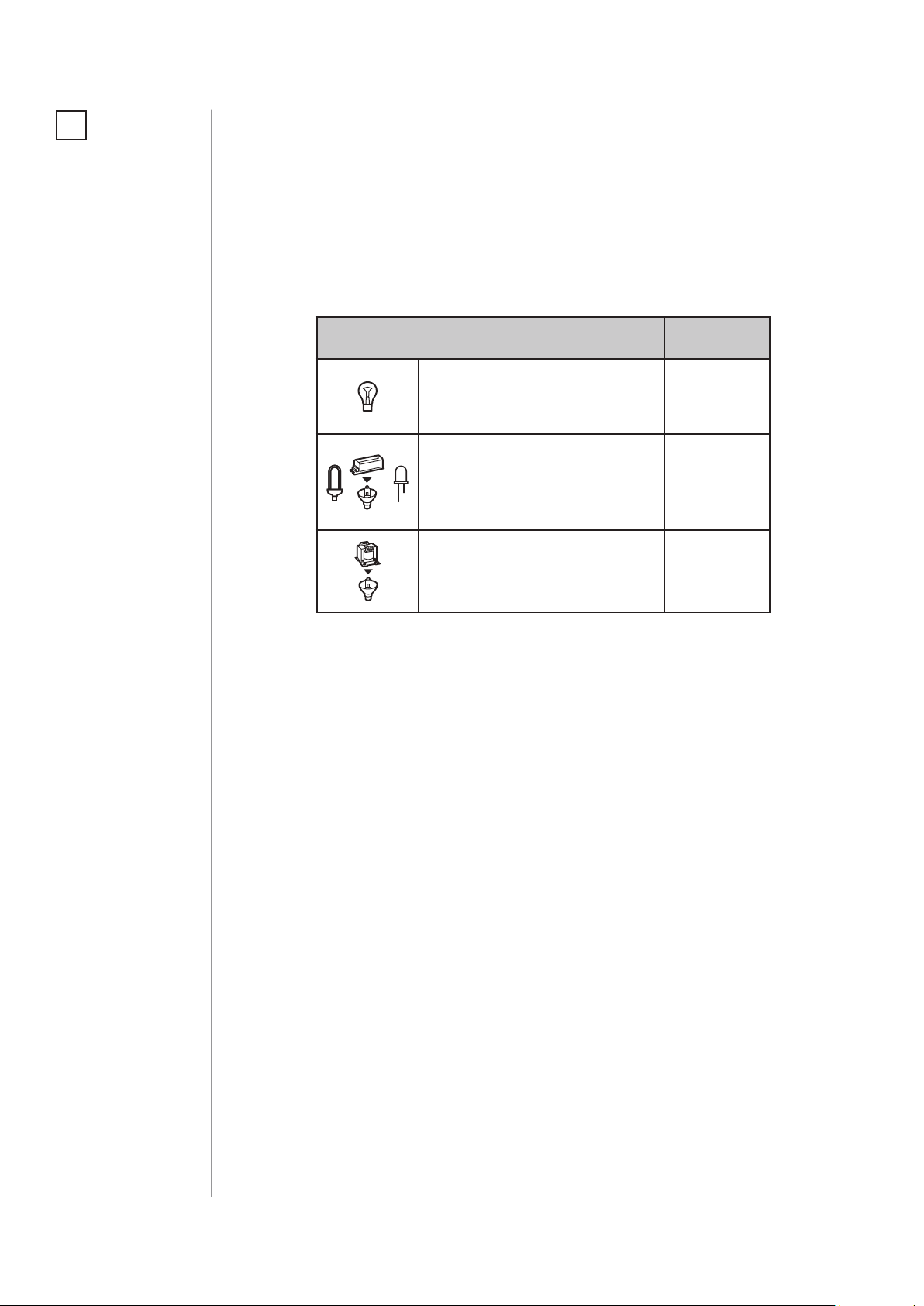
6
NOTE
i
Some types of the LED
bulbs and compact
uorescent lamps are
designed to work in
leading edge operating mode.
FIBARO Dimmer 2 uses dierent operating modes to control following types of loads:
• „Trailing edge” for resistive loads (R)
• „Trailing edge” for resistive-capacitive loads (RC)
• „Leading edge” for resistive-inductive loads (RL)
Recommended values of power for supported loads:
Supported load types 220-240V~
Resistive loads
Conventional incandescent
50-250W
and halogen light sources
Resistive-capacitive loads
Fluorescent tube lamp (com-
50-200VA
pact / with electronic ballast),
electronic transformer, LED
Resistive-inductive loads
Ferromagnetic transformers
50-220VA
SUPPORTED LOADS
Page 7
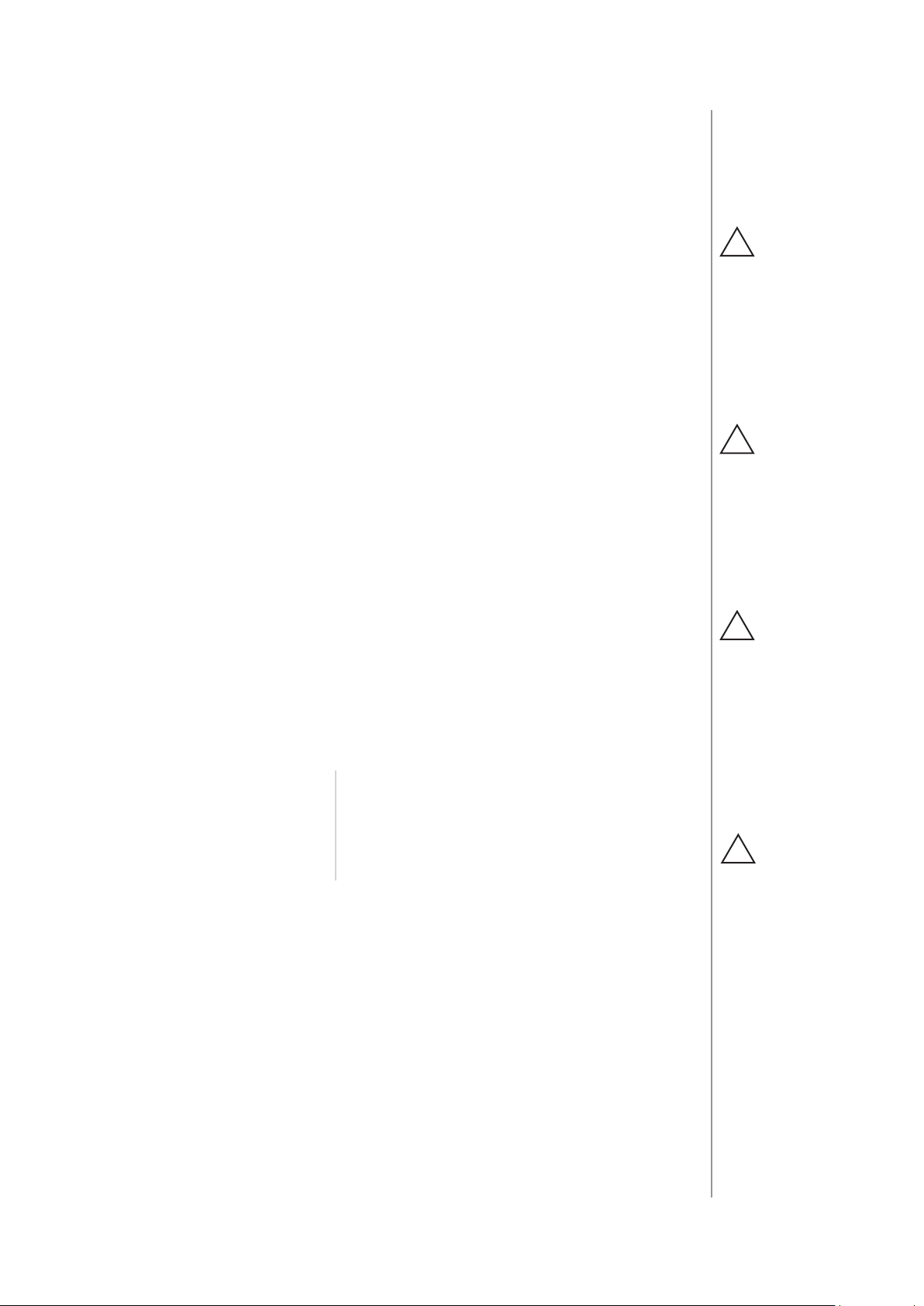
#3: FIBARO Bypass 2 (FGB-002)
7
FIBARO Bypass 2 (FGB-002) is a device designed to work with FIBARO
Dimmer 2 (FGD-212). It should be used in case of connecting LED
bulbs or energy saving compact uorescent lamps. FIBARO Bypass 2
prevents ickering of the LED lights and glowing of the turned o
compact uorescent lamps.
In the case of 2-wire connection, FIBARO Bypass 2 allows to reduce
minimum power of load required by the Dimmer 2 for correct
operation. FGB-002 provides powering of the Dimmer 2 in case
of controlling the low loads of minimum power down to 5VA (for
cosφ>0.5).
Device installation:
1. Switch o the mains voltage (disable the fuse).
2. Connect the Bypass 2 in accordance with „Installation” on page 8.
3. Follow the Dimmer 2 installation.
4. Force the calibration procedure with FIBARO Bypass 2 using
RED menu position (see „Operating the device” on page 12) or
through setting parameter 13 to 2 (see „Advanced parameters” on
page 22).
Specications:
Power supply:
100-240 V~ 50/60 Hz
CAUTION
!
Dimmer 2 was designed to work only
with FGB-002. Connecting other devices
may cause damage to
the Dimmer 2.
CAUTION
!
In the case of 2-wire
connection do not
connect load below
minimal power without FGB-002.
CAUTION
!
Bypass 2 works only
with Dimmer 2 in trailing edge mode. Do
not connect the Bypass to the Dimmer
operating in leading
edge mode.
Operational temperature:
Dimensions (L x W x H):
Power consumption:
0-35°C
31 x 21,6 x 13 mm
< 1,4 W
CAUTION
!
Bypass 2 is sensitive
to the frequent changes of the state of
Dimmer 2 (alternate
switching on and off).
Significant changes in
brightness should not
be performed more
than once per second.
FIBARO BYPASS 2 FGB002
Page 8
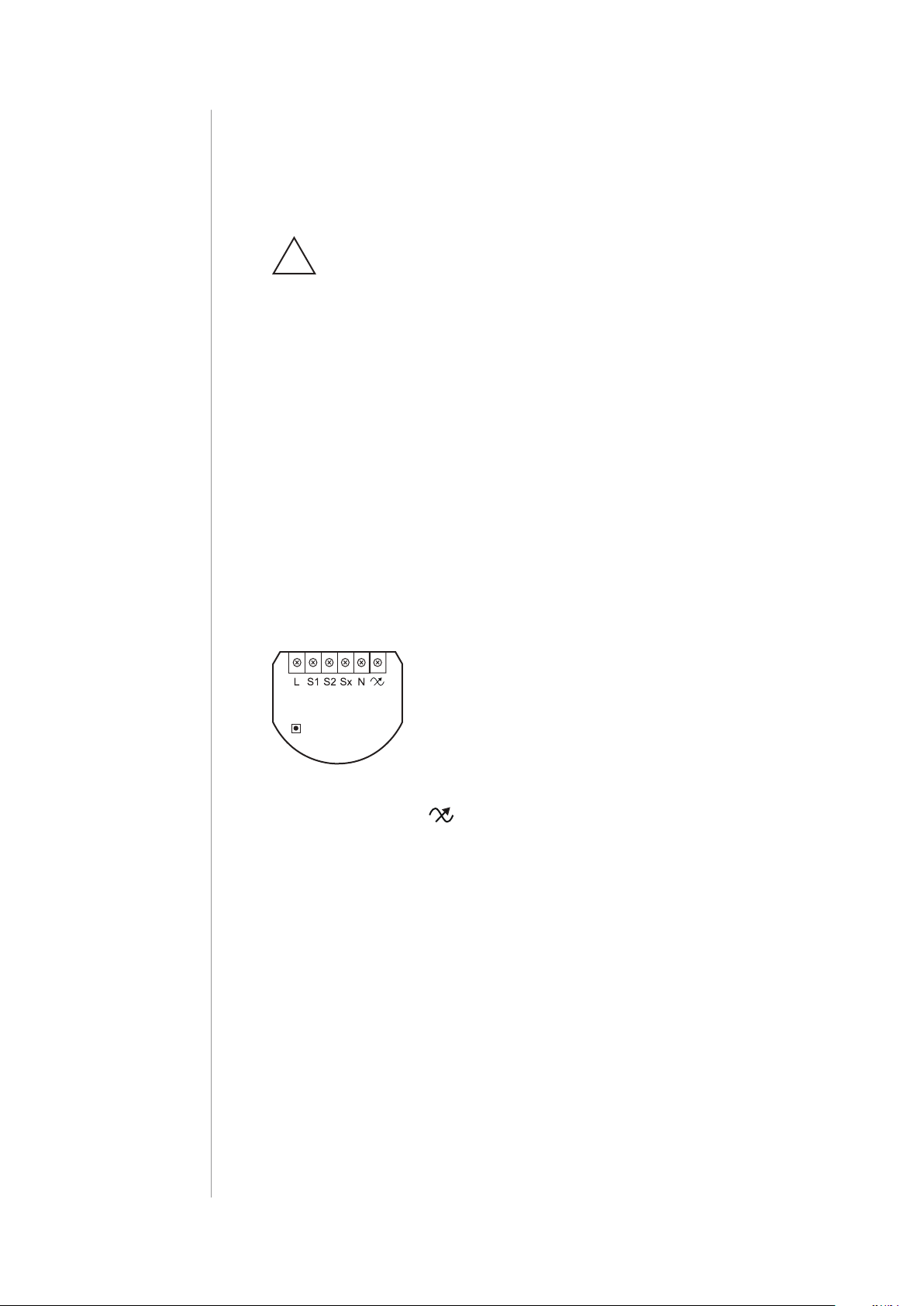
8
#4: Installation
Connecting the FIBARO Dimmer 2 in a manner inconsistent
with manual may cause risk to health, life or material
!
damage.
When connecting FIBARO Dimmer 2 act in accordance with the
following rules:
• Connect only in accordance with one of the diagrams,
• Dimmer 2 should be installed in a wall switch box compliant with a
relevant national safety standards and with depth no less than 60mm,
• Electrical switches used in installation should be compliant with the
relevant safety standards,
• Length of wires used to connect the control switch should not
exceed 20m.
Notes for the diagrams:
L - terminal for live lead
S1 - terminal for switch no. 1 (has the option of
entering the device in learning mode)
DIMMER
B
Installation of the FIBARO Dimmer 2:
1. Switch o the mains voltage (disable the fuse).
2. Open the wall switch box.
S2 - terminal for switch no. 2
Sx - terminal for power supply to the switch con-
nected to the Dimmer 2
N - terminal for neutral lead
- output terminal of the Dimmer 2 (controlling
connected light source)
B - service button (used to add/remove the device
and navigate the menu)
INSTALLATION
3. Connect with one of following the diagrams:
Page 9
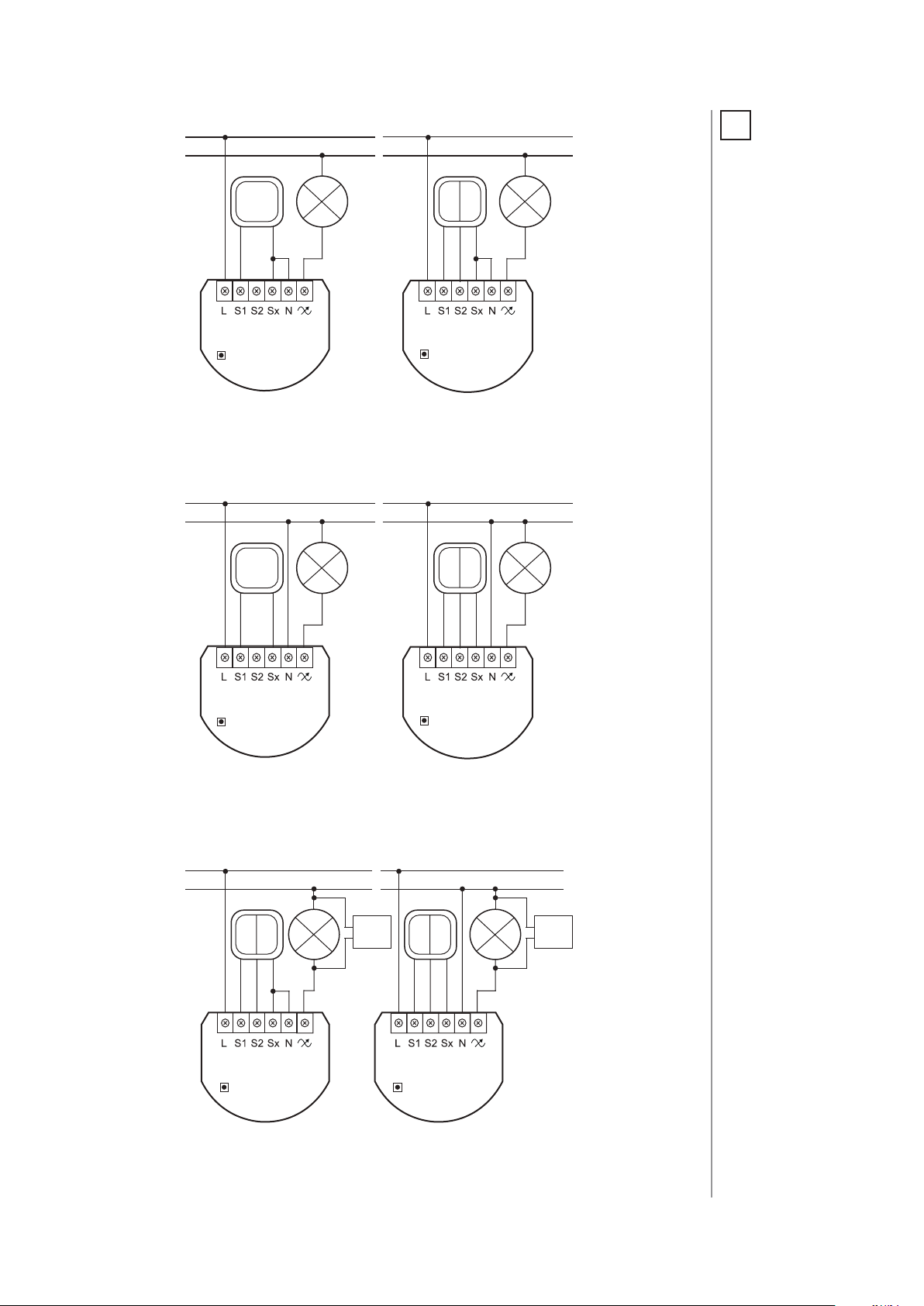
9
single switch double switch
L
N
L
N
DIMMER DIMMER
B
B
Wiring diagram no. 1 - 2-wire connection
single switch double switch
L
N
L
N
NOTE
i
Switch connected to
the S1 terminal is a
master switch. It activates the basic functionality of the Dimmer 2 (turning the
light on/o, dimming)
and starts the learning
mode (Add/Remove).
The switch connected
to the S2 terminal is an
optional switch and
pushing it without
changing the conguration parameters will
not aect the status of
the device. Functionality of the switches
can be reversed by
adjusting advanced
parameter (see „Advanced parameters”
on page 22).
DIMMER DIMMER
B
B
Wiring diagram no. 2 - 3-wire connection
2-wire connection
L
N
DIMMER
B
3-wire connection
L
N
BYPASS
DIMMER
B
Wiring diagram no. 3 - connecting FGB-002
BYPASS
INSTALLATION
Page 10
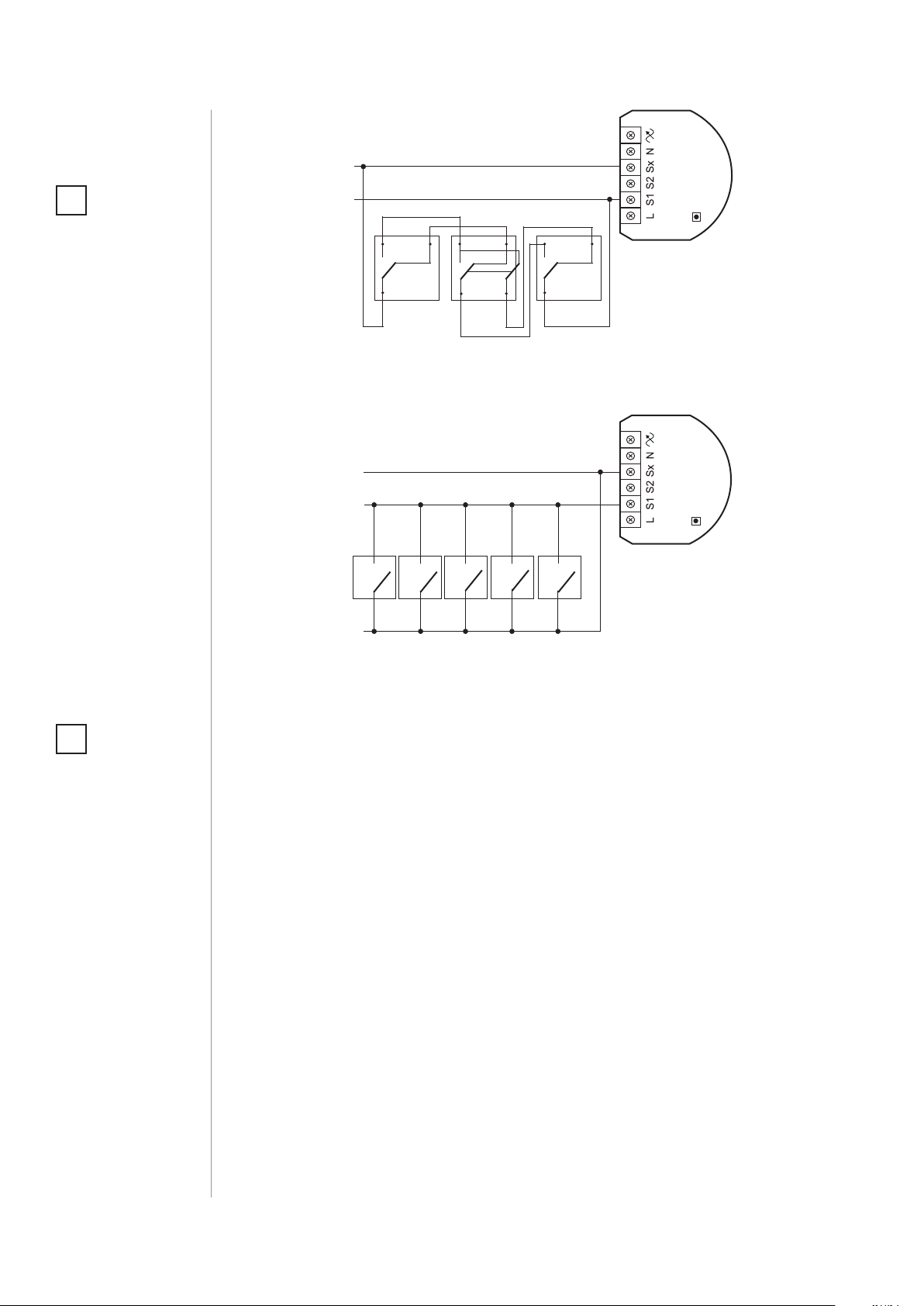
10
NOTE
i
It is not recommended to install dierent
types of wall switches
(momentary, toggle,
etc.) in a 3-way connection.
DIMMER
B
1 3
P
13
P2
1 3
P
Wiring diagram no. 4 - 3-way switch connection
DIMMER
B
NOTE
i
After switching on the
mains voltage LED
indicator will signal
Z-Wave network inclusion state with a
colour:
GREEN - device added
RED - device not added
RED/GREEN ALTERNATELY- Z-Wave error
Wiring diagram no. 5 - momentary wall switches
connection
4. After verifying correctness of connection switch on the mains
voltage,
5. Wait around 30s for the calibration process to end (see „Calibration” on page 15), light may blink during the process,
6. After successful calibration the device will be turned o by default,
7. Add the device to the Z-Wave network (see „Adding/removing the
device” on page 11),
8. Turn o the mains voltage, then arrange the device and its antenna in a wall switch box,
9. Close the wall switch box and turn on the mains voltage.
Tips for arranging the antenna:
• Locate the antenna as far from metal elements as possible
(connecting wires, bracket rings, etc.) in order to prevent
interferences.
• Metal surfaces in the direct vicinity of the antenna (e.g. ush
mounted metal boxes, metal door frames) may impair signal
reception!
INSTALLATION
• Do not cut or shorten the antenna - its length is perfectly matched
to the band in which the system operates.
Page 11
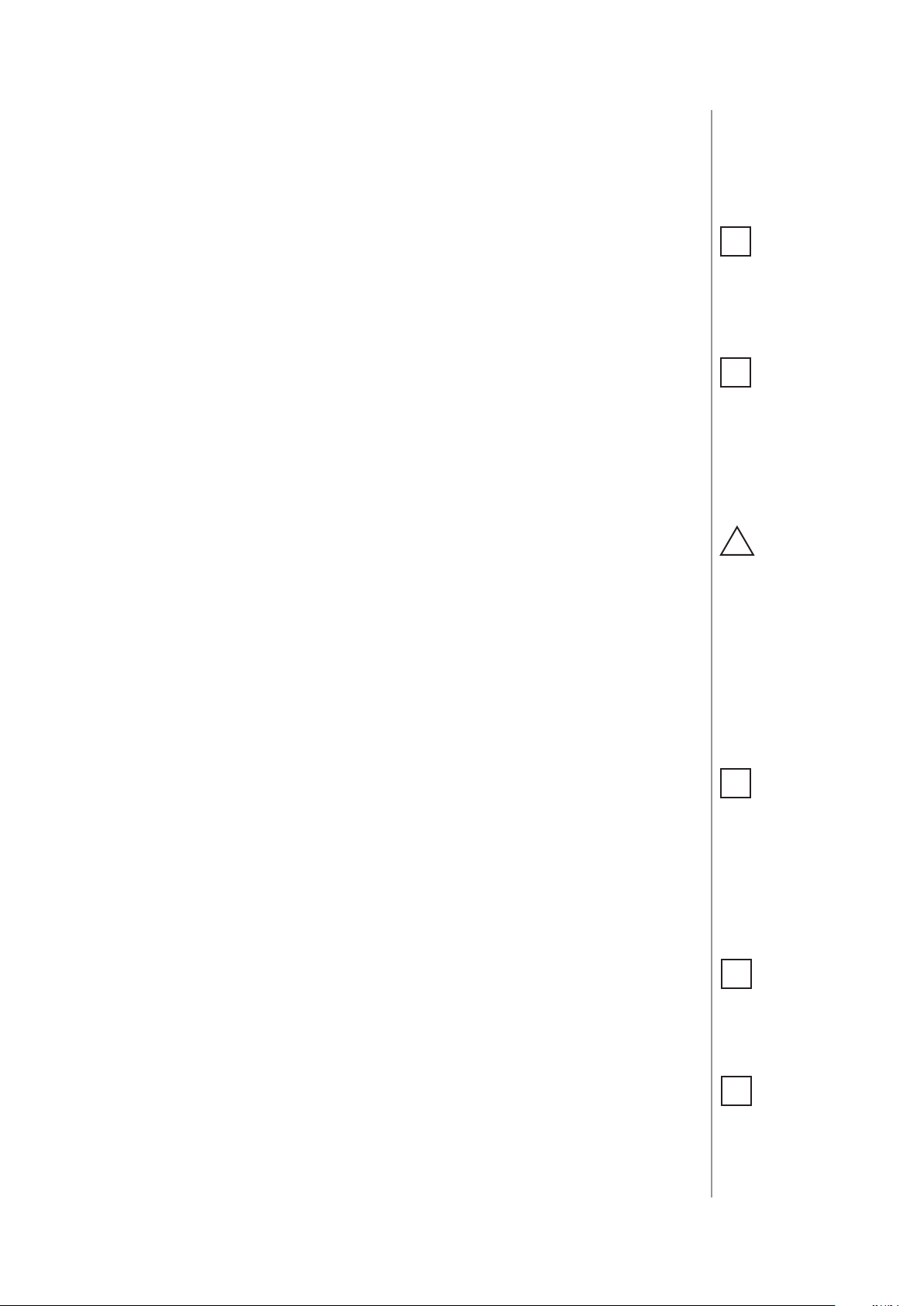
#5: Adding/removing the device
11
Adding (Inclusion) - Z-Wave device learning mode, allowing to add
the device to existing Z-Wave network.
To add the device to the Z-Wave network:
1. Place the Dimmer 2 within the direct range of your Z-Wave
controller.
2. Identify switch no. 1 (turns the light on) or the B-button (located
on the device’s housing).
3. Set the main controller in (security/non-security) add mode (see
the controller’s manual).
4. Quickly, three times press switch no. 1 or the B-button.
5. Wait for the adding process to end.
6. Successful adding will be conrmed by the Z-Wave controller’s
message.
Removing (Exclusion) - Z-Wave device learning mode, allowing to
remove the device from existing Z-Wave network.
To remove the device from the Z-Wave network:
1. Place the Dimmer 2 within the direct range of your Z-Wave
controller.
2. Identify switch no. 1 (turns the light on) or the B-button (located
on the device’s housing).
3. Set the main controller in remove mode (see the controller’s
manual).
4. Quickly, three times press switch no. 1 or the B-button.
5. Wait for the removing process to end.
6. Successful removing will be conrmed by the Z-Wave controller’s
message.
7. Dimmer 2 will start the calibration process (see „Calibration” on
page 15).
NOTE
i
For toggle switches in
default conguration
perform six position
changes.
NOTE
i
In case of problems
related to unknown
conguration or type
of external switch use
the B-button to add/
remove.
CAUTION
!
While adding the
Dimmer 2 to the
network with
connected toggle
switch, ensure that
all switch contact is
open (o). Otherwise
it will prevent adding/
removing the device
to/from the network.
NOTE
i
Removing the Dimmer 2
from the Z-Wave network restores all the
default parameters of
the device, but does
not reset power metering data.
NOTE
i
Adding/removing is
not possible during the
calibration procedure.
NOTE
i
Adding in security
mode must be performed up to 2 meters
from the controller.
ADDING/REMOVING THE DEVICE
Page 12

12
#6: Operating the device
Controlling the Dimmer 2 using a switch:
Momentary switch (after releasing the switch a spring automatically
pushes back and disconnects the switch):
• Turning the light ON/OFF: change the position of switch no. 1. The
Dimmer 2 will be activated always at previously set brightness
level,
• Brightening/dimming the light: hold switch no. 1 down. When the
switch is held down, the Dimmer 2 will always reach the extreme
value of 1% or 99%,
• Turning the light ON completely: fast double-click switch no. 1.
The Dimmer 2 will set the load at 99%.
Toggle switch (operates as a two-position switch, it has no spring
that would set one position of the switch):
• Turning the light ON/OFF: toggle switch no. 1. The Dimmer 2 will
be activated always at previously set brightness level,
• Turning the light ON completely: toggle twice switch no. 1. The
Dimmer 2 will set the load at 99%.
Controlling the Dimmer 2 using FIBARO Home Center controller:
After adding the Dimmer 2 to the network, it will be represented in
the FIBARO Home Center controller by the following icon:
Dimming/brightening is performed by moving the slider. The current
status of the Dimmer 2 is shown on the bar indicator.
OPERATING THE DEVICE
Turning the device ON/OFF – ON and OFF icons are used for setting
the last saved state or turning o the Dimmer 2.
Page 13

Controlling the Dimmer 2 using a command: ALL ON/ALL OFF in
non-secure mode:
The Dimmer 2 responds to commands ALL ON/ALL OFF that may be
sent by the Z-Wave controller. ALL ON/ALL OFF commands are usually
implemented in the remote controllers using Z-Wave protocol, and
they are used to issue commands directed to the entire system.
By default, both commands ALL ON and ALL OFF are accepted. Settings may be changed by modifying the value of parameter 11 (see
„Advanced parameters” on page 22). In this way the user may determine to which commands the device should respond.
13
Resetting the Dimmer 2:
1. Disconnect the power supply.
2. Remove the Dimmer 2 from the wall switch box.
3. Connect the power supply.
4. Locate the B-button on the housing.
5. Press and hold the B-button to enter the menu mode.
6. Wait for the visual LED indicator to turn yellow.
7. Quickly release and click the B-button again.
8. After few seconds the device will be restarted, which is signalled
with the red LED indicator colour.
9. The device enters the calibration mode.
Controlling the Dimmer 2 using the B-button:
FIBARO Dimmer 2 is equipped with a B-button, which allows to use
the MENU mode and additionally perform the following actions:
NOTE
i
Resetting the device is
not the recommended way of removing
the device from the
Z-Wave network. Use
reset procedure only
if the primary controller is missing or
inoperable. Certain
device removal can be
achieved by the procedure of removing
described in „Adding/
removing the device”
on page 11.
1x click:
• alarm mode cancellation (ashing alarm)
• exit the error mode
• select the desired MENU option (if MENU mode is active)
3x click:
• send the Node Info Z-Wave command frame (adding/removing)
Holding:
• enter the MENU mode (conrmed by the LED indicator)
OPERATING THE DEVICE
Page 14

14
MENU mode & visual indications:
FIBARO Dimmer 2 has a MENU with each position indicated by the
specied LED indicator colour. In order to enter the menu press the
B-button and hold for at least 2 seconds. While the B-button is still
pressed, LED indicator colour will change in the following sequence:
BLUE - initiate the load calibration procedure (see „Calibration” on
page 15)
RED - load calibration procedure with FIBARO Bypass 2 (see „Calibration” on page 15)
WHITE - activate turning the load on/o using the B-button
GREEN - reset the energy consumption data memory (see „Power and
energy consumption measurement” on page 16)
VIOLET - initiate the Z-Wave network range test (see „Z-Wave range
test” on page 18)
YELLOW - reset the FIBARO Dimmer 2 to factory defaults
Release the B-button to choose the desired function and conrm your
choice with the B-button click.
OPERATING THE DEVICE
Page 15

#7: Calibration
15
Dimmer 2 is equipped with an algorithm of smart light source detection. Depending on the connected type of light source, it automatically adjusts an optimal control mode (leading edge for inductive
loads, trailing edge for capacitive or resistive loads). The procedure of
learning the light source type is called calibration.
Calibration automatically adjusts maximum and minimum light levels
(parameter 1 and 2). However, the installer is obliged to verify the
proper operation of the device, according to control modes description. There is a small probability that calibration settings will require
a manual correction. In a 2-wire connection for loads other than resistive parameter 1 settings must be adjusted manually.
Calibration procedure is performed always after removing the device
from the Z-Wave network. If the device is not included, after each
power on/o calibration will occur. For the included device, calibration is performed in accordance with the parameter 35 settings.
Calibration may be forced:
• by setting parameter 13 to 1 or 2 (without/with FIBARO Bypass 2)
• through triple clicking and holding the main light switch (each
hold for more than 5 seconds)
CAUTION
!
Some types of LED
and CF lamps are designed to operate in
leading edge mode
(with conventional
dimmers). Information
about proper operation mode of the bulb
should be included in
its manual. In this case
you have to manually
force the desired operating mode using
parameter 30.
• by selecting the appropriate MENU option using the B-button
(see „Operating the device” on page 12).
By default, calibration is performed without FIBARO Bypass 2. In case
of connecting the Bypass 2, it is required to force the appropriate
calibration procedure using B-button menu or through parameter
13. The device saves the last calibration enforcement mode (with or
without Bypass 2).
The result of calibration will be conrmed with the LED indicator
glowing in one of the following colours:
GREEN - Light source recognized as dimmable, dimming levels set,
brightness may be controlled using the S1 switch.
YELLOW - Light source recognized as non-dimmable, possibility to
turn ON/OFF connected light with default parameters settings.
RED - Calibration procedure failed. Possible reasons: lack of connected load or connected light source exceeds maximum power, which
may be controlled by the Dimmer 2.
BLINKING RED - Calibration procedure failed. Possible reasons: installation failure or damaged load (causing activation of the overcurrent protection).
CAUTION
!
During the calibration
procedure, radio connection is disabled and
the Dimmer 2 does not
respond to any commands. It may cause
temporary problems
with communication
in the Z-Wave network.
After completing the
calibration, communication with the module will be restored.
CALIBRATION
Page 16

16
#8: Power and energy consumption
CAUTION
!
FIBARO Dimmer 2 in
the 3-wire connection
has the power and
energy measurement
function. In case of the
2-wire connection this
function is available
only for load of cosφ
≥ 0.99. In other cases
power is estimated
and can dier from actual power consumed
by the device.
CAUTION
!
FIBARO Dimmer 2
stores periodically
(every 5 minutes) the
consumption data
in the device memory. Disconnecting
the module from the
power supply will not
erase the energy consumption data.
FIBARO Dimmer 2 allows for the active power and energy consumption monitoring. Data is sent to the main Z-Wave controller, e.g. Home
Center. Measuring is carried out by the most advanced micro-controller technology, assuring maximum accuracy and precision.
Electric active power - power that energy receiver is changing into a
work or a heat. The unit of active power is Watt [W].
Electric energy - energy consumed by a device through a time
period. Consumers of electricity in households are billed by suppliers on the basis of active power used in given unit of time. Most
commonly measured in kilowatt-hour [kWh]. One kilowatt-hour is
equal to one kilowatt of power consumed over period of one hour,
1kWh = 1000Wh.
Resetting consumption memory:
Dimmer 2 allows to erase stored consumption data in three ways:
a) By resetting the device (see „Operating the device” on page 12).
b) Using functionality of a Z-Wave controller (see the controller’s manual).
c) Manually clearing the data using the following procedure:
1. Make sure that the device is connected to the power supply.
2. Press and hold the B-button for a few seconds, until LED indicator glows GREEN.
3. Release the B-button.
4. Press the B-button briey.
5. Energy consumption memory has been erased.
NOTE
i
Power measurement
in the 2-wire connection does not include
mains voltage uctuations within +/- 10%.
Table of power measurement accuracy:
FGD-212
resistive load
* Measurements in this
case are only illustrative, returned values
may dier from the
actual measurement.
In the case of reporting incorrect values
change the values of
parameters 58 and 59.
resistive-
inductive load
resisitve-
capacitive load
POWER AND ENERGY CONSUMPTION
3-wire connection 2-wire connection
Bright-
ness>70%
+/- (0.5 %
+ 0.2W)
+/- (0.5 %
+ 0.2W)
+/- (0.5 %
+ 0.2W)
Bright-
ness<70%
+/- (2 %
+ 0.2W)
+/- (2 %
+ 0.2W)
+/- (2 %
+ 0.2W)
Bright-
ness>70%
+/- (2 %
+ 0.2W)
Power
metering
approximate*
Power
metering
approximate*
Bright-
ness<70%
+/- (4 %
+ 0.2W)
Power
metering
approximate*
Power
metering
approximate*
Page 17

#9: Associations
17
Association (linking devices) - direct control of other devices within
the Z-Wave system network using the wall switch connected to the
Dimmer 2.
The association enables the Dimmer 2 to control directly a device
included in Z-Wave network e.g. other Dimmer, Relay Switch, Roller
Shutter or scene (may be controlled only through a Z-Wave controller).
The Dimmer 2 provides the association of ve groups:
1st Association Group „Lifeline” reports state of the device. Main
Z-Wave Plus network controller should be added to this group. The
„Lifeline” group can handle only one device. It is not recommended
to modify this group.
2nd Association Group „On/O (S1)” is assigned to switch no. 1.
Sends BASIC command class frame according to the state of the device.
3rd Association Group „Dimmer (S1)” is assigned to switch no. 1.
Sends MULTILEVEL SWITCH command class frame. Allows sending
dim/brighten command to associated devices.
4th Association Group „On/O (S2)” is assigned to switch no. 2.
Sends BASIC command class frame according to the state of the device.
NOTE
i
Association ensures
direct transfer of
control commands
between devices, is
performed without
participation of the
main controller and
requires associated
device to be in the direct range.
NOTE
i
The Dimmer 2 supports the operation of
multichannel devices.
Multichannel devices
are devices that include two or more circuits inside one physical unit.
5th Association Group „Dimmer (S2)” is assigned to switch no. 2.
Sends MULTILEVEL SWITCH command class frame. Allows sending
dim/brighten command to associated devices.
Dimmer 2 in 2nd to 5th group allows to control 8 regular or multichannel devices per an association group, with the exception of “LifeLine”
that is reserved solely for the Z-Wave controller and hence only 1 node
can be assigned.
It is not recommended to associate more than 10 devices in general,
as the response time to control commands depends on the number of
associated devices. In extreme cases, system response may be delayed.
To add an association (using the Home Center controller):
1. Go to device options by clicking the icon:
2. Select the „Advanced” tab.
3. Specify to which group and what devices are to be associated.
4. Wait for the conguration process to end. Sending relevant information to devices added to associated groups may take even a
few minutes.
ASSOCIATIONS
Page 18

18
#10: Z-Wave range test
CAUTION
!
To make Z-Wave range
test possible, the device must be added
to the Z-Wave controller. Testing may stress
the network, so it is
recommended to perform the test only in
special cases.
NOTE
i
Communication mode
of the Dimmer 2 may
switch between direct
and one using routing, especially if the
device is on the limit
of the direct range.
FIBARO Dimmer 2 has a built in Z-Wave network main controller’s
range tester.
Follow the below instructions to test the main controller’s range:
1. Press and hold the B-button until the visual indicator glows violet.
2. Release the B-button.
3. Press the B-button again, briey.
4. Visual indicator will indicate the Z-Wave network’s range (range
signalling modes described below).
5. To exit Z-Wave range test, press the B-button briey.
Z-Wave range tester signalling modes:
Visual indicator pulsing green - Dimmer 2 attempts to establish a
direct communication with the main controller. If a direct communication attempt fails, the device will try to establish a routed communication, through other modules, which will be signalled by visual
indicator pulsing yellow.
Visual indicator glowing green - Dimmer 2 communicates with the
main controller directly.
Visual indicator pulsing yellow - Dimmer 2 tries to establish a routed communication with the main controller through other modules
(repeaters).
Visual indicator glowing yellow - Dimmer 2 communicates with
the main controller through the other modules. After 2 seconds the
device will retry to establish a direct communication with the main
controller, which will be signalled with visual indicator pulsing green.
Visual indicator pulsing violet - Dimmer 2 does communicate at the
maximum distance of the Z-Wave network. If connection proves successful it will be conrmed with a yellow glow. It’s not recommended
to use the device at the range limit.
Visual indicator glowing red - Dimmer 2 is not able to connect to
the main controller directly or through another Z-Wave network device (repeater).
ZWAVE RANGE TEST
Page 19

#11: Error modes
19
Description of error messages of the Dimmer 2
Events result from installation aws, faulty light source operation or
incorrect manual changes in advanced conguration. The device may
stop responding to user’s commands and actions, leaving the light
source o. Message with information about the type of error is sent
by default (using Z-Wave network).
Error messages:
A) OVERTEMPERATURE ERROR
Dimmer 2 features self-temperature measurement function. In case
of reaching critical temperature, the load is turned o and the gateway receives an information about exceeding maximum temperature
of the module.
B) LOAD ERROR
Dimmer 2 is equipped with functionality of detecting the burnt out
bulb. In case of such situation, Dimmer 2 sends the notication about
load failure. Described function is not available for values of parameter 58 dierent than 0.
Power variation is detected in accordance with the settings of parameters 15 and 16.
Example:
Parameter 15 set to 30%.
NOTE
i
Pressing any of the
connected switches or
changing state of the
device using the controller will exit error
mode.
NOTE
i
If parameter 35 is set
to 3 or 4, the load will
be calibrated again after turning on the load
or an occurrence of
LOAD ERROR, SURGE
or OVERCURRENT error.
Parameter 16 set to 5 seconds.
Dimmer 2 will detect the change of load at the moment of power
variation by 30% compared to standard power consumption (measured during the calibration) and after 5 seconds from brightness level
stabilization.
This function is available only in a control mode compliant with the
mode recognized during the calibration (parameter 14 set to 1).
Appearing of an error may be the result of not connecting the load. It
may suggest burning out all of the loads connected to the Dimmer 2.
Damaged load should be immediately replaced. After connecting the
new load, FIBARO Dimmer 2 will return to normal operation.
C) SURGE ERROR
Appearing of an error may be the result of electrical surges, incorrect
load control (inductive load controlled in trailing edge mode) or connecting the prohibited type of load.
ERROR MODES
Page 20

20
D) OVERCURRENT ERROR
Appearing of an error may also be the result of rapid powering on
the load. It may also occur if the soft-start functionality is disabled
(parameter 34 set to 0) or as a result of the short circuit.
If parameter 37 is set to 1, the device will automatically try to turn on
again.
If described error has been caused by the rapid powering on the load,
then FIBARO Dimmer 2 will return to normal operation after reenabling.
After three unsuccessful automatic tries of turning on the load, Dimmer 2 will stay in OVERCURRENT error mode (module turned o). In
such situation, it is required to remove the failure (possible short circuit in the installation.) Otherwise, it is recommended to set the long
soft-start (parameter 34 set to 2).
E) OVERLOAD ERROR
Appearing of an error is a result of connecting receivers with too
much power consumption. In this case FIBARO Dimmer 2 will automatically turn o the lighting.
It is required to reduce power consumption of connected load (e.g. by
reducing the number of receivers) and turn on the light source again
by the wall switch or a Z-Wave command.
F) VOLTAGE DROP ERROR
Appearing of an error in a 2-wire connection may be the result of
mains voltage drop or a too high brightness level of the light source.
If parameter 37 is set to 1, the device will automatically try to turn on
again.
Voltage drop error suggests that parameter 2 value should be reduced until disappearing of the failure. You can also recalibrate the
load using parameter 13.
After three unsuccessful automatic tries of turning on the load, Dimmer 2 will stay in VOLTAGE DROP error mode (module turned o ).
G) HARDWARE FAIL ERROR
Appearing of an error may be a result of serious hardware failure of
the Dimmer 2. In this case the Dimmer 2 sets the maximum brightness
level and the LED visual indicator starts blinking in red. All external
actions (Z-Wave commands, pressing the switches, menu settings)
will be ignored.
ERROR MODES
We recommend disconnecting the device from the power supply
and contacting the customer service or to initiate the guarantee
procedure.
This error may also appear as a result of enabling the Dimmer 2
without load connected to the output in 3-wire connection. It is not a
dangerous situation. We recommend disabling the fuse, connecting
the load and enabling the fuse again.
Page 21

#12: Additional functionality
Software update
Dimmer 2 features remote software update (initiated by the main
controller). Update status is signalled by the LED indicator with cyan
colour:
• slow blinking - transferring data via Z-Wave and saving to the
ash memory
• fast blinking - copying data from the external memory to the
memory of the microcontroller
Operating alarm data frames
FIBARO System allows user to set response of devices to alarm situations (response to data-frames ALARM_REPORT and SENSOR_ALARM_
REPORT). Dimmer 2 responds to the following types of alarms:
21
• General Purpose Alarm - GENERAL PURPOSE ALARM
• Smoke Alarm - ALARM CO2, ALARM CO, ALARM SMOKE
• Water Flooding Alarm - ALARM WATER
• Temperature Alarm - ALARM HEAT
Alarm data-frames are sent by devices that are system sensors (e.g.,
ood sensors, smoke detectors, motion detectors, etc.).
The device may respond in the following manner to received data-frames (settings are congured in conguration parameters, see
„Advanced parameters” on page 22):
0 - DEACTIVATION - the device does not respond to alarm data frames
1 - DIMMER 2 ON - the device turns on after detecting an alarm
2 - DIMMER 2 OFF - the device turns o after detecting an alarm
3 - ALARM FLASHING - the device periodically changes its status to
the opposite when it detects an alarm (lights on/o alternately)
ADDITIONAL FUNCTIONALITY
Page 22

22
CAUTION
!
The maximum
brightness level (parameter 2) must be
greater than the minimum brightness level
(parameter 1).
#13: Advanced parameters
Dimmer 2 allows to customize its operation to user’s needs. The settings are available in the FIBARO interface as simple options that may
be chosen by selecting the appropriate box.
In order to congure FIBARO Dimmer 2 (using the Home Center controller):
1. Go to the device options by clicking the icon:
2. Select the „Advanced” tab.
GROUP 0 - The Dimmer 2 behavior - Basic functionalities
1. Minimum brightness level (parameter is set automatically during
the calibration process)
The parameter can be changed manually after the calibration.
max
min
0% 1%
real scale
scale available
to the user
(virtual)
incandescence level
*
of dimmable
compact uorescent lamps
99%99%
*
Available settings: 1-98 - percentage level of brightness
Default setting: 1 Parameter size: 1 [byte]
2. Maximum brightness level (parameter is set automatically during
the calibration process)
The parameter can be changed manually after the calibration.
Available settings: 2-99 - percentage level of brightness
Default setting: 99 Parameter size: 1 [byte]
3. Incandescence level of dimmable compact uorescent lamps
Virtual value set as a percentage level between parameters MIN (1%)
and MAX. (99%). The Dimmer 2 will set to this value after rst switch
on. It is required for warming up and switching dimmable compact
uorescent lamps and certain types of light sources.
Available settings: 1-99 - percentage level of brightness
Default setting: 1 Parameter size: 1 [byte]
4. Incandescence time of dimmable compact uorescent lamps
This parameter determines the time required for switching compact
uorescent lamps and certain types of light sources. Setting this parameter to 0 will disable the incandescence functionality.
ADVANCED PARAMETERS
Available settings: 0-255 (0-25.5s)
Default setting: 0 Parameter size: 2 [bytes]
Page 23

23
5. Automatic control - dimming step size
This parameter denes the percentage value of dimming step during
the automatic control.
Available settings: 1-99 - dimming step percentage value
Default setting: 1 Parameter size: 1 [byte]
6. Automatic control - time of a dimming step
This parameter denes the time of single dimming step set in parameter 5 during the automatic control.
Available settings: 0-255 (0-2.55s, in 10ms steps)
Default setting: 1 (10ms) Parameter size: 2 [bytes]
7. Manual control - dimming step size
This parameter denes the percentage value of dimming step during
the manual control.
Available settings: 1-99 - dimming step percentage value
Default setting: 1 Parameter size: 1 [byte]
NOTE
i
Automatic control is
performed through:
- single push-button
click
- double push-button
click
- Z-Wave control frames
NOTE
i
Manual control is performed through holding the push-button.
8. Manual control - time of a dimming step
This parameter denes the time of single dimming step set in parameter 7 during the manual control.
Available settings: 0-255 (0-2.55s, in 10ms steps)
Default setting: 5 (50ms) Parameter size: 2 [bytes]
9. State of the device after a power failure
The Dimmer 2 will return to the last state before power failure.
Available settings: 0 - the Dimmer 2 does not save the state before
a power failure, it returns to „o” position
1 - the Dimmer 2 restores its state before power
failure
Default setting: 1 Parameter size: 1 [byte]
10. Timer functionality (auto - o)
This parameter allows to automatically switch o the device after
specied time from switching on the light source. It may be useful
when the Dimmer 2 is installed in the stairway.
Available settings: 0 - Function disabled
1-32767 - time to turn o measured in seconds
(1s-9.1h)
Default setting: 0 Parameter size: 2 [bytes]
ADVANCED PARAMETERS
Page 24

24
11. ALL ON/ALL OFF function
Parameter allows for activation/deactivation of Z-Wave commands
enabling/disabling all devices located in direct range of the main
controller.
Available settings: 0 - ALL ON not active, ALL OFF not active
1 - ALL ON not active, ALL OFF active
2 - ALL ON active, ALL OFF not active
255 - ALL ON active, ALL OFF active
Default setting: 255 Parameter size: 2 [bytes]
13. Force auto-calibration
Changing value of this parameter will force the calibration process.
During the calibration parameter is set to 1 or 2 and switched to 0
upon completion.
Available settings: 0 - readout
1 - force auto-calibration of the load without
FIBARO Bypass 2
CAUTION
!
Parameter 15 is relevant only when parameter 58 is set to 0
and the control mode
is consistent with the
mode set during the
calibration process
(parameter 30).
2 - force auto-calibration of the load with
FIBARO Bypass 2
Default setting: 0 Parameter size: 1 [byte]
14. Auto-calibration status (read-only parameter)
This parameter determines operating mode of the Dimmer 2 (automatic/manual settings).
Available settings: 0 - calibration procedure not performed or Dim-
mer 2 operates on manual settings
1 - Dimmer 2 operates on auto-calibration settings
Default setting: 0 Parameter size: 1 [byte]
15. Burnt out bulb detection
Function based on the sudden power variation of a specic value, interpreted as a LOAD ERROR.
Available settings: 0 - function disabled
1-99 - percentage value of power variation,
compared to standard power consumption,
measured during the calibration procedure (to
be interpreted as load error/burnt out bulb)
Default setting: 30 Parameter size: 1 [byte]
ADVANCED PARAMETERS
16. Time delay of a burnt out bulb (parameter 15) or overload (parameter 39) detection
Time of delay (in seconds) for power variation detection, interpreted
as a LOAD ERROR or OVERLOAD detection (too much power connected to the Dimmer 2).
Page 25

Available settings: 0 - detection of a burnt out bulb disabled
1-255 - delay time in seconds
Default setting: 5 Parameter size: 2 [bytes]
19. Forced switch on brightness level
If the parameter is active, switching on the Dimmer 2 (S1 single click)
will always set this brightness level.
Available settings: 0 - function disabled
1-99 - percentage level of brightness
Default setting: 0 Parameter size: 1 [byte]
GROUP 20 - Dimmer 2 operation - Switches
20. Switch type
Choose between momentary, toggle and roller blind switch.
25
Available settings: 0 - momentary switch
1 - toggle switch
2 - roller blind switch - two switches operate
the Dimmer 2 (S1 to brighten, S2 to dim)
Default setting: 0 Parameter size: 1 [byte]
21. The value sent to associated devices on single click
This parameter denes the value sent to devices associated with Dimmer 2 after its enabling.
Available settings: 0 - 0xFF value is sent, which will set associated
devices to their last saved state
1 - current Dimmer 2 state is sent, which will
synchronize brightness level of associated devices (other dimmers for example)
Default setting: 0 Parameter size: 1 [byte]
22. Assign toggle switch status to the device status
By default each change of toggle switch position results in action of
Dimmer 2 (switch on/o) regardless the physical connection of conntacts.
Available settings: 0 - device changes status on switch status
change
1 - device status is synchronized with switch
status
Default setting: 0 Parameter size: 1 [byte]
ADVANCED PARAMETERS
Page 26

26
23. Double click option - set the brightness level to MAX
Available settings: 0 - double click disabled
1 - double click enabled
Default setting: 1 Parameter size: 1 [byte]
NOTE
i
Parameter 24 values
may be combined,
e.g. 1+2=3 means
that associations on
switching ON or OFF
the Dimmer 2 (single
click) will not be sent.
NOTE
i
Parameter 25 values
may be combined,
e.g. 1+2=3 means
that associations on
switching ON or OFF
the Dimmer 2 (single
click) will not be sent.
24. Command frames sent in 2nd and 3rd association groups (S1
associations)
Parameter determines, which actions will not result in sending frames
to association groups.
Available settings: 0 - all actions send to association groups
1 - do not send when switching ON (single click)
2 - do not send when switching OFF (single click)
4 - do not send when changing dimming level
(holding and releasing)
8 - do not send on double click
16 - send 0xFF value on double click
Default setting: 0 Parameter size: 1 [byte]
25. Command frames sent in 4th and 5th association groups (S2
associations)
Parameter determines, which actions will not result in sending frames
to association groups.
Available settings: 0 - all actions send to association groups
1 - do not send when switching ON (single click)
2 - do not send when switching OFF (single click)
4 - do not send when changing dimming level
(holding and releasing)
8 - do not send on double click
16 - send 0xFF value on double click
Default setting: 0 Parameter size: 1 [byte]
26. The function of 3-way switch
Switch no. 2 controls the Dimmer 2 additionally (in 3-way switch mode).
Function disabled for parameter 20 set to 2 (roller blind switch).
Available settings: 0 - 3-way switch function for S2 disabled
1 - 3-way switch function for S2 enabled
Default setting: 0 Parameter size: 1 [byte]
27. Associations in Z-Wave network security mode
This parameter denes how commands are sent in specied association groups: as secure or non-secure. Parameter is active only in
Z-Wave network security mode. It does not apply to 1st Lifeline group.
ADVANCED PARAMETERS
Page 27

27
Available settings: 0 - all groups (II-V) sent as non-secure
1 - 2nd group sent as secure
2 - 3rd group sent as secure
4 - 4th group sent as secure
8 - 5th group sent as secure
15 - all groups (II-V) sent as secure
Default setting: 15 Parameter size: 1 [byte]
28. Scene activation functionality
SCENE ID depends on the switch type congurations.
Available settings: 0 - functionality deactivated
1 - functionality activated
Default setting: 0 Parameter size: 1 [byte]
SCENE ID value sent at specied conguration:
Momentary switches
SCENE ID: S1 input SCENE ID: S2 input
16 : 1 x click
14 : 2 x click
- : 3 x click
12 : hold
13 : release
26 : 1 x click
24 : 2 x click
25 : 3 x click
22 : hold
23 : release
NOTE
i
Parameter 27 values
may be combined,
e.g. 1+2=3 means that
2nd & 3rd group are
sent as secure.
NOTE
i
Enabling scene activation functionality may
cause slight delay in
response to external
switches and sending
associations.
Toggle switches
SCENE ID: S1 input SCENE ID: S2 input
10 : OFF to ON
11 : ON to OFF
14 : 2 x click
- : 3 x click
20 : OFF to ON
21 : ON to OFF
24 : 2 x click
25 : 3 x click
Roller blinds switches
SCENE ID: S1 input SCENE ID: S2 input
10 : turn ON (1 x click)
13 : release
14 : 2 x click
- : 3 x click
17 : brightening
11 : turn OFF (1 x click)
13 : release
14 : 2 x click
15 : 3 x click
18 : dimming
29. Switch functionality of S1 and S2
This parameter allows for switching the role of keys connected to S1
and S2 without changes in connection.
Available settings: 0 - standard mode
1 - S1 operates as S2, S2 operates as S1
Default setting: 0 Parameter size: 1 [byte]
ADVANCED PARAMETERS
Page 28

28
CAUTION
!
Modications of parameters in GROUP 30
should be performed
only by a qualied installer.
GROUP 30 - Dimmer 2 operation - Advanced functionality
30. Load control mode
This parameter allows to set the desired load control mode. The device automatically adjusts correct control mode, but the installer may
force its change using this parameter.
Forced auto-calibration will set this parameter’s value to 2.
Available settings: 0 - forced leading edge control
1 - forced trailing edge control
2 - control mode selected automatically (based
on auto-calibration)
Default setting: 2 Parameter size: 1 [byte]
31. Load control mode recognized during auto-calibration
(read only)
Available settings: 0 - leading edge
1 - trailing edge
Default setting: — Parameter size: 1 [byte]
32. On/O mode
This mode is necessary while connecting non-dimmable light sources. Setting this parameter to 1 automatically ignores brightening/
dimming time settings. Forced auto-calibration will set this parameter’s value to 2.
Available settings: 0 - on/o mode disabled (dimming is possible)
1 - on/o mode enabled (dimming is not possible)
2 - mode selected automatically
Default setting: 2 Parameter size: 1 [byte]
33. Dimmability of the load (read only)
This parameter contains an information about possibility of dimming
the load detected during calibration procedure.
Available settings: 0 - Load recognized as dimmable
1 - Load recognized as non-dimmable
Default setting: — Parameter size: 1 [byte]
ADVANCED PARAMETERS
34. Soft-Start functionality
Time required to warm up the lament of halogen bulb.
Available settings: 0 - no soft-start
1 - short soft-start (0.1s)
2 - long soft-start (0.5s)
Default setting: 1 Parameter size: 1 [byte]
Page 29

35. Auto-calibration after power on
This parameter determines the trigger of auto-calibration procedure,
e.g. power on, load error, etc.
Available settings: 0 - No auto-calibration of the load after power on
1 - Auto-calibration performed after rst power
on
2 - Auto-calibration performed after each power
on
3 - Auto-calibration performed after rst power
on or after each LOAD ERROR alarm (no load,
load failure, burnt out bulb), if parameter 37 is
set to 1 also after alarms: SURGE (Dimmer 2 output overvoltage) and OVERCURRENT (Dimmer
2 output overcurrent)
4 - Auto-calibration performed after each power on or after each LOAD ERROR alarm (no load,
load failure, burnt out bulb), if parameter 37 is
set to 1 also after alarms: SURGE (Dimmer 2 output overvoltage) and OVERCURRENT (Dimmer
2 output overcurrent)
Default setting: 1 Parameter size: 1 [byte]
29
37. Behaviour of the Dimmer 2 after OVERCURRENT or SURGE
Occuring of errors related to surge or overcurrent results in turning
o the output to prevent possible malfunction. By default the device
performs three attempts to turn on the load (useful in case of momentary, short failures of the power supply).
Available settings: 0 - device permanently disabled until re-ena-
bling by command or external switch
1 - three attempts to turn on the load
Default setting: 1 Parameter size: 1 [byte]
38. Brightness level correction for ickering loads
Correction reduces spontaneous ickering of some capacitive load
(e.g. dimmable LEDs) at certain brightness levels in 2-wire installation.
In countries using ripple-control, correction may cause changes in
brightness. In this case it is necessary to disable correction or adjust
time of correction for ickering loads.
Available settings: 0 - automatic correction disabled
1-254 - duration of correction in seconds
255 - automatic correction always enabled
Default setting: 255 Parameter size: 2 [bytes]
ADVANCED PARAMETERS
Page 30

30
NOTE
i
Parameter 39 is relevant only when parameter 58 is set to 0.
39. Power limit - OVERLOAD
Reaching the dened value will result in turning o the load. Additional apparent power limit of 350VA is active by default.
Available settings: 0 - functionality disabled
1-350 - 1-350W
Default setting: 250 Parameter size: 2 [bytes]
GROUP 40 - Dimmer 2 operation - Alarms
40. Response to General Purpose Alarm
Available settings: 0 - No reaction
1 - Turn on the load
2 - Turn o the load
3 - Load blinking
Default setting: 3 Parameter size: 1 [byte]
41. Response to Water Flooding Alarm
Available settings: 0 - No reaction
1 - Turn on the load
2 - Turn o the load
3 - Load blinking
Default setting: 2 Parameter size: 1 [byte]
42. Response to Smoke, CO or CO2 Alarm
Available settings: 0 - No reaction
1 - Turn on the load
2 - Turn o the load
3 - Load blinking
Default setting: 3 Parameter size: 1 [byte]
43. Response to Temperature Alarm
Available settings: 0 - No reaction
1 - Turn on the load
2 - Turn o the load
NOTE
i
Alarm state may be
cancelled earlier, as
a result of pressing
the switch or sending
the Z-Wave command
frame.
ADVANCED PARAMETERS
3 - Load blinking
Default setting: 1 Parameter size: 1 [byte]
44. Time of alarm state
Available settings: 1-32767 (1-32767 seconds)
Default setting: 600 (600s) Parameter size: 2 [bytes]
Page 31

Alarm settings - reports
45. OVERLOAD alarm report (load power consumption too high)
Available settings: 0 - No reaction
1 - Send an alarm frame
Default setting: 1 Parameter size: 1 [byte]
46. LOAD ERROR alarm report (no load, load failure, burnt out bulb)
Available settings: 0 - No reaction
1 - Send an alarm frame
Default setting: 1 Parameter size: 1 [byte]
47. OVERCURRENT alarm report (short circuit, burnt out bulb caus-
ing overcurrent)
Available settings: 0 - No reaction
1 - Send an alarm frame
Default setting: 1 Parameter size: 1 [byte]
31
48. SURGE alarm report (Dimmer 2 output overvoltage)
Available settings: 0 - No reaction
1 - Send an alarm frame
Default setting: 1 Parameter size: 1 [byte]
49. OVERHEAT (critical temperature) and VOLTAGE DROP (low voltage) alarm report
Available settings: 0 - No reaction
1 - Send an alarm frame
Default setting: 1 Parameter size: 1 [byte]
GROUP 50 - Active power and energy reports
50. Active power reports
The parameter denes the power level change that will result in a new
power report being sent. The value is a percentage of the previous report.
Available settings: 0 - power reports disabled
1-100 (1-100%) - power report threshold
Default setting: 10 (10%) Parameter size: 1 [byte]
ADVANCED PARAMETERS
Page 32

32
52. Periodic active power and energy reports
Parameter 52 denes a time period between consecutive reports.
Timer is reset and counted from zero after each report.
Available settings: 0 - periodic reports disabled
1-32767 (1-32767 seconds)
Default setting: 3600 (3600s) Parameter size: 2 [bytes]
53. Energy reports
Energy level change which will result in sending a new energy report.
Available settings: 0 - energy reports disabled
1-255 (0.01-2.55 kWh) - report triggering threshold
Default setting: 10 (0.1 kWh) Parameter size: 2 [bytes]
54. Self-measurement
The Dimmer 2 may include active power and energy consumed by
itself in reports sent to the main controller.
NOTE
i
Parameter 58 is set
to 0 after forced auto-calibration.
NOTE
i
Parameter 59 works
only when parameter
58 has a value other
than 0.
Available settings: 0 - Self-measurement inactive
1 - Self-measurement active
Default setting: 0 Parameter size: 1 [byte]
58. Method of calculating the active power
This parameter denes how to calculate active power. It is useful in a
case of 2-wire connection with light sources other than resistive.
Available settings: 0 - measurement based on the standard algorithm
1 - approximation based on the calibration data
2 - approximation based on the control angle
Default setting: 0 Parameter size: 1 [byte]
59. Approximated power at the maximum brightness level
This parameter determines the approximate value of the power that
will be reported by the device at its maximum brightness level.
Available settings: 0-500 (0-500W) - power consumed by the load
at the maximum brightness level.
Default setting: 0 Parameter size: 2 [bytes]
ADVANCED PARAMETERS
Page 33

#14: Specications
33
Power supply:
Power consumption:
Operational temperature:
For installation in boxes:
Operational current:
Device temperature
protection:
Active element:
Device control:
Radio protocol:
Radio signal power:
Radio frequency:
Range:
Comply with EU directives:
Dimensions (L x W x H):
100-240V~ 50/60Hz
< 1.3W
0-35°C
Ø ≥ 50mm
0.25-1.1A
105°C
semiconductor electronic switch ε
remotely - radio waves
directly - external switch
Z-Wave (500 series chip)
up to 1mW
868.4 or 869.8 MHz EU;
908.4, 908.42 or 916.0 MHz US;
921.4 or 919.8 MHz ANZ;
869.0 MHz RU;
920.9, 921.7 or 923.1 MHz TW;
up to 50 m outdoors
up to 40 m indoors
(depending on building materials)
RoHS 2011/65/EU
RED 2014/53/EU
42.5 x 38.25 x 20.3 mm
NOTE
i
Occasional ickering
of the lighting may
be the result of ripple-control signals
from the electricity
supplier.
The occurrence and
magnitude of this effect depends on the
country, region and
time of the day.
The eect is more
frequent in 2-wire installation, on low dimming levels and with
LED light sources.
Voltage drops, dips
and harmonics may
also cause ickering.
NOTE
i
Radio frequency of
individual device
must be same as your
Z-Wave controller.
Check information
on the box or consult
your dealer if you are
not sure.
SPECIFICATIONS
Page 34

34
#15: Regulations
This device complies with Part 15 of the FCC Rules
Operation is subject to the following two conditions:
1. This device may not cause harmful interference
2. This device must accept any interference received, including interference that may cause undesired operation. This equipment has been
tested and found to comply with the limits for a Class B digital device,
pursuant to part 15 of the FCC Rules. These limits are designed to provide reasonable protection against harmful interference in a residential installation. This equipment generates, uses and can radiate radio
frequency energy and, if not installed and used in accordance with the
instructions, may cause harmful interference to radio communications.
However, there is no guarantee that interference will not occur in a particular installation. If this equipment does cause harmful interference
to radio or television reception, which can be determined by turning
the equipment o and on, the user is encouraged to try to correct the
interference by one or more of the following measures:
• Reorient or relocate the receiving antenna.
• Increase the separation between the equipment and receiver.
• Connect the equipment into an outlet on a circuit dierent from
that to which the receiver is connected.
• Consult the dealer or an experienced radio/TV technician for help.
Changes and modications not expressly approved by the manufacturer or registrant of this equipment can void your authority to operate
this equipment under Federal Communications Commission’s rules.
Industry Canada (IC) Compliance Notice
This device complies with Industry Canada license-exempt RSSs. Operation is subject to the following two conditions: (1) this device may
not cause interference, and (2) this device must accept any interference, including interference that may cause undesired operation of the
device.
Cet appareil est conforme aux normes d’exemption de licence RSS d’Industry Canada. Son fonctionnement est soumis aux deux conditions
suivantes : (1) cet appareil ne doit pas causer d’interférence et (2) cet
appareil doit accepter toute interférence, notamment les interférences
qui peuvent aecter son fonctionnement.
Legal Notices
All information, including, but not limited to, information regarding the
features, functionality, and/or other product specication are subject
to change without notice. Fibaro reserves all rights to revise or update its products, software, or documentation without any obligation to
notify any individual or entity.
FIBARO and Fibar Group logo are trademarks of Fibar Group S.A. All
other brands and product names referred to herein are trademarks of
their respective holders.
REGULATIONS
Page 35

DGT Warning Statement
Article 12
Without permission, any company, rm or user shall not alter the frequency, increase the power, or change the characteristics and functions
of the original design of the certied lower power frequency electric
machinery.
Article 14
The application of low power frequency electric machineries shall not
aect the navigation safety nor interfere a legal communication, if an
interference is found, the service will be suspended until improvement
is made and the interference no longer exists.
第十二條
經型式認證合格之低功率射頻電機,非經許可,公司、商號或使用
者均不得擅自變更頻率、加大功率或變更原設計之特性及功能。
第十四條
低功率射頻電機之使用不得影響飛航安全及干擾合法通信;經發現
有干擾現象時,應立即停用,並改善至無干擾時方得繼續使用。
前項合法通信,指依電信法規定作業之無線電通信。
低功率射頻電機須忍受合法通信或工業、科學及醫療用電波輻射性
電機設備之干擾。
35
Declaration of conformity
Hereby, Fibar Group S.A. declares that the device is in compliance with
the essential requirements and other relevant provisions of Directive
2014/53/EU. The full text of the EU declaration of conformity is available
at the following internet address: www.manuals.baro.com
WEEE Directive Compliance
Device labelled with this symbol should not be disposed with other
household wastes. It shall be handed over to the applicable collection
point for the recycling of waste electrical and electronic equipment.
REGULATIONS
