Page 1
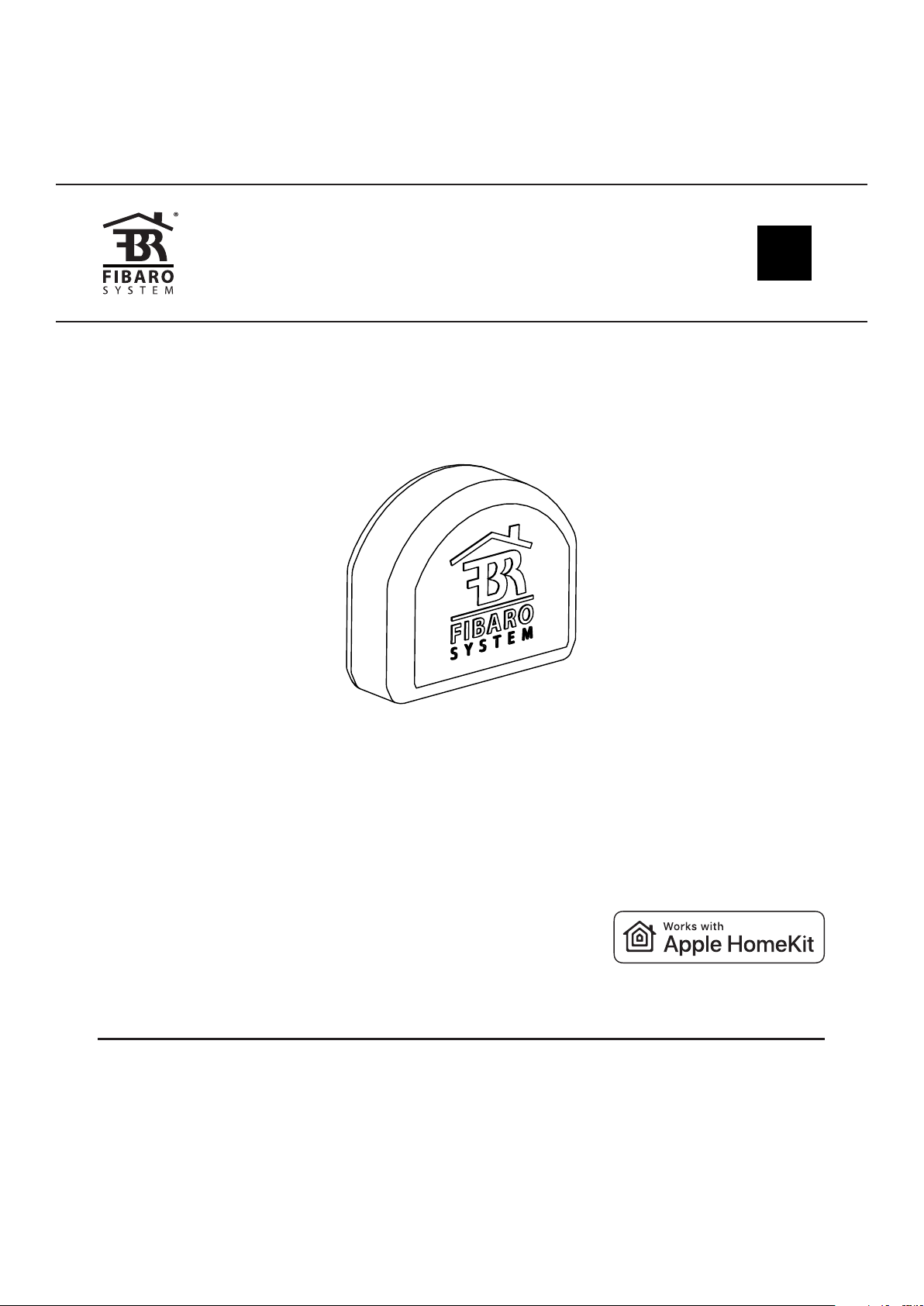
OPERATING
MANUAL
EN
FIBARO
SINGLE SWITCH
FGBHS-213
CONTENTS
#1: Description and features 3
#2: Supported loads 4
#3: Installation 5
#4: Pairing the accessory 7
#5: Reset 8
v1.1
#6: Functionality 9
#7: Congurable parameters 11
#8: Specications 12
#9: Regulations 13
Page 2
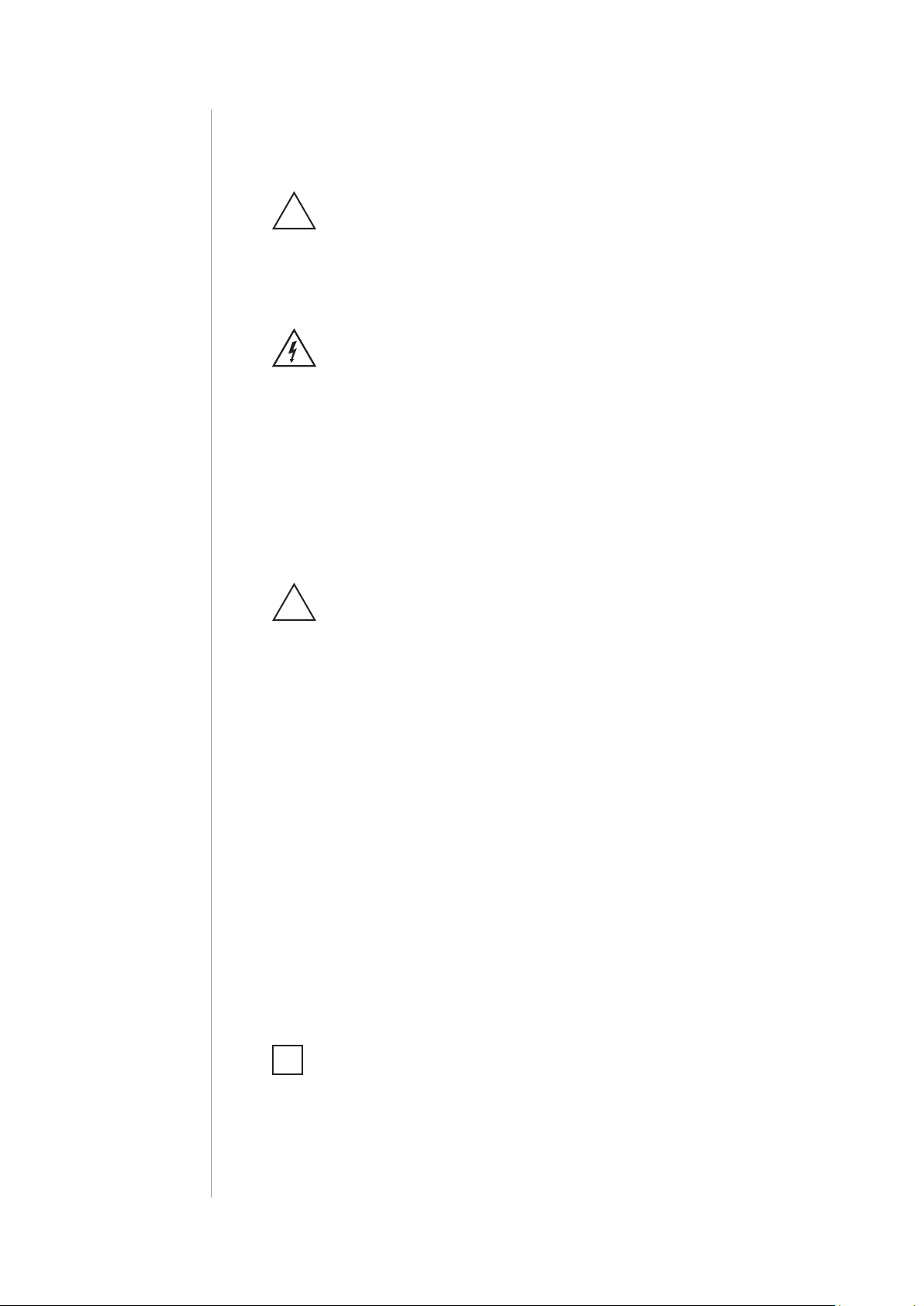
2
Important safety information
Read this manual before attempting to install the device!
!
Failure to observe recommendations included in this manual
may be dangerous or cause a violation of the law. The manufacturer,
Fibar Group S.A. will not be held responsible for any loss or damage
resulting from not following the instructions of operating manual.
Danger of electrocution!
FIBARO Single Switch is designed to operate in electrical home
installation. Faulty connection or use may result in re or electric
shock.
All works on the device may be performed only by a qualied and
licensed electrician. Observe national regulations.
Even when the device is turned o, voltage may be present at its terminals. Any maintenance introducing changes into the conguration
of connections or the load must be always performed with disabled
fuse
Required overcurrent protection
!
FIBARO Single Switch must be protected with an overcurrent
protection (fuse) with a value not higher than 10A.
HomeKit technology
Apple HomeKit technology provides an easy, secure way to control
HomeKit-enabled accessories using Siri on your iPhone, iPad, or iPod
touch.
After installing your FIBARO Single Switch, congure it from a
compatible app with just a few simple steps.
You can even create your own custom scenes to control your home
settings. For example, you can create a scene to automatically turn
o the lights, lock your doors, close the garage door, and set the
thermostat to the desired temperature in just one step.
To control this HomeKit-enabled accessory, iOS 9.3 or later is re-
i
commended.
Controlling this HomeKit-enabled accessory automatically and
away from home requires an Apple TV with tvOS 9.2 or later or
an iPad with iOS 9.3 or later set up as a home hub.
Page 3
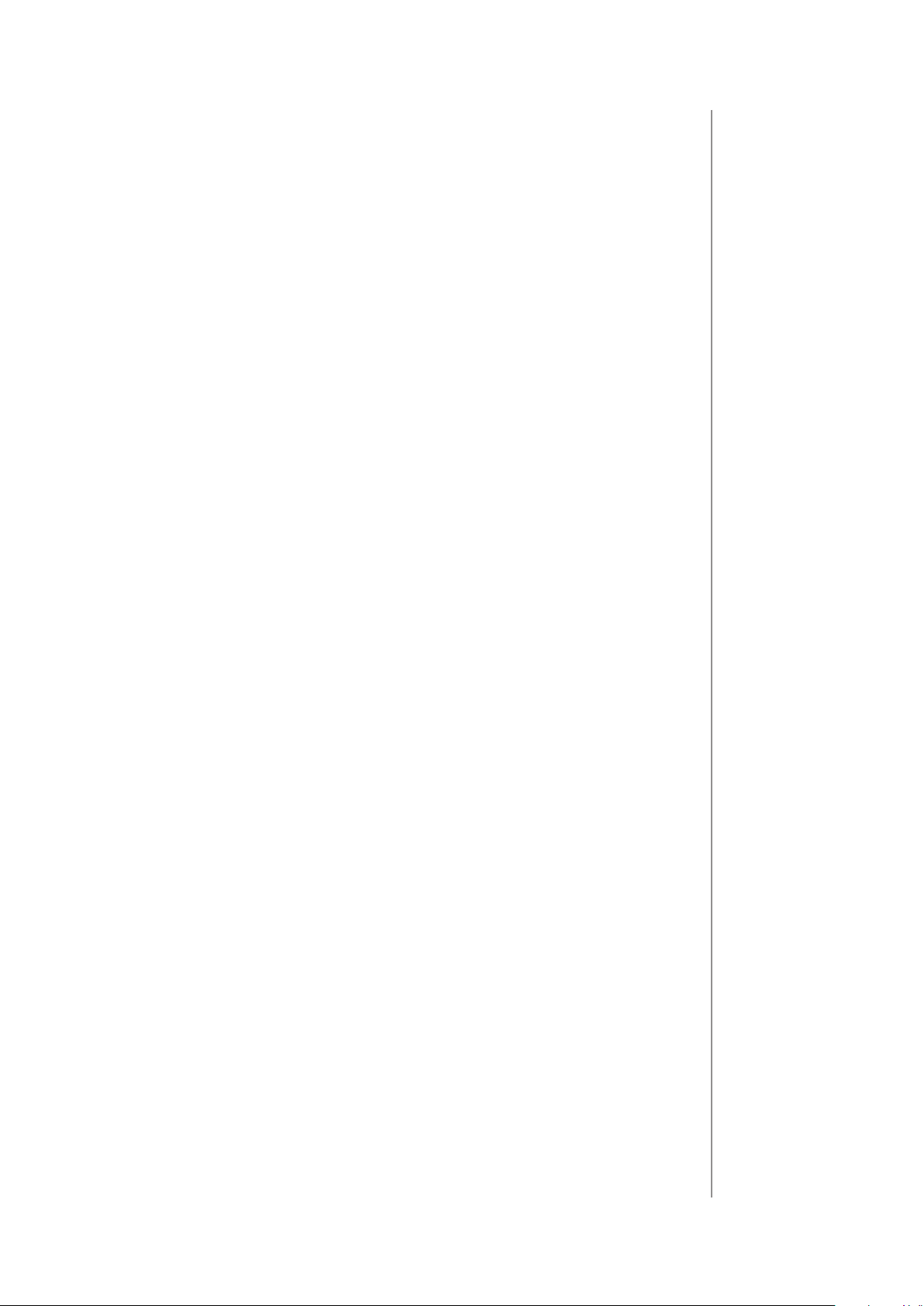
#1: Description and features
FIBARO Single Switch is designed to be installed in standard wall
switch boxes or anywhere else where it is necessary to control electric
devices.
FIBARO Single Switch allows to control connected devices either via
HomeKit technology (using Bluetooth® low energy) or via a switch
connected directly to it and is equipped with active power and energy
consumption metering functionality.
Main features of FIBARO Single Switch:
• Compatible with Apple HomeKit technology,
• Bluetooth® low energy technology for wireless communication,
3
• Advanced microprocessor control,
• Works with various types of switches – momentary, toggle,
three-way, etc,
• To be installed in wall switch boxes of dimensions allowing for
installation, conforming to provisions of applicable regulations,
• FIBARO Single Switch is an extension unit.
DESCRIPTION AND FEATURES
Page 4
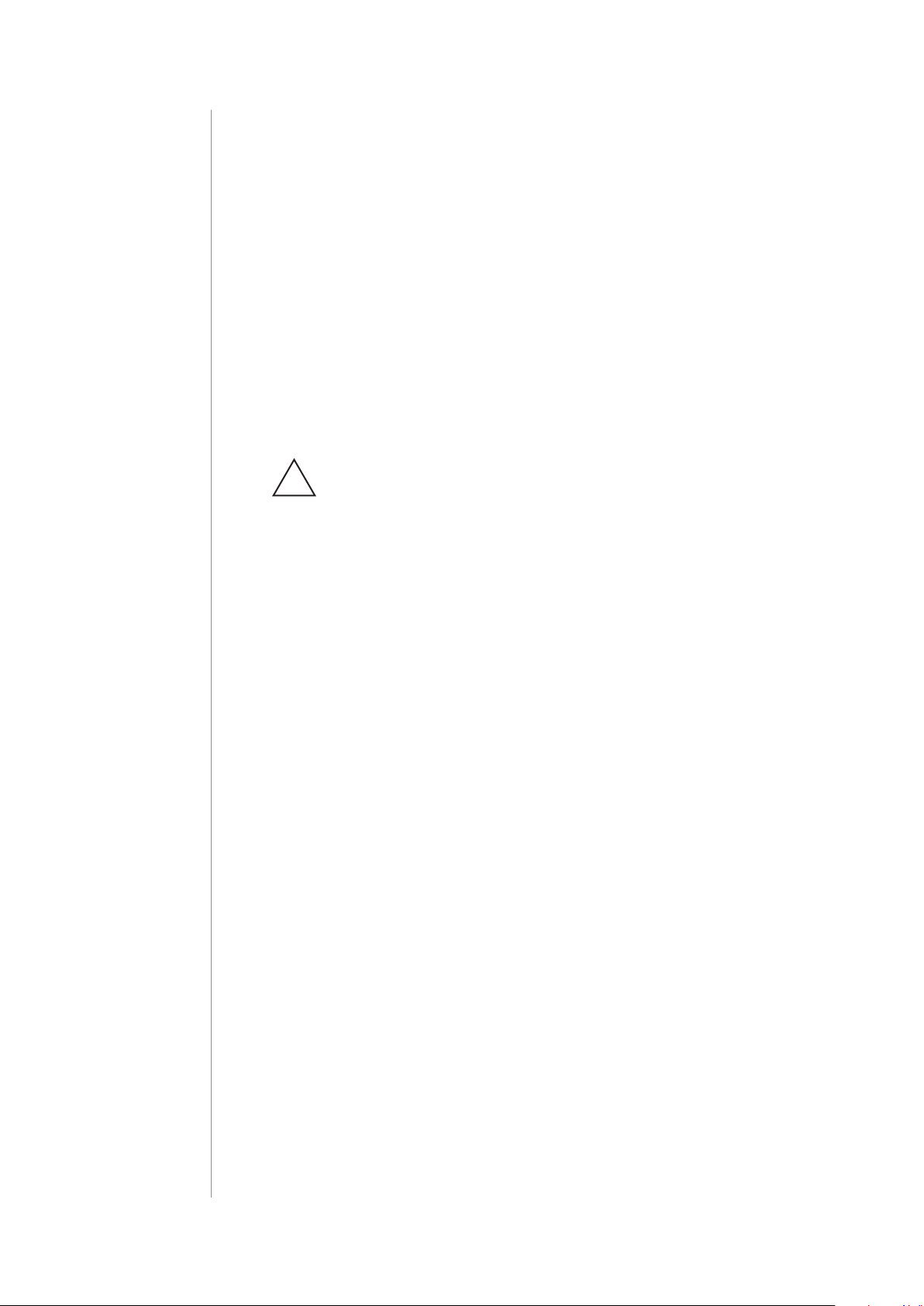
4
#2: Supported loads
The Single Switch may operate under the following loads:
• Conventional incandescent light sources,
• Halogen light sources,
• Electrical appliances which power consumption does not exceed
the limit for a specied device,
• Loads up to 8A rated current.
Applied load and the Single Switch itself may be damaged
if the applied load is inconsistent with the technical speci-
!
cations!
When connecting the Single Switch act in accordance with the
following rules:
• Do not connect loads greater than those recommended!
• Do not connect types of loads other than resistive and
incandescent!
SUPPORTED LOADS
Page 5

#3: Installation
Connecting the Single Switch in a manner inconsistent
!
with this manual may cause risk to health, life or material
damage.
When connecting the Single Switch act in accordance with the
following rules:
• Connect only in accordance with one of the diagrams,
• Electrical installation must be protected by overcurrent protection
(fuse) of with a value not higher than 10A,
• The Single Switch should be installed in a wall switch box compliant
with a relevant national safety standards and with depth no less
than 60mm,
• Electrical switches used in installation should be compliant with the
relevant safety standards,
5
• Length of wires used to connect the control switch should not
exceed 10m.
Notes for the diagrams:
S1 - terminal for 1st switch
QL NS1 S2 L
B
S2 - terminal for 2nd switch
(not used at the moment)
L - terminal for live lead
Q - output terminal of the 1st channel
N - terminal for neutral lead
B - service button
INSTALLATION
Page 6

6
L
L
NOTE
i
Switch connected to
the S1 terminal is a
master switch. It activates the basic functionality of the device
(turning the load on/
o).
WARNING!
!
Danger of electrocution, take precautions to avoid electric
shock!
Installation of the Single Switch:
1. Switch o the mains voltage (disable the fuse).
2. Open the wall switch box.
3. Connect with one of following the diagrams for appropriate
device:
single wall switch: double wall switch:
N
QL NS1 S2 L
B
N
QL NS1 S2 L
B
Wiring diagrams - Single Switch
4. After verifying correctness of the connection switch on the mains
voltage.
5. Pair the device (see “Pairing the accessory” on page 7).
6. Turn o the mains voltage, then arrange the device in a wall switch
box.
7. Close the wall switch box and turn on the mains voltage.
INSTALLATION
Page 7

#4: Pairing the accessory
1. Open the Settings app on your iOS device.
2. Go to the Bluetooth® section, and turn the Bluetooth® on.
3. Place the accessory next to your iOS device.
4. Open a HomeKit compatible app of your choosing on your iOS
device.
5. Start pairing with your HomeKit app.
6. Find HomeKit Setup Code on the last page of Quick Start Guide
included in the box that looks like this:
XXX-XX-XXX
7. Point your iOS device’s camera at the Setup Code to scan it or enter the Setup Code manually.
8. Choose Single Switch you wish to pair.
9. If entered Setup Code is valid, the device will complete the setup
process.
7
NOTE
i
Remember to keep
your HomeKit Setup
Code in safe place. You
may need it in case of
re-pairing.
10. Follow instructions displayed in the application.
PAIRING THE ACCESSORY
Page 8

8
#5: Reset
Resetting the Single Switch to factory defaults:
Reset procedure allows to restore the accessory back to its factory
settings including HomeKit pairing.
1. Open the wall switch box.
2. Press and hold the button.
WARNING!
!
Danger of electrocution, take precautions to avoid electric
shock!
Button
B
3. Wait for the LED indicator to glow yellow.
4. Release the button.
5. Click the button to conrm.
6. Accessory will glow red to conrm reset.
7. Delete the accessory from the app before pairing it again.
RESET
Page 9

#6: Functionality
9
Power consumption monitoring:
The Single Switch measures current active power consumption and
reports it to your iOS device.
New power consumption report is sent:
• if current power changed by at least 20% compared to last
reported,
• if current power changed by at least 200W compared to last
reported,
• once every hour,
• after turning on/o.
Energy consumption monitoring:
The Single Switch measures cumulative energy consumption and reports it to your iOS device.
New energy consumption report is sent:
• if aggregate energy consumption changed by at least 0.1kWh
compared to last reported,
• once every hour.
NOTE
i
Power consumption
reports are sent not
more frequently than
every 10 seconds.
To reset energy consumption memory:
1. Open the wall switch box.
2. Press and hold the button.
Button
B
3. Wait for the LED indicator to glow green
4. Release the button.
5. Click the button to conrm.
WARNING!
!
Danger of electrocution, take precautions to avoid electric
shock!
FUNCTIONALITY
Page 10

10
NOTE
i
Status fault values
may be combined, e.g.
1+2=3 means overheat and overload occured.
WARNING!
!
Danger of electrocution, take precautions to avoid electric
shock!
Malfunction detection:
The Single Switch detects some malfunctions and reports them to
your iOS device.
Every malfunction is sent using Status Fault with code assigned to
every event:
1 – overheat - device detected excessive heat and will turn o
2 – overload - device detected excessive electrical current and will turn o
4 – relay contacts sticked - control over device relays is lost
8 – no communication with power metering module, device will turn o
Maintenance load controlling:
The Single Switch can turn on and o connected loads even if is not
paired or connected to an external switch (e.g. to test its operation).
To change state of the device to opposite one:
1. Open the wall switch box.
2. Press and hold the button.
3. Wait for the LED indicator to glow white.
4. Release the button.
5. Click the button to conrm.
Button
B
6. As long as LED is lit, clicking button will turn on/o the connected
device.
7. Maintenance control will be disabled after 5 seconds of inactivity.
Device identication:
The Single Switch can identify itself if you are not sure which device
you are currently controlling. When you ask the device to identify itself via HomeKit-compatible app it will:
• triple blink blue 3 times with the built-in LED,
• change state of the device to opposite one for approx. 5 seconds
(only if paired with HomeKit network).
FUNCTIONALITY
Page 11

#7: Congurable parameters
1. Type of connected switch
This parameter allows to select type of wall switch connected to the
device.
Available settings: 0 – momentary switch
1 – toggle switch (contact closed - ON, contact
opened - OFF)
2 – toggle switch (device changes status when
switch changes status)
Default setting: 1 (toggle switch - synced)
11
2. Restore state after power failure
This parameter determines if the device will return to state prior to
the power failure after power is restored.
Available settings: 0 – the device does not save the state prior to
the power failure and sets „o” position
1 – the device does not save the state prior to
the power failure and sets „on” position
2 – the device restores its state prior to the
power failure
Default setting: 2 (state is restored)
NOTE
i
If parameter 1 is set to
1, parameter 2 is irrelevant and device state
is always the same as
switch state.
CONFIGURABLE PARAMETERS
Page 12

12
#8: Specications
Power supply:
Supported load types:
Rated load current:
Operating temperature:
For installation in boxes:
Overcurrent protection:
Radio protocol:
Radio signal power:
Radio frequency:
EU directives compliance:
Dimensions (L x W x H):
100-240V~ 50/60 Hz
Resistive and incandescent
8A
0-35°C
Ø ≥ 50mm, depth ≥ 60mm
required external 10A circuit breaker
Bluetooth® low energy
EIRP up to 10dBm
2.4 GHz
RED 2014/53/EU
RoHS 2011/65/EU
42.5 x 38 x 20.4 mm
SPECIFICATIONS
Page 13

#9: Regulations
Legal Notices
All information, including, but not limited to, information regarding the
features, functionality, and/or other product specication are subject
to change without notice. Fibaro reserves all rights to revise or update
its products, software, or documentation without any obligation to notify any individual or entity.
FIBARO and Fibar Group logo are trademarks of Fibar Group S.A. The
Bluetooth word mark and logos are registered trademarks owned by
Bluetooth SIG, Inc. and any use of such marks by Fibar Group S.A. is
under license. Apple, iPhone, iPad, iPad Air, and iPod touch are trademarks of Apple Inc., registered in the U.S. and other countries. HomeKit
is a trademark of Apple Inc. All other brands and product names referred to herein are trademarks of their respective holders.
Use of the Works with Apple HomeKit logo means that an electronic accessory has been designed to connect specically to iPod touch,
iPhone, or iPad, respectively, and has been certied by the developer to
meet Apple performance standards. Apple is not responsible for the operation of this device or its compliance with safety and regulatory standards.
13
WEEE Directive Compliance
Device labelled with this symbol should not be disposed with
other household wastes. It shall be handed over to the applicable collection point for the recycling of waste electrical and
electronic equipment.
Declaration of conformity
Hereby, Fibar Group S.A. declares that FIBARO Single Switch
is in compliance with the essential requirements and other
relevant provisions of Directive 2014/53/EU.
REGULATIONS
