Fetch TV fetch tv, TV Tuner Quick Start Manual
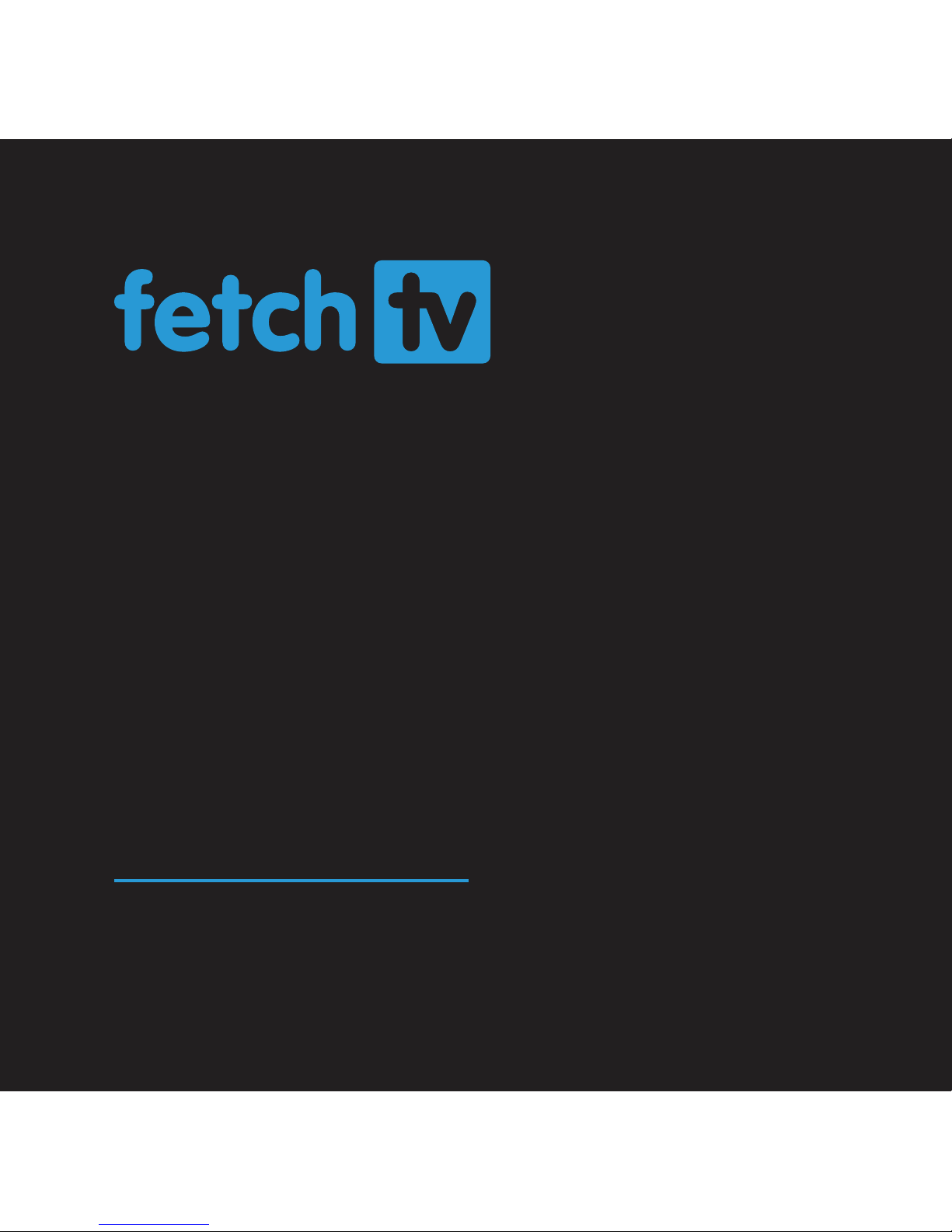
1
Quick Start Guide
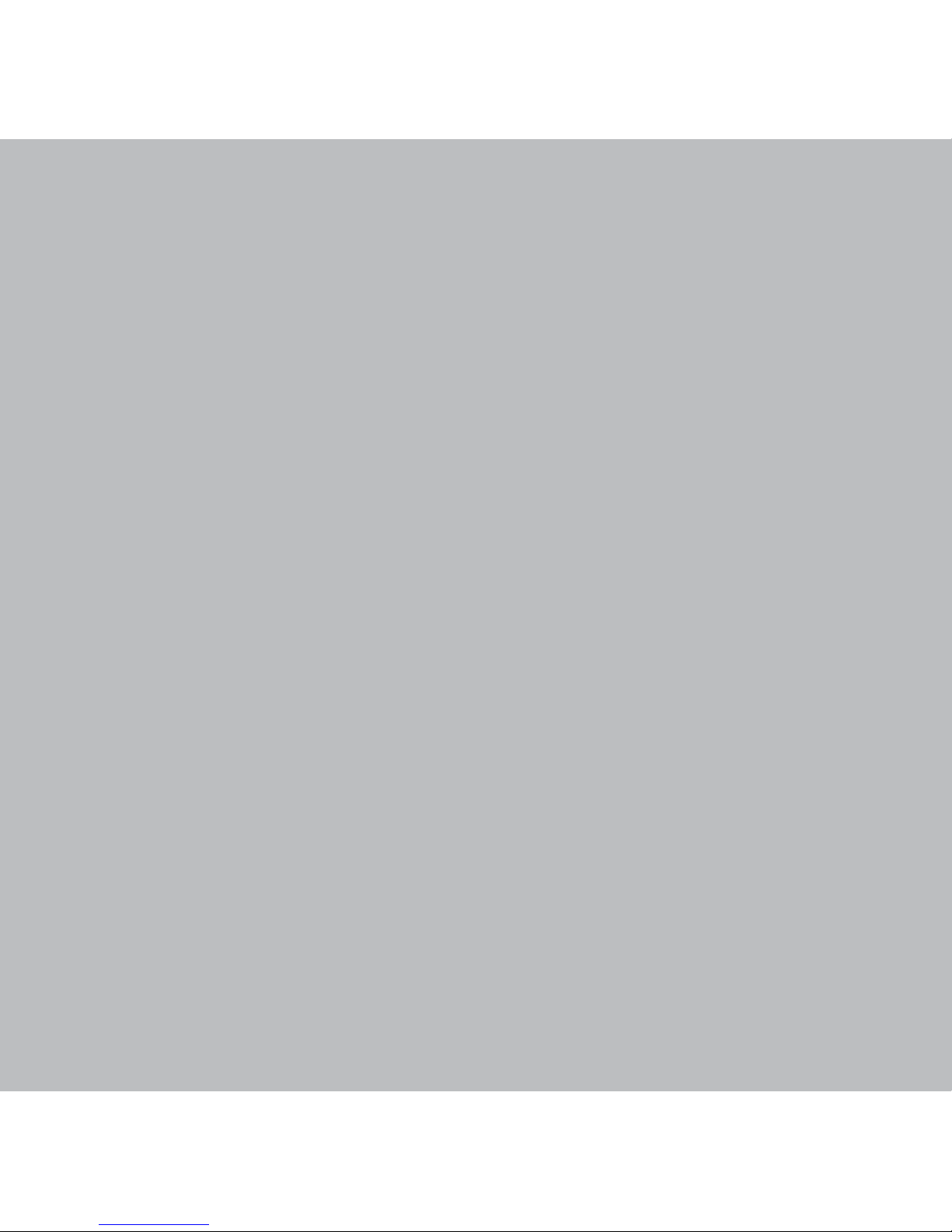
2
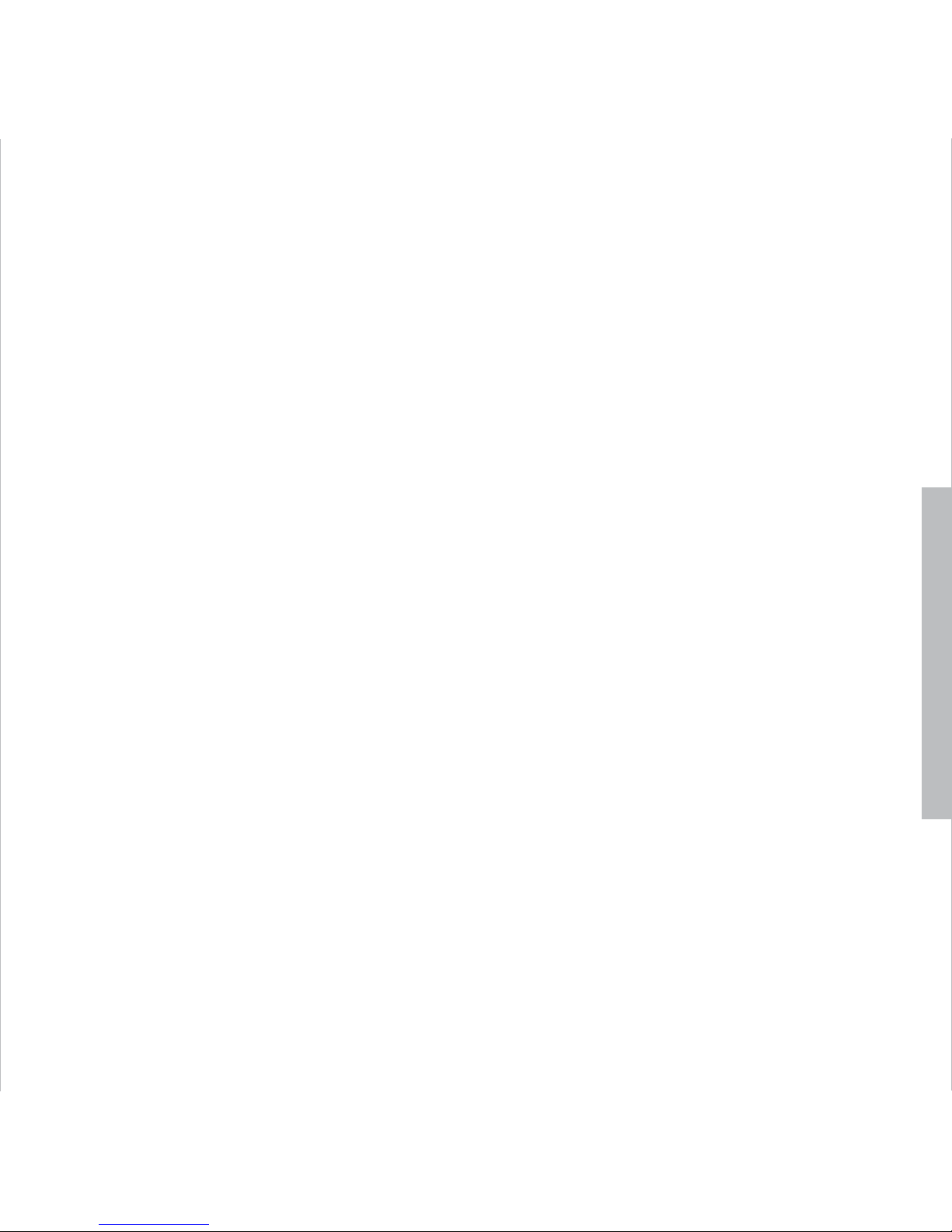
1
What’s inside
Step 1 Signing up for your Fetch TV service 3
Step 2 Unpack the box 4
Step 3 Connect Fetch TV Box to your broadband modem 6
Step 4 Connect Fetch TV Box to your TV Antenna 9
Step 5 Connect Fetch TV Box to your TV 11
Step 6 Power up Fetch TV Box 13
Step 7 Start up Fetch TV 15
Remote Control 16
Fetch TV Mobile app 17
Fetch TV Box 18
Troubleshooting 19
Getting More Help 22
Specifications 23

2
It’s here – TV made better.
Welcome to Fetch TV – an exciting new television experience that puts
you in control of the best TV, great movies and popular interactive
applications.
There are 7 easy steps to get you started:
1. Sign up for your Fetch TV service
2. Unpack the box
3. Connect the Fetch TV Box to your broadband modem
4. Connect the Fetch TV Box to your TV Antenna
5. Connect the Fetch TV Box to your TV
6. Power up your Fetch TV Box
7. Start up Fetch TV
This guide tells you all you need to know about setting up and turning
on Fetch TV. It also has important safety and usage information.
It’s Fetch TV and it’s ready when you are.
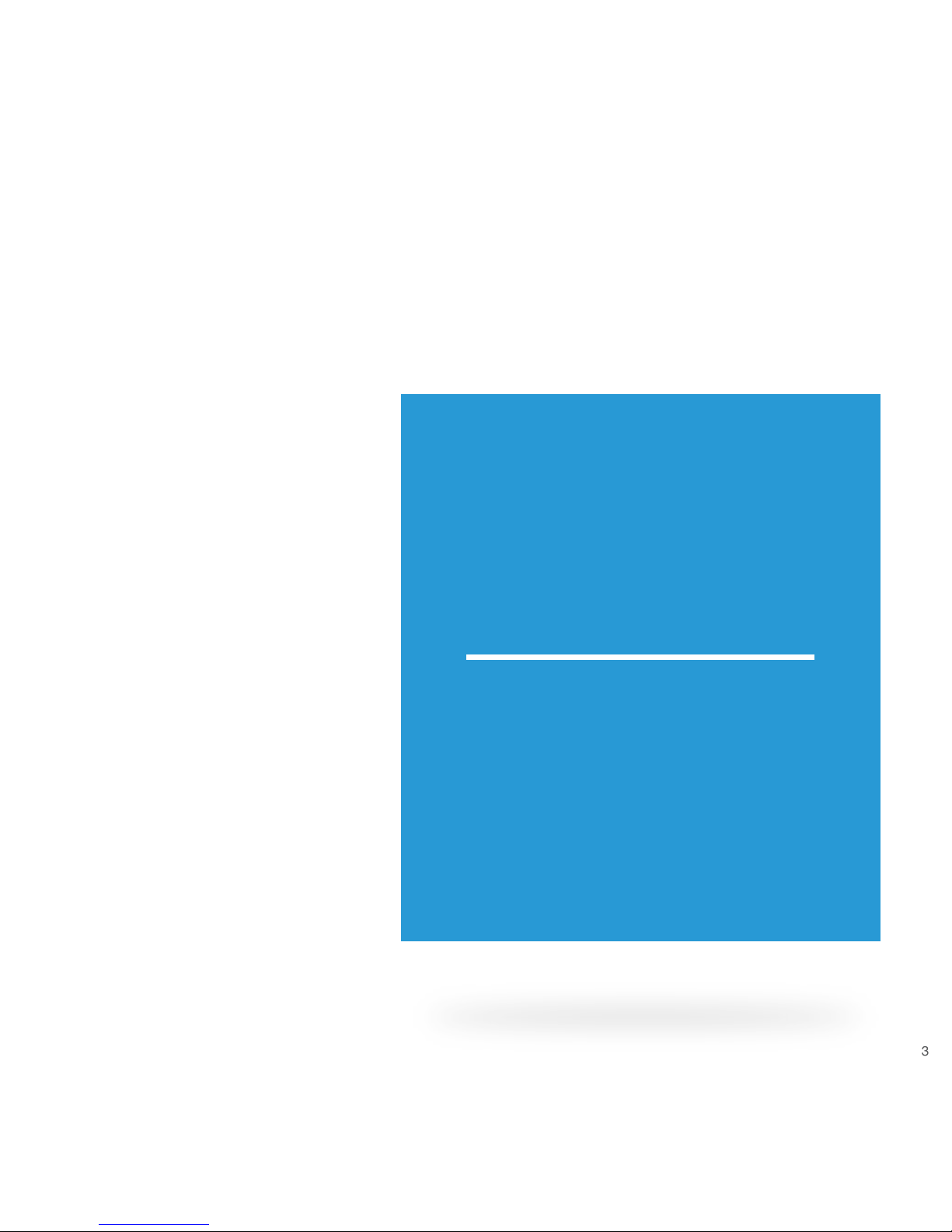
3
1
Sign up for Fetch TV service
Now that you have your Fetch
TV box you need to subscribe
to Fetch TV and get the
activation code for your box.
To do this follow these simple
steps:
1. On your computer or mobile device web browser, go
to fetchtv.com.au/activate and follow the on screen
prompts to get started.
2. You’ll need to set up a username and password, enter
your account info, and payment details.
3. Once your payment details are conrmed you’ll get an
activation code on screen, by email and SMS to your
mobile phone. Your Fetch TV Box will prompt you to
enter the activation code during start up later (Page 15).
Manage your Fetch TV account at
www.fetchtv.com.au/account
www.fetchtv.com.au/account is where you go when you
need to update your account or payment details or when
you have any billing enquiries. It’s also where we post
any information about service outages and where you can
access online troubleshooting for your Fetch TV service.
Keep a note of your username and password as you will
need these to log into your Fetch TV account.
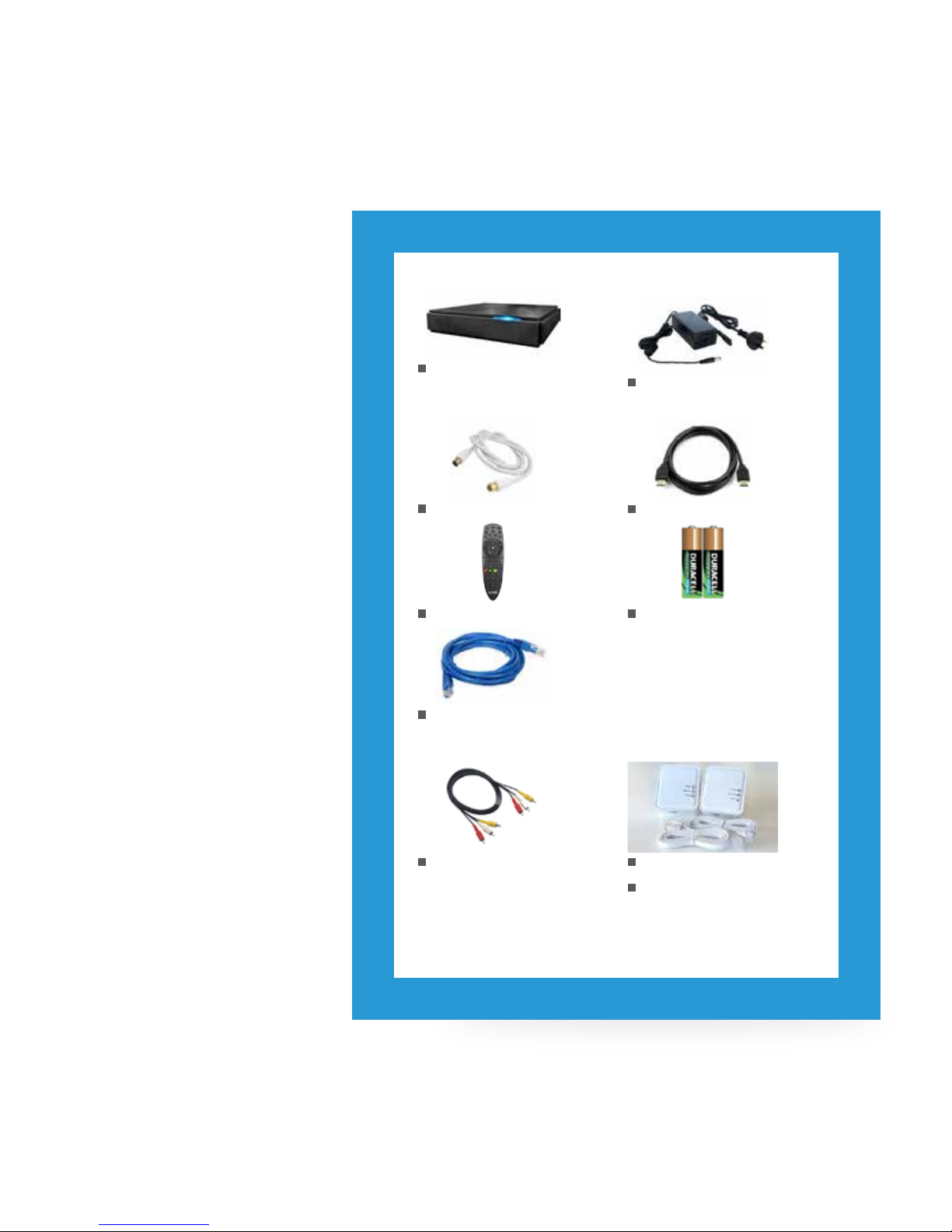
4
2
Unpacking
the box
Before you install your
Fetch TV Box, check that
all the accessories you
need have been supplied
using this page as a
checklist.
You will need:
1 Fetch TV Box Unit
1 Power Supply Unit
1 Power Cord (1.5m)
1 Antenna Cable (1.5m)
1 HDMI Cable (1.8m)
1 RJ45 Ethernet Cable (2m)
1 Remote Control 2 AA Batteries
1 RYW Composite Cable
(1.5m)
For connecting Fetch TV
Box to TV if can’t use
HDMI
2 Power Line Adapters
2 RJ45 Ethernet Cables
(90cm)
For connecting Fetch
TV Box to modem when
they’re in different rooms
You may not need to use:
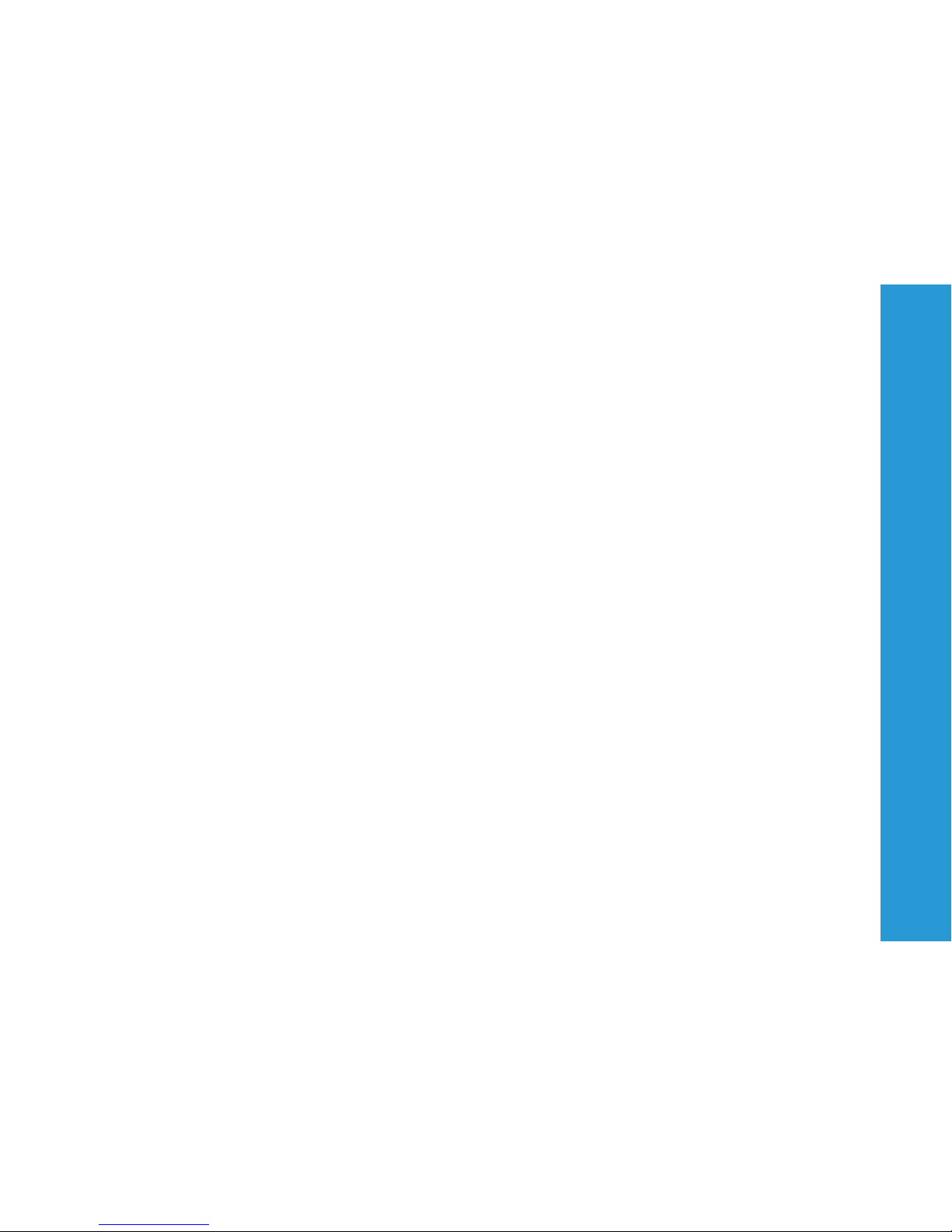
5
Installation Tips
• Place the Fetch TV Box horizontally on a clean,
dry, steady surface with 5cm of space all around
it. Don’t stack it on audiovisual appliances that
generate heat or electromagnetic radiation.
• Keep the Fetch TV Box away from direct
sunlight, carpet, heating and cooking sources.
Don’t put it in closed cabinets or on vibrating
surfaces like loudspeakers.
• Make sure the Fetch TV Box is close to the
TV and/or home theatre it’s being connected
to, and within 6 metres from where the remote
control is used.
• Only use a clean, dry cloth to clean the Fetch TV
Box and remote control. Don’t use solvents or
cleaning agents of any kind.
• Please don’t open the Fetch TV Box in any way.
It could be dangerous and void the warranty.
• Obviously, it’s perfectly ne to change the
batteries in the remote control.
• The Fetch TV Box is designed to work from a
100V-240V 50Hz AC power source only.
• Use only the original power cord and power
supply unit supplied and make sure the cord is
fully inserted into the back panel of the Fetch TV
Box before turning the Power on. Check that the
cord is free from obstruction.
• If the cord is damaged, turn the power off and
ask the retailer from which you bought the Fetch
TV Box for a replacement.
• Before cleaning, always unplug the Power at the
wall and back of Fetch TV Box. Never remove
the plug by yanking the cord.
• Keep the Fetch TV Box away from babies,
children and sharp objects.
• Don’t place liquid lled items on top of the Fetch
TV Box and don’t insert any objects through the
ventilation spaces in the cover.
• Please visit www.fetchtv.com.au/account and
log into your Account to get troubleshooting
steps in case of any problems.
Fetch TV Box And Now a Safety Message
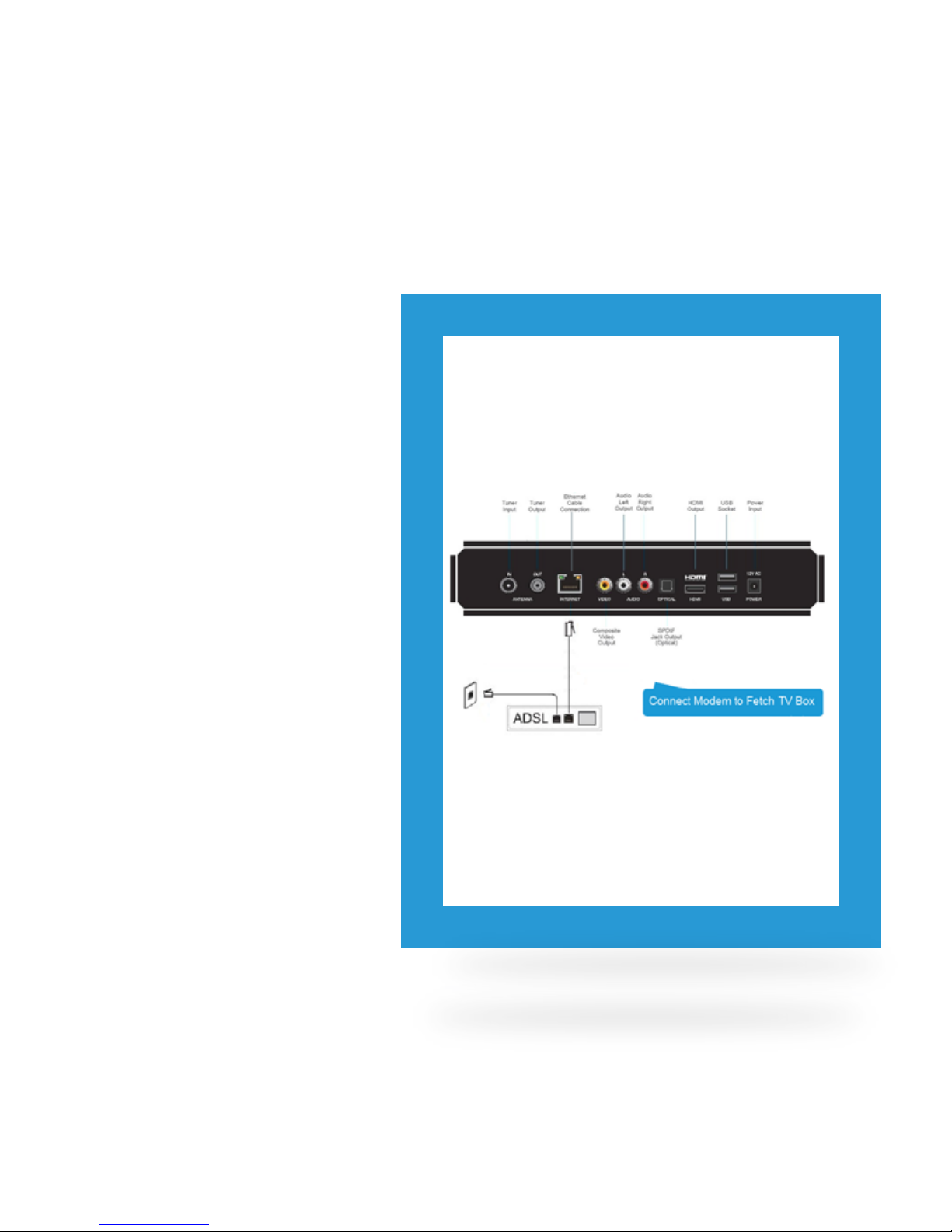
6
Connect your Fetch TV Box to
your broadband Modem
Fetch TV is delivered by
broadband internet, so you need
to connect your Fetch TV Box to
the broadband modem. There are
various ways to do this:
• Ethernet Cable (recommended option) – direct
or via data cabling
• Power Line Adapters (alternative option if your
broadband modem and box are too far apart
for the Ethernet cable to reach)
3
Option 1 Connect Modem direct to Fetch TV
Box via Ethernet cable
Use this option if your TV and Fetch TV Box are close
enough to your broadband modem to connect them
using an Ethernet cable.
To connect, follow these steps:
1. Plug one end of the Ethernet Cable into a free port
on your broadband modem.
2. Plug other end into the port labelled INTERNET on
the back of your Fetch TV Box.
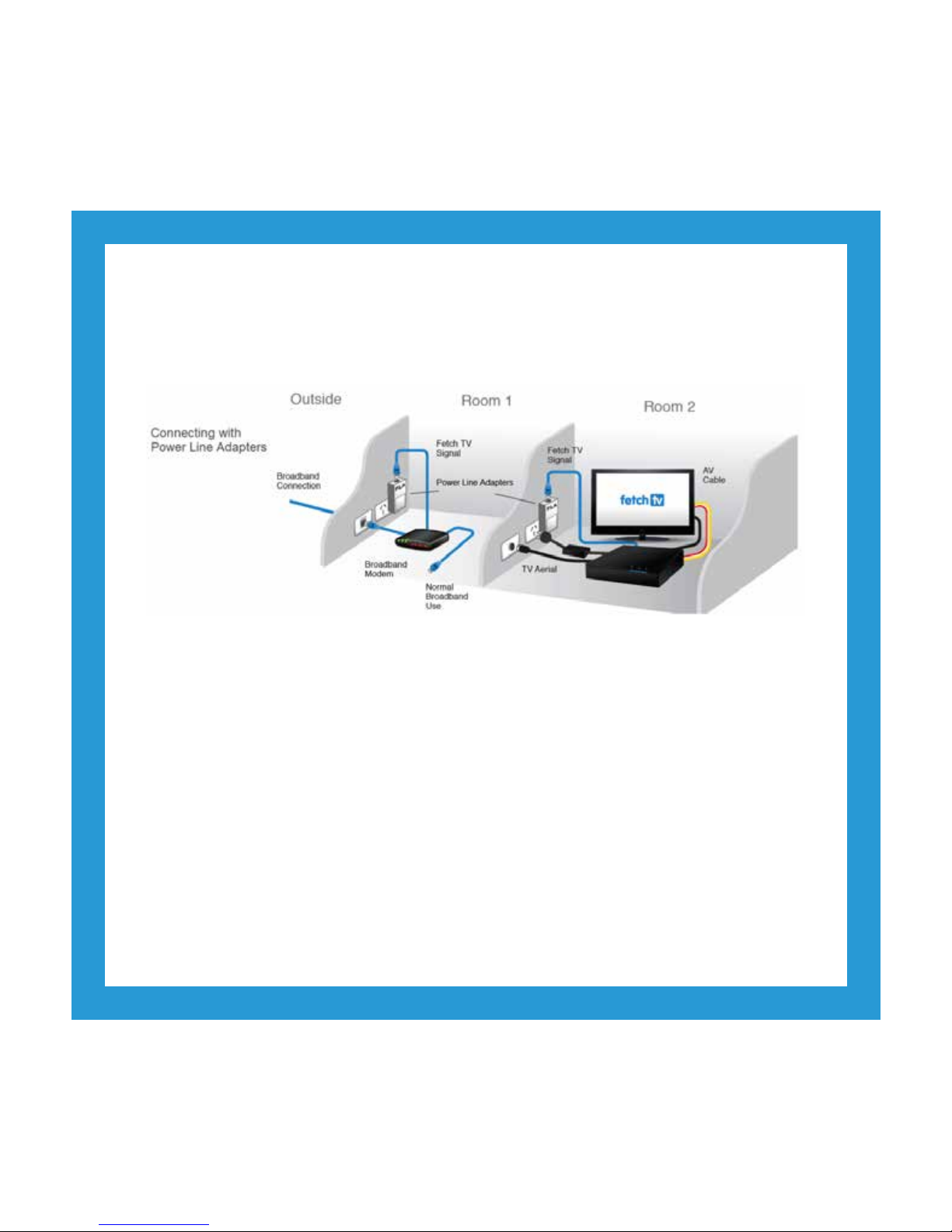
7
Use this option if your modem and Fetch TV Box are in different rooms in your home. The Power Line Adapters,
which came with your Fetch TV Box, will transmit the service using the power cables inside your walls.
Option 2 Connect Modem to Fetch TV Box with Power Line Adapters
To connect, follow these steps:
1. Plug one Power Line Adapter into an electrical wall socket near your broadband modem.
2. Plug one end of an Ethernet cable into the port on the Power Line Adapter.
3. Plug the other end into a free port on your broadband modem.
4. Plug the other Power Line Adapter into an electrical wall socket near your TV and Fetch TV Box.
5. Plug one end of an Ethernet cable into the port on the Power Line Adapter.
6. Plug the other end into the port labelled INTERNET on the back of your Fetch TV Box.
