Page 1
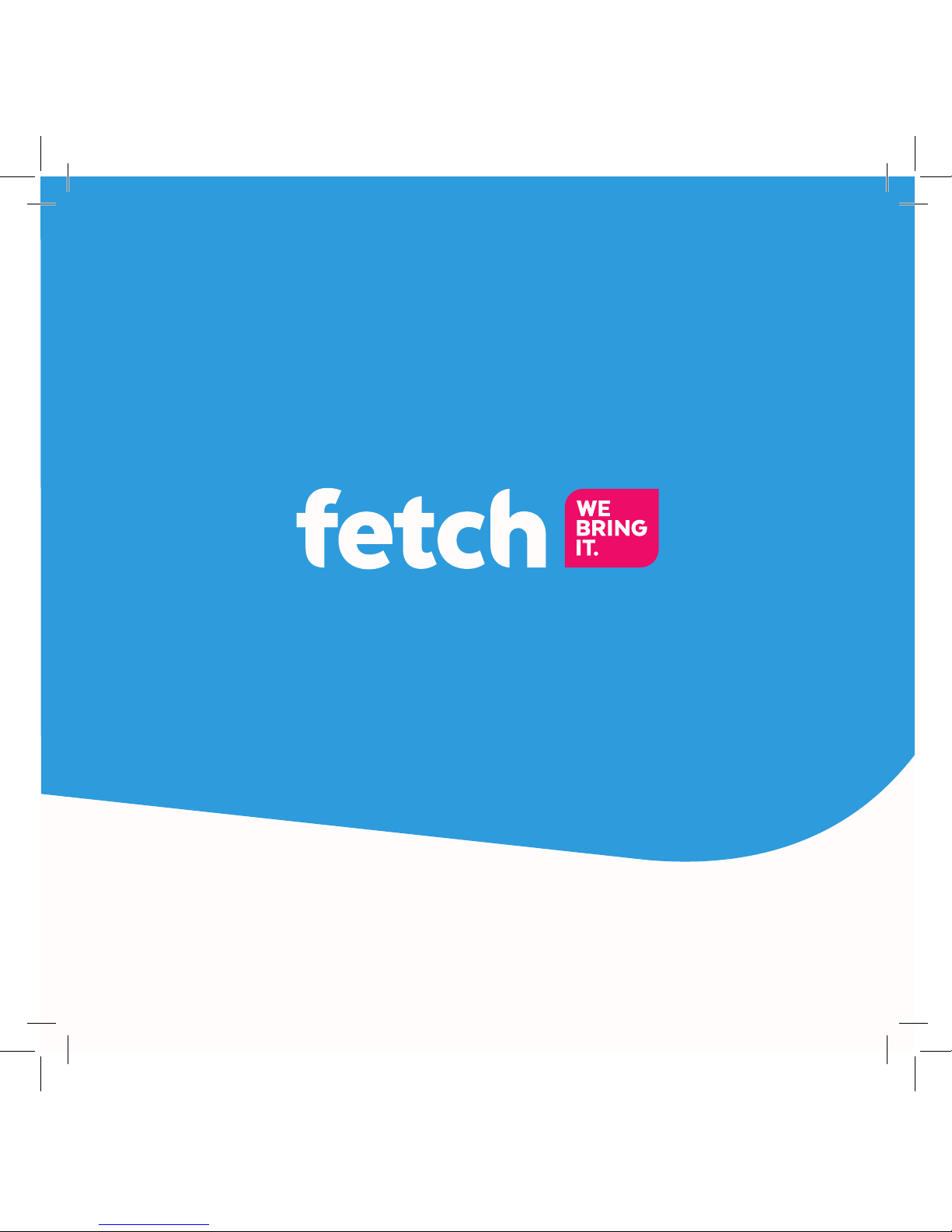
1
Quick Start Guide
Page 2
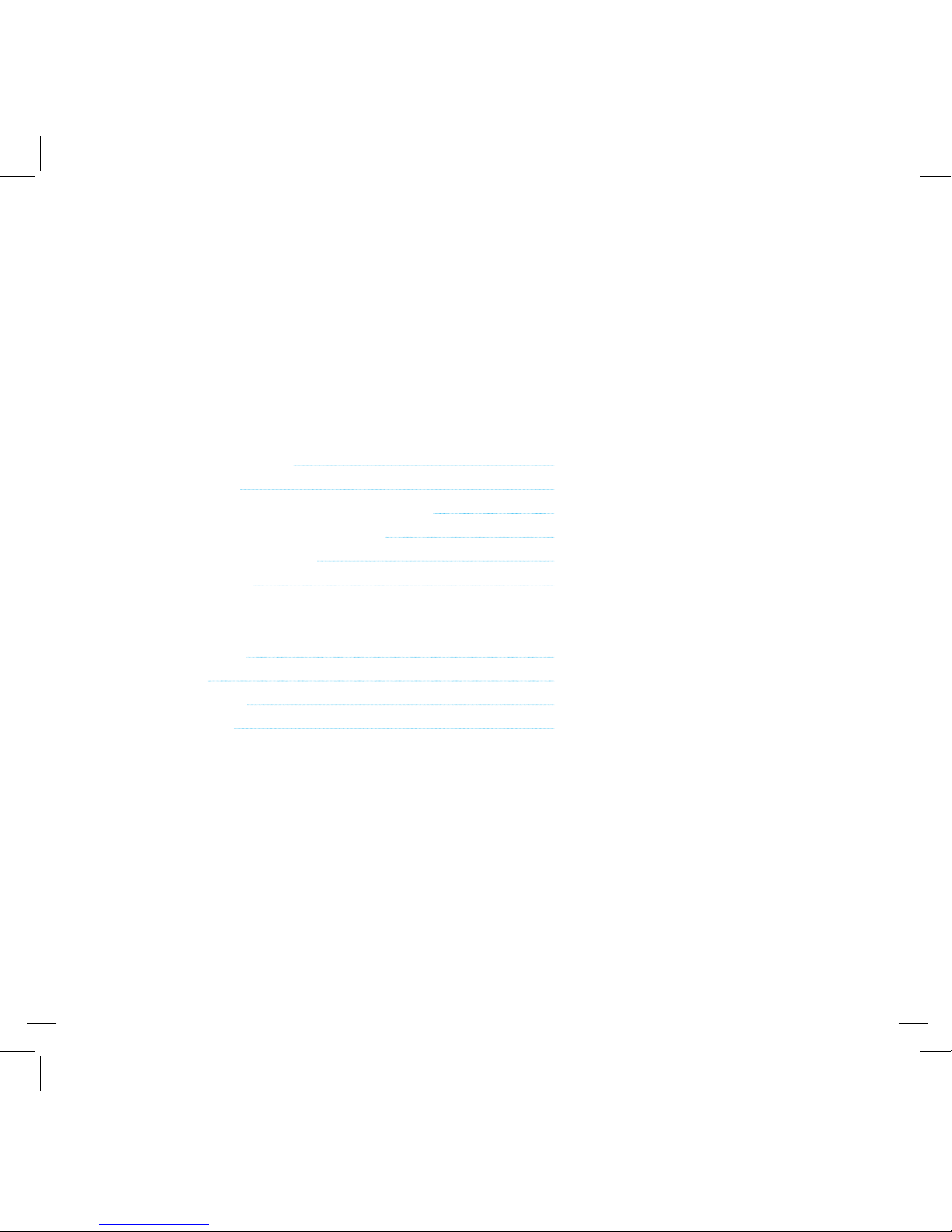
2
What’s inside
Step 1. Unpack the box
Important Tips
Step 2. Connect to your Broadband Modem
Step 3 . Connect to your TV Antenna
Step 4. Connect to your TV
Step 5. Power up
Step 6. Start up your Fetch Mini
Fetch Mobile App
Remote Control
Fetch Mini
Troubleshooting
Specifications
4
5
6
12
13
14
16
18
20
22
24
28
Page 3
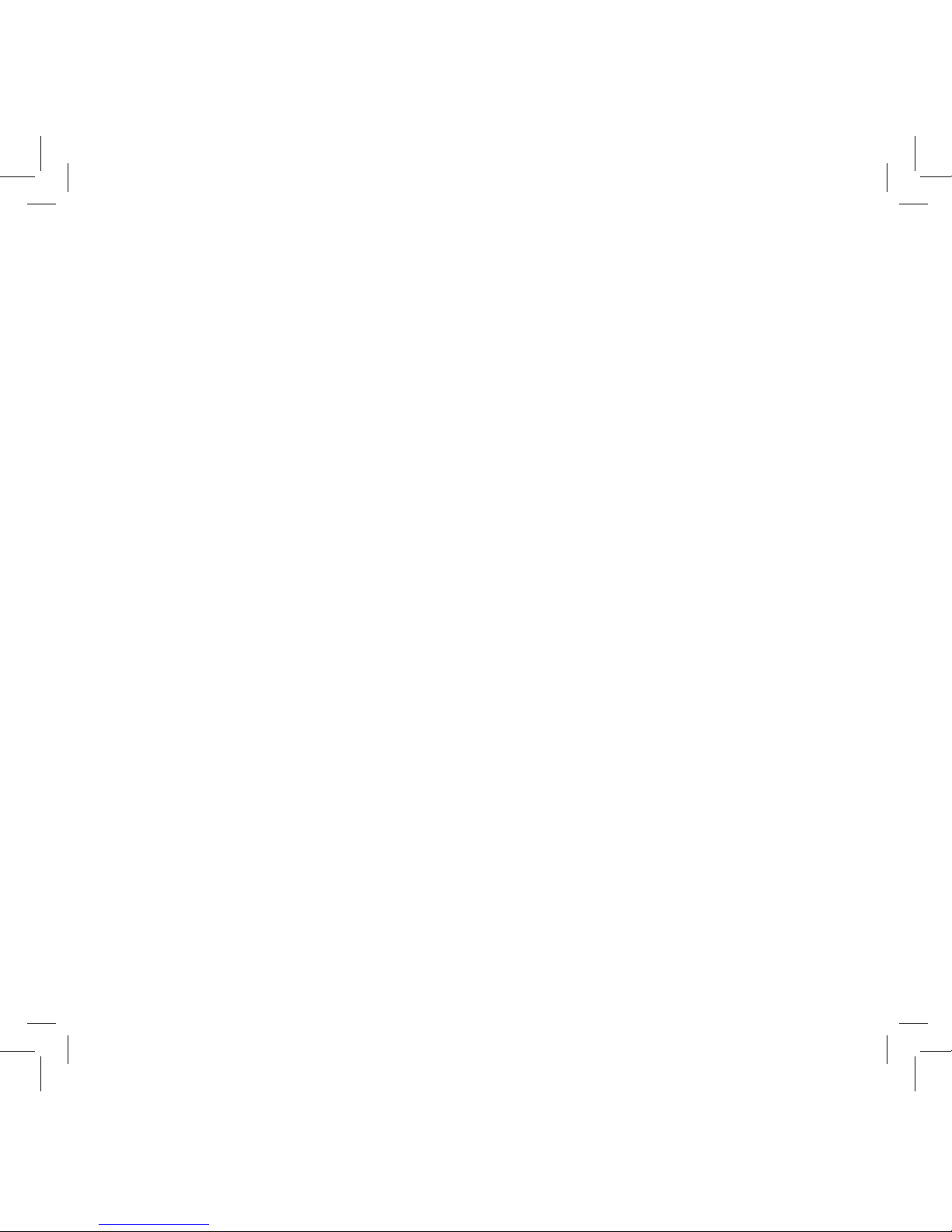
3
All your entertainment
in one place
Welcome to Fetch – an exciting new television experience that
brings you the best TV, latest movies and popular applications all
together in one easy place.
It’s Fetch and it’s ready when you are.
There are 6 easy steps to get you started:
1. Unpack the box
2. Connect the Fetch Mini to your broadband modem
3. Connect the Fetch Mini to your TV Antenna
4. Connect the Fetch Mini to your TV
5. Power up your Fetch Mini
6. Start up Fetch
This guide tells you all you need to know about setting up and turning
on Fetch. It also has important safety and usage information.
Page 4
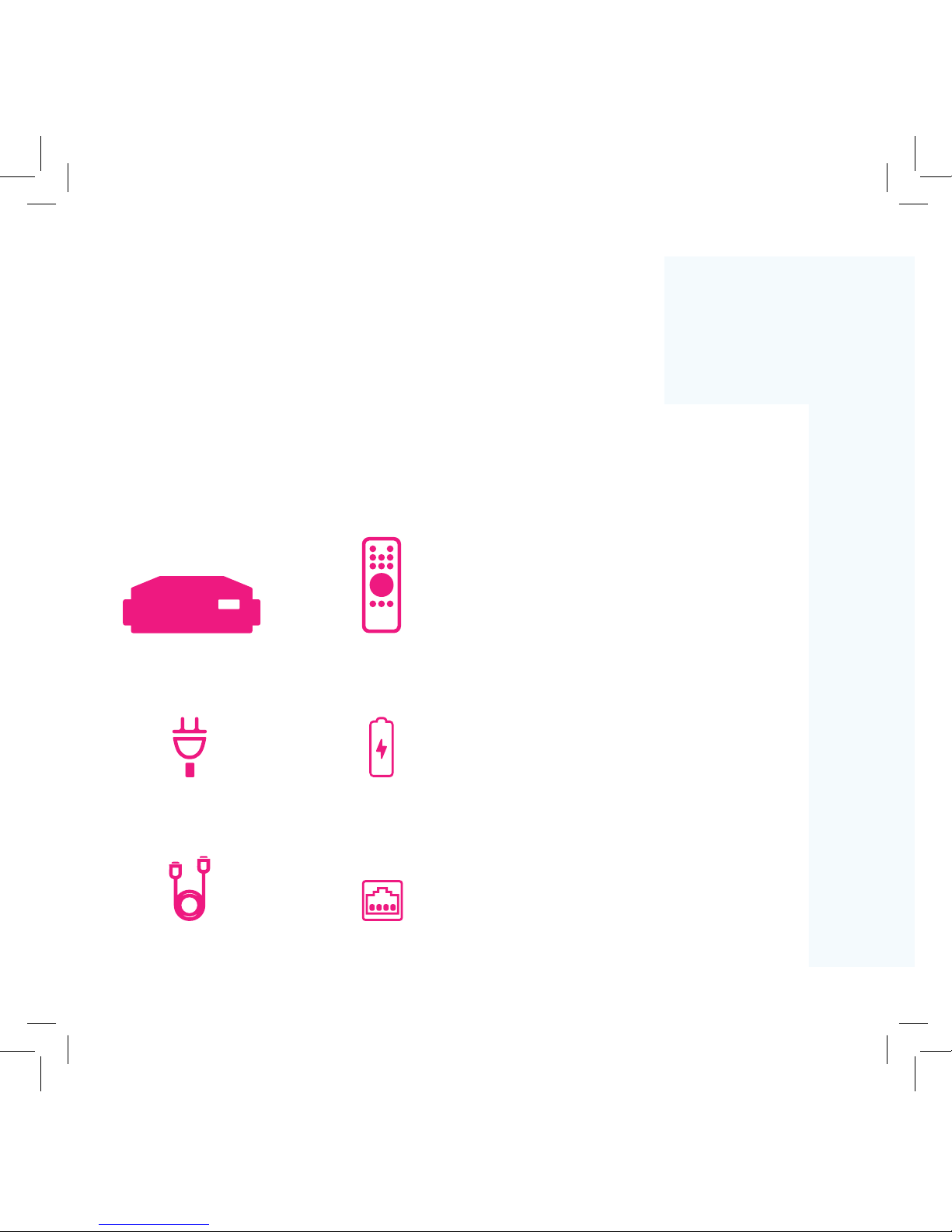
4
Unpack the box
Before you install your Fetch Mini, check that all the
accessories you need have been supplied using this
page as a checklist.
1 Fetch Mini
1 Remote Control
1 Power Supply
1 HDMI Cable
2 Batteries
1 RJ45 Ethernet Cable
You may also
have received:
Power Line Adapters. You
need these to get the signal
from your modem to your
Fetch box if your Wi-Fi
connection is not great.
You will need:
Page 5
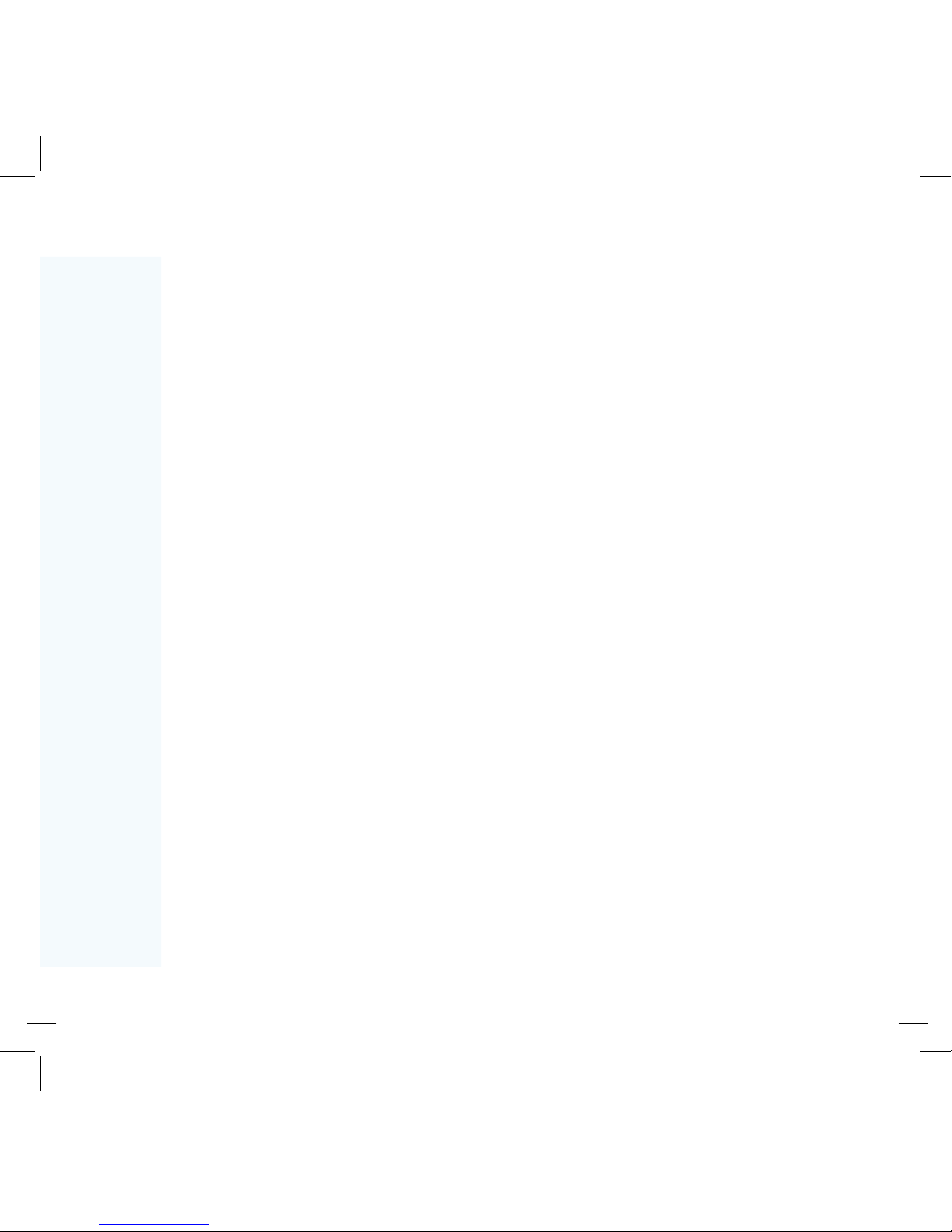
5
• Activate your first box by going to www.fetchtv.com.au/activate. To
activate additional boxes go to www.fetchtv.com.au/account and add
the additional boxes to your account.
• Place the Fetch Mini on a level surface.
• Don’t stack it on anything that vibrates or generates heat.
• Make sure there’s 5cm of space around the Fetch Mini for airflow.
• The remote control works up to 6m away from the Fetch Mini.
• Unplug the Fetch Mini from the power source before cleaning.
• Clean using a dry cloth only - don’t use water or chemicals.
• Don’t try to open the Fetch Mini - it’s dangerous and will void your
warranty.
• Use only with a 100V-240V 50Hz AC power source.
• Use only the power supply provided.
• Keep liquid, children and pets away from the Fetch Mini at all times.
• Refer any problems with your Fetch Mini by going to
www.fetchtv.com.au/account.
Important Tips
Page 6
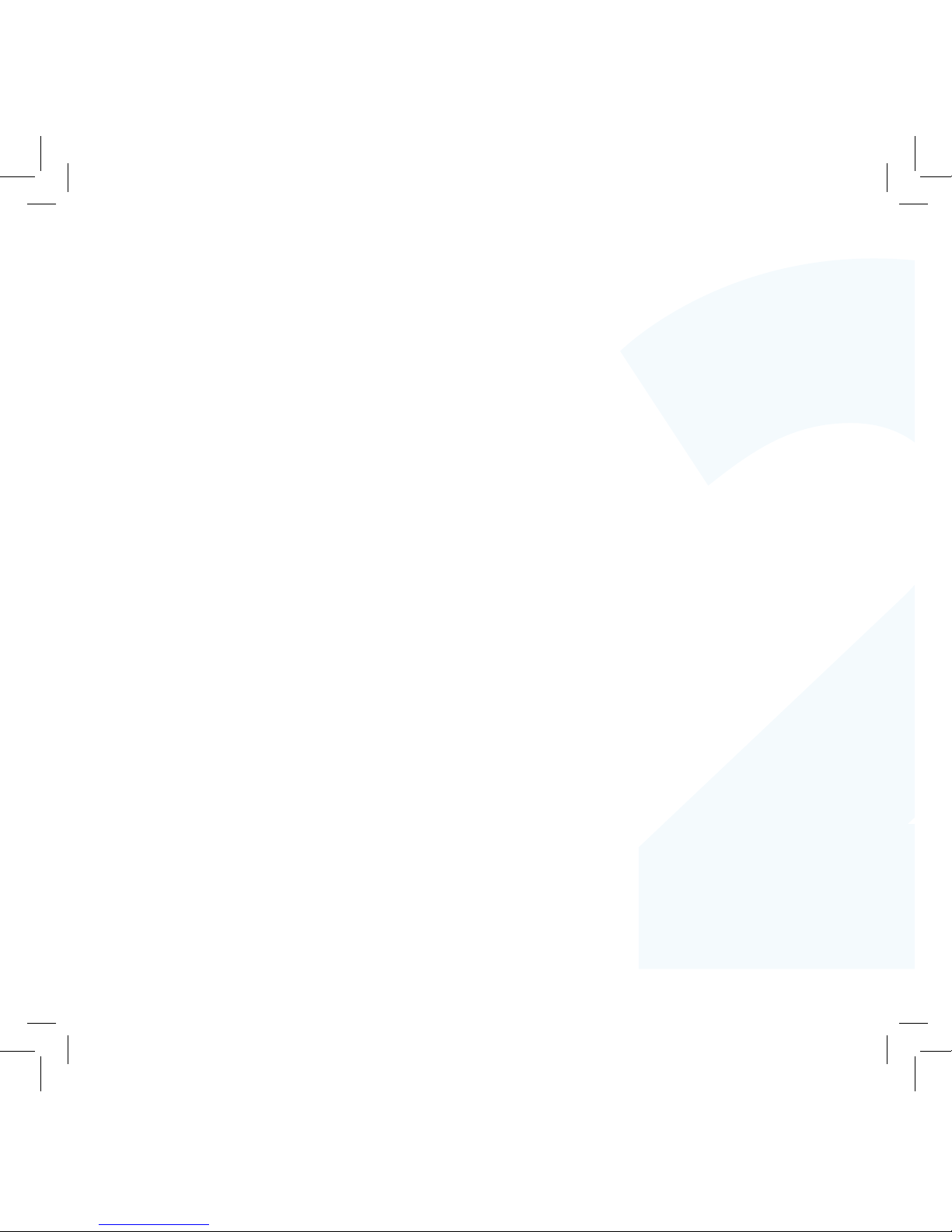
6
Connect to your
Broadband Modem
Option 1
Connect your Modem to your Fetch Mini via Wi-Fi
Use this option if:
• Your modem is not close to your TV, and
• You have reliable Wi-Fi in the room where your TV is.
If you’re using this connection option you can go straight to Step
3 on Page 12 now. You will set your Wi-Fi up later when you get to
Step 6.
Fetch is delivered by broadband Internet, so you need
to connect your Fetch Mini to the modem. There are
various ways to do this:
Page 7
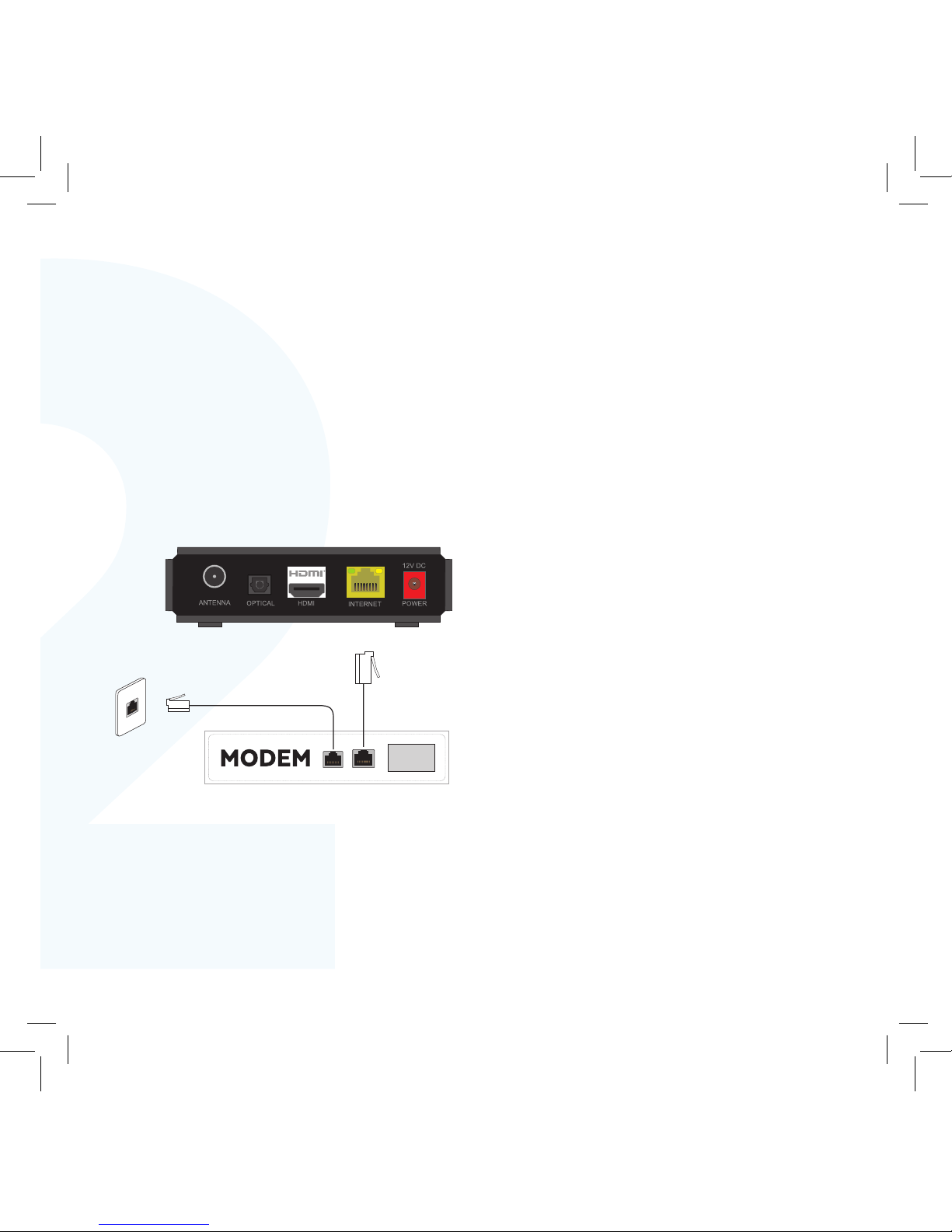
7
To connect, follow these steps:
1. Plug one end of an Ethernet cable into a free port on your
broadband modem.
2. Plug the other end into the port labelled INTERNET on the
back of your Fetch Mini.
Connect your Modem to your Fetch Mini via Ethernet cable
This is the most reliable connection option. Use this option if:
• You can run an Ethernet cable directly from your Modem to
your Mini.
Option 2
Page 8
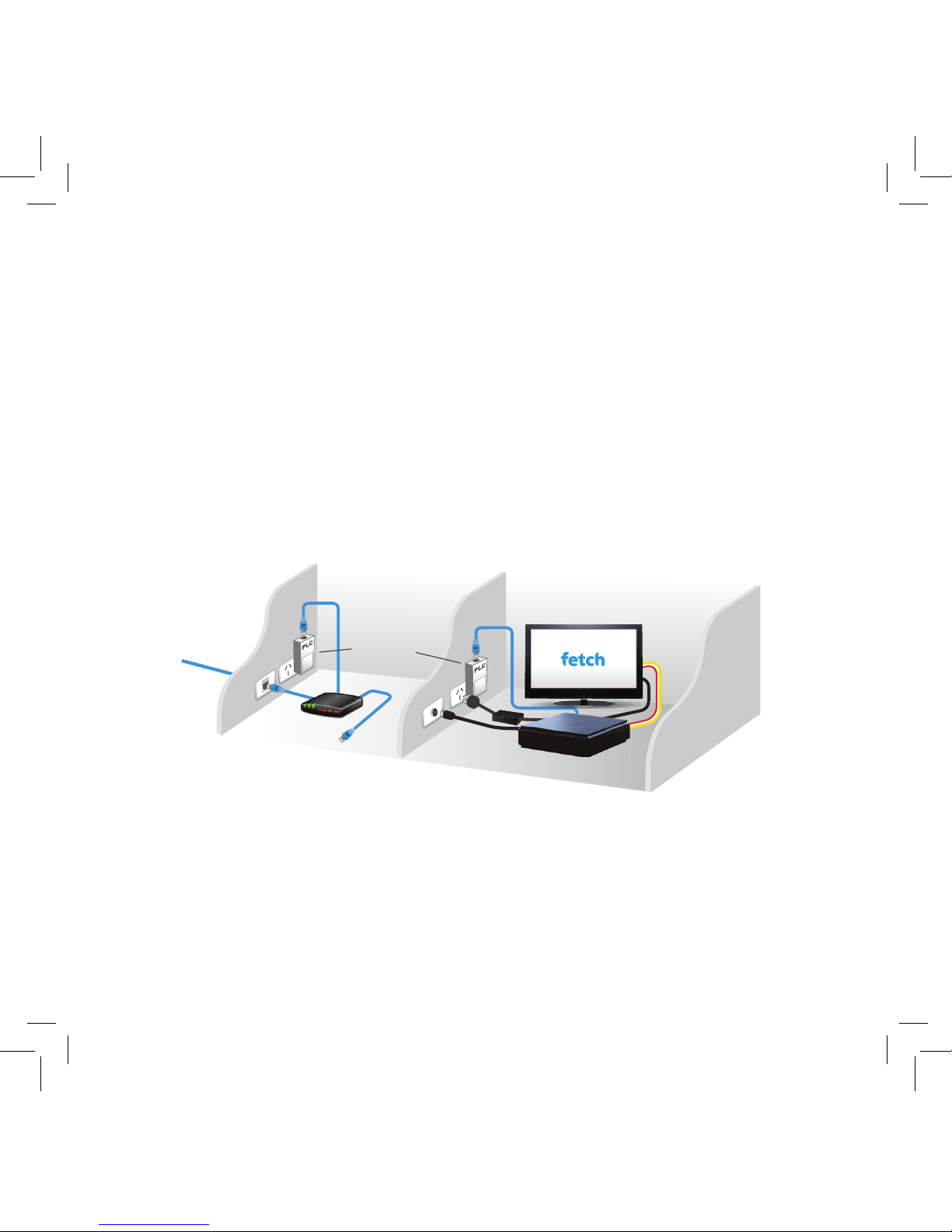
8
1. Plug one Power Line Adapter into an electrical socket near your broadband modem.
2. Plug one end of an Internet Ethernet cable into the port on the Power Line Adapter unit.
3. Plug the other end into a free port on your broadband modem.
4. Plug the other Power Line Adapter into an electrical socket near your TV and Fetch Mini.
5. Plug one end of an Internet Ethernet cable into the port on the Power Line Adapter unit.
6. Plug the other end into the port labelled INTERNET on the back of your Fetch Mini.
Connect your Modem to your Fetch Mini with Power Line Adapters
Use this option if:
• Your modem is not close to your TV, and
• Your Wi-Fi is not reliable in the room where your TV is.
Power Line Adapters (called PLA devices) transmit the signal from your modem to your Fetch Mini using
the power cables inside your walls. You can purchase them from any Fetch retailer.
Option 3
Room 1
Outside
Broadband
Connection
Fetch
Signal
Fetch
Signal
TV Aerial
AV
Cable
Normal
Broadband
Use
Broadband
Modem
Room 2
PLA Device
Page 9
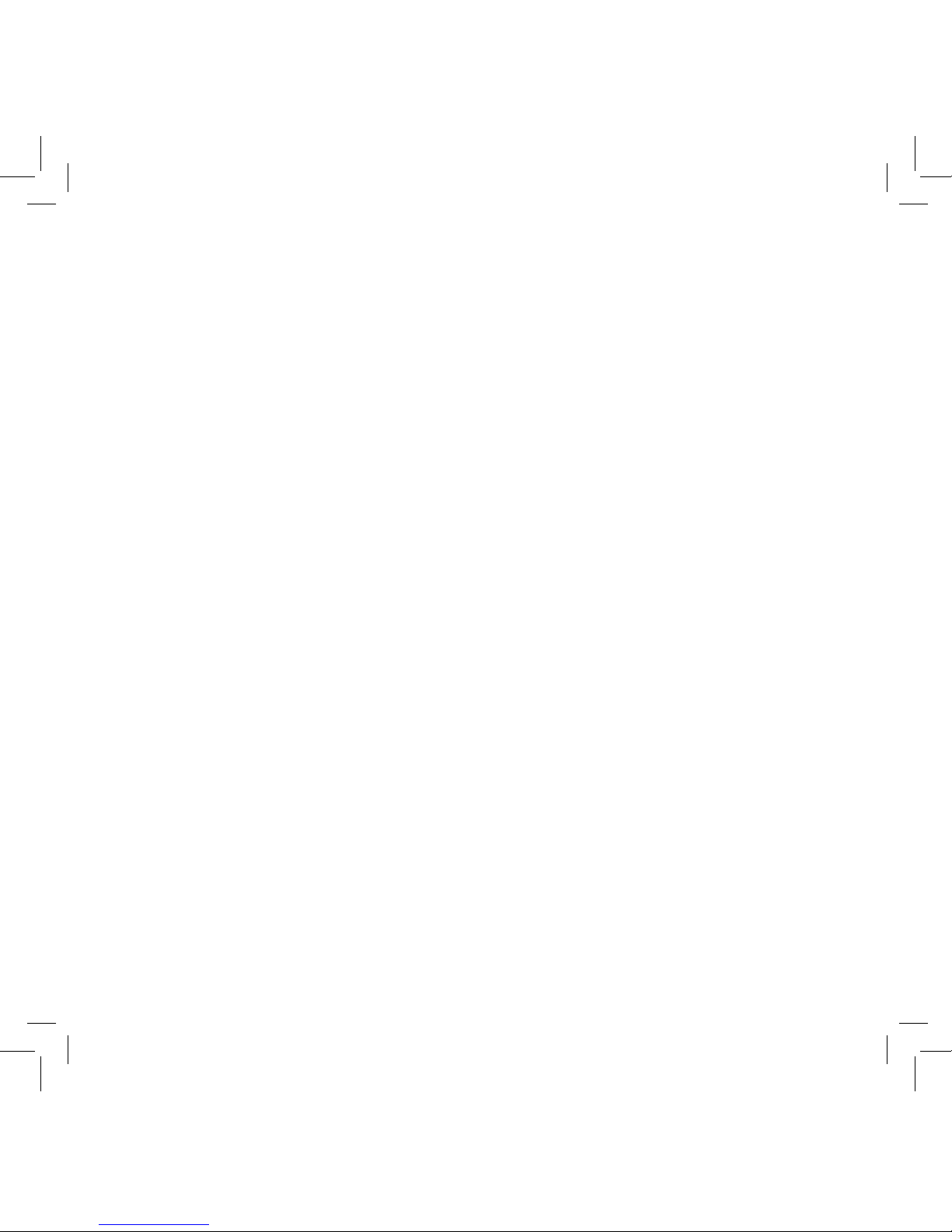
9
Some more information on Power Line Adapters
• Only use Power Line Adapter units on the same electrical
circuit. Most homes have one circuit for lighting and another
for electrical outlets, but large homes may have two circuits
for electrical outlets.
• Power Line Adapters should be plugged directly into the
wall outlet.
• Each Power Line Adapter needs at least 5cm below the
power outlet to plug in the Ethernet cable so won’t suit very
low mounted wall outlets.
• Plugging Power Line Adapters into a double adapter or a
power board isn’t recommended as these can prevent the
Power Line Adapters from connecting and working properly,
and affect the speed and quality of your Fetch service.
• If you have to use an adapter/power board, because there
is no other wall outlet available, make sure that: the double
adapter/power board does not have surge protectors or
noise filtering, and the Power Line Adapter is plugged into
the first outlet (the one nearest the cord) on the double
adapter/power board.
• In some houses, the configuration of the wiring in the
house may mean the Power Line Adapters can’t establish
a connection due to multiple circuits or 3-phase power
configurations.
Page 10
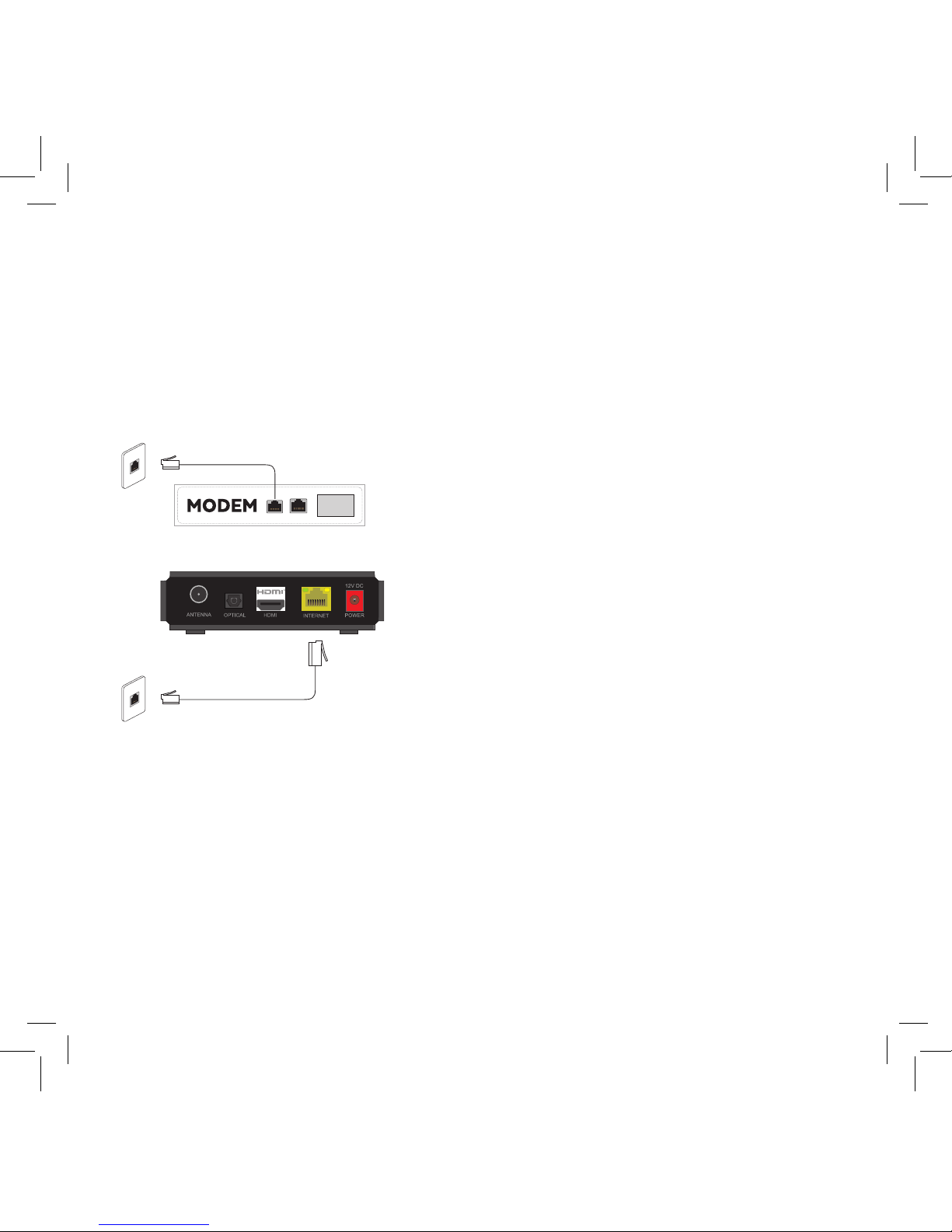
10
Connect your Modem to your Fetch Mini using data cabling
Use this option if:
• Your modem is not close to your TV, and
• Your installation location has cabling with an Ethernet port nearby.
Option 4
To connect, follow these steps:
1. Plug one end of an Internet Ethernet cable into a free port on
your broadband modem.
2. Plug the other end into the Internet Ethernet wall socket
nearest to your broadband modem.
3. Plug one end of a second Internet Ethernet cable into the
port labelled INTERNET on the back of your Fetch Mini.
4. Plug the other end into the Internet Ethernet wall socket
nearest your TV and Fetch Mini.
Page 11

11
1. Plug one end of an Internet Ethernet cable into the port on the
Wireless Bridge near your broadband modem.
2. Plug the other end into a free port on your broadband modem.
3. Plug one end of an Internet Ethernet cable into the port on the
Wireless Bridge located near your Fetch Mini.
4. Plug the other end into the port labelled INTERNET on the back
of your Fetch Mini.
Connect your Modem to your Fetch Mini by Wireless Bridge
Use this option if you prefer to use a Wireless Bridge. Install the
Wireless Bridge using the instructions supplied with it. Put one device
near your broadband modem and the other near your Fetch Mini.
Option 5
Room 1Outside Room 2
Broadband
Connectio
n
Fetch Signal
Fetch
Signal
Broadband
Modem
Normal
Broadband
Use
TV Aerial
AV
Cable
Wireless
Bridge
Page 12

12
Connect to your
TV Antenna
1. Plug one end of the existing antenna cable into the antenna
wall socket, or leave if already connected to the wall.
2. Plug the other end of the antenna cable into the socket
labelled ANTENNA on the back of your Fetch Mini.
You get your Free-to-Air Digital TV channels using your normal
TV antenna. They are not delivered over broadband Internet.
You’ll need your existing TV antenna cable, so unplug it from
the back of your TV.
Page 13

13
Connect to your TV
1. Plug the HDMI cable into the
port labelled HDMI on the back
of the Fetch Mini.
2. Plug the other end into a free
HDMI port on your TV.
The Fetch Mini connects to your TV using HDMI (High
Definition Multimedia Interface). Only the HDMI cable
is needed.
Page 14

14
Power up
Connect your Fetch Mini to power
Select Source / Input on TV
1. Plug the red end of the power supply unit into the Fetch Mini.
2. Plug the power supply unit into the wall power socket.
1. Turn on your TV.
2. On your TV remote press Source/Input or AV Select.
3. Select the HDMI port you plugged Fetch into.
Source
TV
HDMI 1
HDMI 2
TV 1
TV 2
Once you’ve completed all the steps and put the batteries
in your remote control it’s time to turn everything on.
Page 15

15
Turn on the Power at the wall socket. The power light on the Fetch Mini will light up.
Turn on your Fetch Mini
Check the Fetch Mini Connection
Standby light is blue when your Fetch Mini is powered on. If it is red, the
box is in standby mode and you should press the power button on the
remote control to turn it on.
Internet light on your Fetch Mini is blue when you have a broadband
connection. If it is red, there is no live connection. During initial start-up
it will change from red to blue.
Paw light on your Fetch Mini will flash when you press any button on the
remote. If it doesn’t flash the box is not responding to the remote.
Page 16

16
Start up
Your Fetch Mini will check your connection to the Internet and
prompt you if you need to connect. If you are already connected
there is no need to set up Wi-Fi. If you are connecting using WiFi:
1. Choose ‘Wi-Fi Connection’ and follow the prompts.
2. Select your home network from the list of in range networks.
If needed, confirm the security settings.
3. Your Fetch Mini will let you know once you’re connected then
continue to start up.
Connect to your home Wi-Fi network
This is the home stretch where you activate your
Fetch service and get it all happening.
It will take a few minutes for your Fetch Mini to move
through three loading screens and the screen may go
black between each one. Don’t worry, this is normal.
Once finished simply follow the instructions on the
Welcome Screen.
Page 17

17
Visit www.fetchtv.com.au to download the Fetch Mini User Guide
and get the most from your service.
• Use your remote to enter the Activation Code you got from www.
fetchtv.com.au/activate if this is your first box, or www.fetchtv.com.
au/account if you are adding additional boxes to your account. Your
code (which is case-sensitive) will then be checked and confirmed.
• If the feature is available to you, you can choose another Name for your
Fetch Mini.
• The box will next try set up the remote to control your TV. Do this now or
later at Menu > Manage > Settings > Remote Control.
• Choose 5.1 Surround Sound for your Fetch Mini, if your sound system
supports this Audio Setting.
• Next you can set up your Parental PIN. Do this now or later at Menu >
Manage > Settings > User > PIN Change. The default PIN is 0000.
If you’ve already set your PIN then you’ll just need to confirm it.
• The box will then do a Channel Scan which may take up to 5 minutes.
The box will check Diagnostics then show the location of the Fetch
Privacy Policy. Select Finish to restart and load the Fetch main menu.
Do not turn off or reboot your Fetch Mini at any time during set up.
Software updates can take up to 5 minutes.
Welcome Screen
Page 18

18
Fetch Mobile App
• Watch channels, movies and TV Store shows.
• Handy second remote control.
To start go to the App Store or Google Play and
install the Fetch app on your phone or tablet.
©Disney
Control your Fetch Mini with your tablet or mobile
phone at home or when you’re out and about, using
the Fetch Mobile app.
Page 19

19
Once you’ve installed the app on your phone or tablet you need to pair
it with your Fetch Mini.
For more information, go to Menu > Manage > Settings > Mobile & Tablet
on your Fetch Mini or visit www.fetchtv.com.au and download the Fetch
Mobile App User Guide.
Pair the app with your Fetch Mini
Page 20

20
Remote Control
You can use the Fetch remote to operate your TV as well as your
Fetch Mini. You will be prompted you to set up your remote when
you first set up your box but if that didn’t work, you can set it up
by going to Menu > Manage > Settings > Remote Control.
For more information go to www.fetchtv.com.au and download the
Universal Remote Instructions.
Set Up Universal Remote
The remote control brings your Fetch Mini to life every time
you use it. It has all the functions you need for quick and easy
viewing. To make your remote control work, remove the battery
cover, insert the two batteries supplied, and replace the cover.
Page 21

21
Set top box power on/off
Channels Up
Channels Down
TV Guide
Search
Main Menu
Fast Forward
Pause/Play
Record
Directional Arrow keysEnter/Select
Exit
Exit from screen
Recording not currently available.
This button is for future use.
Numeric Mode
Volume Up
Volume Down
Mute
Information Bar
Rewind
Stop
Back
Takes you up a level
Opens Apps
e.g Netflix
Press this button to turn the
function keys into numbers.
Orange numbers will appear for
you to make your selection.
Page 22

22
Fetch Mini
Front Panel
IR Sensor
Remote
Internet
Standby & Power
Page 23

23
Back Panel
Antenna Input
SPDIF Jack Output (Optical) Ethernet Cable Connection
Power InputHDMI Output
Page 24

24
Troubleshooting
Display Settings
If your TV image appears out of proportion or stretched you may
need to change the Display Resolution, Aspect Ratio and Display
Mode. Go to Main Menu > Manage > Settings > Audio & Visual.
Cabling and TV
• Make sure the power supply unit is correctly connected
(Page 14), and there is power available at the wall power point.
• Check that the AV connections are secure and, if needed, try
another connection mode (Page 14).
• Make sure the TV is set to the right AV input source and mode
(Page 14).
Power cycle
• If you are having issues sometimes a box restart is all that’s
needed. You can restart at Menu > Manage > Settings > Device
Info > Options > Fetch Box restart.
• If your menu isn’t working try turning the power to the box off
for 10 seconds before turning it back on.
If you’re having trouble getting your Fetch Mini to work
check some of the tips below before you contact your
Provider for help.
Page 25

25
• Double-check that the broadband connection is active.
The
LED on the Fetch Mini should be lit blue. If using an
Ethernet connection, also check that the indicator lights on
your modem are on. If using Power Line Adapters, check the
status lights on the adapters.
• If there’s no broadband connection, check you can browse the
internet on a computer or smartphone connected to the same
router as your Fetch Mini. If not, contact your broadband
provider. If you can, power cycle your Fetch Mini.
• If connecting through Wi-Fi and you don’t see your home
network in the list of available networks, try refreshing the list
of networks or restart your modem and wait a few minutes
to see if your home network appears. Alternatively try to add
your home network manually (you’ll need the network name
and password).
• Use the remote control within 6 metres maximum from the
Fetch Mini.
• If the red LED at the top of the remote control does not light
up when a button is pressed, change the batteries.
Remote Control
Internet connection
Page 26

26
Like our Facebook page facebook.com.au/fetchtv to
get all of our updates.
If you have an account directly with Fetch please log in
to www.fetchtv.com.au/account to access the online
troubleshooting.
Keep in touch
Page 27

27
1. Fetch Mini User Guide.
2. Universal Remote Instructions.
3. Mobile App Guide.
4. My Media Hub User Guides.
User Guides
You can download the following User Guides from the
footers at www.fetchtv.com.au
Page 28

28
Input
Power
Antenna
Broadband
Data
Output
Digital Video + Digital Audio
Surround Audio
Connector
DC Male jack (5.5mm diameter)
RF Connector
RJ-45
1 x USB Type A
Connector
HDMI 1.4
TOSLINK
Specification
Input 220V AC
Output 12V DC 2A
50 Ohms
Ethernet
USB 2.0
Specification
HDCP content protected
S-P/DIF
Signal
Channel Bandwidth 7 or 8 MHz
IPv4
Host
Signal
720p50, 1080i60, 1080p50,
1080p60 High Definition
Optical
Specifications
Page 29

29
Other
Dimensions
Max Weight
Max Power Consumption
Operating Temperature Range
Storage Temperature Range
Humidity
RAM
Flash
Tuners
Video Decode
Audio Decode
Surround Sound Support
Wi-Fi
120(W) x 122(L) x 32mm(H)
0.3kg (inc. packaging)
Up to 20W
+5 to +45 deg C
-20 to +70 deg C
10 to 90% NC
1GB
4 GB
1 x DVB-T
MPEG4 HD, H.264 AVC, H265 HEVC
MPEG4 AAC, MPEG 4 HE-AAC v2
Dolby Digital Surround 5.1 (AC3) and Dolby Digital Plus (Enhanced AC3)
IEEE 802.11 b/g/n/ac, 2.4GHz/5GHz
Page 30

30
Product Code H626T
This product complies with the following Standards:
Electrical Safety
RF Emissions
C-Tick Supplier Code
AS/NZS 60065.1-2008
AS/NZS CISPR 13 and 22
N25670
Compliance
Page 31

31
Fetch
contactus@fetchtv.com.au
ABN: 36 130 669 500
www.fetchtv.com.au
Contact
Page 32

32
© Fetch TV Pty Limited. ABN 36 130 669 500. All rights reserved. Fetch TV Pty
Limited is the owner of the trade marks Fetch. The set top box and the Fetch service
may only be used lawfully and in accordance with relevant terms of use of which you
are notified by your service provider. You must not use the electronic program guide,
or any part of it, for any purpose other than private and domestic purposes and you
must not sub-licence, sell, lease, lend, upload, download, communicate or distribute
it (or any part of it) to any person.
Version: March 2017
www.fetchtv.com.au
