
B4000+
FERROFISH
authentic organ modeller
Manual
advanced audio applications

Introduction
Introduction
Thank you for choosing the B4000+. We trust that you will
have just as much fun with your B4000+ as we had developing
this unique and characterful organ. Please read the manual
thoroughly in order to take full advantage of the many features
the B4000+ has to offer.
The B4000+ is a drawbar organ in the tradition of the fabulous
Hammond B3TM. All features of the glorious ancestor have
been modeled with the highest accuracy: 91 tonewheels, full
polyphony, keyclicks and percussion, scanner vibrato,
overdrive, the rotating LeslieTM speaker, and many more!
Accessories, Software and Updates
For further information and current software please visit our
website: www.ferrofish.de
1

Quick start
Quick start
Attach your B4000+ to the power supply and connect it to the
wall socket. Press and hold the On key to power the B4000+.
Connect the loudspeakers to the Audio Out plug, or your
headphones to the Phones plug.
Attach your MIDI keyboard to MIDI A. You can play the
upper register (manual) via MIDI channel 1. The lower register
is on MIDI channel 2, and the pedal register on MIDI channel
3. In order to attach another MIDI keyboard for the lower
register easily, use the MIDI B input. Here channel 1 is set to
the lower register.
To load a preset, press the Preset key, and select the desired
preset with knob A.
To get a first impression of the sound capabilities, start the
demosong by pressing the Demo key long.
If you have any questions or problems, please contact us
via email (info@ferrofish.de) first, before sending the unit
in. Our support team will be happy to assist you!
2

Operation
Operation
Operating the B4000+ is very easy thanks to the TFT display.
However, all functions of the B4000+ can be controlled
directly at the device. More than 80 parameters influence the
sound. Have fun playing with them!
To keep track of things, we grouped the functions as follows:
GENERATOR
Here the sound is generated and mixed. Adjust the global
sound parameters by pressing Sound and Percussion. By
selecting Tone you mix the registers and also the external
input.
EFFECTS
After the generator the effects are added to the sound. Rotor
adjusts the Rotor effect (simulation of rotating speakers similar
to the LeslieTM). Under FX you find more effects:
chorus/vibrato, reverb and compressor.
SYSTEM
Here you can call up presets (Preset key) and also save them
(press the Store key long), and also display the overview
screen (Play key). In addition, configure the B4000+ by
pressing the Setup key long.
3

Operation
REGISTER
Using the three keys Pedal, Lower, Upper you choose which
register is attached to the drawbars. The actual setting is shown
in the top part of the display.
By long pressing one of these keys you can copy the drawbar
positions in the corresponding register. By double-clicking the
key the register properties can be set.
First select the function by pressing the appropriate
key, then change the parameters by turning the
knobs A-F. The assignment of these knobs can be
found on the B4000+ printing, or alternatively are
marked on the TFT.
The most important functions are accessible directly
by pressing the appropriate keys. Less used functions
(red printing) are called by long pressing the key.
Some functions have more than one page. Press the
key again to get to the other pages.
4

Sound
Sound
When pressing this key the six most important sound
parameters of the emulation are shown:
EMULATION FEATURE
Click
On a Hammond B3TM, the mechanical triggering of the sound
by the keyboard creates a noticeable, rather ’spitty’ click.
While this side effect was initially regarded as undesirable, it
became accepted in time as a characteristic part of the
Hammond sound and eventually came to be pretty popular!
The ’Click’ control allows you to control the volume of this
characteristic sound element.
EMULATION FEATURE
Crunch
This non-technical term refers to a type of additive distortion
which occurs in a Hammond organ’s drawbars. The ’Crunch’
control lets you control the intensity of the drawbar distortion.
EMULATION FEATURE
Drive
This knob controls the amount of overdrive, which has been
faithfully digitally modelled.
5
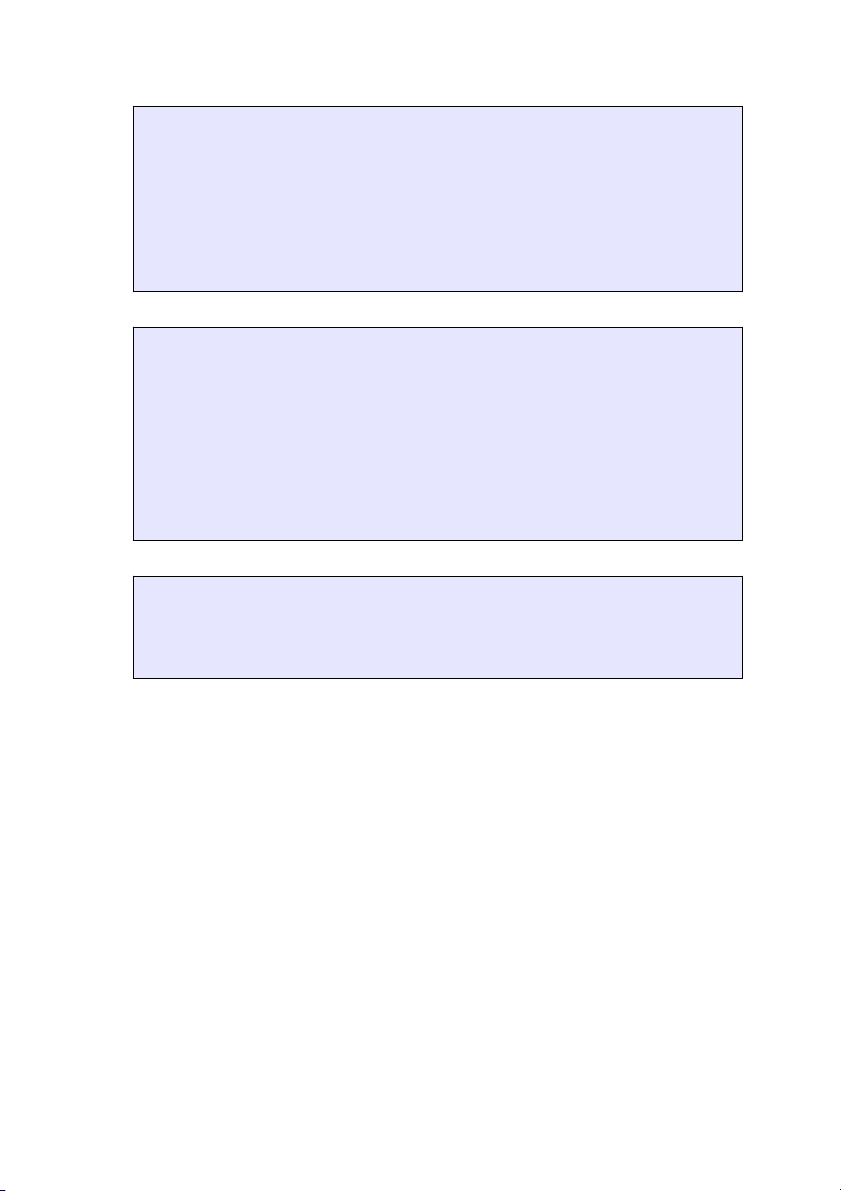
Sound
EMULATION FEATURE
Condition
As time passes, the condition of the tonewheels of a
Hammond organ tends to degrade, which affects the sound
quality and tuning integrity. With this control you magically
alter the condition of the tonewheels from brand new (’NEW’)
to ’needs repair’ (’REPAIR’).
EMULATION FEATURE
Leakage
On some organs you hear quiet overtones in the background
when keys are played, even when all drawbars are in zero
position. This is caused by internal overlapping within the
drawbar circuitry of old Hammond B3. organs. By adjusting
the ’Leakage’ control you simulate this phenomenon and
adjust its intensity.
EMULATION FEATURE
Tuning
This setting controls the B4000’s master tuning +/- one tone in
128 single steps.
6

Percussion
Percussion
As with a HammondTM organ, the percussion effect is available
only on the upper register and sounds only when a detached
fingering style is used. If you play legato style (i.e. with
overlapping notes), only the first note played triggers the
percussion.
EMULATION FEATURE
On/Off
Enables the percussion.
EMULATION FEATURE
Level
Controls the overall level of the percussion.
EMULATION FEATURE
Harmonic
This controller changes the pitch of the percussion. The
pitches correspond to those of the drawbars.
7

Percussion
ADDITIONAL FEATURE
Attack
Controls the duration of the percussion. Since this feature isn't
available on the original, set this value to minimum for the
original sound.
EMULATION FEATURE
Decay
Controls the duration of the percussion.
8

Tone
Tone
Here you mix the registers and external input:
Pedal - Lower - Upper
Adjust the volume of the corresponding register.
EMULATION FEATURE
ADDITIONAL FEATURE
Input
You can feed an external signal in the Audio In plug. This
signal can either be fed directly to the mix or via the effects
section. Adjust the volume of the input signal with this knob.
In case you don't need this input, please set the volume to
minimum to avoid noise coming in from the unused (open)
input jack.
The routing of the external input is set by pressing the Tone
key again.
EMULATION FEATURE
Treble - Bass
Set treble and bass of the B4000+ here.
9

external Input
external Input
When pressing the Tone key a second time, this screen will be
shown. Here you see the chain of the sound generator and the
effects. The external input signal can be inserted at arbitrary
points. This way the signal is inserted before a specific effect,
or can also be fed as dry signal to the output, or a combination
of both.
10

Rotor
Rotor
This screen control the motion of the rotating speaker
(LeslieTM). When you press the Rotor key again, the Horn and
then the Bass screen is shown. Here you adjust the speeds of
the Rotor, and also control break and acceleration.
EMULATION FEATURE
On / Off
Enables the rotor.
Slow / Brake / Fast
Switch the rotor speed between slow, brake, and fast.
The speed of the rotor can also be switched using
the external switch plug. You can set the direction
of the switch, and many other options in
the Settings.
11
EMULATION FEATURE

Rotor
ADDITIONAL FEATURE
Modwheel / Aftertouch
When enabled, you're able to switch the rotor between slow
and fast by using the modwheel and aftertouch. So, if you
press the key harder (aftertouch) or turning the modwheel, the
rotor switches between slow, brake, and fast.
The MIDI threshold for modwheel and aftertouch
can be adjusted in the Settings.
EMULATION FEATURE
Spread
Widen the stereo image by adjusting the ’Spread’ control,
emulating the effect of adjusting the positions of two spaced
microphones.
EMULATION FEATURE
Balance
The ’Balance’ control adjusts the volume balance of the bass
speaker and treble speaker microphones. Turn the control fully
left and you will hear only the bass speaker, turn it fully right
and you will hear only the treble. In the centre position, the
volume of the two is equal.
EMULATION FEATURE
Distance
Allows you to adjust the virtual distance between
microphones and speakers.
12

Horn / Bass
Horn / Bass
After pressing Rotor again, the Horn- and then the Bassscreen is shown.
These controls are used to adjust various rotor settings. Many
rotary speaker systems used a speaker for bass frequencies and
a horn for treble signals, which rotated at different speeds. This
rich, complex sound is faithfully reproduced and fully
programmable in the B4000+.
EMULATION FEATURE
Slow
Controls the rotary speakers’ slow rotation speed when the
’ROTOR’ switch is set to the ’Slow’ position.
EMULATION FEATURE
Fast
Controls the rotary speakers’ fast rotation speed when the
’ROTOR’ switch is set to the ’Fast’ position.
EMULATION FEATURE
Accel
Controls the acceleration when switching from ’Slow’ to
’Fast’.
13

Horn / Bass
EMULATION FEATURE
Brake
Controls the braking when switching from ’Fast’ to ’Slow’.
EMULATION FEATURE
Tone
The bass speaker and horn each have a tone control. By
adjusting these you change the overall tone color and
resonance of the rotor effect.
14

Chorus / Vibrato
Chorus / Vibrato
More effects are implemented in the B4000+, which you
control using the FX key: Chorus/Vibrato, reverb and
compressor
EMULATION FEATURE
Vibrato Lower On/Off - Vibrato Upper On/Off
This effect can be switched on for the upper and lower register
seperately.
EMULATION FEATURE
Data Wheel
The data wheel controls the strength of the vibrato and chorus
effects. The ’V-1’, ’V-2’ and ’V-3’ settings introduce
increasing strengths of vibrato, while selecting ’C-1’, ’C-2’ or
’C-3’ adds incremental amounts of chorus. Position ’C-3’ is
mainly used for jazz or rock sounds.
15

Reverb
With this screen you can switch on and adjust the reverb effect.
ADDITIONAL FEATURE
On/Off
Enables the reverb
ADDITIONAL FEATURE
Dry/Wet
Reverb
Sets the mix between the original (dry) and the reverb sound
(wet)
ADDITIONAL FEATURE
Size
Sets the size of the room
ADDITIONAL FEATURE
Time
Sets the amount of reverb that is fed back in the reverb loop
ADDITIONAL FEATURE
Damp
Sets the frequency of the lowpass filter for the reverb
feedback
16

Compressor
Compressor
Since you're able to play up to 250 voices on the B4000+, the
dynamics of this device is very high. The compressor is used to
get a stronger sound. Press FX three times to get to the
compressor screen.
ADDITIONAL FEATURE
On / Off
Enables the compressor
Gain, Amp.
Sets the strength of the compressor.
17
ADDITIONAL FEATURE

Presets
Press the Preset key to call up the a preset.
Select a preset by using knob A, and the bank by knob B.
To find a preset of a specific category, set the category filter
with knob C.
Presets
Bank 1 is used for the 128 factory presets, which are not
writable. The banks 2-16 are unused.
By long pressing the Store key you store a preset. Select the
location by using knob A and B, and then press Preset again
to execute. The name of the stored presets are “user 0001” etc.
The names and categories of own presets can be renamed by
using the PC software.
18

Play
Play
Use this key when playing live. Here you have an overview of
the drawbars, and you can adjust the volume by using knobs A
and B.
Knob A controls the volume of the B4000+ simulation. If you
enabled the tube-amplifier emulation, you will hear tubedistortion when turning up this volume. Knob B just sets the
output volume at the jacks.
The presence of MIDI input signals is always shown on the
very top of the TFT display. The small triangles show MIDI
signals for MIDI A, MIDI B, and USB.
19

Pedal - Lower - Upper
Pedal - Lower - Upper
Press one of these keys to connect the drawbars to the
corresponding register. The active register is always shown in
the top right border of the screen. To prevent accidental
changing of the drawbar settings you also can disconnect the
drawbars.
When pressing one of the keys long, you copy the current
drawbar settings to the register. More features of this register
are accessible by pressing the key twice (“double-click”):
ADDITIONAL FEATURE
Velocity On/Off
Unlike mechanical and most electronic organs, the B4000 can
be played with dynamic key velocity and the envelope curve
can be changed.
If the switch is set to the ON position, key velocity controls
the volume of the notes.
20

Pedal - Lower - Upper
ADDITIONAL FEATURE
Attack
This controls the attack time of the organ signal. When turned
fully left (minimum position) the organ sounds immediately at
full strength, while turning it fully right (maximum position)
makes it fade in smoothly.
ADDITIONAL FEATURE
Release
This controls the decay time of the signal. When turned fully
left (minimum position) the sounds stops immediately after
you release a key. When turned fully right (maximum
position) the note will go on sounding after you release the
key.
EMULATION FEATURE
Transient Delay On/Off
When pressing a keyboard key on the original HammondTM
nine mechanical contacts are closing, corresponding to the
drawbars. If you press the key slowly, these contacts not close
simultanously, thats why you hear a “softer” sound. The
B4000+ can simulate this behaviour, if you set this switch to
On. In this case, the MIDI velocity, which gives the
information about the speed of the keyboard pressing, controls
the amount of the delay.
21

Settings
MIDI
To adjust the MIDI setting, press long the Setup key.
Here you select the channels for the three registers, adjust the
octave position, and select keyboard splits, for playing more
than one register on one keyboard.
Settings
To attach a second keyboard easily, there is an additional
MIDI input. The default setting of the MIDI channels are as
follows:
Register MIDI IN A MIDI IN B USB
Upper 1* 2* 1
Lower 2* 1* 2
Pedal 3* 3* 3
Ctrl. 1* 2* 1
* default, adjustable
22

Settings
So, easiest is to set both keyboards to MIDI channel 1, and
plug in the upper-register keyboard to MIDI A, and the lowerregister keyboard to MIDI B.
MIDI controller messages are processed on the “Ctrl” MIDI
channel. Usually this is the same channel as you use for the
upper keyboard. So, with the upper keyboard you also can
select the Preset, and send other controllers. If you don't want
the B4000+ to react on these controller messages, set the
“Ctrl” MIDI channel to off.
MIDI data is also transferred via USB. The MIDI
channels on USB are fixed to channel 1 (upper
register and controller), channel 2 (lower register)
and channel 3 (pedal register). All incoming data
from the MIDI plugs is transferred to the PC by USB,
so you are able to record them on your sequencer.
The “Oct” line is used to transpose the registers by one octave
up or down. With “Trp” you also can transpose all registers by
half tone steps.
The Split-function is enabled automatically as soon as you
select the same MIDI channels for two registers, for example,
by selecting MIDI channel 1 for Upper and also Lower. Then
the splitpoint is selected by the split-note.
Pressing Setup again allows you to change these settings step
by step. After that further settings are shown.
23

Settings
Settings
ADDITIONAL FEATURE
Aftertouch Threshold
You can also switch the speed of the rotor by using aftertouch.
The higher the number the more you have to press the key on
your keyboard to switch the rotor to fast speed.
ADDITIONAL FEATURE
Modwheel
If you like to control the Rotor using the Modwheel, set this
switch to “On”.
ADDITIONAL FEATURE
Switch: slow/fast ↔ sustain
This selects, if you use the switch input on the back of the
B4000+ for controlling the Rotor, or for the Sustain function.
24

Settings
ADDITIONAL FEATURE
Switch: 2state ↔ 3state
2state switches (On-Off) are commercially available.
However, since the Rotor has three positions, you can also
connect a special switch with three positions, using a stereophone jack. This switch should connect tip with sleeve, and
ring with sleeve.
ADDITIONAL FEATURE
Switch: switch ↔ key
Alternatively to a switch, you can also connect a momentary
key. When using a key, every keypress advances the Rotor by
one position.
ADDITIONAL FEATURE
Switch: normal ↔ invert
This setting reverses the function of the switch plug.
Pedal
Press Setup again to adjust the range for the volume pedal.
Please insert a pedal in the plug on the back of the B4000+.
25

Settings
The minimum and maximum value can be set with the knobs A
and B. The arrows show the actual position of the pedal. The
pedal function can be inverted with knob C.
Version
Here you find the firmware version and the serial number of
your B4000+. Please check our website for new firmware
versions.
ADDITIONAL FEATURE
show Num.: no ↔ yes
Most settings of the B4000+ are shown as rotary
potentiometer, but internally stored as MIDI values between 0
and 127. Sometimes it makes sense to see this MIDI value in
addition to the potentiometer. Set this switch to „on“ to
display the numeric value.
ADDITIONAL FEATURE
invert CC7 / CC11:
MIDI Controllers 7 and 11 are used for volume and
expression. Most MIDI pedals send 127...0 for loud...quiet.
But there also exist pedals, which function is reversed. In this
case set CC7 or CC11 to invert, so the pedal can be used as
normal.
26

additional functions
additional functions
Demosong
Start the song by pressing the Demo key long.
Panic
No panic when a MIDI note gets stuck. Press the Panic key
long to stop all playing notes.
On / Off
Press the On key long to switch the B4000+ off. If possible,
please switch off the B4000+ using this key and not by
removing the power plug. This way you're sure, that all
settings are stored correctly.
Assignment of the plugs
27

CE / FCC Compliance
FERROFISH
CE / FCC Compliance
This device complies with the limits of the European Council
Directive on the approximation of the laws of the member states
relating to electromagnetic compatibility (RL89/336/EWG,
RL73/23/EWG).
This device complies with the limits for a Class B digital device,
pursuant to Part 15 of the FCC rules.
RohS
This device has been soldered lead free and fulfills the
requirements of the RohS directive.
Information about Disposal
According to the Directive on Waste Electrical and
Electronic Equipment – RL for electrical and
electronical devices ) RL2002/96/EG this device has
to be reused or recycled after its usage.
Trademarks
All trademarks are properties of their respective owners, and only
used here for description.
advanced audio applications
28

Warranty
Warranty
Each B4000+ is tested by us and all functions are checked extensively. Only
high quality components are used, which enables us to give two years full
warranty. As confirmation for the purchase date please keep the sales receipt.
In case of a defect please consult your dealer. Defects, which are caused by
improper installation or use are not subject to the warranty. In this case the
repair is with costs.
Compensation in any kind, i.e. of secondary damages is excluded. Any liability
beyond the merchandise value of the B4000+ is excluded. General terms and
conditions of Ferrofish GmbH apply.
Disclaimer
This documentation describes the actual state of development. Ferrofish does
not grant any warranty, neither explicit nor implicit, for the correctness of this
documentation. I.e. Ferrofish isn't be liable for loss of data in assiciation with
this product or this documentation. In particular Ferrofish is not liable for
consequential damage, which are result from using the product or
documentation.
This document may use trade names or product names of other companies, these
are subject to legal regulations, and are owned by the property holders
accordingly. This is also true, even if it's not stated in the text explicitely.
This product and documentation are subject to the current terms and conditions
of the Ferrofish GmbH.
29
