Page 1
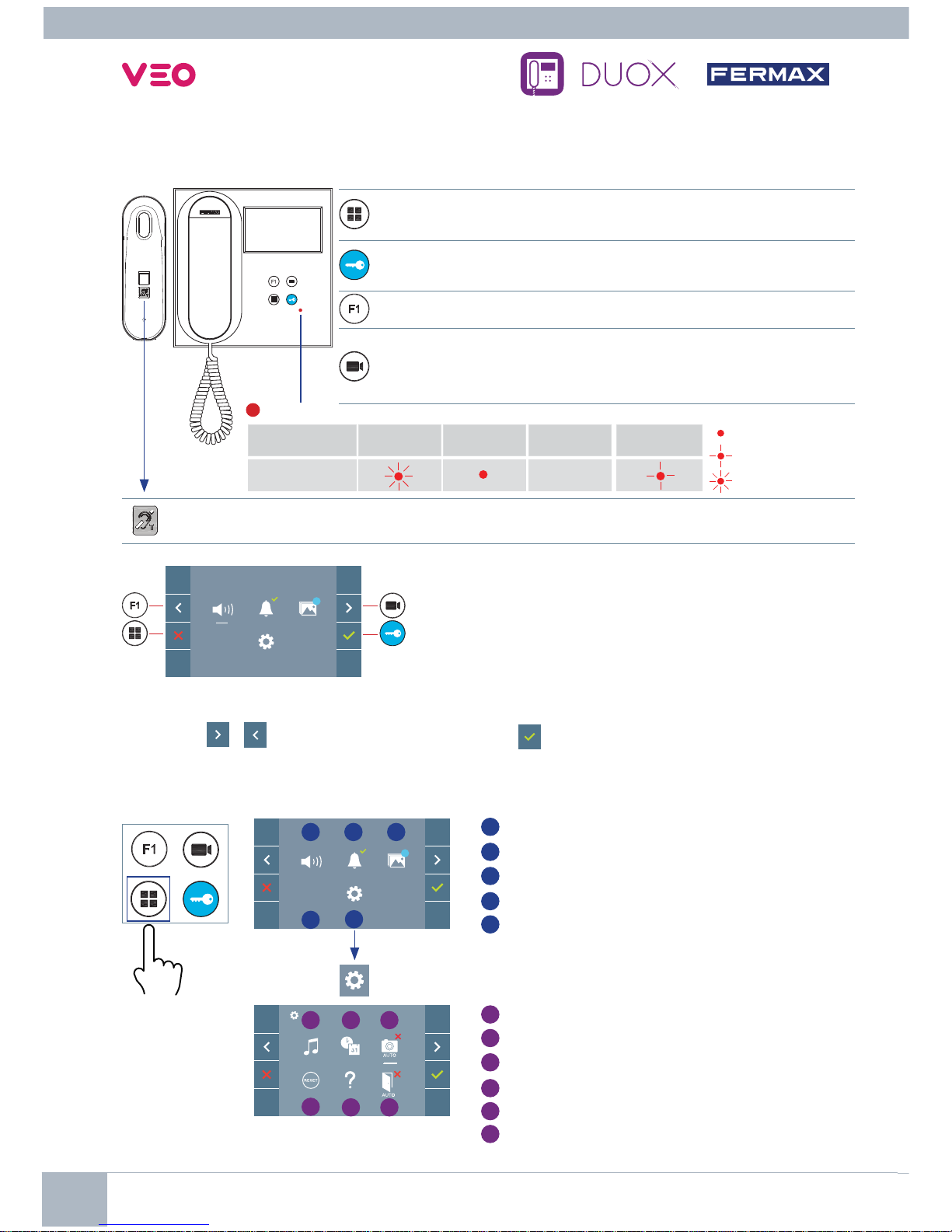
USER’S QUICK GUIDE: DUOX VEO MONITOR
USER’S QUICK GUIDE: DUOX VEO MONITOR
Cod. 970143I V12_18
CONTROL BUTTONS / LED
Digital menu for internal parameter settings and confi guration.
(When the monitor has already been programmed)
In conversation, press to open the door.
In standby, call to guard unit (if applicable).
Auxiliary function, (contact your installer).
In standby, press and it displays the option of auto-starting with
different panels. By sequentially pressing Panel 0, Panel 1, General
Panel, (depending on the available panels).
VEO monitor incorporates an OSD menu that is managed
via the monitor´s push buttons. The icons displayed are
managed with the corresponding buttons located on the
monitor.
The white line at the bottom of the icon indicates the function that is currently in effect.
Select with
/ the desired icon and confi rm with
.
USER MENU
F2
99
F2
99
1 2
4
5
3
Induction loop label. Located at the internal part of the receiver. (Depending on the model).
1 2
4
5
3
6
USER PARAMETER SETTINGS
Not
programmed
Standby Call
Called
Operation
LED
Do not
Disturb Mode
Red
Switched on
Slow blinking
Fast blinking
Red Led
1
1
Monitor volume settings
2
Do Not Disturb function
3
Display images
4
F2 Function
5
User parameter settings
1
Melody selection
2
Date and time settings
3
Enable/Disable image capture
4
User Reset
5
User help
6
Enable/Disable Doormatic
Page 2

USER’S QUICK GUIDE: DUOX VEO MONITOR
1
Monitor volume settings
2
Do Not Disturb function:
: The call is not heard.
: The call is heard, (by default normal operation is selected).
3
99 Display images:
To display the varios photos taken with the date, time and the photo number.
When a call is made from the outdoor panel, a photo is automatically taken 5 seconds later and stored
in the memory.
T
he image capture function must be pre-selected
, see screen «USER PARAMETER
SETTINGS»,
(option 3).
F2
99
Within the USER MENU, selecting the option «USER PARAMETER
SETTINGS»
will acces a new screen corresponding to the various
confi guration parameters.
Select with
the icon and confi rm with .
4
F2 F2 Function (extra function, check with your installer).
5
User parameter settings
20/01/2018 12:37 130/149
: To clear images.
: To cancel and go to the previous screen.
: To select/view the photos stored.
1 2
4
5
3
6
1
Melody selection:
: Panel melody selection: It can be changed the melody that you hear on the monitor when a
call is made from outdoors.
: Concierge melody selection: It can be changed the melody that you hear on the monitor when
the concierge calls that monitor.
USER MENU
2
USER PARAMETER SETTINGS
1
Melody selection
2
Date and time settings
3
Enable/Disable image capture
4
User Reset
5
User help
6
Enable/Disable Doormatic
Page 3

USER’S QUICK GUIDE: DUOX VEO MONITOR
Notifi cation icons for a date not set:
User Menu Screen Communication screen
Image viewer screen
Image Viewer
_ _ : _ _
01/01/2017 00:00 130 / 149
F2
_ _ : _ _
99
3
Enable / Disable image capture
The monitor can take an automatic picture within 5 seconds of receiving a call from an outdoor
panel.
: The image capture function not selected, (by default).
: The image capture function selected.
1
2
3
With
select the icon
and confi rm with
.
Press
to activate/
deactivate the function.
_ _ : _ _
01/01/2017 00:00 130 / 149
2
Date and time settings
With select the icon
and confi rm with .
With
select the
date format. Once selected
confi rm with
.
Select the date and hour with
and confi rm
. To
browse the settings
.
1
2
3
31/01/2017
01/31/2017
2017/01/31
07/09/2017 13:55
Date not set: 01/01/2017 (default). The icon
_ _ : _ _
appears indicating that the date is not correct (default
date). Upon losing power, it returns to the default date.
Note: If an image is captured with the date not yet set, the following icon appears
.
_ _ : _ _
3
Notice: According to the European Union legislation about data protection ((EU) 2016/679), the capture of
images may be restricted. This feature is deactivated by default in all monitors, although can be activated at
your own responsibility. Furthermore, the legislation may force to place a sign next to door stations, indicating
that monitors can capture images. You can download it at
https://www.fermax.com/intl/en/corporate/utilities.html.
Page 4

USER’S QUICK GUIDE: DUOX VEO MONITOR
1. MONITOR SETTINGS
SETTINGS
MANUAL FULL MONITOR
With an image on the monitor, by pressing the button
,
or upon receiving a call without establish
communication, press the
key to show the video settings.
VIDEO SETTINGS
AUDIO SETTINGS
While the audio channel is open, (established communication), press the
button and a menu
screen appears for this setting.
Seleccionar la opción del ajuste e ir aumentando o decrementando con
y
.
2
34
Increase or decrease
with
and
, until
obtaining the desired
regulation.
23
1
4
User Reset: Reset the user’s confi guration parameters.
5
User help
QR code that allows access to a promotional link that explains in detail the digital DUOX
system that Fermax has created.
6
Enable / Disable Doormatic
Option that allows automatic door opening when a call is made.
T
he function must be pre-selected
, check with your installer, (depending on confi guration).
: Doormatic
function
not selected, (by default).
: Doormatic
function
selected.
Notice: Maximum conversation time: 90 seconds.
1
4
Notice: The adjustment potentiometer can be used as well.
