Page 1

Security and Climate
Comfort Kit
V4.0
COD. 97836I V09_15
USER MANUAL
Page 2

USER MANUAL
COMFORT KIT V4.0
Security and Climate
1 of 43
Index
1 Introduction ............................................................................................................................... 3
1.1 General Description ........................................................................................................................ 3
1.2 Features.......................................................................................................................................... 3
1.3 Operating Mode .............................................................................................................................. 4
1.3.1 Intrusion ................................................................................................................................................................. 4
1.3.2 Flooding .................................................................................................................................................................. 4
1.3.3 Climate control ....................................................................................................................................................... 4
2 Operating the Graphic Interface ................................................................................................. 5
2.1 Main screen .................................................................................................................................... 5
2.1.1 Browsing between pages ....................................................................................................................................... 6
2.1.2 Common Page Icons ............................................................................................................................................... 6
2.1.2.1 Thermostat (KT) ............................................................................................................................................. 6
2.1.2.2 Flooding ......................................................................................................................................................... 8
2.1.2.3 Detectors ....................................................................................................................................................... 8
2.1.2.4 Gas, fire or smoke .......................................................................................................................................... 8
2.2 Upper scenario row ......................................................................................................................... 9
2.3 Lower control bar ............................................................................................................................ 9
2.3.1 Notepad ................................................................................................................................................................ 10
2.3.2 Technical Alarms notifications ............................................................................................................................. 11
2.3.2.1 NOTIFICATIONS VIA EMAIL .......................................................................................................................... 12
2.3.3 Schedule ............................................................................................................................................................... 13
2.3.3.1 Add schedule ............................................................................................................................................... 13
2.3.3.2 Delete a schedule ........................................................................................................................................ 14
2.3.3.3 Edit a schedule ............................................................................................................................................. 15
2.3.3.4 Activate /Deactivate a schedule .................................................................................................................. 15
2.3.4 Intruder Alarm ...................................................................................................................................................... 16
2.3.5 Presence Simulation ............................................................................................................................................. 17
2.3.6 Configuration Menu ............................................................................................................................................. 17
2.3.6.1 WIFI configuration ....................................................................................................................................... 18
2.3.6.2 Security ........................................................................................................................................................ 22
2.3.6.3 System Restart ............................................................................................................................................. 24
2.3.6.4 Firmware update ......................................................................................................................................... 25
2.3.6.5 Search of equipment without addresses ..................................................................................................... 25
2.3.6.6 Time zone .................................................................................................................................................... 26
2.3.6.7 Email list....................................................................................................................................................... 27
2.3.6.8 Language ...................................................................................................................................................... 27
2.3.6.9 Register Installation ..................................................................................................................................... 28
2.3.7 Weather forecast.................................................................................................................................................. 29
2.3.7.1 Editing locations .......................................................................................................................................... 30
3 Telephone Management .......................................................................................................... 32
3.1 Calls made: ................................................................................................................................... 32
3.1.1 KCTr compatibility with voicemail ........................................................................................................................ 34
3.2 Received calls ................................................................................................................................ 35
4 Installation .............................................................................................................................. 36
Page 3
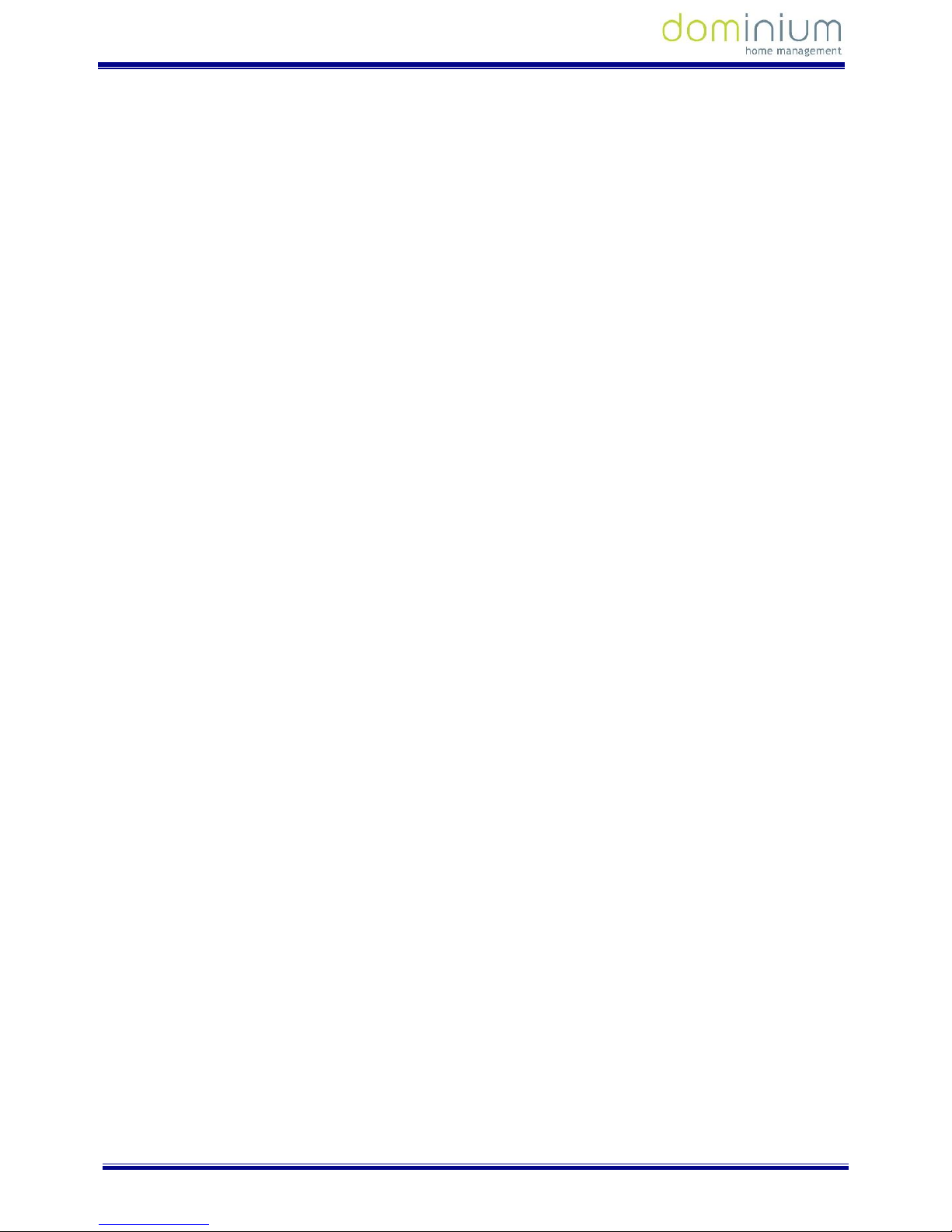
USER MANUAL
COMFORT KIT V4.0
Security and Climate
2 of 43
4.1 Installation Diagram ...................................................................................................................... 36
4.1.1 Elements: ............................................................................................................................................................. 36
4.1.2 General observations........................................................................................................................................... 36
4.2 6E4S detection exchange (Kctr) ...................................................................................................... 37
4.2.1 General Description .............................................................................................................................................. 37
4.2.2 Features ................................................................................................................................................................ 37
4.2.3 Technical information .......................................................................................................................................... 37
4.2.4 Installation ............................................................................................................................................................ 38
4.3 Flood detectors ............................................................................................................................. 38
4.3.1 General Description .............................................................................................................................................. 38
4.3.2 Features ................................................................................................................................................................ 38
4.3.3 Technical information .......................................................................................................................................... 38
4.3.4 Installation ............................................................................................................................................................ 39
4.4 Presence detector ......................................................................................................................... 39
4.4.1 General Description .............................................................................................................................................. 39
4.4.2 Features ................................................................................................................................................................ 39
4.4.3 Technical information .......................................................................................................................................... 39
4.4.4 Installation ............................................................................................................................................................ 40
4.5 Temperature sensor ...................................................................................................................... 41
4.5.1 General Description .............................................................................................................................................. 41
4.5.2 Features ................................................................................................................................................................ 41
4.5.3 Technical information .......................................................................................................................................... 41
4.5.4 Installation ............................................................................................................................................................ 42
Page 4
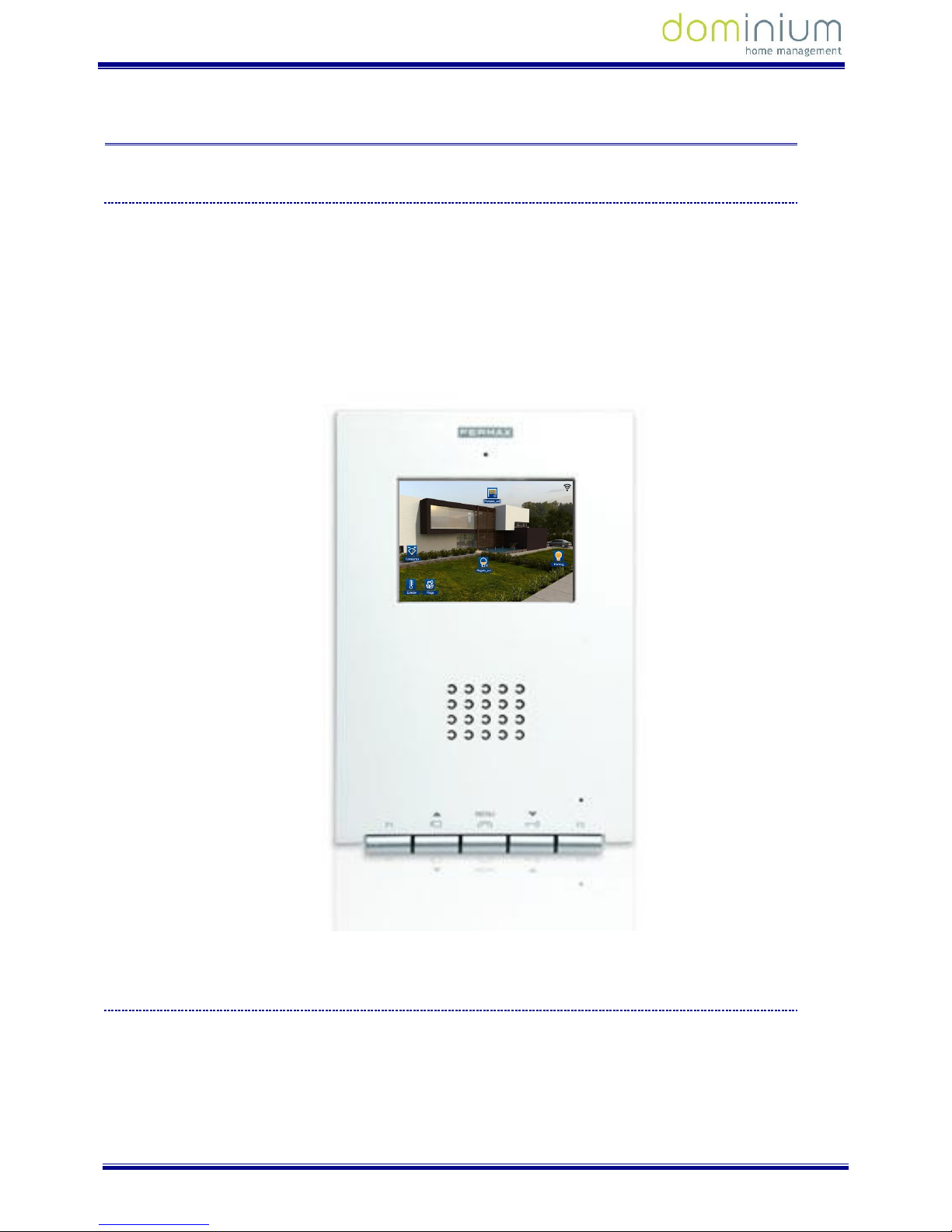
USER MANUAL
COMFORT KIT V4.0
Security and Climate
3 of 43
1 INTRO D U C TION
1.1 GENERAL DESCRIPTIO N
The Comfort Kit is a Home Automation video entry system with touch screen that allows you to manage your
home’s security and climate. The system is controlled with the system’s screen, allowing you to monitor and
control the Home Automation system quickly and intuitively with icons.
It also allows for the control of technical alarms for flooding, gas, fires, etc., and the management of intrusion
alarms within the area via a 4 digit numeric code, simulating real presence, programming annual schedules,
graphic notebooks, etc.
1.2 FEATURE S
Presence detection
Flood detection
Thermostat with programming options
Alarm notification via phone
Telephonic remote control
Configurable Wi-Fi connection
Page 5
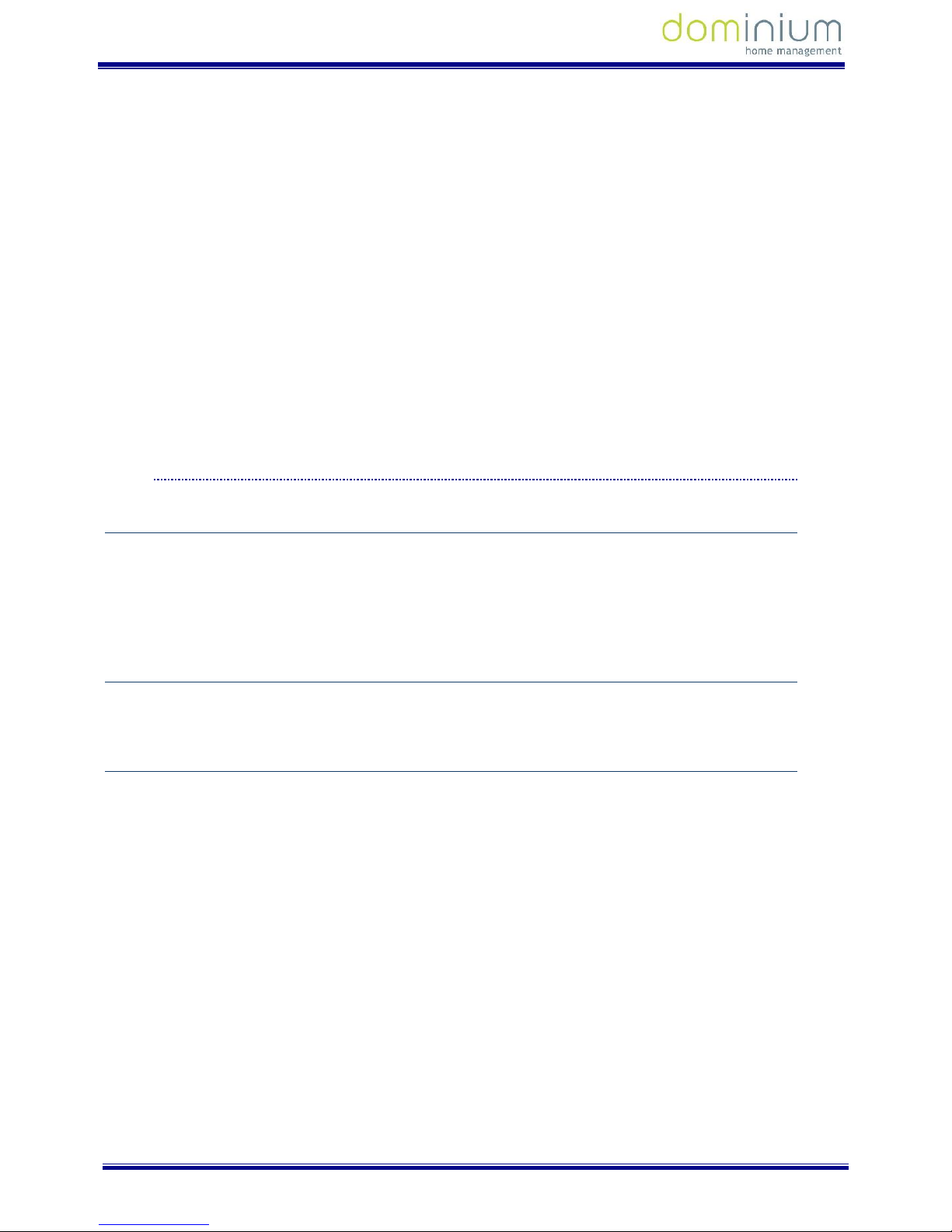
USER MANUAL
COMFORT KIT V4.0
Security and Climate
4 of 43
Hands-free colour video door entry system
3.5” touch screen
o 3.5” TFT screen
o Resolution: 480 (H) x 234 (V) lines
4 technical alarm inputs:
o Flood probes
o Fire detectors
o Presence detectors
4 dry contact outputs:
o Water electrovalve
o Gas or fire alarm electrovalve
o Climate control
o Intruder alarm
Besides the aforementioned inputs/ outputs, it has two additional inputs:
o Deactivation button of technical alarms (flood, fire and intrusion)
o Activation / deactivation switch of the intrusion alarm
1.3 OPE RATING MOD E
1.3.1 INTRUSION
The intrusion input is programmed by default for the normally closed alarm detectors installation. When an
intrusion alarm occurs, you have 30 seconds (default setting) to deactivate the alarm before it sounds. To
activate the intrusion alarm you must have the "Key" input activated. The alarm is activated 30 seconds after
this input is activated.
1.3.2 FLOODING
When there is a water leak, the device activates the corresponding output to activate the water shut-off valve.
1.3.3 CLIMATE CONTROL
The device has an output to manage the climate control equipment. Relative to the set temperature and
measured temperature, the corresponding climate control output is activated.
The climate control has two operating modes: Summer mode (cold) or Winter mode (hot).
Page 6
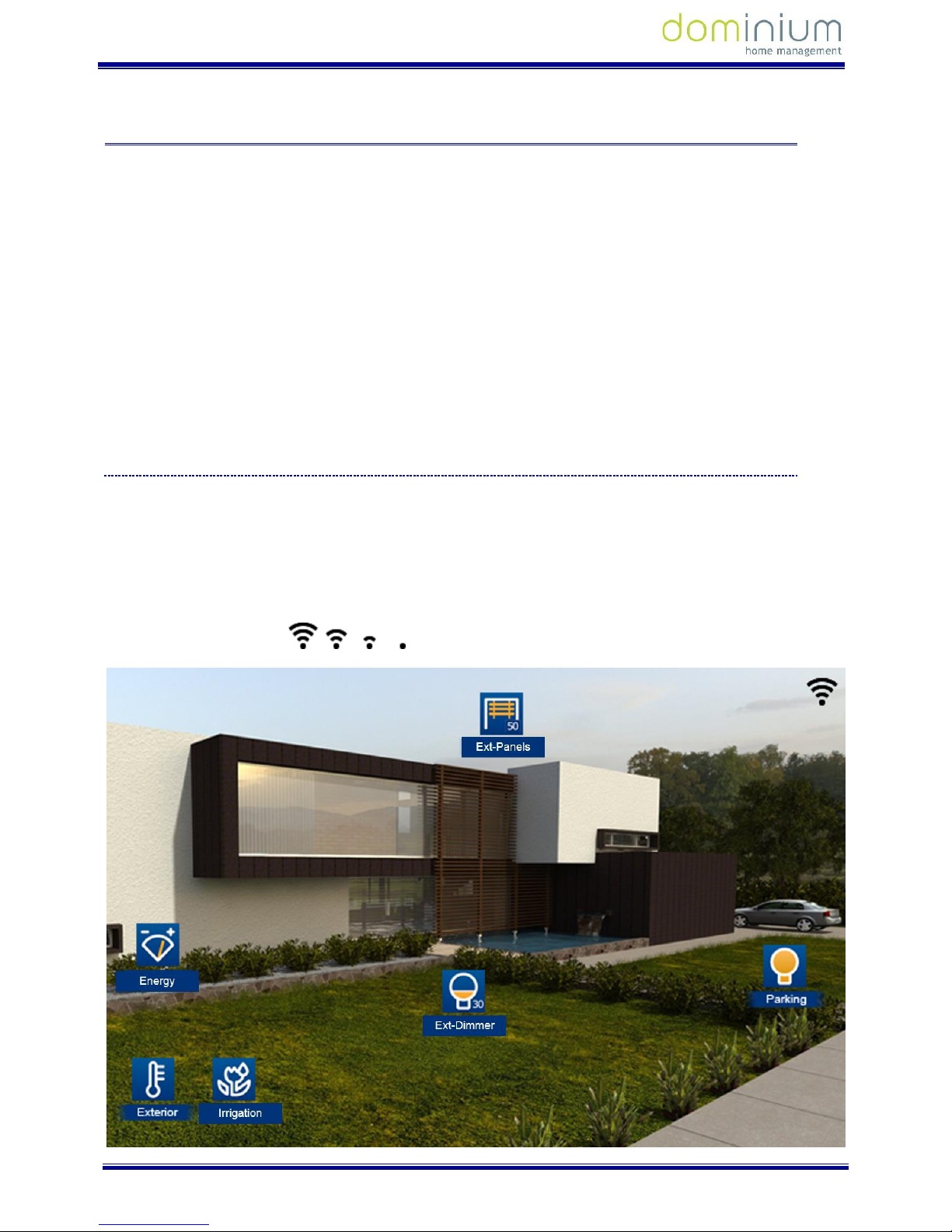
USER MANUAL
COMFORT KIT V4.0
Security and Climate
5 of 43
2 OPERAT I N G THE GRAPHIC INTER F ACE
The graphic interface is divided into three main areas:
A central area with the installation’s maps over which the control icons are distributed over the different
equipment.
An upper bar which becomes visible upon dragging the map main screen down. In this bar we can
activate different scenarios programmed in SIDE, besides being able to create new scenarios. After the
creation of scenarios you can delete and edit those already created by using the screen itself. You can
not delete or edit scenes programmed and included via SIDE.
A lower bar which becomes visible upon dragging the map main screen up. This bar gives you access to
notepad function, technical alarms, annual schedules, intruder alarm, presence simulation, screen
parameter configuration and weather forecasts.
Below we explain in detail each of the areas to control in the graphic interface.
2.1 MAIN SC REEN
This screen is made up of maps of the project, besides a series of icons that correspond to each of the devices
making up the home automation system. These icons allow for the supervision and control of each of the
associated devices.
Besides the maps and icons, the upper right corner of the screen permanently shows the wireless coverage to
the connected network.
(From maximum to minimal coverage)
Page 7
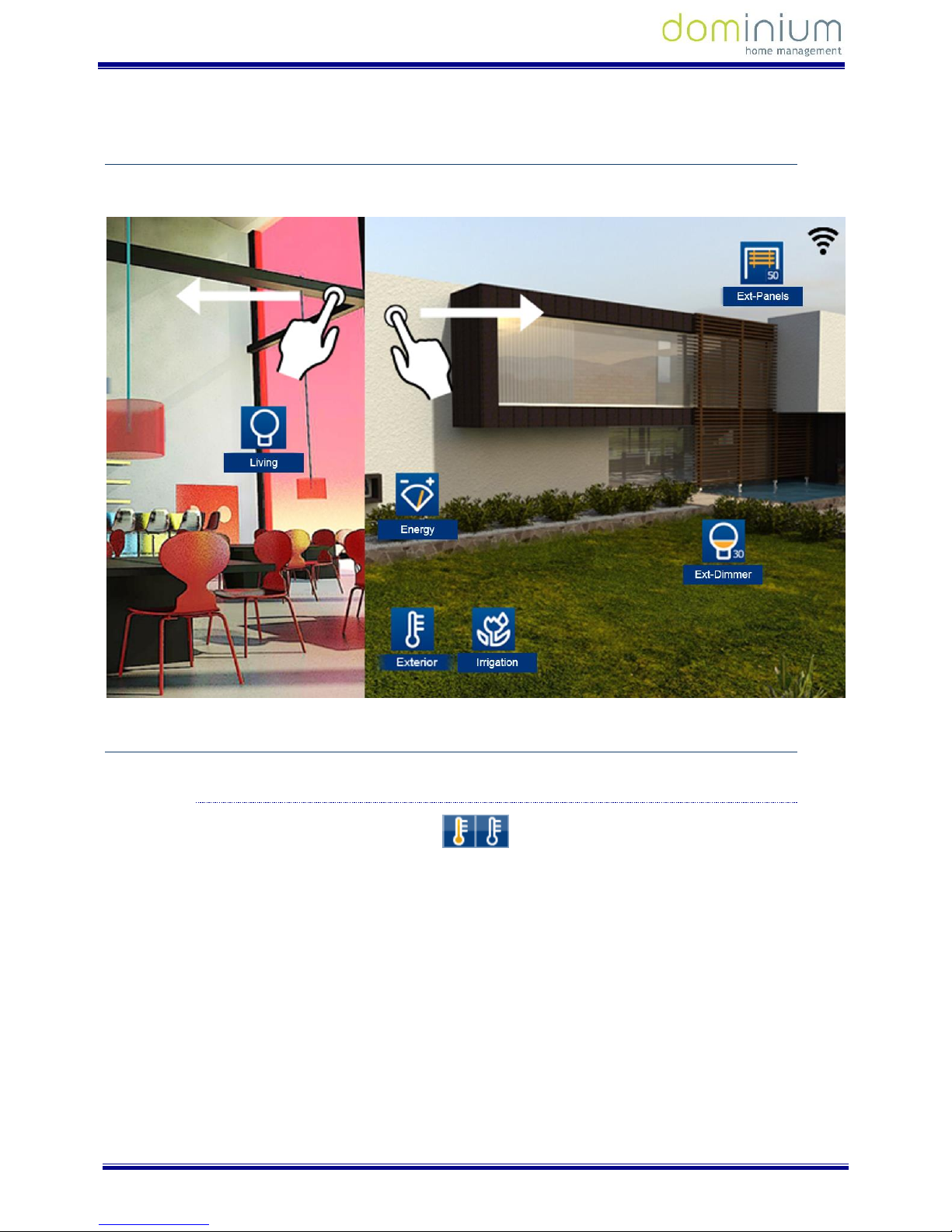
USER MANUAL
COMFORT KIT V4.0
Security and Climate
6 of 43
2.1.1 BROWSING BETWEEN PAGES
Slide your finger over the screen to the right or left to browse between pages
2.1.2 COMMON PAGE ICONS
2.1.2.1 THERMOSTAT (KT)
By clicking on the thermostat icon a box appears to be able to set the temperature.
Page 8
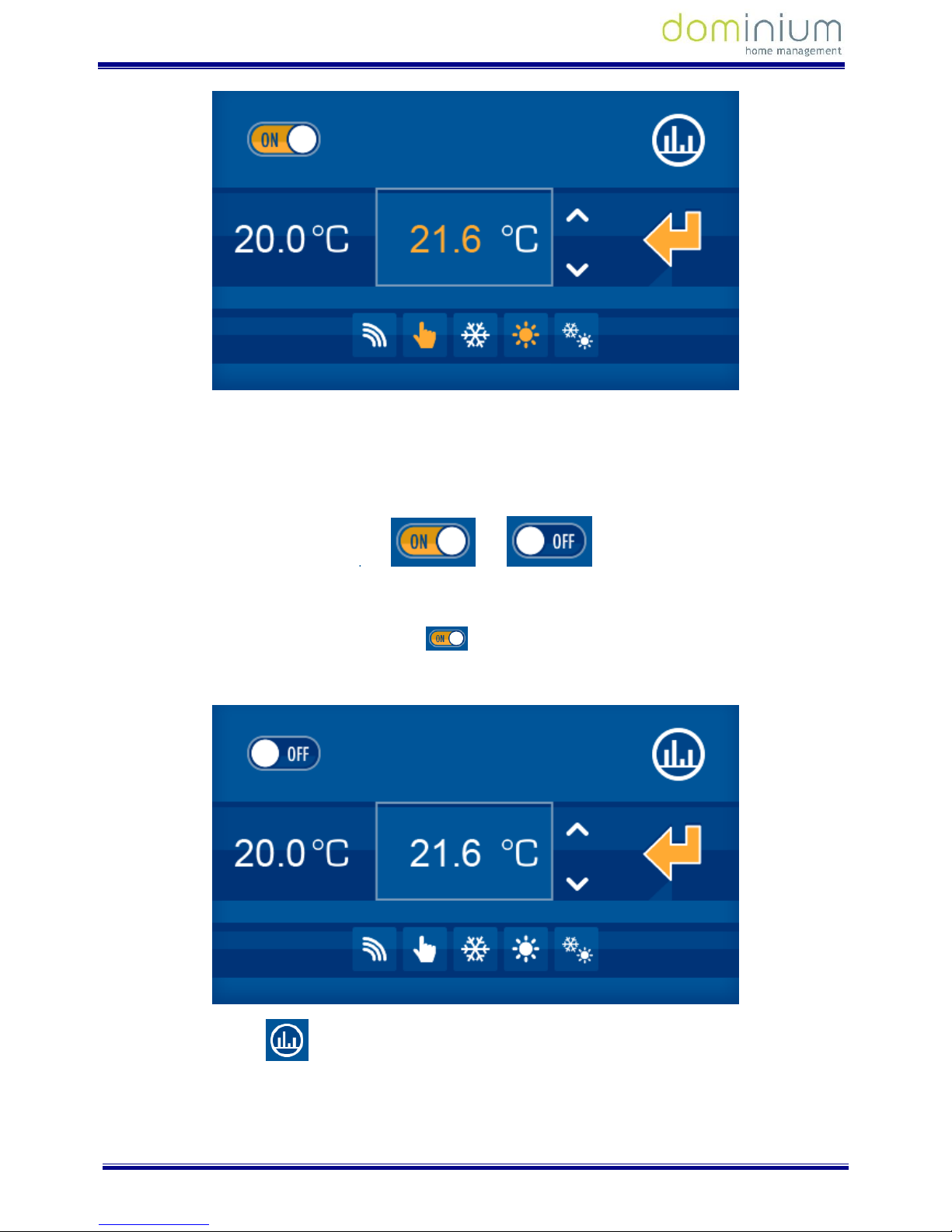
USER MANUAL
COMFORT KIT V4.0
Security and Climate
7 of 43
The drop down box displays two values in the middle row, on the left, the current measured temperature, and
on the right, the set value, which can be changed by pressing the up and down arrows.
On the upper row, the left side allows you to turn the thermostat on or off, which is controlled with the
following slide bar:
On: Off:
If the thermostat is off, all of the thermostat’s configurable options remain deactivated (icons in white). You also
won’t be able to change the set temperature. For the parameters to be editable again (icons in yellow), just turn
the thermostat on again by sliding the bar to ON .
An example of the thermostat off:
On the upper right, the icon gives us a history of the thermostat’s measured temperature, presented in a
graph in a new drop down window. In this new interface, we can view the daily, weekly or monthly information
by simply selecting the mode in the lower part of the image.
In the lower row, we can configure if the control of the thermostat is in:
Page 9
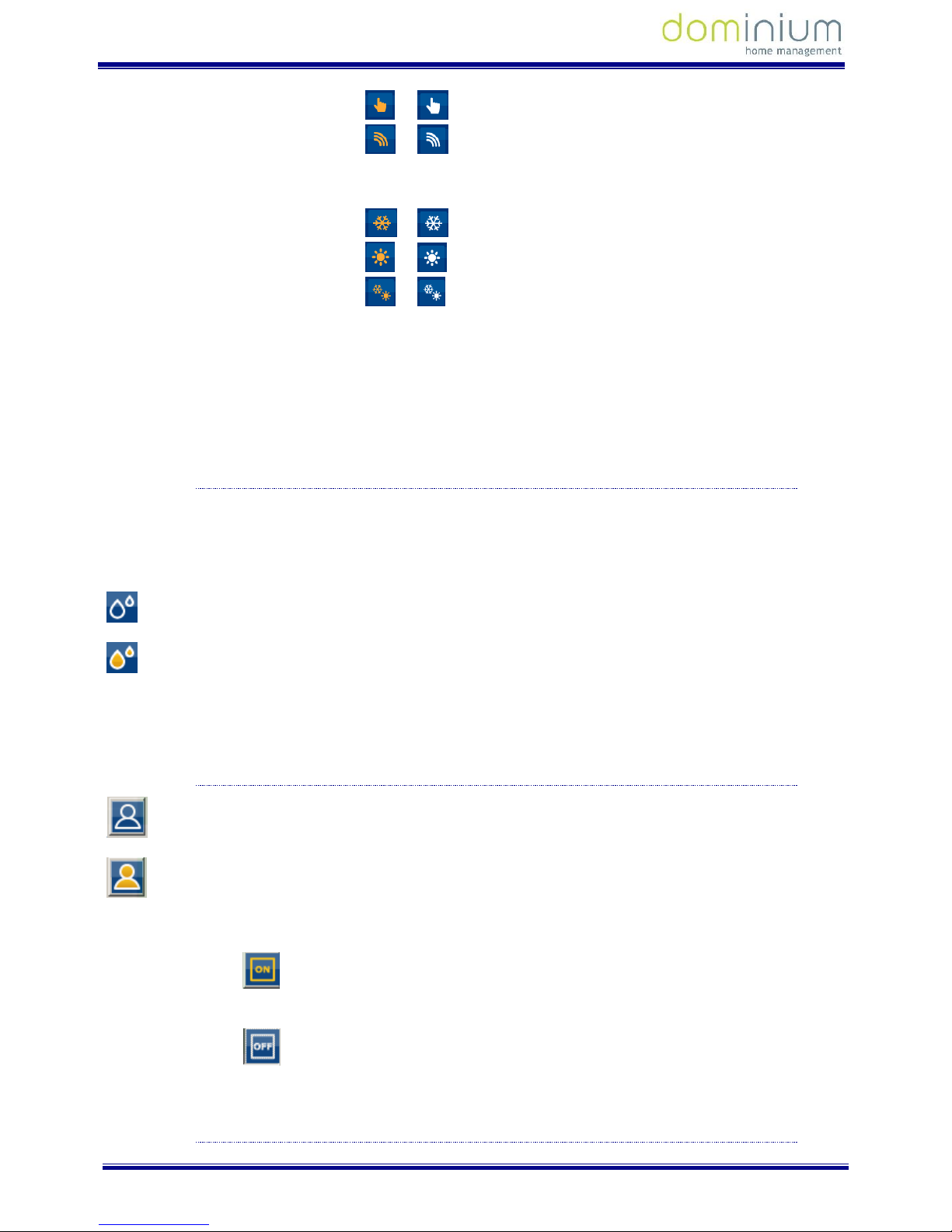
USER MANUAL
COMFORT KIT V4.0
Security and Climate
8 of 43
Local mode
Remote mode
and operating mode:
Summer (demand for cold)
Winter (demand for heat)
Mixed
When the icons are in white the selection is deactivated. When they are in yellow, the selection is activated and
it is the mode currently in operation.
2.1.2.2 FLOODING
The operating procedure for the flood sensor is as follows:
When there is a water leak in the home, this indicates it by lighting the icon (yellow). In standby the icon is off
(blue).
Detector in standby
Detector activated
You can not act locally on the icon by pressing on it, since the icon will not change status. It’s status changes
depending on the detection of water by the sensor.
2.1.2.3 DETECTORS
Detector in standby
Detector activated
This icon is used to show the installation’s presence detector’s status.
Detector on switch : This icon is to manually turn the detector on, that is, by pressing on this icon the
SRBUS detects movement and operations normally.
Detector off switch : This icon is to manually turn the detector off, that is, by pressing on this icon the
SRBUS does not detect movement and does not operate.
2.1.2.4 GAS, FIRE OR SMOKE
Page 10
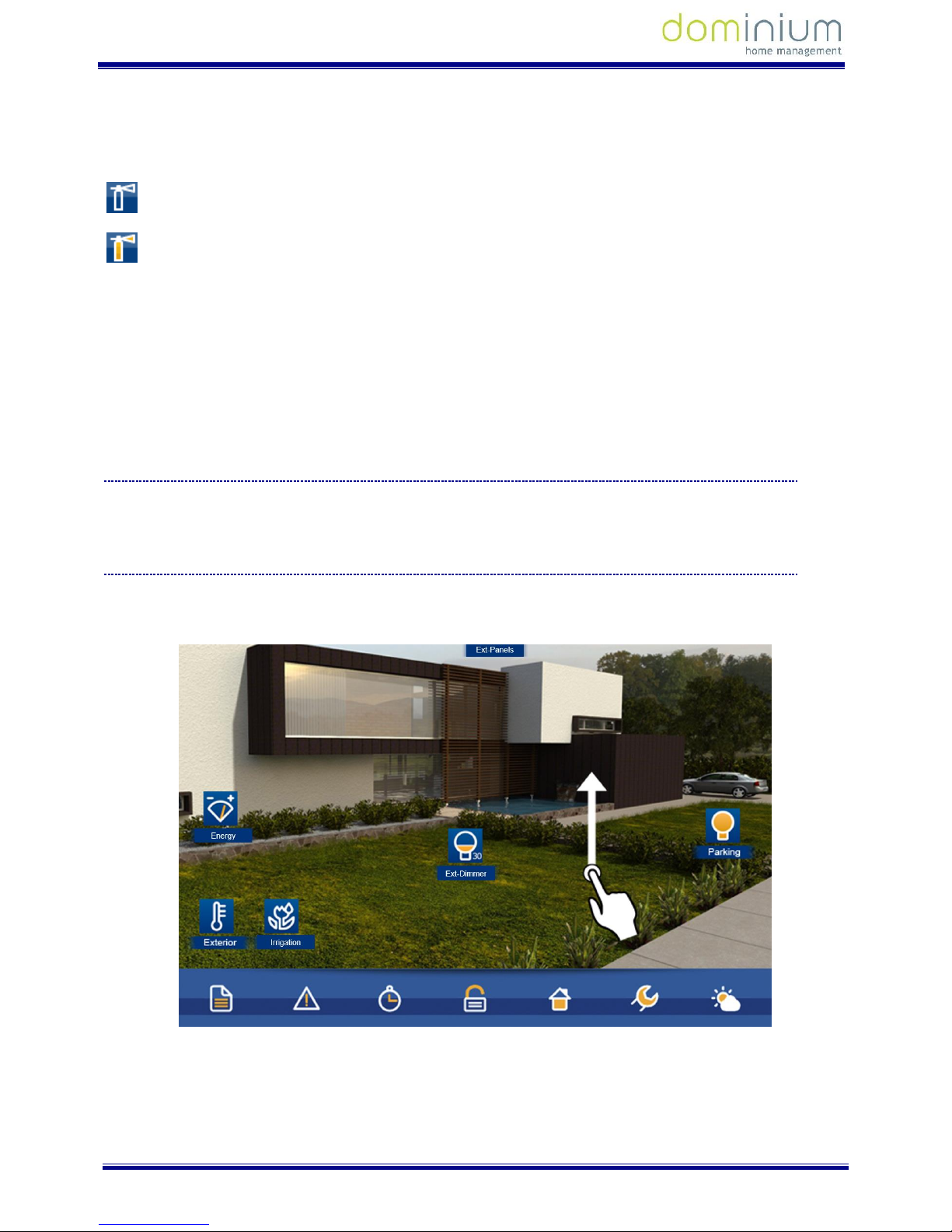
USER MANUAL
COMFORT KIT V4.0
Security and Climate
9 of 43
The operating procedure for the gas or fire/smoke probe is as follows:
When there is a gas leak in the home or a smoke detector goes off, this indicates it by lighting the extinguisher
icon (yellow). In standby the extinguisher icon is off (blue).
Detector in standby
Detector activated
2.2 UP P ER SC ENAR IO RO W
The scenario option is not available in this kit.
2.3 LO WER CONTRO L BAR
The lower bar remains visible by pressing and dragging the main screen up. This way we can access all functions
described in this section.
By pressing on the different available icons in the lower bar, new windows appear with the functions of each
section. In order to close the drop downs, just confirm the actions within the drop-down panel, or by re-pressing
the corresponding icon via which we open a new window.
Page 11
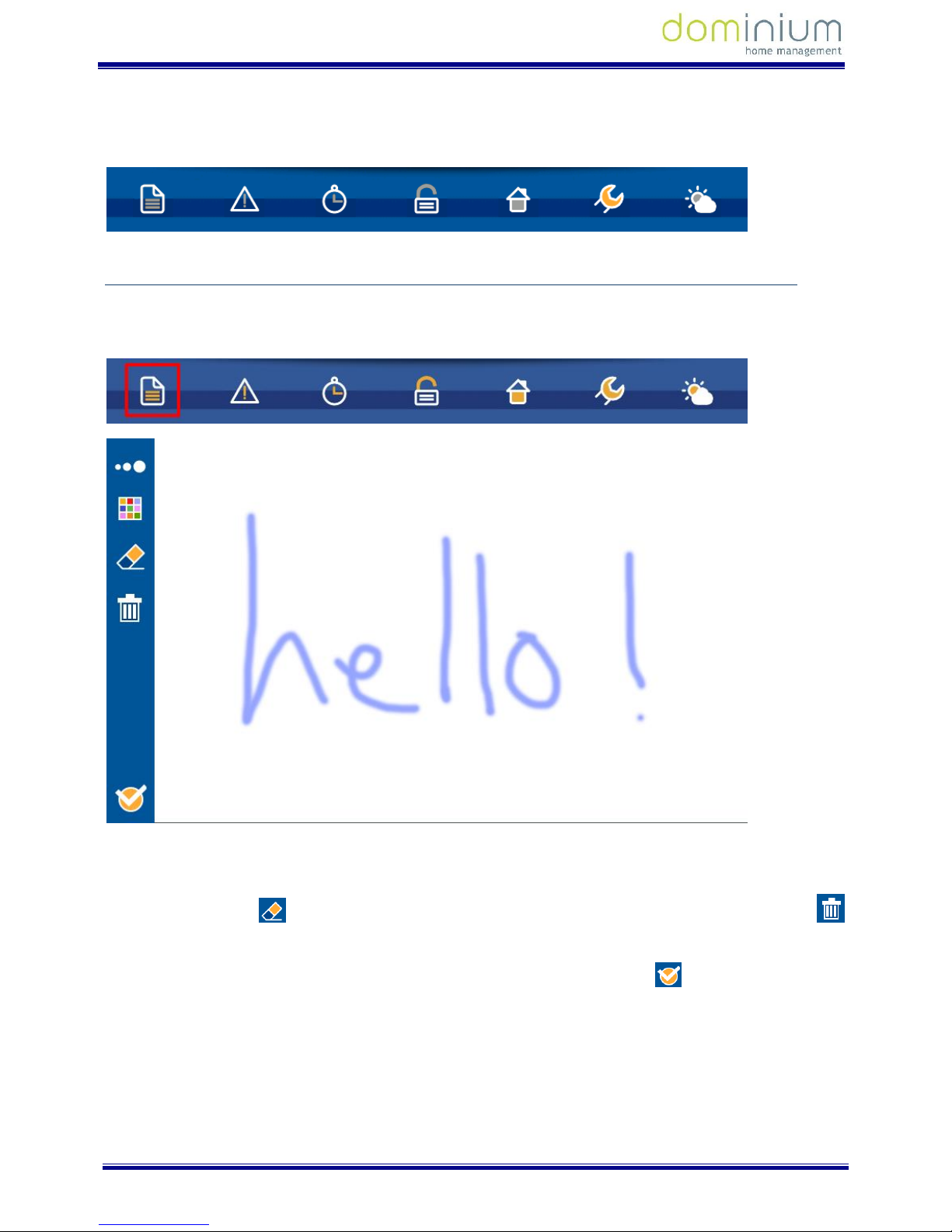
USER MANUAL
COMFORT KIT V4.0
Security and Climate
10 of 43
In order to distinguish which option of the lower menu we are working in, all icons in the lower bar are in black
and white, while the selected option remains coloured. Below is an example where the sixth option of the menu
is lit (iLoft Configuration):
2.3.1 NOTEPAD
The iLoft has a touch notepad that allows you to draw or jot down notes, leaving a notice on the user’s general
screen.
To access the notepad you must press on the corresponding icon located on the lower bar.
To draw or jot down a note simply slide your finger over the screen. If you want to delete something you can
select the eraser icon available in the left area. To delete the notepad press on the trash bin icon
located under the eraser icon.
To confirm the note and return to the main screen press on the confirmation icon located in the lower left
corner of the screen.
Whenever there is a note left on the notepad it is displayed with a notification on the main screen.
The graphic notepad allows you, on the upper left corner, to select the thickness and colour of the line drawn,
allowing for a more graphic or attractive result.
Page 12
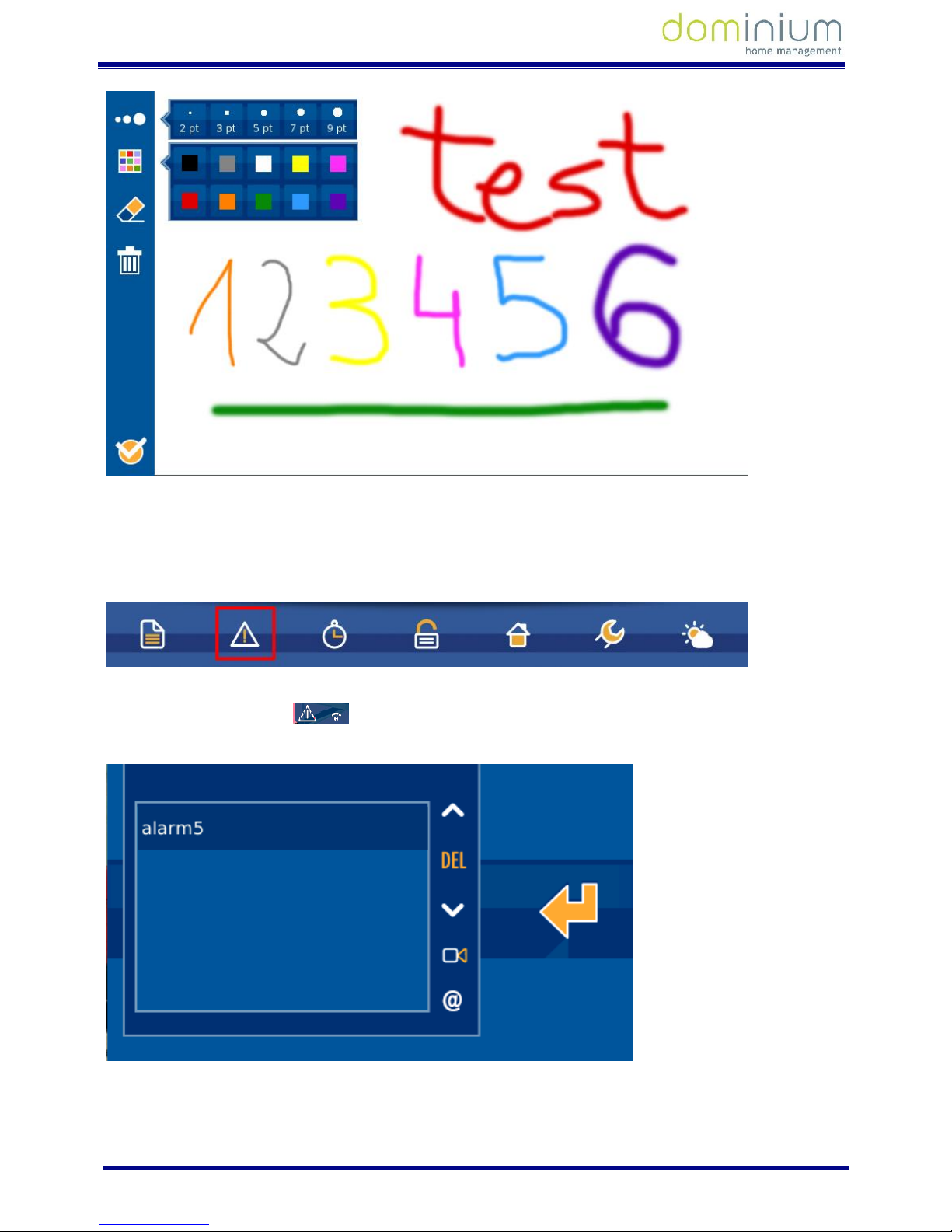
USER MANUAL
COMFORT KIT V4.0
Security and Climate
11 of 43
2.3.2 TECHNICAL ALARMS NOTIFICATIONS
The iLoft video entry unit allows for up to 5 different technical alarms to be displayed when produced in the
installation, whether flooding, gas, fire, etc.
Whenever a technical alarm has been generated, the screen warns the user via an icon in the upper right corner
next to the WiFi signal icon , and blinking the technical alarms icon in the lower bar’s menu options. If
you want to see which alarm has sounded you can press on the alarm icon in the screen’s lower bar.
Page 13
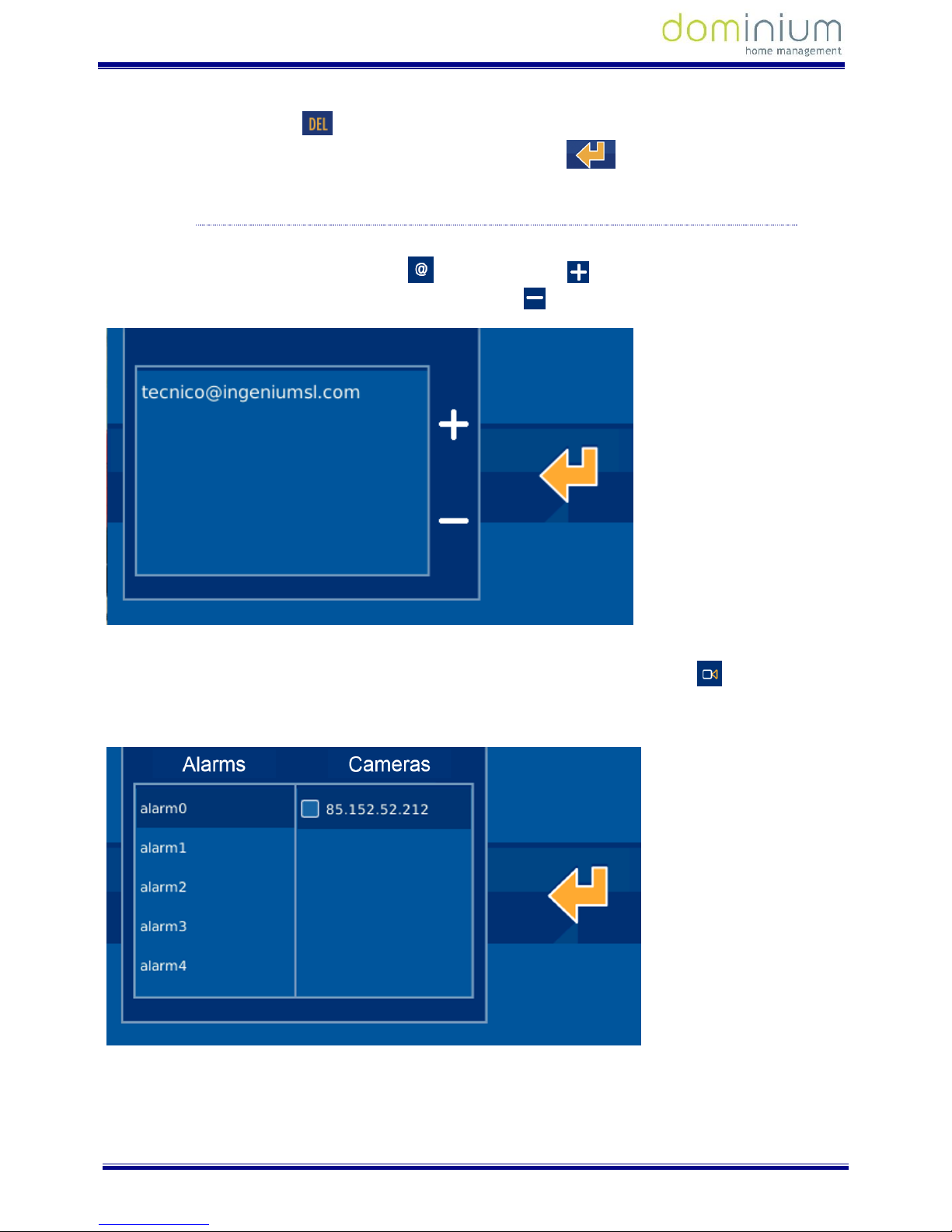
USER MANUAL
COMFORT KIT V4.0
Security and Climate
12 of 43
To turn the technical alarm notification into a received alarm, stopping the icon from blinking, just press on the
delete button in the middle , between the registered alarms vertical bar arrows. If you do not want to
delete the warning, you can press the validation icon on the right part .
2.3.2.1 NOTIFICATIONS VIA EMAI L
From the technical alarms home menu you can also configure a list of up to 10 emails to send the generated
alarm notifications. For this just press on the icon and select the icon to add a new email to the list via
the screen keyboard. To delete an email from the list, press the icon with the selected mail.
For each technical alarm on the installation, you can link the IP cameras to send images of the incident together
with the alarm notification email when it goes off. The technical alarms menu option is which will give us
access to assigning these cameras for the notification of each alarm. Just activate or deactivate the cameras of
interest for each alarm, selecting or deselecting the corresponding IP.
Page 14

USER MANUAL
COMFORT KIT V4.0
Security and Climate
13 of 43
2.3.3 SCHEDULE
The schedule allows you to program what day and when you want the PPL4 screen to execute one of the
scenarios in the memory, which can be programmed annually. To access the timer menu, press on the
corresponding menu on the lower right bar of the screen.
The start screen for the schedule is divided into two zones, the left, where a list of all the scenarios that have
been scheduled appear, and the right shows a calendar of the days it is programmed for.
2.3.3.1 ADD SCHEDULE
On the vertical list on the left side, you find the set of schedules programmed on the PPL4. To add a schedule
just press on the icon and a new window appears to select the scenario, with two columns, one on the left
with the already created schedules, and another on the right with the available periods to schedule. It is in this
second block where we select the scenario that interests us and then press the confirmation button.
After selecting the scenario, go on to the next window that remains in two columns. The left one allows you to
select the level of repetition that a scenario occurs, and the calendar on the right places us on the date in which
to link the properties of the left hand column. A couple of fields to the right allow us to enter the hour on which
the timed event occurs on the selected date.
Page 15

USER MANUAL
COMFORT KIT V4.0
Security and Climate
14 of 43
By levels of repetition:
Add year: Add all the days of the year for the same schedule.
Add the entire month: Add the schedule for every day of the month in which the calendar on the right
is. For example, if we have 21 May selected, the PPL4 will configure the schedule for everyday of 1 to 31
May.
Add day of the week: Add the schedule for every day of the month in which the calendar on the right is
on. For example, if we have a Wednesday in May selected, the PPL4 will configure the schedule for every
Wednesday of the year.
Add specific day: Add the schedule exclusively to the day in which we are on. For example, if we have 21
May selected, the PPL4 will configure the schedule solely for 21 May.
Delete year: Delete the schedule for everyday of the year.
Delete month: Delete the schedule for every day of the month in which the calendar on the right is. For
example, if we have 21 May selected, the PPL4 will delete the schedule for everyday of 1 to 31 May.
Delete a day of the week: Delete the schedule for every day of the week in which the calendar on the
right is on. For example, if we have a Wednesday in May selected, the PPL4 will configure the schedule
for every Wednesday of the year.
Delete day: Delete the schedule exclusively for the day in which we are on. For example, if we have 21
May selected, the PPL4 will delete the schedule solely for 21 May.
On the right side of the window, a text field with time schedule , allows you to establish the hour in
which we want to run the scenario. This is the value associated to the selected dates, as explained in the
previous paragraphs. To enter these values, just press on the corresponding boxes, and a numerical keypad will
appear to edit them
Once we reached the desired configuration, just press the confirmation icon for the timers to be
stored. To delete the whole configuration, just press the icon.
2.3.3.2 DELETE A SCHEDULE
To delete a previously made schedule on the PPL4, you must select it on the vertical list on the left side of the
screen Once selected, press the icon, a confirmation message appears to accept the deletion or to
cancel it .
Page 16

USER MANUAL
COMFORT KIT V4.0
Security and Climate
15 of 43
2.3.3.3 EDIT A SCHEDULE
To edit a previously made schedule on the PPL4, you must select it on the vertical list on the left side of the
screen.
Once selected, pressing the icon, the previously described screen drops down to add a schedule. On this
screen we can add or delete schedules for the previously selected scenario, taking advantage of the repetition
levels as discussed in point 2.3.3.1 Add schedule. To accept the changes press or to delete
them.
2.3.3.4 ACTIVATE /DEACTIVATE A SCHEDULE
The PPL allows you to activate/deactivate a timer without needing to delete it. This option is interesting when
you want a schedule to temporarily stop running, but we want to maintain the configuration to recuperate it
later on, and avoid having to edit all of it again.
Page 17

USER MANUAL
COMFORT KIT V4.0
Security and Climate
16 of 43
To do this, just mark or unmark the icon on the left of the schedule in the vertical list of the configured
schedules. To change the icon's status, just press on it. The steps are as follows:
Schedule activated
Schedule deactivated
If in the previous example we click on the icon, the schedule remains deactivated and does not execute until
reactivated by clicking on the icon.
2.3.4 INTRUDER ALARM
The intruder alarm icon, identified below, allows you to activate/deactivate the intruder alarm.
After pressing the indicated icon, a numeric keypad appears on the screen to enter the user code: 1234 (By
default).
Once the 4 digits are entered, just press OK to confirm and activate/deactivate the intruder alarm. The system
will change its status: If deactivated, it will be activated, and if activated, it will be deactivated.
Page 18

USER MANUAL
COMFORT KIT V4.0
Security and Climate
17 of 43
When the intruder alarm is deactivated, the icon is fixed in the lower horizontal bar. Once the intruder
alarm system is activated, the icon blinks continuously.
2.3.5 PRESENCE SIMULATION
The simulation option is not available in this kit.
2.3.6 CONFIGURATION MENU
In this section we can edit the different configurable parameters, which have 9 options that are described
below:
Once the configuration icon is pressed, a window with the menu options opens
Page 19

USER MANUAL
COMFORT KIT V4.0
Security and Climate
18 of 43
2.3.6.1 WIFI CONFIGURATION
The WiFi configuration option allows you to edit the wireless network’s name to which the screen is connected
to, and its access password. As a complement, you can establish the screen’s IP address, subnet mask and local
network’s gateway.
Click on the following menu option to access:
In the first WiFi screen the text fields for configuration of the local network are displayed (network name,
password and encryption type). It also allows you to mark a field ad hoc to create the screen’s own wireless
network to then connect other equipment directly, like PCs, tablets or Smartphones without needing to depend
on an access point.
To edit the fields just press on them and use the on-screen keypad that drops down.
Page 20

USER MANUAL
COMFORT KIT V4.0
Security and Climate
19 of 43
Within the editable parameters:
SSID: Public name of the wireless network to which video entry unit connects to. When the editable
fields are selected, a list with all of the available WiFi networks drops down, displaying each of their
coverage. If activating the AP field (Access Point), it is the wireless network’s name that the screen
generates and to which the equipment will be connected to if wanting to communicate with it. When
configuring an AP in the dropdown list, you must choose the “Other…” option, and edit the name with
on-screen keypad.
Steps: Wireless network password. Leave it as “none” if you do not want a password. If activating the AP
field (Access Point) and WEP or WPA, it is the wireless network’s password that the screen generates
and that must be entered if wanting to establish communication.
Type of encryption: This allows you to select the encryption characteristics to connect to the local
network via WiFi: WEP and WPA.
Selecting the AP option (Access Point), the video entry unit allows you to create its own wireless
network (without requiring an access point) to which the different equipment from which you want to
control the installation may connect to (PCs, tablets, smartphones, etc). The wireless network will have
the visible name as indicated in the SSID field (Option “Other…” from the editing drop-down menu) and
the password from the password field. For the password, the type of encryption is that which we mark in
the selectable field WEP, WPA, or no encryption if we select none.
Page 21

USER MANUAL
COMFORT KIT V4.0
Security and Climate
20 of 43
When AP mode is activated, the WIFI coverage icon in the upper right corner changes to this other one
, to inform what type of configuration the video entry unit has. Once the AP mode is configured,
the screen’s WiFi module takes a few minutes to restart, so you must wait until the wireless network is
available for connection.
By pressing on the icon from the upper right of the screen, you access the configuration of parameters within
the local network.
This option allows you to establish the screen’s IP address, subnet mask and local network’s gateway to connect
to.
Page 22

USER MANUAL
COMFORT KIT V4.0
Security and Climate
21 of 43
The following are the configurable parameters:
IP Address: The screen’s IP address within the local network.
Subnet mask: The local network where the video entry unit is installed.
Gateway: The gateway through which the screen has to the exterior, generally the router’s address.
You can configure the network parameters for it to be the router (or the screen itself, if AP mode is activated)
who assigns the IP address, the subnet mask and the Gateway automatically on the equipment. For this you
need to activate the DHCP option.
To validate the data and return to the previous screen (not to save them yet), press .
Once you have completed editing, upon pressing on the screen where you edit ssid, the video entry unit
displays the following message:
Page 23

USER MANUAL
COMFORT KIT V4.0
Security and Climate
22 of 43
To confirm saving these changes. To save the changes press , to cancel them press .
2.3.6.2 SECURITY
In this menu option the user can activate monitor usage protection via a 4 digit password, or modify this
administrator screen password, which is necessary to carry out actions like activating/deactivating the intruder
alarm. To manage this video entry unit administrator password, you must access the menu option indicated
below.
The interface is divided into two options, a left area for activation/deactivation of the number code block, and
the right area to change the password.
Using the bar on the left side, you can activate or deactivate the screen block, for which it requests an
administrator password. Once activated, the yellow icon is displayed, indicating that the block is activated.
When the video entry unit is in stand-by (screen off or dimmed after a few seconds of inactivity), and the user
touches the screen, this password is requested to be able to access the home automation application.
Page 24

USER MANUAL
COMFORT KIT V4.0
Security and Climate
23 of 43
On the right side, the application lets you modify the video entry unit’s administrator password, using various
menu options. Once the change is accessed, the screen asks for the current password, necessary to be able to
continue with the process.
Once entered press . Then, if the current password is entered correctly, the screen will ask for the new 4
character long password.
Page 25

USER MANUAL
COMFORT KIT V4.0
Security and Climate
24 of 43
In order to guarantee proper insertion with the touch screen, and to avoid errors when entering the password, it
is asked for a second time to compare it with the first one.
If the new password is entered erroneously, or the two consecutive attempts do not coincide, the screen will
display the corresponding error message. If the new password is entered correctly, the screen will display an OK
and the new password becomes the current one for activating/deactivating the intruder alarm.
2.3.6.3 SYSTEM RESTART
The "System Restart" option in the options menu, with the icon indicated below, allows for various options
associated to the video entry unit’s maintenance and operating mode.
Accessing this menu option (after requesting for the administrator password) you get 4 alternatives, described
below:
Reboot: Restart the system to resolve any inconsistent situation that could have been produced. The
video entry unit restarts again after a few seconds.
Page 26

USER MANUAL
COMFORT KIT V4.0
Security and Climate
25 of 43
Restore data: The application restores the internal database, and restarts it as a clean system,
maintaining the project but without historical registries, schedules, new edited scenarios, etc. The video
entry unit restarts again after a few seconds.
Home Automation Mode: This presents the "Home Automation Mode" application, with maps, icons on
the maps, scenarios, schedules, technical alarm management, etc. The video entry unit restarts again
after a few seconds.
Efficiency Mode: Activate "Efficiency Mode" to control and view consumption measuring equipment
and/or thermostats. The video entry unit restarts again after a few seconds.
Having chosen some of the previous options, the system asks for confirmation to guarantee the voluntary
selection, and if the user confirms the selection, the system restarts with the desired changes.
2.3.6.4 FIRMWARE UPDATE
This option downloads the latest available software version for the video entry unit (only if there is a new
version and the video door entry device is connected to the Internet), installing the update immediately and
restarting it automatically. When this option is selected from the menu, the screen displays the following
message on the screen:
To accept, press , to exit without updating press . If you accept, the yellow progress bar
under the menu icon appears on-screen indicating the download status of the software update, and when
finished, the process is complete.
If there is a new software version on the server, the screen completes the process and restarts automatically. If
upon completing the update process the screen does not restart, the latest software version is already installed.
In a short period of time, the screen will be updated to the latest software version and maintain the same
BUSing project installed prior to the process.
2.3.6.5 SEARCH OF EQUIPMENT WITHOUT ADDRESSES
When working with new equipment from the factory connected to the installation, and they are not
programmed, the application can detect these nodes and assign them an address.
The new equipment without programs launches a periodic message to the bus, which the video entry unit can
receive and display on screen as shown below.
Page 27

USER MANUAL
COMFORT KIT V4.0
Security and Climate
26 of 43
For each equipment, you can
2.3.6.6 TIME ZONE
This option helps select the time zone in which you find yourself, so as to set the screen’s clock to the
corresponding zone, guaranteeing proper execution of the timed scenarios.
If the screen has internet connection, the time is set automatically from the network, so it is only necessary to
set the time zone for where it installed to adapt to the international time.
The tool has a search engine so you do not have to go through the whole list, selecting the point directly.
You can just select the city and confirm it by pressing .
Page 28

USER MANUAL
COMFORT KIT V4.0
Security and Climate
27 of 43
2.3.6.7 EMAIL LIST
You can receive notifications from the video entry unit via email. For this, just edit the email list with those used
for different notifications.
Using the + and - buttons, the user has the option of adding new email addresses to the list or delete the
selected ones.
In the home automation application, the video entry unit will notify the included emails, the programmed
technical alarms recorded (For example, flooding, fire, intrusion, etc.) Meanwhile, in the energy efficiency
application, the application will inform the user via email of any rise in consumption of any of the controlled
channels or any surpassing the established threshold.
2.3.6.8 LANGUAGE
On the video entry unit configurations panel, you can select the screen language, so that the texts displayed in
the different menus are translated to the language selected by the user. To select the one that interests us, just
press on the icon indicated to select from a list of supported languages, until having found the desired language
(ES - Spanish, FR - French or EN - English).
Once you have selected the screen language, just press to confirm it and load the texts.
Page 29

USER MANUAL
COMFORT KIT V4.0
Security and Climate
28 of 43
2.3.6.9 REGISTER INSTALLATIO N
This menu option is indispensable for registering the project on the ingenium server and for making it available
for remote control via the ingenium applications for PC, iOS, Android and Samsung SmartTV.
Accessing this tool you must press on "Register device," and then enter the username and password that the
client wants to have to access their installation’s controls remotely.
Once all user password fields are filled, just press to confirm it and start the server upload process, after a
few on-screen validation questions.
Upon completing the process, the screen restarts, and the project remains accessible remotely via the ingenium
APPS, with the defined username and password.
If you want to unregister and delete a project from the server, repeat the operation, but this time the available
operation is "Restore data" (this option can only be accessible if the project was previously registered). If you
Page 30

USER MANUAL
COMFORT KIT V4.0
Security and Climate
29 of 43
decide to delete the server’s project, the screen will request confirmation from the user prior to starting the
process.
After confirming, the project is deleted from the server, and may not be controlled remotely. If you want to
upload the project up to the server again, the user can do so by registering their device again and defining the
username and password.
If a change is made on an already started project, you must restore data (delete the project from the server) and
re-register the device (upload the server’s project) so that the project is in the server in its latest version. This
way we can guarantee that the project accessible remotely for controlling the installation via the APPs is the
latest version.
2.3.7 WEATHER FORECAST
The weather forecast allows you to see the weather predictions for previously configured places, providing rain
forecasts, maximum and minimum temperatures, etc.
Upon pressing the previous icon, a window drops down showing the forecast for the next three days of the
previously configured city, along with the current day. The upper arrows let you move through the previously
added cities, checking their forecast.
Page 31

USER MANUAL
COMFORT KIT V4.0
Security and Climate
30 of 43
2.3.7.1 EDITING LOCATIONS
The screen allows you to add or delete forecast locations for future searches. For this just use the icons on the
lower-right, pressing the button to add a new city, and the button to delete the current city you are
currently searching.
To add a location, an on-screen keyboard appears, and as the characters are entered in the text field, the list
limits the locations until defining the one we are searching for. Using the arrows on the right we can go through
the vertical list of available cities.
Page 32

USER MANUAL
COMFORT KIT V4.0
Security and Climate
31 of 43
Once selected from the vertical list of results, to add the location to our screen just press the icon amongst
the vertical drop down arrows, to add it to the iLoft memory. The new location is added in the last position of
the already configured list. To access your forecast just swap the start screen sideways.
Page 33

USER MANUAL
COMFORT KIT V4.0
Security and Climate
32 of 43
3 TELE P HONE MANAGEME N T
This allows you to control the system via phone calls.
There are two sections: one for calls made (“the user calls home”) and other for calls received
(“the home calls the user”).
3.1 CA LLS M ADE:
To access the home’s control from any other telephone, from anywhere, call the home's land
line and let it ring 6 times (default setting), after which it asks for the corresponding pin. (See
“KCTr compatibility with voicemail”).
Whether you access one way or another, once you enter the password, the user can use the voicemails which are programmed by default (which does not necessarily coincide with the real
programming of the equipment, which is personalised according to the installation's characteristics
and therefore the messages can change):
“If you want to operate the heater, press 1”: by pressing 1 a new voice message indicates:
• “To activate the heater press 1”: upon pressing 1 the heater is activated (relay 3 from node
0 is activated, which corresponds to the heater; see KA node 0 by default).
• “To deactivate the heater press 2”: upon pressing 2 the heater is deactivated (relay 3 from
node 0 is deactivated, which corresponds to the heater; see KA node 0 by default).
“If you want to operate the alarms, press 2”: if you press 2 a new voice message indicates:
• “To activate the intrusion alarm, press 1”: Upon pressing 1 the intrusion alarm is activated.
(The following script is sent via the BUS: Write 0 2 7).
• “To deactivate the intrusion alarm, press 2”: Upon pressing 2 the intrusion alarm is
deactivated. (The following script is sent via the BUS: Write 0 2 15).
• “To activate the gas or fire alarm, press 3”: Upon pressing 3 the gas or fire alarm is
activated. (The following script is sent via the BUS: Write 37 12 4).
• “To deactivate the gas or fire alarm, press 4”: Upon pressing 4 the gas or fire alarm is
deactivated. (The following script is sent via the BUS: Write 0 2 12).
• “To activate the flood alarm, press 5”: Upon pressing 5 the flood alarm is activated. (The
following script is sent via the BUS: Write 37 12 15).
• “To deactivate the flood alarm, press 6”: Upon pressing 6 the flood alarm is deactivated.
(The following script is sent via the BUS: Write 0 2 13).
“If you want to operate the lights, press 3”: If you press 3 a new voice message indicates (as
programmed):
• “To activate the lighting press 1”: Upon pressing 1 the lighting alarm is activated.
• “To deactivate the lighting press 2”: Upon pressing 2 lighting is deactivated.
NOTE: Messages, along with the zone of action can vary relative to the programming. For example,
we can have a voice-message indicating the specific lighting zone to activate or deactivate, etc.
Here we discuss the default programming.
Page 34

USER MANUAL
COMFORT KIT V4.0
Security and Climate
33 of 43
“If you want to operate the shutters, press 4”: If you press 4 a new voice message indicates
(as programmed):
• “To raise shutters, press 1”: Upon pressing 1 shutters are raised.
• “To lower shutters, press 2”: Upon pressing 2 shutters are lowered.
“If you want to operate the temperature, press 5”: By pressing 5 a new voice message
indicates:
• “To activate the lighting press 1”: Upon pressing 1 we access to change the temperature.
Via a voice message the device will ask for three digits: The third digit is the decimal, that
is, if for example we want, 23.5º C we press 2, 3 and 5. If we want 25º C we press 2, 5
and 0.
“If we want to operate the presence simulation, press 6”: If you press 6 a new message
indicates the following:
• “To activate presence simulation, press 1”: Upon pressing 1 you access to activate presence
simulation. The presence simulation activated from KCTR randomly reproduces events from
the selected equipment.
• “To deactivate presence simulation, press 2”: Upon pressing 2 you access to deactivate
presence simulation.
“If you want to operate the configuration, press 8”: If you press 8 a new voice message
indicates:
• “To change the first telephone press one”: Upon pressing 1 the device requests a telephone
number from which to control the home, and if there is an alarm, the switchboard calls first.
Enter 9 digits for a phone number.
• “To change the second phone press two”: Upon pressing 2, the device requests by voice
message the telephone number to call after the first one in the case of an alarm.
• “To change the third phone press three”: Upon pressing 3, the device requests the
telephone number to call after the second one in the case of an alarm.
• “To change the pin press four”: Upon pressing 4, the device requests the pin for controlling
the home. Enter 4 digits.
Page 35

USER MANUAL
COMFORT KIT V4.0
Security and Climate
34 of 43
The following table is a summary of the aforementioned steps (for default programming). The
specific orders may not coincide. This depends on the installations programmer):
IF YOU WANT...
MARK...
First
Then
Turn heater on
1 1 Turn heater off
1 2 Activate intrusion alarm
2 1 Deactivate intrusion alarm
2 2 Activate gas or fire alarm
2 3 Deactivate gas or fire alarm
2 4 Activate flood alarm
2 5 Deactivate flood alarm
2
6
Turn lighting on
3
1
Turn lighting off
3 2 Raise shutters
4 1 Lower shutters
4 2 Change thermostat temperature
5 1 Activate presence simulation
6 1 Deactivate presence simulation
6 2 Change the first telephone no.
8 1 Change the second telephone no.
8 2 Change the third telephone no.
8 3 Change access pin
8
4
NOTE: While the device is playing messages, it ignores the numbers dialled. So you have to wait
for the device to be silent or dial between the messages.
3.1.1 KCTR COMPATIBILITY WITH VOICEMAIL
If your telephone has voicemail, to access the home’s control from an external phone, the phone's
answering service must pick-up after 5 rings. Since the KTR is programmed to pick-up after 6
rings, the following occurs:
If somebody calls the home the voicemail answers before the KCTR, since their are fewer rings
than iKCTR, therefore the KCTR switchboard never picks-up.
If you want to access the installation’s controls, the KCTR is prepared to save a number of tones for
a specific time.
In summary, if you want to access controls of a home that has an answering service, we call, let it
ring 4 times (before the answering service answers, it could be 3 or 2...) hang-up and call again;
since the KCTR saves the number of rings for a period of time, after two rings (the previous 4 plus
2=6) we can access by entering the corresponding pin).
Page 36

USER MANUAL
COMFORT KIT V4.0
Security and Climate
35 of 43
3.2 RE CEIVE D CAL LS
When an alarm is produced upon picking up the telephone, the KCTr activates the following
telephone notifications relative to the alarm produced:
• “Busing informs you that the intrusion alarm has been activated”.
• “Busing informs you that the gas or fire alarm has been activated”.
• “Busing informs you that the flood alarm has been activated”.
• “Busing informs you that the power outage alarm has been activated”.
This last case occurs when the home loses power and the KCTR has a battery. The battery is
optional.
These notifications are done in the following order:
1. First programmed telephone number.
2. Second programmed telephone number.
3. Third programmed telephone number.
After listening to the previous voicemail message:
• If one of the 3 phones picks-up, the device responds: "If you have received the message
properly press a key": any number key on the phone.
When the previous action is completed, it stops notifying. This does not imply that the water
electrovalve (for flooding alarms) or the gas electrovalve (for gas or fire alarms) return to service
the home. To restore water or gas service, the probes must return to standby. That is, the flood
sensor be dry and the gas sensor not detect a gas leak.
In the case of an intrusion alarm:
• From one of the 3 programmed telephones, upon pressing a number key, BUSing stops
calling, but if there are still detections, it restarts the call cycle. Therefore, in this case, upon
pressing the key they confirm the calls reception but it is not deactivated. To disarm the
alarm, manually call the homes interior and enter the pin on the KCTR’s telephone menu.
For example, if you want to disarm the intruder alarm, call and press 2 to operate the alarms and
then press 2 to deactivate the intruder alarms, as previously explained.
Page 37

USER MANUAL
COMFORT KIT V4.0
Security and Climate
36 of 43
4 INSTAL L ATION
4.1 IN STALL ATION DIAGR AM
4.1.1 ELEMENTS:
1. Ref. 5641 iLOFT Monitor – Surface BUSing
Installation instructions in separate manual
2. Ref. 9855 RF BUSing gateway – Fermax
Install in the same box as the monitor’s register box. You must have a distance of less than 50 cm
between the gateway and the monitor
3. Ref. 9890 Temperature sensor NTC BUSing
Install in the standard mechanism’s box with grate.
4. Ref. 9854 Detection exchange 6E4S BUSing (Kctr)
Install in electric box. 9 element DIN rail.
5. Ref. 9865 Flood sensor
Install on the floor of the area to protect.
6. Ref. 9867 Infrared movement detector
Built-in installation in the centre of the ceiling of the place to protect.
4.1.2 GENERAL OBSERVATIONS
The wiring should be BUS topology (not star) The installation’s order of equipment in the bus is not
important, but it must pass through all equipment and have a beginning and end.
Page 38

USER MANUAL
COMFORT KIT V4.0
Security and Climate
37 of 43
We recommend a shielded and flexible hose for wiring the data BUS.
In no case should power wires tubes be used for the BUS wiring or the input signals, since these are SELV
signals.
We recommend using protections, both on the 230V lines and the telephone line to avoid possible
problems of power surges.
4.2 6E4S DET ECTION EX C HANGE (KCTR)
4.2.1 GENERAL DESCRIPTION
The technical alarm and notification exchange with telephone controls for the technical alarms and elements in
the installation via a conventional telephone. It has 4 power free relays (dry contact), with a power short of 6A
per output (recommended for water and gas electrovalves, heater power and/or siren) and 6 extra-low voltage
inputs (SELV) referred to the BUS grounding for connections to conventional sensors/probes (gas/fire, flood,
intruder, etc.).
4.2.2 FEATURES
This allows control of the technical alarm and all elements in an installation (lighting, shutters, temperature...)
remotely via landlines and mobile phones.
Telephone access allows for the control of the complete Home Automation installation via its menus. It has 96
voice menus organised into 8 main menus, each with 12 sub-menus. It allows you to notify up to 8 technical
alarms to 3 different telephone numbers and execute the corresponding orders.
It allows for a battery connection for operations during a lack of power or sabotage.
4.2.3 TECHNICAL INFORMATION
• Power Supply: 230 Vac
• Current: Up to 300mA (to the sensors BUS)
• Inputs: 6 extra-low voltage inputs (SELV) referred to BUS ground.
• Outputs: 4 Digital Relay outputs, dry contact. Reserved and pre-configured siren output.
• Assembly/Size: DIN Rail: 9 modules.
• Room-temperature range-operation: -10ºC to 55ºC /Storage: -30ºC to 60ºC / Transport: -30ºC to 60ºC
Page 39

USER MANUAL
COMFORT KIT V4.0
Security and Climate
38 of 43
4.2.4 INSTALLATION
4.3 FLO OD DE TECTO RS
4.3.1 GENERAL DESCRIPTION
The SIN-2h is a vertical flood contact detector. This version of the flood sensor is prepared to connect directly to
the technical KCTr alarm exchange.
4.3.2 FEATURES
These detectors must be installed in areas where there is a risk of water leaks. In areas with slope, place it where
water will accumulate. Its installation may be hidden since it’s only function is to send information to the Home
Automation system.
4.3.3 TECHNICAL INFORMATION
• Dimensions: 65 x 35 x 10 mm
Page 40

USER MANUAL
COMFORT KIT V4.0
Security and Climate
39 of 43
• Assembly: On surface
• Room-temperature range-operation: -10ºC to 55ºC /Storage: -30ºC to 60ºC / Transport: -30ºC to 60ºC
4.3.4 INSTALLATION
4.4 PR ESENC E DET ECTOR
4.4.1 GENERAL DESCRIPTION
Movement detection sensor via infrared (may be for intrusion, lighting, etc.). It has a 360º detection angle with 5
m diameter area and 2.5 m height. It can be programmed for desired events upon detection and upon
completing it.
It does not have a connection BUS, but is prepared to be directly connected to the KCtr technical alarm exchange
or any other device with BUSing® inputs.
4.4.2 FEATURES
These detectors have a passive infrared sensor that detects movements from body emitting heat. They have
high immunity from false alarms, electromagnetic fields and temperature variations.
• Indicated for placement inside homes, commercial buildings, etc.
• Avoid installations in places exposed to direct light and air currents. Moreover, never place large objects
in front of it, since it reduces coverage.
4.4.3 TECHNICAL INFORMATION
• Power Supply: 9-16 Vdc
Page 41

USER MANUAL
COMFORT KIT V4.0
Security and Climate
40 of 43
• Consumption: 40mA @ 12Vdc
• Detection angle 360º
• Detection angle Ø 5 m for a 2.5m height.
• Dimensions: Ø36 (visible) x Ø 25 (built-in) x 50mm
• Assembly: Built-in to ceiling or wall
• Room-temperature range-operation: -10ºC to 55ºC /Storage: -30ºC to 60ºC / Transport: -30ºC to 60ºC
4.4.4 INSTALLATION
Page 42

USER MANUAL
COMFORT KIT V4.0
Security and Climate
41 of 43
4.5 TEM PERAT URE SENSO R
4.5.1 GENERAL DESCRIPTION
A temperature sensor for the remote control of the temperature zone where it is installed. The temperature
sensor is incorporated into the electronic panel. It includes a quantized PID regulator with programmed control
of the temperature in order to obtain greater comfort and energy savings.
4.5.2 FEATURES
Temperature range from 0 to 51 ºC.
Built-in assembly in the universal mechanism box.
Operating modes:
• Summer mode: Execution of actions when demanding cold
• Winter mode: Execution of actions when demanding heat
• Mixed mode: Simultaneous summer and winter mode
• Off: Temperature reading without performing actions
These are supplied with a T connector for connecting to the Bus connection quickly and securely via crimped
connectors.
4.5.3 TECHNICAL INFORMATION
• Power Supply: 9-16 Vdc
• Consumption: 40mA @ 12Vdc
• Measurement range: 0ºC to +50ºC
• Dimensions: 55 x 45 x 5 mm
• Assembly: Built-in the universal mechanism box
• Room-temperature range-operation: -10ºC to 55ºC /Storage: -30ºC to 60ºC / Transport: -30ºC to 60ºC
Page 43

USER MANUAL
COMFORT KIT V4.0
Security and Climate
42 of 43
4.5.4 INSTALLATION
