Fermax CITY FINGERPRINT READER User& Installer's Manual
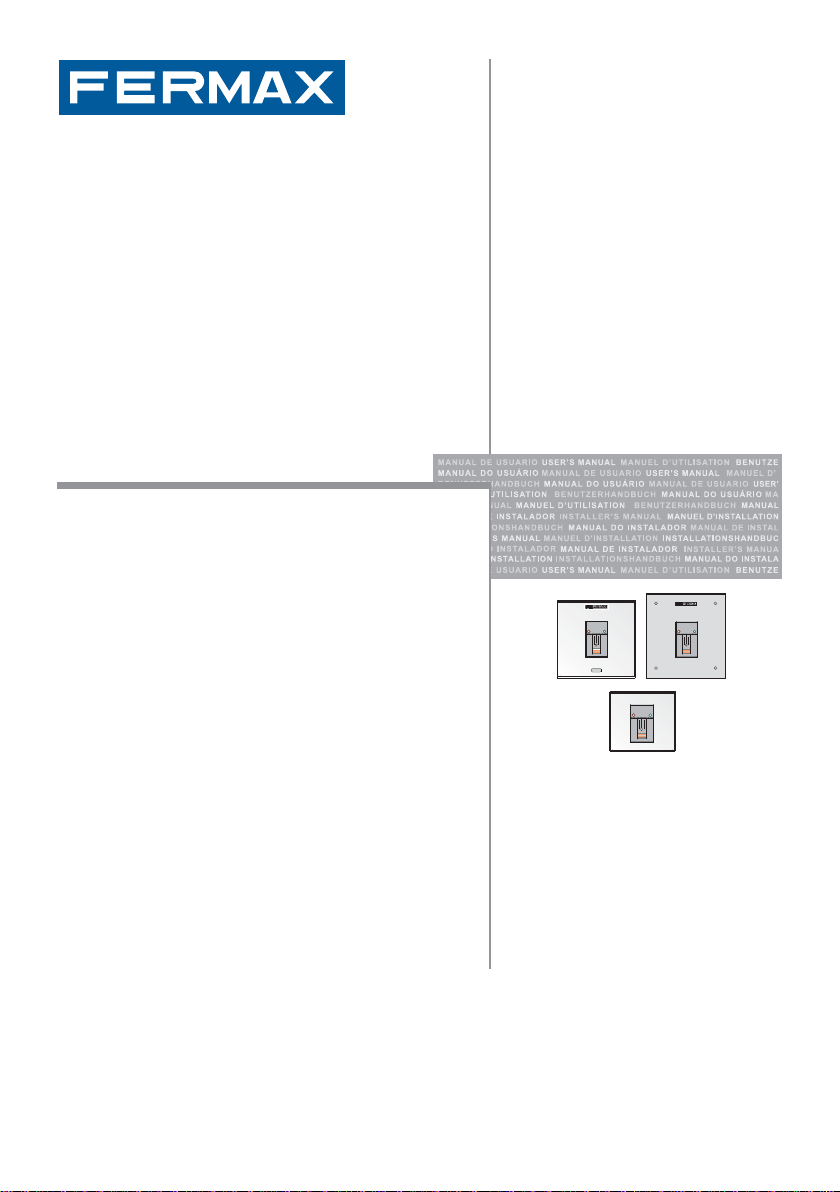
STAND-ALONE FINGERPRINT READER
USER& INSTALLER’S MANUAL
ENGLISH
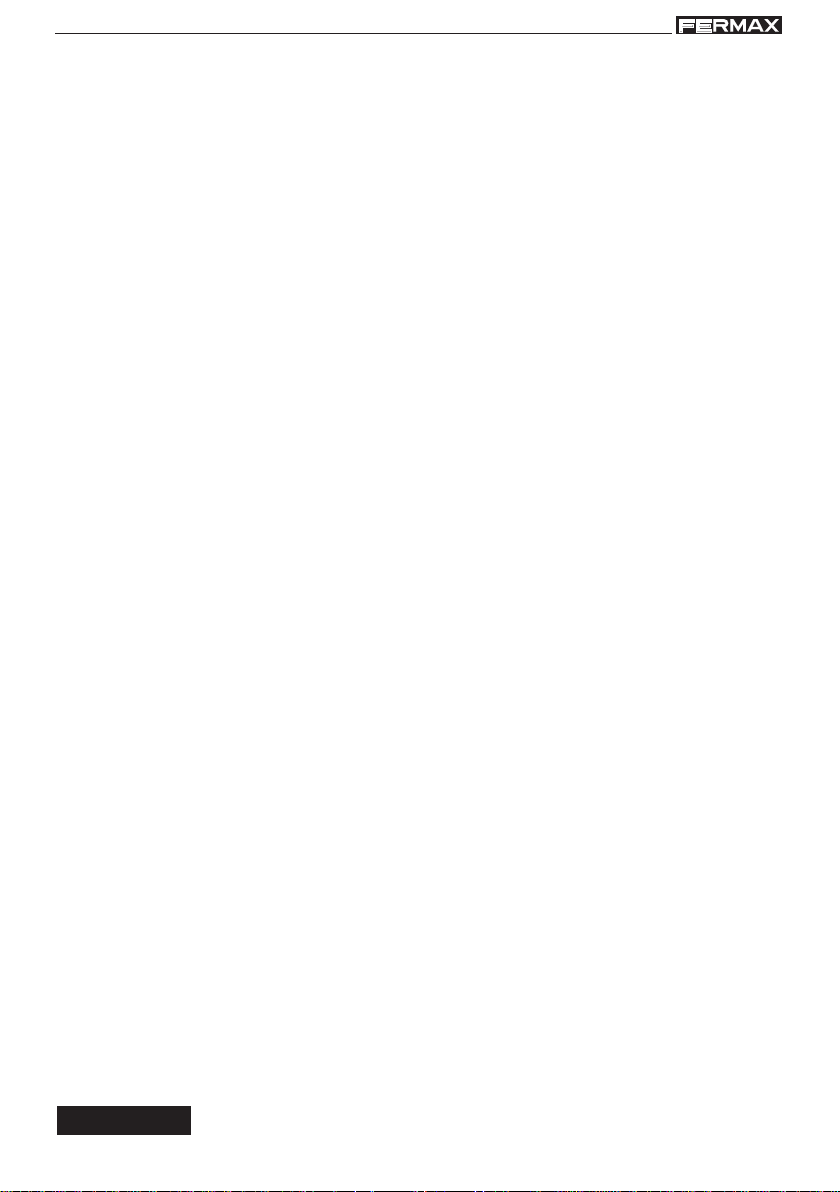
FINGERPRINTFINGERPRINT
FINGERPRINTFINGERPRINT
FINGERPRINT
FINGERPRINT
FINGERPRINTFINGERPRINT
FINGERPRINTFINGERPRINT
CONGRA TULATIONS ON PURCHASING THIS QUALITY PRODUCT!
Fermax electronics develops and manufactures systems of renown that meet the highest
standards of design and technology. We hope you enjoy its range of functions.
Cod. 97666I, V11_11
Technical document published for information purposes by FERMAX ELECTRONICA.
FERMAX ELECTRONICA, in a policy of ongoing improvement, reserves the right to modify
the contents of this document and the features of the products referred to herein at any time
and with no prior notice. Any such modifications shall be reflected in subsequent editions of
this document.
ENGLISH
Pag 2
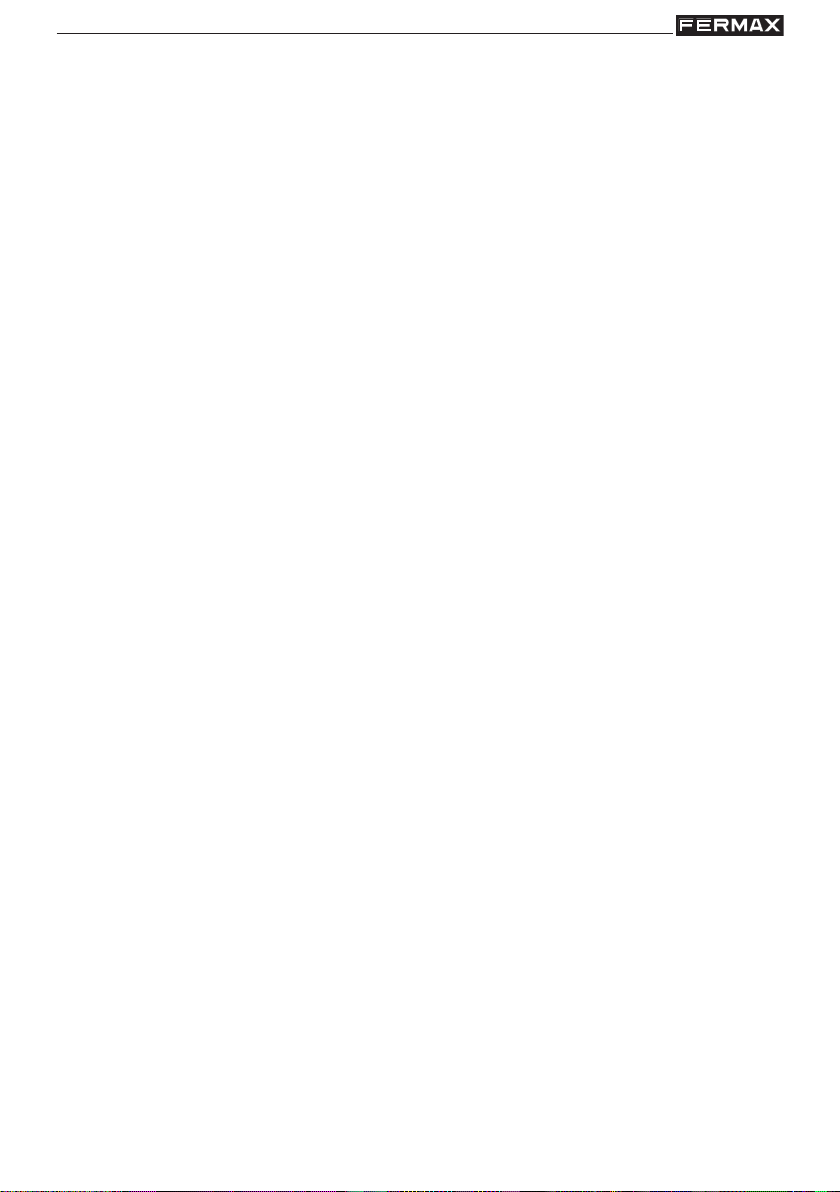
FINGERPRINTFINGERPRINT
FINGERPRINTFINGERPRINT
FINGERPRINT
FINGERPRINT
FINGERPRINTFINGERPRINT
FINGERPRINTFINGERPRINT
Introduction .................................................................................................... 4
INDEX
Operating Status ........................................................................................... 5
1. Not Set-Up .............................................................................................. 5
2. Standby .................................................................................................. 5
3. Programming......................................................................................... 5
Add Users................................................................................................ 7
- a) Fingerprint Mode (1 finger) ......................................................................... 7
- b) Fingerprint Mode (2 fingers) ...................................................................... 8
- c) 1 fingerprint + Proximity/Code Mode ......................................................... 10
- d) 2 fingerprints + Proximity/Code Mode....................................................... 11
- e) Only proximity or code mode ...................................................................... 13
Operation............................................................................................14
- 1 or 2 fingerprints mode ................................................................................ 15
- 1 or 2 fingerprints with proximity mode........................................................ 15
- 1 or 2 fingerprints with code mode ............................................................... 16
- Proximity only ................................................................................................... 16
- Code only .......................................................................................................... 17
Delete Users ............................................................................................17
- Using their user number. ................................................................................ 17
- FULL Reset of All Users ................................................................................. 18
Time Configuration ..................................................................................18
- Lock-Release Timing ..................................................................................... 19
- Door Sensor Timing ........................................................................................ 19
Auxiliary Output Operation .......................................................................20
- No option activated .......................................................................................... 20
- Door and door forced open alarm ................................................................. 20
- Intruder Alarm................................................................................................... 20
Special finger options ...............................................................................20
- Change master finger/card ............................................................................ 21
- Add a second master finger/card................................................................... 21
- Add a trade finger/card.................................................................................... 22
- Add an unblock finger/card............................................................................. 23
- Add a security finger/card ............................................................................... 24
Operating Modes......................................................................................25
- Standard Mode ................................................................................................. 25
- Security mode .................................................................................................. 25
Network Identifier......................................................................................26
Copy ........................................................................................................27
Code length..............................................................................................28
Centralised communication protocol.........................................................28
Resetting the Master Code.......................................................................28
Technical Characteristics ...............................................................................29
Wiring Diagram ..............................................................................................30
Quick Programming Guide ...........................................................................30
Installation and Recommendations for Use and Maintenance ...................31
Installation or Replacement of the Battery in the Remote Keypad ............32
PC Management .............................................................................................33
Pag 3
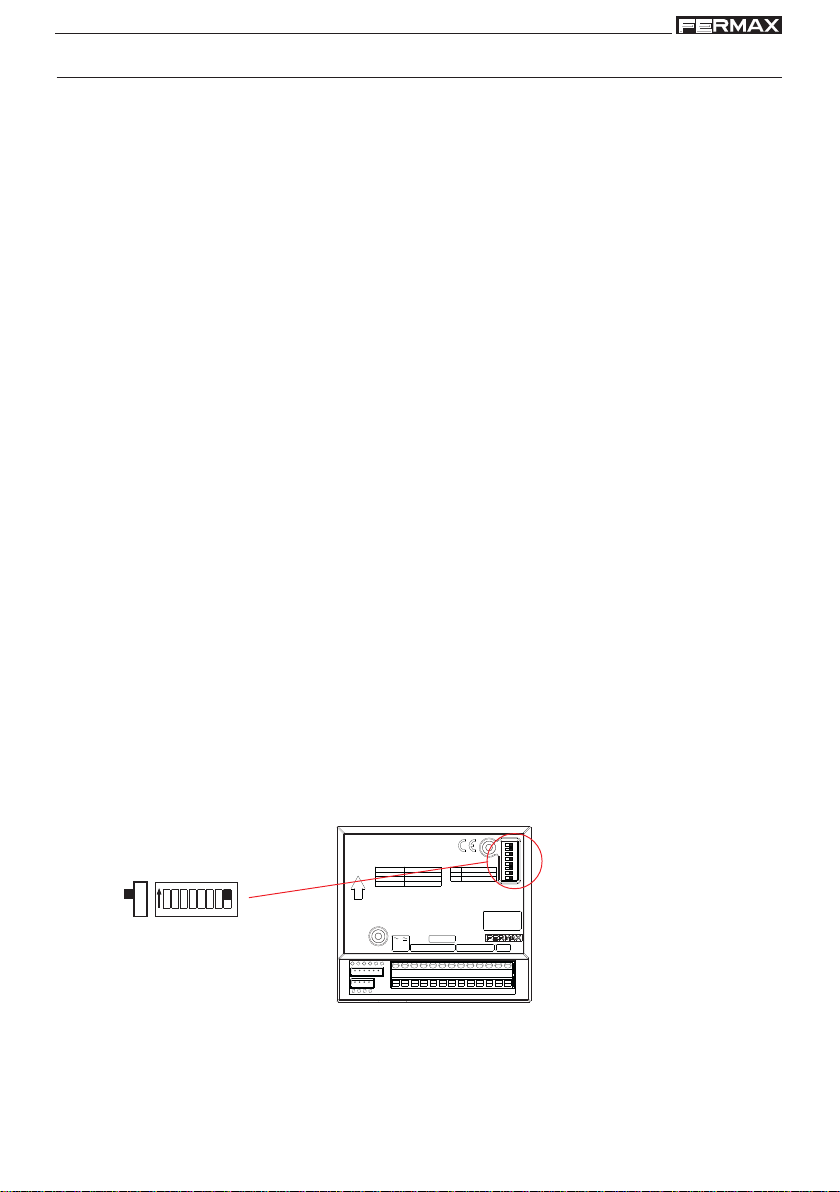
FINGERPRINTFINGERPRINT
FINGERPRINTFINGERPRINT
FINGERPRINT
FINGERPRINT
FINGERPRINTFINGERPRINT
FINGERPRINTFINGERPRINT
Introduction
The fingerprint reader is an autonomous reader with an integrated controller.
This is a biometric recognition system based on the users’ fingerprints, which allows a
greater level of security than that offered by other systems which use different types of
identifiers. It has a built in proximity reader with the following functionality:
- Some people’s fingerprints do not have the information required to register them in a
biometric system. An estimated 1% of the population. In these cases we use the built
in Proximity reader.
- Security mode: double security is activated, Fingerprint+Card or Fingerprint+Code (if
the reader has a keypad), for the same User.
System Features:
- Fingerprint reader with a thermal sensor and capacity to store up to 4500 fingerprints.
- Number of users:
* 4500 in 1 fingerprint per person mode.
* 2970 in 2 fingerprint per person mode.
The use of one of these fingerprints (if registered on the system) will result in the
activation of a relay which
activates the lock-release or another device. To do this, just run your finger along the
reader sensor.
- Reader with 2 status leds
and a 4 digit, 7 segment display.
- Infrared Keypad for Programming. The system is programmed with the Master fingerprint/
card and a remote infrared keypad.
- Lock-Release Activation Relay
- Auxiliary Relay for other Functions
- Auxiliary Input for Exit Button
- Input for Open Door Sensor
Can operate as a centralised or autonomous system (configurable using dipswitches).
AUTONOMOUS configuration.
This is codified using the dipswitch on the back of the device. To function as a centralised
reader dipswitch 8 of the reader has to be set to ON.
ON
512 43678
8
SW1
DESCRIPTION
CONNECTOR
CN3
ON
ON
5123 4 768
CN4 DISPLAY
UP
12V
CN3
+
CN4
STAND ALONE
KEYPAD
ON
CENTRALIZEDOFF
PC CONNECTORA B
MÓDULO LECTOR DE HUELLA CON PROXIMIDAD
FINGERPRINT READER & PROXIMITY MODULE
Sp
-
Bs
-+
-Dt ACk B
Aux ADt Ck R G B No C Nc
SW1
B
The following sections in the Manual explain in detail the configuration and management
of each of the system functions.
Pag 4
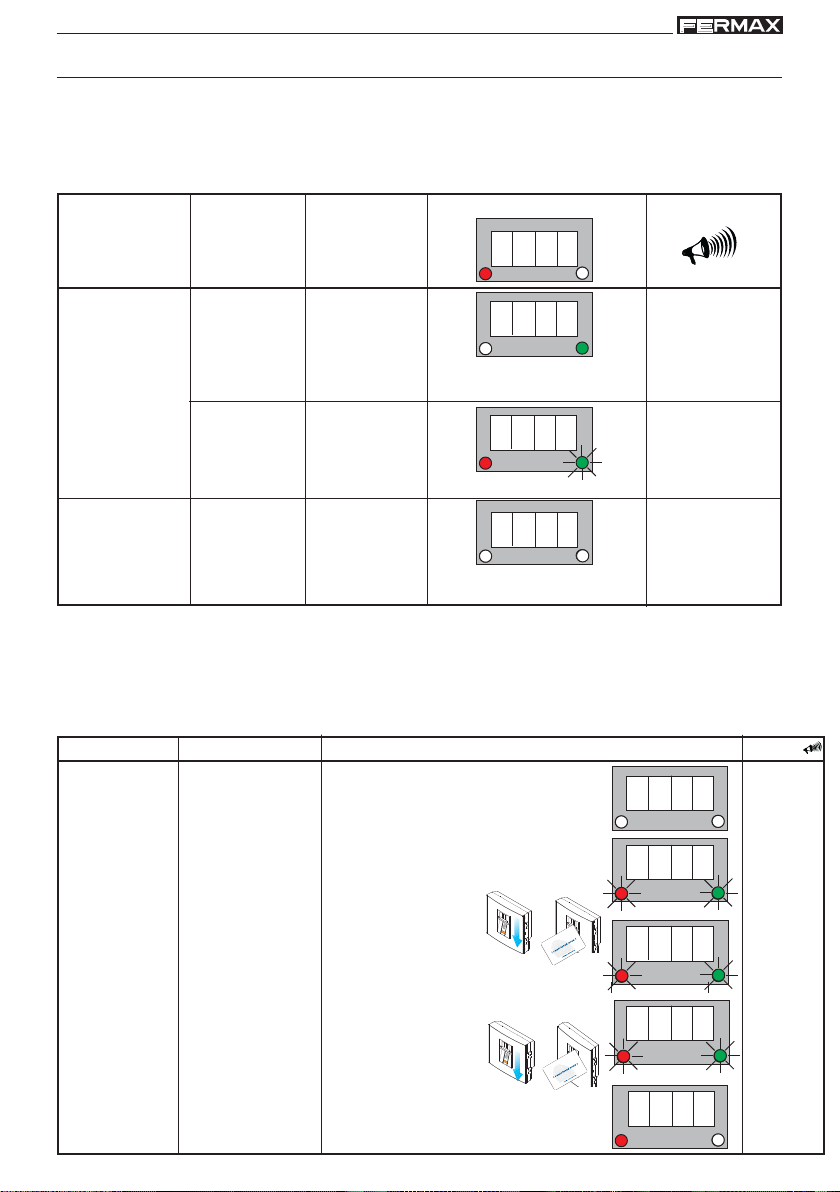
FINGERPRINTFINGERPRINT
FINGERPRINTFINGERPRINT
FINGERPRINT
FINGERPRINT
FINGERPRINTFINGERPRINT
FINGERPRINTFINGERPRINT
Operating Status
1. Not Set-Up. Default Status (as set in factory). A master fingerprint/card has not yet been
registered.
2. Standby. Normal mode, waiting for registered users to use fingerprint identification.
Where the user is recognised this will be indicated by way of an acoustic tone, a green
light and the lock-release relay will also be activated.
Standby mode
Initial action
Data
Resulting
Display/leds
action
Sound
RED GREEN
Enter user card/
fingerprint
Enter master
fingerprint/card
Registered
Not Registered
Registered
Lock-Release
Opening
no action
Enter
Programming
Mode
0 0 0 2
indicates the register’s
memory position
E r r
indicates an error
A d d
shows first programming
option
beeep
Door Opening
Time Period
1 beep
1 beep
3. Programming.
In this mode the administrator can configure the system’s different operating
parameters.
It is accessed using the administrator’s master fingerprint/card.
a) Where a master fingerprint/card has not yet been registered (reader with default values).
b) Master fingerprint/card registered on the reader.
Initial action
Data
Resulting action
Display/leds
Mode Not Set-Up
Once powered up Ini will
appear on the display.
- Enter the master
fingerprint/card.
I n i
Sound
1 beep
Enter master
fingerprint/card
a)
Not Registered
(the reader will be
registered for the first
time with default
factory values)
Register
master
fingerprint/
card
- Confirm the master
fingerprint/card
0 y
d 2. 2
0 y
1 beep
1 bip
1 beep
Pag 5
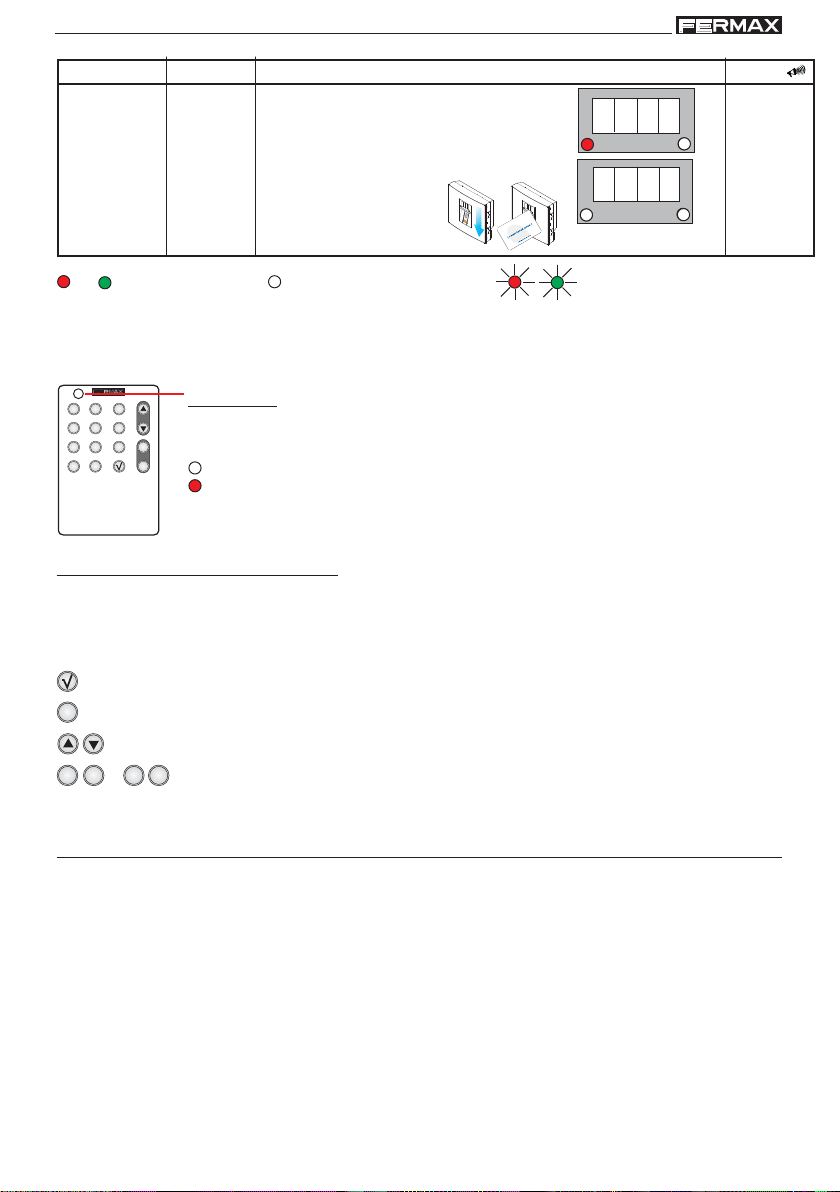
FINGERPRINTFINGERPRINT
FINGERPRINTFINGERPRINT
FINGERPRINT
FINGERPRINT
FINGERPRINTFINGERPRINT
FINGERPRINTFINGERPRINT
Initial action
Data
resulting action
Display/leds
Sound
Standby Mode
Enter master
fingerprint/
card
Led On Led Off Led Flashing
b)
Registered
Enter
Programming
Mode
- Enter the master
fingerprint/card.
A d d
Enter Programming Mode
1 beep
The system is programmed with the Master fingerprint/card and a remote infrared keypad.
321
654
7 8 9
x
0
REMOTE UNIT
FOR ACCES CONTROL
Led
The led lights up every time any of the keypad’s keys are pressed.
+
Indications:
-
Led Off. Does not transmit any signal.
Red Led On. Correct Transmission.
Key Functions
This function can be used for:
a) Data Entry
b) Menu Selection
Confirmation Key
Cancel Key . Exit Programming Mode
x
Scroll Keys in Menus
21 8 9
.....
Data Entry Keys
SUMMARY steps to enter/exit programming mode
Any time you wish to enter or exit Programming Mode you must follow these steps:
- to Enter Mode: enter master fingerprint/card.
- to Exit Mode: press the cancel button (X). The reader will automatically exit
programming mode after 60 seconds of inactivity.
Pag 6

FINGERPRINTFINGERPRINT
REMOTE UNIT
FOR ACCES CONTROL
+
321
7 8 9
0
x
-
654
FINGERPRINTFINGERPRINT
FINGERPRINT
FINGERPRINT
FINGERPRINTFINGERPRINT
FINGERPRINTFINGERPRINT
Add Users
T o register new users. Every user has an associated "user number" from 0001 to maximum.
The codes are stored in the memory in sequence: user number - user fingerprint.
Number of Users:
* 4500 in 1 fingerprint per person mode.
* 2970 in 2 fingerprint per person mode.
NOTE:
- It is very important to compile a list linking the user names and numbers (fingerprint
recorded position) such that it will only be possible to delete a fingerprint if you know its
associated position. The only other option is to delete ALL fingerprints on the reader,
therefore we re-iterate the importance of compiling a list with aforementioned data.
Example of table:
Nº Usuario
0001
0002
0003
0004
Nombre Usuario
Y aga Seelan
Will Smith
T om Cruise
Sarah Parker
The sequence for registering a user passes through all of the possible options
consecutively:
- 1 fingerprint user mode
- 2 fingerprint user mode
- With proximity card or code
a) Add User in 1 Fingerprint Mode
Standby Mode
3. d1.1 is shown. Enter the user fingerprint you wish to register in the system.
d 1. 1
4. d1.2 is shown. Re-enter the user fingerprint you wish to register to confirm the fingerprint.
d 1. 2
1 beep
1 beep
1. Enter the master fingerprint
A d d
Enter Programming Mode
1 beep
1 beep
0 y
0 0 0 1
1 beep
1 beep
1 beep
2. Confirm the Add option with the
validation key
5. Relay is shown. Using the scroll keys the following sequence will appear relay, both, Au.... There are three
options the action of which associated with this user fingerprint is:
- relay: to open the door
- both: to open the door and activate the auxiliary exit simultaneously
- Au: to activate the auxiliary exit
Select the required option and confirm using the OK key
Pag 7
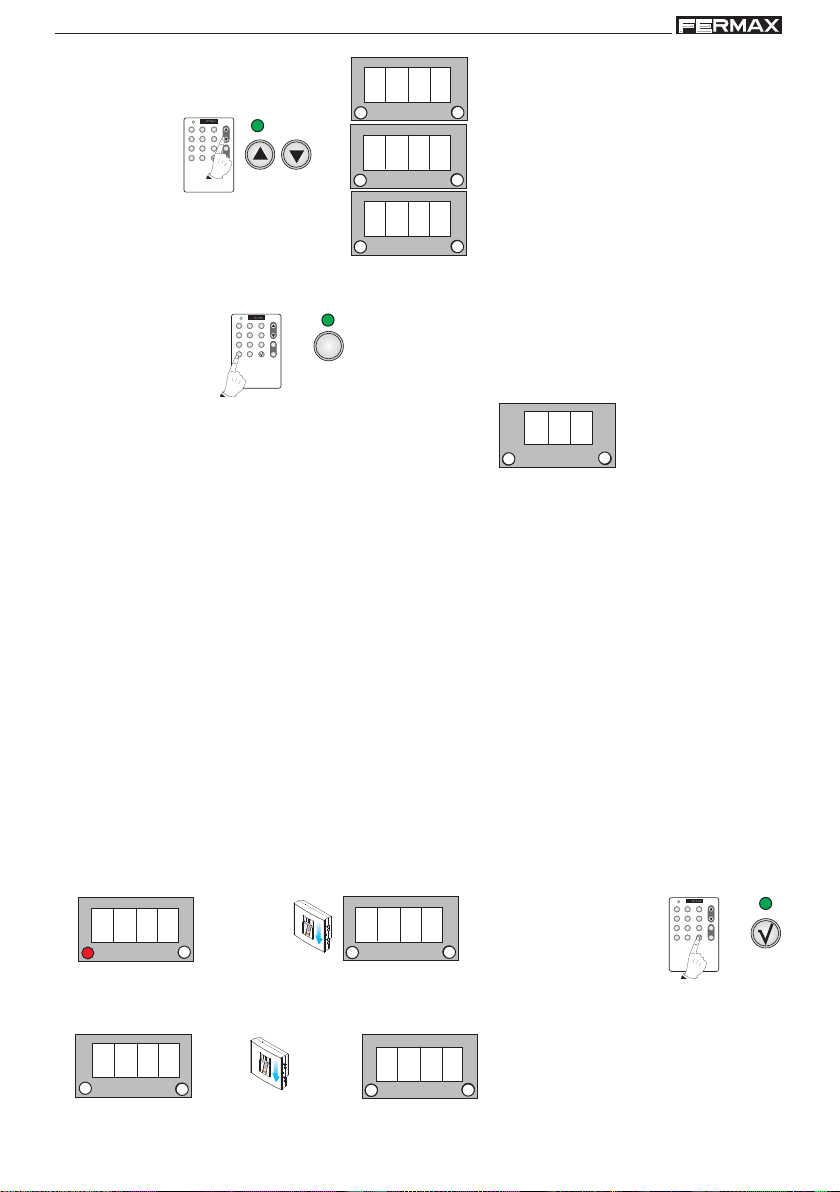
FINGERPRINTFINGERPRINT
REMOTE UNIT
FOR ACCES CONTROL
+
321
7 8 9
0
x
-
654
FINGERPRINTFINGERPRINT
FINGERPRINT
FINGERPRINT
FINGERPRINTFINGERPRINT
FINGERPRINTFINGERPRINT
r e L a
321
654
+
7 8 9
x
0
REMOTE UNIT
FOR ACCES CONTROL
-
E o t h
A u
6. Cancel the rest of the options with "X" until the new option d1.1 is shown, to continue registering users.
Repeat the aforementioned steps to register new users in mode 1 fingerprint.
321
654
+
7 8 9
x
0
REMOTE UNIT
FOR ACCES CONTROL
x
-
Details: If the reader is unable to read the user fingerprint an
error message will appear and it will re-start.
E r r
1 beep
NOTES:
- The same fingerprint cannot be entered twice on different registers (user number), therefore if it is
already registered on the system it cannot be re-registered.
- The master fingerprint cannot be the user fingerprint either.
b) Add User in 2 Fingerprint Mode
Allows two fingerprints be registered for one user. The user can chose between the
following second fingerprint functions:
- Allows the use of the second fingerprint where there is a problem with the first one
(short-circuit, fire damage .....etc).
For this functionality choose the corresponding option: relay (to open the door).
- Intimidation Alarm. Using the second fingerprint instead of the first one the lockrelease will activate as will the alarm output. Where the first fingerprint is used only
the lock-release activates.
For this functionality choose the corresponding option: Au (to activate the auxiliary exit
and the lock-release).
Standby Mode
1. Enter the master fingerprint
A d d
1 beep
Enter Programming Mode
2. Confirm the Add option with the
validation key
3. d1.1 is shown. Enter the user fingerprint you wish to register in the system.
1 beep 1 beep 1 beep
0 y
d 1. 1
Pag 8
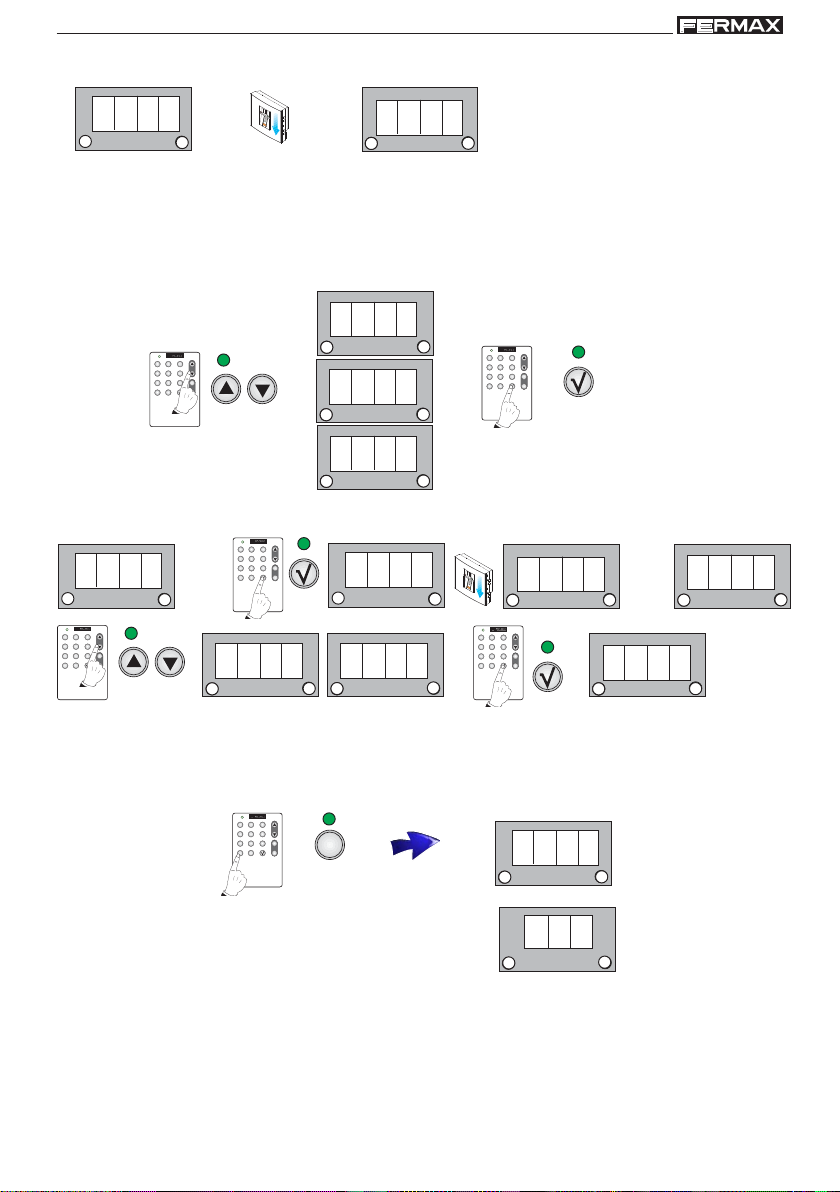
FINGERPRINTFINGERPRINT
REMOTE UNIT
FOR ACCES CONTROL
+
321
7 8 9
0
x
-
654
FINGERPRINTFINGERPRINT
FINGERPRINT
FINGERPRINT
FINGERPRINTFINGERPRINT
FINGERPRINTFINGERPRINT
4. d1.2 is shown. Re-enter the user fingerprint you wish to register to confirm the fingerprint.
d 1. 2
1 beep
1 beep
0 0 0 1
1 beep
5. Relay is shown. Using the scroll keys the following sequence will appear relay, both, Au....There are three
options the action of which associated with this user fingerprint is:
- Relay: to open the door.
- both: to open the door and activate the auxiliary exit simultaneously.
- Au: to activate the auxiliary exit
Select the required option and confirm using the OK key.
r e L a
321
654
7 8 9
x
0
REMOTE UNIT
FOR ACCES CONTROL
+
-
E o t h
321
654
7 8 9
x
0
REMOTE UNIT
FOR ACCES CONTROL
+
-
A u
6. d2 is shown. Confirm the second fingerprint option using the OK key Enter the user fingerprint you wish to use
for the functions described in fingerprint mode 2.
321
654
+
d 2
1 beep
7 8 9
x
0
-
REMOTE UNIT
FOR ACCES CONTROL
E o t h
d 2. 1
A u
for example: Au
(to activate the auxiliary exit)
321
654
7 8 9
x
0
REMOTE UNIT
FOR ACCES CONTROL
0 0 0 2
+
-
1 beep
0 y
r e L a
7. Cancel the rest of the options with "X" until the new option d1.1 is shown, to continue registering users
Repeat the aforementioned steps to register new users in mode 2 fingerprints.
321
654
+
7 8 9
x
0
REMOTE UNIT
FOR ACCES CONTROL
Details: If the reader is unable to read the user fingerprint an
error message will appear and it will re-start.
x
-
d 1. 1
E r r
1 beep
NOTES:
- The same fingerprint cannot be entered twice on different registers (user number), therefore if it is
already registered on the system it cannot be re-registered.
- The master fingerprint cannot be the user fingerprint either.
Pag 9
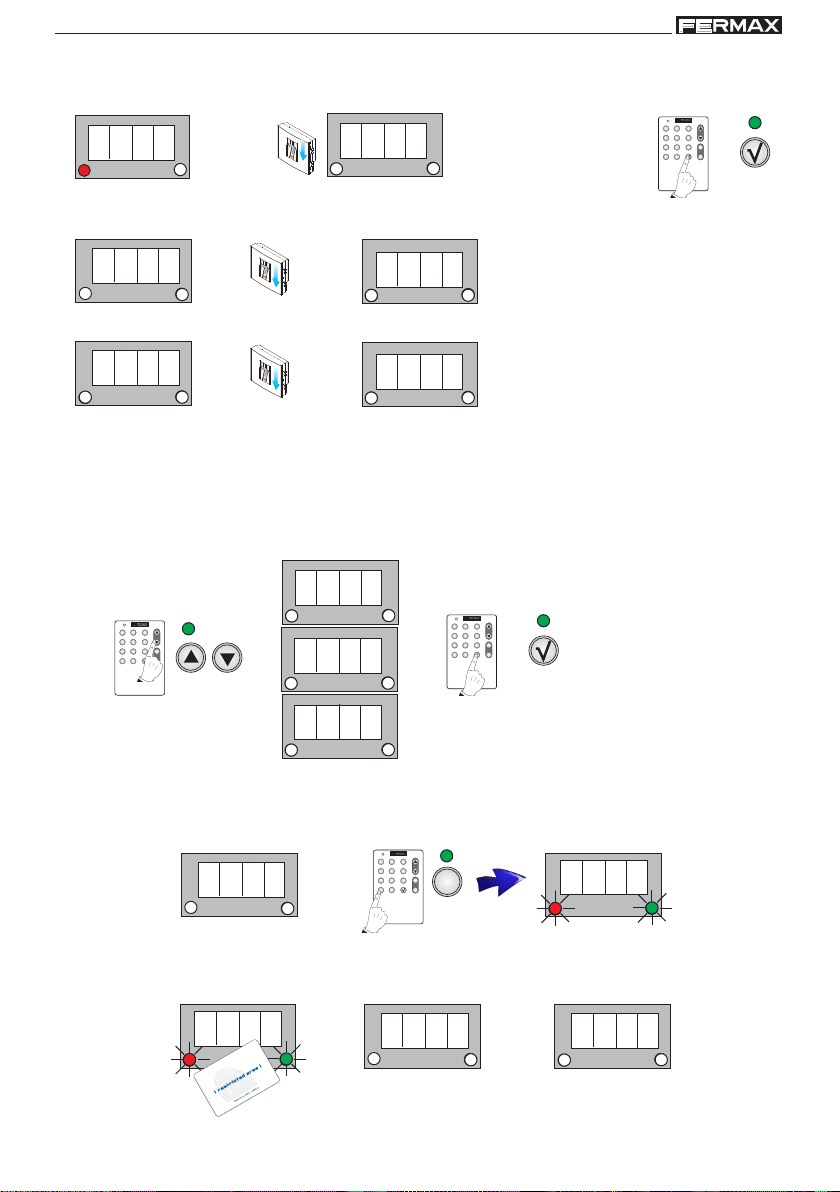
FINGERPRINTFINGERPRINT
FINGERPRINTFINGERPRINT
FINGERPRINT
FINGERPRINT
FINGERPRINTFINGERPRINT
FINGERPRINTFINGERPRINT
c) Add user Mode 1 Fingerprint + Proximity or Code
Standby Mode
1. Enter the master fingerprint 2. Confirm the Add option with the
A d d
1 bip
Enter Programming Mode
validation key
321
654
7 8 9
x
0
REMOTE UNIT
FOR ACCES CONTROL
+
-
3. d1.1 is shown. Enter the user fingerprint you wish to register in the system.
d 1. 1
1 beep
1 beep
0 y
1 beep
4. d1.2 is shown. Re-enter the user fingerprint you wish to register to confirm the fingerprint.
d 1. 2
1 beep 1 beep
0 0 0 1
1 beep
5. Relay is shown. Using the scroll keys the following sequence will appear relay, both, Au.... There are three
options the action of which associated with this user fingerprint is:
- Relay: to open the door
- both: to open the door and activate the auxiliary exit simultaneously
- Au: to activate the auxiliary exit
Select the required option and confirm using the OK key.
Select an option
321
654
+
7 8 9
x
0
-
REMOTE UNIT
FOR ACCES CONTROL
r e L a
E o t h
Accept
321
654
7 8 9
x
0
REMOTE UNIT
FOR ACCES CONTROL
+
-
A u
6. d2 is shown. Cancel with "X". The reader is ready (LEDs flashing) for a card or code to be entered (if the
reader has a keypad).
321
654
+
1 beep
d 2
7. Bring close the card that you wish to register. If it has registered correctly d1.1 is shown.
1 beep
Pag 10
7 8 9
x
0
-
REMOTE UNIT
FOR ACCES CONTROL
P r o E
x
1 beep
d 1. 1
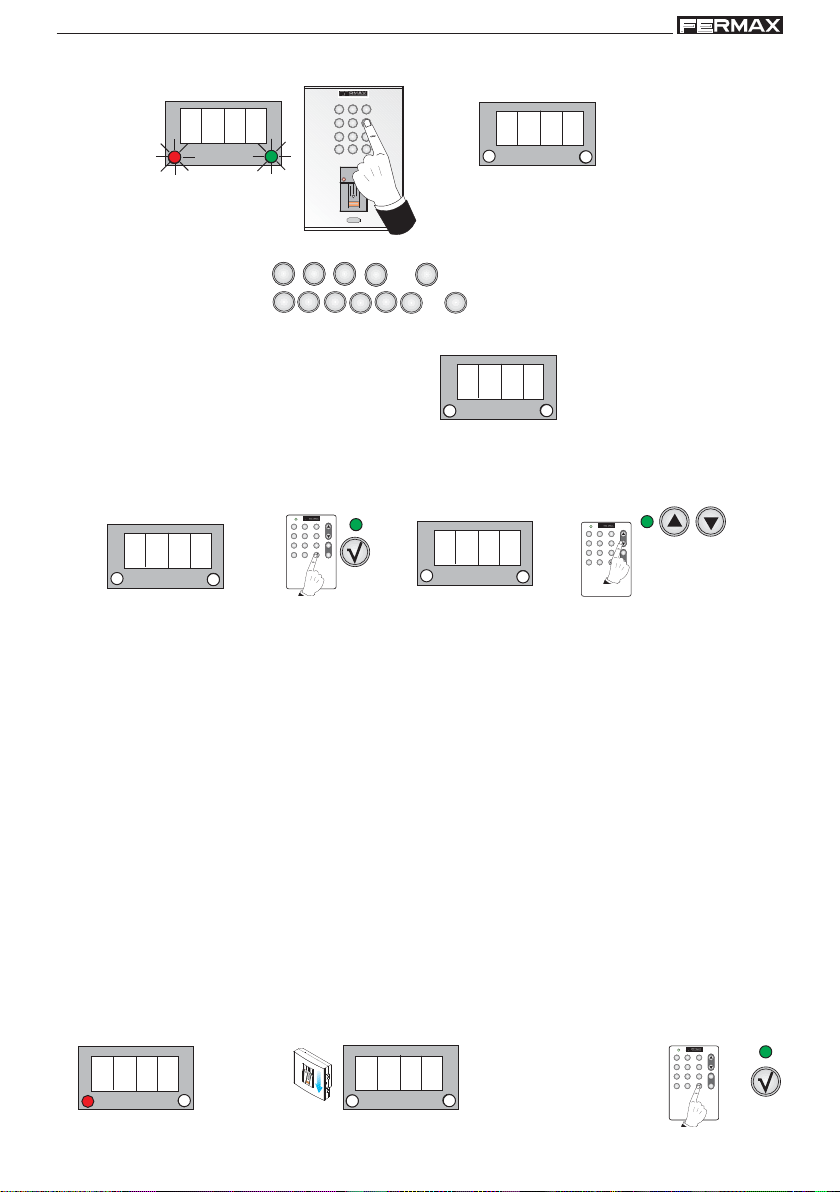
FINGERPRINTFINGERPRINT
REMOTE UNIT
FOR ACCES CONTROL
+
321
7 8 9
0
x
-
654
FINGERPRINTFINGERPRINT
FINGERPRINT
FINGERPRINT
FINGERPRINTFINGERPRINT
FINGERPRINTFINGERPRINT
7b. If it was a keypad code (if the reader has a keypad).
321
1 beep
654
987
0
B
A
. . .
1 beep
C o d e
The code has already
been registered
4 or 6 digit code + B. For example:
4 digits
6 digits
8. d1.1 re-appears, allowing us to continue registering users. Repeat the aforementioned steps to register
new users in mode 1 fingerprint + keypad or code.
321
321
3
4
B
B
4
4
)(
+
321
B
4
)(
+
d 1. 1
NOTE:
- The choice of number of digits (4 or 6) is chosen using the option: Code
Accept
C o d e
321
654
7 8 9
x
0
REMOTE UNIT
FOR ACCES CONTROL
+
-
0 0 0 6
321
654
7 8 9
x
0
REMOTE UNIT
FOR ACCES CONTROL
+
Select an option:
-
0004 or 0006
NOTES:
- The same fingerprint cannot be entered twice on different registers (user number), therefore if it is
already registered on the system it cannot be re-registered.
- The master fingerprint cannot be the user fingerprint either.
- The same proximity card cannot be entered twice on different registers (user number), therefore
if it is already registered on the system it cannot be re-registered.
d) Add user Mode 2 Fingerprints + Proximity or Code
Allows two fingerprints be registered for one user. The user can chose between the
following second fingerprint functions:
- Allows the use of the second fingerprint where there is a problem with the first one
(short-circuit, fire damage .....etc).
For this functionality choose the corresponding option: relay (to open the door).
- Intimidation Alarm. Using the second fingerprint instead of the first one the lockrelease will activate as will the alarm output. Where the first fingerprint is used only
the lock-release activates.
For this functionality choose the corresponding option: Au (to activate the auxiliary exit)
2. Confirm the Add option with the
validation key
Standby Mode
1. Enter the master fingerprint
A d d
1 beep
Enter Programming Mode
Pag 11
