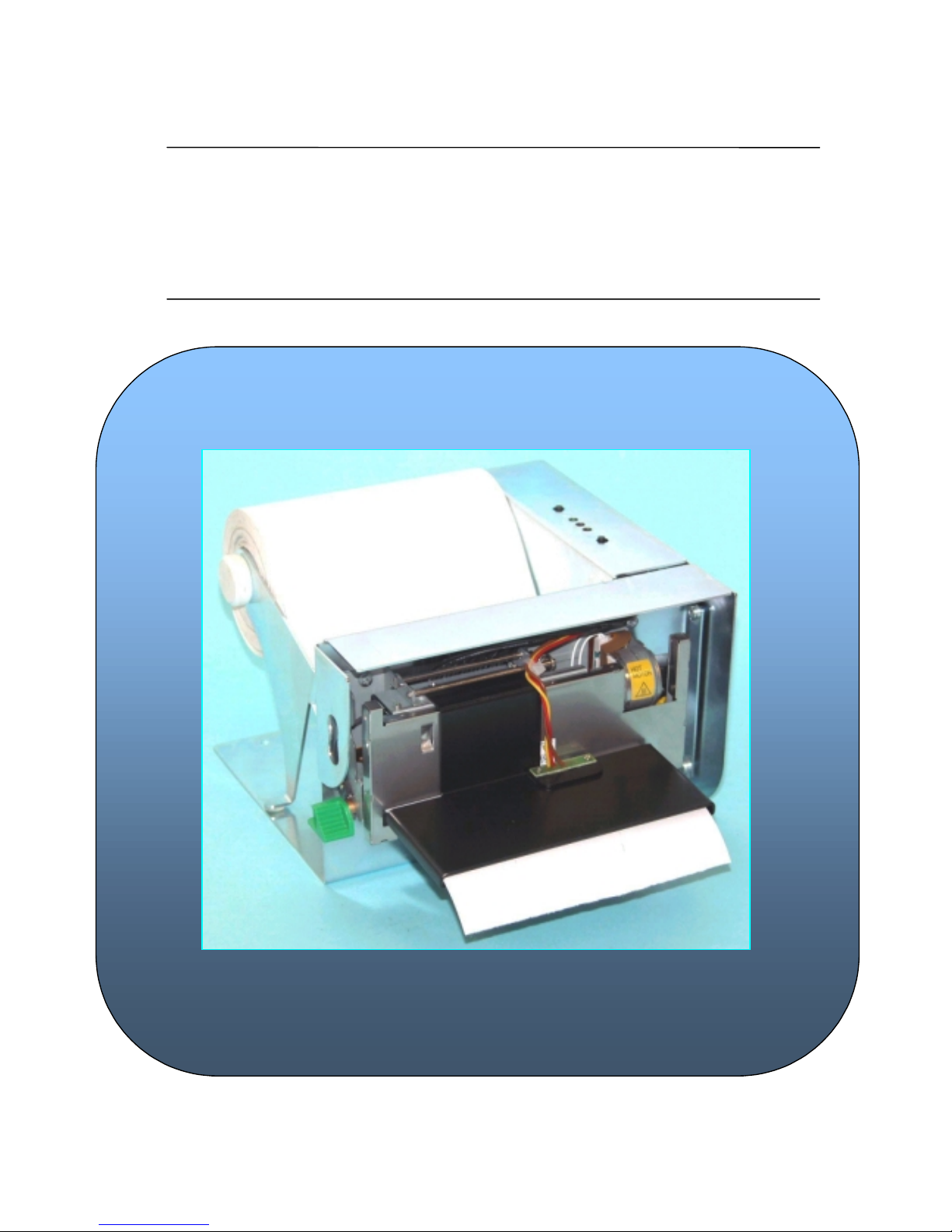
TK51 THERMAL PRINTER SERIES
IF9000 interface
Operation Manual – Version 3
November - 2010
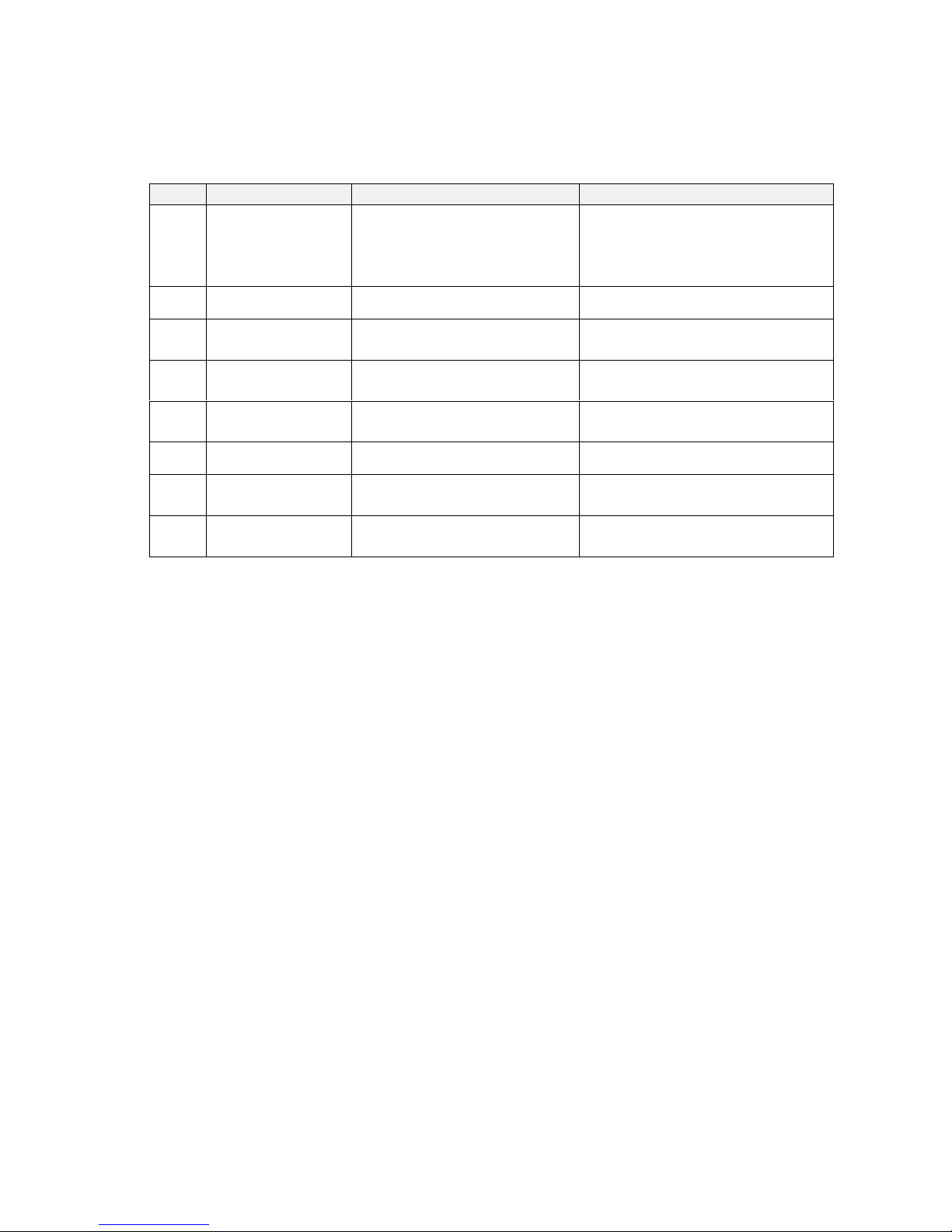
FENIX IMVICO
TK51/IF9000 OPERATION MANUAL
2/82
Revision list for the TK51 thermal printer series operation manual.
Version 3 Date: November 2010
Page Revision type Before chan ge After change
7,63
Add
Firmware update through the
communication port.
Firmware version transmission
command.
16 Add
2.2.1.a) Earth-GND connection
42 Add
New ticket completed flag
DEL EOT n=1 (bit 6).
45
Revised
ESC J n
command
...n x 0,125 mm
ESC J n
command
... n.x 0,0625 mm
63
Add Serial number transmission
command.
64 Add
Character rotation command.
65 Add
Inverse printing mode
command
66
Add Automatic status report
command.
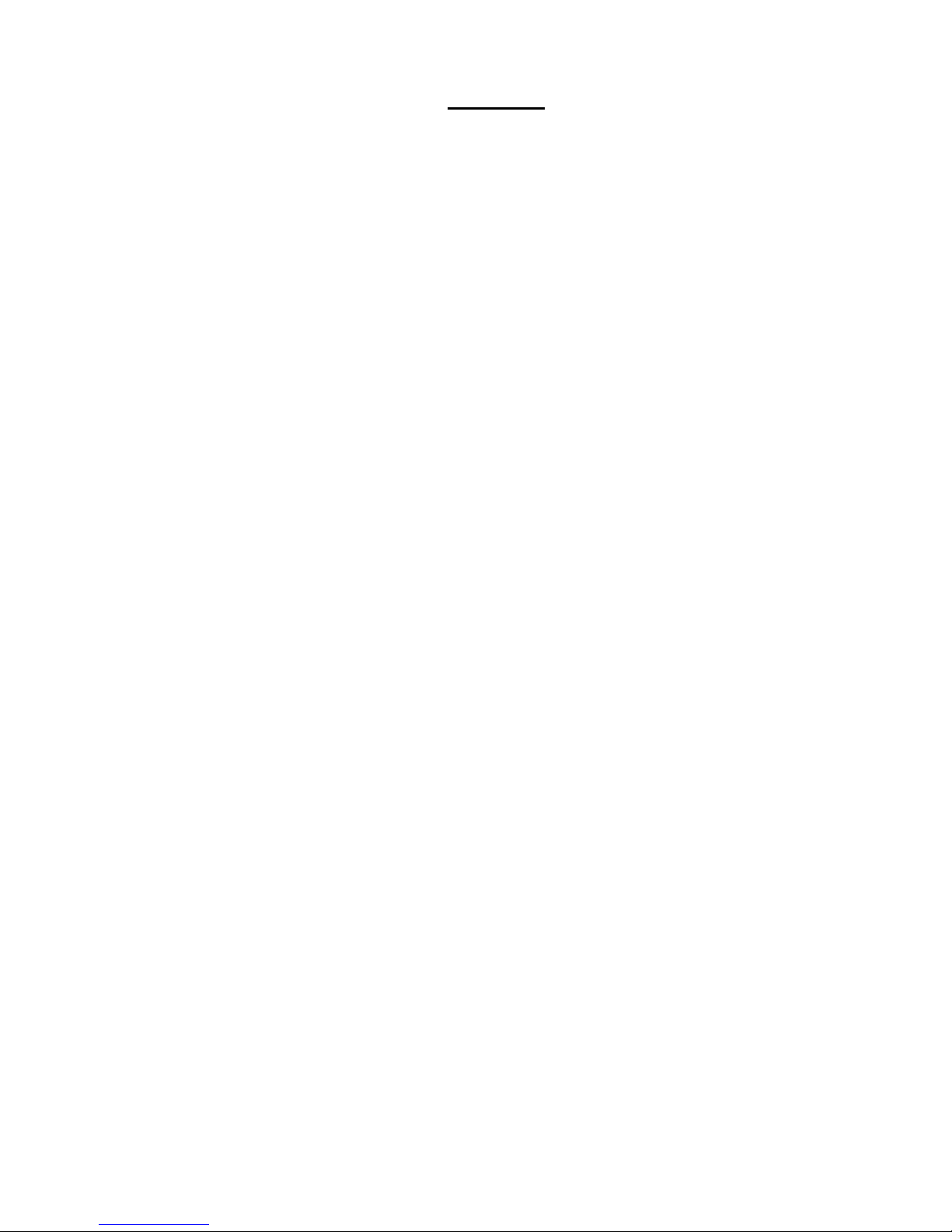
FENIX IMVICO
TK51/IF9000 OPERATION MANUAL
3/82
I N D E X
IMPORTANT NOTES ON TK51/IF9000 HANDLING ........................................... 5
0- INTRODUCTION.............................................................................................. 7
1- GENERAL SPECIFICATIONS......................................................................... 8
1.1-PRINTING SPECIFICATIONS............................................................. 8
1.2- CHARACTER SPECIFICATIONS....................................................... 8
1.3- ELECTRICAL CHARACTERISTICS................................................... 9
1.4- PAPER REQUIREMENTS.................................................................. 9
1.5- ENVIRONMENTAL CONDITIONS..................................................... 10
1.6- INTERNAL BUFFER........................................................................... 10
2 – INSTALLATION.............................................................................................. 11
2.1- TK51 INSTALLATION CONSIDERATIONS....................................…. 11
2.1.1- TK51 tension roller ................................................................12
2.2- TK51/IF9000 USER INTERFACE ELEMENTS................. ...................13
2.2.1- Power supply connector.........................................................14
2.2.2- Serial RS-232 connector........................................................16
2.2.2.1- Specifications ......................................................... 16
2.2.2.2- Serial interface connection example....................... 17
2.2.3- CENTRONICS parallel connector.......................................... 18
2.2.3.1- Compatibility mode ................................................ 18
2.2.3.2- Parallel interface pins assi g nme nt for each mod e....20
2.2.4- USB connector.......................................................................21
2.2.4.1- Assignments of USB connector terminals............... 21
2.2.5- Thermal printer connector..……………..................................22
2.2.6- Leds and buttons connector...................................................22
2.2.7- Paper-near-end and ticket pick-up sensor connectors......... 23
3 – BASIC OPERATIONS.................................................................................... 25
3.1- LOADING PAPER.............................................................................. 25
3.1.1- Automatic paper load............................................................ 25
3.1.2- Manual paper load................................................................. 26
3.2- BUTTONS FUNCTIONS.................................................................... 26
3.3- LEDS INDICATORS............................................................................ 27
3.4- SPECIAL MODES.............................................................................. 27
3.4.1- Self-test mode....................................................................... 27
3.4.2- Programming mode............................................................... 29
3.4.3- Hexadecimal dump mode...................................................... 30
3.5- ERROR PROCESSING.......................................................................31
3.5.1- No paper / head-up error........................................................33
3.5.2- Paper-near-end error............................................................. 33
3.5.3- Thermal head temperature error............................................33
3.5.4- Autocutter error...................................................................... 33
3.5.5- Thermal head voltage (vp) error............................................ 34
3.5.6- Hardware error...................................................................... 34
3.5.7- Ticket pick-up error............................................................... 34
3.5.8- Black mark error................................................. .... ..... ...........34
3.5.9- Serial port error detection flow chart.......................................35
3.5.10- Parallel port error detection flow chart..................................36
3.6- OPTICAL MARK............................................................................................ 37
3.6.1- EXAMPLE ON USING THE OPTICAL MARK...................... 38
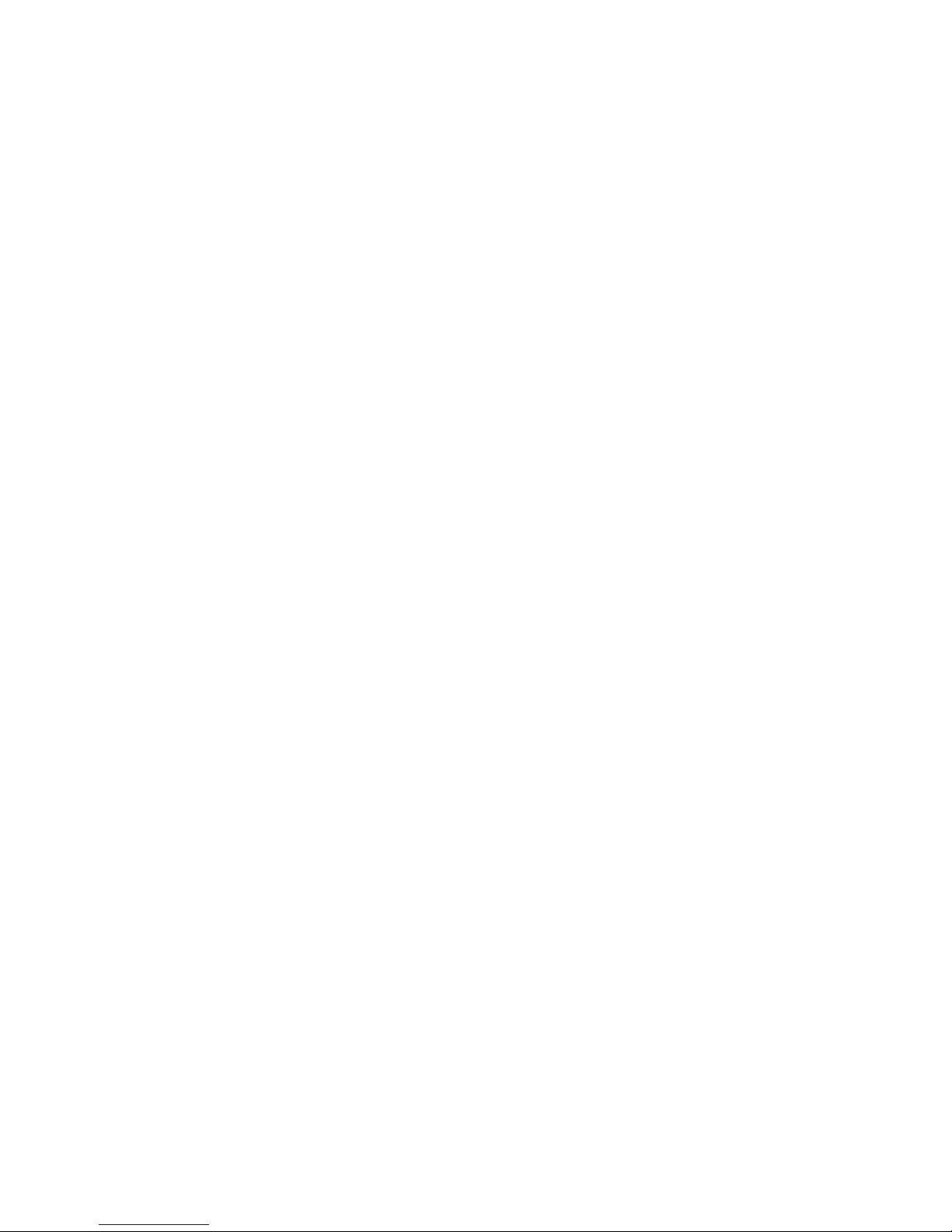
FENIX IMVICO
TK51/IF9000 OPERATION MANUAL
4/82
4 – CONTROL COMMANDS............................................................................... 40
4.1- COMMAND NOTATION..................................................................... 40
4.2- TERMS EXPLANATION..................................................................... 40
4.3- CONTROL COMMANDS DESCRIPTION.......................................... 41
APPENDIX A – CHARACTER CODE TABLES.....................................................68
APPENDIX B – WINDOWS CHARACTER FONT LOADER SOFTWARE.......... 69
APPENDIX C – RECOVERY FROM AUTOCUTTER ERROR............................. 70
APPENDIX D – EXTERNAL APPEARANCE........................................................ 72
APPENDIX E – SPECIFICATIONS...................................................................... 74
APPENDIX F – HOW TO ORDER - ACCESORIES............................................. 75
APPENDIX G – CODE128 BAR CODE................................................................ 76
APPENDIX H – TESTING SOFTWARE................................................................80

FENIX IMVICO
TK51/IF9000 OPERATION MANUAL
5/82
IMPORTANT NOTES ON TK51/IF9000 HANDLING
In order to preserve the life of the printer, it is necessary to keep in mind some
precautions in the handling of the TK51/IF9000. Please read carefully the
following points in order to make a good use of the printer.
SAFETY PRECAUTIONS
•
Before using the printer, read carefully section 2-
INSTALLATION.
•
NEVER
connect the external power supply with the wrong polarity. This could
permanently damage the printer.
•
Turn off the printer immediately if it produces smoke, a strange smell or an unusual
noise. Keeping on using the printer could cause fire. Unplug the equipment immediately
and contact your official distributor.
•
NEVER
connect cables with different connectors from the ones mentioned in this
manual. Failing on doing so could permanently damage the printer.
•
Use a power supply whose output voltage is within the specification range stated in this
manual. Over voltage can permanently damage the printer. Under voltage can cause
malfunctions.
•
NEVER
wet TK51/IF9000 with water or any other liquid. If any liquid is spilled inside the
equipment, unplug the power cable immediately and contact the technical service.
•
Make sure the printer is on a steady, securely fixed surface. If the printer falls down, it
could break or damage.
•
NEVER
use the printer in high humidity or in locations with high risk of fire.
•
NEVER
place heavy objects on top of the printer and never lean on it.
•
NEVER
put any object inside of the printer, as it could cause hardware damage on it,
such as short-circuit, print head breaking or general failure of the printer.
•
NEVER
shake the TK51/IF9000.
•
NEVER
disassemble or modify the hardware of the TK51/IF9000.
•
NEVER
try to repair the TK51/IF9000. Please contact your official distributor in case of
failure.
•
As the printer contains electromagnets (inside of the motor), it should not be used in
excessively dirty environments or places with dust or metal particles.
•
NEVER
print without paper loaded or without the cover closed, as the thermal print head
life can be highly shortened.
•
Avoid touching accessible parts with metallic objects, such as screwdrivers or tweezers,
the print head thermal elements as well as the electronic printed circuit. They are
delicate parts.
•
NEVER
touch with your hands the areas around the print head and the motor surface as
they become very hot during and just after printing; wait 15 seconds after printing to let
them cool down.
•
NEVER
touch the surfaces of the print head thermal elements or the electronic printed
circuit, as dust and dirt can stick to their surface and cause damage by electrostatic
discharge. Moreover, some electronic components can get very hot during operation.
•
The thermal paper contains Na+, K+ and Cl- ions that can cause harm to the print head
elements. Therefore, use only the specified paper.
•
If the printer has not been used for long period of time and the paper was loaded, the
paper could become deformed by the drive roller pressure. It is recommended to make it
advance at least 30 mm before printing again.
•
For safety reasons, unplug the printer if it is not going to be used over a long period of
time.
•
Do not print continuously (without stopping) for more than 6 minutes.

FENIX IMVICO
TK51/IF9000 OPERATION MANUAL
6/82
•
CLEANING PROCEDURE AND PRECAUTIONS
.
In order to clean the thermal print head, proceed as indicated by the following steps:
1)
Open up the paper cutter.
2)
Go down the head lever until clicking. The thermal head is held in the up
position .
3)
Soak a cotton sponge in alcohol (ethanol, methanol or IPA), and rub it gently
along the thermal head in order to remove the possible accumulation of
paper particles.
4)
Wait for alcohol to evaporate before inserting the paper roll and closing the
head.
Figure a. Head cleaning procedure
FENIX recommends cleaning the thermal print head periodically (every 2 or 3
months) in order to keep an optimal print quality.
NOTES
!
NEVER
touch the thermal elements of the print head with your hands.
!
NEVER
use metallic or piercing elements to clean the print head, as they
could scratch it.
!
The print head could be hot after printing. Make sure it has thoroughly
cooled down before proceeding to clean it.
!
Before connecting any communication data cable, check the printer is
working properly by executing the self-test.
Thermal Head
Paper cutter
Head lever
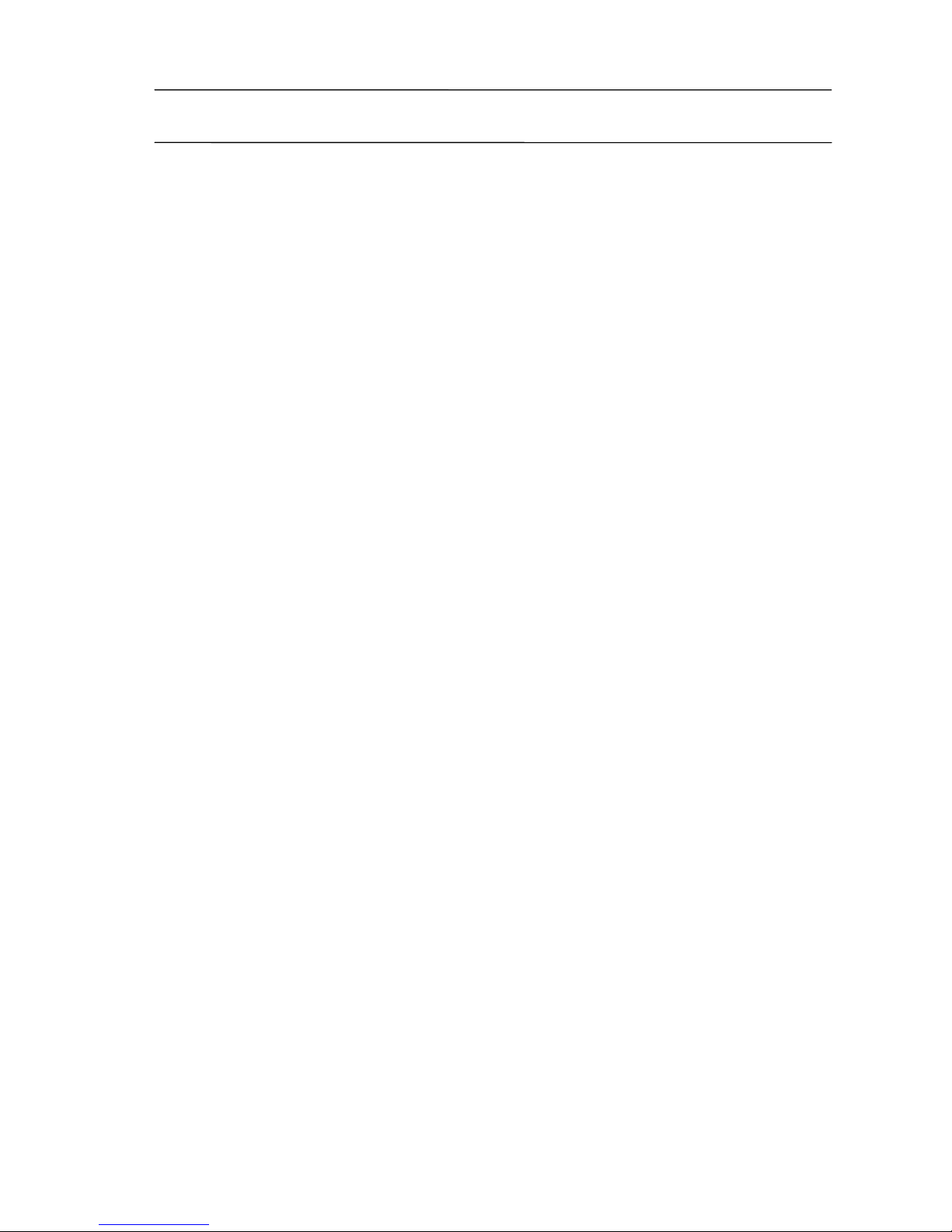
FENIX IMVICO
TK51/IF9000 OPERATION MANUAL
7/82
0 – INTRODUCTION
The TK51/IF9000 is a very high-performance embedded thermal line interface. Its
compact and functional design covers many professional uses. it is capable of printing
text, graphics, logo and bar code.
The TK51/IF9000 is intended to be integrated into the user’s final system. Its structure
allows an easy access both to the interface or the critical parts of the mechanism.
So, special care must be taken at choosing the TK51/IF9000 location, access and
protection from external damage. It can be used in laboratories, industrial and
professional environments.
The main features of the TK51/IF9000 are:
•
Simple installation and easy maintenanc e.
•
Low noise thermal printing.
•
Three paper widths available (60mm, 80 mm or 112 mm) depending on the SEIKO
LTP9000 series printing mechanism used.
•
High printing speed up to 250mm/s.
•
Line printing method: Printing is performed every time a text line is filled.
•
High reliability: 15 millio n lines.
•
Single 24V DC power supply.
•
No-paper, paper-near-end, head up and ticket pick up sensors.
•
High resolution printing (8 dots/mm).
•
IEEE 1284 parallel, serial RS232C or USB data input interface on-board.
•
Two internal character fonts (Font A = 12x24dots. Font B = 8x16dots).
•
Scalable font (independent scale in X / Y-axis), up to 64 times.
•
Bold, reverse, rotate and inverse character cap abilities.
•
Underline mode text, 1-dot or 2-dots thickness selectable.
•
Windows character font load capability.
•
Programmable character and line space.
•
Graphic bitmap printing capabilities.
•
Several format Bar Code: Code39, EAN13, ITF and Code128.
•
512 kbytes of buffer for data input.
•
Control code based on ESC / POS commands
(*)
.
•
Hexadecimal mode for easy software debugging.
•
Partial-cut or full cut selectable by software.
•
Logo load capability, thro ugh Windows driver.
•
Automatic paper load.
•
Self test, hexadecimal mode and configuration mode features.
•
Windows 95, 98, XP & 2000 drivers and showing program.
•
Linux driver.
•
Firmware update through the communication port
(**)
.
This manual is the printer operations’ guide and is intended for the designer’s
application. The following sections contain a detailed description of both the hardware
and the configuration software that allow obtaining the maximum benefit of the
TK51/IF9000.
(*)
ESC/POS are registered trademarks of Seiko Epson Corporation.
(**)
Contact with FENIX IMVCO or your distributor.
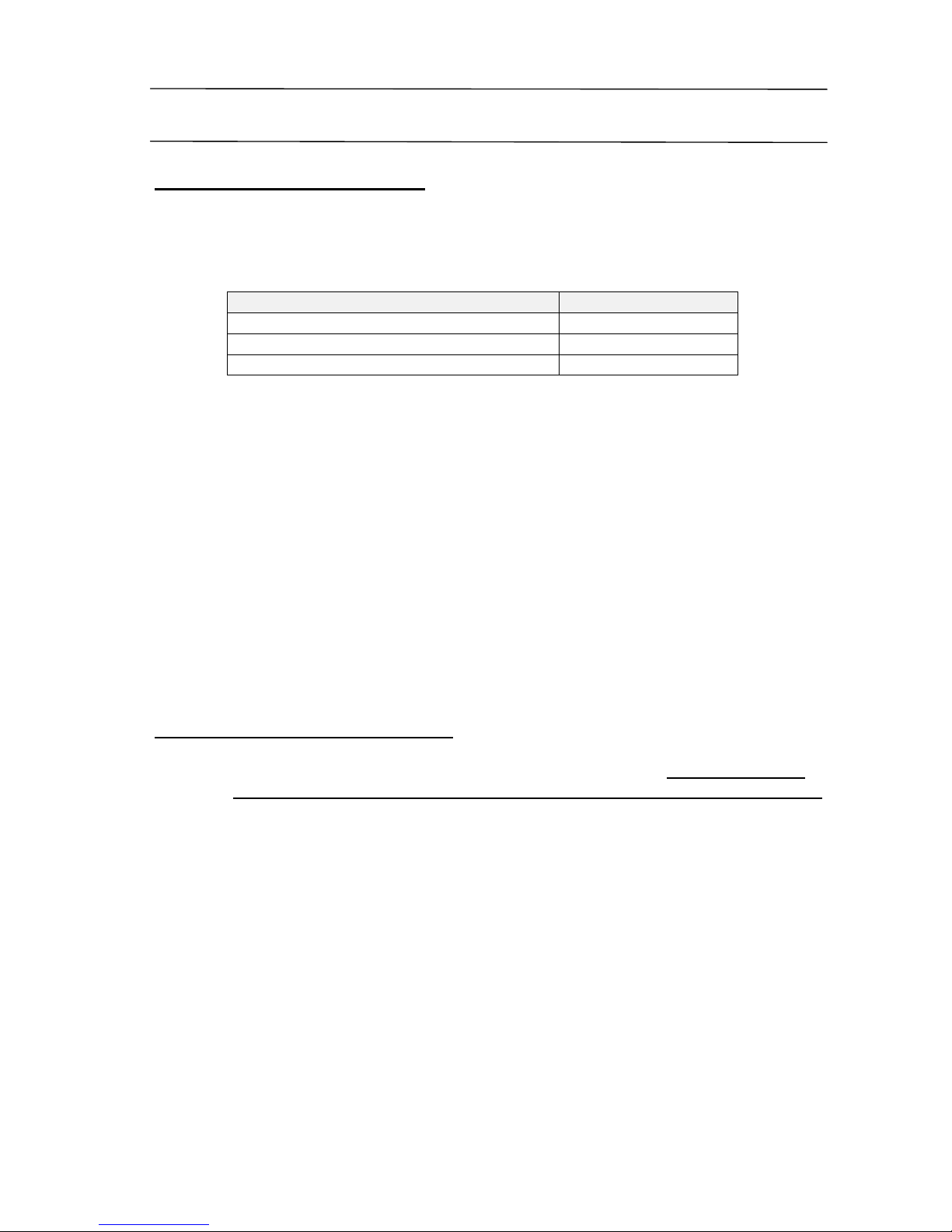
FENIX IMVICO
TK51/IF9000 OPERATION MANUAL
8/82
1 – GENERAL SPECIFICATIONS
1.1- PRINTING SPECIFICATIONS
a)
Printing method: Thermal line printing.
b)
Print Head:
Printing mechanism model type Number of dots
CAP9247 (60 mm paper-width model) 448 dots (= 56mm)
CAP9347 (80 mm paper-width model) 640 dots (= 80mm)
CAP9447 (112 mm paper-width model) 832 dots (= 104mm)
c)
Dot density: 203 dpi x 203 dpi (dpi: dots per inch (25.4mm)).
(8 dots/mm)
d)
Printing speed: up to 250 mm/s.
Automatic paper load: 100mm/s approx.
✔
Printing speed may be slower, depending on the
data transmission speed and combination of
control commands, environmental conditions,
or selection of the print density.
e)
Paper feeding: Feeding method "unidirectional with friction feed.
Feeding pitch "0,125mm (0,0049”)
Feeding speed "250 mm/s maximum
1.2- CHARACTER SPECIFICATIONS
a)
Character code tables: PC437 (USA, Europe Standard).
Others Windows
character tables can be loaded by FENIX application (See APENDIX G).
b)
Character structure: Font A: 12 x 24 dots (1,5 x 3 mm).
Font B: 8 x 16 dots (1 x 2 mm).
Font A is selected as the default.
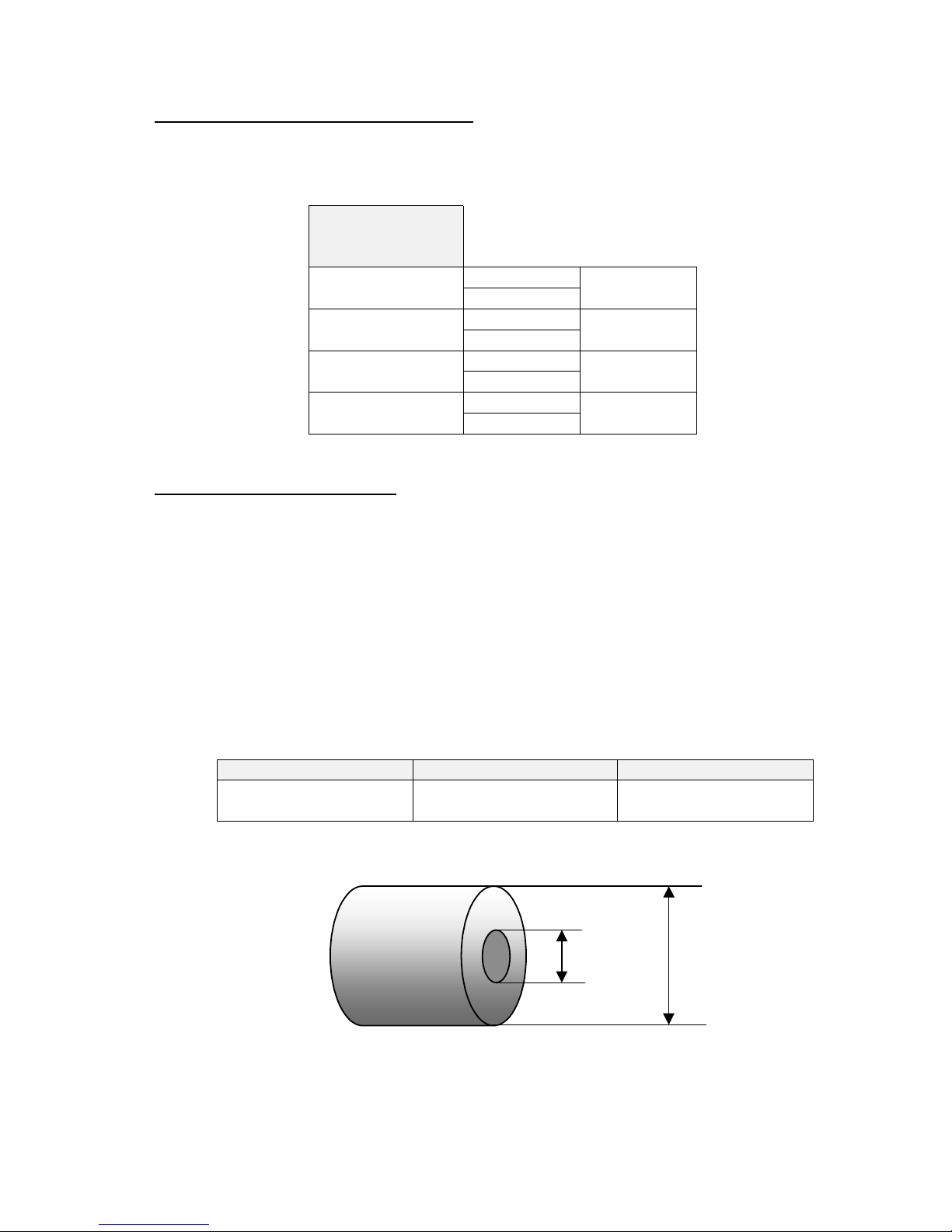
FENIX IMVICO
TK51/IF9000 OPERATION MANUAL
9/82
1.3- ELECTRICAL CHARACTERISTICS
a)
Supply voltage: +24V DC ± 2.4V (± 10%)
b) Current consumption (at 24V):
Number of
simultaneously
activated dots
Maximum
640
Rated
29,4 A
26,7 A
Maximum
448
Rated
20,6 A
18,7 A
Maximum
256
Rated
11,8 A
10,7 A
Maximum
128
Rated
5,9 A
5,4 A
1.4- PAPER REQUIREMENTS
a)
Paper type: Single-ply thermal paper roll
b)
Specified thermal paper:
TF11KS-ET
TC11KS-LH
TL69KS-LH
TC98KS-LS
A different paper type may give a different print quality.
The paper thickness must be less than
155
µµµµ
m
.
c) Paper width:
CAP9247 mechanisms C AP9347 mechanisms CAP9447 mechanisms
60 mm /+0, -1
58 mm/+0, -1
82,55 mm/+0, -1
80 mm/+0, -1
112 mm/+0, -1
d) Paper roll:
25
mm
MINIMUM
150
mm
MAXIMUM
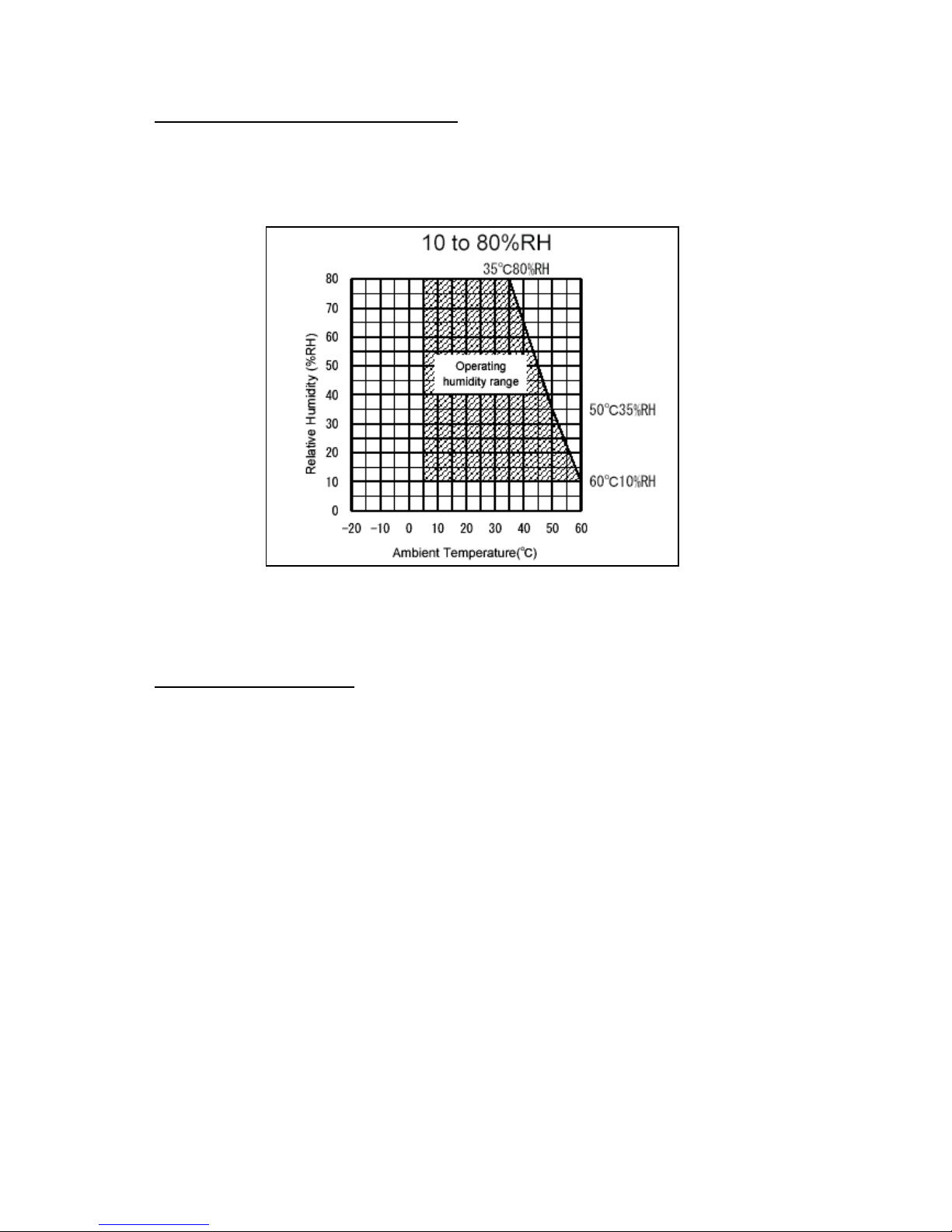
FENIX IMVICO
TK51/IF9000 OPERATION MANUAL
10/82
1.5- ENVIRONMENTAL CONDITIONS
a)
Operating Temperature: -20ºC to 80ºC
b)
Operating humidity: 10 to 80% (34ºC (93.2ºF) at 80%, non-condensing)
Fig. 1.1-
Operating Temperature and Humidity Range
1.6- INTERNAL BUFFER
The TK51/IF9000 printer has a
512 Kbytes
receiving buffer memory.
This big receiving buffer allows the printer working in the following way: Firstly, all data
is buffered, and afterwards the printing is performed at the maximum possible speed
without being affected by the communications time processing.

FENIX IMVICO
TK51/IF9000 OPERATION MANUAL
11/82
2 – INSTALLATION
2.1- TK51 INSTALLATION CONSIDERATIONS
There are some general con siderations to take into account when installing the
TK51printer.
A wrong installation might cause many issues like paper jam, difficult maintenance of
the printer, difficulty in changing the paper roll, etc. Moreover, a correct installation can
prevent the printer from being damaged by external agents, such as weather or
vandalism.
The TK51 is intended to be used in combination with the SEIKO CAP9000 series printer
mechanisms, and so, to result in a finished printer. This printer has been thought to be
installed in a bigger case or structure, or another kind of appropriate chassis.
The basic points that a correct installation must follow are:
•
Smooth exit of the ticket. Prevent problems with static electricity due to the nature of
the used materials. Be sure to make a good earth connection.
•
Avoid the final user’s access to the printer outlet.
•
Allow enough space and accessibility to reach the maintenance procedure points in
case it is needed. These points are:
✔
Printer Head and auto-cutter.
✔
Paper roll.
✔
Connectors.
✔
Leds and push-buttons.
Fig. 2.1-
Accessibility to reach the maintenance.
Connectors
Cutter
unblock
Print Head
Paper Roll
Leds and buttons
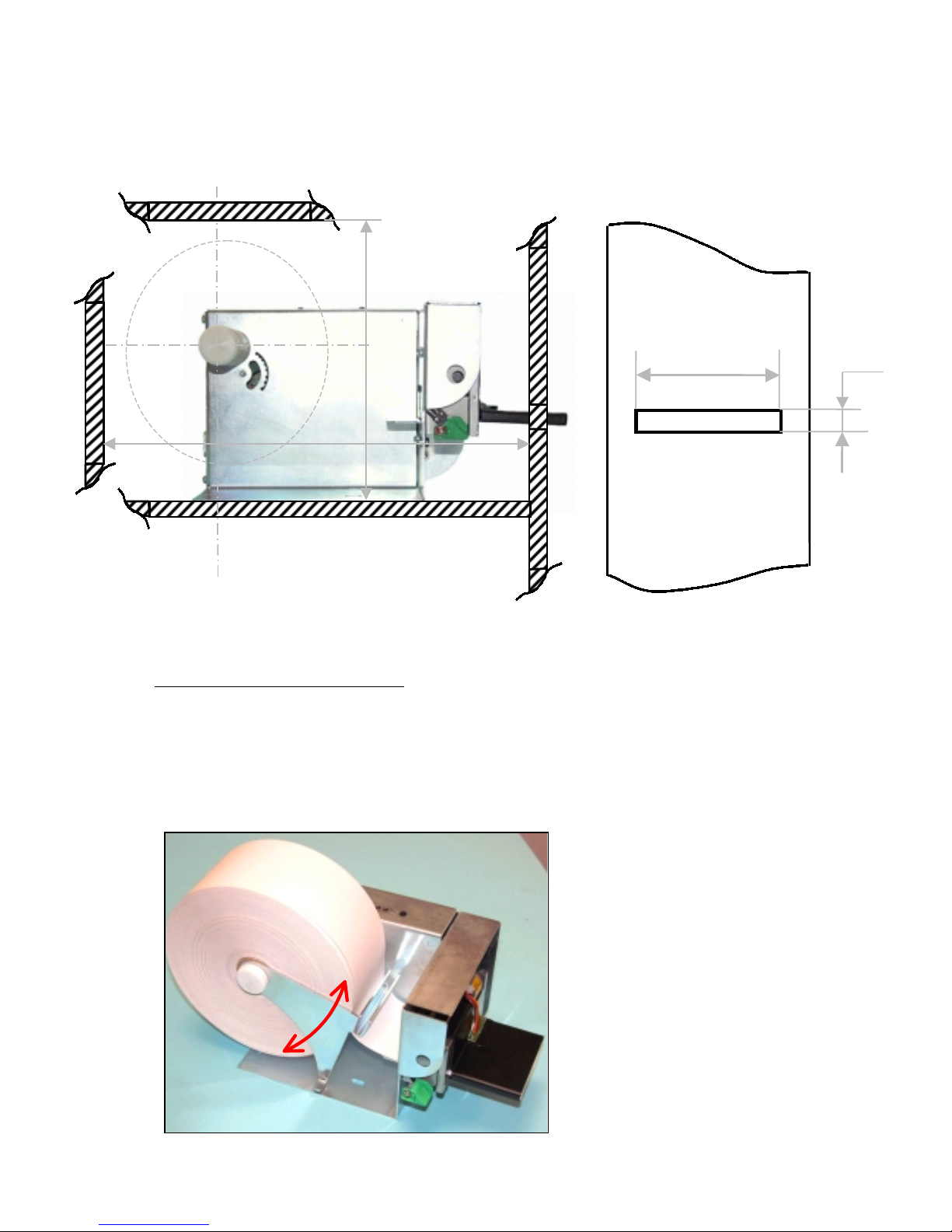
FENIX IMVICO
TK51/IF9000 OPERATION MANUAL
12/82
For these reasons, FENIX suggests the following systems as solutions to a correct
installation:
Fig. 2.2-
Installation considerations.
2.1.1- TK51 TENSION ROLLER
When big pap er rolls are being u sed, a damping sys tem to avoid any sudden change in
the paper strain (over 0,98N) is needful, since the step motor has the smallest driving
torque when it reaches the highest speed (250 mm/s). So, the backlash of paper
feeding system can be avoided.
The following picture shows the FENIX TK51 tension roller performed.
Fig. 2.3-
TK51 tension roller.
8mm
67 mm for TK51-60
87 mm for TK51-80
119 mm for TK51-112
175 mm minimum
approx.
250 mm minimum
approx.
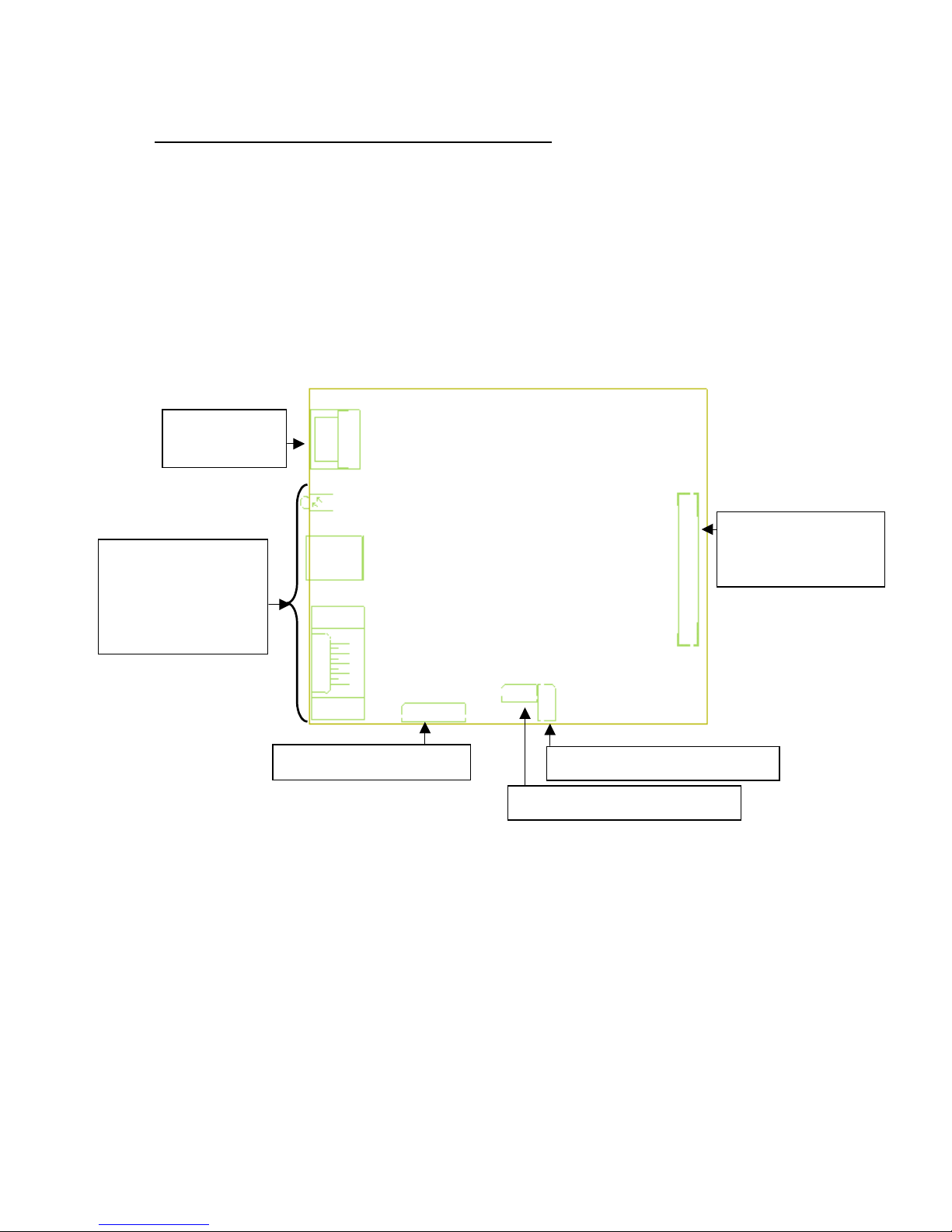
FENIX IMVICO
TK51/IF9000 OPERATION MANUAL
13/82
2.2- TK51/IF9000 USER INTERFACE ELEMENTS
In the TK51/IF9000 user can find the following connectors:
•
CN1: Power supply connector.
•
CNx: Serial RS-232, parallel CENTRONICS or USB connector.
•
CN2: Mechanism connector.
•
CN9: Led and Buttons connector.
•
CN8: Paper-near-end connector.
•
CN9: Ticket pick-up connector.
Fig. 2.4-
TK51/IF9000 connectors location.
CN1:
power supply
CN2:
LTP9000 serie
printer mechanisms
CN7: leds and buttons
Communication
interface:
"
Parallel Centronics,
"
RS-232 or
"
USB
CN8: paper-near-end sensor
CN9: Ticket pick-up sensor
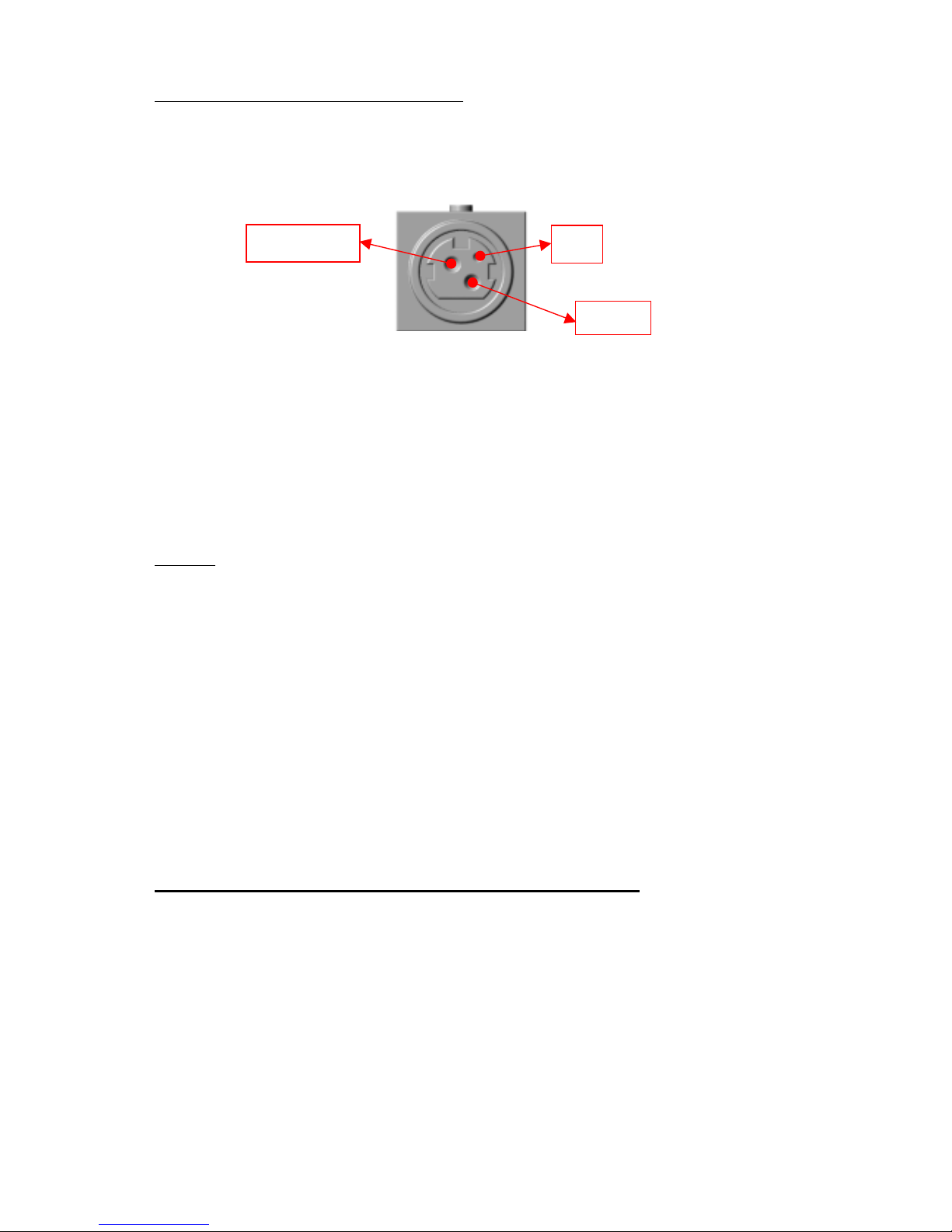
FENIX IMVICO
TK51/IF9000 OPERATION MANUAL
14/82
2.2.1- POWER SUPPLY CONNECTOR
Attach power supply cable to the 3-pin micro connector. Verify power supply voltage
before making the connection.
The connector is a female 3-pin HOSIDEN type, which have the following pin-out:
Fig. 2.5-
Power supply connector as seen from outside the TK51/IF9000.
""""
Use a 3-pin DC jack KPP-3P model or equivalent.
The TK51/IF9000 requires one power source: VCC (24V DC) for driving the thermal
head and motor. The power supply must meet the following conditions:
VCC:
24V DC +/- 2,4V (10%)
NOTES
✔
If the number of dots that are energized at the same time is increased, a higher
current will flow; therefore, the user should use a power supply with an adequate
current capability.
✔
When designing lines and bit images, take the printing ratio and print duty into
consideration.
✔
Print quality may be poor if the printing ratio or print duty is high.
Definitions:
•
Printing ratio: the number of printing dots (energizing pulses)/dot line.
•
Print duty: the number of printing dots (energizing pulses)/ elements/ paper
feed amount (two steps, including non-printing area)
WARNING: Beware not to invert the polarity of power supply. This may
irremediably damage the printer.
IMPORTANT NOTE ABOUT TK51/IF9000 POWER SUPPLY:
The current demand depends on the density of the printout. A 150W power
supply covers all adverse possibility (printing ratio of 100% black at any
temperature). However, if the average print ratio is not over 25%, a 60W power
supply can be used. Anyway, power supply must meet the peaks current that
mechanism requires, which are determined by the following formula:
Ipeak = [24 / 600] x number of printing dots
GN
D
24V DC
nc
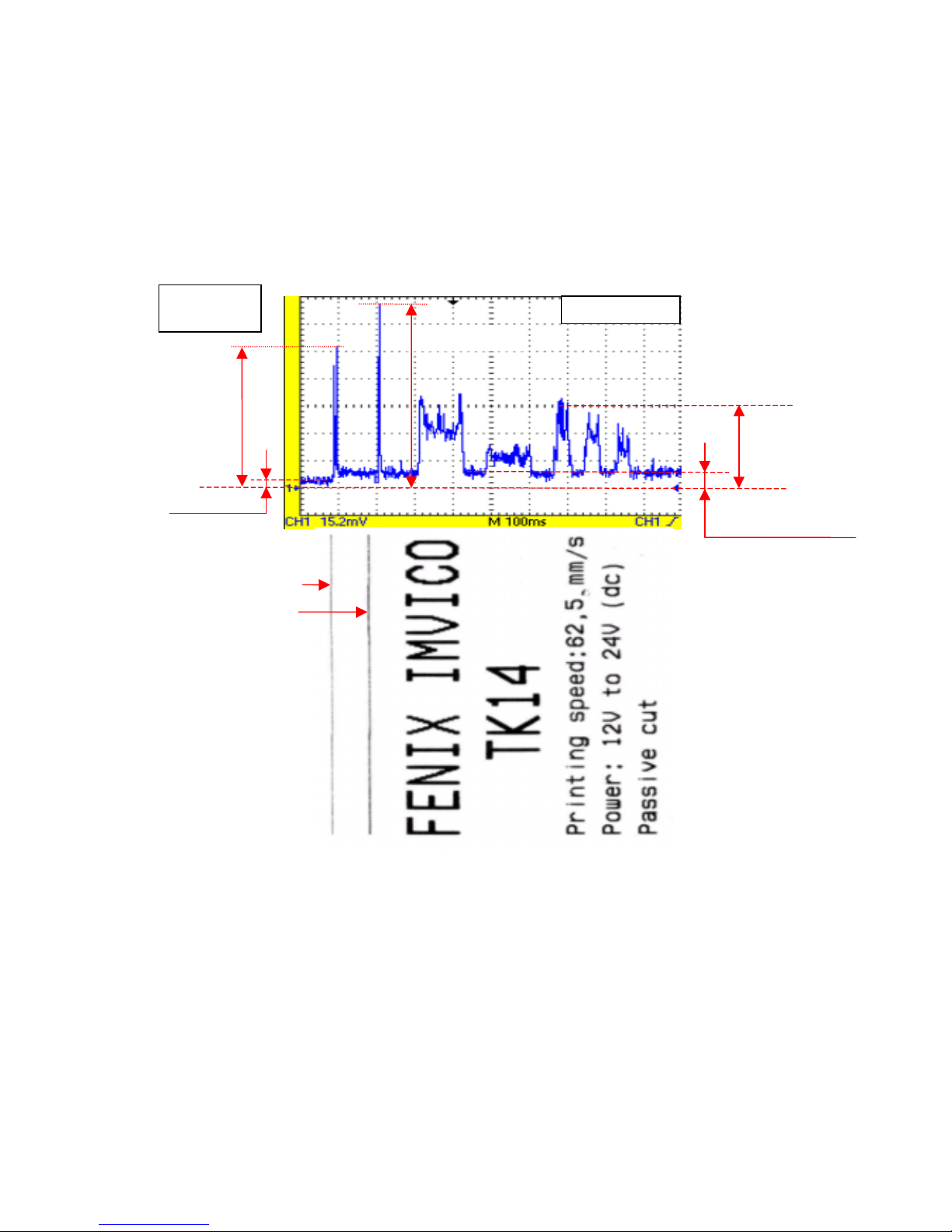
FENIX IMVICO
TK51/IF9000 OPERATION MANUAL
15/82
A very important point to be aware of is the necessity of keeping the supply
wiring the shortest possible. When the printer is supplied with 24VDC, if the input
voltage drops a significant quantity the printer could stop working normally. The
longest (and thinnest) the wire the higher the impedance and therefore less
voltage will have in the input, especially during the high peak currents.
FENIX offers a 60W power supply as an accessory option (See APPENDIX F –
HOW TO ORDER).
As an example, next figure shows the relationship between a sample ticket and
the input current measured.
Fig. 2.6-
Current
consumption
example.
I
(motor) = 0,5 A
(feed paper without printing)
I
standby
= 0,38A
R
shunt=0,02
Ω
=
1 dot line
2 dot lines
I
p
eak
= 3,9A
I
p
eak = 5,1A (5ms
)
I
peak= 2,2A ( 40ms)
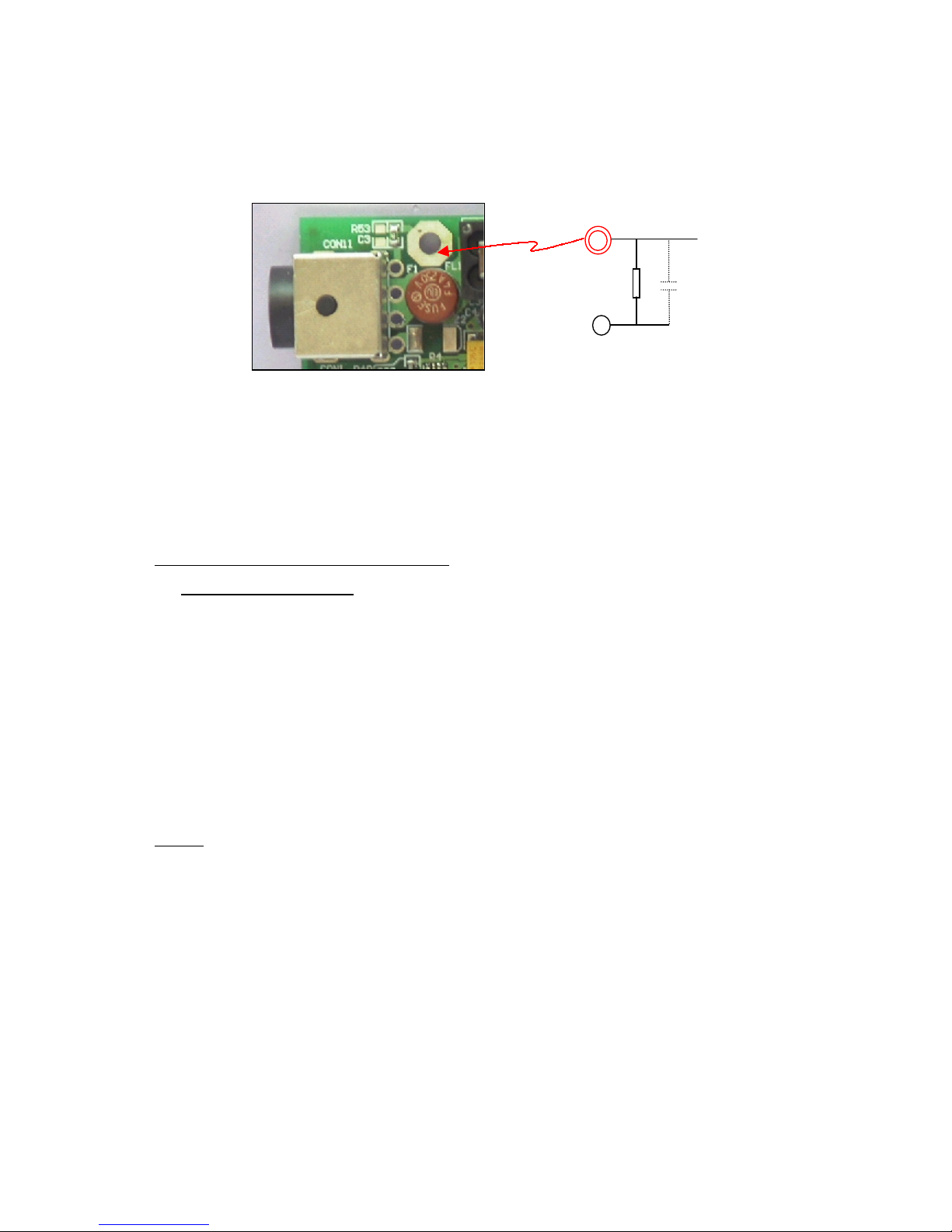
FENIX IMVICO
TK51/IF9000 OPERATION MANUAL
16/82
2.2.1.a) EARTH–GND connection.
The IF9000 arranges a terminal to connect the system EARTH to printer GND signal.
Between both terminals, there is a filter circuit implemented:
This RC filter avoids a current drift when the EARTH circuit is not good (there is not
EARTH connection or is defective, other noisy device in the system is injecting spurious
in the main power supply, etc).
If the installation system EARTH is very good (impedance<5 Ohm), it will be possible to
have a direct and optimum EARTH-GND connection, by shorting C3 pads (it is not
mounted by default).
2.2.2- SERIAL RS-232 CONNECTOR
2.2.2.1- Specifications
•
Data asynchronous serial transmission.
•
Handshaking: CTS/RTS control.
•
Signal levels (RS232): Logic “1” = - 3V to –15V.
Logic “0” = +3V to +15V.
•
Baud rate: 9600, 19200, 38400, 115200 bps (bits per second).
•
Data word length: 8 bits (fixed).
•
Parity Settings: None, even, odd.
•
Stop bits: Fixed to 1.
•
Connector (printer side): Male D-SUB9 pin connector.
NOTE The baud rate, and parity settings can be changed (refer to point
3.4.2-
PROGRAMMING MODE
).
EARTH
C3
R53
GND
1M
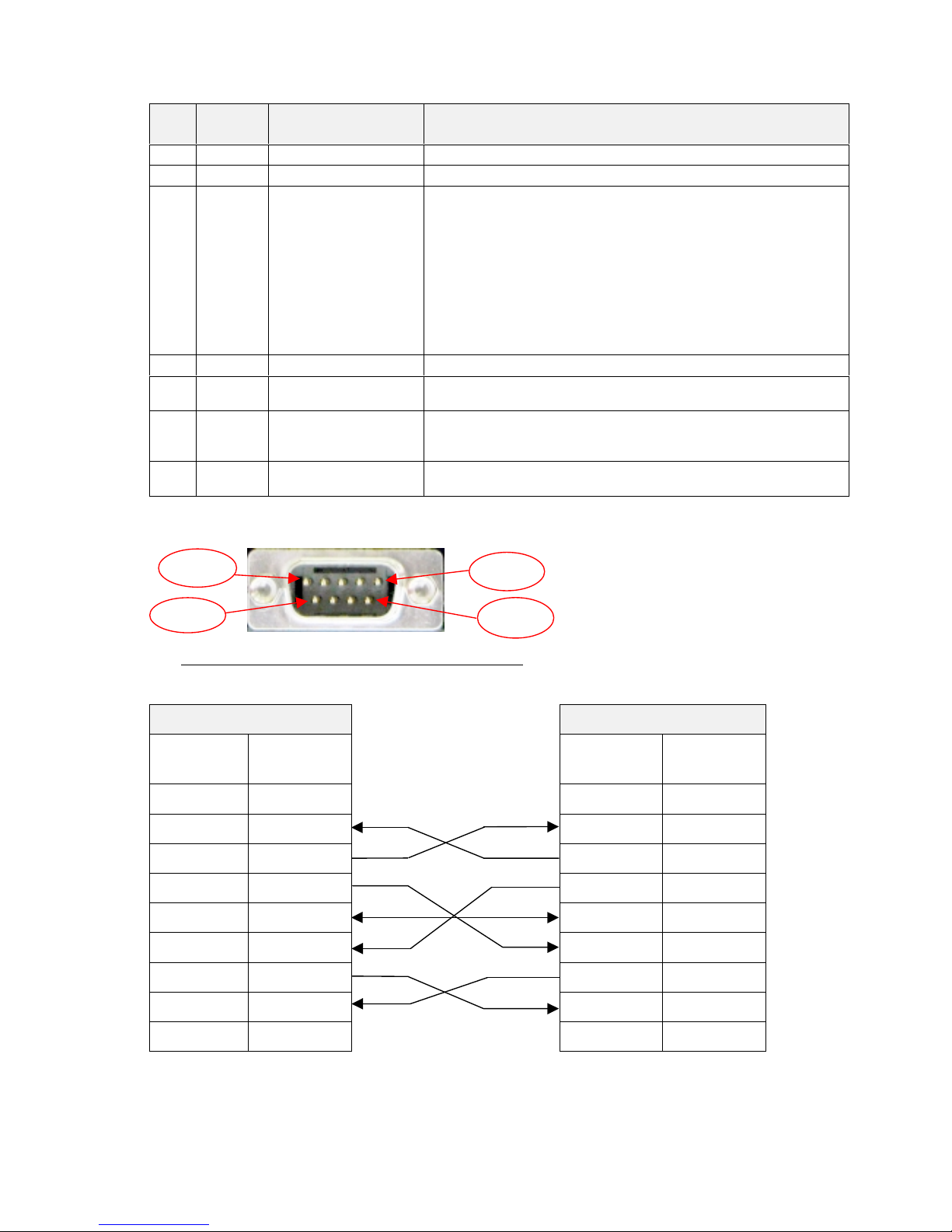
FENIX IMVICO
TK51/IF9000 OPERATION MANUAL
17/82
Pin Signal
name
Signal direction (from
the printer side)
Function
2 RXD Input
Data reception line.
3 TXD Output
Data transmission line.
4/DTR Output
This signal indicates whether an error occurs.
Logic “0” indicates that the printer is connected and ready to
receive data, and logic “1” indicates that the printer is offline.
The printer goes offline:
1) When the power is turned on until the printer becomes
ready for data transmission after it is initialized by a reset.
2) When the platen is open.
3) When the printer stops printing due to a paper-end.
4) When an error has occurred
5GND -
Signal ground.
6 /DSR Input
This signal indicates whether the host computer can receive
data.
7/RTS Output
This signal indicates whether the printer is busy. SPACE
indicates that the printer is ready to receive data, and MARK
indicates that the printer is busy.
8 /CTS Input
This signal indicates whether the host computer can receive
data.
(*) reception buffer is full when it increases till the maximum capacity (
512 Kbytes
).
Table 2.1-
Serial port pin-out.
Fig. 2.7-
Serial interface connector
as seen from outside the
TK51/IF9000.
2.2.2.2- Serial interface connection example
The cable, which has the signal connection, as shown below must be used.
PRINTER SIDE
USER SIDE (PC)
D-SUB9
Pin Num.
Signal
Name
Signal
Name
D-SUB9
Pin Num.
1
(NC)
DCD
1
2
RxD
RxD
2
3
TxD
TxD
3
4
/DTR
/DTR
4
5
SG
SG
5
6
/DSR
/DSR
6
7
/RTS
/RTS
7
8
/CTS
/CTS
8
9
(NC)
RI
9
NC: Not Connected
Table 2.2
- Serial interface connection example.
Pin 9
Pin 5
Pin 6
Pin 1
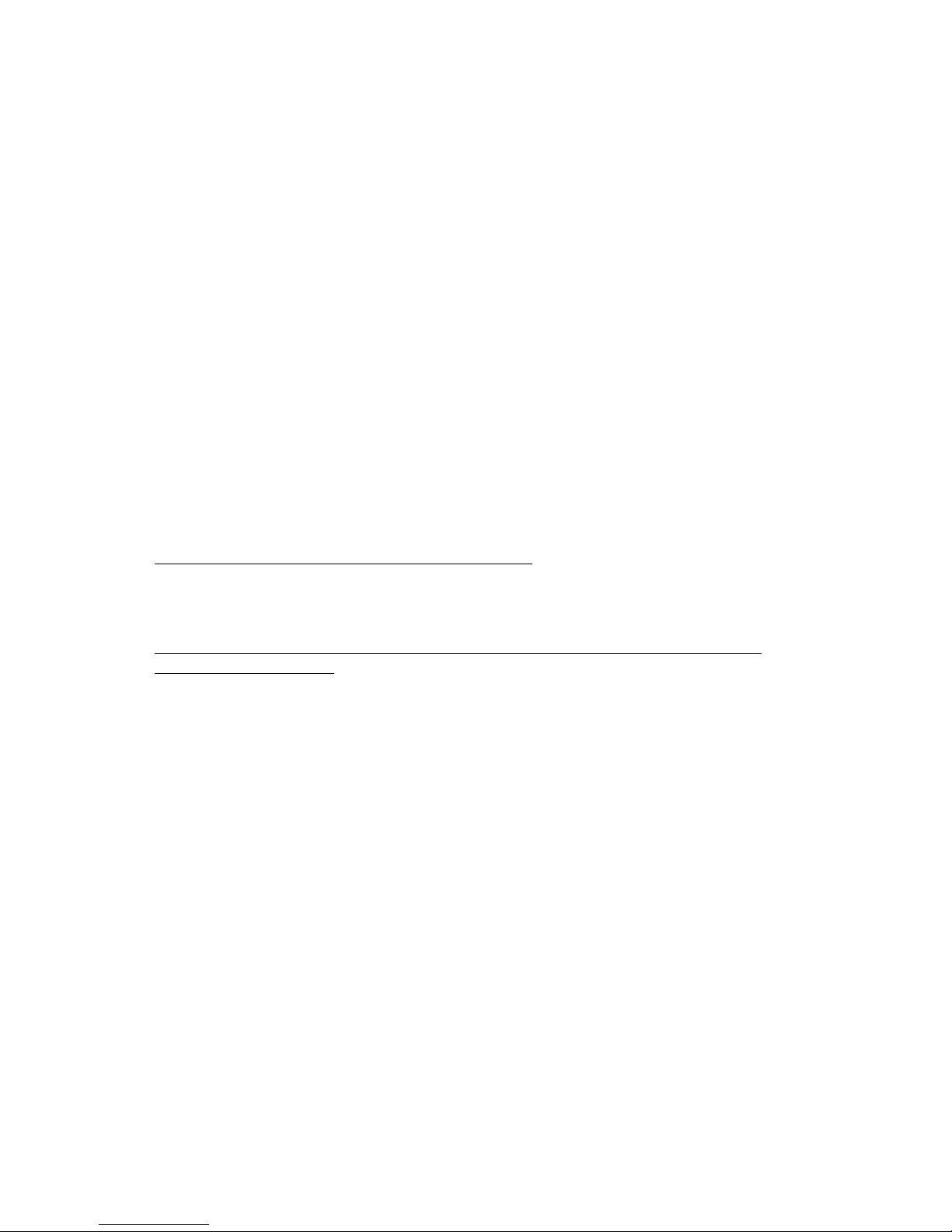
FENIX IMVICO
TK51/IF9000 OPERATION MANUAL
18/82
The TK51/IF9000 serial input/output signals (RXD, /RTS and TXD) can be RS232C
level or TTL level (see
APPENDIX F- HOW TO ORDER
).
The TK51/if9000 receives and checks serial data according to the transmission baud
rate programmed.
If the input data is not printed correctly, the transmission conditions between the host
device and the TK51/IF9000 do not probably match. If this happens, the character
“?”
is continuously printed and user must adjust the transmission conditions so that they
match.
Serial data output (TXD): output pin, SUB-D9-3
•
Data is output according to the programmed transmission conditions.
Serial data input (RXD): input pin, SUB-D9-2
•
Data input port
•
Data is input from the host device according to the programmed transmission
conditions.
Serial busy (/RTS): output pin, SUB-D9-7
•
Indicates whether or not the printer is ready to receive data.
•
When the /RTS signal is “LOW”, data can be input.
Data terminal ready (/DTR): output pin, SUB-D9-4
•
Indicates whether the printer is ON_LINE/OFF_LINE.
•
When the / DTR signal is “LOW”, the printer is ON_LIN E
.
•
2.2.3- CENTRONICS PARALLEL CONNECTOR
The TK51/IF9000 performs the IEE1284 protocol (
NIBBLE MODE
).
Copyright © 1994 by the Institute of Electrical and Electronic Engineers, Inc.
2.2.3.1-Compatibility mode (Data transmission f rom host system to the p rinte r:
Centronics compatible)
*Any system sending data to the printer (PC, PLC, custom board, etc) is considered to
be a host system.
The compatibility mode supports compatibility with the Centronics parallel interface.
Specifications
Data transmission: 8-bit parallel
Synchronization: nSTB signal externally provided
Protocol: nACK (acknowledge) and BUSY signals
Signal levels: TTL compatible
Connector (user side): 36 pin MALE CENTRONICS (IEEE 1284 Type B).
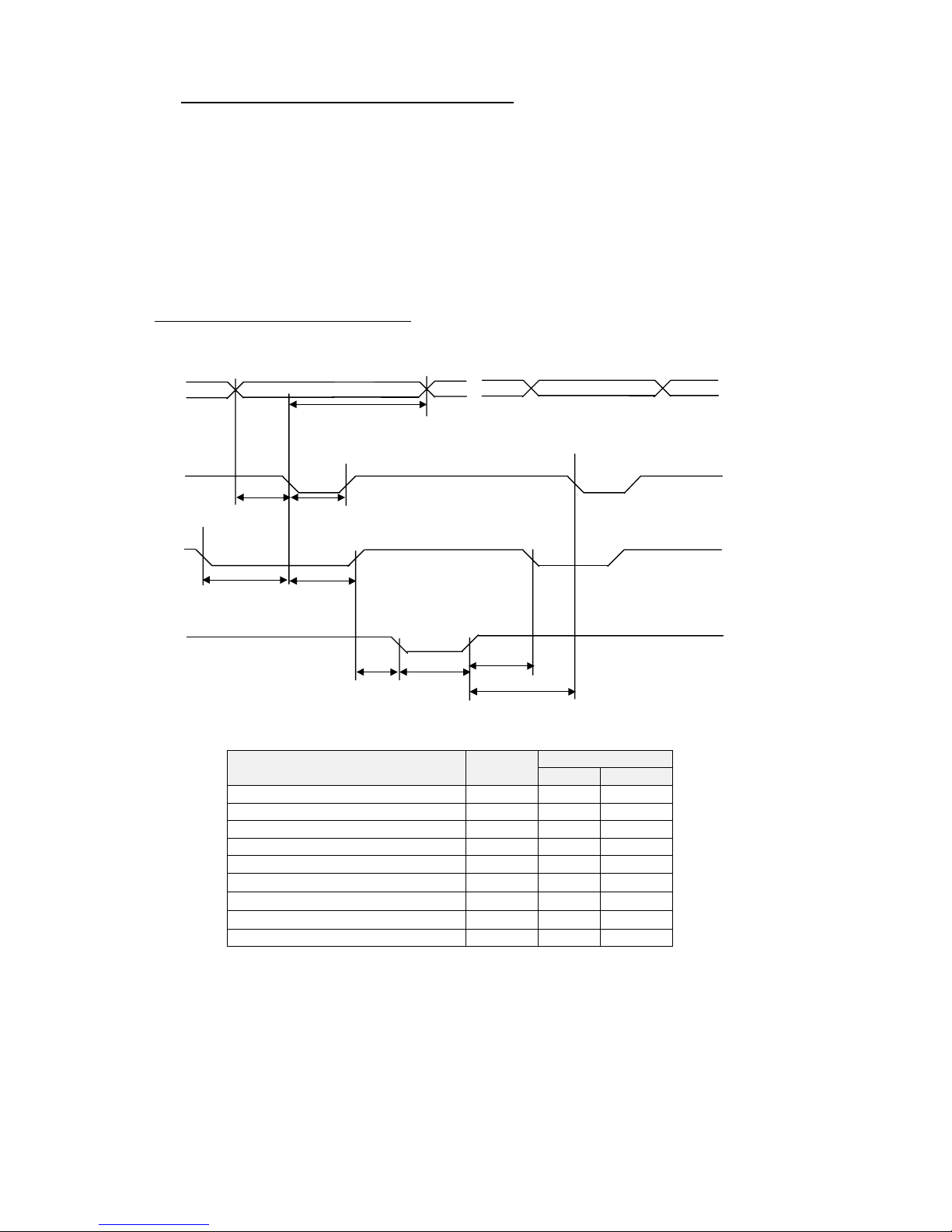
FENIX IMVICO
TK51/IF9000 OPERATION MANUAL
19/82
•
Switching between online and offline mode
The printer does not provide any switch for online/offline mode. The printer is in offline
mode in the following cases:
a) When po we ring on or until the printer becomes ready for data transmission
b) After it is initialized by the reset signal from the interface
c) During the self-test.
d) When the platen is opened.
e) When the printer stops printing due to ‘out of paper’.
f) When a temporal voltage abnormality happens to the power supply
.
g) When an error occurs
.
Timing diagram of data reception
Data n Data n+1
Data
tHold
nStrobe
tSetup tSTB
Busy Peripheral Busy
TReady tBUSY
nAck
tnBUSY
tReply tACK
tNext
Specification
Description Symbol
Min(ns) Max(ns)
Data hold time tHold 750 -Data setup time tSetup 750 -STROBE pulse width tSTB 750 -READY cycle idle time tReady 0 -BUSY output delay time tBUSY 0 500
Data processing time
tReply 0
∞
ACKNLG pulse width
tACK 500
10µs
BUSY release time
tnBUSY 0
∞
ACK cycle idle time tNext 0 --
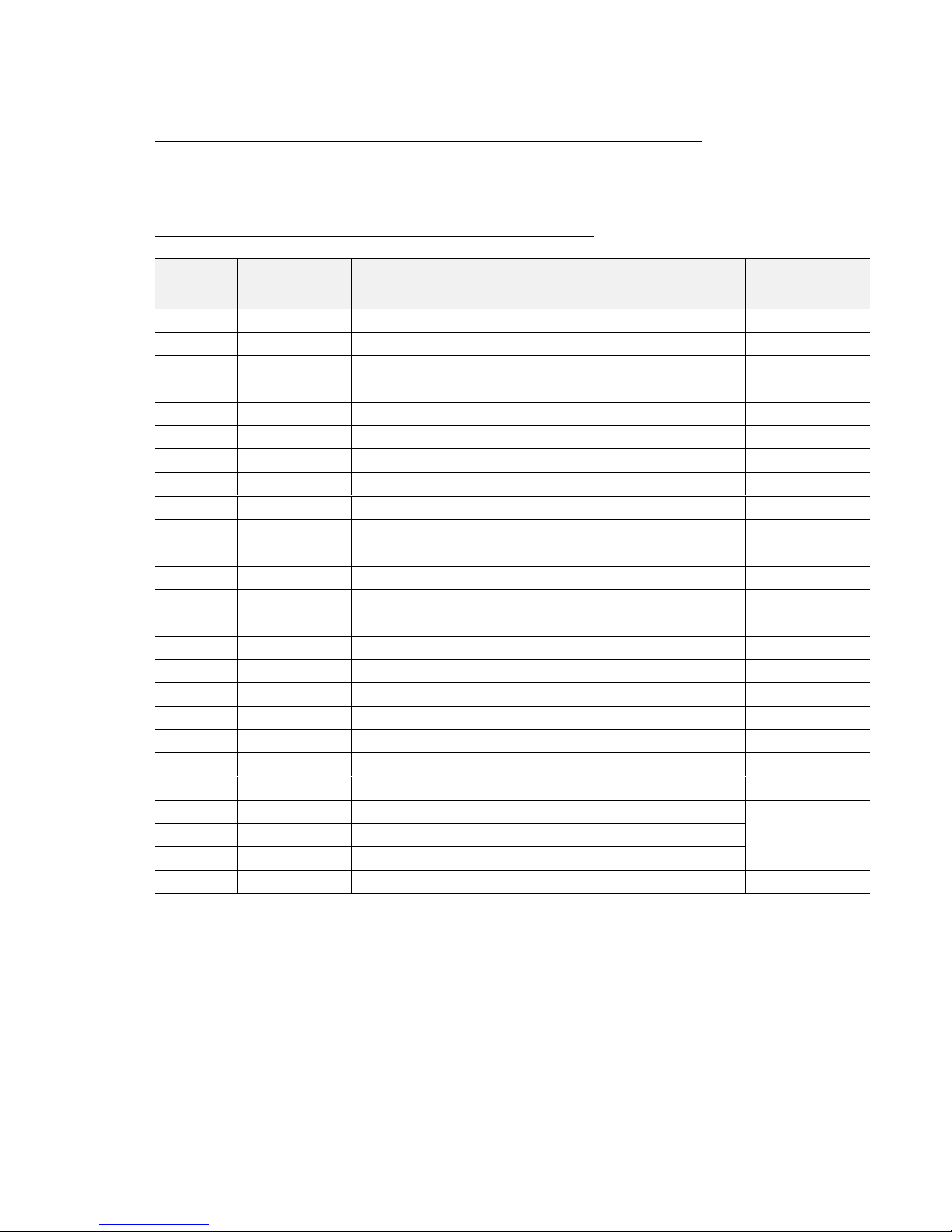
FENIX IMVICO
TK51/IF9000 OPERATION MANUAL
20/82
Reverse mode (Data transmission from the printer to the host system)
The transmission of the printer status to the host system is implemented according to
the IEEE1284 standard (
NIBBLE MODE
).
2.2.3.2-Parallel interface pins assignment for each mode
Pin
Number
Source
Compatibility Mode
Nibble Mode
D-SUB25 PC
PIN Num.
1
Host
/Strobe
HostClk
1
2
Host/Ptr
Data0 (LSB)
Data0 (LSB)
2
3
Host/Ptr
Data1
Data1
3
4
Host/Ptr
Data2
Data2
4
5
Host/Ptr
Data3
Data3
5
6
Host/Ptr
Data4
Data4
6
7
Host/Ptr
Data5
Data5
7
8
Host/Ptr
Data6
Data6
8
9
Host/Ptr
Data7 (MSB)
Data7 (MSB)
9
10
Printer
/Ack
PrtClk
10
11
Printer
Busy
PrtBusy/Data3,7
11
12
Printer
PE
AckDataReq/Data2,6
12
13
Printer
Select
Xflag/Data1,5
13
14
Host
/Autofeed
HostBusy
14
15
Nc
Nd
16
GND
GND
18-25
17
FG
FG
18-25
18
Printer
Logic-H
Logic-H
19-30
GND
GND
18-25
31
Host
/Init
/Init
16
32
Printer
/Error
/DataAvail/Data0,4
15
33
GND
Nd
34
Printer
DK_status
Nd
35
Printer
+5v
Nd
36
Host
/SelectIn
1284-Active
17
Nc: Not connected Nd: Not defined
Table 2.3-
PC parallel connector (DB25).
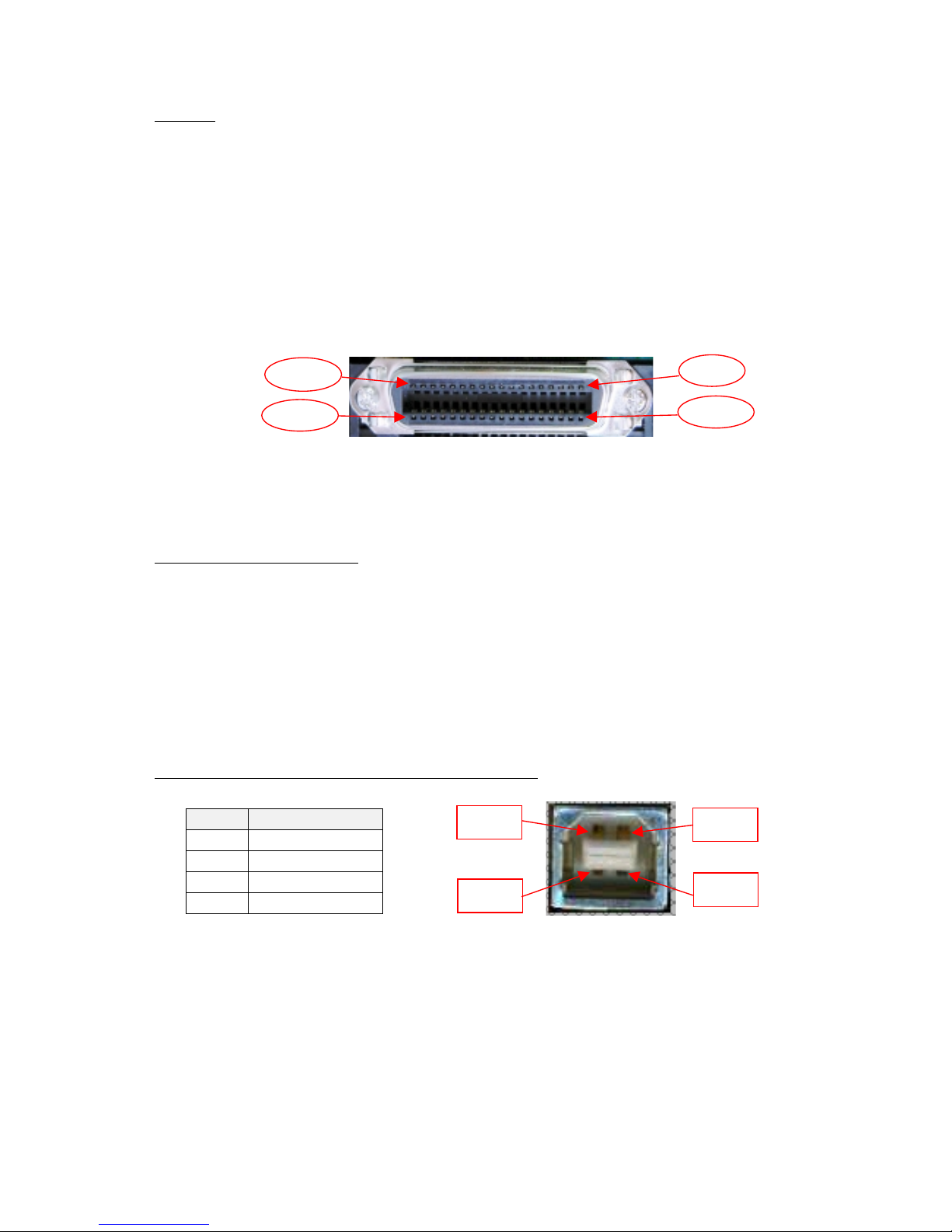
FENIX IMVICO
TK51/IF9000 OPERATION MANUAL
21/82
NOTES
✔
The ‘n’ prefix used before a signal name means that they are active in ‘0’ logic level.
If the host system does not provide any of the signal lines mentioned above, both
communication types could fail.
✔
It is recommended to use twisted pair cables (signal/ground), with the return sides
connected to the system signal ground level.
✔
Do not ignore the nACK and BUSY signals during data transmissions. An attempt to
transmit data without nACK or BUSY control signals might cause lost data.
✔
The interface cables should have the minimum required possible length (
maximum
recommended length: 2 m
).
Fig. 2.8-
IEEE 1284-B connector from outsi de the TK51 /IF90 00
.
2.2.4- USB CONNECTOR
The TK51/IF9000 USB interface has the following general features:
•
USB specification USB 1.1 (12MHz full speed)
•
Transfer type Bulk
•
Maximum receive/transmit endpoint size 64 bytes
•
Current consumption from USB bus 2mA max.
2.2.4.1- Assignments of USB connector terminals
Pin Signal name
1 Vbus
2D –
3D+
4GND
Fig. 2.9-
USB connector as seen from outside the TK51/IF9000.
User has to use a standard “B” series USB connector.
Pin 18
Pin 36
Pin 19
Pin 1
Pin nº4
Pin nº1
Pin nº3
Pin nº2
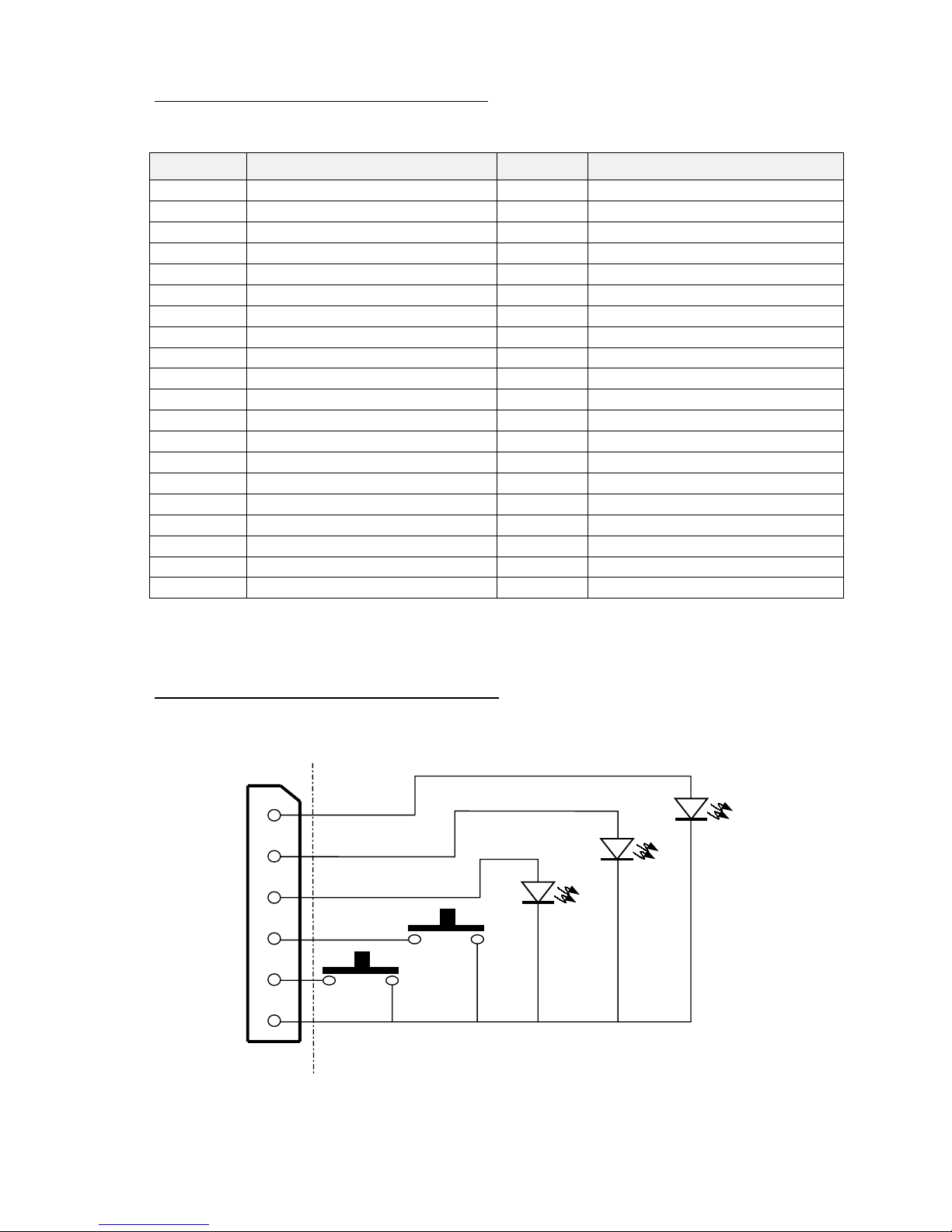
FENIX IMVICO
TK51/IF9000 OPERATION MANUAL
22/82
2.2.5- THERMAL PRINTER CONNECTOR
TK51/IF9000 connects with the printer mechanism through
CON2
connector s:
Terminal
Number
Function
Terminal
Number
Function
1a –VPS1 Led anode (PE) 1b-PS1 Photo transistor collector (PE)
2a -VPS2 Led anode (OM) 2b-PS2 Photo transistor collector (OM)
3a -Vp Head drive power 3b-Vp Head drive power
4a -Vp Head drive power 4b-Datin Print data input
4a -CLK Print data transfer synchronize 5b-Latch Print data latch
6a -DST1 Head print activation signal 6b-DST2 Head print activation signal
7a -DST3 Head print activation signal 7b-DST4 Head print activation signal
8a -TH T hermistor 8b-GND GND
9a -GND GND 9b-GND GND
10a -GND GND 10b-GND GND
11a -GND GND 11b-GND GND
12a -Vdd Logic power supply 12b-DST5 Head print activation signal
13a -
DST6
Head print activation signal 13b-DST7 Head print activation signal
14a -Vp Head dri ve power 14b-Vp Head drive power
15a -Vp Head dri ve power 15b-Vp Head drive power
16a -A Paper feed motor driv e signal 16b-/A Paper feed mot or dri v e sig nal
17a -B Paper feed motor driv e signal 17b-/B Paper feed mot or dri v e sig nal
18a -HS Platen position sensor 18b-GND GND
19a -Cuta Cutter motor drive signal 19b-Cutb Cutter motor drive signal
20a -Cuts Cutter home position sensor 20b-GND GND
User side connector type: Housing: LY10-DC40 (JAE)
Contact: LY10-C1-1-10000 (JAE)
2.2.6- LEDS AND BUTTONS CONNECTOR
Leds and buttons on the TK51/IF9000 can be installed through connector CN7. Just
follow next connections (or see in APPENDIX F):
User side connector type: Housing: QH250-04H (Plastron)
Contact: QH250T-010 (Plastron)
Fig. 2.10-
Leds and buttons connections.
1
2
3
4
5
6
POWER
LED
PAPER
END LED
ERROR
LED
PAPER
FEED
PROGRAM
IF9000 side
User side
CON7

FENIX IMVICO
TK51/IF9000 OPERATION MANUAL
23/82
2.2.7- PAPER-NEAR-END AND TICKET PICK-UP CONNECTORS
.
Moreover than the no-paper sensor provided by the CAP9000 mechanism, the
TK51/IF9000 includes two connectors to control the outside paper status. In both of
them must be connected reflective optical sensors (see next table).
Through the paper-near-end sensor (CON8) user can control how much paper remain,
and therefore, to order a new paper reload before to fully exhaust the paper roll.
The ticket pick-up sensor (CON9) informs to the system if the last ticket printed has
been picked-up, so that it can take the suitable action. The status of these sensors can
be tested by the
DEL EOT
command. Next picture shows an example built in the TK51
printer (see in APPENDIX-F).
Fig. 2.11-
Paper-near-end and ticket pick-up connectors.
The optical sensor ratings must be in accordance with the following tables:
Item
Absolute Maximum ratings –25ºC
Symbol Rating
Forward current I
F
50 mA
Peak Forward current I
FM
1 A
Reverse voltage V
R
6 V
LED (input)
Allowable current P 75 mV
Collector-to-emitter voltage V
CEO
35 V
Emitter-to-collector voltage V
ECO
6 V
Collector current I
C
20 mA
Phototransistor
(output)
Collector loss P
C
75 mW
Total allowable loss Ptot 100 mW
Operating temperature Topr -25º to +85º C
Item
Input/output conditions
Symbol Conditions Std. Max.
Forward voltage V
F
IF = 20 mA 1,2V 1,4V
Peak forward voltage V
FMIFM
= 0,5A 3,0V 4,0V
Reverse current I
R
VR = 6V ----
10µA
LED (input)
Capacity between terminals Ct V
R
= 0V, f = 1kHz 50 pF 100pF
Phototransistor
(output)
Dark current I
CEO
VCE = 20V 10-9A10-7A
Photoelectric current I
C
IF = 4mA, VCE = 2V
45µA 120µA
Response time (at rise) tr
20µs 100µs
Response time (at fall) tf
I
C
= 100µA
V
CE
= 2V
R
L
= 1kΩ,
d = 1mm (1)
20µs 100µs
Transfer chara.
Leak current I
LEAKIF
= 4mA, VCE = 2V ----
0,1µA
(1) d = Sensing distance
User side connector type:
Housing: QH250-03H
Contact: QH250T-010
(Plastron)
CON9
1
3
2
CON8
IF9000
side
User side
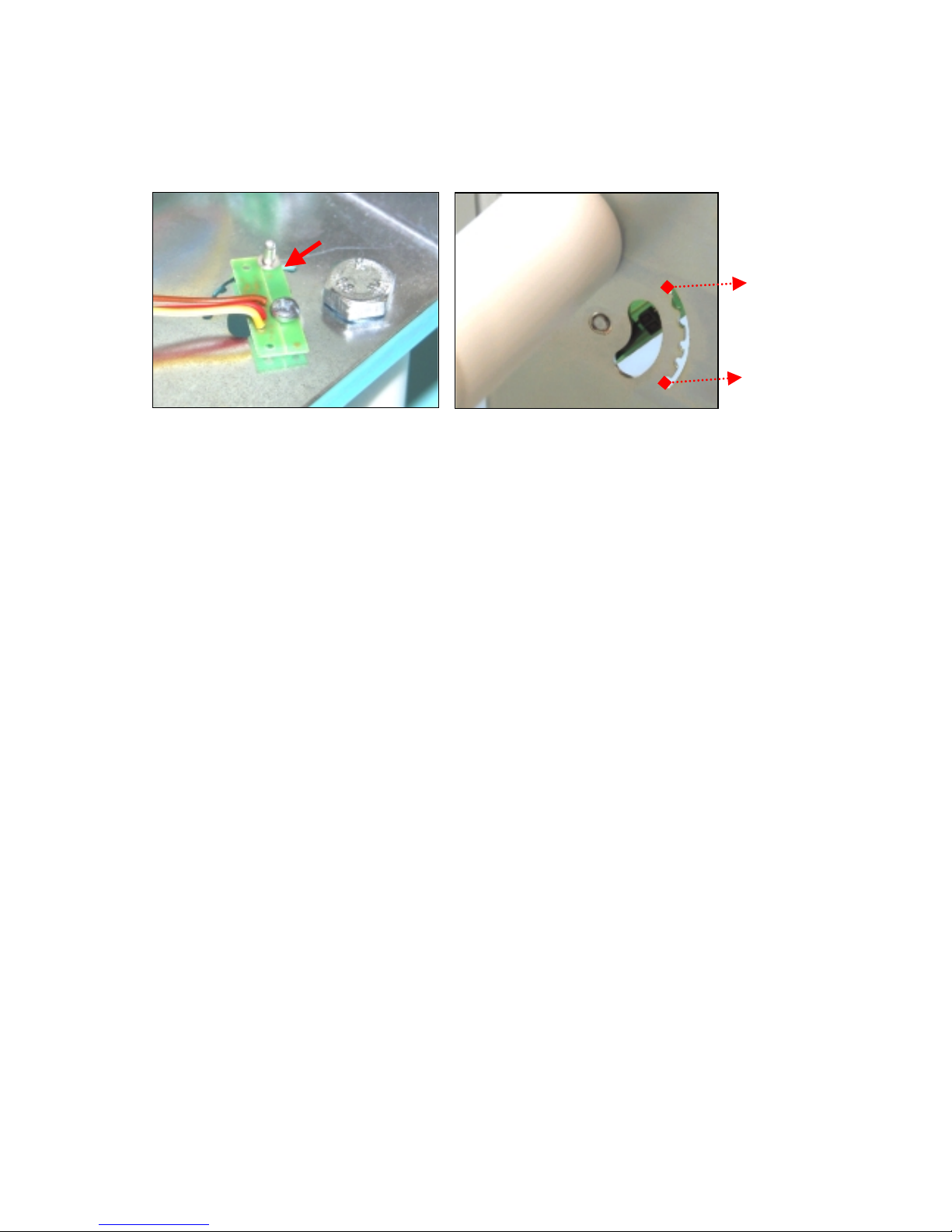
FENIX IMVICO
TK51/IF9000 OPERATION MANUAL
24/82
The user can adjust the near-end paper sensor position to determine what quantity of
paper (meters) wants to have from the detection. Next pictures show an approximate
reference of remainder paper, and how a nib (like a rivet) can help you to locate the
forto-sensor.
Fig. 2.12.- Near-end paper adjust.
10 meters approx.
2 meters approx.
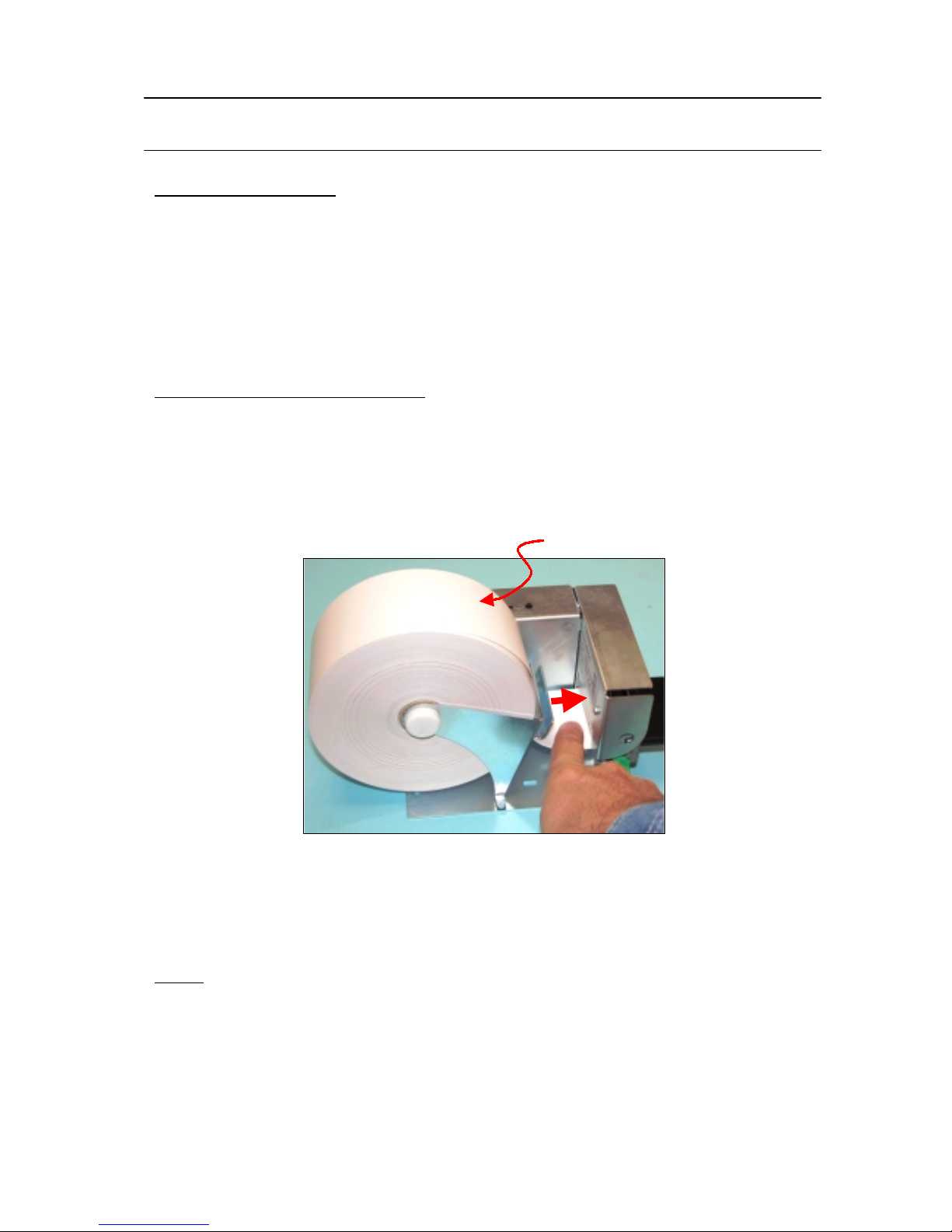
FENIX IMVICO
TK51/IF9000 OPERATION MANUAL
25/82
3 – BASIC OPERATIONS
3.1- LOADING PAPER
When the printer runs out of paper, there are t wo wa ys of loading p aper: automatic and
manual.
Before starting the paper load sequence, please make sure the paper roll has been
placed in the right way.
Place the paper roll in the right direction. The thermal paper has only one surface
which can be printed (thermal side). In order to know which one it is, just scratch
the paper: the thermal side will show up the track on.
3.1.1- AUTOMATIC PAPER LOAD
1) Make sure the TK51 is power supplied.
2) Open the printing head and remove paper from inside the mechanism (if there is
any).
3) Make sure that the printing head is closed.
4) Make sure the paper end is cut in a straight way.
Fig.3.1-
Automatic paper load.
5) Put the paper end in the mechanism inlet.
6) Push the paper in until the TK51 detects it and starts the auto-load sequence.
7) Wait until the auto-load sequence extracts the paper from the printer outlet.
NOTE
✔ In the automatic paper load, the printer motor runs at low speed, because the
printer needs the maximum motor torque. Running at low speed, the motor is
noisier, but it is not a wrong performing.
Thermal side

FENIX IMVICO
TK51/IF9000 OPERATION MANUAL
26/82
3.1.2- MANUAL PAPER LOAD
1) Open the printing head and remove the paper (if there is any).
2) Keep the printing head open.
3) Place the paper roll in the right direction. The thermal paper has only a
side which
SEIKO CAP9000 series
can print (thermal side). If you don’t knows
which one is it, just scratch the paper: the thermal side will show up the track on.
4) Put the paper end in the mechanism inlet.
5) Push the paper in until it reaches the mechanism outlet.
6) Close the printer head.
3.2- BUTTONS FUNCTIONS
•
PFEED Button
.
" PAPER FEEDING: when the TK51/IF9000 is powedred on pressing the button
will feed the paper, except for the following conditions:
a) the paper roll end sensor detects a paper end
b) the printer thermal head is opened
c) another non-recoverable error is present
"
SELF-TEST MODE:
if pressed on start-up it activates this mode.
"
HEXADECIMAL MODE:
If pressed together with
PROG
button on start-up,
this mode is activated.
"
PROGRAMMING MODE:
in this mode, pressing the button means
“YES”
.
"
WHEN OPTICAL MARK IS ENABLED:
the TK51/IF9000 will feed paper until
black mark (500mm max.) and will prepare the next ticket according to
GS ( F
command.
•
PROG Button
.
"
PROGRAMMING MODE:
if pressed on start-up it activates this mode.
"
HEXADECIMAL DUMP MODE:
If pressed together with
PFEED
button on
start-up, this mode is activated.
"
PROGRAMMING MODE:
in this mode, pressing the button means
“NO”
.
"
If pressed when the printer is already started, the TK51/IF9000 feeds and cuts
paper, cleaning the nozzle.
Fig.3.2-
TK51 buttons.
PROG
b
utton
FEED
b
utton

FENIX IMVICO
TK51/IF9000 OPERATION MANUAL
27/82
3.3- LEDS INDICATORS
The TK51/F9000 is provided by the CON7
connector to install three leds to visually inform
the printer status.
•
Power (POWER) LED: GREEN
ON: Power is stable.
OFF: Power failure.
•
Paper roll end (PAPER OUT) LED: RED
ON: Paper-end and/or thermal head-up detected.
OFF: Paper is loaded and thermal head closed (normal condition).
NOTE
When this LED is ON indicates one of these three situations:
✔
There is no paper at the printer inlet.
✔
The thermal head is open.
✔
Both previous situations.
Any of these situations is critical enough so as to stop the printing.
For this reason they are indicated in the same way, without making distinctions
between them.
•
Error (ERROR) LED: RED
ON: ERROR state (See point
3.5- ERROR PROCESSING
).
OFF: Normal condition
3.4- SPECIAL MODES
Besides the normal printing mode, in which all the received data are printed according
to the settings or conditions fixed by the commands, the TK51/IF9000 allows three
SPECIAL MODES
which must be set at the moment of turning on the printer or via
commands.
3.4.1- SELF-TEST MODE
The printer provides the self-test mode with two different functionality: showing
information of the settings of that particular printer model and verifying the printing.
To enter the self-test mode, the printer must be powered on while keeping pressing the
button. The TK51/IF9000 will start printing a report, which allows checking the features
of this particular model, like the firmware current version, control functions of the
communications protocol, and so on.
If, once this printing has been finished, the button is kept pressed; the printer will start
printing continuously and repetitively a character map until it finally concludes the selftest by printing ‘* * completed * *’. This second option of the self-test mode has the
goal of validating the printing speed and quality.
Power
Fig.3.3-
TK51 leds.
Paper out
Error

FENIX IMVICO
TK51/IF9000 OPERATION MANUAL
28/82
Next figure shows an example of SELF-TEST MODE:
Fig. 3.4-
SELF-TEST MODE sample.
Rolling
pattern
Printer
status

FENIX IMVICO
TK51/IF9000 OPERATION MANUAL
29/82
3.4.2- PROGRAMMING MODE
The TK51/IF9000 has a PROGRAMMING MODE in order to set up some parameters of
the printer, without sending any command. In this mode, the printer makes some
questions to the user. These questions must be answered by pressing one of the two
push buttons.
“PFEED”
button means “
YES
” and “
PROG
” button means “NO”.
Fig. 3.5-
Programming buttons.
To enter the programming mode, turn off the printer, and keep on pressing the
PROG
button when turn on the printer. Then the printer asks for the configurable parameters.
These are the configurable parameters during PROGRAMMING MODE:
•
Mechanism: LTP9247 series at 60mm, LTP9347 series at 80mm or
LTP9447 series at 112mm.
•
Baudrate: 9600, 19200, 38400 or 115200 baud.
•
Parity for serial
transmission: Odd, even, no parity.
•
Quality paper: Wide temperature paper (DARK), normal paper or high
sensitive (LIGHT).
paper.
•
Black mark: Enable/disable marked paper.
•
Carry return: Enable/disable CR command.
1
2
3
4
5
6
PFEED
PROG
TK51/IF9000 side
User side
CON7
YES
NO

FENIX IMVICO
TK51/IF9000 OPERATION MANUAL
30/82
Next figure shows how the printer asks for the configurable parameters:
.
3.4.3- HEXADECIMAL DUMP MODE
The hexadecimal dump prints the data transmitted from the host computer as
hexadecimal numbers and their corresponding ASCII characters.
In this mode, no commands are processed. All the received data is printed as it is in
Hexadecimal mode.
This mode can be very helpful for the application developer during the setup test time,
as it allows detecting and eliminating possible errors (like out of range parameters, non
valid command sequences, errors in the communication channel, etc.), comparing what
it has theoretically been sent to the printer to what it is really being received.
Fig. 3.6-
PROGRAMMING MODE sample
NO
YES
YES
NO
YES
NO
NO
Answers by means of the push-buttons pressed:
" PFEED
"PROG
" PFEED
" PROG
" PFEED
" PROG
" PROG

FENIX IMVICO
TK51/IF9000 OPERATION MANUAL
31/82
To enter the hexadecimal dumping, turn off the printer, and keep on pressing both the
“
PFEED”
and the “
PROG”
buttons when turn on the printer. Then the printer first will
print the text “Hexadecimal Dump” and will print the received print data in hexadecimal
numbers and in its corresponding ASCII characters.
NOTES
✔
For any received characters under 20H,
the ASCII “.” will be printed
✔
During the hexadecimal dump, no commands
are processed.
✔
It must be taken into account that if the
number of bytes is less than the
minimum amount required to print one line
(9 in 60mm, 11 in 80mm and 16 in
112mm), the printer will not print.
It is recommended to complete the
hexadecimal dump by sending at least
16 bytes.
✔
It is also possible to enter the hexadecimal
mode through the
GS (A
command.
✔
User can end the hexadecimal dump by
turning the power off.
Fig. 3.7-
HEXADECIMAL DUMP MODE sample.
3.5- ERROR PROCESSING
The TK51/IF9000 reports the error toward the host by both software and hardware,
depending on the communication interface used.
In the three communication interface, the status and all its possible errors, can be
monitored via software through the
DEL EOT
command. In this way, the application
developer can have more complete information on the printer status, therefore being
able to act accordingly.
By hardware, errors can be monitored as follow:
•
SERIAL PORT:
When an error occurs, the DTR signal goes to active level
(logical “HIGH” level). Use the DEL EOT command to make whole information
about it.

FENIX IMVICO
TK51/IF9000 OPERATION MANUAL
32/82
•
PARALLEL PORT:
When a No Paper / Head-Up error occurs, it is indicated
by the PE signal. If a generic error happens, it is indicated by the /ERR signal.
Use the DEL EOT command to make whole information about it.
•
USB PORT:
There is not a special signal to indicate error. It must consult by
means of command (DEL EOT).
When an error happens, the TK51/IF9000 visually also notifies the error type through
the error led located next to the buttons, with a different blinking timing sequence for
each of them. If no error happens the error led is switched-off. This fact allows the final
user to have a direct and visual reference of the current printer status.
NOTE
✔
“Paper near-end” and “Ticket not pick-up” are given only as informative
flags to the system application, so the TK51/IF9000 does not take any
action; really, they are not estimated as errors.
ERROR
Blinking pattern
(a = 0,5 s., b = 2 s.)
PAPER NEAR-
END
OPTICAL
MARK
HARDWARE
CUTTER
Power supply
VP
TEMPERATURE
Ticket NOT
pick-up
Fig. 3.8-
Error LED blinking sequence (in RED).
t
Led ON
Led OFF
Led ON
Led OFF
Led ON
Led OFF
t
Led ON
Led OFF
Led ON
Led OFF
t
Led ON
Led OFF
a
b
t
Led ON
Led OFF
a
1s

FENIX IMVICO
TK51/IF9000 OPERATION MANUAL
33/82
3.5.1- NO PAPER / HEAD-UP ERROR
[Description] The out of paper sensor detects there is not paper on the printing
line. When the head lever is turn ing down the printer will also detect
it the same way.
[Recover action] This error disappears loading a new paper roll in the printer, or the
head lever is turning up (see section 3.1. LOADING PAPER
).
[Note] This error stops the printing while it is not recovered.
3.5.2- PAPER-NEAR-END ERROR
[Description] The paper-near-end sensor does not detect the paper roll.
This
error is given only as informative flag (no action is taken)
. So,
the user must decide what to do when this error comes, e.g. send a
message to maintenance for paper roll reload.
[Recover action] To recover from this error, user must change the paper roll.
3.5.3- THERMAL HEAD TEMPERATURE ERROR
[Description] Due to very continuous use of the printer or due to environmental
conditions, the temperature in the thermal head may reach levels
(above 80ºC), which can damage the printer itself. When this
situation occurs, an error must be indicated in order to protect the
printer from abrasion.
[Recover action] The printing recovers automatically from this error when the thermal
print head temperature drops below 70ºC again.
[Note] This error can happen if the ambient temperature is very high and
the printer is working continuously with high-density printing.
3.5.4- AUTOCUTTER ERROR
[Description] After cutting a ticket, the printer checks the right position of the cutter
blade and will indicate an error if it has not returned to its home
position. An object (or another mechanical reason) may
be obstructing the cutter blade, making it impossible to cut the ticket.
[Recover action]
Not attempt turn up the head lever, because this can damage
the cutter blade.
The printer tries to automatically recover from this
error at printer initialization (turning the printer on). Remove the
external paper or objects, and try recovering the cutter blade turning
the printer on some times. If the cutter blade had been recovered,
turn up the head lever and remove the internal paper or objects. If the
cutter blade is still blocked, cutter unit must be replaced. See also
APPENDIX C
for manual recovering.

FENIX IMVICO
TK51/IF9000 OPERATION MANUAL
34/82
3.5.5- THERMAL HEAD VOLTAGE (Vp) ERROR
[Description] The power supply voltage is out of range (24VDC + 10%).
[Recover action] This is a recoverable error. Unplug the power supply from the printer
and check if the output voltage of the power supply is within the
specified range. Replace it in case it is not working properly.
[Note] When this error occurs, some parts of the printer may be damaged. If
this happens, the printer will be unable to recover itself and some of
its components are likely to be replaced.
3.5.6- HARDWARE ERROR
[Description] At initialization, the printer internally checks its hardware devices. If
they do not function properly, a critical error occurs.
[Recover action] This error cannot be recovered. One of the control board components
might be damaged and should be replaced or repaired.
3.5.7- TICKET PICK-UP ERROR
[Description] The pick-up sensor detects paper in the nozzle.
This error is given
only as informative flag (no action is taken)
. So, the user must
decide what to do when this error comes, e.g. before printing the
following ticket, the application can check out if the previous one has
been picked-up, and do not print the next until it is picked-up.
[Recover action] To recover from this error, the ticket has to be picked-up (after it has
been cutting).
3.5.8- BLACK MARK ERROR
[Description] The optical mark sensor does not detect/find the black mark. This
error is given when:
a) The paper does not have black mark.
b) The black mark is not in the right position.
c) The black mark does not have the right size or intensity.
[Recover action] This is a Non-recoverable error. User must turn the printer off, and
check the paper and black mark characteristics.
[Note] The maximum amount of paper feed until find the black mark is 0,5m.

FENIX IMVICO
TK51/IF9000 OPERATION MANUAL
35/82
3.5.9- SERIAL PORT ERROR DETECTION FLOW CHART
Fig.3.9-
Serial port error detection flow chart.
END
SENDS
1 BYTE
SEND COMMAND
DEL EOT
READS THE PRINTER
STATUS AND IDENTIFIES
THE ERROR
BEGINNING
NO
nDTR = 0
nRTS = 0
NO
END OF
TRANSMISSION
NO
YES

FENIX IMVICO
TK51/IF9000 OPERATION MANUAL
36/82
3.5.10- PARALLEL PORT ERROR DETECTION FLOW CHART
The TK51/IF9000 meets the IEEE-1284 standard, in the nibble mode variant.
Fig.3.10-
Phase transitions of the nibble mode.
NOTES
✔
The host system can request the negotiation phase at any time, but the
TK51/IF9000 will only return a status byte if the host system has send the
DEL EOT command previously.
✔
The circles represent the IEEE1284 phases.
✔
This diagram can not be considered as the true state diagram.
✔
If the printer control of the host system does not have enabled or implemented the
nibble mode according to the IEEE-1284 interface, only the compatibility mode will
make communication possible. In this case, the error signaling is reduced to the
information provided by the
PError
and
nFault
pins.
END
HOST SYSTEM
END request
Compatibility mode
HOST
SYSTEM.
Forward idle
PERIPHERAL
Data transfer
Host system
Data transfer
HOST SYSTEM requires
reverse transfer
Host system
busy.
Data available
Host system
busy
Data not
available
Negotiation
PERIPHERAL has
data to send
PERIPHERAL
does not have
data to send
Host system does
not receive data
byte.
Peripheral does not
have more data to
send
Host system
requires data
byte
PERIPHERAL
Busy,ACK,PE,/ERR
Interface
returns to
compatibility
mode
DEL EOT command not
previously sent
DEL EOT command
send previously
Negotiation
error
Reverse data
transfer

FENIX IMVICO
TK51/IF9000 OPERATION MANUAL
37/82
3.6- OPTICAL MARK
The TK51/IF9000 has a specific sensor for optical (black) mark detection. To make use
of this feature, the optical mark sensor must be programmed by buttons (See point
3.4.2- PROGRAMMING MODE
).
The black mark must be placed in the back right side (opposed to printing side), and
must satisfy the minimum dimensions showed in the follow picture.
The back surface spectral reflectivity should be 4% and below.
The “black mark” may be replaced by a hole in the paper.
The Seiko LTP9000 series printer mechanisms have the cut, the print and the mark
sensor positions fixed. Since the black mark can be placed anywhere along the allowed
ticket area, user can fit a printing and cutting offsets for right operating sequence.
By default, the print offset and the cutting offset are set to the head position and the
cutter position, respectively (offsets=0).
Fig. 3.11-
Black mark characteristics.
Cutting position (CP)
Center position of
the Optical Mark
Sensor
Approx. 2,5mm
22 mm
11mm
5mm
or more
View from thermal
surface
(Optical Mark in back
side of paper)
Paper
feed
direction
Back surface
Printable surface
10,5mm
or more
Unavailable pre-print
area (back surface)
Print starting
position (PP)
Black mark sensor
position (MO)
Relative positions into
LTP9000
printer
mechanism

FENIX IMVICO
TK51/IF9000 OPERATION MANUAL
38/82
3.6.1- EXAMPLE USING PAPER WITH BLACK MARK
Some points must be taken in account when using paper with black mark.
There are three commands for handling marked paper:
•
GS ( F...
""""
Set offset values. This command allows setting the distances between
the optical mark and the ticket cutting position (cut offset) and the start ticket printing
position (print offset). These distances can be executed forward or backward.
•
GS FF
""""
Feed paper until printing position. This command feeds paper until finding
next black mark. Then moves the ticket, forward or backward, placing it at the
printing position (print offset).
•
GS V m n
""""
Cut paper. This command feeds paper until finding next optical mark.
Then moves the ticket, backward or forward, placing it at the cutting position (cut
offset). Cuts, and then moves the next ticket, forward or backward, to the printing
position (print offset).
•
ESC j n
""""
Paper back feed. Auxiliary command to back feed paper when use
tickets with especial black mark configuration.
NOTES
✔✔✔✔
Pressing the PFEED button, when the Black Mark is enabled, performs
like GS V m n command.
✔✔✔✔
The maximum amount of paper feed until find the black mark is 0,5m.
✔✔✔✔
If the host application uses the Windows driver, can also handle the
optical mark by the available settings.

FENIX IMVICO
TK51/IF9000 OPERATION MANUAL
39/82
Next pictures illustrate a sequence example handling the marked pape r.
Previously,
GS ( F...
command has been sent, setting the print and cut offsets.
TICKET nTICKET n+1
Paper feed
Start printing
Fixed positions
into the
printer
mechanism
TICKET n
TICKET n+1
Start printing
End printing
TICKET n+1
End printing
TICKET n
Start printing
TICKET n+1
End printing
TICKET n
Start printing
1
2
3
4
TICKET n+1
TICKET n+2
Start printing
5
1-2 .-
Ticket n
is in the start
printing position" Prints
until finish the last line.
3-4 .- Cut command
"
Feeds paper until finding
next black mark.
Moves the ticket (forward),
placing it at the cutting
position (cut offset) and
cuts.
5 .- " Moves the
ticket
n+1
(forward), to the
printing position (print
offset).

FENIX IMVICO
TK51/IF9000 OPERATION MANUAL
40/82
4 – CONTROL COMMANDS
4.1- COMMAND NOTATION
[Name] The name of the command.
[Format] The code sequence.
[ ]k indicates the contents of [ ] should be repeated k times.
[Range] Gives the allowable ranges for the arguments.
<00>H denotes the hexadecimal number 00.
[Description] Describes the function of the command.
[Notes] Provides important information on setting and using the printer command,
if necessary.
[Default] Gives the default values, if any, for the command parameters.
[Reference] Lists related commands.
4.2- TERMS EXPLANATION
1) Receive buffer
The receiver buffer is a buffer that stores, as it is, the data received from the host
(the reception data). The data received is stored in the receiver buffer
temporarily, and is then processed sequentially.
2) Print buffer
The print buffer is a buffer that stores the image data to be printed.
3) Ignore
The state in which all codes, including parameters, are read in and discarded,
and nothing happens.
4) Inch
An unit of length. One inch is 25.4 mm.
5) MSB
Most Significant Bit
6) LSB
Least Significant Bit
7) Baseline
The standard position for character data stored in the print buffer.
The illustration below shows normal character positions:
*1. When Font A (12x24 dots) is selected, this height is 18 dots.
When Font B (8x16 dots) is selected, this height is 14 dots.

FENIX IMVICO
TK51/IF9000 OPERATION MANUAL
41/82
4.3- CONTROL COMMANDS DESCRIPTION
LF
[Name] Print and line feed
[Format] ASCII LF
Hex 0A
Decimal 10
[Description] Prints the data in the print buffer and feeds one line, based on the current
line spacing.
[Note] This command sets the print position to the beginning of the line.
[Reference]
ESC 2, ESC 3
.
CR
[Name] Print and carriage return
[Format] ASCII CR
Hex 0D
Decimal 13
[Description] W hen automatic line feed is enabled, this command operate s the same as
LF
; when automatic line feed is disabled, this command is ignored.
[Notes]
•
This command is effective only by means of programming buttons
(see point
3.4.2
PROGRAMMING MODE
).
•
Sets the print starting position to the beginning of the line.
[Reference]
LF
DLE EOT n
[Name] Real-time status transmission
[Format] ASCII DLE EOT
n
Hex 10 04
n
Decimal 16 4
n
[Range] <01>H ≤
n
≤
<04>H
[Description] Transmits the selected printer status specified by
n
in real-time, according
to the following parameters:
n
= <01>H: Transmit printer status
n
= <02>H: Transmit offline status
n
= <03>H: Transmit error status
n
= <04>H: Continuous paper sensor status
n
= <05>H: Paper sensor status
[Notes]
•
The status is transmitted whenever the data sequence <10>H<04>H<n>
( <01>H ≤
n
≤
<05>H) is received.
•
The printer transmits the current status. Each status item is represented by
one byte.
•
The printer transmits the status without confirming whether the host computer
can receive data (in serial interface).
•
The printer executes this command upon receiving it.
•
This command is executed even when the printer is offline, the receiver buffer
is full, or there is an error status with a serial interface model.

FENIX IMVICO
TK51/IF9000 OPERATION MANUAL
42/82
n
= <01>H: Printer status
Bit OFF/ON Function
0 OFF Not used. Fixed to OFF
1 ON Not used. Fixed to ON
2 OFF Not used. Fixed to OFF
OFF
Online
3
ON
Offline
4 ON Not used. Fixed to ON
OFF Does not wait for online error recovery
5
ON Waits for online error recovery
6
*
ON/OFF
Ticket completed
7 OFF Not used. Fixed to OFF
(*): Bit 6 is toggled every time a cut command is performed.
n
= <02>H: Offline status
Bit OFF/ON Function
0 OFF Not used. Fixed to OFF
1 ON Not used. Fixed to ON
OFF
Platen is closed (Thermal head is closed)
2
ON
Platen is open (Thermal head is open)
3 - Undefined
4 ON Not used. Fixed to ON
OFF
No paper-end stop
5
ON
Printing is being stopped
OFF
No error
6
ON
Error occurred
7 OFF Not used. Fixed to OFF
n
= <03>H: Error status
Bit OFF/ON Function
0 OFF Not used. Fixed to OFF
1 ON Not used. Fixed to ON
2 OFF Not used. Fixed to OFF
OFF
No cutter error
3
ON
Cutter error occurred
4 ON Not used. Fixed to ON
OFF
No unrecoverable error
5
ON
Unrecoverable error occurred
OFF
No auto-recoverable error
6
*
ON
Auto-recoverable error occurred
7 OFF Not used. Fixed to OFF
(*):Bit 6 is ON when printing is stopped due to high print head
temperature until the print head temperature drops sufficiently.

FENIX IMVICO
TK51/IF9000 OPERATION MANUAL
43/82
n
= <04>H: Continuous paper sensor status
Bit OFF/ON Function
0 OFF Not used. Fixed to OFF
1 ON Not used. Fixed to ON
2 - Undefined
OFF
Paper near-end sensor: Paper present
3
ON
Paper near-end sensor: Paper not present
4 ON Not used. Fixed to ON
5 - Undefined
OFF
Paper real-end sensor: Paper present
6
ON
Paper real-end sensor: Paper not present
7 OFF Not used. Fixed to OFF
n
= <05>H: Paper sensor status
Bit OFF/ON Function
0 OFF Not used. Fixed to OFF
1 ON Not used. Fixed to ON
2 - Undefined
OFF
Ticket not pick up
3
ON
Ticket pick up
4 ON Not used. Fixed to ON
5 - Undefined
6 - Undefined
7 OFF Not used. Fixed to OFF
ESC SP n
[Name] Set right-side character spacing
[Format] ASCII ESC SP
n
Hex 1B 20
n
Decimal 27 32
n
[Range] <00>H ≤
n
≤
<FF>H
[Description] Sets the character spacing for the right side of the character to
[
n
x
0.125 mm (
n
x
0.0049”)].
[Notes]
•
The right side character spacing for double-width mode is twice the normal
value.
This command is effective only when sent at the beginning of a line.
[Default]
n
= <04>H

FENIX IMVICO
TK51/IF9000 OPERATION MANUAL
44/82
ESC ! n
[Name] Sel ect pri nt mod e( s )
[Format] ASCII ESC !
n
Hex 1B 21
n
Decimal 27 33
n
[Range] <00>H ≤
n ≤
<FF>H
[Description] Selects print mode(s) using
n
as follows:
Bit OFF/ON Hex Function
OFF 00 Character
font A
(12 x 24).0
ON 01 Character
font B
(8 x 16).
1 -- -- Undefined.
2 -- -- Undefined.
OFF 00 Emphasized mode not selected.3
ON 08
Emphasized
mode selected.
OFF 00 Double-height mode not selected.4
ON 10
Double-height
mode selected.
OFF 00 Double-width mode not selected.5
ON 20
Double-width
mode selected.
6 -- -- Undefined.
OFF 00 Underline mode not selected.7
ON 80
Underline
mode selected.
[Notes]
•
When both double-height and double-width modes are selected, quadruple-
size characters are printed.
•
When some characters in a line are double or more height, a ll the characters
in the line are aligned at the baseline.
•
ESC E
can also select the emphasized mode. Be careful when uses both
command.
•
ESC M
can also select character font type. However, the setting of the last
received command is effective.
•
GS !
can also select character size. However, the setting of the last received
command is effective.
•
If this command is not received at the beginning of a line, and the character
font is to be changed, all previous data in the print buffer is printed and the
ticket is placed at the beginning of the next line.
[Default]
n
= <00>H
[Reference]
ESC M, ESC E, ESC G, GS !
ESC 2
[Name] Select default line spacing
[Format] ASCII ESC 2
Hex 1B 32
Decimal 27 50
[Description] Selects 3.75 mm (30 x 0.125 mm) line spacing.
[Reference]
ESC 3.

FENIX IMVICO
TK51/IF9000 OPERATION MANUAL
45/82
ESC 3 n
[Name] Set line spacing
[Format] ASCII ESC 3
n
Hex 1B 33
n
Decimal 27 51
n
[Range] <00>H ≤
n ≤
<FF>H
[Description] Sets the line spacing to [n x 0.125 mm].
[Default]
n
= <1E>H
[Reference]
ESC 2
ESC @
[Name] Initialize printer
[Format] ASCII ESC @
Hex 1B 40
Decimal 27 64
[Description] Clears the data in the print buffer and resets the printer settings to the
settings that were in effect when the power was turned on.
[Notes]
•
The data in the receiver buffer is not cleared.
•
This command does not involve a hardware reset.
ESC J n
[Name] Print and feed paper
[Format] ASCII ESC J
n
Hex 1B 4A
n
Decimal 27 74
n
[Range] <00>H ≤
n ≤
<FF>H
[Description] Prints the data in the print buffer and feeds the paper
[n
x 0.0625 mm
(0.0024”)].
[Notes]
•
After printing is completed, this command sets the print starting position to the
beginning of the line.
•
The paper feed amount set by this command does not affect the values set by
ESC 2
or
ESC 3
.
ESC j n
[Name] Back feed paper
[Format] ASCII ESC j
n
Hex 1B 6A
n
Decimal 27 106
n
[Range] <00>H ≤
n ≤
<FF>H
[Description] Back feeds the paper [
n
x 0.0625 mm (0.0024”)].
[Notes]
•
This command is only effective when the optical mark sensor is enabled.
•
Allows readjust the paper position when the black mark has surpassed the
black mark sensor, and it is needed back feed paper to prepare the cutting .

FENIX IMVICO
TK51/IF9000 OPERATION MANUAL
46/82
ESC M n
[Name] Select character font
[Format] ASCII ESC M
n
Hex 1B 4D
n
Decimal 27 77
n
[Range]
n
= <00>H, <01>H
[Description] Selects the character font.
n
Function
<00>H Character Font A (12 x 24) selected
<01>H Character Font B (8 x 16) selected
[Notes]
•
ESC !
can also select character font types. However the setting of the last
received command is effective.
•
This command must be sent at the beginning of a line. If it is sent in the middle
of a line, all previous data in the print buffer is printed and the ticket is placed
at the beginning of the next line.
[Reference]
ESC !
ESC a n
[Name] Select justification
[Format] ASCII ESC a
n
Hex 1B 61
n
Decimal 27 97
n
[Range] 0 ≤
n ≤
2, 48 ≤
n ≤
50
[Description] Aligns all the data in one line to the specified position.
n
selects the justification as follows:
n
Justification
0, 48 Left justification
1, 49 Centering
2, 50 Right justification
[Notes]
•
The command is enabled only when processed at the beginning of the
line.
•
This command executes justification in the printing area.
[Reference]
ESC !
[Example]
Left justification Centering Right justification
ABC
ABCD
ABCDE
ABC
ABCD
ABCDE
ABC
ABCD
ABCDE

FENIX IMVICO
TK51/IF9000 OPERATION MANUAL
47/82
ESC c 5 n
[Name] Enable/disable panel buttons
[Format] ASCII ESC c 5
n
Hex 1B 63 35
n
Decimal 279953
n
[Range] 0 ≤
n ≤
255
[Description] Enables or disables the on- b oar d buttons.
•
When the LSB of n is 0, the on-board buttons are enabled.
•
When the LSB of n is 1, the on-board buttons are disabled.
[Notes] Only the lowest bit of n is valid.
[Default]
n
= 0
ESC d n
[Name] Print and feed n lines
[Format] ASCII ESC d
n
Hex 1B 64
n
Decimal 27 100
n
[Range] <00>H ≤
n ≤
<FF>H
[Description] Prints the data in the print buffer and feeds
n
character lines.
[Notes]
•
This command sets the print starting position to the beginning of the line.
•
This command does not affect the line spacing set by
ESC 2
or
ESC 3
.
•
The maximum paper feed amount is 101 6 mm { 40” } . If the pa per feed amount
(n x
line spacing) of more than 1016 mm {40”} is specified, the printer feeds
the paper only 1016 mm {40”}.
•
Every line feed corresponds to the current selected font height (24 dots for
Font A and 16 dots for Font B).
[Reference]
ESC 2, ESC 3.
ESC i
[Name] Full Cut
[Format] ASCII ESC i
Hex 1B 69
Decimal 27 105
[Description] Cuts the paper fully in the current position.
[Notes]
•
If this command is sent without cutter connection or the cut is not whole
make, TK51/IF9000 enter cutter error status.
•
The interval between each cutting operation must be 2 seconds or more.
•
When the black ma rk sensor is set to b e effective, the printer feeds
paper to (black mark ± [(value which is set by
GS ( F
) x 0.125mm])
and cuts it. After cutting, it feeds paper to the position specified by the
command
GS ( F
. See point
3.6- OPTICAL MARK
.
[Reference]
GS ( F, ESC m, GS V

FENIX IMVICO
TK51/IF9000 OPERATION MANUAL
48/82
ESC m
[Name] Partial Cut
[Format] ASCII ESC m
Hex 1B 6d
Decimal 27 109
[Description] Cuts the paper partially (incomplete cut in the middle of the paper) in the
current position.
[Notes]
•
If this command is sent without cutter connection or the cut is not whole
make, TK51/IF9000 enter cutter error status.
•
The interval between each cutting operation must be two seconds or more.
•
This command performs the partial cut even when the black mark is
enabled, but any action relative to black mark is performed.
[Reference]
ESC i, GS V.
ESC t n
[Name] Select character code font
[Format] ASCII ESC t
n
Hex 1B 74
n
Decimal 27 116
n
[Range] <30>H ≤
n ≤
<33>H
[Description] Selects the character fonts between the internal character fonts and the
Windows loaded character fonts.
n
Character font selected
<30>H Both internal font A and font B are selected.
<31>H
External loaded font A is selected.
Internal font B is selected.
<32>H
External loaded font B is selected.
Internal font A is selected.
<33>H Both external loaded font A and font B are selected.
[Notes]
[Default]
n
= <30>H
[Reference]
APPENDIX A - CHARACTER CODE TABLE, APPENDIX B - WINDOWS
CHARACTER FONT LOADER SOFTWARE.
ESC E n
[Name] Turn emphasized mode on/off
[Format] ASCII ESC E
n
Hex 1B 45
n
Decimal 27 69
n
[Range] 0 ≤
n ≤
255
[Description] Turns emphasized mode on or off
When the LSB of
n
is 0, emphasized mode is turned off.
When the LSB of
n
is 1, emphasized mode is turned on.
[Notes]
•
Only the least significant bit of
n
is enabled.
•
This command and
ESC !
turns on and off emphasized mode in the same
way. Be careful when this command is used with
ESC !
.
[Default]
n
= 0
[Reference]
ESC !, ESC G

FENIX IMVICO
TK51/IF9000 OPERATION MANUAL
49/82
ESC G n
[Name] Turn on/off double-strike mode
[Format] ASCII ESC G
n
Hex 1B 47
n
Decimal 27 71
n
[Range] 0 ≤
n ≤
255
[Description] Turns double-strike mode on or off.
When the LSB of
n
is 0, double-strike (emphasized) mode is turned off .
When the LSB of
n
is 1, double-strike (emphasized) mode is turned on.
[Notes]
Printer output is the same in double-strike mode and in emphasized mode.
[Default]
n
= 0
[Reference]
ESC E
ESC - n
[Name] Turns on/off underline mode
[Format] ASCII ESC -
n
Hex 1B 2D
n
Decimal 27 45
n
[Range] 0 ≤
n ≤
255
[Description] Sets the underline mode. Only the least significant two bits are valid for n:
• n
=
0 : Underline mode is turned off.
• n
= 1 : Set the underline thickness to 1-dot.
• n
= 2,3 : Set the underline thickness to 2-dots.
[Notes] ESC ! command can turns off the underline mode.
[Default]
n
= 0
[Reference]
ESC !
GS B
n
[Name] Turn white/black reverse printing mode
[Format] ASCII GS B
n
Hex 1D 42
n
Decimal 29 66
n
[Range] 0 ≤
n ≤
255
[Description] Turns on or off white/black reverse printing mode.
When the LSB of
n
i
s 0, white/black reverse mode is turned off.
When the LSB of
n
is 1, white/black reverse mode is turned on.
[Notes]
•
Only the lowest bit of
n
is valid.
•
When white/black reverse printing mode is on, it also applied to character
spacing set by
ESC SP
.
•
This command does not affect bit image, user-defined bit image, bar code
and HRI characters.
•
This command does not affect the space between lines.
[Default]
n
= 0

FENIX IMVICO
TK51/IF9000 OPERATION MANUAL
50/82
GS FF
[Name] Feed marked paper to print starting position
[Format] ASCII GS FF
Hex 1D 0C
Decimal 29 12
[Description] Feeds paper until finding the black mark. Then moves the ticket, forward
or backward, placing it at the printing position.
[Notes]
•
This command is only effective when the optical mark sensor is enabled.
•
This command sets the next print position to the beginning of the line.
•
The maximum amount of paper feed until fin d the bl ack mar k is 0,5m .
[Reference]
GS ( F
GS ! n
[Name] Select character size
[Format] ASCII GS !
n
Hex 1D 21
n
Decimal 29 33
n
[Range] <00>H ≤
n ≤
<77>H
[Description] Selects the character height using bits 0 to 3 and selects the character
width using bits 4 to 7, as follows:
Horizontal size (
WIDTH
)
n
(in hex)
x 1x 2x 3x 4x 5x 6x 7x
8
x 100 10 20 30 40 50 60 70
x 201 11 21 31 41 51 61 71
x 302 12 22 32 42 52 62 72
x 403 13 23 33 43 53 63 73
x 504 14 24 34 44 54 64 74
x 605 15 25 35 45 55 65 75
x 706 16 26 36 46 56 66 76
Vertical size (
HEIGHT
)
x 807 17 27 37 47 57 67 77
[Notes]
•
This command is effective for all characters, except for HRI characters.
•
When chara cters are enlarged wit h different s i zes on one line, all t he
characters on the line are aligned at the baseline.
•
The
ESC !
command can also turn double-width and double-height modes on
or off. However, the setting of the last received command is effective.
[Default]
n
= <00>H
[Reference]
ESC !, APPENDIX A
- CHARACTER CODE TABLES

FENIX IMVICO
TK51/IF9000 OPERATION MANUAL
51/82
GS ( A pL pH n m
[Name] Execute test print
[Format] ASCII GS ( A
pL pH n m
Hex 1D 28 41
pL pH n m
Decimal 294065
pL pH n m
[Range] (pL + (pH x 256)) = 2 (where pL = <02>H, pH = <00>H)
<30>H ≤
n ≤
<32>H
<31>H ≤ m ≤ <33>H
[Description]
•
Executes a test print with a specified test pattern on a specified paper.
• pL, ph
specifies (pL+(phx256)) for the number of the bytes after ph (n and
m
).
• n
specifies the paper to be tested.
n
Paper
<30>H
<31>H
<32>H
Paper roll
• m
specifies a test pattern.
m
Test pattern
<31>H Hexadeci mal du mp
<32>H Printer status print
<33>H Rolling pattern print
[Details]
•
This command has enabled only when processed at the beginning of a line.
•
After the test print is finished, the printer resets itself automatically. Therefore,
data already defined before this command is executed, such as user-defined
buffer and print buffer are cleared; and each setting returns to the default
value.
•
The printer cuts the paper at the end of the test print.

FENIX IMVICO
TK51/IF9000 OPERATION MANUAL
52/82
GS ( F pL pH a m nL nH
[Name] Set print/cut offsets related to black mark
[Format] ASCII GS ( F
pL pH a m nL nH
Hex 1D 28 46 04
00 a m nL nH
[Range]
pL
= <04>H, pH = <00>H (fixed)
<01>H ≤ a ≤ <02>H
m
= <00>H,<01>H
0 ≤ (nL + nH x 256) ≤ 65535
(where <00>H ≤ nL ≤ <FF>H, <00>H ≤ nH ≤ <FF>H)
[Description] This command is only effective when the optical mark sensor is enabled.
Set adjustment value(s) for the printer operations specified by a.
• pL
and pH specifies the number of bytes of the parameters (always 4).
• a
specifies the offsets values for the cutting position referenced to black
mark, and the printing start position referenced to cutting position.
a
Function
<01>H Offset for the
printing start position
<02>H Offset for the
cutting position
• m
specifies the d i rection of the adju stment.
m
Function
<00>H Specifies
forward
paper feeding direction
<01>H Specifies
backward
paper feeding direction
• nL
and nH specifies the setting value to [(nH x 256 + nL) x 0.125 mm].
For instance,
nHnL
= <0001>H = 0,125 mm
[Notes]
•
The offset for the cutting position is always referenced to black
mark. The offset for the printing start position is referenced to
cutting position.
•
Take into account the fixed distances between
optical sensor
####""""
printing line
####""""
cutting line in the Seiko
LTP9000 mechanisms (see point 3.6- OPTICAL MARK).
•
This parameters are saved in non-volatile memory.
[Default] For a=1 " m=0 and
nHnL
=0; For a=2 " m=0 and
nHnL
=0.
[Reference]
GS FF, GS V, ESC i, ESC m

FENIX IMVICO
TK51/IF9000 OPERATION MANUAL
53/82
GS E n
[Name] Select the printing speed.
[Format] ASCII GS E
n
Hex 1D 45
n
[Range]
n
= <00>H, <10>H, <20>H, <30>H
[Description] Selects the printing speed.
n
Printing speed
<00>H 250 mm/s (max)
<10>H 200 mm/s (max)
<20>H 150 mm/s (max)
<30>H 100 mm/s (max)
[Notes] This command can be used when the power supply does not give
the current request (less speed" less average current), or when an
accurate outline quality is desirable (less speed " best outline
quality).
[Default]
n
= <00>H
GS H n
[Name] Select print position for HRI characters.
[Format] ASCII GS H
n
Hex 1D 48
n
Decimal 29 72
n
[Range]
n
= <00>H to
n
= <03>H
[Description] Selects the print position of HRI characters when printing a bar code.
n
selects the print position as follows:
n
Printing position
<00>H Not printed
<01>H Above the bar code
<02>H Below the bar code
<03>H Both above and below the code bar
[Notes]
•
HRI indicates Human Readable Interpretation
•
HRI characters are printed using X-scale = 1, Y-scale = 1 and the font
specified by
GS f.
[Default]
n
= <02>H
[Reference]
GS f, GS k

FENIX IMVICO
TK51/IF9000 OPERATION MANUAL
54/82
GS L
nL nH
[Name] Set left margin
[Format] ASCII GS L
nL nH
Hex 1D 4C
nL nH
Decimal 29 76
nL nH
[Range] <00>H ≤ nL ≤ <FF>H
<00>H ≤ nH ≤ <FF>H
[Description]
•
Sets the left margin using nL and nH.
•
The left margin is set to [(
nL
+ nH x 256) x 0.125 mm].
[Notes]
•
This command is effective only when processed at the beginning of the
line.
•
This commands affects text, graphic and bar code printing.
[Default]
nL
= nH = <00>H
[Reference]
APPENDIX A
- CHARACTER CODE TABLES
GS T n
[Name] Set print position to the beginning of print line
[Format] ASCII GS T
n
Hex 1D 54 n
Decimal 2984n
[Range]
n
= <00>H or
n
= <01>H
[Description]
Sets the print position to the beginning of print line.
• n
specifies the data processing in the print buffer.
n
Printing position
<00>H Sets the print position to the beginning of print line after deleting all
data in the print buffer.
<01>H Sets the print position to the beginning of print line after printing all data
in the print buffer.
Printable area
Left margi n

FENIX IMVICO
TK51/IF9000 OPERATION MANUAL
55/82
1)
GS V m 2) GS V m n
[Name] Select cut distance and cut paper
[Format]
1)
ASCII GS V
m
Hex 1D 56
m
Decimal 29 86
m
2)
ASCII GS V
m n
Hex 1D 56
m n
Decimal 29 86
m n
[Range]
1)
m
= <01>H
2) m = <42>H; 0 ≤ n ≤ 255
[Description] Selects a distance for cutting paper and executes a full cut. The value of
m selects the distance as follows:
m
Cutting distance
<01>H Cuts the paper in the current position.
<42>H
Feeds paper (“
cutting-D
” + [n x 0,0625mm]), and cuts the paper.
[Notes for
1)
and
2)
]
•
This command is effective only when processed at the beginning of a line.
•
“
Cutting-D
” is the distance between the thermal head (printing position) and
the cutter (11mm).
•
After cutting the ticket, the printer always feeds the paper back to the printing
position.
•
If this command is sent without cutter connection or the cut is not whole
make, TK51/IF9000 enter cutter error status.
[Notes for 1)]
•
The printer cuts paper at the current position, even when the black mark is
enabled.
[Notes for
2)
]
Black mark disabled:
a) When n = <00>H, the printer feeds paper “
Cutting-D
” and cut it.
b) When n ≠ <00>H, the printer feeds paper (“
Cutting-D
” + [n x
0.0625 mm]) and cuts it.
Black mark enabled:
a) When the black mark sensor is set to be effective, the prin ter feeds
paper to (black mark ± [(value which is set by
GS ( F
) x 0.0625mm])
and cuts it. After cutting, it feeds paper to the position specified by the
command
GS ( F
. See point
3.6- OPTICAL MARK
.
[Default]
n
= <00>H
[Reference]
GS ( F, ESC i, ESC m

FENIX IMVICO
TK51/IF9000 OPERATION MANUAL
56/82
GS f n
[Name] Select font for Human Readable Interpretation (HRI) characters
[Format] ASCII GS f
n
Hex 1D 66
n
Decimal 29 102
n
[Range]
n
= <00>H or <01>H
[Description]
Selects a font for the HRI characters used when printing a bar code.
n
selects a font from the following table:
n
Font
<00>H Font A (12x24)
<01>H Font B (8x16)
[Notes]
•
HRI indicates Human Readable Interpretation.
•
HRI characters are printed at the position specified by
GS H
.
•
HRI characters are always printed at X-Scale = 1 and Y-Scale = 1
[Default]
n
= <01>H
[Reference]
GS H, GS k
GS h n
[Name] Select bar code hei g ht
[Format] ASCII GS h
n
Hex 1D 68
n
Decimal 29 104
n
[Range] <01>H ≤ n ≤ <FF>H
[Description]
Selects the height of the bar code.
n
specifies the number of dots in the vertical direction (n x 0.125mm).
[Default]
n
= <A2>H (162 dots
#"
20,25mm)
[Reference]
GS k

FENIX IMVICO
TK51/IF9000 OPERATION MANUAL
57/82
GS k
m n d1...dn
[Name] Print bar code
[Format] ASCII GS k
mn d
1...
dn
Hex 1D 6B
m n d
1...
dn
Decimal 29 107
mn d
1...
dn
[Range] m = <43>H , m = <45>H, m = <46>H or m = <49>H
(n
and
d
depend on the bar code system used).
[Description] Selects a bar code system and prints the bar code.
m
selects a bar code system as follows:
m
Bar Code System Number of Characters Remarks
<43>H EAN13 n= <0C>H
<30>H ≤ d ≤ <39>H
<45>H CODE39
<01>H ≤ n ≤ <FF>H <30>H ≤ d ≤ <39>H,
<41>H ≤ d ≤ <5A>H,
<20>H, <24>H, <25>H,
<2B>H, <2D>H, <2E>H,
<2F>H
<46>H ITF
<01>H ≤ n ≤ <FF>H
(even number)
<30>H ≤ d ≤ <39>H
<49>H Code128
<02>H ≤ n ≤ <FF>H <00>H ≤ d ≤ <7F>H
[Notes]
• n
indicates the number of bar code data bytes, and the printer processes
n
bytes from the next character data as bar code data.
•
If
n
is outside the specified range, the printer stops command processing and
processes the following data as normal data.
•
If
d
is outside the specified range, the printer only feeds paper and processes
the following data as normal data.
•
If the horizontal size exceeds printing area, the printer only feeds the paper.
•
This command feeds as much paper as is required to print the bar code,
regardless of the line spacing specified by
ESC 2
or
ESC 3
.
•
This command is enabled only when no data exists in the print buffer. When
data exists in the print buffer, the printer processes the data following
m
as
normal data.
•
After printing the bar code, this command sets the print position to the
beginning of the line.
•
This command is not affected by print modes.
•
The number of data for the ITF bar code must be even numbers. When an odd
number of bytes of data is input, the printer ignores the last received data.
•
When Code128 (m=49h) is used:
1. Refer to Appendix G – CODE 128 BAR CODE for the information
for the Code128 bar code and its code table.
2. When using Code128 in this printer, take the following points into
account for data transmission:
" The top of the bar code data string must be the code set
selection character (CODE A, CODE B or CODE C),
which selects the first code set.
" Special characters are defined by combining two
characters “{“ and one character. The ASCII character “{“
is defined by transmitting “{“ twice consecutively.

FENIX IMVICO
TK51/IF9000 OPERATION MANUAL
58/82
Transmit dataSpecific
character
ASCII Hex Decimal
SHIFT {S 7B, 53 123, 83
CODE A {A 7B, 41 123, 65
CODE B {B 7B, 42 123, 66
CODE C {C 7B, 43 123,67
FNC1 {1 7B, 31 123, 49
FNC2 {2 7B,32 123, 50
FNC3 {3 7B, 33 123,51
FNC4 {4 7B,34 123, 52
“{“ {{ 7B, 7B 123, 123
[Example] Example data for printing “Ref. 258710”
In this example, the printer first prints “Ref.” Using CODE B, then prints the
following numbers using CODE C.
GS k
73 11 123 66 82 101 102 46 123 67 25 87 10
Fig. 4.2-
Code128 code example.
3. If the top of the bar code data is not the code set selection
character, the printer stops command processing and processes
the following data as normal data.
4. If the combination of “{“ and the following character does not apply
any special character, the printer stop command processing and
processes the following data as normal data.
5. If the printer receives characters that cannot be used in the
special code set, the printer stop command processing and
processes the following data as normal data.
6. The printer does not print HRI characters that correspond to the
shift characters or code set selection characters.
7. HRI character for the function character is space.
8. HRI characters for the control character (<00>H to <1F>H and
<7F>H) are space.
<Others> Be sure to keep spaces on both right and left sides of a bar code. (Spaces
are different depending on the types of the bar code.)
[Reference]
GS h, GS w

FENIX IMVICO
TK51/IF9000 OPERATION MANUAL
59/82
GS v 0 m
xL xH yL yH d1 ... dk
[Name] Print raster bit image
[Format] ASCII GS v 0
m xL xH yL yH d1...dk
Hex 1D 76 30
m xL xH yL yH d1...dk
Decimal 29 118 48
m xL xH yL yH d1...dk
[Range] <00>H ≤ m ≤ <03>H
<00>H ≤ xL ≤ <FF>H
<00>H ≤ xH ≤ <FF>H where 1
≤ (xL
+ xH x 256) ≤ 128
<00>H ≤ yL ≤ <FF>H
<00>H ≤ yH ≤ <08>H where 1
≤
(yL
+ yH x 256) ≤ 4095
<00>H ≤ d ≤ <FF>H
k
= (xL
+ xH x 256) x
(yL
+ yH x 256)
(k ≠
0)
[Description] Selects raster bit-image mode. The value of
m
selects the mode, as
follows:
m
Mode
Vertical Dot
Density
Horizontal Dot
Density
<00>H Normal 203.2 dpi 203.2 dpi
<01>H Double-width 203.2 dpi 101.6 dpi
<02>H Double-height 101.6 dpi 203.2 dpi
<03>H Quadruple 101.6 dpi 101.6 dpi
(dpi: dots per 25.4 mm {1"})
• xL, xH
, select the number of data bytes
(
xL+xH
x
256) in the horizontal
direction for the bit image.
• yL, yH
, select the number of data bits
(
yL+yH
x
256) in the vertical direction
for the bit image.
[Notes]
•
This command is effective only when there is no data in the print buffer.
•
Data outside the printing area is read in and discarded on a byte-by-byte
basis.
•
The position at which subsequent characters are to be printed for raster bit
image is specified by
GS L
(Set left margin).
• d
indicates the bit-image data. Setting a bit to 1 prints a dot and setting it to 0
does not print a dot.
[Example] When xL + xH x 256 = 64

FENIX IMVICO
TK51/IF9000 OPERATION MANUAL
60/82
GS w n
[Name] Set bar code width
[Format] ASCII GS w
n
Hex 1D 77
n
Decimal 29 119
n
[Range] <02>H ≤ n ≤ <06>H
[Description] Sets the horizontal size of the bar code.
n
specifies the bar code width as follows:
Binary-level Bar Code
n
Module Width (mm)
for
Multi-level Bar
Code
Thin element
width (mm)
Thick element
width (mm)
<02>H 0.282 0.282 0.706
<03>H 0.423 0.426 1.129
<04>H 0.564 0.564 1.411
<05>H 0.706 0.706 1.834
<06>H 0.847 0.847 2.258
•
Multi-level bar codes are as follows:
JAN 13(EAN13), CODE 128.
•
Binary-level bar codes are as follows:
ITF, CODE39
[Default]
n
= <03>H
[Reference]
GS k

FENIX IMVICO
TK51/IF9000 OPERATION MANUAL
61/82
FS p
n m
[Name] Print NV bit image
[Format] ASCII FS p
nm
Hex 1C 70
nm
Decimal 28 112
nm
[Range]
n
=
<01>H
<30>H
≤ m ≤
<33>H
[Description]Prints a NV bit image
n
using the mode specified by m.
m
Mode
Vertical
Dot
Density
Horizontal
Dot
Density
<30>H Normal 203.2 dpi 203.2 dpi
<31>H Double-width 203.2 dpi 101.6 dpi
<32>H Double-height 101.6 dpi 203.2 dpi
<33>H Quadruple 101.6 dpi 101.6 dpi
[dpi: dots per 25.4 mm]
• n
is the number of the NV bit image (always 1).
• m
specifies the bit image mode.
[Notes]
•
NV bit image means a bit image which is defined in a non-volatile
memory by
FS q
and printed by
FS p
.
•
This command is not effective when the specified NV bit image has not
been defined.
•
This command is effective only when there is no data in the print buffer.
•
This command is not affected by print modes (emphasized, double-
strike, underline, character size, white/black reverse printing, etc.).
•
If the printing area width set by
GS L
for the NV bit image is less than
one vertical line, the following processing is performed only on the line
in question. However, in NV bit image mode, one vertical line means 1
dot in normal mode (m=30H) and in double-height mode (m=31H), and
it means 2 dots in double-width mode (m=32H) and in quadruple mode
(m=33H).
•
If the printing area width cannot be extended by one line vertically, the
left margin is reduced to accommodate one line vertically.
•
The printing area width is extended to the right in NV bit image mode
up to one line vertically. In this case, printing does not exceed the
printable area.
•
If the downloaded bit-image to be printed exceeds one line, the excess
data is not printed.
•
After printing the bit image, this command sets the print position to the
beginning of the line and processes the data that follows as normal
data.
[Referenc e]
FS q, GS v 0

FENIX IMVICO
TK51/IF9000 OPERATION MANUAL
62/82
FS q
n [xL xH yL yH d1…dk]1…[xL xH yL yH d1…dk]
[Name] Define NV bit image
[Format] ASCII FS q
n [xL xH yL yH d1...dk]1...[ xL xH yL yH d1...dk]
Hex 1C 71
n [xL xH yL yH d1...dk]1...[ xL xH yL yH d1...dk]
Decimal28 113
n [xL xH yL yH d1...dk]1...[ xL xH yL yH d1...dk]
[Range]
n
= 1
xL ≤
48
xH
= 0
(when 1≤ (xL+ xH × 256) ≤ 48)
0 ≤
yL ≤
255 0 ≤
yH ≤
1 (when 1≤ (yL+ yH × 256) ≤ 288)
0 ≤
d ≤
255 k = (xL+ xH × 256) × (yL+ yH × 256) × 8
Total available data area = 16380 bytes (16KB-4Bytes)
[Description] Define the NV bit image specified by
n
.
• n
specifies the NV bit image number (always 1).
• xL, xH
specifies (xL+ xH × 256) × 8 dots in the horizontal direction for
the NV bits image you are defining.
• yL
,
y
H
specifies (
y
L
+
y
H ×
256) × 8 dots dots in the vertical direction
for the NV bit image you are defining.
[Notes] From the beginning of the processing of this command till the finish,
mechanical operations (including initializing the position of the printer
head when the cover is open, paper feeding by using the FEED button,
etc.) cannot be performed.
•
NV bit image means a bit image which is defined in a non-volatile
memory by
FS q
and printed by
FS p
.
•
This command is effective only when processed at the beginning of the
line.
•
This command is effective when 7 bytes <FS
∼yH
> is processed as a
normal value.
•
When the amount of data exceeds the capacity left in the range defined
by
xL, xH, yL, yH
, the printer processes
xL, xH, yL, yH
out of the
defined range.
•
The d indicates the definition data. In data (d) a 1 bit specifies a dot to
be printed and a 0 bit specifies a dot not to be printed.
•
The definition area in this p rinter is a maximum of 16KBytes-4Bytes.
•
Once a NV bit image is defined, it is not erased by performing
ESC @
,
reset or power off.
•
This command performs only definition of a NV bit image and does not
perform printing. Printing of the NV bit image is performed by the
FS p
command.
[Reference]
FS p

FENIX IMVICO
TK51/IF9000 OPERATION MANUAL
63/82
FS DC2 ESC
[Name] Serial number transmission
[Format] ASCII FS DC2 ESC
Hex 1C 12 1B
Decimal 28 18 27
[Description] Transmits the interface exclusive serial number. This number consists of
12 hexadecimal digits (6 bytes). Transmission order is from least
to most significant byte.
Example: Serial number = 12D4AC78F38E
First byte sent........................................Last byte sent
(Hex) 8E ................. F3 78 AC D4 .............12
[Notes]
•
The interface exclusive serial number can be used to assure absolute
traceability because no two parts are alike.
•
The serial number can also be verified by printing the self-test:
GS I n
[Name] Firmware version transmission
[Format] ASCII GS I
n
Hex 1D 49
n
Decimal 29 73
n
[Range] n = <33>H
[Description] Transmits the firmware version number.
•
Moreover to check the firmware varsión by printing the self-test, this
command can be used as support for possible automatic firmw ar e upda te
through the host application. Thus, the system could check whether the
current version is less than the new provided (contact with FENIX IMVICO or
distributor if necessary).
•
Returns one byte indicating numerically the current firmware version.
Example:
Byte transmitted = 33 (hex)

FENIX IMVICO
TK51/IF9000 OPERATION MANUAL
64/82
ESC V n
[Name] Character rotation
[Format] ASCII ESC V
n
Hex 1B 56
n
Decimal 27 86
n
[Range] <30>H ≤
n ≤
<32>H
[Description] Rotes the characters using the mode specified by n.
n
Function
<30>H Normal
<31>H Right 90º rotated
<32>H Left 90º rotated
In both left and right 90º rotated modes, the characters lines transmission
order changes from the normal mode, because can be printing several lines at
once.
Example for right 90º ratation mode:
Characters lines transmission order
1st line:
T A T H
<CR>
2
nd
line: E <SP>
H E
<CR>
. . . . . .
. . . . . .
Last line: <SP>
T S
<SP> <CR>
[Notes]
•
The vertical and horizontal character scaling effect to paper feed direction
regardless of the character rotation setting.
•
It is not allowed both normal and rotated mode in the same character line.
•
When any rotated mode is setting, the inverse mode is disabled.
•
This command is enabled only when processed at the beginning of a line.
[Default]
n
= <30>H
[Reference]
GS !
Normal mode Right 90º rotation mode Left 90º rotation mode
(default)
H E L L O
T H I S I S
A P R I N T
T E S T
Paper feed direction

FENIX IMVICO
TK51/IF9000 OPERATION MANUAL
65/82
ESC { n
[Name] Inverse printing mode
[Format] ASCII ESC {
n
Hex 1B 7B
n
Decimal 27 123
n
[Range] n = <30>H ,
n
= <31>H
[Description] Turns inverse printing mode on/off.
n
Function
<30>H Inverse printing mode off
<31>H Inverse printing mode on
[Notes]
•
Each character is printed upside down (180º rotating) and the
sequence of characters is printed backwards as well. The character
sent fist is printed al the right margin and subsequent characters are
printed from right to left. The characters lines transmission order
changes from the normal mode, because the first line is s ent to the
printer must be the last to appear on the ticket, and the last line is sent
must be the first to appear on the ticket.
•
When inverse mode is setting, the rotated mode (90º) is disabled.
•
This command is enabled only when processed at the beginning of a
line.
[Default]
n
= <30>H
Paper feed
direction
Inverse printing Inverse printing
mode
OFF
mode
ON

FENIX IMVICO
TK51/IF9000 OPERATION MANUAL
66/82
GS a n
[Name] Automatic status report
[Format] ASCII GS a
n
Hex 1D 61
n
Decimal 29 97
n
[Range] n = <30>H ,
n
= <31>H
[Description] Enable/disable automatic status report.
n
Function
<30>H Disabled automatic status report
<31>H Enabled automatic status report
•
When enabling the automatic status report, the printer remains in this state
indefinitely, until it becomes disabling, or until switch the power off.
•
After enabling the automatic status report, the printer returns the 5 states
mentioned in the command
DLE EOT n
, every 0.5 seconds in the following
order:
First status sent........................................ Last status sent
(
status1
) ..................................... ........... (
status5
)
status1
= Transmit printer status
status2
= Transmit offline status
status3
= Transmit error status
status4
= Continuous paper sensor status
status5
= Paper sensor status
[Default]
n
= <30>H
[Referenc e]
DEL EOT

FENIX IMVICO
TK51/IF9000 OPERATION MANUAL
67/82
IMPORTANT NOTE.- FENIX has provided a powerful utility to his Windows driver,
that makes logo load extremely easy and useful.
Taking advantage of high features in drawing and image handle software like
Word, Paint, PhotoShop, etc. the user can load 1 logo, selecting in “Device
operation” (TK51 Windows driver) the correct option.
We suggest adjusting the logo selecting “Driver mode” option until get the size,
the layout and the arrangement desired. Afterwards, the user just have to reprint
with the option “Load Logo” selected, and the logo will be stored same way that
last printing.

FENIX IMVICO
TK51/IF9000 OPERATION MANUAL
68/82
______________________________________________________
APPENDIX A – CHARACTER CODE TABLE
______________________________________________________
The TK51/IF9000 has built in the following full character code table, in both
font A(12x24) and font B(8x16) formats:
PAGE 0: PC437 USA, Standard Europe (International Character Set: USA).

FENIX IMVICO
TK51/IF9000 OPERATION MANUAL
69/82
___________________________________________________________________
APPENDIX B – WINDOWS CHARACTER FONT LOADER
SOFTWARE
___________________________________________________________________
The font loader program has the following features:
-
Allows the user to load directly into the printer's non-volatile memory any TrueType font installed
under Windows Operating System in order to be used by the printer in command mode (with no need
of the driver).
-
The user has the possibility of changing the height and width of the whole character set or any
individual character as well as its vertical and horizontal offset (position inside each character cell).
-
The program permits to insert any special character (up to 144) into the character set.
-
Bold ant Italic character modes are supported.
-
The edited font can be saved and loaded into printer with a particular name that will be printed on the
selftest page.
-
Load up to two additional character tables.
-
Allows to test easily any loaded font with its different modifiers as char and line spacing, X and Y
scale, etc.
-
During execution, user can change the character code table by the
ESC t n
command.

FENIX IMVICO
TK51/IF9000 OPERATION MANUAL
70/82
____________________________________________________________________
APPENDIX C – RECOVERY FROM AUTOCUTTER ERROR
____________________________________________________________________
•
If an object, such as a push pin or paper clip, drops in the autocutter and causes the
autocutter to lock up, the printer will enter error state.
If it is not a critical problem, the autocutter will return automatically to its home
position.
If the autocutter can not return to its home position by itself, turn the printer off. Insert
a Phillips screwdriver through the slot as shown in figure C.1 and into the screw in
the worm gear of the motor axis. Then, turn the screw until blade retreats.
•
If you cannot rotate the motor gear, rotate it in the reverse direction to loosen it; then
press the paper feed button. Open the platen unit (see figure a), remove the jammed
paper, and reinstall the paper roll. Then close the platen unit.
Fig.C.1-
Printer mechanism. Lat eral v iew.
Insert Phillips
screwdriver and
turn it till blade
retreats


__________________________________________________________________
APPENDIX D – EXTERNAL APPEARANCE
____________________________________________________________________
• IF9000 INTERFACE
Maximum height: 20 mm

FENIX IMVICO
TK51 OPERATION MANUAL
73/82
• TK51 PRINTER

74/82
APPENDIX E – SPECIFICATIONS
Model T K51-60 TK51-80 TK51-112
Printing method Thermal dot line
Printing mechanism SEIKO
CAP9247A
SEIKO
CAP9347A
SEIKO
CAP9447A
Data interface IEEE 1284 (Nibble mode) parallel, RS232 Serial or
USB
Dot composition/line 448 640 832
Resolution 8 dots/mm
Printing speed
(mm/sec)
250
Paper width (mm) 60 80 112
Paper roll diameter 150mm MAX.
Out-of paper
detection
Via a photo interrupter
Near-paper-end Via a photo interrupter
Black mark detection Via a photo interrupter
Ticket pick-up
detection
Via a photo interrupter
Receive buffer 512 KBytes
Operating voltage
range
24V DC +/-10%
Operating ambient
Temperature
-20ºC to 80ºC (non condensing)
Storage Temperature -30ºC to 80ºC (non condensing)
Operating humidity 10 to 80 % RH
Life span (
at 25ºC and rated
energy
)
Activation pulse
resistance
Abrasion resistance
150 million pulses
150 Km
Autocutter life 1 million cuts
Paper cut type Full cut and
Partial cut (Incomplete cut in the middle of the paper)
Nozzle ticket
presenter
50 mm default (other by request)
Dimensions
(H x W x D)
110 x 115,3 x 159 110 x 133,5 x 159 110 x 164,8 x 159

FENIX IMVICO
TK51 OPERATION MANUAL
75/76
APPENDIX F – HOW TO ORDER- ACCESORIES
(*1)
For receipt-chute installation.
(*2)
Standard nozzle length for direct receipt delivery. Owing to the high speed of the printer (250mm/s)
and allowing paper to come out around 20mm from the nozzle, there is hardly time enough in
practice to pull the receipt before autocut is performed. So, the risk of paper jam is almost
improbable.
(*3)
If your receipt length differs from around 65 to 75mm, we can provide our printers with longer
nozzle, under customer request.
AVAILABLE ACCESORIES (optional)
PARTNUMBER Description
FAPOS-1
Power supply close frame (jack-2 Terminals)
FAPOS-1/1
Power supply close frame (4 terminals)
FA-40TK
Power supply open frame
RS232-5
Serial cable 1,5m
CENTRONIC
Centronic cable 1,5m
TxxX110X25
Standard 110 mm diameter paper roll for 60mm (xx=60), 80mm (xx=80),
82mm (xx=82) or 112mm (xx=12)
TxxX150X25
Standard 150 mm diameter paper roll for 60mm (xx=60), 80mm (xx=80),
82mm (xx=82) or 112mm (xx=12)
Fotocélula
IF9000 paper near-end photo-sensor
IFPULSA500
TK51 led and push buttons
TK51/IF9000 – X-X-X
nil : without nozzle
(*1).
G05 : 50mm nozzle length (default)
(*2).
Gxx : other nozzle length on request
(MOQ required)
(*3).
S : Serial RS-232C input.
P : IEEE 1284 bi-direccional input.
U: USB input.
60 : 60 mm paper width.
80 : 80 mm paper width.
12 : 112 mm paper width
Fotocélula
FAPOS-1
IFPULSA500

FENIX IMVICO
TK51 OPERATION MANUAL
76/76
__________________________________________________________________
APPENDIX G – CODE128 BAR CODE
____________________________________________________________________
In Code128 bar code system, it is possible to represent 128 ASCII characters and 2digit numerals using one bar code character that is defined by combining one the 103
bar code characters and 3 code sets. Each code set is used for representing the
following characters:
G.1 Description of the CODE128 Bar Code
•
Code set A
: ASCII characters 00H to 5FH
•
Code set B
: ASCII characters 20H to 7FH
•
Code set C
: 2-digit numeral characters using one character (100 numerals from 00
to 99)
The following special characters are also available in Code128:
-
SHIFT
characters
In code set A, the character just after SHIFT is processed as a character for code
set B. In code set B, the character just after SHIFT is processed as the character for
code set A.
SHIFT character cannot be used in code set C.
-
Code set selection character (CODE A,
CODE B
or
CODE C
)
This character switches the following code set to code set A, B or C.
-
Function character (FNC1,
FNC2, FNC3
or
FNC4
)
The usage of function characters depends on the application software. In code set
C, only FNC1 is available.

FENIX IMVICO
TK51 OPERATION MANUAL
77/76
G.2 Printable characters in CODE SET A
Transmit Data Transmit Data Transmit Data
Character
Hex Decimal
Character
Hex Decimal
Character
Hex Decimal
NUL 00 0 ( 28 40 P 50 80
SOH 01 1 ) 29 41 Q 51 81
STX 02 2 * 2A 42 R 52 82
ETX 03 3 + 2B 43 S 53 83
EOT 04 4 , 2C 44 T 54 84
ENQ 05 5 - 2D 45 U 55 85
ACK 06 6 . 2E 46 V 56 86
BEL 07 7 / 2F 47 W 57 87
BS 08 8 0 30 48 X 58 88
HT 09 9 1 31 49 Y 59 89
LF 0A 10 2 32 50 Z 5A 90
VT 0B 11 3 33 51 [ 5B 91
FF 0C 12 4 34 52 \ 5C 92
CR 0D 13 5 35 53 ] 5D 93
SO 0E 14 6 36 54 ^ 5E 94
SI 0F 15 7 37 55 - 5F 95
DLE 10 1 6 8 38 56 FNC1 7B,31 123,49
DC1 11 17 9 39 57 FNC2 7B,32 123,50
DC2 12 18 : 3A 58 FNC3 7B,33 123,51
DC3 13 19 ; 3B 59 FNC4 7B,34 123,52
DC4 14 20 < 3C 60 SHIFT 7B,53 123,83
NAK 15 21 = 3D 61 CODEB 7B,42 123,66
SYN 16 22 > 3E 62 CODEC 7B,43 123,67
ETB 17 23 ? 3F 63
CAN 18 24 @ 40 64
EM 19 25 A 41 65
SUB 1A 26 B 42 66
ESC 1B 27 C 43 67
FS 1C 28 D 44 68
GS 1D 29 E 45 69
RS 1E 30 F 46 70
US 1F 31 G 47 71
SP 20 32 H 48 72
! 21 33 I 49 73
“ 22 34 J 4A 74
# 23 35 K 4B 75
$ 24 36 L 4C 76
% 25 37 M 4D 77
& 26 38 N 4E 78
` 27 39 O 4F 79

FENIX IMVICO
TK51 OPERATION MANUAL
78/76
G.3 Printable characters in CODE SET B
Transmit Data Transmit Data Transmit Data
Character
Hex Decimal
Character
Hex Decimal
Character
Hex Decimal
SP 20 32 H 48 72 P 70 112
! 21 33 I 49 73 Q 71 113
“ 22 34 J 4A 74 R 72 114
# 23 35 K 4B 75 S 73 115
$ 24 36 L 4C 76 T 74 116
% 25 37 M 4D 77 U 75 117
& 26 38 N 4E 78 V 76 118
´ 27 39 O 4F 79 W 77 119
( 28 40 P 50 80 X 78 120
) 29 41 Q 51 81 Y 79 121
* 2A 42 R 52 82 Z 7A 122
+ 2B 43 S 53 83 { 7B,7B 123,123
, 2C 44 T 54 84 | 7C 124
- 2D 45 U 55 85 } 7D 125
. 2E 46 V 56 86 - 7E 126
/ 2F 47 W 57 87 DEL 7F 127
0 30 48 X 58 88 FNC1 7B,31 123,49
1 31 49 Y 59 89 FNC2 7B,32 123,50
2 32 50 Z 5A 90 FNC3 7B,33 123,51
3 33 51 [ 5B 91 FNC4 7B,34 123,52
4 34 52 \ 5C 92 SHIFT 7B,53 123,83
5 35 53 ] 5D 93 CODEA 7B,41 123,65
6 36 54 ^ 5E 94 CODEC 7B,43 123,67
7 37 55 - 5F 95
8 38 56 ` 60 96
9 39 57 a 61 97
: 3A 58 b 62 98
; 3B 59 c 63 99
< 3C 60 d 64 100
= 3D 61 e 65 101
> 3E 62 f 66 102
? 3F 63 g 67 103
@ 40 64 h 68 104
A 41 65 i 69 105
B 42 66 j 6A 106
C 43 67 k 6B 107
D 44 68 l 6C 108
E 45 69 m 6D 109
F 46 70 n 6E 110
G 47 71 o 6F 111

FENIX IMVICO
TK51 OPERATION MANUAL
79/76
G.4 Printable characters in CODE SET C
Transmit Data Transmit Data Transmit Data
Character
Hex Decimal
Character
Hex Decimal
Character
Hex Decimal
00 00 0 40 28 40 80 50 80
01 01 1 41 29 41 81 51 81
02 02 2 42 2A 42 82 52 82
03 03 3 43 2B 43 83 53 83
04 04 4 44 2C 44 84 54 84
05 05 5 45 2D 45 85 55 85
06 06 6 46 2E 46 86 56 86
07 07 7 47 2F 47 87 57 87
08 08 8 48 30 48 88 58 88
09 09 9 49 31 49 89 59 89
10 0A 10 50 32 50 90 5A 90
11 0B 11 51 33 51 91 5B 91
12 0C 12 52 34 52 92 5C 92
13 0D 13 53 35 53 93 5D 93
14 0E 14 54 36 54 94 5E 94
15 0F 15 55 37 55 95 5F 95
16 10 16 56 38 56 96 60 96
17 11 17 57 39 57 97 61 97
18 12 18 58 3A 58 98 62 98
19 13 19 59 3B 59 99 63 99
20 14 20 60 3C 60 FNC1 7B,31 123,49
21 15 21 61 3D 61 CODEA 7B,41 123,65
22 16 22 62 3E 62 CODEB 7B,42 123,66
23 17 23 63 3F 63
24 18 24 64 40 64
25 19 25 65 41 65
26 1A 26 66 42 66
27 1B 27 67 43 67
28 1C 28 68 44 68
29 1D 29 69 45 69
30 1E 30 70 46 70
31 1F 31 71 47 71
32 20 32 72 48 72
33 21 33 73 49 73
34 22 34 74 4A 74
35 23 35 75 4B 75
36 24 36 76 4C 76
37 25 37 77 4D 77
38 26 38 78 4E 78
39 27 39 79 4F 79

FENIX IMVICO
TK51 OPERATION MANUAL
80/76
___________________________________________________________________
APPENDIX H – TESTING SOFTWARE
____________________________________________________________________
The TK15/TS1600 printer is delivered together with a Windows-based, testing program. This program is
an easy way to explore the TK15/TS1600’s main features.
To install the program, run the
“SETUP.EXE”
file and follow the instructions on the screen.
The program is intended for three purposes:
PC communication port configuration.
Printer Status.
Sample ticket.
These three parts are distinguished in the program main window. And they are explained next.
PC COMMUNICATION PORT CONFIGURATION
PORT
CONFIGURATION
PRINTER
STATUS
PRINTER BEING
TESTED
User can change this text
(Up to 50 characters)

FENIX IMVICO
TK51 OPERATION MANUAL
81/76
There are three main sections which are Printer Configuration, Sample Ticket and Printer Status.
PRINTER CONFIGURATION
In this section we can set all the configuration parameters related to the printer settings as
communication setup and paper width.
SAMPLE TICKET
In this section we will define the ticket to be printed.
•
Text to print:
Write here any character string (up to 50 characters) to be printed on the ticket.
•
Character size:
By X-Scale and Y-Scale it is possible to change the width and height of the
character (from 1 to 8, 1-Normal, 2-Double, etc.)
•
Line and Char Spacing:
Each unit means an increment of 0.0625 mm of either character or line
space.
•
Left Margin:
Each unit means an increment of 0.125 mm of margin of the left hand side.
•
Number of lines:
By setting this the program will repeat the text sample line as many times as
specified.
•
Char Type:
Allows you to swap between font sizes A and B and also between the two different
character tables.
•
“B” and “N”:
Standing for Bold and Negative.
•
Barcode:
It will print the code written as a barcode of any of the four types supported.
•
Graphic:
It prints the graphic selected.
•
Logo:
It allows loading or erasing a logo into printer memory as well as printing it. When a logo is
being load, the graphic options will be disabled.
PRINTER STATUS
When enabling the printer status window, the program tests the printer’s sensors and notifies every
significant error or printing status. The program tests the printer’s status once. In some errors, there
may be a little time delay from the moment when the error is produced until the printer notifies it.
BUTTONS
Below is a brief explanation of the buttons supported by the demo program:
•
Save settings Button:
By clicking this button the configuration parameters set will be load into
printer memory.
•
Restore Default Button:
This button will restore the default configuration parameters (Port:
COM1, Baud Rate: 9600, etc.)
•
Print Button:
Prints a customized ticket according to the properties set.
•
Selftest Button:
Prints a Selftest ticket.
•
Check Status:
Launches the status checking. After a while the status LEDs will light up to show
if any problem has been detected.

FENIX IMVICO
TK51 OPERATION MANUAL
82/76
c/ Pacífico, 53-55 – 08027 BARCELONA, SPAIN
Phone Num: +34 – 93 353 92 22
Fax Num: +34 – 93 353 97 21
E-mail: bcn@feniximvico.com
http://www.feniximvico.com
