Page 1
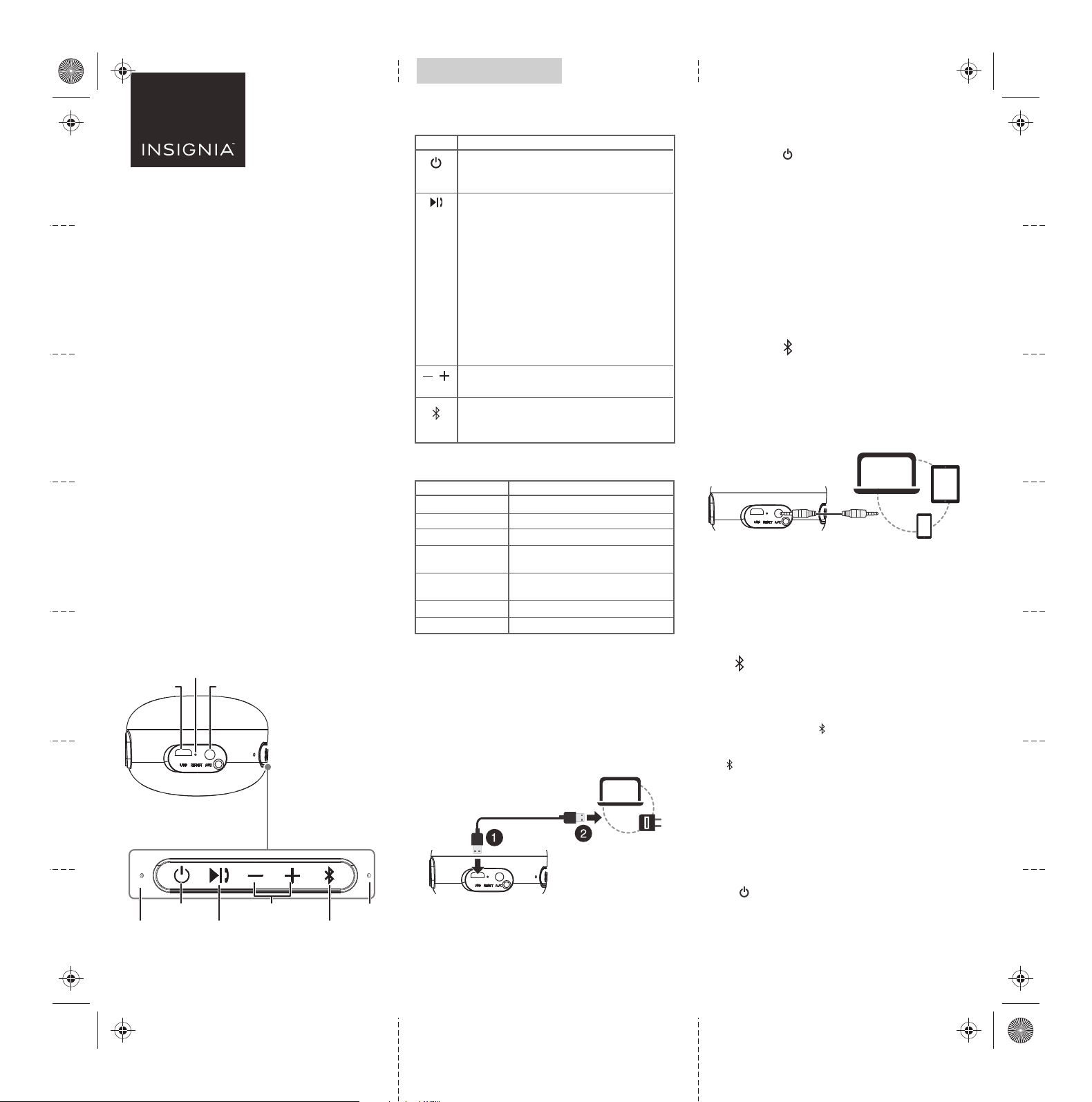
NS-MINISONIC20_19-0084_QSG_V2_EN_Final.ai 1 7/1/2019 3:37:00 PMNS-MINISONIC20_19-0084_QSG_V2_EN_Final.ai 1 7/1/2019 3:37:00 PM
V2
FINAL
FOR PRINT
Final at size: 9 × 9.1 in. (228.6 × 231.19 mm)
Final fold size: 3 × 1.3 in. (76.2 × 33.02 mm)
QUICK SETUP GUIDE
Mini Sonic
Portable Speaker
NSMINISONIC20
PACKAGE CONTENTS
• Mini Sonic portable speaker
• USB cable
• Lanyard
• Quick Setup Guide
FEATURES
• Rechargeable battery lasts up to 23 hours
• Wirelessly streams from any Bluetooth device up to
33 ft. (10 m) away
• IPX4 rating provides splash resistance
• Passive radiator helps deliver strong
sound/performance
• Speakerphone allows for hands-free calling
• True wireless stereo (TWS) lets you connect two Mini
Sonic speakers together to play left-and-right
channel audio separately.
Right side
Reset hole
Top
LED
indicator
USB port
Power
button
AUX jack
Play/Pause/
Call button
Volume +/-
buttons
Bluetooth
button
Microphone
BUTTON FUNCTION
BUTTON FUNCTION
Press and hold to turn the speaker on and o.
Press twice to announce left or right channel in TWS
mode.
In Bluetooth mode: Press to play/pause the content.
Press and hold for two seconds to activate Siri or
other voice control software
Press to answer an incoming call and press again to
hang up the call.
Press and hold for two seconds to reject an incoming
call.
Press and hold for two seconds to switch between
two calls.
Press and hold for two seconds to switch audio
between the phone and speaker during a call.
Double-click to re-dial the latest called number.
In AUX mode: Press to mute/unmute the speaker.
Press to increase or decrease volume.
Press and hold to go to the previous/next song.
Press and hold for two seconds to
connect/disconnect a Bluetooth device.
Press twice to connect/disconnect TWS pairing.
LED INDICATOR
LED
Blinks blue quickly
Lights solid blue
Blinks blue slowly
Lights red
Lights Blue / Red /
Green
Blinks green quickly
Lights solid green
FUNCTION
Bluetooth pairing mode
Paired to a Bluetooth device
AUX play or AUX mute
Speaker is charging (charging
complete when LED turns o)
Call activated
TWS pairing mode
TWS connected
CHARGING YOUR SPEAKER
1 Connect one end of the USB cable to the USB port on the
right side of your speaker.
2 Connect the other end of the USB cable to a USB port on
your computer or wall adapter (not included). The LED
indicator is red while charging, then turns o when the
speaker is fully charged.
Note: The speaker beeps continually when the battery is low.
CONNECTING AN AUDIO DEVICE
Bluetooth
1 Press and hold (power) to turn on your speaker. The
LED indicator blinks blue quickly and your speaker
automatically enters pairing mode.
2 Make sure that your Bluetooth device is within 33 ft.
(10 m) of your speaker.
3 Turn on your Bluetooth device, turn on Bluetooth, then
enter pairing mode. For more information, see the
documentation that came with your Bluetooth device.
4 On your Bluetooth device, select Insignia Mini Sonic.
Your speaker pairs with your Bluetooth device and the
LED indicator lights solid blue.
5 To disconnect, un-pair your Bluetooth device from your
speaker.
OR
Press and hold (Bluetooth) for two - three seconds on
your speaker. Your Bluetooth devices loses connection
automatically.
3.5 mm audio cable
Connect a 3.5 mm audio cable (not included) from your
speaker’s AUX jack to your audio device’s headphone/audio
out jack.
The LED indicator blinks blue slowly while connected to an
audio cable.
CONNECTING YOUR SPEAKERS WITH TWS
TWS lets you connect two Mini Sonic speakers together to
play left-and-right channel audio separately.
1 Make sure that your Mini Sonic speakers are near each
other.
2 Press (Bluetooth) twice on each speaker within one minute.
Each speaker will say "true wireless pairing" and they will pair
automatically.
Notes:
• If one Mini Sonic speaker is already connected to your
Bluetooth device, press (Bluetooth) twice on this speaker, it
will pair automatically with the other one.
• If both Mini Sonic speakers are in pairing mode, press
(Bluetooth) twice on either speaker, it will pair automatically
with the other one.
• After they are paired, the rst speaker says “paired, please
connect to your device” then the green LED blinks slowly. The
other speaker's green LED is on.
3 On your Bluetooth device, select Insignia Mini Sonic.
After they are connected, the speakers says “left channel”
and “right channel”.
Note: If they do not pair, you may need to delete all Insignia Mini Sonic
from your device and pair them again.
4 Press (power) twice. The speaker announces that it is
either the left or right channel so you know which side to
place the speaker on.
Note: While TWS is activated, only the speaker that slowly blinks (green) can
be used for phone calls. This speaker blinks Blue/Red/Green when a call is
active.
Note: TWS function does not support AUX input
Page 2
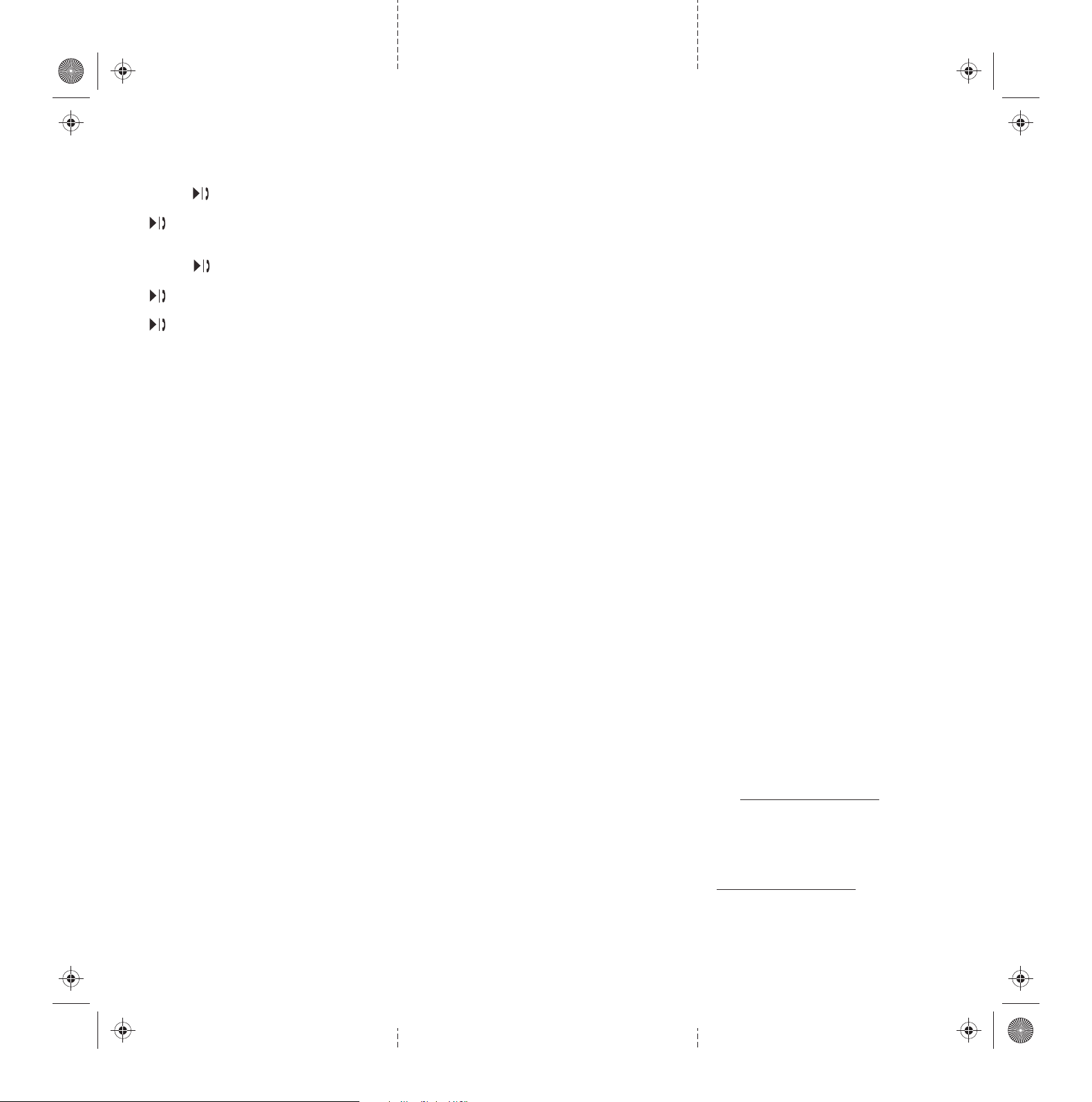
NS-MINISONIC20_19-0084_QSG_V2_EN_Final.ai 2 7/1/2019 3:37:00 PMNS-MINISONIC20_19-0084_QSG_V2_EN_Final.ai 2 7/1/2019 3:37:00 PM
TAKING A PHONE CALL
Using your speaker
The following functions are available when paired to a
phone with Bluetooth:
• Reject an incoming call:
Press and hold (Play/Pause/Call).
• Answer an incoming call:
Press (Play/Pause/Call).
• Switch audio between your speaker and phone during
a call, or switch between two calls:
Press and hold (Play/Pause/Call).
• End current call:
Press (Play/Pause/Call).
• Redial the last dialed number:
Press (Play/Pause/Call) twice.
RECONNECTING TO A PAIRED DEVICE
• Make sure that the last paired Bluetooth device is near
your speakers.
• When your speaker is on, it automatically searches
for and tries to connect to the last paired device.
USING YOUR SPEAKER
Listening to audio
1 Connect to your speaker with Bluetooth or a 3.5 mm audio
cable.
2 Play audio on your connected device.
3 Press + or - to adjust your speaker’s volume.
Note: Make sure that your connected device’s volume is set to at
least 50%.
4 Use the controls on your connected device to control
playback.
RESETTING YOUR SPEAKER
To reset your speaker, use a proper tool to press RESET .
Note: Resetting your speaker eliminates all previous Bluetooth
devices from memory.
SPECIFICATIONS
Dimensions (H × W × D): 2.9 × 4.8 × 2.0 in.
( 7.35 × 12.2 × 5.2 cm)
USB charging cable: 20 in. (50 cm)
Net weight: .5 lbs. (227 g)
Gross weight: .69 lbs.(314 g)
Charging current: 5V 1A
TROUBLESHOOTING
No power
• Make sure that your speaker is plugged in.
• Make sure that your speaker is turned on.
No sound or low volume
• Make sure that your Bluetooth device is turned on,
Bluetooth is turned on, and Insignia Mini Sonic is
selected.
• Turn up the volume on your speaker.
• Turn up the volume on your Bluetooth device.
• Make sure that your Bluetooth device is not muted.
• Make sure that your speaker is not paired to
another Bluetooth device.
• Make sure that your Bluetooth device is not paired
to another Bluetooth device.
Cannot establish Bluetooth connection
• Shorten the distance between your speaker and
your Bluetooth device.
• Turn your devices o, then on. Re-pair your speaker
and your Bluetooth device.
• Make sure that there is nothing plugged into the
AUX jack.
• Make sure that your speaker is not paired to
another Bluetooth device.
• Make sure that your speaker and Bluetooth device
are both in pairing mode.
• Make sure that your Bluetooth device supports
Bluetooth v4.0 and below.
• Make sure that your Bluetooth device is not
connected to any other device.
• Make sure that you have selected
Insignia Mini Sonic
on your Bluetooth device.
• If a passcode is needed, enter 0000.
My Bluetooth device keeps unpairing
• Shorten the distance between your speaker and
your Bluetooth device.
• If the battery on your Bluetooth device is low,
recharge the battery.
“Insignia Mini Sonic” does not appear on my
Bluetooth device
• Shorten the distance between your speaker and
your Bluetooth device.
• Put your speaker into pairing mode, then refresh
your list of Bluetooth devices. For more information,
see the documentation that came with your
Bluetooth device.
Sound is distorted
• Adjust the volume to the ¼ or ½ level.
• Adjust the volume settings on the output device
(computer or portable audio source).
• Make sure that all connections are correct and
secure.
Can my speaker connect to a TV, monitor, or DVD
player?
• Yes, if the device has a Bluetooth or an AUX
connection.
Can my speaker be connected to more than one
device (3.5mm and Bluetooth)?
• No. Only one sound source can be used at a time.
The mode priority is AUX, then Bluetooth.
Does my speaker work with smart home devices?
• Yes, your speaker works with any Bluetooth device.
LEGAL NOTICES
FCC Information
This device complies with Part 15 of the FCC Rules. Operation is subject to the
following two conditions: (1) this device may not cause harmful interference
and (2) this device must accept any interference received, including
interference that may cause undesired operation.
FCC Caution
Changes or modifications not expressly approved by the party responsible for
compliance could void the user’s authority to operate this equipment.
Note: This equipment has been tested and found to comply with the limits
for a Class B digital device, pursuant to Part 15 of the FCC Rules. These limits
are designed to provide reasonable protection against harmful interference in
a residential installation. This equipment generates, uses and can radiate radio
frequency energy and, if not installed and used in accordance with the
instructions, maybe cause harmful interference to radio communications.
However, there is no guarantee that interference will not occur in a particular
installation. If this equipment does cause harmful interference to radio or
television reception, which can be determined by turning the equipment o
and on, the user is encouraged to try to correct the interference by one or
more of the following measures:
• Reorient or relocate the receiving antenna.
• Increase the separation between the equipment and receiver.
• Connect the equipment into an outlet on a circuit dierent form that to
which the receiver is connected.
• Consult the dealer or an experienced radio/TV technician for help.
This equipment complies with FCC and Industry Canada radiation exposure
limits set forth for an uncontrolled environment.
Industry Canada Compliance IC Statement
This device complies with Industry Canada’s licence-exempt RSSs. Operation
is subject to the following two conditions:
(1) This device may not cause interference; and
(2) This device must accept any interference,
including interference that may cause undesired operation of the device.
Conformité à Industrie Canada Déclaration d'IC
Le présent appareil est conforme aux CNR d'Industrie Canada applicables aux
appareils radio exempts de licence. L'exploitation est autorisée aux deux
conditions suivantes :
(1) l'appareil ne doit pas produire de brouillage, et
(2) l'utilisateur de l'appareil doit accepter tout brouillage radioélectrique subi,
même si le brouillage est susceptible d'en compromettre le
fonctionnement.
Cet équipement est conforme aux limites d'exposition aux rayonnements de
la FCC et du Canada établies pour un environnement non contrôlé.
IFETEL Statement
La operación de este equipo está sujeta a las siguientes dos condiciones: 1. es
posible que este equipo o dispositivo no cause interferencia perjudicial y 2. este
equipo debe aceptar cualquier interferencia, incluyendo la que pueda causar su
propia operación no deseada.
ICES-003
This Class B digital apparatus complies with Canadian ICES-003;
Cet appareil numérique de la classe B est conforme à la norme
NMB-003 du Canada.
ONEYEAR LIMITED WARRANTY
Visit www.insigniaproducts.com for details.
CONTACT INSIGNIA:
For customer service, call 1-877-467-4289 (U.S. and
Canada) or 01-800-926-3000 (Mexico)
www.insigniaproducts.com
INSIGNIA is a trademark of Best Buy and its aliated companies
Distributed by Best Buy Purchasing, LLC
7601 Penn Ave South, Richeld, MN 55423 U.S.A.
©2019 Best Buy. All rights reserved
Made in China
V2 ENGLISH 19-0084
