Page 1
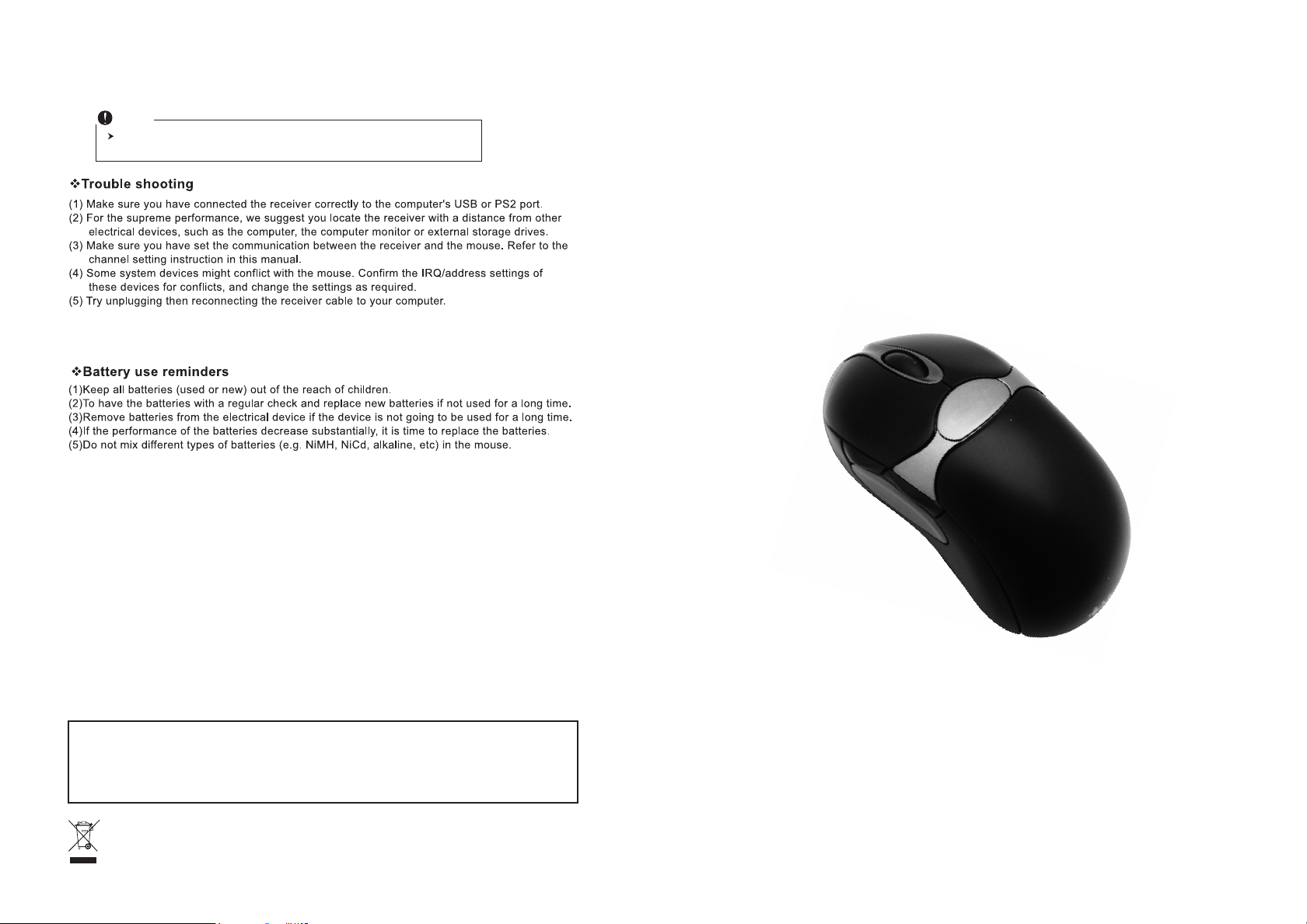
4. Replace the new batteries
Please replace a pair of new batteries and follow the previous instructions. (2, 3)
Note
The blue LED on the wheel bar of the mouse is a low batteries power indicator. It
indicates that batteries inside the mouse need to be replaced.
(6) When the battery power is low, the mouse's performance or the trans mission distance may not
be good. Please replace the new battery.
FCC statement
This equipment has been tested and found to comply with the limits for a class B digital device, pursuant to
Part 15 of the FCC Rules. These limits are designed to provide reasonable protection against harmful
interference in a residential installation.
This equipment generates uses and can radiate radio frequency energy and, if not installed and used in
accordance with the instructions, may cause harmful interference to radio communications. However, there
is no guarantee that interference will not occur in a particular installation if this equipment does cause
harmful interference to radio or television reception, which can be determined by turning the equipment off
and on, the user is encouraged to try to correct the interference by one of the following measures:
● Reorient or relocate the receiving antenna.
● Increase the separation between the equipment and receiver.
● Connect the equipment into an outlet on a circuit different from that to which the receiver is connected.
To assure continued compliance, any changes or modifications not expressly approved by the party
responsible for compliance could void the user's authority to operate this equipment. (Example-use only
shielded interface cables when connecting to computer or peripheral devices).
Wireless
Optical Mouse
This device complies with Part 15 of the FCC Rules. Operation is subject to the following two
conditions:
(1) This device may not cause harmful interference. and
(2) This device must accept any interference received, including interference that may cause
undesired operation.
This symbol on the product or in the instructions means that your electrical and electronic equipment should
be disposed at the end its life separately from your household waste. There are sparate collection system for
recycling in the EU.
For more information, please contact the local authority or your retailer where you purchased the product.
User's Guide
Page 2
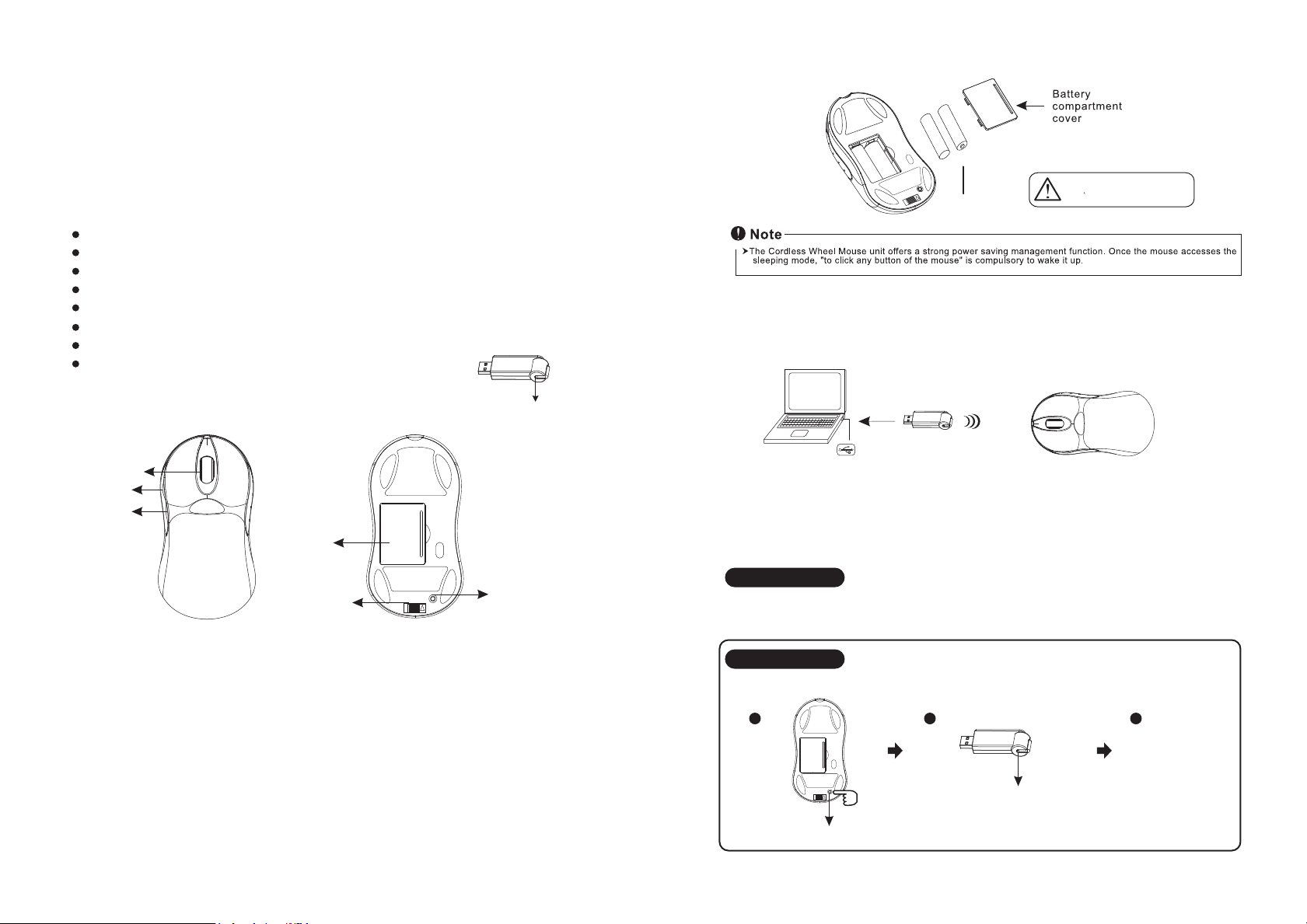
Introduction
Congratulations on your purchase of the most innovative wireless optical mouse. With an
incredible sensitivity to surface details and high tracking speed than other mice, the mouse
can track reliably even on tricky polished or wood-grain surfaces. It offers even more
advance that will make you more productive and more comfortable.
Features
2.4GHz RF (distance 6~8m)
Using state-of-art technology. High tracking speed and sensitivity.
Longer battery life
16 Channels/4096 ID per channels
Auto-Link, Plug and Play! No need to set the channel ID.
Power on/off button
2*AA Alkaline batteries included
800 dpi
Receiver
-
2. Connect the receiver
a. Turn on your PC.
b. Connect the receiver to USB port on PC
+
2 AA batteries
A wrong battery placement
may cause batteries overheat.
Mouse
Wheel button
Button 4
Button 5
Battery
compartment
cover
Power on/off button
Red LED indicator
ID reset button
A. Hardware Installation
1. Insert the batteries
a. Press the battery cover switch on the bottom of the mouse to open the battery
compartment.
b. Fit in the batteries accordingly to the diagram indicated in the battery cabinet.
c. Close the battery compartments cover properly.
d. The Low Power LED on the wheel bar will blink 3 seconds if the mouse power is on.
PC
USB port
3. Communication : The mouse
The 2.4Ghz RF mouse features a dual-way transmission technology which enables the
mouse and the receiver auto-communication.
A. Auto-link mode
1. Make sure the Power On-Off Switch on the bottom of the mouse is ON.
2. Operate the mouse, and the LED in the receiver will blink fast. Now the mouse and the
receiver is auto-linked successfully.
B. Manual mode
If you find the communication channel does not connect well, you can use following steps
1
Press ID reset button
2 34
ID links OK!
Red Led indicator blinks faster
