Fellowes Computer Accessories User Manual
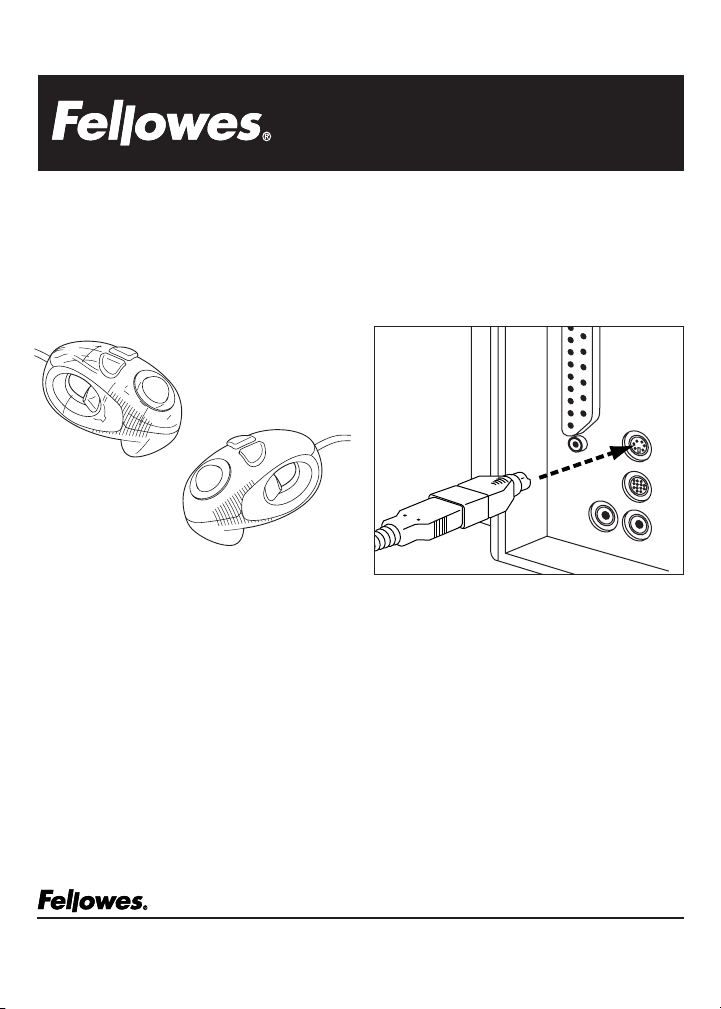
MICRO TRAC USER’S GUIDE
INTRODUCTION:
The “Micro Trac” is a revolutionary computer
accessory product. It is designed to allow the user to
perform mouse functions without being limited by the
space required to operate a standard input device.
HARDWARE REQUIRMENTS:
The Fellowes Micro Trac requires a PC-compatible
computer with a PS/2 or USB port.
SOFTWARE REQUIRMENTS:
The Fellowes Micro Trac is a plug and play device that
requires no additional software. The device will
function with the following operating systems:
Windows 95/98/2000/ME/XP or NT 4.0. See
www.fellowes.com for the latest information
regarding this product.
GETTING CONNECTED:
1. For installation on a PS/2 mouse port:
a.Turn off the power to your computer
b.Attach the 6-pin connector to the PS/2 port
c. Turn on the power to your computer
d.Follow the instruction on your computer, the
correct driver will be automatically installed
2. For installation on a USB port: (Windows 98 or
higher required)
a.Plug the Micro Trac cable into an open USB
port or external USB hub (if applicable). It is
not necessary to turn off your computer for
this operation.
Australia Benelux Canada France Germany Italy Japan Poland United Kingdom
Tullamarine, Vic. Vianen, NL Markham, Ont. Rennes, I-V Garbsen, Han. Camerano, AN Tokyo Warsaw Doncaster, S. Yorks.
1789 Norwood Avenue Itasca, Illinois 60143-1095 630-893-1600 Customer Service: 1-800-945-4545 http://www.fellowes.com
© 2001 Fellowes Printed in U.S.A. Part No. 853588
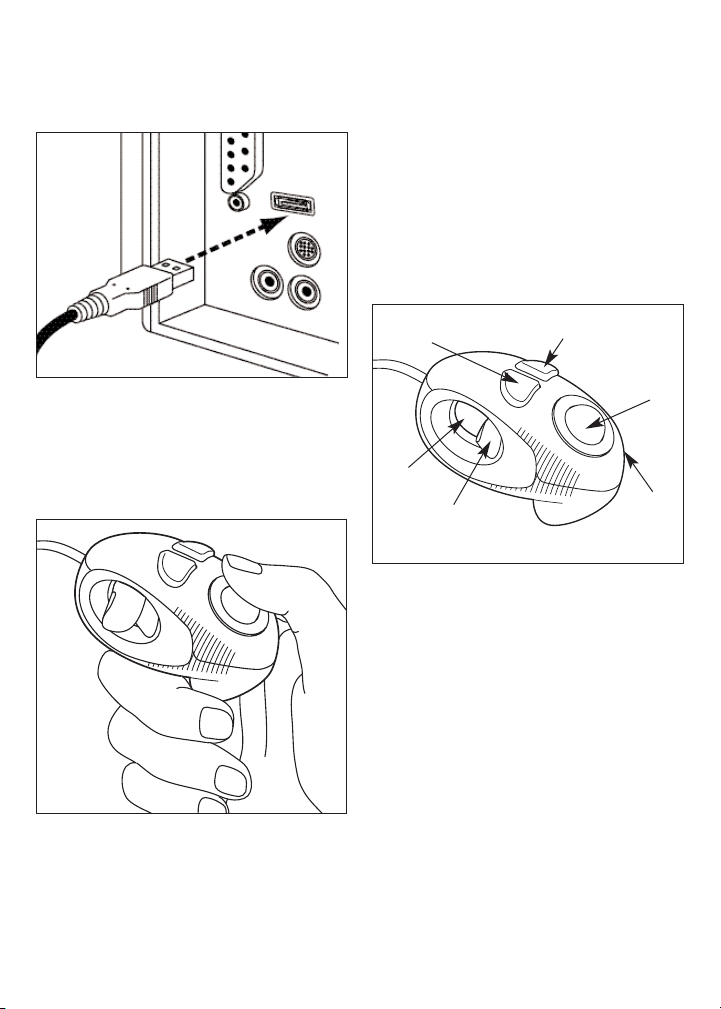
b.USB connection supports “plug and play”, the
correct driver will be installed automatically
GETTING STARTED:
1. Put your index or middle finger into the hole of
the mouse. Use your thumb to control the
trackball for moving the cursor and to press the
right and left buttons.
2.
The main button or trigger button is the Micro
Trac enter key and allows for the placement of
the cursor in order to perform functions such as
drag and highlight. (Same as the left button on
a standard mouse)
3. The right button when pushed will bring up
a basic menu. (Same as the right button on
a standard mouse)
4. Your
Micro Trac features a 3D scrolling function
that allows the user to scroll through large
documents or web pages. Press the left button to
lock the screen, then move the trackball forward
and back to roll the screen freely. Press the left
button again to disengage the scrolling function.
TROUBLESHOOTING:
The Fellowes Micro Trac should work right away
when connected to your computer. If you
have trouble:
1. Check all connections to be sure they are secured
to the correct ports, and then restart the
computer.
2. Make sure the PS/2 mouse port has the proper
configuration. Refer to your computer
documentations for the correct port
configuration. You may also have other system
devices that conflict with the mouse. Check the
IRQ/address settings of these devices for
conflicts, and change the settings as required.
Left Button
Right Button
Trackball
Trackball
Inset
Ring
Main Button/
Trigger Button
Finger Hole
