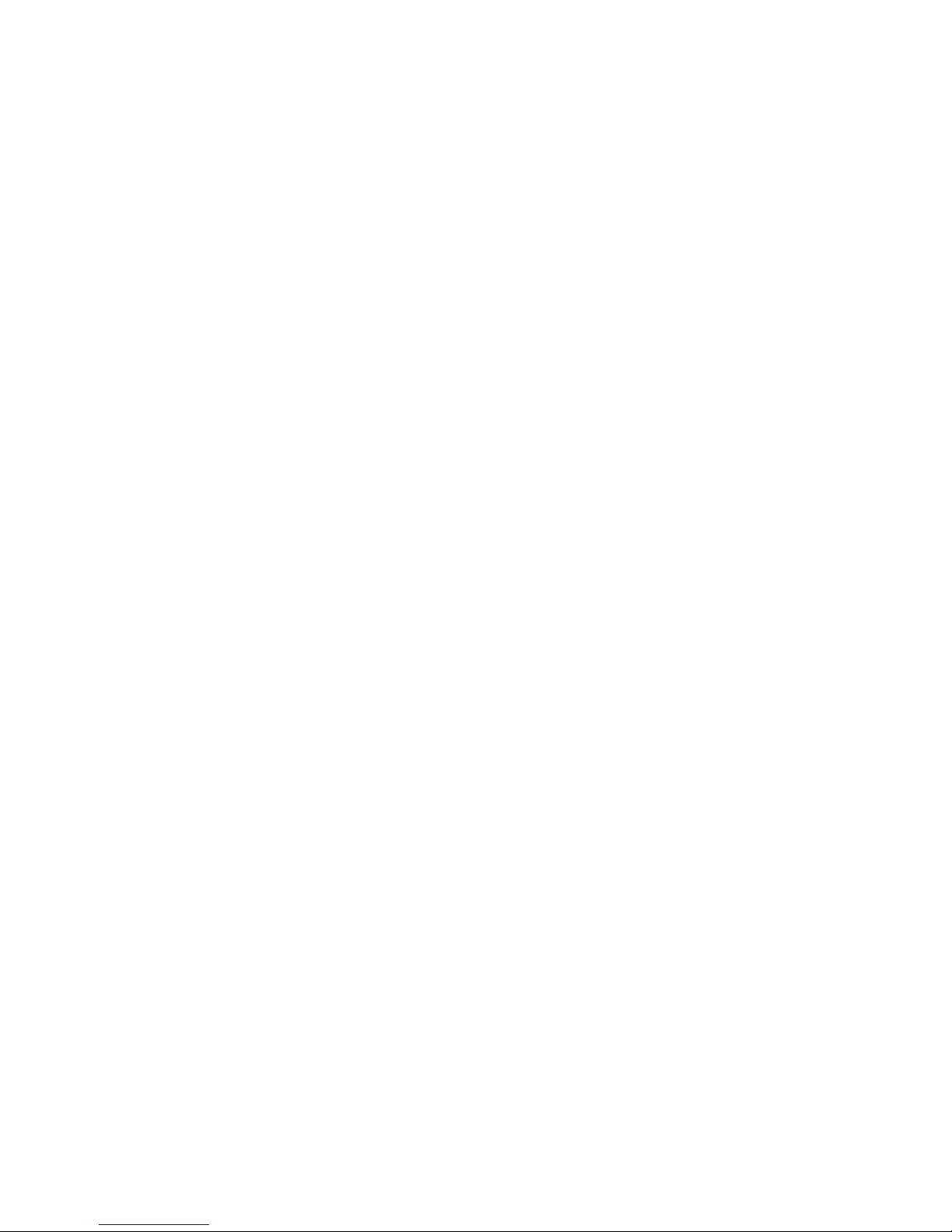
Table of Contents
Table of Contents ......................................................................... 1
Introduction ................................................................................. 1
Specifications ............................................................................... 3
F-940 Specifications ..................................................................... 3
Unpacking the F-940 Store It! ...................................................... 5
Operating Instructions ................................................................. 6
Loading the Battery ................................................................. 6
Basic Operation ........................................................................ 7
Measurement Modes .............................................................. 7
Continuous Mode .................................................................... 9
Trigger Mode ........................................................................... 9
Taking a Measurement .......................................................... 10
Passcode Protection .............................................................. 11
Setup Menu ............................................................................... 12
Setup > Mode ......................................................................... 12
Setup > Set Zero ..................................................................... 13
Setup > Calibration ................................................................ 15
Setup > O2 Calibration in Air ................................................. 15
Setup > Date and Time........................................................... 15
Setup > RH Conversion .......................................................... 16
Setup > GPS ............................................................................ 17
Setup > Language ................................................................... 17
Setup > Factory Setup ............................................................ 17
File Menu ................................................................................... 18

File > Select ............................................................................18
File > Create ...........................................................................19
File > Delete ............................................................................19
File > Review...........................................................................19
Transferring Files ....................................................................20
Wireless SD Memory Card Operation ....................................22
F-940 Store It! Menu Map ..........................................................25
G.A.S. Gas Analysis Software ......................................................26
Firmware Update .......................................................................35
Maintenance of your F-940 Store It! Gas Analyzer ....................37
Replacing the Oxygen (O₂) Sensor..........................................37
Replacing the Potassium Permanganate Filter (KMnO4) .......39
Calibration ..............................................................................40
Applications ................................................................................45
Sampling with a Jar ................................................................45
PolarCept ................................................................................46
F-940 Production Test Check Sheet ...........................................48
Guide for Purchasing Standardized Gases for Calibration .........49
Warranty Information ................................................................52
Warranty Registration Card .......................................................54

F-940 Instruction Manual rev. 3-8-2017
1554 NE 3rd Ave, Camas, WA 98607, USA 1
Phone: (360) 833-8835
sales@felixinstruments.com
www.felixinstruments.com
Introduction
Congratulations on the purchase
of your new F-940 Store It! Gas
Analyzer.
The F-940 Store It! Gas Analyzer
provides rapid and precise
measurements of ethylene, CO2
and O2. The Store It! was
designed for Quality Assurance
staff to increase shelf-life and
prevent spoilage of valuable
produce by monitoring ripening gases throughout the storage
process.
The Store It! features an intuitive user interface, making it
simple to operate right out of the box. Its lightweight, handheld
design enables users to rely on the Store It! at all stages of
storage along the supply chain. A built-in data logger stores
thousands of data points and conveniently transfers data
through USB or Bluetooth onto a PC or tablet for later analysis.
With its rapid response time and lightweight handheld profile,
the F-940 provides a fast, portable verification process for
atmosphere quality control. Easy to use straight out of the box
with little or no training, the F-940 is ideal for verifying CO2 and
O2 levels in Modified Atmosphere Packaging (MAP) applications,
laboratories, distribution centers, retail centers, storage
facilities, and shipping containers.
We hope you enjoy using your F-940 Store It! Gas Analyzer.
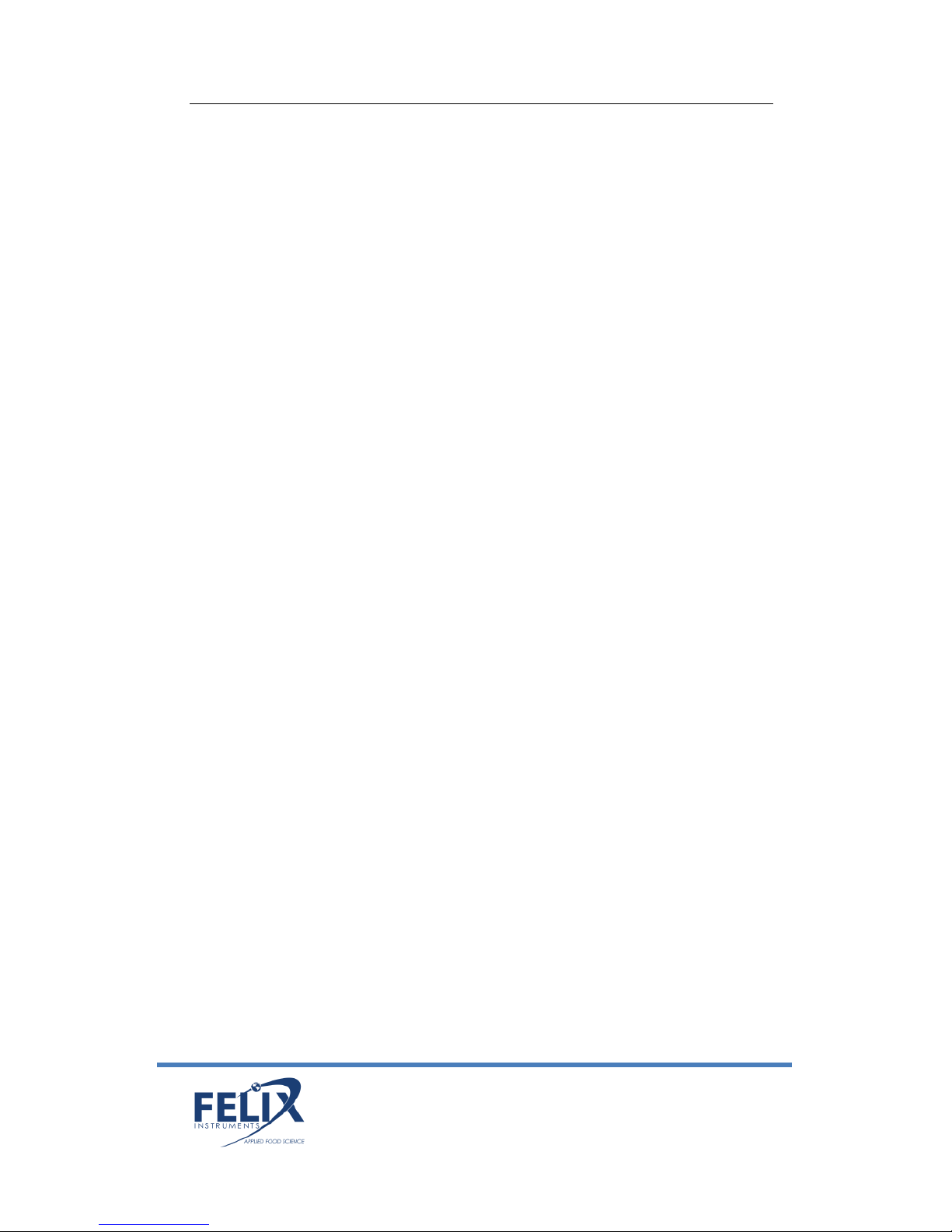
F-940 Instruction Manual rev. 3-8-2017
1554 NE 3rd Ave, Camas, WA 98607, USA 2
Phone: (360) 833-8835
sales@felixinstruments.com
www.felixinstruments.com
Features
• The F-940 features include:
• Measures C2H4, CO2 and O2
• Displays results in under 30 seconds
• Past records stored on the device
• Handheld and lightweight
• Internal data logging and storage
• (WiFi capable SD card)
• Bluetooth data transfer
• Battery lasts for 8+ hours
• Display easily viewed in dimly lit environments
PolarCept!TM water filter for removing non-ethylene
hydrocarbons
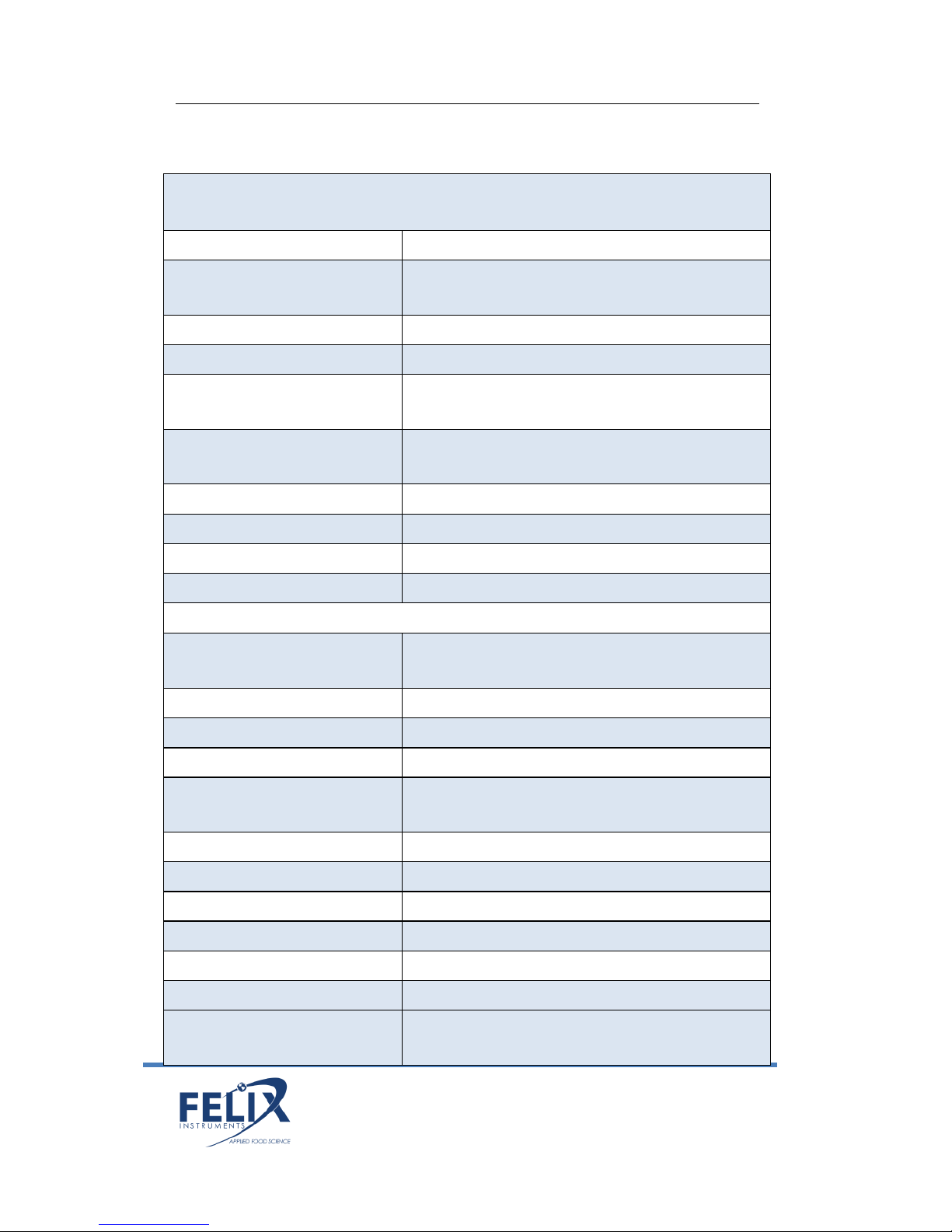
F-940 Instruction Manual rev. 3-8-2017
1554 NE 3rd Ave, Camas, WA 98607, USA 3
Phone: (360) 833-8835
sales@felixinstruments.com
www.felixinstruments.com
Specifications
F-940 Specifications
Air Sampling Rate
70 mL/min
Measuring Rate
Automated, 1 second intervals to SD
in Continuous Mode
Data Storage
Removable 16 GB SD and Bluetooth
Display
Sunlight visible transflective LCD
Operating environment
0°C - 50°C (15-90% relative humidity,
non-condensing)
Power Source
Removable rechargeable lithium-ion
battery
Dimensions
18cm x 13.5cm x 5.5cm
Weight
0.95kg
Enclosure
Powder coated aluminum
Warm Up Time
<3 minutes
Sensors
Ethylene (C2H4)
SENSOR
Electrochemical
Nominal Range
0-10 ppm
Full Scale Resolution
0.03 ppm
Accuracy Trigger Mode
±5% relative ±0.15 ppm absolute
Accuracy Continuous
Mode
±5% relative ±0.030 ppm absolute
Lower Detection Limit
0.03 ppm
Sampling Time
30 seconds
Zero Interval
Weekly
Calibration Interval
3 months
Lifetime
2 years
Carbon Dioxide (CO₂)
SENSOR
Infrared sensor, pyroelectric detector
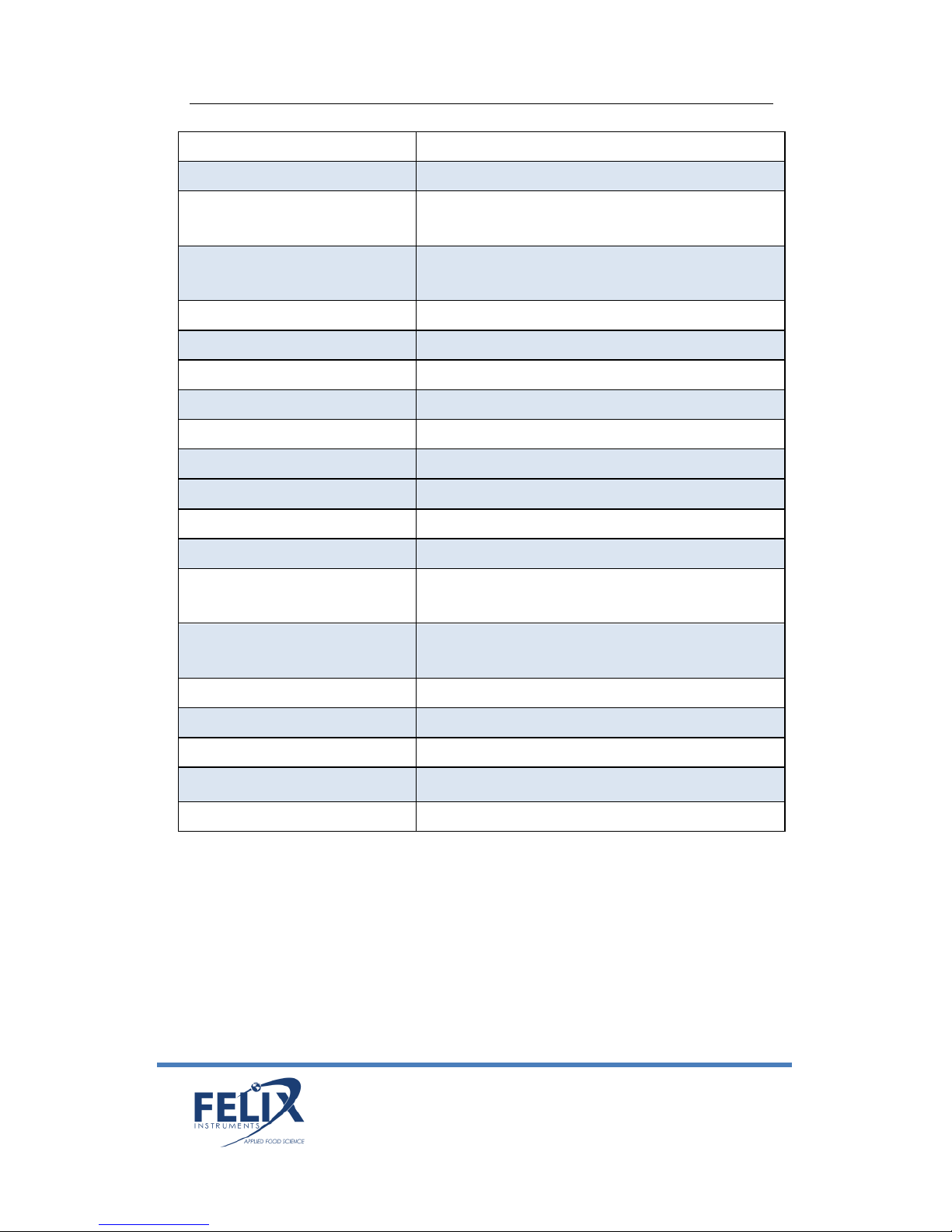
F-940 Instruction Manual rev. 3-8-2017
1554 NE 3rd Ave, Camas, WA 98607, USA 4
Phone: (360) 833-8835
sales@felixinstruments.com
www.felixinstruments.com
Nominal Range
0-100%
Full Scale Resolution
0.01%
Accuracy – Trigger
Mode
±.5% absolute and ±3% of measured
value
Accuracy – Continuous
Mode
±.01% absolute and ±3% of measured
value
Lower Detection Limit
0.01%
Sampling Time
10 seconds
Zero Interval
Weekly
Calibration Interval
12 Months
Lifetime
5 years
Oxygen (O₂) Sensor
Electrochemical
Nominal Range
0-100%
Full Scale Resolution
0.1%
Accuracy – Trigger
Mode
±0.3% absolute and ±2% of measured
value
Accuracy – Continuous
Mode
±0.1% absolute and ±2% of measured
value
Lower Detection Limit
0.1%
Sampling Time
10 seconds
Zero Interval
Weekly
Calibration Interval
6 Months
Lifetime
2 Years
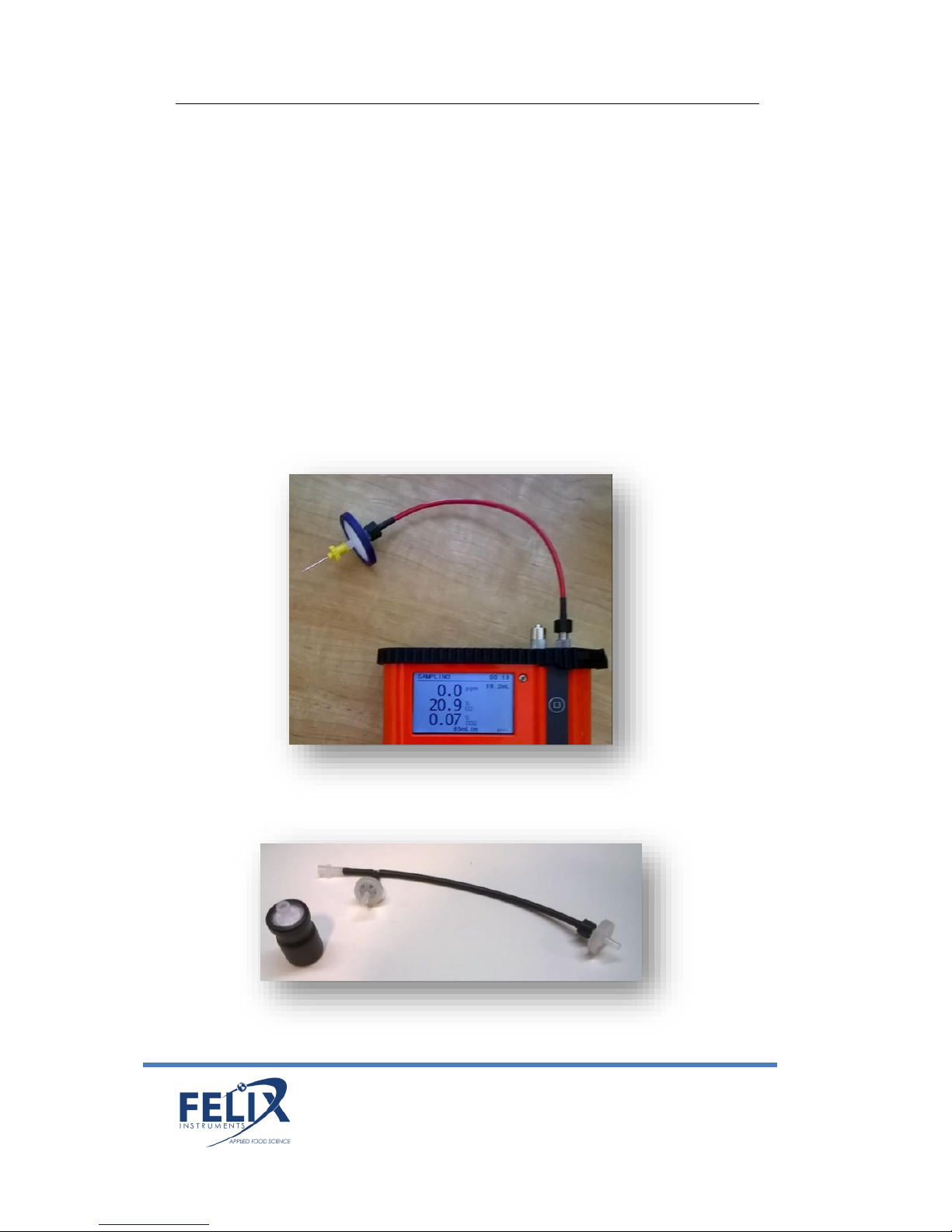
F-940 Instruction Manual rev. 3-8-2017
1554 NE 3rd Ave, Camas, WA 98607, USA 5
Phone: (360) 833-8835
sales@felixinstruments.com
www.felixinstruments.com
Unpacking the F-940 Store It!
The F-940 arrives with a hard-sided carrying case, two sets of
batteries and a charger, a removable SD card, and several
accessory parts. A sampling port with needle is included for
taking non-destructive samples from packaging. The sampling
port is pictured below, connected to the intake. There is also an
extra Potassium Permanganate Filter (see Maintenance of your
F-940 Store It!: Replacing the Potassium Permanganate Filter)
and a Closed-Loop Probe used for sampling from Jars (see
Applications: Sampling with a Jar).
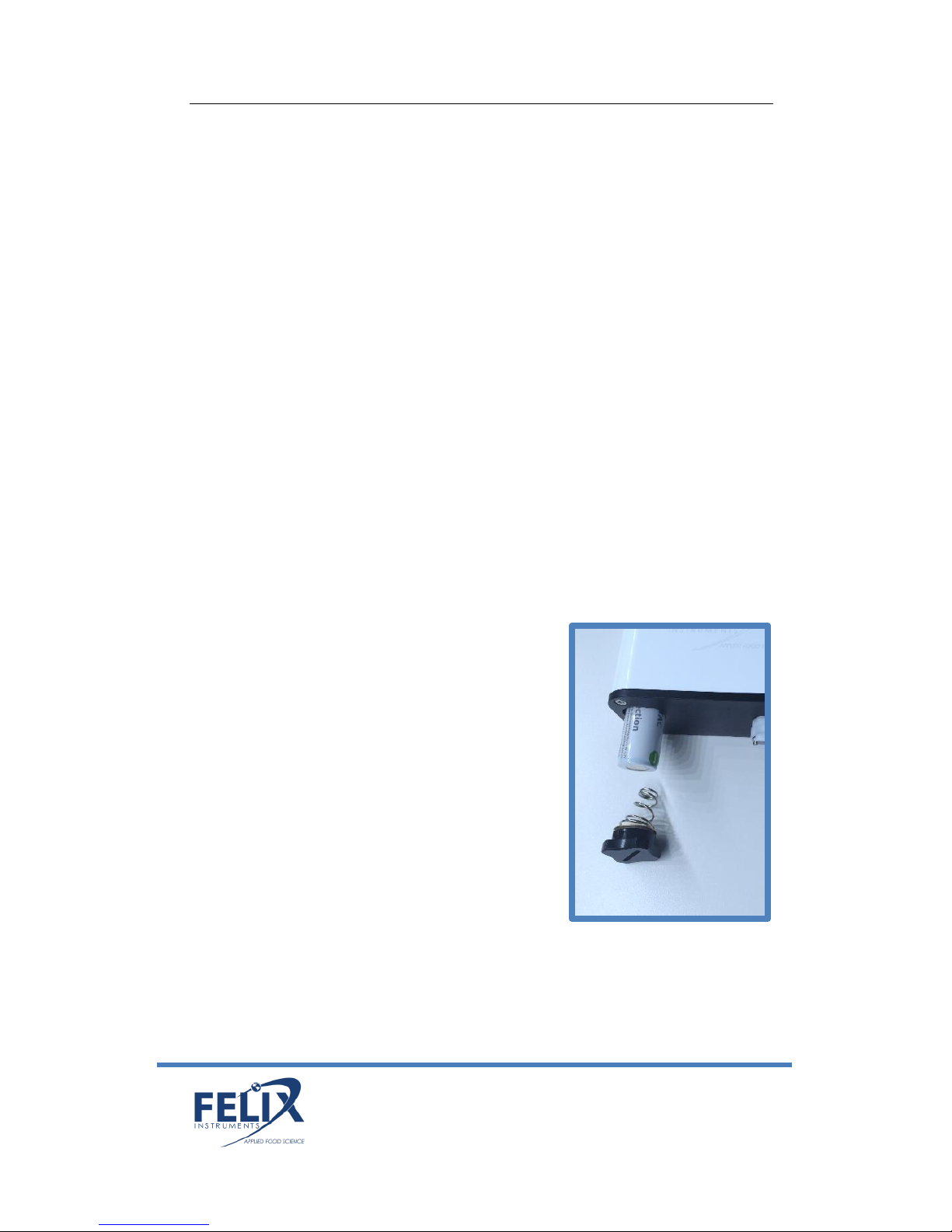
F-940 Instruction Manual rev. 3-8-2017
1554 NE 3rd Ave, Camas, WA 98607, USA 6
Phone: (360) 833-8835
sales@felixinstruments.com
www.felixinstruments.com
Operating Instructions
WARNING: Do not store the F-950 without batteries! Charged
batteries must be present in the instrument to maintain the
accuracy of the sensors, even when the unit is powered off.
If the batteries of the F-940 discharge during storage, replace
with charged batteries and allow the instrument to stabilize 48
hours before use. There is a small internal battery to maintain
the bias voltage for the ethylene electrochemical sensor. This
small internal battery will last for 1 day without the main
batteries before sensor sensitivity is affected by losing its bias
voltage. The calibration parameter data is intact with or without
batteries.
Loading the Battery
WARNING: Spring-loaded battery cartridge
The F-940 uses 18650 Li-ion 3.7V
3100mAh rechargeable batteries. For
longer lifespan, charge the batteries at
0.25A. For a faster charge, charge at
1A. The batteries must be removed
from the F-940 to be charged. If the
batteries of the F-940 discharge during
storage, replace with charged batteries.
The Li-ion batteries have little selfdischarge and a lifetime of ~ 3 years.
To remove the batteries, twist the
battery compartment cap, located on the bottom of the case.
The cap can be twisted with fingers or a screw-driver to tighten
or loosen it. Take care when removing batteries, as the cap is
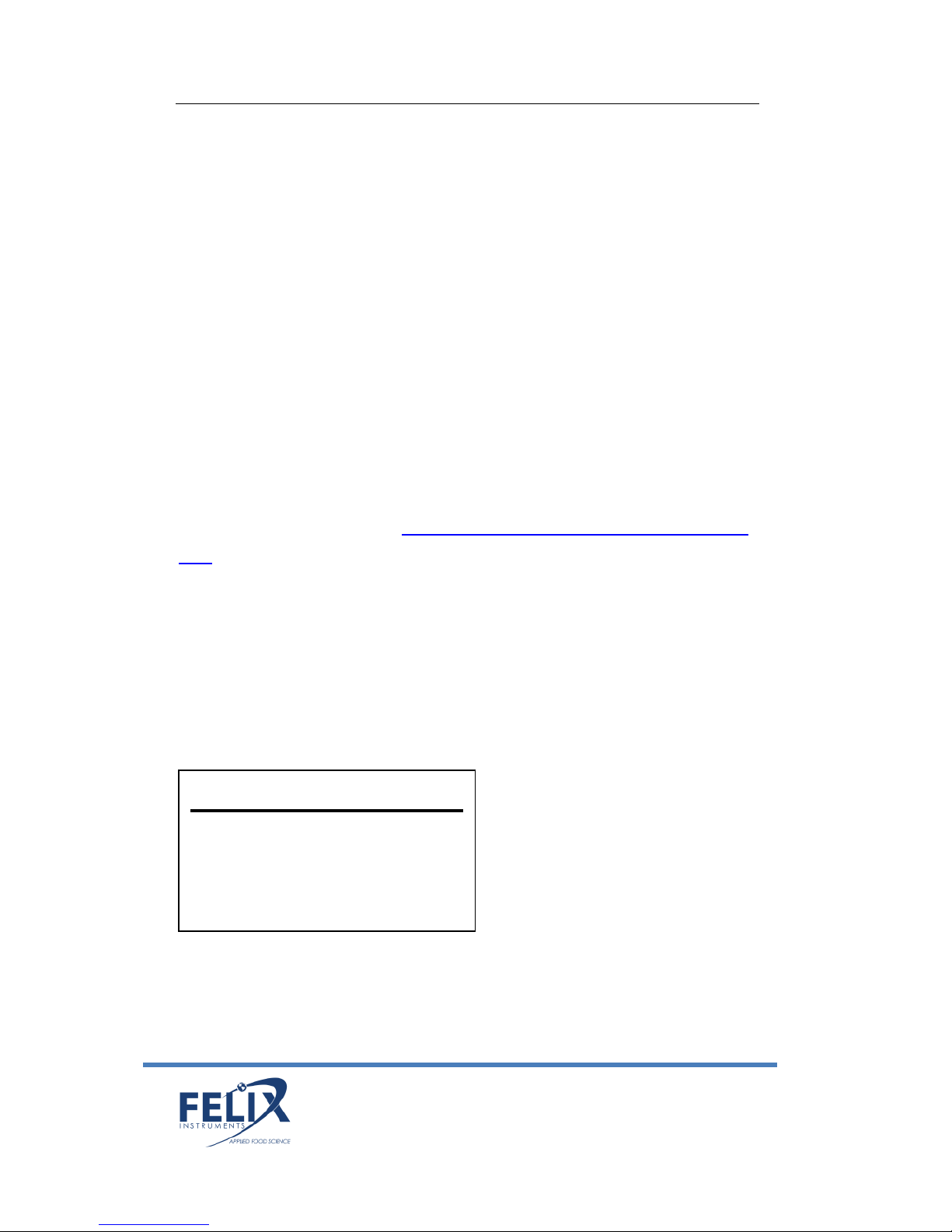
F-940 Instruction Manual rev. 3-8-2017
1554 NE 3rd Ave, Camas, WA 98607, USA 7
Phone: (360) 833-8835
sales@felixinstruments.com
www.felixinstruments.com
spring loaded. Both batteries should be inserted into the unit
positive (+) side first (towards intake or top).
Additional button-top 19670 (or protected 18650) batteries can
be purchased from your preferred battery vendor if
replacements are needed.
Basic Operation
To turn the instrument on, press the green power button. The
current version of firmware the unit is running is displayed in
the lower Left hand corner.
For information on the latest firmware version, please visit the
F-940 support webpage: www.felixinstruments.com/support/F-
940
The battery meter is listed on the lower right hand side of the
display.
The main menu displays the following options: Measure, Setup,
and File. If the power button is pressed, the display will prompt
for confirmation before shutting down the F-940.
To scroll between menu
items in the list, use the Up
and Down arrows. To select
an option from the menu
list, use the Right arrow. To
exit, use the Left arrow.
Measurement Modes
Two measurement modes are incorporated into the F-940 Store
It!
Felix Instruments
Measure
Setup
File
F-940 Vx.x.x.x
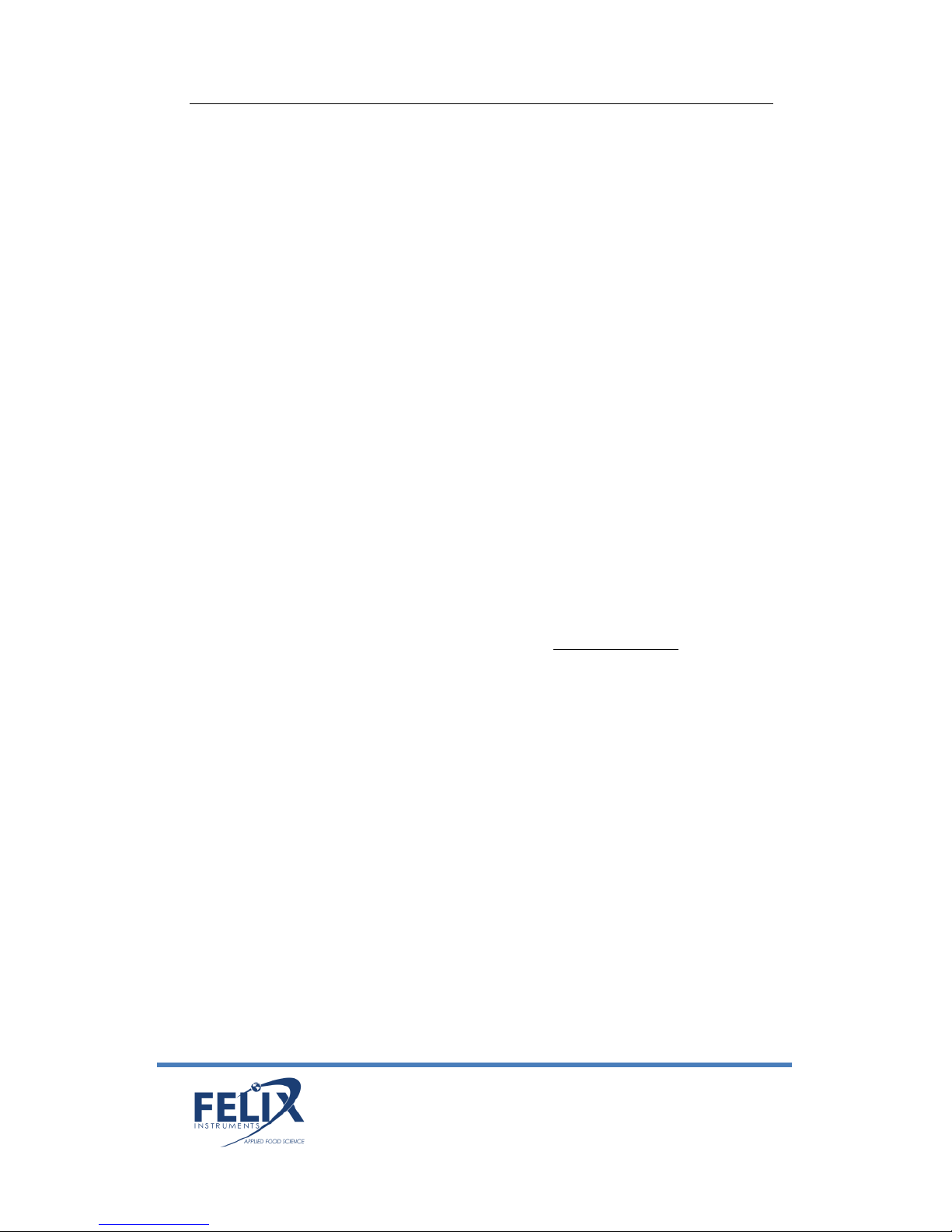
F-940 Instruction Manual rev. 3-8-2017
1554 NE 3rd Ave, Camas, WA 98607, USA 8
Phone: (360) 833-8835
sales@felixinstruments.com
www.felixinstruments.com
Continuous mode
Trigger Mode
Continuous mode measures the air entering through the input
of the instrument continuously without stopping. Continuous
mode can be used with or without the sample port attached to
the front of the instrument. Data is saved to a file every one
second on the F-940.
Trigger mode measures the air entering through the input of
the instrument, the pump will run and the sample will enter
until a stable reading has been achieved. The final values will be
displayed on screen and saved to the SD card. The pump will
then turn off until the user initiates a new measurement.
Trigger mode can be used with or without the sample port
attached to the front of the instrument. See the specifications
page for standard sample volume.
To change between modes, Navigate to Setup > Mode from the
main menu.
Measure
From the main menu, press the right arrow when the word
‘Measure’ is highlighted to enter the measurement display
screen. All measurement parameters are saved to the SD card
every 1 second in continuous mode. When the SD card is not
present, the data will not be saved. The unit also comes
equipped with Bluetooth technology, designed for wireless
transfer of data (see Transferring Files).
If sampling very high concentrations followed by very low
concentrations, allow the instrument to purge internal gas for
the most accurate measurements.

F-940 Instruction Manual rev. 3-8-2017
1554 NE 3rd Ave, Camas, WA 98607, USA 9
Phone: (360) 833-8835
sales@felixinstruments.com
www.felixinstruments.com
Continuous Mode
When in continuous mode, a graph of the concentration of each
gas can be viewed over time. The default graph shown is the O2
concentration in ppm. To view the C2H4 or CO2 graph, simply
use the up and down arrows to scroll through the graphs. The
current gas being graphed is shown on the top of the screen
with the concentration in large font as shown below.
The x-axis of the graph represents time elapsed. The y-axis of
the graph displays the range of the concentration in % for CO2
and O2, and the dynamic range is labeled at the top. The y-axis
scale is set by the highest value shown in the active display.
The graph begins on the Left side and moves toward the right as
more data accumulates. The total measurement time is
displayed below the graph. The flowrate (mL/m) is displayed at
the bottom.
Trigger Mode
A measurement in trigger mode will initiate a small volume
sample taken over several seconds until the reading is stable. To
begin, press the square start button as prompted to measure.
This will turn on the pump before drawing in sample gas. Trigger
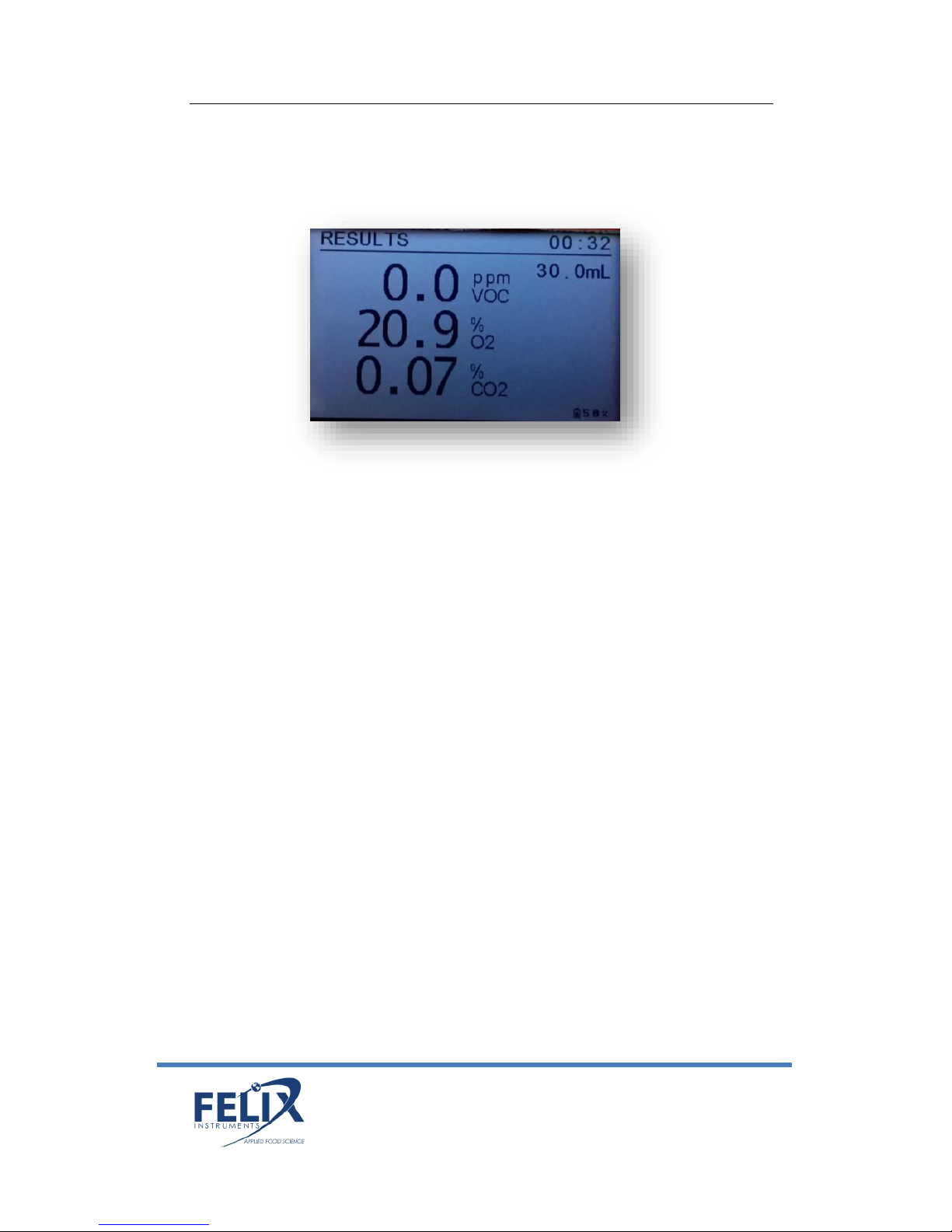
F-940 Instruction Manual rev. 3-8-2017
1554 NE 3rd Ave, Camas, WA 98607, USA 10
Phone: (360) 833-8835
sales@felixinstruments.com
www.felixinstruments.com
mode will take longer to stabilize if the concentration is in a
different range from the last sample.
The results will be saved to the SD card. Press the square start
button to begin another measurement. Press the Left arrow to
exit to the main menu.
Taking a Measurement
Assemble the probe and connect the needle probe tubing to the
intake of the F-940. Twist on a hydrophobic filter to the end of
the tubing. The filter will prevent any moisture or debris from
entering the instrument. [NOTE: Failure to use a hydrophobic
filter risks drawing liquids into the instrument, which can
potentially damage the instrument sensors.] Finally, attach a
sterile needle to the filter. Depending on the application,
needles can be re-used.
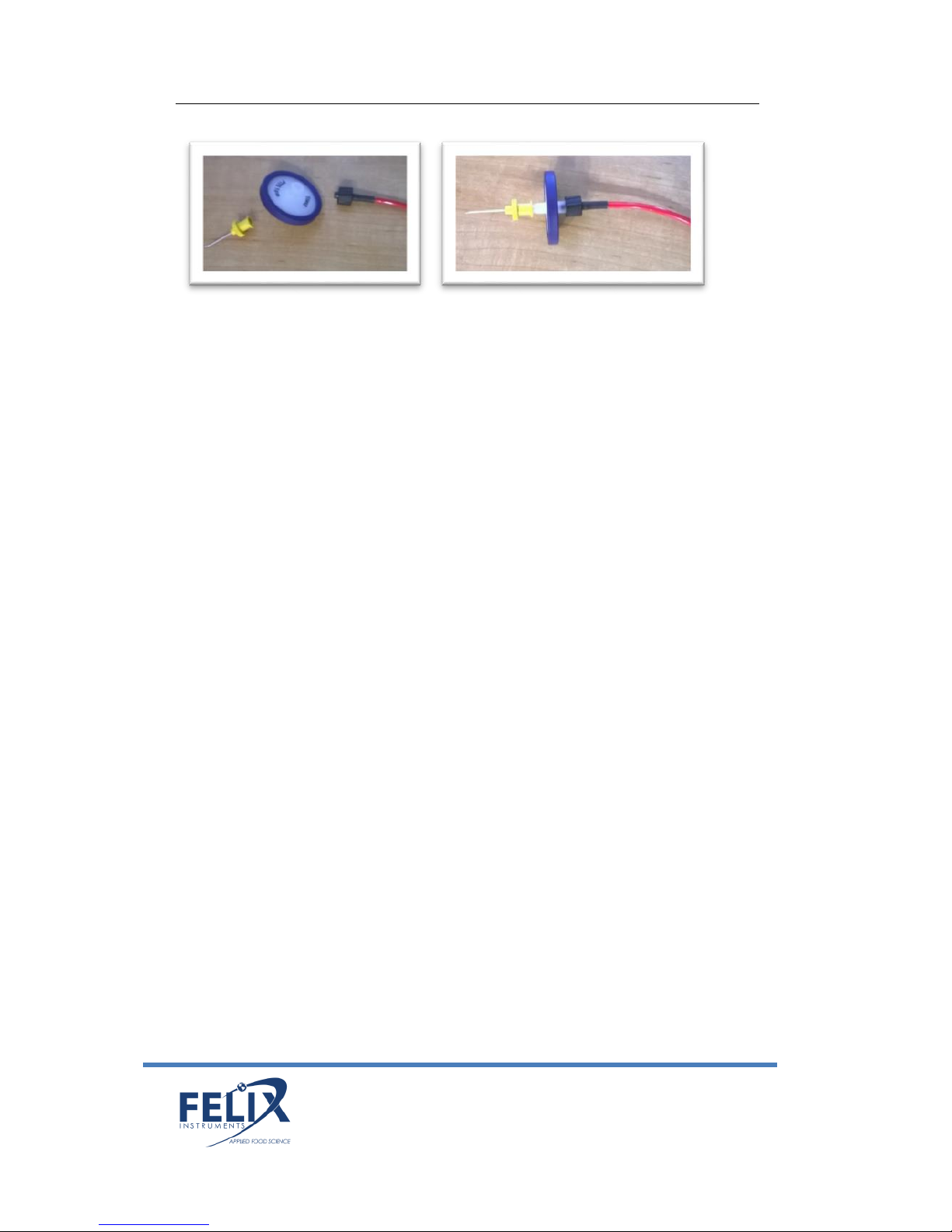
F-940 Instruction Manual rev. 3-8-2017
1554 NE 3rd Ave, Camas, WA 98607, USA 11
Phone: (360) 833-8835
sales@felixinstruments.com
www.felixinstruments.com
From the main screen, select ‘Measure’ and then the right
arrow button. This will initiate a measurement in either mode.
The F-940 will run either continuously (continuous mode) or
until the minimum stable sample volume has been reached
(trigger mode). Press the Left arrow button to return to the
measurement screen.
Passcode Protection
Certain menu systems on the F-940 are protected by a passcode
setting. These menu systems include Parameters, Set Zero,
Calibration, and Factory Setup. The default code for entry is
‘1111’. The passcode only needs to be entered once for each
reboot of the device. If the device is powered off, the passcode
will need to be entered again for entry into the menu systems
described above.
To set the passcode to a four-digit code other than the default
setting, please follow the steps below.
1. Open SD card on PC
2. Click the ‘View’ tab in the taskbar
3. Click ‘Options’ in the far right of the toolbar
4. Open the ‘View’ tab
5. Scroll down and uncheck the box named ‘Hide
protected operating systems (Recommended)’
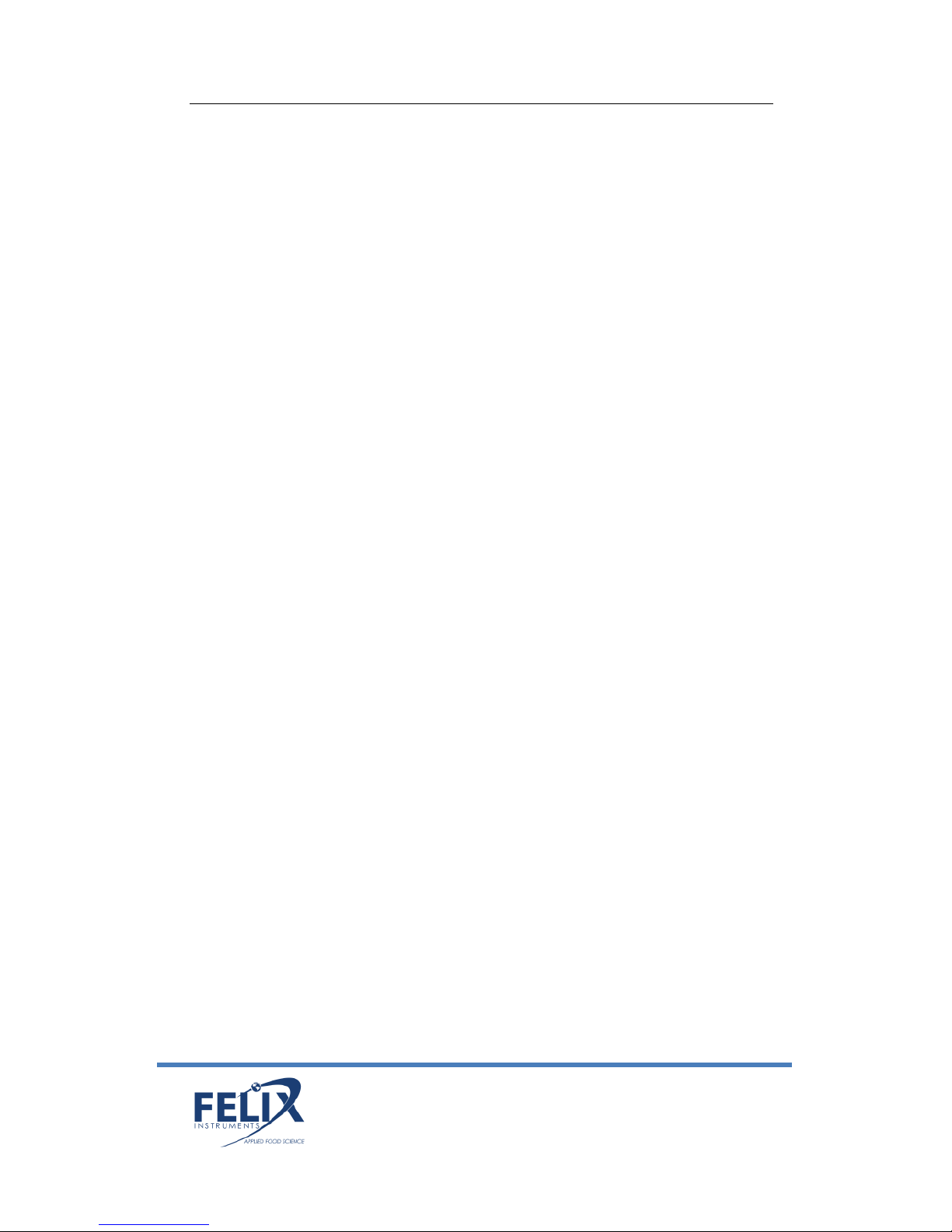
F-940 Instruction Manual rev. 3-8-2017
1554 NE 3rd Ave, Camas, WA 98607, USA 12
Phone: (360) 833-8835
sales@felixinstruments.com
www.felixinstruments.com
6. Check the box named ‘Show hidden files, folders, and
drives’
7. Click ‘Yes’
8. Click ‘Apply’ and then click ‘OK’
9. Open the Config.txt file that should now appear inside
the SD card
10. Alter the ‘1111’ to four-digit numeric passcode desired
11. Save the changes
12. Insert SD card back into Gas Analyzer
Setup Menu
Use the right arrow to enter the Setup Menu from the Main
Menu screen. The following options are available:
Mode
Set Zero
Calibration
O2 Calibration in Air
Date & Time
RH Conversion
GPS
Language
Factory Setup
Setup > Mode
The Mode menu contains two options:
Measure: switches between Continuous and Trigger mode.
Connection: switches between USB Storage (default), Bluetooth
(enabled in future versions), or USB Ctrl (enables
communication to controller software).
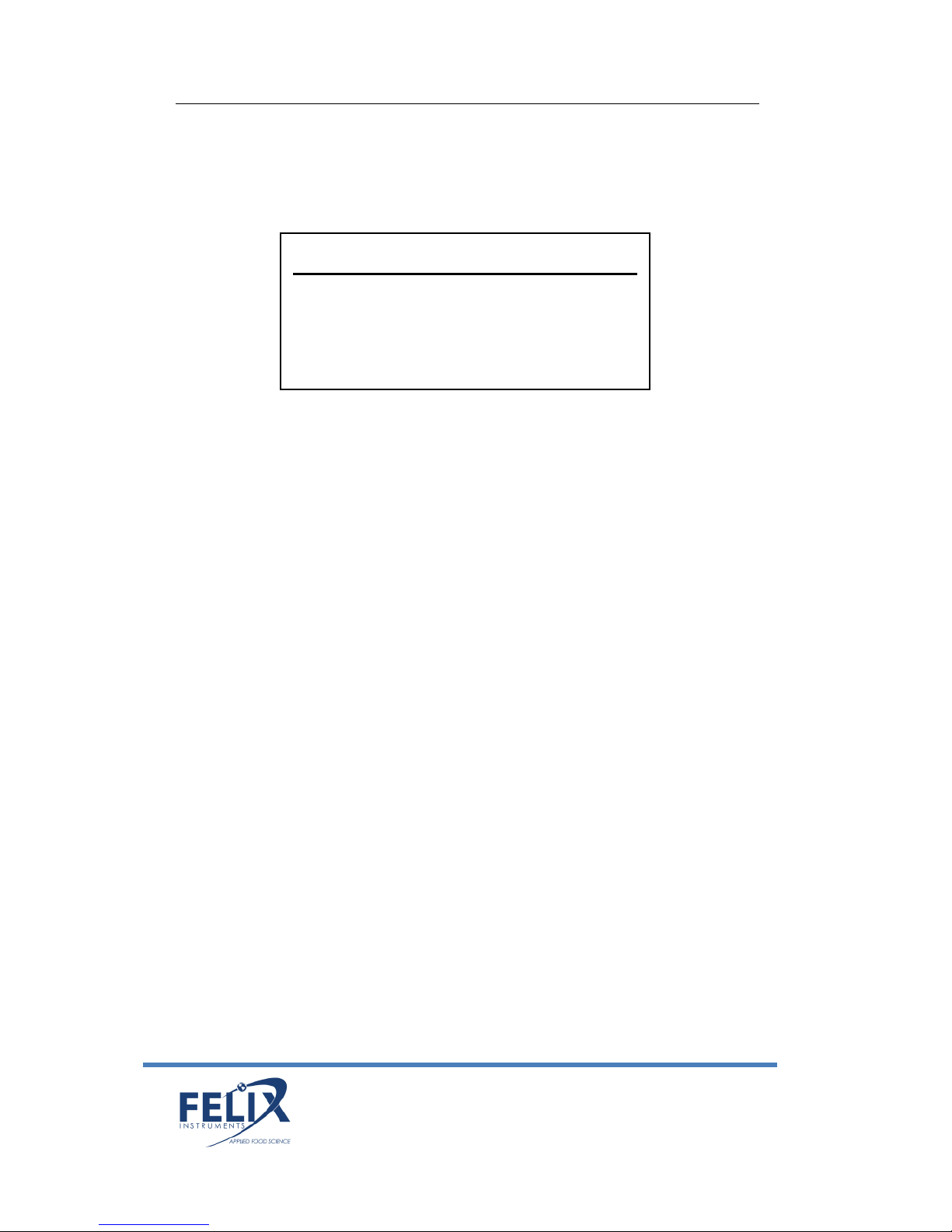
F-940 Instruction Manual rev. 3-8-2017
1554 NE 3rd Ave, Camas, WA 98607, USA 13
Phone: (360) 833-8835
sales@felixinstruments.com
www.felixinstruments.com
To change, use the Up/Down arrows to cycle through the mode
options. Press the Left arrow to exit to the main menu.
Setup > Set Zero
The set zero process sets a new baseline, or zero, for the
sensors:
C2H4
CO2
O2
Set zero should take place weekly for all sensors. To set zero,
first press the right arrow to select the sensor. Wait for a beep
to verify the set zero process was completed. The set zero
process requires the use of 100% nitrogen gas to set zero for
O2, an internal Potassium Permanganate jar to set zero for
C2H4, and an external conditioning chamber full of Soda Lime to
set zero for CO2. Setting zero is important in establishing a zero
baseline for the sensors.
For the O2 sensor, an alternative calibration, O2 calibration in
air, can be used instead of setting zero with 100% N2 gas. Please
see the ‘O2 Calibration in Air’ section for more details on this
process.
Mode
Measure Trigger
Connection USB Storage
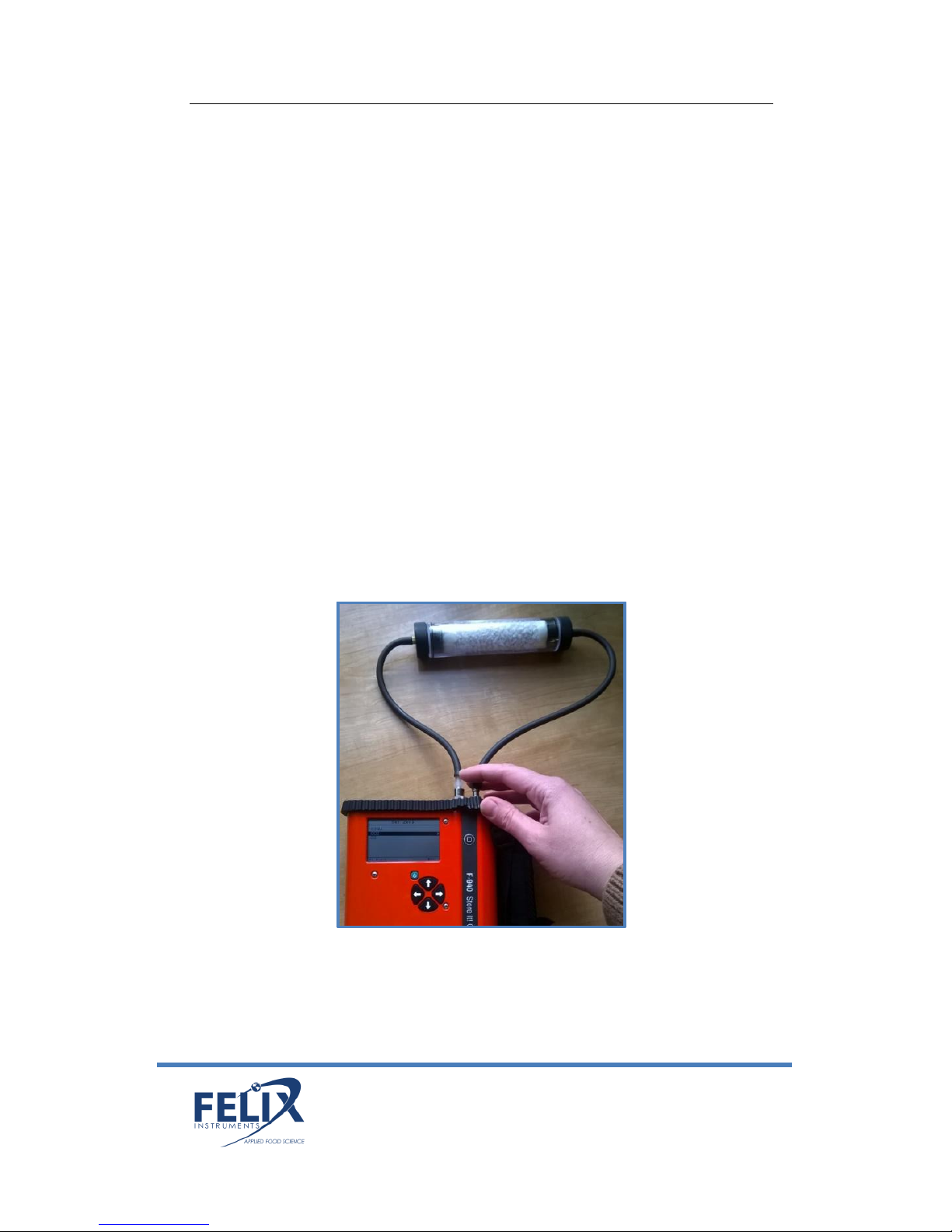
F-940 Instruction Manual rev. 3-8-2017
1554 NE 3rd Ave, Camas, WA 98607, USA 14
Phone: (360) 833-8835
sales@felixinstruments.com
www.felixinstruments.com
The following instructions can be followed to set zero for the
CO2 sensor:
The F-940 is shipped with an external conditioning tube and a
jar of Soda Lime. Fill the conditioning tube with the Soda Lime
granules, keeping the ends packed with the cotton ball filters.
Connect the external conditioning tube to the inlet and outlet of
the F-940, seen below. Continue through the standard set zero
process. The F-940 will prompt the user to use “0ppm/N2”. The
Soda Lime external conditioning tube creates a 0 ppm CO2
environment, alternatively, the user can connect N2 gas, which
provides a 0 ppm CO2 environment as well.
*The Soda Lime external conditioning tube is used for the CO2
Set Zero process only.
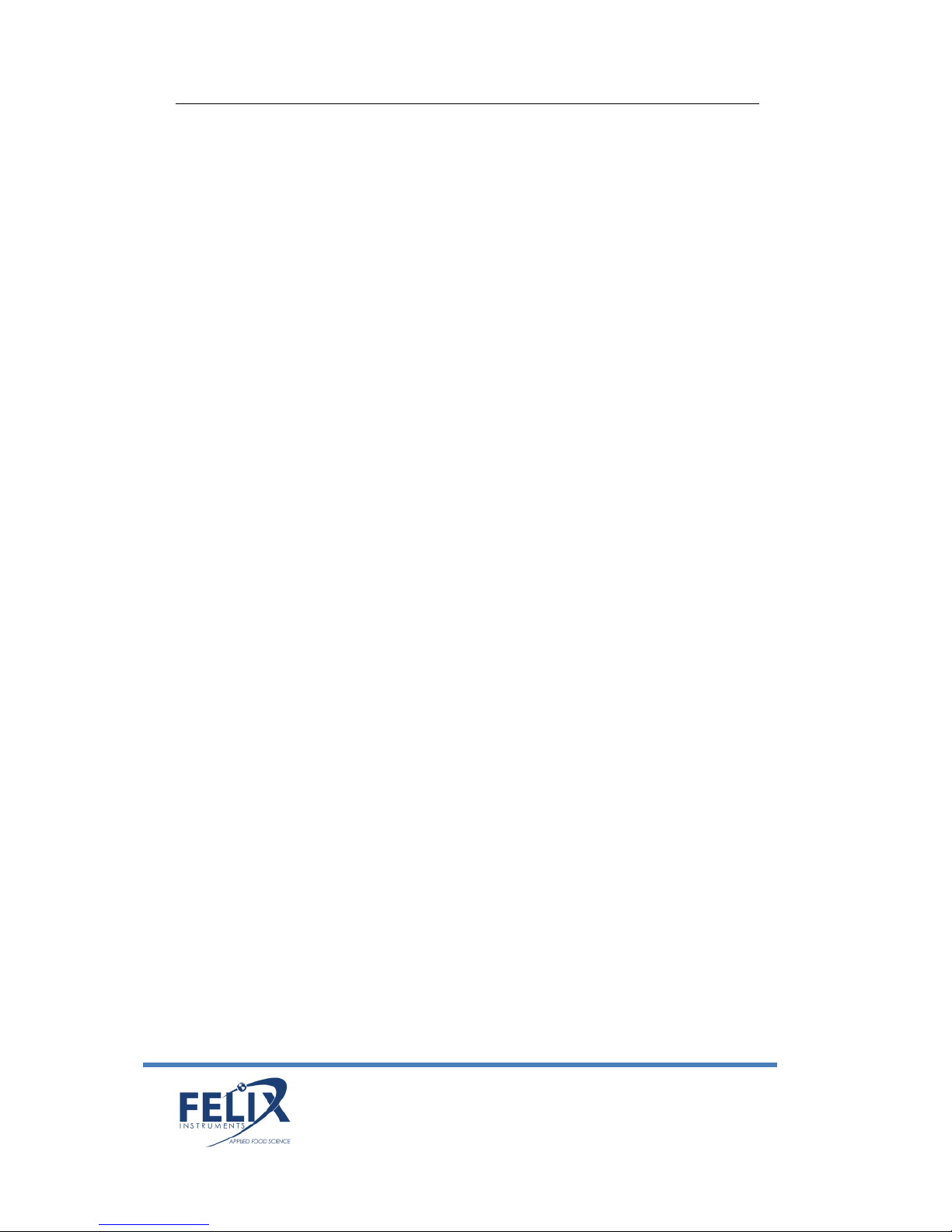
F-940 Instruction Manual rev. 3-8-2017
1554 NE 3rd Ave, Camas, WA 98607, USA 15
Phone: (360) 833-8835
sales@felixinstruments.com
www.felixinstruments.com
Next, verify the set zero calibration for all sensors by measuring
ambient air. Run the set zero calibration again if the verification
is not successful.
Setup > Calibration
The calibration feature allows the user to set zero and set span
without the use of a computer or G.A.S. (Gas Analysis Software).
Unlike Setup > Set Zero in the next section, a zero standard gas
is required as well as standard gases for the set span process.
The F-940 Store It! Will prompt the user to set up a zero gas,
which can be achieved by feeding 100% Nitrogen (N2) gas to the
intake. The unit will countdown to set zero. The following
screen will prompt the user to setup a span gas, which is a
known standard gas used for the span calibration process. For
more information on standard gases used for calibrating the
Store It! Refer to the calibration section in the ‘Maintenance of
your F-940 Store It!’ section.
Setup > O2 Calibration in Air
Alternative to setting zero for the oxygen sensor weekly with
100% N2 gas, a user can use the O2 calibration in air menu
option to calibrate the O2 sensor using ambient air.
Right arrow on this menu option to begin the calibration. The
display will read, ‘Use fresh air (20.9%) Please wait…’. The F-940
will beep upon completion of the O2 calibration in air.
Setup > Date and Time
To adjust the date and time, use the Right and Left arrows to
move between Month/Day/Year and Hour/Minute/Second and
use the Up and Down arrows to change the values. To exit, use

F-940 Instruction Manual rev. 3-8-2017
1554 NE 3rd Ave, Camas, WA 98607, USA 16
Phone: (360) 833-8835
sales@felixinstruments.com
www.felixinstruments.com
the Left arrow to back out of the screen and return to the Setup
menu.
Setup > RH Conversion
The Setup RH Conversion menu is used to correct for the
temperature sensor being inside F-940 housing. This causes the
temperature sensor to reflect the temperature of the F-940 and
not the ambient temperature, which is usually several degrees
above ambient. The Relative Humidity is calculated based on
the temperature value.
Enter the correct ambient temperature in degrees Celsius,
measured from an external
temperature sensor. To use
the entered temperature for
RH calculations, “use sample
T” should be set to “Yes.”
The current (internal RH) and
corrected (sample RH) are
displayed at the bottom of
the screen.
Date & Time
MM/DD/YYYY hh : mm : ss
04/21/2016 17 : 01 : 43
RH Conversion
Enter Sample T(C) 20.0
Use Sample T Yes
(for measurements)
Internal RH (%) 43.6
Sample RH (%) 21.3

F-940 Instruction Manual rev. 3-8-2017
1554 NE 3rd Ave, Camas, WA 98607, USA 17
Phone: (360) 833-8835
sales@felixinstruments.com
www.felixinstruments.com
Setup > GPS
The GPS sensor inside of the F-940 Store It! can be used to
record latitude and longitude +/- 10 meters. The instrument
should be operated outside, without overhead obstruction for
best GPS performance. The Setup > GPS menu turns on/off the
GPS sensor and displays the current GPS data. Data is also
saved to the SD card as a .csv file.
Setup > Language
The Language menu will display options for:
English
Spanish
Portuguese
Use the Up and Down arrows to select.
Setup > Factory Setup
The Factory Setup menu is used to:
Restore: Restores factory defaults
Backup: Backs up current parameters. “Backup device’s
GPS
Enable GPS Yes/No
Acquiring GPS data…..
Longitude 122.558
Latitude 45.59

F-940 Instruction Manual rev. 3-8-2017
1554 NE 3rd Ave, Camas, WA 98607, USA 18
Phone: (360) 833-8835
sales@felixinstruments.com
www.felixinstruments.com
configurations?”: NO or YES
File Menu
In the File Menu, the user can manipulate files on the F-940
Store It! The F-940 will by default save to the most recently
used file on the instrument. The file menu contains:
Select
Create
Delete
Review
All files created by the F-940 are .csv (comma separated value)
file extensions.
To view data on a computer, simply insert the SD card into a
computer’s SD card reader (always power off the F-940 before
removing the SD card). The computer should automatically
detect the SD card as a new storage device enabling access to
measurement data from any computer. The mini-USB port can
also be used to establish a USB connection with a computer to
transfer data from the F-940 Store It!
File > Select
File Select displays a list of .csv files that exist on the F-940 Store
It! SD card. Use the Up/Down arrows to move between files,
and right arrow to select a file to which new data will be saved.
Select
Data . csv
16_04_04_0 . csv

F-940 Instruction Manual rev. 3-8-2017
1554 NE 3rd Ave, Camas, WA 98607, USA 19
Phone: (360) 833-8835
sales@felixinstruments.com
www.felixinstruments.com
If the unit is powered on and no file is selected, the data will be
default saved to the file data.csv. In the file, each data point is
labeled with time and date for easy sorting.
File > Create
Pressing the Right arrow when ‘Create’ is selected will create a
new file according to the naming scheme programmed on the
instrument, XX_XX_XX_X or Year_Month_Date_Ordinal. After
pressing the right arrow, go to File > Select to see the list of files
on the SD card. There will be a new file in the list with the
current date.
File > Delete
File Delete displays a list of files that exist on the F-940 Store It!
SD card. Use the Up/Down arrows to scroll between files and
use the right arrow to delete the selected file. A message will
appear: “Delete File?” Press the Left arrow for No, leaving the
file intact. Press the Right arrow for Yes, deleting the file.
File > Review
File Review displays a list of files on the SD card and allows you
to view the data contained in the files. Use the Up/Down arrows
to scroll between files and the right arrow to enter the selected
Delete
Data . csv
16_04_04_0 . csv

F-940 Instruction Manual rev. 3-8-2017
1554 NE 3rd Ave, Camas, WA 98607, USA 20
Phone: (360) 833-8835
sales@felixinstruments.com
www.felixinstruments.com
file. When reviewing trigger mode files, the software can
support viewing up to 10 records at a time. The data.csv file is
the F-940 default file used to store data when no other file is
selected.
After selecting a file name, the measurement mode with time of
the measurement and gas concentration will appear for Trigger
mode readings. Use the Up and Down arrows to highlight a
measurement and the Right arrow to enter the measurement
and see the more detailed data, including Date, Time, O2 and
CO2 concentrations, Mode and Sample Volume.
Transferring Files
Open the saved data files on the SD card using Microsoft Excel
or Notepad. Data files are saved as .csv file extensions (comma
separated values). The following figure is an example data
spreadsheet. Data values included are the date and time of the
measurement, the measurement mode, the CO2 concentration
in percent, the O2 concentration in percent, the temperature of
the gas stream in degrees Celsius, the relative humidity (RH) of
the gas stream in percent, the flow rate of the gas stream in
milliliters (mL) per minute, and GPS data.

F-940 Instruction Manual rev. 3-8-2017
1554 NE 3rd Ave, Camas, WA 98607, USA 21
Phone: (360) 833-8835
sales@felixinstruments.com
www.felixinstruments.com
Example spreadsheet data from an F-940 Store It!
REMEMBER: Always save the data files to the computer before
making changes or starting analysis. *Raw output field
designations: Raw C2H4, Raw O2, Raw CO2, CO2 Ref, Zero
Baseline, Temp (10x), RH (10x), Battery Voltage, Pressure (mbar)
SD CARD

F-940 Instruction Manual rev. 3-8-2017
1554 NE 3rd Ave, Camas, WA 98607, USA 22
Phone: (360) 833-8835
sales@felixinstruments.com
www.felixinstruments.com
Wireless SD Memory Card Operation
These instructions are meant to accompany the instructions
supplied by the vendor for Toshiba FlashAir™ W-03 to use
specifically with the F-940 Store It! Gas Analyzer, which can be
similarly applied to other Felix Instruments products.
1. Install FlashAir™ Wi-Fi card software appropriate to the
SD card.
a. Visit https://www.toshiba.co.jp/p-
media/english/download/wl/software02.htm to
download the software for configuring the Wi-Fi
card and obtain vendor operation instructions.
2. Insert the Wi-Fi card onto a personal computer (PC).
3. Open the “FlashAirTool” on your PC to configure the SD
card.
4. Follow the configuration instructions prompted by the
“FlashAirTool”.
5. For additional guidelines, access the “Help” menu inside
the “FlashAirTool” software.

F-940 Instruction Manual rev. 3-8-2017
1554 NE 3rd Ave, Camas, WA 98607, USA 23
Phone: (360) 833-8835
sales@felixinstruments.com
www.felixinstruments.com
6. The Wi-Fi card can be enabled in “internet pass thru
mode”, outlined in the following documentation
provided within the FlashAirTool software:
• Go to Network Settings on the main menu
Check Internet pass thru mode
This function is available for FlashAir™ W-03
and FlashAir™ W-02 (Ver. F19BAW3AW2.00.02
or later) cards.
When this function is enabled, the FlashAir™
card can be used like a router, by allowing
another access point to be connected via the
card.
When an internet access point is connected,
images stored on the FlashAir™ card can be
viewed, and the internet can also be accessed.
This is convenient when, for example, uploading
image files downloaded form a FlashAir™ card
onto social networking services, as there is no
need to change the Wi-fi device network
settings on your smartphone.
* CAUTION: If you want to connect to the
internet without using the internet pass thru
mode, the wireless LAN setting connection on

F-940 Instruction Manual rev. 3-8-2017
1554 NE 3rd Ave, Camas, WA 98607, USA 24
Phone: (360) 833-8835
sales@felixinstruments.com
www.felixinstruments.com
your smartphone or other device must be
changed from the FlashAir™ card to the internet
access point.
Check the “Enable internet pass thru mode”
checkbox to enable “internet pass thru mode”.
o Access Point SSID
Sets the SSID of the internet access
point.
Enter the SSID for the access point that
you will use. An SSID of up to 32
alphanumeric characters can be
entered.
o Access Point Password
Set the internet access point password.
Enter the password for the access point
that you will use.
o In your browser, enter http://flashair to
view or stream your files
For more information on the Toshiba FlashAir™ W-03 Wireless
SD Memory Card, contact the application vendor at
https://www.toshiba.co.jp/p-media/wwsite/contact.htm,

F-940 Instruction Manual rev. 3-8-2017
1554 NE 3rd Ave, Camas, WA 98607, USA 25
Phone: (360) 833-8835
sales@felixinstruments.com
www.felixinstruments.com
F-940 Store It! Menu Map
Below is a map of the F-940 Store It! Two Gas Analyzer menu
system. Press the right arrow to enter a menu and the Left
arrow to exit.
Power On
Measure Graph View
Setup
Mode
Measure
Continuous
Trigger
USB
USB Storage
Bluetooth
USB Ctrl
Set Zero
C2H4
O2
CO2Date & Time
RH Conversion
GPS
Language
Factory Setup
Restore
Backup
File
Select
Create
Delete
Review

F-940 Instruction Manual rev. 3-8-2017
1554 NE 3rd Ave, Camas, WA 98607, USA 26
Phone: (360) 833-8835
sales@felixinstruments.com
www.felixinstruments.com
G.A.S. Gas Analysis Software
G.A.S. software enables the user to not only calibrate the F-940
Store It!, but also view graph displays of measurements,
download, edit and add notes to files, create upper and lower
thresholds for quality monitoring, and remotely navigate
through the F-940 Store It! menu system.
A. Download the F-9x GAS_LAB_setup.exe from
https://felixinstruments.com/support/F-940/software/
B. Install
C. Launch the downloaded G.A.S. program
There are two ways to connect the F-940 Store It! To the G.A.S.
program: Bluetooth or USB cable connection.
1. For USB cable connection, move ahead to step 4. For
Bluetooth connection, on your F-940 Store It!, navigate to
Setup > Mode > Connection > Bluetooth. On your
windows pc navigate to Settings > Devices > Bluetooth
and pair your computer to the F-940 Store It!

F-940 Instruction Manual rev. 3-8-2017
1554 NE 3rd Ave, Camas, WA 98607, USA 27
Phone: (360) 833-8835
sales@felixinstruments.com
www.felixinstruments.com
2. Verify that the passcode matches between the F-940
Store It! and the computer, accept each.
3. Once verified, navigate back to G.A.S., the program will
initiate a connection with the F-940 Store It!

F-940 Instruction Manual rev. 3-8-2017
1554 NE 3rd Ave, Camas, WA 98607, USA 28
Phone: (360) 833-8835
sales@felixinstruments.com
www.felixinstruments.com
4. Once connected, your device serial number should appear
in the upper left hand corner of the window, click on the
serial number, you are now ready to interact with the F940 Store It! Click on the grey and blue square in the
upper right hand corner to dis-connect or re-connect.
Menu System

F-940 Instruction Manual rev. 3-8-2017
1554 NE 3rd Ave, Camas, WA 98607, USA 29
Phone: (360) 833-8835
sales@felixinstruments.com
www.felixinstruments.com
The following will describe the menu system functions and
symbols:
The ‘Files’ menu allows viewing of all files saved to the F940 Store It!
The ‘Measurement Monitor’ menu displays
measurements graphically in real time.
The ‘Control Panel’ menu displays toggle keys which
allow the user remote control of the F-940 Store It!
The ‘Calibration’ menu navigates the user through the
calibration process for both set zero and set span.
Files
The files menu will display all files saved to the SD card of the F940 Store It!

F-940 Instruction Manual rev. 3-8-2017
1554 NE 3rd Ave, Camas, WA 98607, USA 30
Phone: (360) 833-8835
sales@felixinstruments.com
www.felixinstruments.com
Just select the file of interest and choose whether to download
the file from the device,
Or open a saved file from your pc.
When the document appears on the right hand column, select it
to view and make edits in the 'Note' section.

F-940 Instruction Manual rev. 3-8-2017
1554 NE 3rd Ave, Camas, WA 98607, USA 31
Phone: (360) 833-8835
sales@felixinstruments.com
www.felixinstruments.com
Once done reviewing and editing your data, select the save icon
to save your changes. These changes will be saved to your pc.
Measurement Monitor
The Measurement Monitor menu allows the user to view a
graphical live feed of measurements taken on the F-940 Store
It! This feature will display the measurement mode being used,
the selected gas, temperature, flow, and RH with the option to
toggle between CO2, O2 and C2H4. Zoom-in and zoom-out
display can be adjusted as well as the time interval. Left click on
the line to see information on the data point!

F-940 Instruction Manual rev. 3-8-2017
1554 NE 3rd Ave, Camas, WA 98607, USA 32
Phone: (360) 833-8835
sales@felixinstruments.com
www.felixinstruments.com
When Trigger mode is selected, the measurements will display
upon completion in consecutive rows where the user can again
edit and add notes to the data.
Control Panel
The Control Panel Menu allows the user to control the F-940
Store It! From a computer using a series of toggle keys seen
below.
By pressing up or down, the user can navigate through the file
menu to change settings on the unit and use the square button
to take a measurement.
Calibration
The Calibration menu enables a two-point calibration process
for the F-940 Store It! Including Zero Calibration and Span
Calibration. The set zero process will require known standard
gas of 100% Nitrogen (N2) gas to set a zero baseline. Next the
user will be prompted to connect a known standard gas to set
the span for your sensors. We suggest the following:
C2H4 Set Span: 5 ppm C2H4 standard gas
CO2 Set Span: 95% CO2 standard gas
O2 Set Span: 50% O2 standard gas

F-940 Instruction Manual rev. 3-8-2017
1554 NE 3rd Ave, Camas, WA 98607, USA 33
Phone: (360) 833-8835
sales@felixinstruments.com
www.felixinstruments.com
Each sensor will require its own standard gas for calibration.
After the set span is complete it is best practice to verify your
calibrations were successful by reading the standard gas to
ensure accuracy.
Settings
G.A.S. offers a settings menu allowing the user to switch
between continuous and trigger modes, as well as setting
thresholds for QA monitoring.

F-940 Instruction Manual rev. 3-8-2017
1554 NE 3rd Ave, Camas, WA 98607, USA 34
Phone: (360) 833-8835
sales@felixinstruments.com
www.felixinstruments.com
The user has the flexibility to create a customized validation
profile, creating unique profile names and threshold values for
each gas of interest, useful for quality monitoring!
Simply "apply validation profile" created after selecting your
customized validation profile, and then proceed to see your
results in the Measurement Monitor display.

F-940 Instruction Manual rev. 3-8-2017
1554 NE 3rd Ave, Camas, WA 98607, USA 35
Phone: (360) 833-8835
sales@felixinstruments.com
www.felixinstruments.com
Firmware Update
To update the firmware on the F-940 Store It!, you will need to
download and install G.A.S. as outlined in the previous section.
Launch the software, connect your device and select “Help”.
This will reveal a menu with the option to update your
firmware.

F-940 Instruction Manual rev. 3-8-2017
1554 NE 3rd Ave, Camas, WA 98607, USA 36
Phone: (360) 833-8835
sales@felixinstruments.com
www.felixinstruments.com
Once “Upgrade Device Firmware” is selected, the software will
outline a series of steps for the upgrade.
Follow the instructions provided in steps 1 and 2, step 3
requires the selection of a .dfu file, which can be downloaded
from: https://felixinstruments.com/support/F-940/software/
Once the file is downloaded to your computer and selected in
step 3, click install as prompted in step 4.
You will be prompted to wait while the firmware upgrades.
Followed by a confirmation that the firmware uploaded
successfully. Press “OK” and proceed to power on the unit by

F-940 Instruction Manual rev. 3-8-2017
1554 NE 3rd Ave, Camas, WA 98607, USA 37
Phone: (360) 833-8835
sales@felixinstruments.com
www.felixinstruments.com
pressing and holding the power button for 10 seconds. You’re
done!
Maintenance of your F-940 Store It! Gas
Analyzer
WARNING: If you plan to store this device for longer than 1
month, follow the instructions below (Steps 1-3) on how to
disconnect the O2 sensor from the board. This will prolong the
life of the O2 sensor.
Replacing the Oxygen (O₂) Sensor
The oxygen sensor has a life span of two (2) years, and the
replacement of the sensor is simple and quick. To purchase the
sensor from Felix Instruments contact
sales@felixinstruments.com. To replace the sensor refer to
images on following page:
1. Turn off the F-940 Store It! and remove the bottom
rubber mat.
2. Remove the battery cap (it’s spring loaded!) and
unscrew the black bottom plate of the F-940.

F-940 Instruction Manual rev. 3-8-2017
1554 NE 3rd Ave, Camas, WA 98607, USA 38
Phone: (360) 833-8835
sales@felixinstruments.com
www.felixinstruments.com
3. Unplug the red and black cable connector by gently
pulling the fastener out the end of the O₂ sensor.
4. Unscrew the O
2
sensor (counter-clockwise).
5. Screw in the new sensor (clockwise) until you feel a
resistance—not too tight!
6. Plug in the cable connector by pressing the white
fastener into the end of the new O2 sensor.
7. Screw the bottom plate into position, and fasten the
battery cap.
8. Place the bottom rubber mat—and congratulations
you’ve done it!
9. Photos of the process are below.

F-940 Instruction Manual rev. 3-8-2017
1554 NE 3rd Ave, Camas, WA 98607, USA 39
Phone: (360) 833-8835
sales@felixinstruments.com
www.felixinstruments.com
Replacing the Potassium Permanganate Filter
(KMnO4)
The Potassium Permanganate will expire after prolonged use
and can be identified when the granules turn dark purple to
brown. The small black jar is the KMnO4 filter, just unscrew the
bottom plate of the F-940 unit after removing the battery cap,
unscrew the filter, screw in the replacement and you’re done!
Screw back into place the bottom plate and finally the battery
cap.

F-940 Instruction Manual rev. 3-8-2017
1554 NE 3rd Ave, Camas, WA 98607, USA 40
Phone: (360) 833-8835
sales@felixinstruments.com
www.felixinstruments.com
Calibration
Full set span calibrations should take place every three months
for the C2H4 sensor, annually for the CO2 sensor and bi-annually
for the O2 sensor. Always set zero before setting span. If you
have not already done so, download the G.A.S..exe package
setup software from
http://www.felixinstruments.com/support/F-940 and install it
on your computer. See “G.A.S. Software” section. For C2H4
calibration standard gases, we suggest 5 ppm C2H4 and a
verification gas of 2 ppm, for CO2 calibration standard gases, we
suggest 95% CO2 for the set span procedure and a verification
gas at a lower value, like 16%. For O2 Calibration standard gases,
we suggest 50% O2 for the set span procedure and a verification
using ambient air (20.9% O2).
The F-940 allows the user flexibility with calibrating, there are
two methods for calibrating: utilizing the computer-free
calibration method through on-device adjustments under Setup
> Calibration on the F-940, OR by using the computer software
program: G.A.S. (Gas Analysis Software).
The G.A.S. Calibration menu also enables a two-point calibration
process for the F-940 Store It! Including Zero Calibration and
Span Calibration.

F-940 Instruction Manual rev. 3-8-2017
1554 NE 3rd Ave, Camas, WA 98607, USA 41
Phone: (360) 833-8835
sales@felixinstruments.com
www.felixinstruments.com
Set zero should take place weekly for all sensors to maintain
maximum performance. The set zero process does not require
G.A.S. and can be done following the processes outlined in the
“Setup > Set Zero” section of the user manual. Set zero
optionally CAN be done with G.A.S. utilizing 100% N2 gas (which
represents a 0% CO2, C2H4 and O2 environment).
After setting zero, select "Span Calibration" and follow the
instructions outlined in the software to complete the Span
calibration process, a diagram outlining how to connect your
standard gas will display.

F-940 Instruction Manual rev. 3-8-2017
1554 NE 3rd Ave, Camas, WA 98607, USA 42
Phone: (360) 833-8835
sales@felixinstruments.com
www.felixinstruments.com
The timer is defaulted to 3 minutes, which is typically a
sufficient stabilization period, if a longer stabilization period is
needed, increase the timer to 5 minutes. Press start and wait
for the calibration process to complete.
After pressing "Start", you will see the following prompt
reminding the user of the set Zero process.
If you have already completed the set zero process, press "Ok".
Another prompt will appear asking the user to put the device in
Continuous Monitor mode (On the F-940 Store It!: Setup >
Mode > Measure > Continuous). Then navigate to the main
menu and begin measuring.

F-940 Instruction Manual rev. 3-8-2017
1554 NE 3rd Ave, Camas, WA 98607, USA 43
Phone: (360) 833-8835
sales@felixinstruments.com
www.felixinstruments.com
Press "Ok". The G.A.S. software will begin the calibration
process and count down.
Once the calibration is completed, a green verification can be
seen above the start button.
Following step 6 of the instructions listed, you should now verify
the calibration was successful by taking a reading of the
standard gas used in the process. The reading should fall within
specifications outlined in the beginning of this manual.
Continuous Mode Verification *After Set Span
The following procedure is to check whether the sensors were
calibrated to read within spec of the actual gas value. For C2H4,
O2 and C2H4, refer to the specifications page.

F-940 Instruction Manual rev. 3-8-2017
1554 NE 3rd Ave, Camas, WA 98607, USA 44
Phone: (360) 833-8835
sales@felixinstruments.com
www.felixinstruments.com
It is highly recommended that this step be performed after
one full day has passed since the calibration was performed. If
this step is not performed, accuracy of the calibration cannot
be verified.
Connect and read each gas and record the results here after
three minutes (at least) of measure time. If any of the values are
out of specification, check your procedure and recalibrate the
sensor again.
Gas
Concentration
Pass/Fail
Air (Air is ~20.9% O2)
20.9% O2
□Yes □No
CO2 Verification Gas
□Yes □No
O2 Verification Gas
Can use Air
□Yes □No
C2H4 Verification Gas
□Yes □No
For information on sourcing known gases required for
calibration, please refer to the following website to inquire
about your region:
https://www.airliquide.com/group/where-we-operate

F-940 Instruction Manual rev. 3-8-2017
1554 NE 3rd Ave, Camas, WA 98607, USA 45
Phone: (360) 833-8835
sales@felixinstruments.com
www.felixinstruments.com
Applications
Sampling with a Jar
The F-940 comes with an extra accessory sample probe for
creating a closed-loop system for sampling enclosed headspace
in a sealed container. The example below displays a glass jar
with a built-in septum for easy insertion of each sample probe.
The standard sample probe is connected to the intake/inlet of
the F-940 while the closed-loop sample probe is connected to
the outlet. By creating a closed loop, the rigid jar will not
pressurize by the displaced sample gas removed from the jar.
The gas will be drawn into the F-940, analyzed by the sensor,
and then re-circulated back into the jar through the closed-loop
sample probe. For larger jars/containers, CO2 gas may settle to
the bottom. This can be compensated by adding a small
circulation fan inside the jar or by lying the jar on its side closer
to the sample syringe.

F-940 Instruction Manual rev. 3-8-2017
1554 NE 3rd Ave, Camas, WA 98607, USA 46
Phone: (360) 833-8835
sales@felixinstruments.com
www.felixinstruments.com
PolarCept
It is recommended to use the external PolarCept filter when
measuring a mixture of gas
(such as when sampling fruit)
or interfering gases may be
reported by the instrument.
The PolarCept filter is
recommended for Trigger
Mode. PolarCept should only
be used with 1.5 mL of
distilled or deionized water.
The PolarCept filter consists
of a plastic molded housing,
hydrophobic filter and O-ring. It is attached to the sample probe
in place of the hydrophobic filter and utilizes the same sample
probe needle at the end. A small plastic syringe is used to fill
and empty the PolarCept filter. Once the hydrophobic filter and
O-ring are in place it should be very difficult to remove it and
create a leak-proof seal. Additional hydrophobic filters are
included as replacements, when the filter is soaked with water
or damaged during removal, replace the filter.
After measuring, the water in the PolarCept filter will become
saturated with trapped interfering gases and should be replaced
with fresh distilled water. Saturation rates will depend on the
amount of interfering gases present in the sample environment.
The table below shows example saturation times when
measuring headspace of bananas (with a maturity index of 5) in
Continuous Mode. This sample contains various mixed
hydrocarbons, ethylene and VOCs.

F-940 Instruction Manual rev. 3-8-2017
1554 NE 3rd Ave, Camas, WA 98607, USA 47
Phone: (360) 833-8835
sales@felixinstruments.com
www.felixinstruments.com
VOC concentration
PolarCept saturation (min)
3 ppm
20
100 ppm
1
To fill the PolarCept filter, attach an empty syringe to the
hydrophobic filter. The plunger of the syringe should be
completely depressed. Lower the PolarCept over a cup of
distilled water and draw in 1.5 mL with the syringe. Attach the
sample needle and tubing. To empty the PolarCept, re-attach
the syringe and push the water out of the PolarCept housing.
To properly use
PolarCept, keep the
sample needle
pointed down while
measuring. The water
in the filter should
“bubble” as the gas
sample is pulled
through, trapping interfering gases.

F-940 Instruction Manual rev. 3-8-2017
1554 NE 3rd Ave, Camas, WA 98607, USA 48
Phone: (360) 833-8835
sales@felixinstruments.com
www.felixinstruments.com
F-940 Production Test Check Sheet
SERIAL NUMBER:
Firmware Version:
NOTES:

F-940 Instruction Manual rev. 3-8-2017
1554 NE 3rd Ave, Camas, WA 98607, USA 49
Phone: (360) 833-8835
sales@felixinstruments.com
www.felixinstruments.com
Guide for Purchasing Standardized Gases
for Calibration
When deciding which standard gases to purchase for
calibration, there are some important considerations that will
help guide your purchase:
1) Determination of concentration of the gas to be
purchased. The concentration of the standard gas is
the first consideration. It needs to be at a
concentration level that is appropriate for
calibration of the instrument.
2) Determination of proper regulator for the standard
gas tank. A regulator is needed to provide a
consistent flow of gas to the instrument at a certain
rate. At our facility, we use on-demand regulators
that require the pumps within our instruments to
pull the gas from the standardized tank. If this is not
an option, other regulators are acceptable, just use
a T-junction when connecting to the instrument to
protect the instrument from damage.
3) Determination of the size of tank to order. Consider
how many calibrations can be performed with the
volume of gas purchased. Each calibration for the F920, 940, and 960 will take around 0.3 liters of
standard gas.
Below is an example of a standard order our company would
make to Air Liquide for a 1.5ppm ethylene standardized gas
tank for calibration of the F-940.

F-940 Instruction Manual rev. 3-8-2017
1554 NE 3rd Ave, Camas, WA 98607, USA 50
Phone: (360) 833-8835
sales@felixinstruments.com
www.felixinstruments.com
Air Liquide is a multi-national company that can deliver
products to most business locations worldwide. You may look
at www.airliquide.com for your local office.
Air Liquide America Specialty Gasses LLC
Telephone 425-931-8303 or 800-814-4642
A sample order for 34 Liter canister of appropriate calibration
gas for an F-940 or F-950 would include the following (Note,
these are Air Liquide’s
unique product numbers):
Part Number:
A0909352
Scotty 34
Description: 2
Component Mix,
Balance Air, Gas
34, NR
AIR
BAL
ETHYLENE 1.5 PPM
Phase: Cylinder Gas Measurement: Mole Class:
N/A
Size: 34
Your gas vendor will do their best to meet your specified
concentration and will provide a certificate of analysis with your

F-940 Instruction Manual rev. 3-8-2017
1554 NE 3rd Ave, Camas, WA 98607, USA 51
Phone: (360) 833-8835
sales@felixinstruments.com
www.felixinstruments.com
gas showing what they have delivered. Be certain to use the
actual value on the certificate of analysis as it may differ from
what you have ordered.
If you don’t already own a regulator, you must buy one. The
following is the ordering information for the on-demand style
regulator that we typically use. (Note, these are Air Liquide’s
unique product numbers)
Part Number: A0315576
Description: Q114DRFRC10 – M14 Demand
Regulator
0 – 3 LPM @ 3’

F-940 Instruction Manual rev. 3-8-2017
1554 NE 3rd Ave, Camas, WA 98607, USA 52
Phone: (360) 833-8835
sales@felixinstruments.com
www.felixinstruments.com
Warranty Information
Seller's Warranty and Liability:
Felix Instruments- Applied Food Science warrants new
equipment of its own manufacturing against defective
workmanship and materials for a period of one year from date
of sale. The results of ordinary wear and tear, neglect, misuse,
accident and excessive deterioration due to corrosion from any
cause is not to be considered a defect.
Felix Instruments’ liability for repairing or replacing defective
parts during the warranty period is contingent on examination
by a Felix Instruments authorized representative. Felix
Instruments liability will not extend beyond repairing or
replacing parts from the factory where they were originally
manufactured. Repair or alteration by an unauthorized
technician voids warranty.
Material and equipment which is not manufactured by Felix
Instruments is to be covered only by the warranty of its
manufacturer. Felix Instruments will not be liable to the Buyer
for loss, damage, or injury to persons or to property by the use
of equipment manufactured by other companies.
Buyer accepts the terms of warranty through use of this
instrument and any accessory equipment. There are no
understandings, representations, or warranties of any kind,
express, implied, statutory, or otherwise (including, but without
limitation, the implied warranties of merchantability and fitness
for a particular purpose), not expressly set forth herein.
All instrument repairs or replacement covered under warranty
require a Returned Material Authorization (RMA) number.

F-940 Instruction Manual rev. 3-8-2017
1554 NE 3rd Ave, Camas, WA 98607, USA 53
Phone: (360) 833-8835
sales@felixinstruments.com
www.felixinstruments.com
Please contact Felix Instruments technical support department
at support@felixinstruments.com to obtain an RMA number
before shipping instrument to CID Bio-Science, Inc.
Buyer is responsible for shipping charges to Felix Instruments
headquarters:
1554 NE 3rd Ave.
Camas, WA 98607
USA
Felix Instruments is responsible for return shipping charges
on repairs and/or replacement covered by warranty.

F-940 Instruction Manual rev. 3-8-2017
1554 NE 3rd Ave, Camas, WA 98607, USA 54
Phone: (360) 833-8835
sales@felixinstruments.com
www.felixinstruments.com
Warranty Registration Card
1554 NE 3rd Ave, Camas, WA 98607, USA
Phone: (360) 833-8835 Fax: (360) 833-1914 e-mail: sales@felixinstruments.com Web: www.felixinstruments.com
PRODUCT REGISTRATION CARD
Please complete and return this form to Felix Instruments within 30 days to validate your Warranty on Parts & Labor.
Registration Information:
Your Name:____________________________________ Title:__________________
Company/University:___________________________________________________
Address:_____________________________________________________________
City:____________________________ State:__________ Zip:__________________
Country:__________________________Email_______________________________
Phone:______________________________ Fax:____________________________
Felix Instruments Serial Number(s):__________________________________________________
Purchase Date:_____________________Purchase Price:_____________________
------------------------------------------------------------------------------------------------------------------
FOLD ON DOTTED LINE
Your opinions will help improve our service. Please answer the following questions.
1. What was the basis of your product selection?
□ Representative Recommendation □ Price
□ Product Features □ Product Design
□ Technical Specifications □ Brand Name
□ Warranty □ Service
□ Other _________________________________________
2. What other competing brands did you consider? __________________________
3. Where did you first learn of this product?
□ Advertisement in ________________________________ □ Representative
□ Friend/Colleague □ Exhibit
□ Other _________________________________________
4. Who selected this product?
□ I did □ Research Group
□ University Department □ Purchasing
□ Other _________________________________________
5. Comments/Suggestions:
______________________________________________________________________
