Page 1

User Manual
20 October
2016
Revision 1
FELIX Pro Series
Page 2

User Manual
20 October 2016
1
FELIX Pro
www.FELIXprinters.com
Introduction
1 Introduction
Thank you for choosing FELIXprinters!
It is highly recommended to read this manual. It explains in short how to make your first print and contains essential
tips to operate the printer properly.
If you are unable to continue or have any questions, you can check at the support section of our website or you can
contact us directly:
Website: www.felixprinters.com/support
Email: support@felixprinters.com
Telephone: +31 (0)30 30 31 387
Address: Zeemanlaan 15, 3401MV IJsselstein, The Netherlands
Kind regards,
FELIXprinters
Page 3
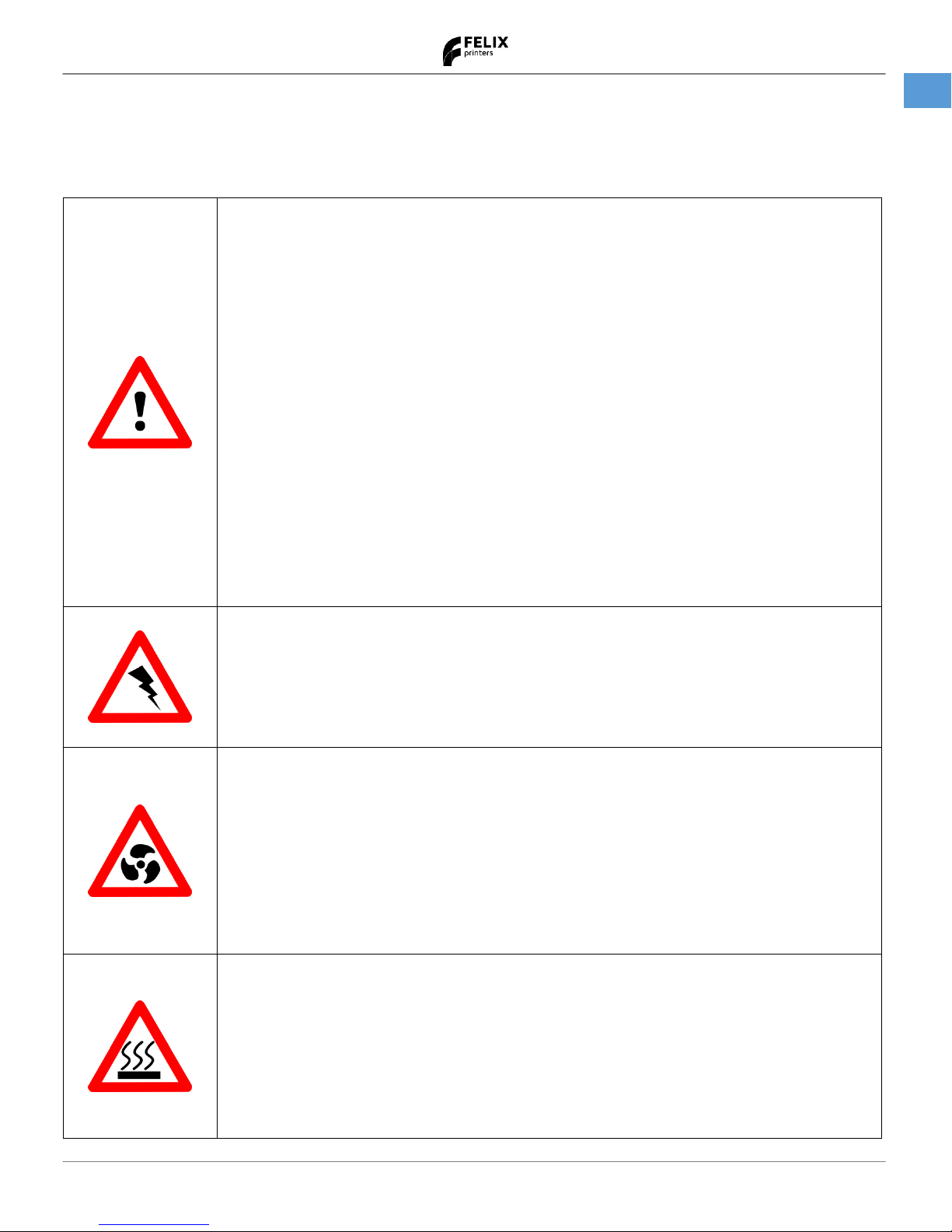
User Manual
20 October 2016
2
FELIX Pro
www.FELIXprinters.com
Safety
2 Safety
To safely operate the FELIXprinter, we advise that you keep the following safety recommendations in mind:
General safety
Keep children under the age of 14 out of reach of the FELIXprinter.
FELIXprinters are only suitable for professional use.
Considerations when printer is in operation.
Don’t leave the printer unattended, before making sure the first layer is printed properly
Don’t lean on the printer.
Be careful with long hair and wide clothes.
Don’t transport the printer.
Make sure all moving parts can move without any obstructions.
Don’t remove any objects from the hot plate while printing
Caution with any moving parts that move in the X, Y and Z direction. Moving parts can
have a pinching hazard.
Printer placement
Place the FELIXprinter on a stable table/desk or something with a similar height.
Place the printer on a height where children cannot reach it.
Use the FELIXprinter in a dry environment at room temperature
Electronic safety
Only use the power supplies and cables supplied by FELIXprinters.
Always turn off and unplug the printer before performing maintenance or modifications.
The power supply meets all CE mark regulations and is protected against short-circuit,
overload, over voltage and over temperature.
Ventilate
Good ventilation while printing is advised. When printing ABS, small concentrations of
styrene vapor can be released. This can (in some cases) cause headaches, fatigue,
dizziness, confusion, drowsiness, malaise, difficulty in concentrating, and a feeling of
intoxication.
We recommend using filament types shown on the FELIXprinters website. Examples PLA,
PETG, ABS, Glassbend etc. Other types may be toxic; please follow instructions from the
filament supplier.
Caution with heater elements
There is a potential risk of burn, as the print head can reach temperatures of up to
275°C and the heated bed of up to 105°C.
Don’t place objects on the heated bed, not even when the printer is turned off.
Always let the printer cool down for at least 10 minutes before doing maintenance or
modifications.
Page 4

User Manual
20 October 2016
3
FELIX Pro
www.FELIXprinters.com
Contents
3 Contents
1 Introduction .............................................................................................................................................................................. 1
2 Safety ......................................................................................................................................................................................... 2
3 Contents .................................................................................................................................................................................... 3
4 Printer specifications .............................................................................................................................................................. 5
5 FELIX Pro at a glance .............................................................................................................................................................. 6
6 Unboxing/Setting up the printer ......................................................................................................................................... 7
7 Printer Software ...................................................................................................................................................................... 7
8 Common actions ..................................................................................................................................................................... 8
8.1 Turning the printer on and off .................................................................................................................................... 8
8.2 Placing and removing the heated bed ...................................................................................................................... 8
8.3 Flipping the heated bed assembly. .......................................................................................................................... 10
8.4 Loading filament into the printer ............................................................................................................................. 12
8.5 Removing filament from an extruder ...................................................................................................................... 13
8.6 Select a different extruder to print with ................................................................................................................. 13
8.7 Adjust the filament clamping range ......................................................................................................................... 14
8.8 Remove a printed object from the printer ............................................................................................................. 15
8.9 Removing and placing the display unit.................................................................................................................... 17
8.9.1 Place the display unit .............................................................................................................................................. 17
8.9.2 Remove the display unit ......................................................................................................................................... 17
8.10 General use of display unit ........................................................................................................................................ 18
8.11 Turn on the heaters manually ................................................................................................................................... 19
8.12 Print an object from the SD card .............................................................................................................................. 20
9 Automatic Calibration .......................................................................................................................................................... 21
9.1 What does the calibration do? .................................................................................................................................. 21
9.2 When to calibrate? ....................................................................................................................................................... 21
9.3 How to run the automatic calibrations ................................................................................................................... 22
10 Dual head printing ................................................................................................................................................................ 23
10.1 Calibration between nozzles ..................................................................................................................................... 23
10.2 Stand-alone X/Y calibration method ........................................................................................................................ 23
11 Filament detection ................................................................................................................................................................ 26
11.1 Manually turn off filament detection ....................................................................................................................... 26
12 Maintenance .......................................................................................................................................................................... 27
12.1 Cleaning the print-bed ................................................................................................................................................ 27
12.2 Cleaning the printer ..................................................................................................................................................... 27
12.3 Replace hot-end ........................................................................................................................................................... 28
12.4 Cleaning print bed contact points ............................................................................................................................ 30
Page 5
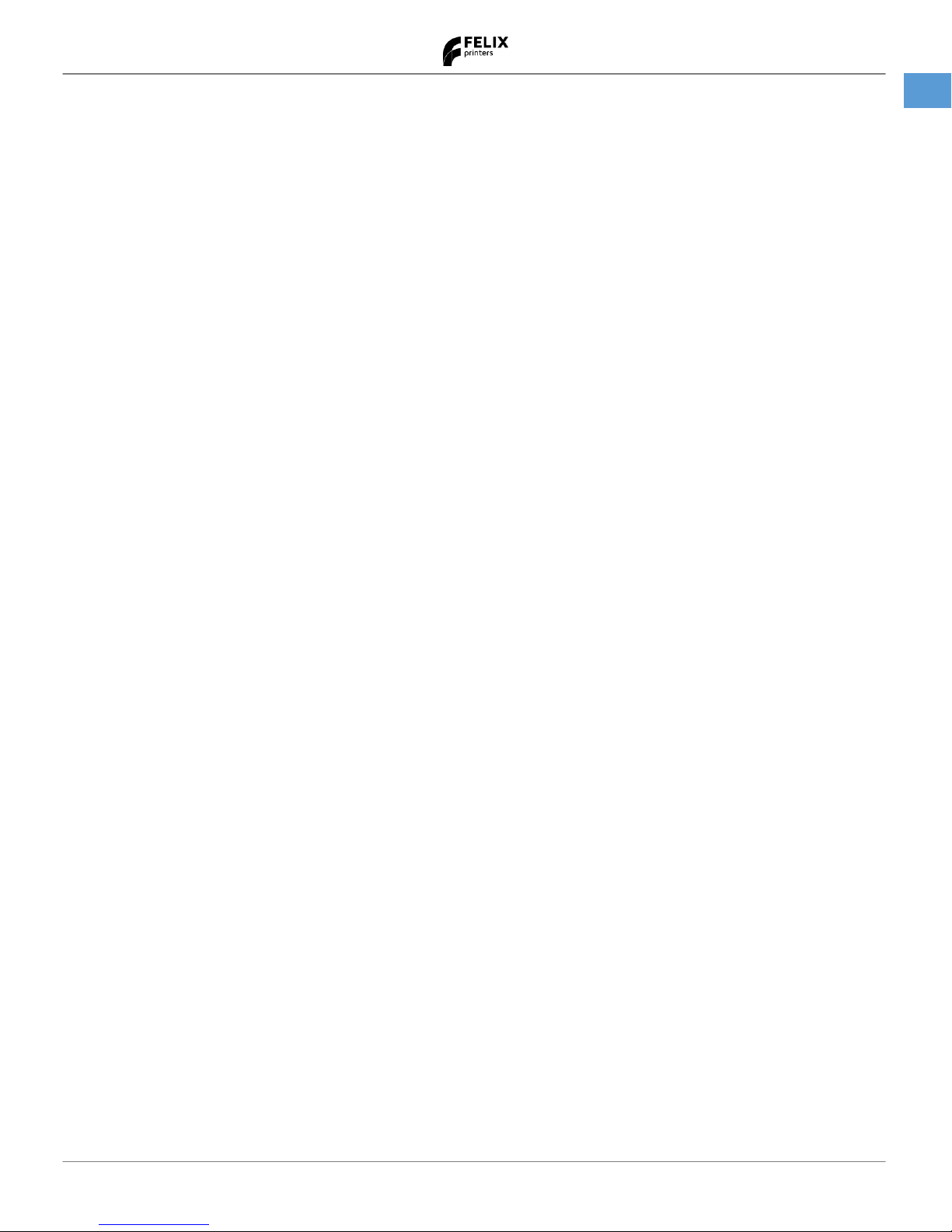
User Manual
20 October 2016
4
FELIX Pro
www.FELIXprinters.com
Contents
12.5 Inspect dust cleaners .................................................................................................................................................. 31
12.6 Inspect motion system ................................................................................................................................................ 31
13 Menu structure reference................................................................................................................................................... 32
13.1 Status screen ................................................................................................................................................................. 32
13.2 Main menu ..................................................................................................................................................................... 33
13.3 Quick settings menu .................................................................................................................................................... 33
13.4 Position menu ............................................................................................................................................................... 34
13.5 Extruder menu ............................................................................................................................................................. 35
13.6 Fan speed menu ........................................................................................................................................................... 35
13.7 SD card menu ............................................................................................................................................................... 35
13.8 Debugging menu .......................................................................................................................................................... 36
13.9 Settings menu ............................................................................................................................................................... 36
14 Tips and tricks ........................................................................................................................................................................ 38
14.1 Flexible Filaments ......................................................................................................................................................... 38
15 Trouble shooting ................................................................................................................................................................... 39
15.1 Z-sensor triggered, improper leveling, homing and printing in the air. .......................................................... 41
15.2 “Filament Jam, click to reheat" dialogue, filament detection .............................................................................. 43
15.3 No filament is coming out of extruder .................................................................................................................... 44
15.4 Heater decoupled / DEF / DEC message on screen ............................................................................................. 45
16 Safety ....................................................................................................................................................................................... 46
17 Material Data Safety Sheets ................................................................................................................................................ 46
17.1 PLA ........................................................................................................................ Fout! Bladwijzer niet gedefinieerd.
17.2 ABS ........................................................................................................................ Fout! Bladwijzer niet gedefinieerd.
18 Appendix: Terms Of Service ............................................................................................................................................... 47
Page 6
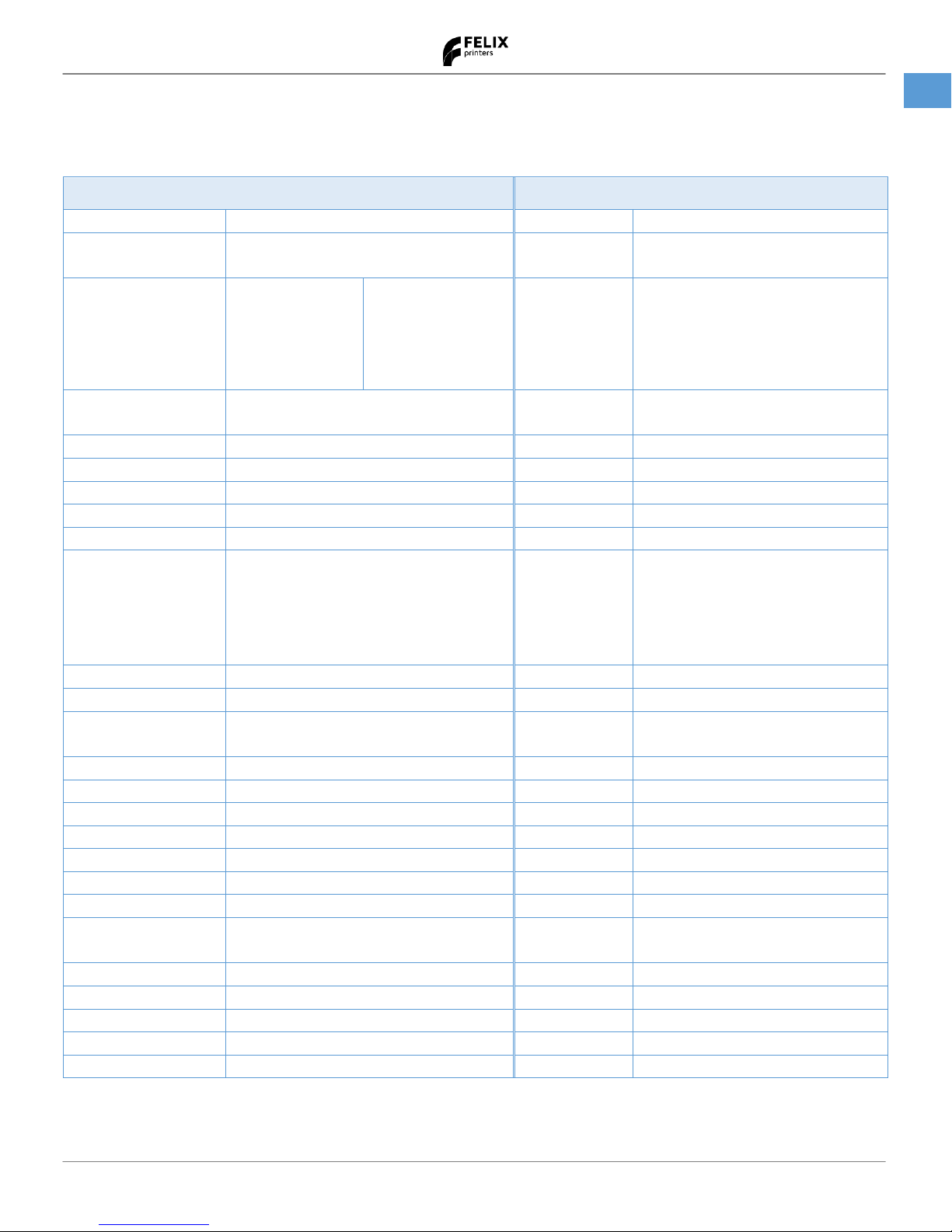
User Manual
20 October 2016
5
FELIX Pro
www.FELIXprinters.com
Printer specifications
4 Printer specifications
Printing
Electrical
Print Technology
Fused Filament Fabrication
AC input:
100-240V, 50-60 Hz
Build Volume
23.7 x 24.4 x 23.5 cm
Power
Requirements
24V DC, 10 Amps
Print Quality
Low
Normal
High
Very High
Extreme
250 microns
200 microns
150 microns
100 microns
50 microns
Connectivity
USB
Coming soon:
Optional WIFI
Postioning Resolution
XY: 13 microns
Z: 0.4 microns
Power Usage
Max 220W
Filament Diameter
1.75 mm
Chipset
Arduino Due, 32bit
Nozzle Diameter
0.35 mm
Internal Voltage
24V
Amount of Nozzles
2
Mechanical
Software
Chassis
Aluminum profiles and Steel
Software Bundle:
Bundled FELIXbuilder
Optional:
- RepetierHost +
CuraEngine/Slic3r,Skeinforge/SFACT
- KISSlicer
Build platform
Detachable aluminum sandwich plate. Heated
platform
File Types:
.STL .gcode
XY Bearings
Linear ball bearings
Supports:
Windows, XP and newer
Z bearing
Linear ball bearings
Linux (Ubuntu 12.04+)
Stepper Motors
1.8 deg angle
1/128 micro-stepping
Mac OS X [10.6/10.7/10.8]
Physical Dimensions
Printer dimensions
43 x 39 x 55 cm
Weight
11.5 kg
Shipping Weight
13 kg
Shipping Box
59.5x63.5x22.0 cm
Temperature
Ambient operating
temperature
15-32 ˚C [60 – 90 ˚F]
Storage temperature
0 – 32 ˚C
Warmup time
Heated bed (60 degC)
1.5 min
Nozzle (200degC)
1 min
Page 7

User Manual
20 October 2016
6
FELIX Pro
www.FELIXprinters.com
FELIX Pro at a glance
5 FELIX Pro at a glance
Display unit
Nozzles / Extruder
Detachable Heated Bed
Lever for rotating bed
Foot
Filament Holder
Filament Holder
Filament Guide
Power input
USB connection
On / Off switch
Page 8
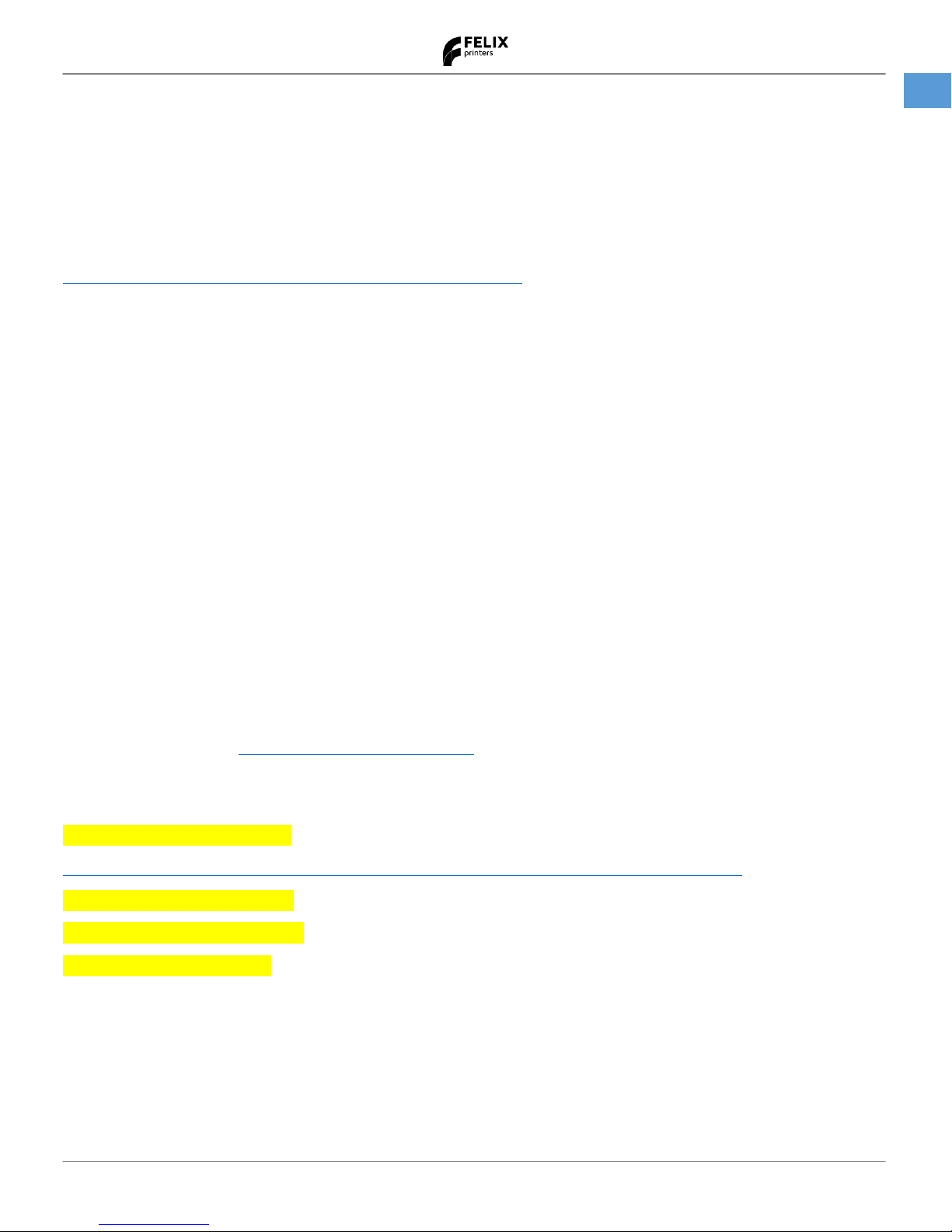
User Manual
20 October 2016
7
FELIX Pro
www.FELIXprinters.com
Unboxing/Setting up the printer
6 Unboxing/Setting up the printer
Please check the QUICK START MANUAL that came with your printer for instructions on how to unbox the printer and
prepare it for first use.
The quick start manual can also be downloaded from our website:
http://www.felixprinters.com/downloads/?dir=instruction_manuals
7 Printer Software
We officially support four 3D printing software packages:
- Simplify3D (strongly recommended, requires an additional license)
- FELIXbuilder (delivered with the printer with a free one year license)
- Repetier-Host for FELIXprinters (which is open source)
- KISSlicer (requires a license for dual head prints)
On the supplied micro-SD card we’ve bundled several items. You can read and/or install these items on your PC by
using the supplied micro-SD card reader.
The card contains:
- Documentation/User manuals
- Printer software
- Example printable object(s)
- Calibration files
In principle the content of the SD card is the latest version when you receive it. Updates can be found on our website
in the download section (www.felixprinters.com/downloads).
Please refer to the user manuals and tutorials we provide to learn more about the possibilities of these software
packages:
Tutorial – Printing with Simplify 3D
http://www.felixprinters.com/downloads/software/0_FELIXbuilder/FELIXbuilder%202.1_manual.pdf
Tutorial - Printing with FELIXbuilder
Tutorial – Printing with Repetier-Host
Tutorial – Printing with KISSlicer
Page 9
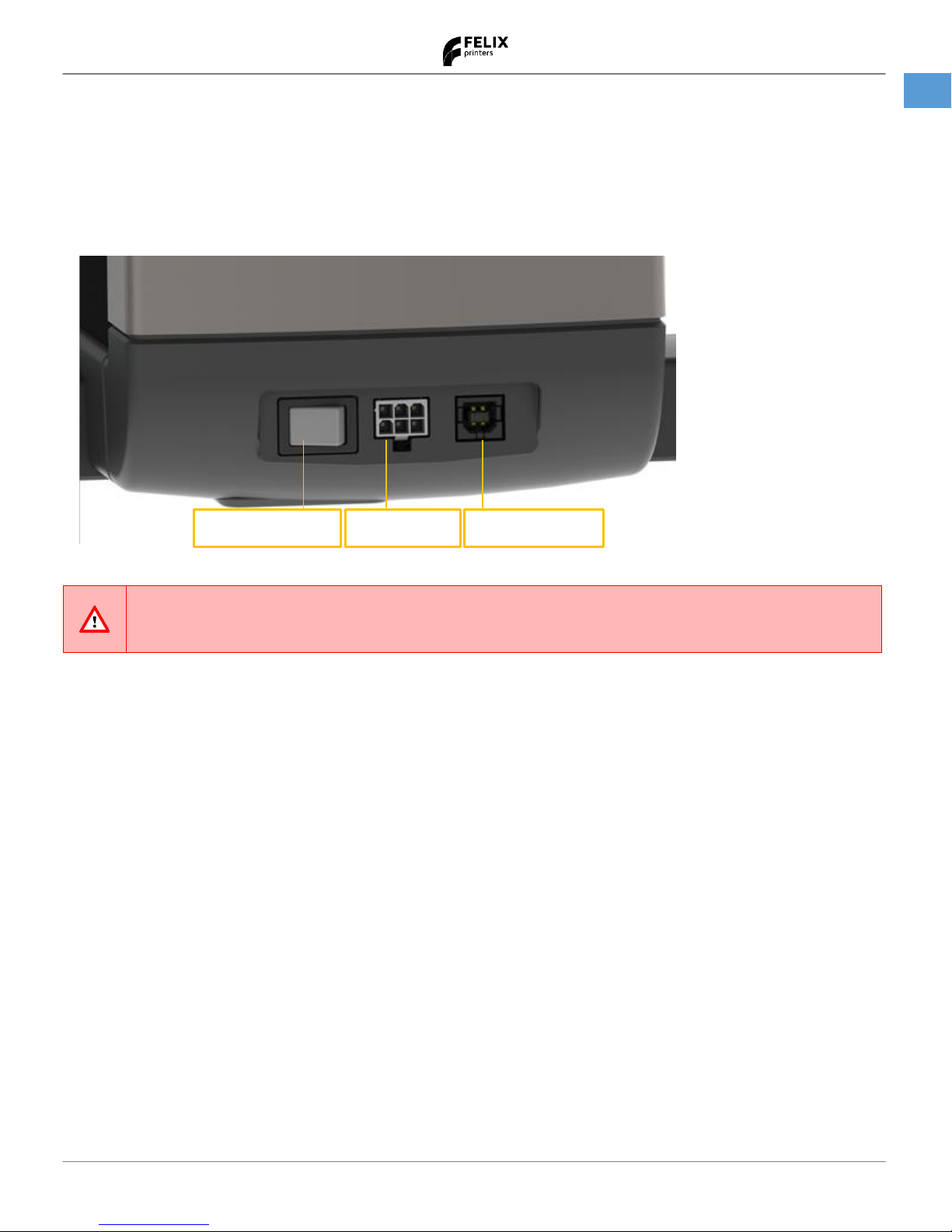
User Manual
20 October 2016
8
FELIX Pro
www.FELIXprinters.com
Common actions
8 Common actions
8.1 Turning the printer on and off
The On/Off switch of the printer is located at the right side bottom of the printer.
Never turn off the printer for longer than 20 seconds while the extruder temperatures are still above
100 °C. The heat in the heated part of the hot-end can migrate upwards if the top part is not actively
cooled. This can cause a clog/filament jam in the hot-end.
8.2 Placing and removing the heated bed
The FELIX Pro printers are equipped with a detachable heated bed. This allows the user to take off the bed after it has
been used. This makes removing the printed object easier and also allows you to heat up a second bed while the first
one cools down.
The connector that provides the heated bed with power is delicate, so please take the following precautions:
Make sure the bed heater is not turned on when removing the bed. It could cause sparking, which is bad for
the contact surfaces. Whenever possible, just turn off the printer before taking off or putting on the heated
bed.
Clean the contact pads on the heated bed after you have removed it. Grease and dirt can cause heat
generation at the contact points, causing problems. Also check that the spring pins are clean and that they
spring back after you push them in a little.
Never put any conducting object on the spring pins of the connector. It could cause short circuits which can
potentially destroy the printer main board. Be careful with the magnet discs underneath the heated bed, don’t
touch the connector spring pins with them!
To place the bed, see the following pictures:
ON/OFF switch
Power inlet
USB connector
Page 10
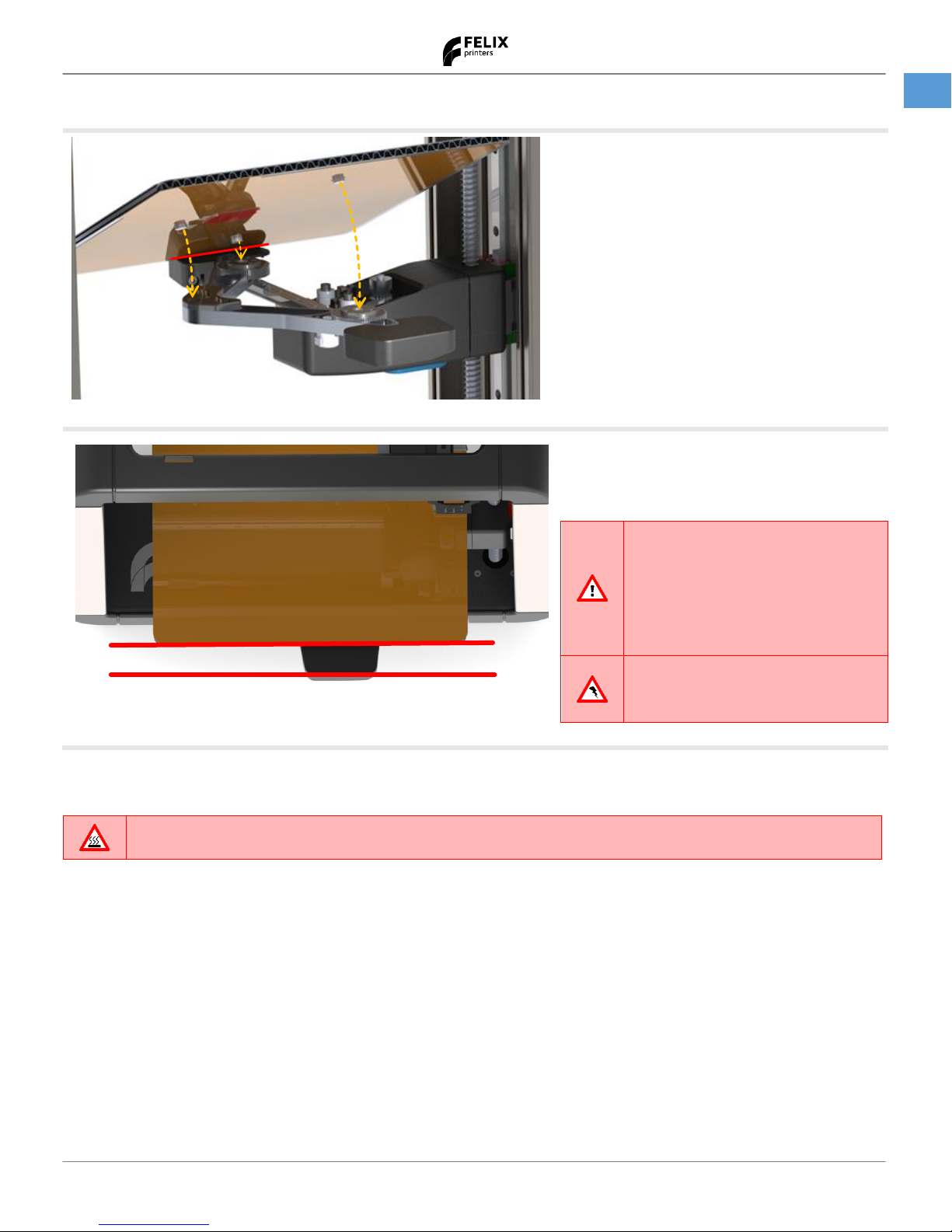
User Manual
20 October 2016
9
FELIX Pro
www.FELIXprinters.com
Common actions
Place the edge of the bed in the slot,
indicated with the red line. Lower the bed
until the three magnets match the
positions on the bracket.
Make sure when looking from above, the
edge of the bed is in parallel with the y-axis
bracket edge.
It is important that the bed is
placed properly on the magnet
holders to prevent damage to the
printer. You can check this by
trying to turn the bed around the
z-axis. This should not be possible.
It is highly recommended to turn
off the printer before putting the
bed onto the printer!
Removing the bed is similar.
Make sure the bed has cooled down enough to touch!
Removing the bed can be done in a controlled fashion by first lifting the front part of the bed from the magnet holders,
and then the back part.
Page 11
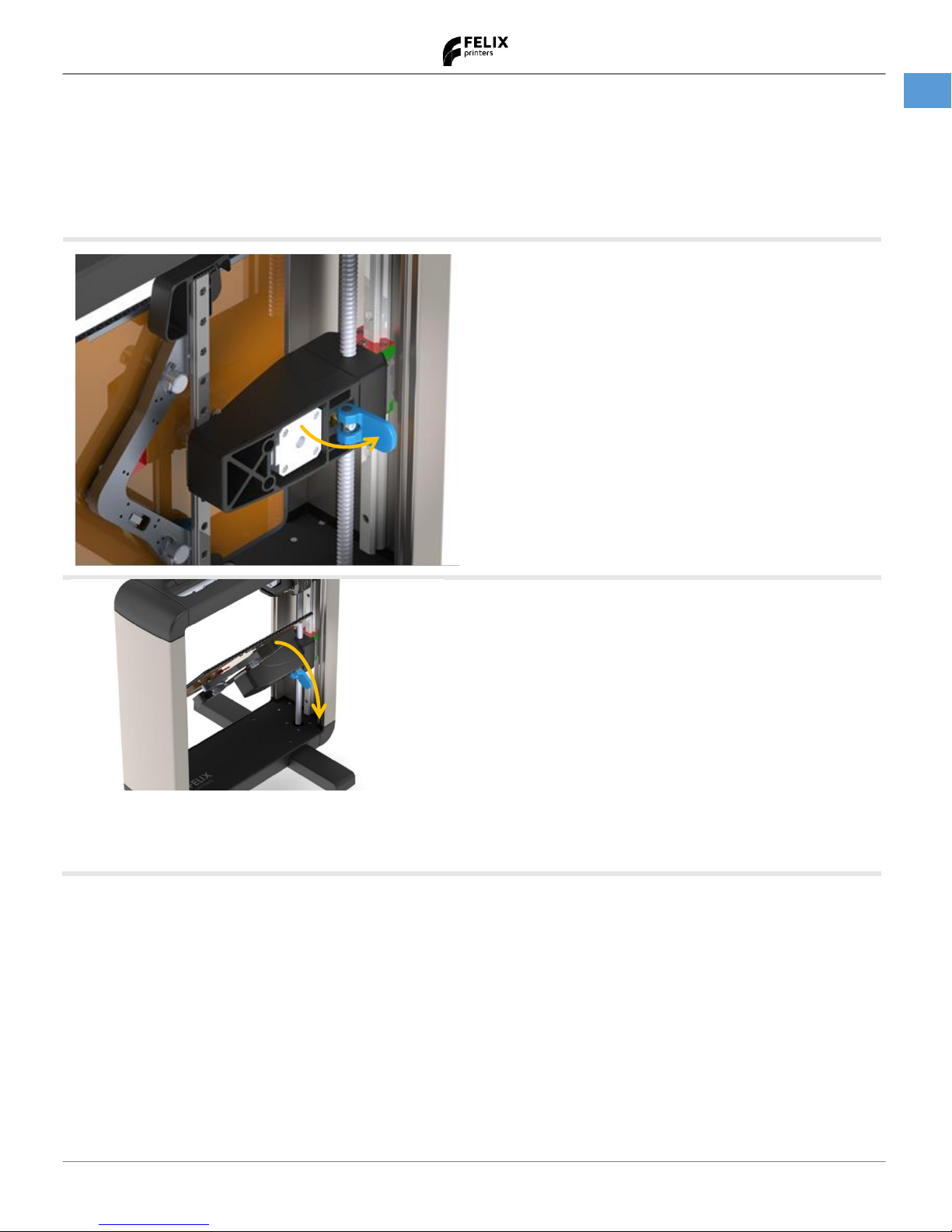
User Manual
20 October 2016
10
FELIX Pro
www.FELIXprinters.com
Common actions
8.3 Flipping the heated bed assembly.
The FELIX Pro printers have a heated bed assembly that can be pivoted vertically to make the printer easy to transport.
To use the printer, the bed has to be positioned horizontally. We describe how to do this next.
Putting the bed in transport position again is done in a similar fashion.
Flip out lever to unlock the clamping mechanism.
Turn table assembly (it might cost a little force to
turn)
Please make sure the black parts are aligned
properly.
Page 12
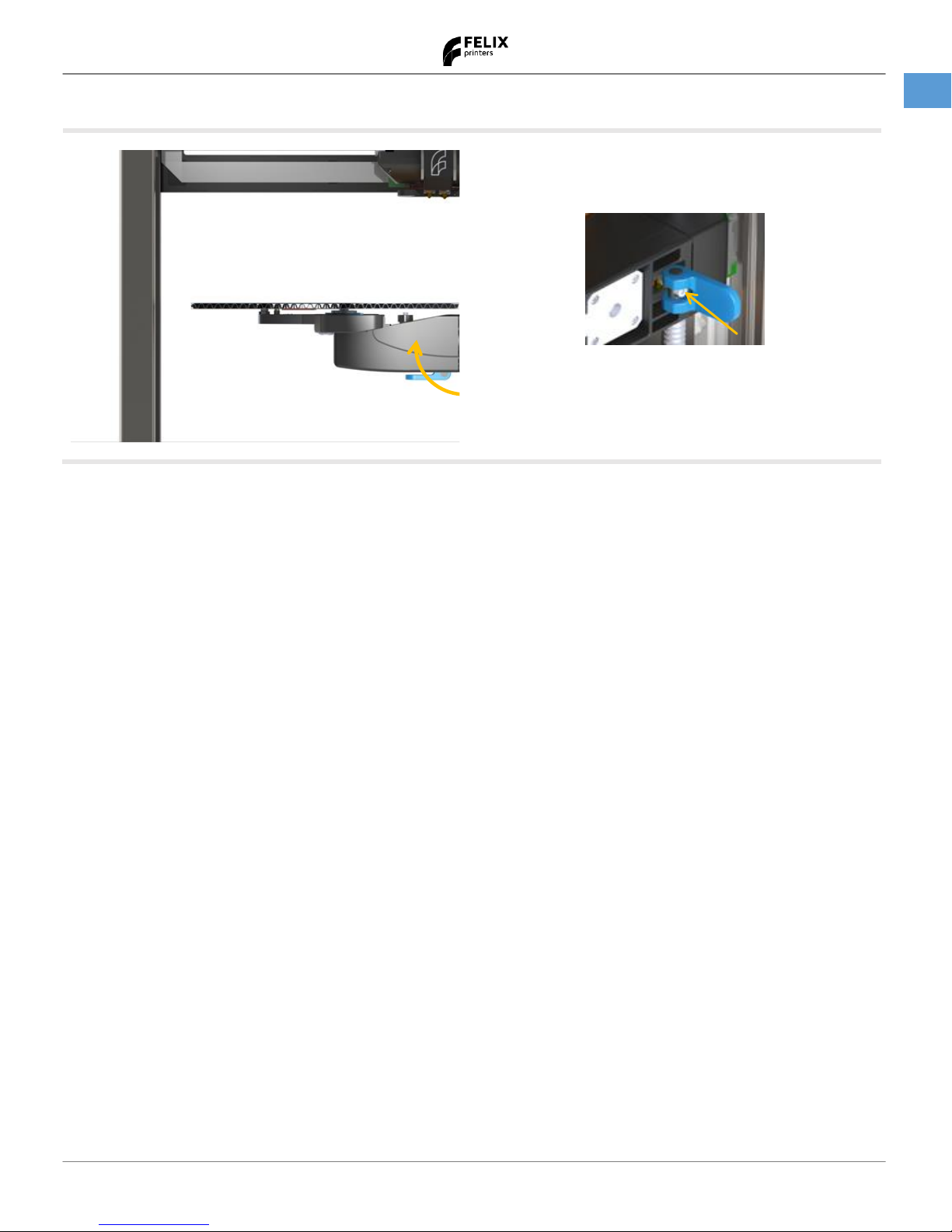
User Manual
20 October 2016
11
FELIX Pro
www.FELIXprinters.com
Common actions
Flip lever back to fasten the table assembly.
NOTE: When turning the table often, the pre-tension on the
table locking mechanism could become less. This makes
the heated bed assembly less stable. You can fix this by
turning the hex socket bolt clockwise.
Page 13
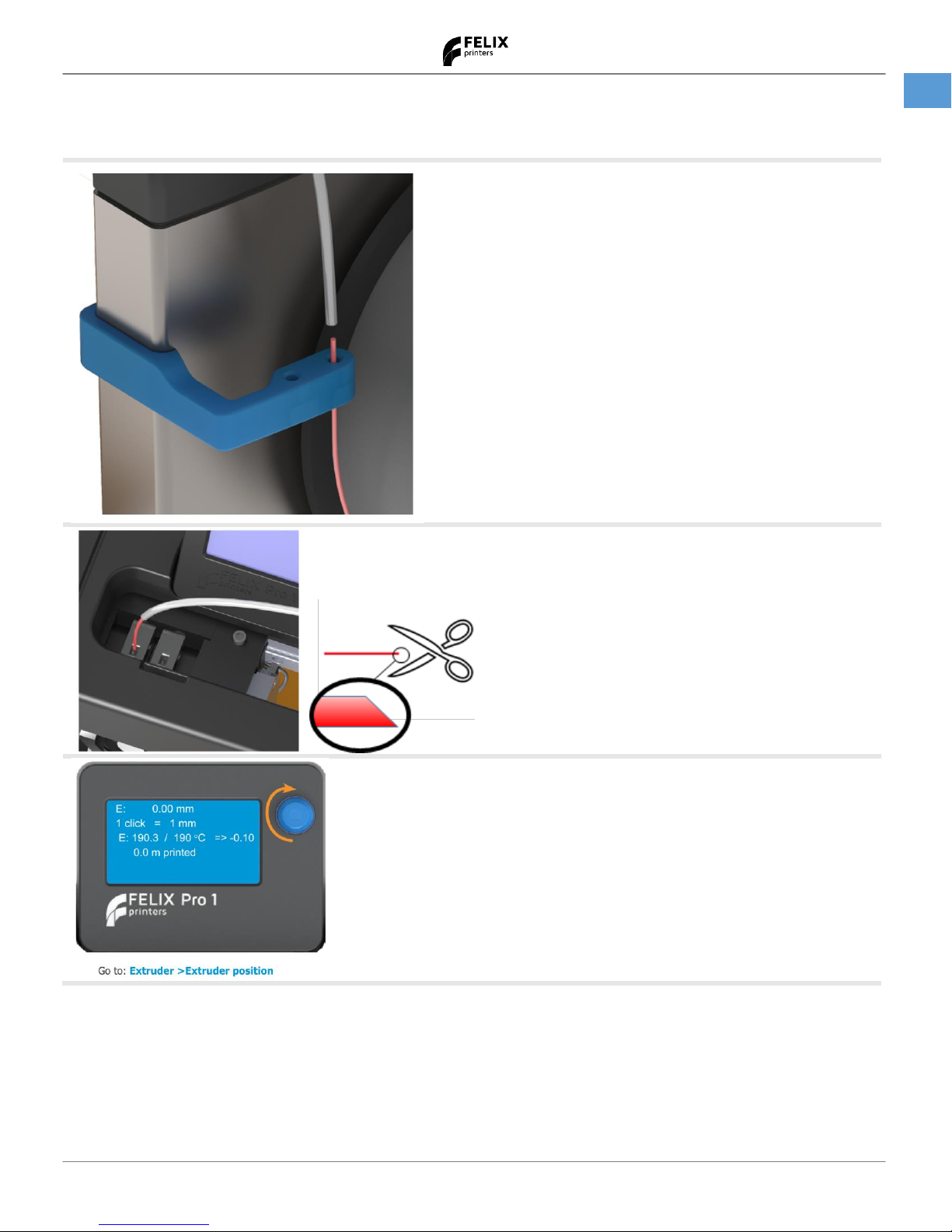
User Manual
20 October 2016
12
FELIX Pro
www.FELIXprinters.com
Common actions
8.4 Loading filament into the printer
Take the end of the filament and insert it
through the dust wiper in the filament guide,
and then through the Teflon tube. Repeat
this process for the second spool of filament if
you want to use the second print head also.
The filament should come out of the other end
of the Teflon tube.
It is recommended to cut off the end of the
filament in a skew manner (you can throw the
cut off debris away).
Next, push the filament into the hole in the top
of the extruder.
The left hole leads to extruder 1, the right hole
to extruder 2.
Heat up the extruder to the proper
temperature for the chosen filament.
Use the “Extruder” menu and then enter the
“Extruder position” menu.
Next, push the filament further into the
extruder and rotate the button clockwise until
the filament is pulled in.
Page 14
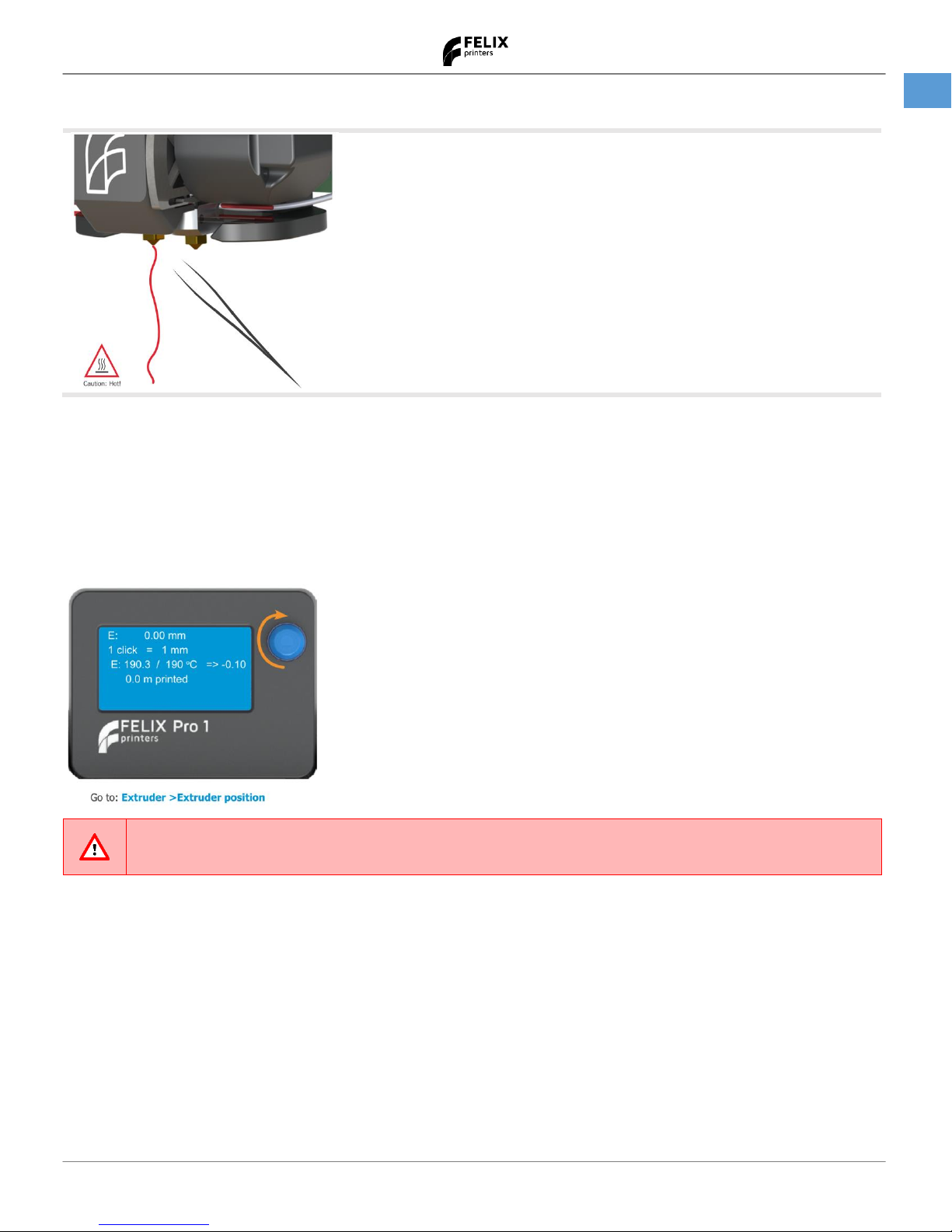
User Manual
20 October 2016
13
FELIX Pro
www.FELIXprinters.com
Common actions
Keep rotating until a small thread of molten
filament exits the extruder. Use the supplied
tweezers to remove this thread.
8.5 Removing filament from an extruder
- First, heat up the extruder to the proper temperature for the filament inside the extruder.
- Then use the “Extruder” menu to enter the “Extruder position” menu.
- Next, rotate the button clockwise until a little bit of filament is extruded.
- This ensures the tip of the filament has a good shape to pull it out.
- After that, rotate the blue button counter-clockwise until the filament does not move out any further. Finally, pull
the filament out of the print head.
If you are not going to insert new filament, please set the extruder temperature low again. This
prevents the deterioration of the plastic remnants inside the extruder.
8.6 Select a different extruder to print with
What extruder will be used for printing a print job depends on the print file:
- If the print file you start contains specific directions on what extruder must be used, then that will override any
manual settings.
- If the print file does not contain specific directions, the currently active extruder will be used.
All extruder temperature and filament feeding commands of the print job will be directed to the active extruder.
You can select which extruder is active by using the display extruder menu:
Page 15
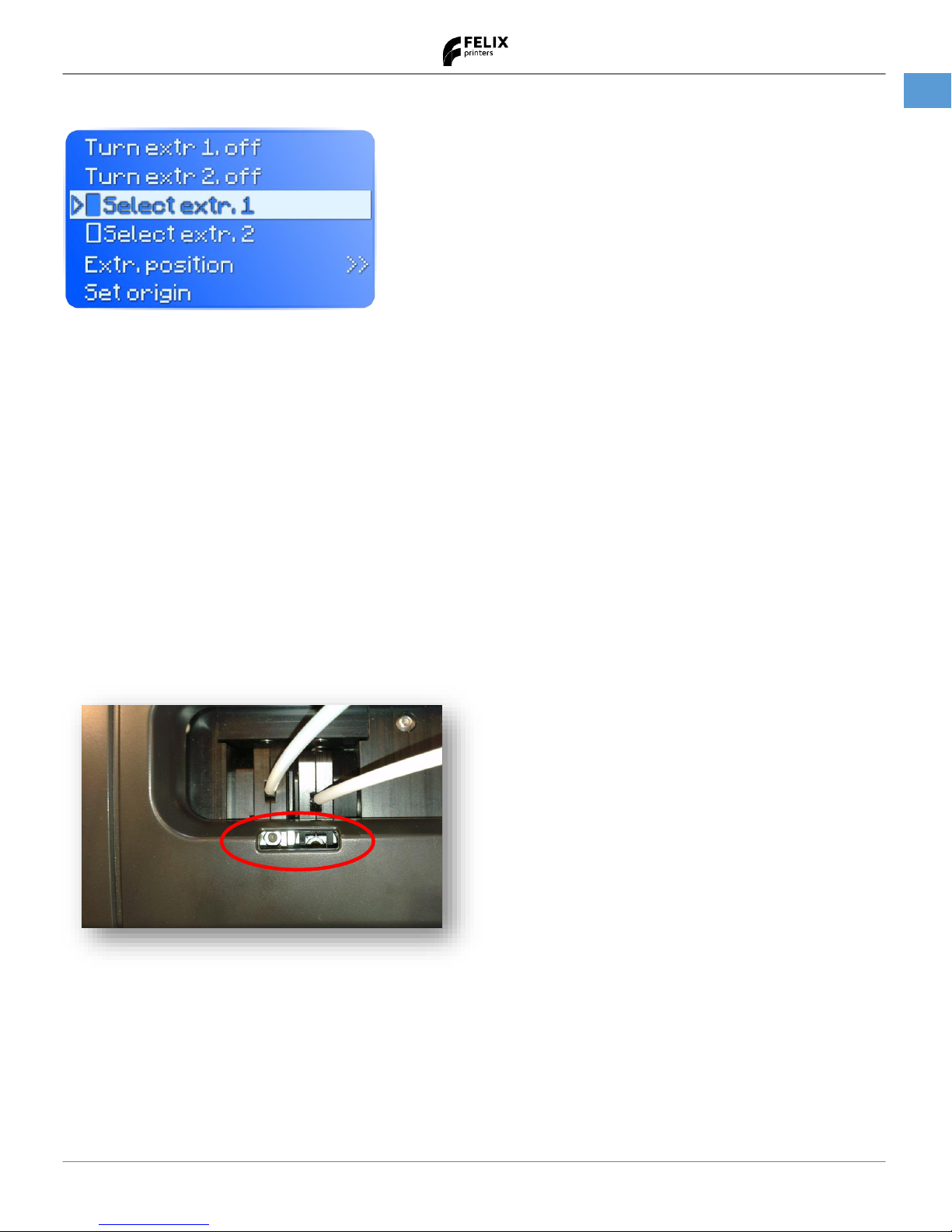
User Manual
20 October 2016
14
FELIX Pro
www.FELIXprinters.com
Common actions
8.7 Adjust the filament clamping range
In some cases, it might be necessary to adjust the clamping range of the filament feeding mechanism inside the
extruder. For tough filaments this should not be necessary.
However, for soft filaments it could prevent the filament from getting squashed too much. That can cause the filament
not to move properly through the print head, resulting in jams.
Please note that the clamping force cannot be adjusted, you can only adjust the range).
By decreasing the clamping range, a soft filament can only be squeezed a certain distance and then no further.
However, if the range is decreased too much, it is possible that the feeding mechanism cannot push far enough to
ensure a proper grip on the filament. This causes the mechanism to slip.
The clamping range can be adjusted by turning a bolt that runs through the clamping spring.
To reach the bolt, you need to home the X axis of the printer. Through the slit in the top cap, you now can see the
clamping range bolts of the two extruders:
You will need a 3 mm Allen key to turn the bolts.
If you turn the bolt clockwise, the spring is compressed further and the clamping range is decreased.
If you turn it counter-clockwise, the spring is able to expand more and the clamping range is increased.
Note: To be able to turn the bolt on the right extruder, you need to activate the right extruder so the bolt is accessible.
Page 16
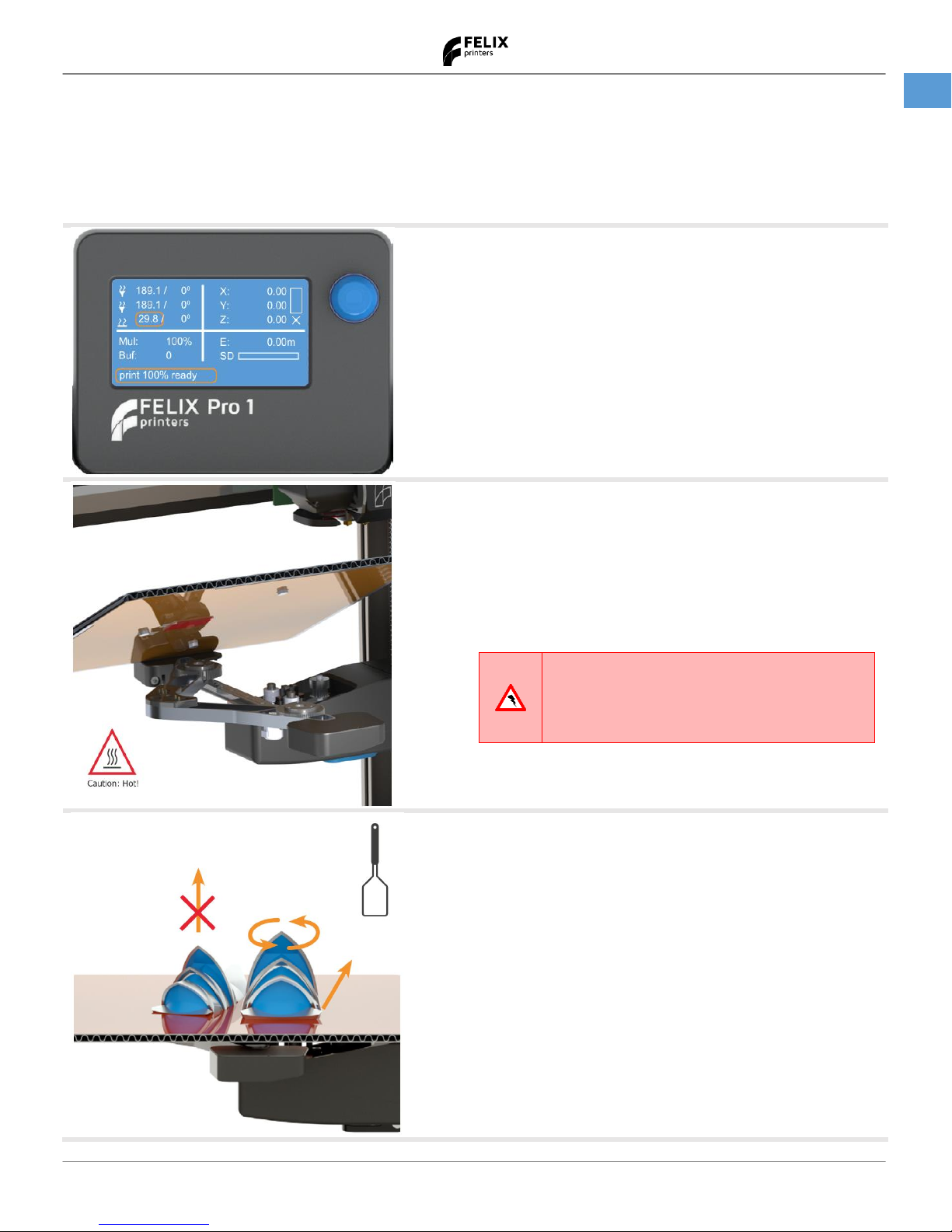
User Manual
20 October 2016
15
FELIX Pro
www.FELIXprinters.com
Common actions
8.8 Remove a printed object from the printer
When a print job is finished the display will indicate that
the 3D printer is cooling down.
Before removing the printed object, it is recommended
to let the bed cool down to 30°C. This will make removal
easier.
To remove large objects (larger than about 100x100mm),
it is recommended to take off the print bed. That way you
can avoid excessive forces on the printer mechanism.
Before removing the bed it is
recommended to turn off the printer to
prevent accidental shortcuts and burning
in of contacts
Don’t pull the printed object straight up, but twist it and
start peeling at the edges or use a spatula.
Be careful not to damage the brown foil (Kapton foil) on
top of the heated bed.
Any damage will be embossed onto next printed objects.
Page 17

User Manual
20 October 2016
16
FELIX Pro
www.FELIXprinters.com
Common actions
Remove support material with a small plier or, if you are
using PVA, dissolve it in water.
Page 18

User Manual
20 October 2016
17
FELIX Pro
www.FELIXprinters.com
Common actions
8.9 Removing and placing the display unit
Make sure the power is turned off when connecting or removing the display!
8.9.1 Place the display unit
First push the connector into the display unit and then slide the display unit on the two metal tabs.
8.9.2 Remove the display unit
Slide the display unit from the two pins and then gently pull out the cable connector from the display.
1 2 2
Page 19

User Manual
20 October 2016
18
FELIX Pro
www.FELIXprinters.com
Common actions
8.10 General use of display unit
You can control most the functions of the printer with the display unit. The printer by default shows the status screen
which gives you a quick overview of the current status of the printer.
To enter the menu structure, press (click) the blue button next to the display. To navigate through the menus, rotate
the blue button and press (click) the rotary button to execute a command.
Look at chapter 13 for a more detailed explanation of the display menu structure
Page 20

User Manual
20 October 2016
19
FELIX Pro
www.FELIXprinters.com
Common actions
8.11 Turn on the heaters manually
The extruder parts and the heated bed of the printer can become very hot when the temperature is set.
Do not touch them unless you are sure they are cool enough.
Be careful not to set too high temperatures for the used filament. This could cause the filament to
deteriorate and carbonize and jam the extruder. Follow the directions that came with the filament and
use the recommended temperatures in the software.
Heat up the extruders by following the next steps on the display unit:
(Note: This example is for PLA)
Back
Quick settings
Print file
Position
Extruder
Fan speed
Back
Bed temp : 20.1/ 55°C
Temp. 1 : 20.1/ 0°C
Temp. 2 : 20.1/ 0°C
Turn extr 1 off
Turn extr 2 off
E: 0.00mm
1 click = 1mm
E:190.3/190°C =>-0.10
0.0 m printed
Back
Bed temp : 20.1/ 55°C
Temp. 1 : 20.1/ 0°C
Temp. 2 : 20.1/ 0°C
Turn extr 1 off
Turn extr 2 off
Turn extr 1 off
Turn extr 2 off
Select extr. 1
Select extr. 2
Extr. Position
Set Origin
Turn extr 1 off
Turn extr 2 off
Select extr.
1
Select extr. 2
Extr. Position >>
Set Origin
Go to extruder settings. Enter the menu
by pushing the blue button.
Select the bed temp. and rotate the button
until it is set to 55 °C and push the blue
button to confirm. This sets the heated bed
Scroll down and make sure extruder
1 is selected (extr. 1).
Set the temperature of extr. 1 to 190°C.
Never turn off the printer when the
extruder is above 100°C.
Wait until the extruder has reached
the set temperature of 190°C.
Navigate down and select extr. position.
Page 21

User Manual
20 October 2016
20
FELIX Pro
www.FELIXprinters.com
Common actions
8.12 Print an object from the SD card
Insert the provided micro-SD card in the slot
with the logo facing up.
Make sure the micro-SD card is really in the
slot and not underneath it before pushing it
in all the way.
After inserting the card, a menu will pop up.
Select the file you want to print by rotating
the blue button.
The print will start the selected print job
when you click the blue button.
The print file can also be selected from the
main menu.
SD print -> Print File -> Select <yourprintfile>
The print job will start immediately.
Make sure the first layer of a print is finished successfully before considering leaving
the printer unsupervised!
Page 22

User Manual
20 October 2016
21
FELIX Pro
www.FELIXprinters.com
Automatic Calibration
9 Automatic Calibration
For 3D printing the first layer is the most important layer. It is the basis of a print job, which sometimes can take 70+
hours to finish. An improperly printed first layer is most often the cause of a failed print. If the automatic calibration
features are properly used, the chance of failure will be minimized.
9.1 What does the calibration do?
The FELIX Pro printers are able to automatically:
- Physically level the build plate.
This is to ensure the distance between the bed and the nozzles is the same over the whole build plate.
- Detect and store the height difference between the two hot-ends.
This is to ensure when printing dual head prints that the nozzles print at the same height. This is necessary to
compensate for possible production tolerances.
The calibration mechanism is dependent upon the following features on the printer.
- The built-in probing sensor in the hot-ends.
- The leveling mechanism underneath the bed.
When the auto bed leveling routine is started, the nozzle of the hot-end will touch the heated bed at 4 points to
measure what the bed angle is. Next, the bed leveling gears will start to turn to adjust the bed to a level position.
(“Level” in this case means that the distance between the bed and the nozzle is the same over the entire bed surface).
There is also a calibrating process that cannot be executed automatically, the X/Y calibration.
It is used to determine the distance between the left and right print head in X and Y direction. See chapter 12 for more
information.
9.2 When to calibrate?
We recommend to run the auto-leveling routine in the following cases:
- After replacing a heated bed.
- After flipping the bed into working position, for example after transport.
- When the first layer is not sticking to the bed
- When you see that the lines on the first layer significantly differ in thickness.
We recommend to do the height difference calibration and the X/Y calibration after replacing a hot-end, (left and/or
right).
When the printer leaves the factory everything has been calibrated. After transport it may be that the bed is not
completely level anymore. Therefore, it is recommended to level the bed after unboxing the printer
.
If you follow the quick start guide, the first test-print includes the auto-leveling routine
(00A_Auto_bed_leveling_Pro1.gcode).
Page 23

User Manual
20 October 2016
22
FELIX Pro
www.FELIXprinters.com
Automatic Calibration
9.3 How to run the automatic calibrations
You can start the calibration routines by running specific print-files which are located on the supplied micro SD card.
The files can also be downloaded from our website:
http://www.felixprinters.com/downloads/?dir=print_files/FELIX_Pro_1/calibration_files
The file names are:
00A_Auto_bed_leveling_Pro1.gcode
00B_Extruder_Height_Calibration_Pro1.gcode
To start a calibration file, insert the micro SD card into the printer.
A SD printing menu will pop up.
Select the file “00A_..” to calibrate the leveling of the heated bed.
Select the file “00B_..” to calibrate the height difference between the hot-ends.
Click the selected file to start the selected calibration routine.
Important note: When running the calibration routines, the print head nozzle will be heated, and when hot, touch (“probe”) the
heated bed at several positions. Make sure that the bed moves downward about 1 cm after probing. If this is not the case the
probing routine has failed, and the calibration will be wrong. Run the file again until it completes successfully.
If the printer shows the message “z sensor triggered!” before or after running the calibration files, make sure the hot
end is pushed in all the way. Look at chapter 12.3 for an illustration.
If the printer shows the message “G32 leveling error” during or after the auto bed leveling routine, do the same.
Also see chapter 15.4 (Troubleshooting) for more information on this topic.
Page 24

User Manual
20 October 2016
23
FELIX Pro
www.FELIXprinters.com
Dual head printing
10 Dual head printing
The FELIX Pro printers have the ability to print with two separate nozzles.
The printers can move the second head from an active to an idle position, so only the active extruder nozzle will
physically touch the printed object.
Usually when a dual head print job is executed, the two heads will consecutively print their part of the job for each
layer. This requires smart planning of the slicing software, and some sequence to prevent the idle extruder to
unintentionally drip excess material onto the printed object.
For an overview of the steps involved to create a successful dual head print we refer to the software manuals of the
slicing programs.
This rest of this chapter describes how to calibrate the printer for dual head printing.
10.1 Calibration between nozzles
To make sure the position of the second nozzle is exactly aligned with the first nozzle, the printer needs to be
calibrated carefully.
The printer hot ends are calibrated when the printer leaves our factory.
After changing a hot end, it is recommended to recalibrate the printer.
In that case, the first calibration that must be executed is the extruder height calibration. It is described in chapter 9.3.
The second calibration is the X/Y calibration between nozzles. It will be described next.
There are two ways to run the X/Y calibration:
1. By means of the FELIXBuilder software. Please check the FELIXbuilder manual to see how it can be done.
2. Stand-alone from the micro SD card (so without connection to a host computer). This method is described
here.
10.2 Stand-alone X/Y calibration method
Note: It is assumed that the printer heated bed has already been leveled properly.
Please do the following:
Load BOTH extruders with PLA filament.
Insert the original SD card supplied with the printer.
Navigate to the subfolder “2_Calibration_Prints” and start the “02_dual_head_XY_calibration_Pro_v7.gcode”
routine.
Page 25

User Manual
20 October 2016
24
FELIX Pro
www.FELIXprinters.com
Dual head printing
Well calibrated printer
After starting the calibration print, the printer will
warm up and home itself.
Next, the figure as displayed on the left will be
printed.
The print is created by using both extruders.
Each half of a grid is printed with a separate nozzle.
Note which lines seem to be aligned the best, for both
x and y grids.
In the picture you can see that the middle lines seem
to align the best.
This is how a well calibrated printer should print the
calibration file.
If another line seems to be better aligned, it means
the calibration is off. See the next part to correct that.
In the picture to the left you can see an example of a
not so well calibrated printer.
If you look carefully, you can see that for the X grid the
aligned lines are not the middle pair, but two more to
the right.
For the Y grid it is three lines more to the bottom.
So what does this signify?
The outer grid lines are marked “+0,4” and
“-0,4”. They stand for +0,4 mm and -0,4 mm offset of
the extruder.
The middle grid lines stand for 0 mm offset (no
deviation).
The print result in this example means:
“The offset of the second extruder is supposed to be
0.2 mm less far in the X direction, and 0.3 mm further
in the Y direction”.
This needs to be corrected by changing the offset of
the second extruder. That is possible by using the
display menu.
Page 26

User Manual
20 October 2016
25
FELIX Pro
www.FELIXprinters.com
Dual head printing
A deviation of 0.2 mm for X and 0.1 mm for Y
Position
Extruder
Fan speed
SD card
Debugging
Configuration
Back
General
Language
Acceleration
Feedrate
Extruder
Configuration
Stored in EEPROM
Back
Select extr. 1
Select extr. 2
X-Offset: 16.00
Y-Offset: 0.00
Steps/MM: 147.0
Acceleration
Feedrate
Extruder
Heating Bed
Store to EEPROM
Load f. EEPROM
In the main menu, scroll down to
“Configuration” and click it.
Then, scroll down to “Extruder” and
click it
Scroll down to “Select extr. 2”and
make sure it is selected by clicking it.
Then adjust the X and Y offsets.
The new X offset: 16 - 0.2 = 15.8 mm
The new Y offset: 0 + 0.3 = 0.3 mm
After changing values, go Back one
When the settings are stored, the
message above will appear. Click
button to dismiss it. Now go all the
way back to the main menu.
Print the “02_...” file again to verify the
values. If the calibration is still off,
then repeat this process.
Click “Store to EEPROM” to store the
changed values permanently to
memory.
(If you don’t do this, the adjusted values
will be lost after turning off the power or
resetting the printer)
Back
Select extr. 1
Select extr. 2
X-Offset: 15.80
Y-Offset: 0.30
Steps/MM: 147.0
Page 27

User Manual
20 October 2016
26
FELIX Pro
www.FELIXprinters.com
Filament detection
11 Filament detection
The FELIX Pro printers are equipped with a filament motion detection sensor.
The detection is implemented to prevent failure of a print job due to problems with filament transport. This potentially
rescues a print-job from failing. That can save a lot of time and money.
The detection sensor can help detecting the following issues:
Out of filament
Filament is slipping.
Clogged extruder
Filament knotted or tangled on its spool (rare but it happens)
Filament shape irregular, stagnation of throughput
Filament too thin.
The detector is basically a wheel that runs along with the filament. The controller constantly compares the rotation of
the wheel with the sent out extruder steps. If the difference is too large, an error will be displayed. “Filament Jam, Click
to reheat”.
See chapter 15.2 (Trouble shooting) for more information what you can do to resolve this.
11.1 Manually turn off filament detection
If for some reason the filament detection seems to fail (or in your situation is not required or wanted), you can disable
it manually via the manual control panel in FELIXbuilder.
You basically send some g-code commands directly to the printer in the send command text box.
This is the required command to disable the filament detection:
M602 S0 P1
Note: The filament detection function is restored, when you reset or restart the printer.
Page 28

User Manual
20 October 2016
27
FELIX Pro
www.FELIXprinters.com
Maintenance
12 Maintenance
Like all good tools the FELIX Pro printers need some maintenance. This chapter explains how to take care of the
common maintenance tasks.
12.1 Cleaning the print-bed
A grease-free bed is essential for proper print-object adhesion to the heated bed. So it is strongly recommended to
always degrease the print bed before any print job.
The whole printed object depends on the adhesion of the first layer. It is the most important layer and you should
make sure this layer finishes perfectly.
If the printed object were to detach, the print would fail, or worse: the printer could be damaged.
To clean the bed please do the following:
Clean the bed from plastic residue from a previous print job. Scrape it
of or carefully use the supplied tweezers for smaller particles. Be
careful not to damage the top layer of the bed (Kapton foil).
Degrease the bed with a detergent like alcohol, blue spirit or acetone
by putting the detergent on a cloth or paper towel and gently rubbing
the heated bed surface.
Tip: For better access, you can remove the print bed. When placing it
back, make sure it is placed back properly.
The bed can reach temperatures of over 100 °C, so be
aware of the current bed temperature!
Make sure the contact points underneath the heated bed
are clean from debris and finger grease. This could cause
bad electrical contacts.
12.2 Cleaning the printer
To clean the printer, turn it off first. Use a damp (not wet!) cloth with a diluted, mild, non-abrasive detergent like you
would use for household purposes. Be extra careful with the display unit, don’t put any moisture on the LCD display.
Make sure all the surfaces are completely dry before switching on the printer again.
Page 29

User Manual
20 October 2016
28
FELIX Pro
www.FELIXprinters.com
Maintenance
12.3 Replace hot-end
For cleaning or maintenance purposes, the hot-end can be removed from the FELIX Pro printers. You need a little
patience to do this right.
Caution: There is a potential risk of burning, as the nozzle can reach temperatures of
up to 275°C
Please take the following steps:
1. Check if there is still filament loaded in the hot-end. If no filament is loaded, go to step 4.
2. With the display unit or on the PC interface, select the correct extruder and heat it up.
3. Retract the filament from the hot-end.
4. Let the hot end cool down.
5. Turn off the printer.
6. Open the cover in front.
7. Remove the connector of the hot-end you want to replace.
Page 30

User Manual
20 October 2016
29
FELIX Pro
www.FELIXprinters.com
Maintenance
8. Insert the tip of the pair of tweezers inside the small hole at the side of the hot end ribbed part
9. Use the tweezers to “scoop” the top of the hot end out of the print head, towards the front of the printer.
Simultaneously, use your other hand to pull the bottom of the hot end to the front.
Page 31

User Manual
20 October 2016
30
FELIX Pro
www.FELIXprinters.com
Maintenance
10. To place back a hot end, just put it back in with your fingers. Make sure the top of the extruder is inside the
groove in the print head:
Push the hot end in a straight line back in all the way; make sure the metal disks make contact with the
magnets inside of the print head.
Don’t forget to reconnect the hot end connector!
12.4 Cleaning print bed contact points
Make sure to keep the contact points on the bottom of the print bed clean. Use a detergent like alcohol and rub gently
with a paper towel or cloth. Check this regularly, especially, when you remove the bed a lot from the printer.
Page 32

User Manual
20 October 2016
31
FELIX Pro
www.FELIXprinters.com
Maintenance
12.5 Inspect dust cleaners
Filament attracts a lot of dust and small particles. Make sure the filament enters the filament holder through the dust
cleaner. After a few months of printing it is recommended to replace the dust cleaners.
12.6 Inspect motion system
The linear bearings require almost no maintenance. It is recommended that you put a little grease on them every 3-4
months. The type of grease is not really important as long as it is mineral and will not attract too much dust. The belt
tension of the X and Y axis can also be checked in intervals of 3 months. Check this small movie to see how to tension
the belts.
https://www.youtube.com/watch?v=dpS6nWn5rE8
Make sure the four
contact pads are clean
from grease or debris
Page 33

User Manual
20 October 2016
32
FELIX Pro
www.FELIXprinters.com
Menu structure reference
13 Menu structure reference
In this chapter the display menu of the FELIX Pro printers will be discussed.
The most important menu items will be explained with detailed pictures of the screen layout.
The more advanced topics will be explained in text only for readability.
13.1 Status screen
The status screen shows an overview of the most important printer parameters..
1. Extruder 1 (left print head) current temperature / set temperature
2. Extruder 2 (right print head) current temperature / set temperature
3. Heated bed current temperature / set temperature
4. Print speed – 100% means normal speed, higher is faster
5. Number of commands in printer buffer. The printer will continue printing until the buffer is empty. The buffer
will be filled by either the printing host program or the SD card.
6. Status line – reflects current actions in progress and shows important messages
7. Current X, Y and Z position of print head and bed
8. Workpiece cooling fan speed indicator
9. Workpiece cooling fan status – when it moves, the cooling fan is active.
10. Meters of extruded filament since last extruder reset
11. SD card inserted – Only appears when a micro SD card is detected.
12. SD Print job progress indicator – Only appears when a micro SD card is detected.
Page 34

User Manual
20 October 2016
33
FELIX Pro
www.FELIXprinters.com
Menu structure reference
13.2 Main menu
From the status screen, you enter the main menu by clicking the blue knob next to the display.
After that, you can select menu items by turning the blue knob. The currently selected item will be highlighted.
You can activate the currently selected menu item by clicking the blue knob.
1- Return to the previous menu
2- Enter the Quick settings menu
3- Enter the Position menu
4- Enter the Extruder menu
5- Enter the Fan speed menu
6- Enter the SD card menu
7- Enter the Debugging menu
8- Enter the Settings menu
13.3 Quick settings menu
1- Return to the previous menu
2- Manually home all axes (That means: find the zero position for every axis).
This must be done before the printer can execute motion commands, else it has no clue where the print head
and table are at. Usually, a print job file also contains the “home all” command, so you don’t need to do this
manually very often.
Note: Homing may take some time, since the printer needs to heat up the print heads to accurately find the Z
axis zero position. The interface may be nonresponsive for a while (maximum approx. 2 minutes)!
3- Adjust Z babystepping: This allows you to move the bed up and down in very small steps during the print. It
can help with fine-tuning the printing of the first layer exactly as you want it.
Page 35

User Manual
20 October 2016
34
FELIX Pro
www.FELIXprinters.com
Menu structure reference
4- Speed multiplier. This overrides the printing speed of the current print job. All the movement speeds
(including the extrusion speeds) in the print job are scaled according to this multiplier.
5- Flow multiplier. This overrides the amount of material that is extruded for the current print job. Only the
extrusion speeds in the print job are scaled according to this multiplier.
6- Starts a wizard that automates the changing of the filament in the currently active extruder.
7- Manually set the printer temperatures so PLA material can be printed. This speeds up the printing process,
because it allows you to first instruct the printer to heat up and then load your print files, clean the printbed,
etc.
8- Same as 7, but for ABS material.
9- Sets all temperatures to 0°C.▫
Note: It is strongly recommended to wait until the temperatures of the extruders are well below 100°C before
switching off the printer.
10- Sets current printer position as the coordinate system origin. Next commands will be using this point as origin.
11- Disables all stepper motors except the Z stepper. This allows you to move the printer parts by hand. You will need to
home the printer again if you actually do move the head or bed!
13.4 Position menu
This menu contains the controls that are related to movement of the printer.
Back ←
Home all
Home X
Home Y
Home Z
X pos fast » X: 0.00 mm
Min endstop:Off
Max endstop:N/A
X position » …
Y pos fast » …
Y position » …
Z pos fast » …
Z position » …
Extr. Position » E: 0.00 mm
1 click = 1 mm
E: 0.0/ 0°C -> 0%
176.7 m printed
Servo pos.: 1050
Set print offsets » Set X offset: 0mm
Set Y offset: 0mm
Set Z offset: 0mm
Return to previous menu.
Home all axes of the printer*.
Home X axis of the printer.
Home Y axis of the printer.
Home Z axis of the printer.
Enter the X axis normal movement menu. Click again to exit.
This indicates if the zero position sensor is activated.
This indicates if the maximum position sensor is activated.
Enter the X axis fine movement menu. Click again to exit.
Enter the Y axis normal movement menu. Click again to exit.
Enter the Y axis fine movement menu. Click again to exit.
Enter the Z axis normal movement menu. Click again to exit.
Enter the Z axis fine movement menu. Click again to exit.
Enter the extruder movement menu. Click again to exit.
Turn blue knob to feed in or out filament of the active extruder.
The percentage shows how much power is sent to the heater,
the other numbers show the status of the extruder.
Set position of servo that moves the right extruder front and back
Move printer output in X direction
Move printer output in Y direction
Move printer output in Z direction
*: “Homing” means finding the zero point (home) of an axis. This is necessary for the printer to know the exact position
of the print head and bed.
Page 36

User Manual
20 October 2016
35
FELIX Pro
www.FELIXprinters.com
Menu structure reference
13.5 Extruder menu
This menu contains the controls that are related to the extruders of the printer.
Back ←
Bed temp: 23.2 / 0°C
Temp. 1 : 20.0 / 0°C
Temp. 2 : 20.0 / 0°C
Turn extr. 1 off
Turn extr. 2 off
■ Select extr. 1
□ Select extr. 2
Extr. Position» 1 click = 1 mm
E: 0.0/ 0°C -> 0%
176.7 m printed
Set origin
Return to previous menu
Set heated bed temperature
Set the temperature of extruder 1 (left)
Set the temperature of extruder 2 (right)
Set the temperature of extruder 1 to 0 °C
Set the temperature of extruder 1 to 0 °C
Select extruder 1
Select extruder 2
Turn blue knob to feed in or out filament of the active extruder.
The percentage shows how much power is sent to the heater,
the other numbers show the status of the extruder.
Set current position as zero
Note: if an extruder is selected, it will become active. It will be put in the right position. Subsequent commands will be
directed at the active extruder.
13.6 Fan speed menu
This menu is used to control the workpiece cooling fan. This is the fan that blows through the grey, curved air duct at
the back of the print head.
Back
Fan speed: 52%
Turn fan Off
Set fan 25%
Set fan 50%
Set fan 75%
Set fan full
Ignore M106 cmd □
Return to previous menu
Click to set a custom fan speed
Turn off fan
Set fan to 25 % of maximum speed
Set fan to 50 % of maximum speed
Set fan to 75 % of maximum speed
Set fan to maximum speed
Ignore instructions in the print job that change the fan
13.7 SD card menu
This menu only has options at the moment a micro SD card is inserted in the back of the printer. It allows you to start
a print job that has been saved on the card.
Back
Print file
Delete file
Cancel
Return to previous menu
Click to select a file on card to print
Click to select a file on card to delete
Cancel current print job*
*: Only available when SD print job is running
Page 37

User Manual
20 October 2016
36
FELIX Pro
www.FELIXprinters.com
Menu structure reference
13.8 Debugging menu
This menu is to set advanced debugging options. It allows you to control what messages the printer will send back to
the host computer and it allows you to run a print job without actually extruding plastic, so you can check the
movements of the printer.
Back
Echo: Off
Info: On
Errors: On
Dry run: Off
EndStop: Off
Return to previous menu
Printer sends back all received commands to the host
Printer sends information messages about itself
Printer sends error messages that occur
Printer executes motion commands of printjob, extruder is inactive
Printer sends end stop statuses
13.9 Settings menu
This menu is used to configure all the standard settings of the printer.
Use this menu with care! Changing some of the settings can seriously impair or damage the printer!
It is possible to restore the factory settings, contact our customer support if this is necessary.
Back
General » Back
Baudrate: 115200
Stepper inactive
Max. inactive
Language » Back
English
…
Acceleration » Back
Print X: 1100
…
Move X: 1100
…
Jerk: 3.8
Z-jerk: 0.3
Feedrate » Back
Max X: 200
…
Home X: 50
…
Extruder » Back
■ Select extr. 1
□ Select extr. 2
X-Offset: 0.00
Y-Offset: 0.00
Return to previous menu
General settings
Set printer communication speed
Set timeout value for stepper motors
Set timeout value for standby mode
User interface language settings
Choose English
… other languages
Printer acceleration settings
Maximum acceleration for extrusion moves in X direction [mm/s^2]
… same for Y and Z direction
Maximum acceleration for transport moves in X direction [mm/s^2]
… same for Y and Z direction
Maximum jerk. Used to limit acceleration for XY direction change.
Maximum jerk. Used to limit acceleration for Z direction change.
Printer maximum move speed settings
Maximum speed for printing and transport moves in X direction
… same for Y and Z direction
Maximum speed for homing move in X direction
… same for Y and Z direction
Extruder settings. All settings shown are for active extruder.
Set extruder 1 (left) as active extruder
Set extruder 2 (right) as active extruder
Set X and Y position of extruder. These values are used to
compensate production tolerances of the hot ends.
Page 38

User Manual
20 October 2016
37
FELIX Pro
www.FELIXprinters.com
Menu structure reference
Steps/MM:147.0
Start FR: 5
Max FR: 30
Accel:10000
Stab. Time: 1
…
Heating bed » …
Store to EEPROM »
Load f. EEPROM »
Set number of stepper motor steps for extruding 1 mm of filament
Start feed rate of filament
Maximum feed rate of filament
Maximum acceleration of filament feed rate
Time that extruder temp. needs to be close to set temperature
… Here are more advanced settings. Expert users only.
Heated bed advanced settings. Expert users only.
Saves current settings so they will survive a printer reset/shutdown.
Retrieves stored settings from reset-proof memory.
Page 39

User Manual
20 October 2016
38
FELIX Pro
www.FELIXprinters.com
14 Tips and tricks
14.1 Flexible Filaments
The FELIX 3D printers can (in general) handle flexible filaments because of the direct drive feeding mechanism inside
the print head. Note that there is a large amount of flexible filament types available with a wide range of properties.
Depending on the amount of flexibility, you might need to take extra precautions to print it well.
These are general tips that should help you get going:
Make sure no obstruction is present.
It is essential that the filament does not run into any obstructions in the hot-end barrel before it reaches the heated
parts of the hot-end. Otherwise, chances of buckling filament inside the extruder are very high. Obstructions can occur
if a job has been printed with some tough filament earlier. Make sure the residue of the tough filament is fully
removed from the barrel of the hot-end.
This can be done by extruding some of the tough filament and then fully retract it again. An easy way is to do that via
the display unit.
Then, slowly feed the flex filament into the hot-end.
Cut the end of the filament in a skew manner.
The extruder gears might find it difficult to get grip onto the first part of the flexible filament which is fed into the
extruder. A skewed end makes it easier for the mechanism to grab the filament.
Lower the print speed settings in slicer.
When you have not printed a particular job in flexible filament before, begin with slicing the object with lowest speed
settings.
Lower the overall print speed.
Via the display unit, select “main menu -> quick settings -> speed mult.” and lower the speed multiplier to 50% to begin
with. You can increase the speed gradually to find the best speed.
Page 40

User Manual
20 October 2016
39
FELIX Pro
www.FELIXprinters.com
Trouble shooting
15 Trouble shooting
The FELIX Pro printers are relatively complex machines with many sophisticated features. This allows the printer to
adjust itself for optimal results in many situations. Nevertheless, especially when trying out new materials, printing
complex shapes or finding the optimal printing speed, you may run into an issue eventually.
This chapter discusses the most frequently encountered issues that our customers report.
15.1 No connection with printer
15.1.1 Driver issues
The printer can be connected to a PC by means of a USB cable.
The operating system of the PC needs so-called drivers to properly recognize the printer.
It depends on the brand, version and installed software if the operating system has the right drivers available.
The FELIX Pro series main boards are based on the open-source Arduino Due design.
If the right drivers are installed, the printer will show up as an Arduino Due Programming port when connected to a
PC.
For the Windows OS, this can be checked in the Device Manager. The picture below shows a correct installed driver for
Windows 7 and for OSX:
If there are problems, it very often is related to the drivers.
We will show how to install the driver on Windows 7.
Page 41

User Manual
20 October 2016
40
FELIX Pro
www.FELIXprinters.com
Trouble shooting
In Windows 7 a problem is indicated with a yellow exclamation mark like this:
It means that additional action has to be taken. The first thing to do is install the driver software.
Download the driver files here: http://www.felixprinters.com/downloads/?dir=software/0_FELIXbuilder
Choose to download the file : “Arduino drivers 1.6.5.zip”. Extract the contents of this archive to a convenient location
on your PC. (Make sure all the files are really extracted, if you just open the ZIP file you only are viewing the contents of the
ZIP file)
Next, go to the device manager again and right-click the Arduino device. Select “Update driver Software”. Then choose
“Browse my computer…”:
Browse to the folder where you put the extracted driver files and select the subfolder “driver” and click OK:
Page 42

User Manual
20 October 2016
41
FELIX Pro
www.FELIXprinters.com
Trouble shooting
Click next. The computer will ask if you want to install this driver. Confirm this. The driver is installed and started.
(You don’t need to set any additional parameters like parity or speed, the host software will take care of that.)
15.1.2 Connection speed issues
Both the host program and the printer need to communicate at the same speed. This speed is called baud rate.
The default baud rate for the FELIX Pro series is 115200. This baud rate can be changed, so please check if this
number is correct. See chapter 13.9 on where it can be checked and changed.
With most hosts it is possible to set the expected baud rate. If you have installed the correct and most recent profiles
for the FELIX printers, the settings are predefined right. They can be changed though, so please check
15.1.3 Cable issues and interference
Not all USB cables are created equal. Some are better shielded than others.
Cables can get damaged internally.
Try using another cable if you experience communication errors.
Try to move any devices that can cause electrical interference (like vacuum cleaners, welding equipment, power tools,
wireless networking devices, TL tube fixtures, …) far away from the printer. Try using grounded power sockets for both
your computer and the printer.
15.2 Z-sensor triggered, improper leveling, homing and printing in the air.
The FELIX Pro printers feature automatic calibration. This heavily on the probe switch which is integrated in the hot-end
mounting mechanism.
This mechanism has an internal electrical contact and it will trigger when the hot end nozzle touches the bed. The
printer-controller interprets that as a “probe is triggered” signal. (The printer cannot distinguish which of the hot ends is
touching the bed).
The display unit will show a status message "z-sensor triggered!” whenever a “probe is triggered” signal is detected and
no print command is executing. (This status message gets updated every second).
When no extruder nozzle is touching the bed, but you still see the message, it means something is wrong with the signal.
It also means the printer cannot correctly finish the homing and calibration procedures.
These are some causes for an incorrect “probe is triggered” signal:
Page 43

User Manual
20 October 2016
42
FELIX Pro
www.FELIXprinters.com
Trouble shooting
Hot-end not entirely in place due to shipment or after replacement.
Make sure the hot-end is pushed in properly, all the way to the back of the print head.
You should hear/feel a ‘click’ when the hot end is fully attracted to the magnets inside the extruder.
Dirt between contact points
Make sure the contact magnets inside the extruder and the round disks on the hot end are clean from
particles (like iron filings), dirt and grease.
Cooled filament present in extruder.
In some cases, cooled down filament in the extruder can lift up the hot end slightly, causing an incorrect
“probe triggered” signal. Pressing the filament down a bit from the top should solve this.
Another way is to heat up the hot-end to approx. 180 °C. This should give the hot-end enough freedom to
revert to its normal position.
If none of the above points apply, something else might be wrong. In that case please contact our support, so we can
help you further.
Page 44

User Manual
20 October 2016
43
FELIX Pro
www.FELIXprinters.com
Trouble shooting
15.3 “Filament Jam, click to reheat" dialogue, filament detection
If your print gets interrupted and you get the message “Filament Jam, click to reheat” on the display, it means the
printer has detected that the filament is not being fed trough at the expected rate.
The printer pauses the print job at hand and will wait for the user to check the issue. While it is waiting, the
temperature of the extruder is set to a low temperature for safety (it may after all be a long time before someone
checks the printer again).
If you click the blue button next to the display, the printer will first re-heat the extruder to the printing temperature
again. After that, it allows you to manually feed some filament to get things working again. You can feed filament by
turning the blue knob clockwise. If you click the button again, the printer will resume what it was doing.
Possible causes for this behavior:
Filament jam.
A jam can occur when the filament gets tangled on the spool.
Sometimes a bulge or kink in the filament causes a jam.
In this case, make sure the cause of the jam is removed before resuming the print job.
Printer has run out of filament.
Put a new spool of filament on the printer. Cut off the filament so that the end is flat. Feed the filament through the
dust filter and the Teflon tube. Insert the filament into the print head.
If the extruder is at its target temperature, feed through the new filament.
The printer will then push the old filament through the extruder.
When you are sure the new filament has properly entered the extruder, resume printing.
Very soft material (like Flex material).
The filament can get squeezed so much by the clamping mechanism that the detector misjudges the amount of
filament coming through.
It may help to decrease the clamping range (see also chapter 8).
A clogged hot end that is preventing the filament being fed through.
See chapter 15.3 to find a solution.
The nozzle is too close to the bed or printed object.
This can happen if the bed is not leveled right, not flat anymore or the object is warping up due to bad bed adhesion.
Due to this, the filament cannot flow through the nozzle properly, causing the filament feeding mechanism to slip or
stagnate. Level the bed and make sure the first layer adheres really good to the heated bed.
A clamping range that is too small (See also chapter 8).
Page 45

User Manual
20 October 2016
44
FELIX Pro
www.FELIXprinters.com
Trouble shooting
15.4 No filament is coming out of extruder
The most common causes to get a clogged hot-end are (ordered from most common to least common):
Chosen print temperature too hot.
Try printing at the recommended temperatures for the chosen filament. For instance, printing PLA at 210°C might work
in some cases, but it is critical. The top part of the hot-end can reach temperatures near 60°C. This causes the filament
to become soft too soon. That will cause a jam.
Fan cap not closed.
The front fan cap should be flipped closed all the time when the extruder heaters are active or still cooling down. Failure
to do so can cause the ribbed aluminum part of the hot-end to reach temperatures over 60°C. This causes the filament
to become soft too soon. It can even completely melt. That will ultimately cause a jam.
Outgoing flow blocked.
Sometimes the extrusion is partly blocked because the nozzle is too close to the bed or to the printed object.
Solution: Please check if the z-homing of the printer is correct. Check if the printed object is deforming in such a way
that it moves too close to the nozzle.
Bad quality filament.
Make sure to get good quality filament. Dimensional tolerances and also bad consistency of the material itself can cause
trouble during printing.
Dust collector not applied around the filament.
Filament attracts a lot of dust, which can potentially all come into the hot-end. In some dusty environments this could
cause a clogged hot-end within a few hours.
Residue of previously printed material still in extruder.
If you print a material with a high melting temperature and next a material with a low melting temperature, it may be
that a residue of the plastic with high melting temperature causes issues inside the extruder because it is not soft
enough
Solution: Try extruding some (20 cm) PLA filament manually at high temperature (220 °C). Make sure to turn back the
temperature to normal while slowly extruding some more material to prevent it to coal inside the extruder. If that fails,
see next issue:
Clog from the inside of the hot-end.
It could be that a piece of debris or dust buildup inside the hot-end tip causes clogging from the inside.
Solution: You can try the “atomic pull” method:
Insert the last used type of filament into the extruder and heat it up to the right temperature. If possible, extrude a little
material. Set the temperature of the extruder to about 90 °C for PLA (about 110 °C for ABS) and wait for it to cool down.
Disable the steppers (Display menu: Quick settings/Disable steppers). Pull out the filament with a quick, firm pull. It is
important to do it fast enough. Often the clogging material buildup or particle is attached to the solidified end of the
filament. Repeat this process until the filament comes out entirely clean.
If this fails, you can try hand-drilling the nozzle opening with a drill that matches your nozzle diameter. The best is to do
this when the extruder is warm, but be careful! We sell some small diameter drills in our web shop.
Page 46

User Manual
20 October 2016
45
FELIX Pro
www.FELIXprinters.com
Trouble shooting
15.5 Heater decoupled / DEF / DEC message on screen
This error presents itself when a part of the heater circuit is not working.
It can generally be caused by one of the following things:
Bad electrical connection with the hot end.
The white big connector of the hot end should be plugged all the way onto the printed circuit board on the print head.
If you get this error, please try to pull off the connector sideways and then plug it back on firmly to ensure it has
proper contact.
Please note: the connector also can be plugged on back to front. This does not damage anything, but it will not work
either. Turn off and on the printer to reset it after the hot end has been reconnected.
The heater cartridge/thermistor (= temperature sensor) is not mounted right
A bad thermal contact between components and aluminum body can cause the printer to detect that the temperature
is rising too slow to be credible.
Solution: tighten the set screws that fix the heater cartridge and/or the thermistor.
Be a bit careful with the thermistor set screw, overtightening it may damage the thermistor.
The heater cartridge is broken.
The printer detects that the temperature does not rise when the heater is activated.
Solution: replace the thermistor/heater set.
The thermistor is broken.
The printer decides it is broken when the temperature measured is lower than 0°C or higher than 275°C, or when the
temperature does not seem to rise fast enough.
Solution: replace the thermistor/heater set.
The thermistor wires are (partially) broken.
This can sometimes be seen as a very fast fluctuation of temperature.
Solution: replace the thermistor/heater set.
Page 47

User Manual
20 October 2016
46
FELIX Pro
www.FELIXprinters.com
Safety
16 Safety
To safely operate the FELIXprinter, we advise that you keep the following safety recommendations in mind:
1. FELIXprinters are only suitable for professional use.
2. Keep children under the age of 14 out of reach of the FELIXprinter
3. Only use the materials polylactic acid (PLA), Acrylonitrile butadiene styrene (ABS) or Arnitel as printing material.
Consult FELIXprinters if you want to use a different material.
4. Do not use a different power supply than the provided power supply, it can be dangerous and cause
electronical malfunctions.
5. Always make sure the first layer of the printer is successfully printed, before leaving the printer unattended.
6. When removing or feeding material to the hot end, wearing heat-resistant gloves is recommended.
7. When operating the FELIXprinter, be carefull with long hair and loose clothes.
8. Don’t put objects on the heated bed, not even when the printer is turned off.
9. Don’t remove any objects from the hot plate while the printer is still printing objects.
10. Turn off the FELIXprinter when errors occur.
11. When unattended, turn off the FELIXprinter.
12. Make sure all moving parts can move without any obstructions.
13. Caution with any moving parts that move in the X, Y and Z direction. At the end of each moving part there is a
pinching hazard.
14. Watch out for any other non-protected sharp edges of the printer.
15. Don’t lean on the FELIXprinter when it is operating.
16. Don’t transport the FELIXprinter when it is in operation.
17. Only operate the FELIXprinter in a sufficiently ventilated environment (fumes from ABS and PLA can cause
respiratory irritation).
18. Use the FELIXprinter in a dry environment.
19. Use the FELIXprinter on a stable and leveled surface.
20. Place the FELIXprinter on a table/desk/something with a similar height in order to keep small children at a safe
distance.
17 Material Data Safety Sheets
The FELIX Pro series printers allow you to print a multitude of different filament types.
Before using a particular printing material, please make sure you are thoroughly informed about the properties and
hazards associated with that material. We refer you to the MDS sheets of your filament supplier.
Page 48

User Manual
20 October 2016
47
FELIX Pro
www.FELIXprinters.com
Appendix: Terms Of Service
18 Appendix: Terms Of Service
1. Scope
a) These Terms and Conditions shall apply to all purchases submitted or to be submitted by you for any item, service or subscription offered to you
on or via the FELIXprinters website, a FELIXprinters device or other FELIXprinters application (referred to in these Terms and Conditions as the
“Products”), including, but not limited to, (i) hardware devices, accompanying items and accessories including devices, items or accessories containing
pre-installed software (“Hardware”), (ii) FELIXprinters software, including content and content programs offered by FELIXprinters and all Internet-based
downloadable (“Software”) and (iii) services offered by FELIXprinters from time to time (“Services”), which may include (separately or bundled) Internet-
based services, (third party) functionality or content, whether offered to you on a subscription basis (“Subscription”) or on a pre-paid basis and delivered
in one or more parts.
2. Orders
a) Any purchase order submitted is subject to acceptance by FELIXprinters. Only upon acceptance by FELIXprinters by way of an order confirmation
is the agreement concluded.
b) FELIXprinters reserves the right to reject any orders in full or in part or to apply a maximum order amount.
c) All orders for Hardware are subject to stock availability.
3. Price and payment
a) Prices indicated on the website are exclusive of state and local sales and use taxes. You are responsible for any such state and local sales and use
taxes, and any other taxes and government levies, if any, associated with your order. Shipping and handling charges (if any) will apply in addition to
the sale price indicated on the website and the applicable sales and use taxes. Prices are subject to change at any time but will not affect orders for
Hardware, Software, or Services made prior to the date of the change (subject to clause 7c).
b) All orders must be paid for through the payment service as made available by FELIXprinters (“Payment Service”). In order to submit orders and use
the Payment Service you must supply details of your preferred payment method, billing and shipping address (if applicable) and/or any other details
necessary to complete the order.
4. Delivery and risk of loss
a) FELIXprinters will endeavor to deliver or activate the Product within thirty (30) days of order acceptance. If multiple Products are ordered,
FELIXprinters reserves the right to deliver or activate each Product separately.
b) Products will be delivered either to your delivery address or possession, or electronically. The risk of loss or damage to the Products will pass to
you at the moment the Products are delivered to your delivery address or possession.
c) If you refuse or neglect to take delivery of the Products, FELIXprinters reserves the right to charge you for the reasonable cost of storing and shipping
the Products until delivery can be made.
d) If delivery to you should fail for any reason outside of FELIXprinters’s control, FELIXprinters reserves the right to cancel the purchase agreement
and refund any moneys paid
e) If FELIXprinters delivers a Product or an amount of a Product that you did not order or activates a Product on your device by mistake, you shall
immediately inform FELIXprinters of its mistake by email via info@FELIXprinters.com and you shall, at FELIXprinters’s request, immediately arrange for
the return of the Product (the costs of which shall be met by FELIXprinters), de-install or destruct the Product.
f) Acceptance of a non-ordered Product or amount of a Product does not relieve you from acceptance and payment of the Product you initially
ordered, unless otherwise agreed with FELIXprinters.
5. Return Policy
a) FELIXprinters allows you to return Hardware for any reason provided that it has not yet been used at any time during the fourteen (14) business
days following the date of receipt at your delivery address. If the item has not been opened, FELIXprinters will refund the purchase price actually paid
minus shipping and handling charges. If the item has been opened, FELIXprinters will charge a 15% restocking fee in addition to shipping and handling
charges. FELIXprinters will not issue refunds for products that have been defaced, altered, used, or damaged in any way. All requests for refunds are
subject to inspection by FELIXprinters of the returned item. FELIXprinters will issue refunds through a bank transfer or PayPal. If you choose to return
any Hardware, you must contact FELIXprinters during the fourteen (14) business days following receipt by email via info@FELIXprinters.com to obtain
a Return Materials Authorization number and return the Hardware in its original packaging, free of all interests, liens, or claims otherwise, to the
address provided by FELIXprinters. FELIXprinters will not issue any refunds in response to requests made more than fourteen (14) business days
following receipt of the item. FELIXprinters will only accept returns on items purchased directly from the FELIXprinters store.
b) Purchases of Software may be cancelled in accordance with clause 5(a) provided that the seal has not been broken nor tie wraps are cut loose.
Downloading, installing or activating Software are all considered as breaking the seal.
c) You agree that the supply of Services by FELIXprinters will commence immediately on FELIXprinters’s acceptance of your purchase order or placed
order via the website. You will not be able to cancel the purchase agreement after supply of the Services commences.
d) All sales of products sold as Refurbished are final.
Page 49

User Manual
20 October 2016
48
FELIX Pro
www.FELIXprinters.com
Appendix: Terms Of Service
6. License, Copyright & Confidentiality
a) Subject to these Terms and Conditions, you are granted a license to reproduce in order to install and execute the Software, Services and/or the
data, information, functionality or other content (“Content”) provided to you as part of the Hardware or via for personal and private use only on the
terms set out in this article 6 (“License”). You may install and use the Software, Services and Content on only one computer device at any time and in
combination with only one Product. You may not provide the Software, Services or Content to others, directly or indirectly for their or anyone else’s
use. This License is non-exclusive and non-transferable which means that FELIXprinters is free to license the Software, Services and Content to other
customers and that your right to use the Software, Services and Content cannot be transferred by you to someone else or to another piece of
Hardware. This License does not include any right to obtain future upgrades, updates or supplements to the Software, Services or Content. If upgrades,
updates or supplements to the Software, Services or Content are obtained, however, the use of such upgrades, updates or supplements will be
governed by these Terms and Conditions or such other terms and conditions as you shall be asked to accept prior to FELIXprinters supplying you with
the relevant upgrade, update or supplement.
b) FELIXprinters reserves the right, with or without notice, to discontinue update, upgrade and supplement services provided to you or made available
to you through the use of the Software, Services or Content, unless the provision of such updates, upgrades or supplements forms an integral part of
the Product, as indicated by FELIXprinters at the time of sale.
c) Without prejudice to any other rights, FELIXprinters may immediately terminate the License without notice of default being required if you fail to
comply with any material term of these Terms and Conditions which shall be understood to include clauses 6 and 9. In such event, you must destroy
all copies of the Software and all of its component parts as well as any Content.
d) Copyright and other intellectual, industrial and/or proprietary rights to the Software, to the Content, the Services and to any copies made of it are
owned by FELIXprinters and/or its suppliers. FELIXprinters permits you to use the Software, Services and Content only in accordance with these Terms
and Conditions. All rights not specifically granted in these Terms and
Conditions are reserved by FELIXprinters. You may either (a) make one copy of the Software solely for backup or archival purposes, or (b) transfer the
Software to a single medium provided the original is kept solely for backup or archival purposes. Product manual(s) or written materials may not be
copied, except for your own use. You may not copy, download, upload or in any other way reproduce Content, except for creating one copy solely for
backup or archival purposes. You do not acquire ownership of the Software or Content.
e) You acknowledge and agree that the Products were developed at considerable time and expense by FELIXprinters and are confidential to, and a
trade secret of, FELIXprinters and/or other third parties. You undertake to maintain the Products in strict confidence and not to disclose or provide
access to the Product to any third party.
7. Third Party Software Materials
FELIXprinters Products may make use of third party software codes, data, information functionality, other content and algorithms (“Third Party
Materials”). The use of Third Party Materials included in the Products may be subject to other terms and conditions. The official copyright notices and
specific license conditions of these Third Party Materials are to be found in or via our website. You hereby agree that the submission of any order
implies that you have read and accepted the terms and conditions for any Third Party Materials included in the Products ordered.
8. Other Restrictions
Renting, lending, public presentation, performance or broadcasting or any other kind of distribution of the Products is prohibited. Other than as
permitted by applicable legislation, you will not, and will not allow any person to, modify the Products or any part thereof, to analyze it by means of
reverse engineering, to decompile or disassemble the Products, or to break or circumvent encryption or to allow or enable third parties to do so.
9. Limited Warranty
a) FELIXprinters does not and cannot warrant that the Products operate in a manner that is completely error-free nor that any information provided
is always accurate. Calculation errors may occur when using systems such as those caused by local environmental conditions and/or incomplete or
incorrect data.
b) FELIXprinters offers a limited warranty that the Hardware will be free from defects in workmanship and materials under normal use (“Defects”) for
a period of one (1) year from the date the Hardware was purchased (“Warranty Period”). Any warranty obligation of FELIXprinters under this Section is
expressly conditioned on your compliance with this Agreement. During the Warranty Period, the Hardware will be repaired or replaced by FELIXprinters
(“Limited Warranty”) without charge for either parts or labor. If the Hardware is repaired after the Warranty Period has expired, the Warranty Period
for the repair will expire six (6) months after the date of repair. This warranty does not cover Software or Services.
c) This Limited Warranty does not cover damage caused by normal wear and tear or as a result of the Hardware being opened or repaired by someone
not authorized by FELIXprinters, and does not cover damage caused by: misuse, moisture, liquids, proximity or exposure to heat and accident, abuse,
non-compliance with the instructions supplied with the Hardware, neglect or misapplication. The Limited Warranty does not cover physical damage
to the surface of the Hardware.
d) EXCEPT FOR THIS LIMITED WARRANTY, AND TO THE MAXIMUM EXTENT PERMITTED BY APPLICABLE LAW, FELIXprinters AND ITS SUPPLIERS PROVIDE
THE PRODUCTS “AS IS AND WITH ALL FAULTS”, AND HEREBY DISCLAIM ALL OTHER WARRANTIES AND CONDITIONS, WHETHER EXPRESS, IMPLIED OR
STATUTORY, INCLUDING, BUT NOT LIMITED TO, ANY (IF ANY) IMPLIED WARRANTIES, DUTIES OR CONDITIONS OF MERCHANTABILITY, NONINFRINGEMENT, QUIET ENJOYMENT, SYSTEM INTEGRATION, TITLE, SATISFACTORY QUALITY, OF FITNESS FOR A PARTICULAR PURPOSE, OF RELIABILITY
OR AVAILABILITY, OF ACCURACY OR COMPLETENESS OF RESPONSES, OF RESULTS, OF WORKMANLIKE EFFORT, OF LACK OF VIRUSES, AND OF
REASONABLE CARE AND SKILL, ALL WITH REGARD TO THE PRODUCTS; AS WELL AS THE PROVISION OF OR FAILURE TO PROVIDE SUPPORT OR OTHER
SERVICES, INFORMATION, SOFTWARE, AND RELATED CONTENT THROUGH THE PRODUCTS OR OTHERWISE ARISING OUT OF THE USE OF THE
Page 50

User Manual
20 October 2016
49
FELIX Pro
www.FELIXprinters.com
Appendix: Terms Of Service
PRODUCTS. ALSO, THERE IS NO WARRANTY OR CONDITION OF QUIET ENJOYMENT, QUIET POSSESSION, OR NON-INFRINGEMENT WITH REGARD TO
THE PRODUCTS.
e) In order to make a claim under the Limited Warranty of a Defect, you must contact FELIXprinters by email during the Warranty Period via to explain
the Defect and to obtain a Return Materials Authorization number if necessary. The Hardware must be returned to FELIXprinters as soon as possible
following your notification of the Defect, along with an explanation of the Defect, to the address provided by FELIXprinters. You must comply with any
other return procedures stipulated by FELIXprinters, if any.
f) This Limited Warranty is the only express warranty made to you and is provided in place of any other express warranties or similar obligations (if
any) created by any advertising, documentation, packaging, or other communications.
g) If applicable law requires any implied warranties with respect to the Hardware, all such warranties are limited in duration to one (1) years. Some
states and/or jurisdictions do not allow limitations on how long an implied warranty lasts, so the above may not apply to you. The provisions of this
clause 9 do not affect any of your legal rights under applicable national legislation governing the sale of consumer goods.
h) This Limited Warranty is not transferable.
i) This clause 9 sets forth your sole and exclusive remedy in connection with any warranties granted by FELIXprinters hereunder.
10. Limitation of Liability
a) NEITHER FELIXPRINTERS NOR ITS SUPPLIERS SHALL BE LIABLE TO YOU OR TO ANY THIRD PARTY FOR ANY INDIRECT, INCIDENTAL, CONSEQUENTIAL,
SPECIAL, PUNITIVE, OR EXEMPLARY DAMAGES (INCLUDING IN EACH CASE, BUT NOT LIMITED TO, DAMAGES FOR THE INABILITY TO USE OR ACCESS
THE PRODUCTS, LOSS OF DATA, LOSS OF BUSINESS, LOSS OF PROFITS, BUSINESS INTERRUPTION OR THE LIKE) ARISING OUT OF THE USE OF OR
INABILITY TO USE THE PRODUCTS, EVEN IF FELIXPRINTERS HAS BEEN ADVISED OF THE POSSIBILITY OF SUCH DAMAGES.
b) NOTWITHSTANDING ANY DAMAGES THAT YOU MIGHT INCUR FOR ANY REASON WHATSOEVER (INCLUDING, WITHOUT LIMITATION, ALL DAMAGES
REFERENCED HEREIN AND ALL DIRECT OR GENERAL DAMAGES IN CONTRACT OR ANYTHING ELSE), THE ENTIRE LIABILITY OF FELIXPRINTERS AND ANY
OF ITS SUPPLIERS ARISING FROM OR RELATED TO THE USE OF THE PRODUCTS SHALL BE LIMITED TO THE AMOUNT ACTUALLY PAID BY YOU FOR
THE PRODUCTS CONCERNED.
c) Some jurisdictions do not allow the exclusion or limitation of incidental or consequential damages, so the above limitations or exclusions may not
apply to you. The above limitation of liability does not affect any legal rights under the applicable national legislation.
11. Export Controls
You will comply with all applicable laws and regulations, including without limitation the Dutch Administration Act, regarding the export of technology
with respect to the Products.
12. Force Majeure
Force majeure means circumstances that impede the fulfillment of FELIXprinters’s obligations under these Terms and Conditions which are not within
FELIXprinters’s reasonable control, including late and/or delayed deliveries and incomplete deliveries by FELIXprinters caused by circumstances
beyond FELIXprinters’s reasonable control. In a force majeure situation all of FELIXprinters’s obligations shall be suspended. Should the period in
which FELIXprinters cannot fulfill its obligations as a result of force majeure continue for longer than ninety (90) calendar days, both parties shall be
entitled to dissolve the purchase agreement in writing without there being an obligation to pay any compensation whatsoever arising out of or in
connection with that dissolution.
13. Privacy
FELIXprinters will not disclose information regarding your personal details, account or transactions to any third party other than in accordance with
the privacy policy from Dutch law.
FELIXprinters holds the right to show your company name and logo in FELIXprinters’s promotions, only in the context of you being one of
FELIXprinters’s customers. (‘’Our customers include …[Buyer company name and logo]’’)
14. Links to Third Party Websites
FELIXprinters is not responsible for the content of any third-party websites or services, any links contained in third-party websites or services, or any
changes or updates to third-party websites or services. Where FELIXprinters provides links and/or access to third-party websites and/or services it is
only as a convenience to you, and the inclusion of any link or access does not imply an endorsement by FELIXprinters of the third-party site or service.
15. Third Party Rights
Third parties have no rights under applicable legislation in relation to the rights of third parties to rely upon or to enforce any term of these Terms
and Conditions but that does not affect any right or remedy of a third party which exists or is available apart from such applicable legislation.
16. Survival
Any provisions in these Terms and Conditions which by their nature extend beyond the termination or expiration of any sale or license of the Products
will remain in effect.
17. Severability
If any provision of these Terms and Conditions is deemed to be void, invalid, unenforceable or illegal, the other provisions shall continue in full force
and effect. You and FELIXprinters are deemed to have agreed to new terms and conditions in substitution for such invalid provisions. These new terms
Page 51

User Manual
20 October 2016
50
FELIX Pro
www.FELIXprinters.com
Appendix: Terms Of Service
and conditions shall be interpreted, as regards their contents and effect, as closely as possible to the original text as written but in such a way that
rights can indeed be derived from them.
18. Governing law
These Terms and Conditions and any disputes related to these Terms and Conditions or to the purchase and use of the Products or otherwise are
subject to the laws of The Netherlands. The United Nations Convention on Contracts for the International Sales of Goods is hereby excluded from
application to these Terms and Conditions. All disputes arising out of these Terms and Conditions shall be settled by courts venued in Amsterdam,
which will have exclusive jurisdiction in respect of any such disputes.
19. Translations
This English version of these Terms and Conditions is the version that governs your purchase, of Products from FELIXprinters if you are located in the
Unites States of America. Should you have any questions, suggestions or complaints concerning your order, your purchase, these Terms and
Conditions, or if you desire to contact FELIXprinters for any reason, please do so by email by visiting FELIXprinters’s website.
