Page 1
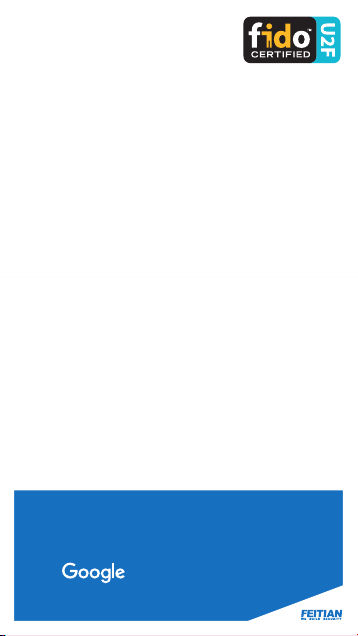
ePass FIDO® -NFC
MultiPass FIDO
®
Security Key
User Manual
For 2-Step Verification &
Advanced Protection Program
Page 2
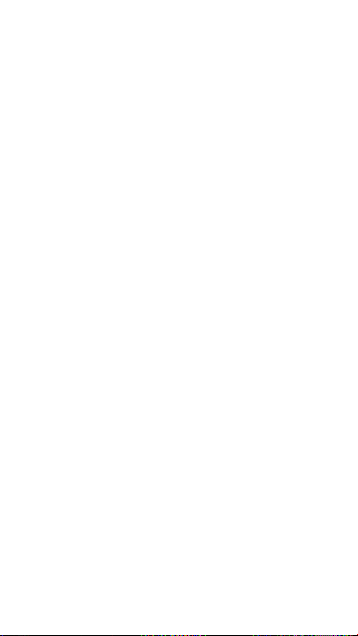
Overview
FEITIAN ePass FIDO® Series Secur ity Key is a FI DO®
U2F certified authenticator. Unlike traditional
second-factor authentication devices, FIDO
prov ides a much more convenie nt solution to r eplace
or be a plu s of traditi onal password. A single FEITI AN
ePass FIDO
number of applications. Each application will be
assigned an independent key pair.
®
Secu rity Key c an protect an unlimited
®
U2F
FEITIAN ePass FIDO
high-performance secure element. All credential s are
phys ically pro tected by th e hardwa re secur ity chip. T he
confi dential infor mation and credential s will never be
revealed under an y type of attacks such a s phishing
and man-in-the-middle.
User s’ accounts w ill alway s be secure e ven though t he
whol e serve r of the applic ation you ar e using is hac ked.
The public keys sto red in the appl ication se rver might
be revealed under a ttacks while however, your pr ivate
key is alw ays under pr otection .
FEITIAN ePass FIDO
Secu rity Key ar e devices to g o beyond the tr aditiona l
two-fac tor authentication systems, the built-in BLE
(MultiPass FIDO
inter faces empower users to
channel and complete a secure FIDO® U2F authentication
across any of your devices in contact or wirelessly,
including desktop, notebook, tablet, and smartphone.
®
Series Secur ity Key employs
®
-NFC and MultiPass FIDO®
®
only), NFC, and USB communication
select the desired
Page 3
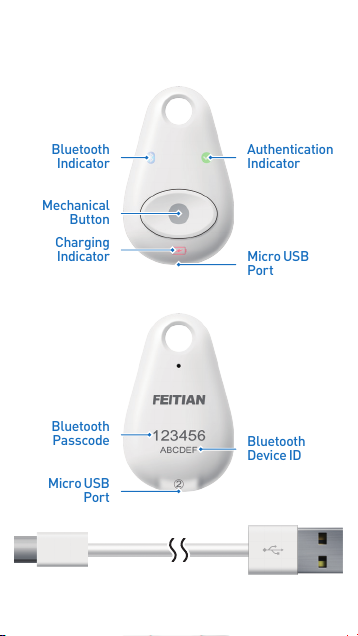
Bluetooth
Indicator
Mechanical
Button
Charging
Indicator
Authentication
Indicator
Micro USB
Port
Micro USB
Port
Bluetooth
Passcode
Bluetooth
Device ID
Diagram
USB Cable
MultiPass FIDO
®
Page 4
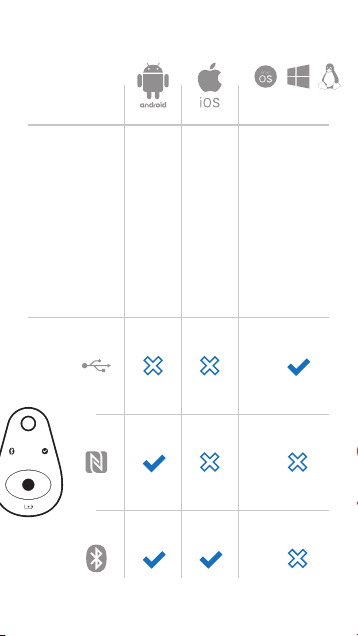
Compatibility
(Using Chrome browser)
Note: Please keep up dating to l atest ope rating s ystem(s) / s oftw are for
maximum compatibility.
Page 5

Registration
2-Step Verification
Note: The foll owing re gistra tion proc ess can onl y be done on P C over USB
connection.
Page 6
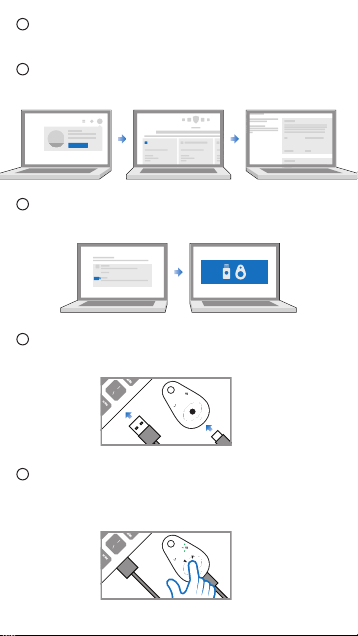
1
Log in to your Google account with a Chrome core
●
based browser on a computer;
2
Click “My account” -> “Sign-in & Security” ->
●
“2-Step Verification”;
My Account
3
Click “Add Security Key” and follo w the instru ction
●
to complete the registration;
4
You will b e informed to insert your ePass FID O
●
Security Key during the registration process;
5
Click / touch the button to proof the us er presenc e
●
when the authentication indicator blinks. Your
registration will complete in a moment.
Sign-in & Security
Add Security Key
2-Step Verification
®
Page 7

Registration
Advanced Protection Program
Note: The foll owing re gistra tion proc ess can onl y be done on P C over USB
connection.
Page 8

1
Access the home page of Advanced Protection
●
Program wi th a Chrome core based browser on a
computer at:
https://landing.google.com/advancedprotection/
2
Click “GET STA RTED” and you wil l see a page as
●
shown below;
GET STARTED
I HAVE 2 SECURITY KEYS
3
Get 2 security keys ready and cl ick “I HAVE 2
●
SECURITY KEYS”;
Note: The brand an d token mode l recommen ded in this p age are not m andator y.
Any FI DO® U2F cer tified s ecurit y can be use d for Goog le Advan ced
Prote ction. Ho wever, to max imize the co mpatibil ity, usin g the token sho wn
in the pa ge is highly r ecommen ded.
4
You will b e required to enter your password again;
●
5
The re gistrati on process s tarts a s shown belo w.
●
Register the se curity key one by one and cl ick
“CONTINUE”;
6
Read and confirm the notificat ions about Advanced
●
Prote ction Pro gram and cli ck “TURN ON”. Your
registration will complete in a moment.
Add Security Key Add Security Key
CONTINUE
TURN ON
Page 9

1
Log in to your Googl e account with a Chrome core
●
based browser on a compu ter using your account
and password.
You will b e informed to insert your register ed ePass
®
FIDO
Security Key during the authentication
process;
Account
Password
2
Click / touch the button to proof the us er presenc e
●
when the authentication indicator flashes;
3
Your authentication w ill complete in a moment.
●
Note: Please do tak e your ePas s FIDO® Secur ity Key w ith you all t he time in ca se
you’re ask ed to do the aut henticat ion proce dure agai n.
Page 10

Authentication
Via Bluetooth
Note: Bluetoo th authent ication o nly works f or MultiP ass FIDO®.
Page 11

https://itunes.apple.com/app/google-smart-lock/id1152066360?mt=8
https://itunes.apple.com/app/google-smart-lock/id1152066360?mt=8
https://itunes.apple.com/app/google-smart-lock/id1152066360?mt=8
https://itunes.apple.com/app/google-smart-lock/id1152066360?mt=8
https://itunes.apple.com/app/google-smart-lock/id1152066360?mt=8
https://itunes.apple.com/app/google-smart-lock/id1152066360?mt=8
https://itunes.apple.com/app/google-smart-lock/id1152066360?mt=8
https://itunes.apple.com/app/google-smart-lock/id1152066360?mt=8
https://itunes.apple.com/app/google-smart-lock/id1152066360?mt=8
https://itunes.apple.com/app/google-smart-lock/id1152066360?mt=8
https://itunes.apple.com/app/google-smart-lock/id1152066360?mt=8
https://itunes.apple.com/app/google-smart-lock/id1152066360?mt=8
https://itunes.apple.com/app/google-smart-lock/id1152066360?mt=8
https://itunes.apple.com/app/google-smart-lock/id1152066360?mt=8
https://itunes.apple.com/app/google-smart-lock/id1152066360?mt=8
https://itunes.apple.com/app/google-smart-lock/id1152066360?mt=8
https://itunes.apple.com/app/google-smart-lock/id1152066360?mt=8
https://itunes.apple.com/app/google-smart-lock/id1152066360?mt=8
https://itunes.apple.com/app/google-smart-lock/id1152066360?mt=8
https://itunes.apple.com/app/google-smart-lock/id1152066360?mt=8
https://itunes.apple.com/app/google-smart-lock/id1152066360?mt=8
https://itunes.apple.com/app/google-smart-lock/id1152066360?mt=8
https://itunes.apple.com/app/google-smart-lock/id1152066360?mt=8
https://itunes.apple.com/app/google-smart-lock/id1152066360?mt=8
https://itunes.apple.com/app/google-smart-lock/id1152066360?mt=8
https://itunes.apple.com/app/google-smart-lock/id1152066360?mt=8
https://itunes.apple.com/app/google-smart-lock/id1152066360?mt=8
https://itunes.apple.com/app/google-smart-lock/id1152066360?mt=8
https://itunes.apple.com/app/google-smart-lock/id1152066360?mt=8
https://itunes.apple.com/app/google-smart-lock/id1152066360?mt=8
https://itunes.apple.com/app/google-smart-lock/id1152066360?mt=8
Add Account
Make sur e your Googl e Play
ser vices is up to d ate, then
go to “Settings” -> “Account”
-> “Add Account” -> “Google
Account”;
Download “Smart Lock”
app from App Store, then
launch the app and add you r
Google Account;
Google
1
●
Google
Smart Lock
DOWNLOAD
Page 12

2
Follo w the instruction on yo ur mobile dev ice. You will
●
be asked to present your re gistered Mu ltiPass FI DO
Secu rity Key. Pl ease make sur e Bluetooth of the
mobile device is turned on;
NEXT
More Options
®
3
You need to pair your re gistered MultiPass F IDO
●
Secu rity Key first when u sing it on your m obile device
for the v ery firs t time. Click “More options” -> “Pair
a new se curity key ” -> “Next” to star t pairing
procedure;
4
Press and hold the but ton on your re gistered
●
MultiPass FIDO
acti ve Bluetooth P airing Mode, a blue indicator shall
flash;
®
Secu rity Key fo r over 5 seconds to
> 5 Sec.
®
Page 13

5
Select your registered eP ass FIDO® Secu rity Key
●
from the Bluetooth D evice List. The Blueto oth Device
ID of your Securit y Key is a 6-letter alphabetic name
printed on the back of it;
6
Input the 6-di git muneric Passcode printed on the
●
back of y our Security Key and click “Pair”;
7
Pairing procedure and your first-time authentication
●
on this m obile device will compl ete in a moment. N ow
you can login to any Go ogle Ser vice app on thi s mobile
devi ce with your ac count for a cer tain period wihout
being a sked to do the authenticatio n procedur e again.
Note: After this ce rtain pe riod, yo u will be ask ed to authen ticate you t o this
mobil e device ag ain. Plea se do take yo ur MultiPa ss FIDO® Secur ity Key
with yo u all the tim e in case you’r e asked to do th e authenti cation
procedure again.
Pair
Page 14

8
When y ou’re asked to auth enticate you rself on a
●
paire d mobile dev ice again, present your regis tered
ePass FIDO
Bluetooth of the mobile device is turned on;
®
Secu rity Key. Pl ease make sur e
Google
Smart Lock
DOWNLOAD
9
Click the but ton on your Mul tiPass FID O
●
Key to complete the aut henticatio n, a green indicator
shall flash;
10
Your authentication w ill complete in a moment.
●
®
Security
Page 15

Authentication
Via NFC
Note: NFC auth enticati on only wor ks on andro id device s.
Page 16

1
Make sur e your Googl e Play ser vices is up to d ate,
●
then go to “Settings” -> “Account” -> “Ad d Account”
-> “Google Account”;
2
Follo w the instruction on yo ur mobile dev ice. You will
●
be asked to present your re gistered eP ass FIDO
Secu rity Key. Pl ease make sur e NFC of the mobile
devi ce is turned on;
Add Account
Google
®
3
Tap your regis tered ePas s FIDO
●
mobil e device’s NFC sensor to compl ete the
authentication;
4
Your authentication w ill complete in a moment.
●
Note: After a cer tain peri od, you wi ll be asked to a uthentic ate you to thi s mobile
devic e again. Pl ease do tak e your ePas s FIDO® Secur ity Key w ith you all
the time i n case you’re a sked to do the a uthentic ation pro cedure ag ain.
®
Secu rity Key to the
Page 17

FAQ
How can I p air Multi Pass FIDO
Q
iPhone?
iPho ne does not al low the Sec urity Ke y to be paired o ver
A
the Blu etooth set ting page dir ectly. You ne ed to downlo ad
the app lication “ Smart Lo ck” from a pp store and u se the
“Smar t Lock ” to pair the Se curity K ey.
Can I us e MultiPa ss FIDO
Q
Bluetooth?
Most of the FIDO
A
inter face whi ch Bluetooth i s not compat ible with th at.
Plea se use the toke n on PC over US B interf ace. A U2F
Bluet ooth adapte r will be re leased s oon. This a dapter wi ll
allo w you to use the M ultiPass F IDO
Bluetooth.
What br owsers su pport FI DO
Q
Chrom e and Chrom e core bas ed brows ers (Suc h as Epic
A
brow ser), Fir efox. The s upport of o ther brow sers will
come soon.
Can I in stall my own a pplet in to the JAVA Smar t Card
Q
inside MultiPass FIDO
Stand ard produc t does not allow modifi cation on the
A
JAVA Smart Card. Installing customized application will
need p lacing a cus tomizati on order to F EITIAN .
What applications support FIDO
Q
The applications support FIDO
A
limit ed to: Googl e, Faceboo k, Dropb ox, GitHu b, Dashl ane,
DUO, StrongAuth etc.
How long i s the batt ery life?
Q
The MultiPass FIDO
A
aroun d 3 months for e ach full cha rging (A ssuming u sing
Bluet ooth authen tication 10 ti mes / day).
®
Secur ity Key with my
®
Secur ity Key on PC ove r
®
U2F PC applications rely on HID
®
on PC ov er
®
U2F Secu rity Key?
®
Security Key?
®
U2F Secu rity Key?
®
U2F inc lude but not
®
Security Key can be used for
Page 18

FAQ
What to d o if I lost my Se curity Key?
Q
Dif ferent app licatio ns provi de differ ent solut ions for key
A
reco very. Suc h as Googl e is using SM S OTP as alte rnative
2-step verification metho d while Facebook is using
reco very cod es. Pleas e kindly che ck with you r servi ce
provider about the security key recovery methods.
Can I reg ister a Se curity Key ove r my smart p hone?
Q
You can al ways auth enticate th e securit y key with yo ur
A
mobil e device s, but regi strati on can only b e done from a
non-mobile device with Chrome and other U2F
supported browsers.
What ap p do I need to i nstall fo r using th e MultiPa ss FIDO
Q
Secur ity Keyon my An droid pho ne?
A
Nothi ng. Just be su re that the go ogle play s ervice s and
chro me browse r are up to date.
How can I k now the bat tery is f ully charg ed?
Q
Char ging proc ess sta rts au tomatic ally wh en USB cab le is
A
plug ged in. A red in dicator wi ll be lit dur ing chargi ng
process, and goes off when the Security Key is fully
charged.
Why the ke y is not work ing prope rly in Linu x?
Q
In Linu x, there sh ould be a rul es file for us ing U2F keys .
A
Foll ow the follo wing step to s etup the rul es file:
1. Down load “70 -u2f.ru les” from
https://ftsafe.com/services/Resources.
2. Cop y the downl oaded fil e into /etc/ude v/rules .d/
(You ma y need to use su do mode).
3. Res tart the s ystem
®
Page 19

FEITIAN ePass FIDO® Series Secur ity Key can a lso be
http://download.ftsafe.com/files/FIDO/Manual/ePass%20FIDO-Multi-Interface%20Manual.pdf
http://download.ftsafe.com/files/FIDO/Manual/ePass%20FIDO-Multi-Interface%20Manual.pdf
http://download.ftsafe.com/files/FIDO/Manual/ePass%20FIDO-Multi-Interface%20Manual.pdf
http://download.ftsafe.com/files/FIDO/Manual/ePass%20FIDO-Multi-Interface%20Manual.pdf
http://download.ftsafe.com/files/FIDO/Manual/ePass%20FIDO-Multi-Interface%20Manual.pdf
http://download.ftsafe.com/files/FIDO/Manual/ePass%20FIDO-Multi-Interface%20Manual.pdf
http://download.ftsafe.com/files/FIDO/Manual/ePass%20FIDO-Multi-Interface%20Manual.pdf
http://download.ftsafe.com/files/FIDO/Manual/ePass%20FIDO-Multi-Interface%20Manual.pdf
http://download.ftsafe.com/files/FIDO/Manual/ePass%20FIDO-Multi-Interface%20Manual.pdf
http://download.ftsafe.com/files/FIDO/Manual/ePass%20FIDO-Multi-Interface%20Manual.pdf
http://download.ftsafe.com/files/FIDO/Manual/ePass%20FIDO-Multi-Interface%20Manual.pdf
http://download.ftsafe.com/files/FIDO/Manual/ePass%20FIDO-Multi-Interface%20Manual.pdf
http://download.ftsafe.com/files/FIDO/Manual/ePass%20FIDO-Multi-Interface%20Manual.pdf
http://download.ftsafe.com/files/FIDO/Manual/ePass%20FIDO-Multi-Interface%20Manual.pdf
http://download.ftsafe.com/files/FIDO/Manual/ePass%20FIDO-Multi-Interface%20Manual.pdf
http://download.ftsafe.com/files/FIDO/Manual/ePass%20FIDO-Multi-Interface%20Manual.pdf
http://download.ftsafe.com/files/FIDO/Manual/ePass%20FIDO-Multi-Interface%20Manual.pdf
http://download.ftsafe.com/files/FIDO/Manual/ePass%20FIDO-Multi-Interface%20Manual.pdf
http://download.ftsafe.com/files/FIDO/Manual/ePass%20FIDO-Multi-Interface%20Manual.pdf
http://download.ftsafe.com/files/FIDO/Manual/ePass%20FIDO-Multi-Interface%20Manual.pdf
http://download.ftsafe.com/files/FIDO/Manual/ePass%20FIDO-Multi-Interface%20Manual.pdf
http://download.ftsafe.com/files/FIDO/Manual/ePass%20FIDO-Multi-Interface%20Manual.pdf
http://download.ftsafe.com/files/FIDO/Manual/ePass%20FIDO-Multi-Interface%20Manual.pdf
http://download.ftsafe.com/files/FIDO/Manual/ePass%20FIDO-Multi-Interface%20Manual.pdf
http://download.ftsafe.com/files/FIDO/Manual/ePass%20FIDO-Multi-Interface%20Manual.pdf
http://download.ftsafe.com/files/FIDO/Manual/ePass%20FIDO-Multi-Interface%20Manual.pdf
http://download.ftsafe.com/files/FIDO/Manual/ePass%20FIDO-Multi-Interface%20Manual.pdf
http://download.ftsafe.com/files/FIDO/Manual/ePass%20FIDO-Multi-Interface%20Manual.pdf
http://download.ftsafe.com/files/FIDO/Manual/ePass%20FIDO-Multi-Interface%20Manual.pdf
http://download.ftsafe.com/files/FIDO/Manual/ePass%20FIDO-Multi-Interface%20Manual.pdf
http://download.ftsafe.com/files/FIDO/Manual/ePass%20FIDO-Multi-Interface%20Manual.pdf
http://download.ftsafe.com/files/FIDO/Manual/ePass%20FIDO-Multi-Interface%20Manual.pdf
http://download.ftsafe.com/files/FIDO/Manual/ePass%20FIDO-Multi-Interface%20Manual.pdf
http://download.ftsafe.com/files/FIDO/Manual/ePass%20FIDO-Multi-Interface%20Manual.pdf
http://download.ftsafe.com/files/FIDO/Manual/ePass%20FIDO-Multi-Interface%20Manual.pdf
http://download.ftsafe.com/files/FIDO/Manual/ePass%20FIDO-Multi-Interface%20Manual.pdf
http://download.ftsafe.com/files/FIDO/Manual/ePass%20FIDO-Multi-Interface%20Manual.pdf
http://download.ftsafe.com/files/FIDO/Manual/ePass%20FIDO-Multi-Interface%20Manual.pdf
http://download.ftsafe.com/files/FIDO/Manual/ePass%20FIDO-Multi-Interface%20Manual.pdf
http://download.ftsafe.com/files/FIDO/Manual/ePass%20FIDO-Multi-Interface%20Manual.pdf
http://download.ftsafe.com/files/FIDO/Manual/ePass%20FIDO-Multi-Interface%20Manual.pdf
used for 2-Step Verif ications on t he followi ng service(s):
For further informations, please contact
world.sales@ftsafe.com, or your service provider.
FCC Statement
Any Changes or modifications not expressly approved by the party
responsible for compliance could void the user’s authority to operate
the equipment.
This device complies with part 15 of the FCC Rules. Operation is
subject to the following two conditions: (1) This device may not
cause harmful interference, and
(2) This device must accept any interference received, including
interference that may cause undesired operation.
FCC Radiation Exposure Statement:
This equipment complies with FCC radiation exposure limits set
forth for an uncontrolled environment .This transmitter must not be
co-located or operating in conjunction with any other antenna or
transmitter.
This manual was re leased on July 30, 2018.
For fur ther update, please ch eck on:
http://download.ftsafe.com/files/FIDO/Manual/
ePass%20FIDO-Multi-Interface%20Manual.pdf,
or sca n the QR code.
Feitian Technologies Co., Ltd.
www.ftsafe.com
