Page 1
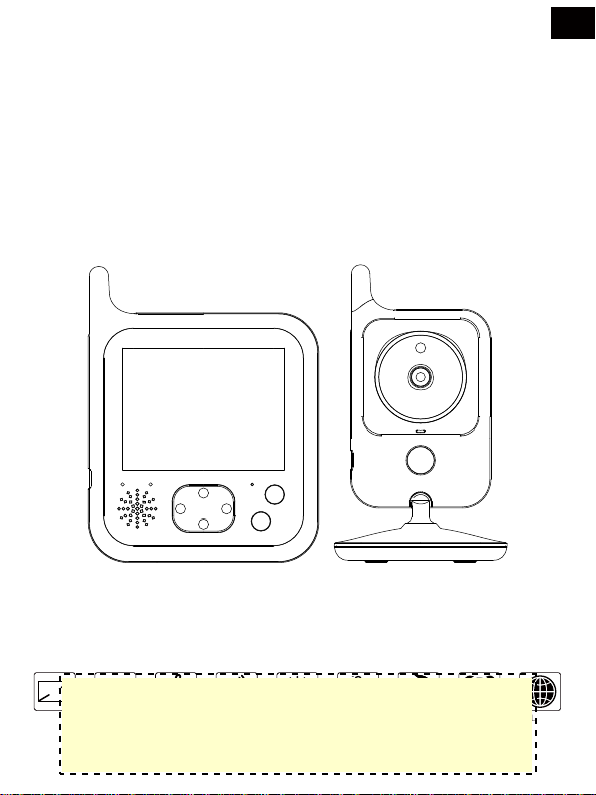
User Manual V1.0
VB607 VIDEO BABY MONITOR
EN
3.2
Screen
260 m
Range
Music Talk back Temperature Night vision
Night light
PdfEditor 4.0.0.14 trial version - https://www.pixelplanet.com/pdfeditor/
1
Alarm
Multi-Languages
Page 2
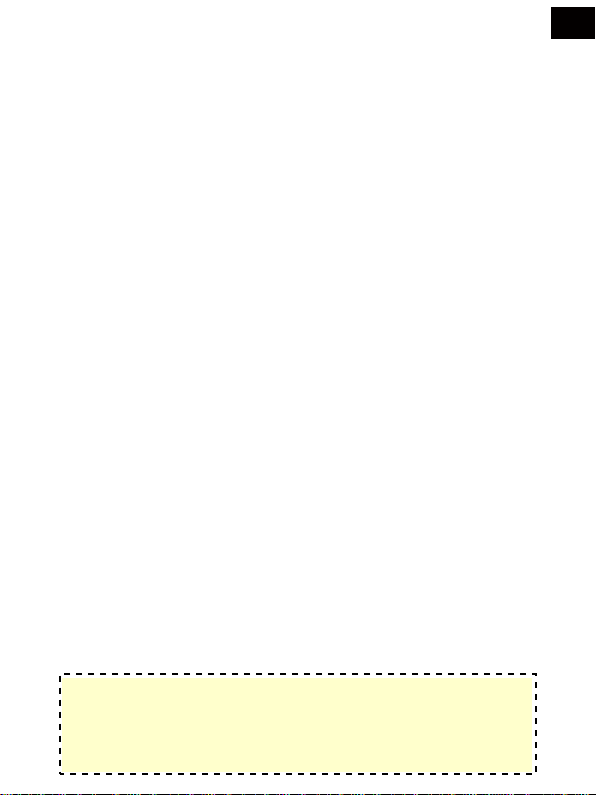
1. SAFETY INSTRUCTIONS
WELCOME…
T o your new digital Baby Monitor!
Thank you for purchasing the product. Now you can see and hear your baby
sleeping in the other room or you can monitor your older children in their playroom.
This User's Guide provides you with all the information you need to get the most
from your product.
Before you can use the baby monitor, we recommend you insert and fully charge
the battery in the parent unit, so that it continues to work if you disconnect it from
the mains power to carry it to another location. Please read the Safety Instructions
on page 5 before you install the units.
Got everything?
1 x Parent Unit
1 x Baby Unit
2 x Power adapter
EN
PdfEditor 4.0.0.14 trial version - https://www.pixelplanet.com/pdfeditor/
2
Page 3
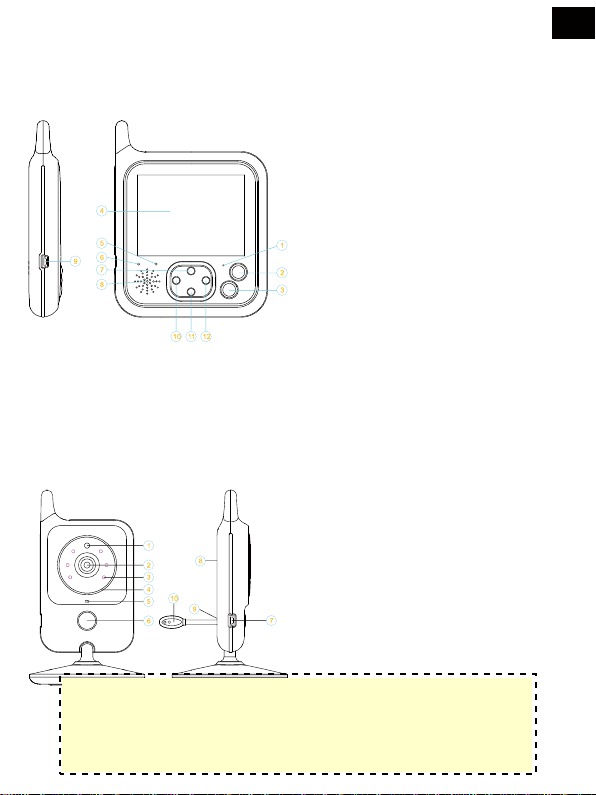
OVERVIEW OF YOUR PARENT UNIT
1. Microphone
2. Power Key/ Return Key
3. OK/ Menu Key
4. LCD Display
5. Power/Charging Indicating LED
6. Signal Indicating LED
7. Up/ Volume +
8. Speaker
9. Power Adapter Connector
10. Music Play ON/OFF Key
11. Down/ Volume –
12. PTT Key
OVERVIEW OF YOUR BABY UNIT
1.Light Sensor
2.Camera Lens
3.Infrared LED
4.Power Indicating LED
5.Microphone
6.Night Light Key
7.Power Adapter Connector
8.Speaker
9.Pair Key
10.Temperature Sensor
EN
PdfEditor 4.0.0.14 trial version - https://www.pixelplanet.com/pdfeditor/
3
Page 4
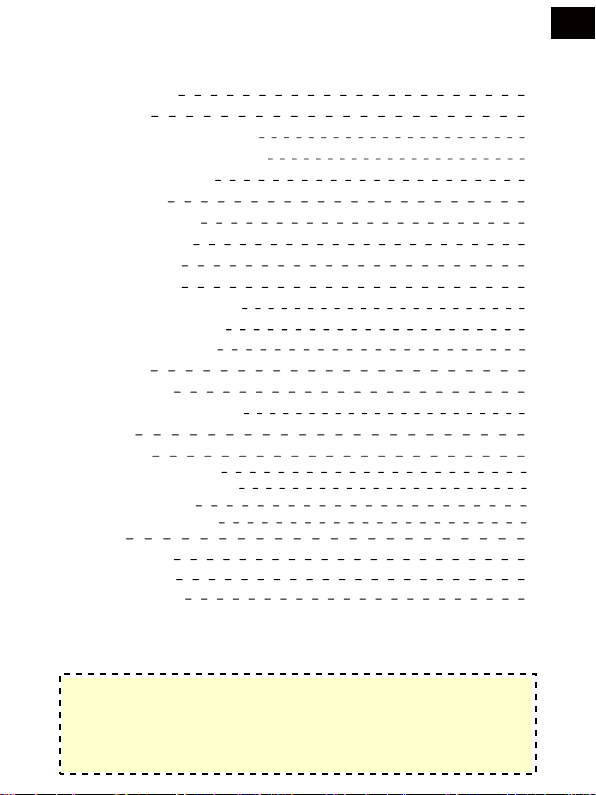
TABLE OF CONTENTS
8
1. 5
Safety instructions
Getting started
2.
2.1 Baby unit power supply
2.2 Parent unit power supply
Using the Baby monitor
3.
3.1 Setting up
3.2 Pairing camera
3.3 VOX function
3.4 Music player
3.5 Talk function
3.6 Adjusting the volume
3.7 Night light function
4.
Monitoring screen icons
5.
Menu options
5.1 Main menu
5.2 Camera registration
5.3 Alarm
5.4 Settings
5.4.1 Time and date
5.4.2 Temperature unit
5.4.3 Anti-flicker
5.4.4 LCD backlight
5.5 VOX
5.6 Languages
5.7 System info
6.
Technical features
EN
6
6
6
7
7
8
8
8
8
8
9
9
9
10
10
11
11
11
11
12
12
13
13
14
PdfEditor 4.0.0.14 trial version - https://www.pixelplanet.com/pdfeditor/
4
Page 5
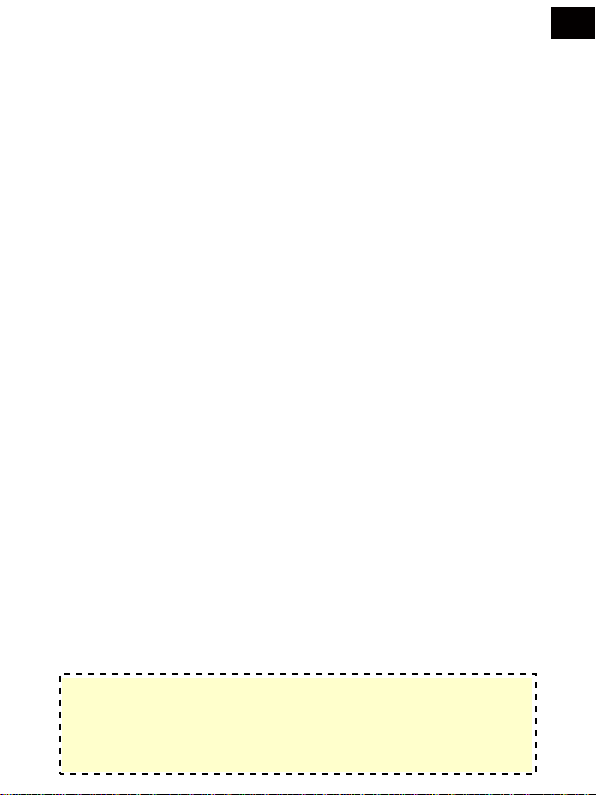
SAFETY INSTRUCTIONS
WARNING:
This baby monitor is compliant with all relevant standards regarding electromagnetic
fields and is, when handled as described in the User's Guide, safe to use.
Therefore, always read the instructions in this User's Guide carefully before using
the device.
• Adult assembly is required. Keep small parts away from children when assembling.
• This product is not a toy. Do not allow children to play with it.
• This baby monitor is not a substitute for responsible adult supervision.
• Do not place the baby unit or cables in the cot or within arm's reach of the baby
(at least 1 meter away).
• Keep the cords out of reach of children.
• Do not use the baby monitor near water or a heat source.
• Only use the power adapters provided.
• Do not touch the plug contacts with sharp or metal objects.
EN
PdfEditor 4.0.0.14 trial version - https://www.pixelplanet.com/pdfeditor/
5
Page 6
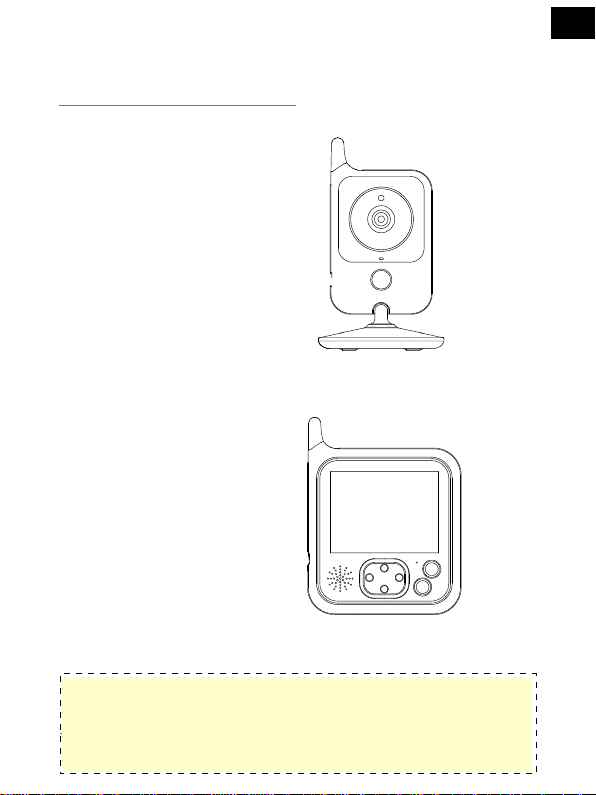
2. GETTING STARTED
2.1 BABY UNIT POWER SUPPLY
2.1.1 Connect the small plug of the power adapter to the baby unit and the other end to the mains socket.
NOTE: Only use the power adapter provided
2.1.2 A White light led will display indicate the baby unit is working.
2.2 PARENT UNIT POWER SUPPLY
EN
Charging the parent unit fully before use is recommended.
This will allow the unit to operate on battery in the event of a power failure.
2.2.1 Connect the plug of the power adapter to the parent unit and the other end to the mains socket
2.2.2 The charging LED will illuminates means start charging the battery
NOTE: Only use the power adapter provided
2.2.3 Press the power key to turn on the parent unit.
PdfEditor 4.0.0.14 trial version - https://www.pixelplanet.com/pdfeditor/
6
Page 7
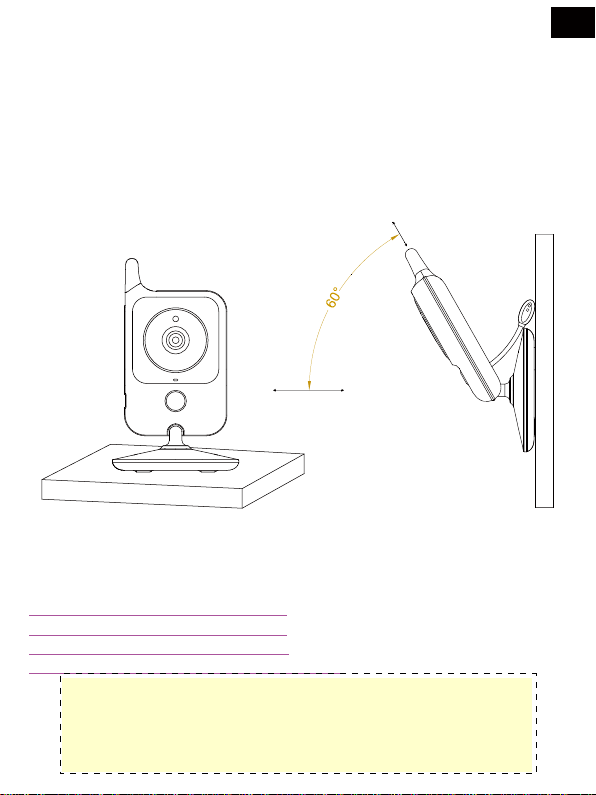
3. USING THE BABY MONITOR
3.1 SETTING UP
Place the baby unit in a convenient location (e.g. on a table) and point the camera lens towards
the area you want to monitor.
Adjust the baby unit until you are satisfied with the image in the parent unit.
NOTE:
DO NOT place the baby unit within baby’s reach!
If there is interference on the picture or sound,
try moving the unit to the different locations,
and ensure they are not close to other electrical equipment.
EN
PdfEditor 4.0.0.14 trial version - https://www.pixelplanet.com/pdfeditor/
7
Page 8
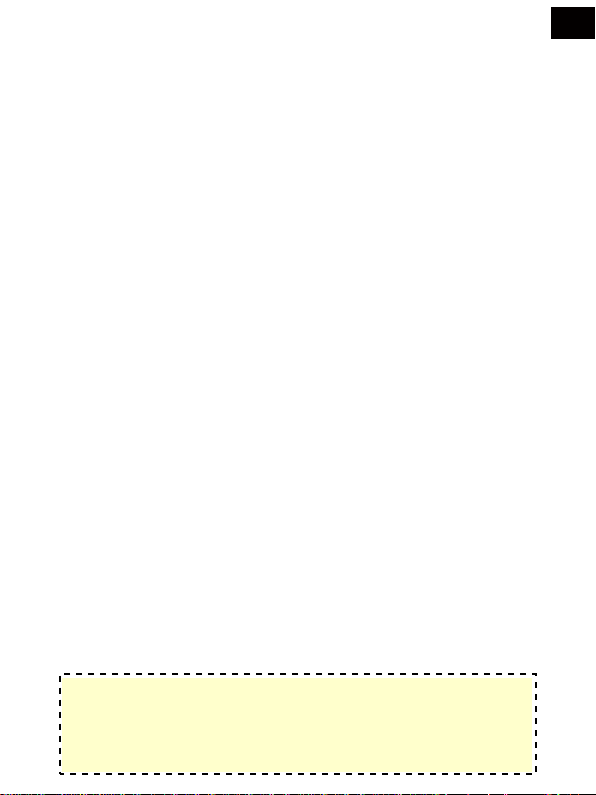
3.2 PAIRING CAMERA
The enclosed baby unit has already been registered ,You do not need to register it again
unless the baby unit loses its link with the parent unit. See section “5.2 Camera Registration”
for more details.
3.3 VOX FUNCTION
Enter VOX menu, choose VOX mode.The VOX mode automatically puts the display in sleep
mode to save battery. It reactivates automatically, when it detects noise in the baby's room.
3.4 MUSIC PLAYER
Press music key will turn on the music player and play lullaby through the baby unit; press
music key again will turn off it.
3.5 T ALK FUNCTION
Press and hold PTT key on the parent unit to talk to your baby through the baby unit loudspeaker.
The symbol will be displayed at the bottom of the screen.
3.6 ADJUSTING THE VOLUME
When the video is playing mode, press Volume-key to decrease volume or Volume + key to
increase volume.The display will show the current volume for 5 seconds.
3.7 NIGHT LIGHT FUNCTION
Press the night light key on the baby unit once to enter level one, press two times to enter level 2,
press three times to turn off the night light.
EN
PdfEditor 4.0.0.14 trial version - https://www.pixelplanet.com/pdfeditor/
8
Page 9
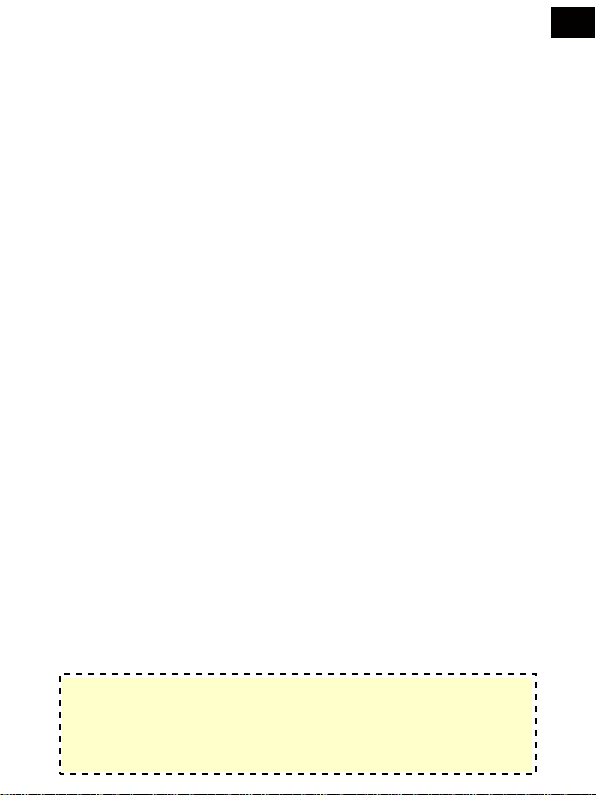
4. MONITORING SCREEN ICONS
1. Signal strength indicator
2. Temperature of the baby's room
3. Lullaby is playing
4. Vox function activated
5. Alarm activated
6. Battery indicator
7. PTT function activated
8. Date and time ( HH:MM AM/PM DD/MM )
5. MENU OPTION
5.1 MAION MENU
Press “OK/Menu” Key at monitoring screen will enter the main menu,
it contains 6 items:
1.Camera
2.Alarm
3.VOX
4.Settings
5. Languages
6. System info
You can press the “up” Key or “down” Key to move the cursor to select an
item and press “Menu” key will enter the sub-menu which you selected.
Press “Power” key will be back to the monitoring screen.
EN
PdfEditor 4.0.0.14 trial version - https://www.pixelplanet.com/pdfeditor/
9
Page 10

5.2 CAMERA REGISTRATION
Press “OK/Menu” key to enter registering screen, then push the “pair” key on the back of baby unit
within 10 seconds.
5.3 ALARM
Press “PTT” key to move the cursor and “up/down” key to change value.
EN
PdfEditor 4.0.0.14 trial version - https://www.pixelplanet.com/pdfeditor/
10
Page 11

5.4 SETTINGS
5.4.1 Time and date
There are contains 2 items in this menu Set time / date Set format
Press“PTT”key to move the cursor and “Up/Down” key to change value.
5.4.2 Temperature unit
Switch the unit to Celsius or Fahrenheit
5.4.3 Anti-flicker
You are able to adjust the frequency of 50 / 60 HZ to suit your lighting for anti-flicker.
EN
PdfEditor 4.0.0.14 trial version - https://www.pixelplanet.com/pdfeditor/
11
Page 12

5.4.4 LCD backlight
You are be able to adjust the brightness of the LCD you are viewing and the LCD
backlight active time in menu operation.
5.5 VOX
System mode
This menu allows you to choose the working mode
from the following: Normal mode / VOX mode
VOX Sensitivity
Switch the Vox sensitivity at Low / Medium / High level
EN
PdfEditor 4.0.0.14 trial version - https://www.pixelplanet.com/pdfeditor/
12
Page 13

EN
5.6 LANGUAGE
Language setting menu allows you to choose your language from the following:
5.7 SYSTEM INFO
There are contains system information such as Project id,Hardware version,
software version ,build date etc.
PdfEditor 4.0.0.14 trial version - https://www.pixelplanet.com/pdfeditor/
13
Page 14

6. TECHNICAL FEATURES
Frequency: 2.4GHz digital
Modulation mode: GFSK
Operating temperature: -10 to +45°C
Operating Humidity: <85%
Range: 260m in open field
Monitor
LCD: 3.2-inch TFT LCD
Resolution: 320 x 240
Battery: Li-polymer 1150mAh
Dimensions(W x H x D): 94 x 120 x 20mm
Camera
Sensor: 0.3Mega pix CMOS
Minimum illumination: 0Lux (IR on)
Night vision distance: 15ft (5m)
Lighting sensor
Temperature sensor
Dimensions (W x H x D) : 74 x 125 x 74mm
EN
PdfEditor 4.0.0.14 trial version - https://www.pixelplanet.com/pdfeditor/
14
Page 15

Manuel de l'utilisateur V1.0
VB607 Moniteur Vidéo Bébé
FR
3.2
Screen
260 m
Range
Music Talk back Temperature Night vision
Night light
PdfEditor 4.0.0.14 trial version - https://www.pixelplanet.com/pdfeditor/
1
Alarm
Multi-Languages
Page 16

1. INSTRUCTIONS DE SÉCURITÉ
BIENVENUE…
TÀ votre nouveau moniteur bébé numérique!
Merci d'avoir acheté le produit. Maintenant, vous pouvez voir et entendre votre
bébé dormir dans l'autre salle ou vous pouvez surveiller vos enfants plus âgés
dans leur salle de jeux.
Ce manuel vous fournit toutes les informations dont vous avez besoin. Avant
d’utiliser le moniteur pour bébé, nous vous recom-mandons d'insérer et de recharger
complètement la batterie dans l'unité parent afin qu'elle continue à fonctionner si
vous la transportez à un autre endroit. Veuillez lire les introductions de sécurité à
la page 5 avant d'installer les appareils.
Emballage inclus?
1 x Moniteur
1 x Caméra
2 x Adaptateur
FR
PdfEditor 4.0.0.14 trial version - https://www.pixelplanet.com/pdfeditor/
2
Page 17

CONTOUR DE VOTRE MONITEUR
1. Microphone
2. Clé d'alimentation / Clé de retour
3. OK/ Touche Menu
4. Afchage lcd
5. Voyant d’alimentation/ Charge Iduiquant Conduit
6. Signal Indiquant
7. Up/ Volume +
8. Conférencier
9. Connecteur de l'adaptateur d'alimentation
10. Touche musique on / off
11. Down/ Volume –
12. Bouton de PTT
VUE D'ENSEMBLE DE VOTRE UNITÉ BÉBÉ
1.Capteur de lumière
2.Objectif de la caméra
3.LED infrarouge
4.LED indiquant la puissance
5.Microphone
6.Bouton de lumière de nuit
7.Connecteur de l'adaptateur d'alimentation
8.Conférencier
9.Clé de paire
10.Capteur de température
FR
PdfEditor 4.0.0.14 trial version - https://www.pixelplanet.com/pdfeditor/
3
Page 18

TABLE DES MATIÈRES
8
Instructions de sécurité
1. 5
Commencer
2.
2.1 Alimentation de l'unité bébé
2.2 Alimentation électrique de l'unité parentale
Utilisation du moniteur pour bébé
3.
3.1 Confguration
3.2 Jumelage de caméra
3.3 Fonction VOX
3.4 Lecteur de musique
3.5 Fonction de conversation
3.6 Ajuster le volume
3.7 Fonction lumière de nuit 8
4. Icônes d'écran de surveillance
5.
Options du menu
5.1 Menu principal
5.2 Enregistrement de la caméra
5.3 Alarme
5.4 Paramètres
5.4.1 Heure et date
5.4.2 Unité de température
5.4.3 Anti-scintillement
5.4.4 Rétroéclairage LCD
5.5 VOX
5.6 langues
5.7 Info système
6.
Caractéristiques techniques
FR
6
6
6
7
7
8
8
8
8
9
9
9
10
10
11
11
11
11
12
12
13
13
14
PdfEditor 4.0.0.14 trial version - https://www.pixelplanet.com/pdfeditor/
4
Page 19

INSTRUCTIONS DE SÉCURITÉ
ATTENTION:
Ce moniteur bébé est conforme à toutes les normes relatives aux champs
électromagnétiques et, lorsqu’elles sont traitées comme décrit dans le Guide
de l’utilisateur, peuvent être utilisées en toute sécurité. Par conséquent, lisez
toujours attentivement les instructions du présent Guide de l'utilisateur avant
d'utiliser l'appareil.
• L'assemblage des adultes est requis. Gardez les petites pièces loin des
enfants lors de l'assemblage.
• Ce produit n'est pas un jouet. Ne permettez pas aux enfants de jouer avec.
• Ce moniteur pour bébé ne remplace pas une supervision adulte responsable.
• Ne placez pas l'unité bébé ou les câbles dans le lit ou à portée de main du
bébé (à au moins 1 mètre).
• Gardez les cordons hors de portée des enfants.
• N'utilisez pas le moniteur pour bébé près de l'eau ou d'une source de chaleur
• N'utilisez que les adaptateurs fournis.
• Ne touchez pas les contacts de la fiche avec des objets pointus ou métalliques.
FR
PdfEditor 4.0.0.14 trial version - https://www.pixelplanet.com/pdfeditor/
5
Page 20

2. COMMENCER
2.1 ALIMENTATION BÉBÉ UNITÉ
2.1.1 Connectez la petite fche de l'adaptateur secteur à l'unité bébé et l'autre extrémité à la prise secteur.
REMARQUE: N'utilisez que l'adaptateur secteur fourni
2.1.2 Une lumière blanche indique que l'unité bébé fonctionne.
2.2 ALIMENTATION DE L'UNITÉ PARENTALE
FR
Charger complètement l’unité parent avant de l’utiliser est conseillé.
Cela permettra à l'unité de faire fonctionner la batterie en cas de panne
de courant.
2.2.1 Connectez la fche de l’adaptateur secteur au unité parent et l'autre extrémité à la prise de courant
REMARQUE: N'utilisez que l'adaptateur secteur fourni
2.2.2 La LED de charge s'allume signife que la batterie commence à se charger
2.2.3 Appuyez sur la touche marche / arrêt pour allumer l'unité parent.
PdfEditor 4.0.0.14 trial version - https://www.pixelplanet.com/pdfeditor/
6
Page 21

3. UTILISATION DU MONITEUR POUR BÉBÉ
3.1 CONFGURATION
Placez l'unité bébé dans un endroit approprié (par exemple sur une table) et dirigez l'objectif
vers la zone que vous souhaitez surveiller.
Ajustez l'unité bébé jusqu'à ce que vous soyez satisfait de l'image dans l'unité parents.
REMARQUE:
Ne placez pas l'unité bébé à la portée de bébé!
S'il y a des interférences sur l'image ou le son,
essayez de déplacer les unités à des endroits
diférents et assurez-vous qu'elles ne sont pas
proches d'autres équipements électriques.
FR
PdfEditor 4.0.0.14 trial version - https://www.pixelplanet.com/pdfeditor/
7
Page 22

3.2 JUMELAGE DE LA CAMÉRA
L'unité bébé incluse a déjà été enregistrée. Vous n'avez pas besoin de l'enregistrer à
nouveau à moins que l'unité bébé ne perde son lien avec l'unité parents. Voir section
"5.2 Caméra Enregistrement "pour plus de détails.
3.3 FONCTION VOX
Entrez dans VOX menu, choisissez le mode VOX.Le mode VOX met automatique-ment
l'écran en mode veille pour économiser la batterie. Il réactive automatiquement, quand il
détecte du bruit dans la chambre du bébé.
3.4 LECTEUR DE MUSIQUE
Appuyez sur la touche musique pour allumer le lecteur de musique et lire la berceuse à
travers l’unité bébé; appuyez à nouveau sur la touche musique pour l'éteindre.
3.5 FONCTION TALK
Appuyez sur la touche PTT de l'unité parents et maintenez-la enfoncée pour parler à votre bébé
par le haut-parleur de l'unité bébé. Le symbole sera afché en bas de l'écran.
3.6 AJUSTER LE VOLUME
Lorsque la vidéo est en mode de lecture,appuyez sur la touche Volume pour diminuer le
volume ou sur la touche Volume + pour aug-menter le volume. L'écran afchera le volume
actuel pendant 5 secondes.
3.7 FONCTION LUMIÈRE DE NUIT
Appuyez sur le bouton veilleuse de l’unité bébé une fois pour entrer au niveau 1, appuyez
deux fois pour entrer au niveau 2, appuyez trois fois pour éteindre la veilleuse.
FR
PdfEditor 4.0.0.14 trial version - https://www.pixelplanet.com/pdfeditor/
8
Page 23

4. ICÔNES D'ÉCRAN DE SURVEILLANCE
1. Indicateur de puissance du signal
2. Température de la chambre du bébé
3. Lullaby joue
4. Fonction Vox activée
5. Alarme activée
6. Indicateur de batterie
7. Fonction PTT activée
8. Date et heure (HH: MM AM / PM DD / MM)
5. MENU OPTION
5.1 MAION MENU
Appuyez sur la touche "OK / Menu" à l'écran de surveillance
entrera dans le menu principal, il contient 6 éléments:
1. caméra
2. alarme
3. Paramètres
4. VOX
5. Langues
6. Informations système
Vous pouvez appuyer sur la touche "Haut" ou "Bas" pour déplacer le
curseur afn de sélectionner un élément et appuyer sur la touche "Menu"
pour accéder au sous-menu que vous avez sélectionné. Appuyez sur la
touche "Retour" pour revenir à l'écran de surveillance
FR
PdfEditor 4.0.0.14 trial version - https://www.pixelplanet.com/pdfeditor/
9
Page 24

5.2 ENREGISTREMENT DE LA CAMÉRA
Appuyez sur la touche "OK / Menu" pour accéder à l'écran d'enregistrement, puis appuyez
sur la touche paire située à l'arrière de l'unité bébé dans les 10 secondes.
5.3 ALARME
Appuyez sur la touche "PTT" pour déplacer le curseur et sur la touche "Haut / Bas" pour
changer la valeur.
FR
PdfEditor 4.0.0.14 trial version - https://www.pixelplanet.com/pdfeditor/
10
Page 25

5.4 PARAMÈTRES
5.4.1 Heure et date
Il y a 2 éléments dans ce menu Régler l'heure / la date Défnir le format
Appuyez sur la touche "PTT" pour déplacer le curseur et sur la touche "Haut / Bas" pour changer la valeur.
5.4.2 Unité de température
Basculez l'appareil sur Celsius ou Fahrenheit
5.4.3 Anti-scintillement
Vous êtes en mesure d'ajuster la fréquence de 50/60 HZ à votre éclairage pour anti-scintillement.
FR
PdfEditor 4.0.0.14 trial version - https://www.pixelplanet.com/pdfeditor/
11
Page 26

5.4.4 Rétroéclairage lcd
Vous pouvez régler la luminosité de l'écran LCD que vous visualisez et l'heure active du rétroéclairage de l'écran LCD dans le menu.
5.5 VOX
Mode système
Ce menu vous permet de choisir le mode de
travail parmi les suivants: Mode normal / Mode VOX
Sensibilité VOX
Basculer la sensibilité du VOX sur Low / Medium/ High level
FR
PdfEditor 4.0.0.14 trial version - https://www.pixelplanet.com/pdfeditor/
12
Page 27

5.6 LANGUE
Le menu de réglage de la langue vous permet de choisir votre langue parmi
les suivantes:
5.7 NFORMATIONS SYSTÈME
Contient des informations système telles que Identifant du projet, version du
matériel,version du logiciel, date de construction etc.
FR
PdfEditor 4.0.0.14 trial version - https://www.pixelplanet.com/pdfeditor/
13
Page 28

6. CARACTÉRISTIQUES TECHNIQUES
Fréquence: 2,4 GHz numérique
Mode de modulation: GFSK
Température de fonctionnement: -10 à + 45°C
Humidité en fonctionnement: <85%
Portée: 260m en plein champ
Moniteur
LCD: 3.2 "TFT LCD
Résolution: 320X240
Batterie: Li-Polymère 1150mAh
Dimensions (L x H x D): 94 x 120 x 20mm
Caméra
Capteur: 0.3Mega pix CMOS
Illumination minimum: 0Lux (IR allumé)
Vision nocturne Distance: 15 pieds (5m)
Capteur d'éclairage
Capteur de température
Dimensions (L x H x D): 74 x 125 x 74mm
FR
PdfEditor 4.0.0.14 trial version - https://www.pixelplanet.com/pdfeditor/
14
Page 29

Benutzerhandbuch V1.0
VB607 VIDEO BABY MONITOR
DE
3.2
Screen
260 m
Range
Music Talk back Temperature Night vision
Night light
PdfEditor 4.0.0.14 trial version - https://www.pixelplanet.com/pdfeditor/
1
Alarm
Multi-Languages
Page 30

1. SICHERHEITSANWEISUNGEN
WILLKOMMEN…
Zu Ihrem neuen digitales Babymonitor!
Danke, dass Sie dieses Produkt gekauft haben. Jetzt können Sie dein Baby von
einem anderen Zimmer beim Schlafen zusehen und zuhören oder deine älteren
Kinder beim Spielen im Kinderzimmer beobachten.
Diese Bedienungsanleitung stattet Sie mit allen Informationen aus um das meiste
aus diesem Produkt rausholen zu können.Bevor Sie den Babymonitor nutzten
können, möchten wir Ihnen empfehlen komplett aufgeladene Batterien in die
Hauptunit einzulegen, sodass Ihr Gerät auch dann weiterläuft, wenn Sie das
Hauptgerät von der Stromzufuhr löst um es an einer anderen Position anzubringen.
Lesen Sie bitte aufmerksam die Sicherheitsanweisungen durch, bevor Sie die
Unit installieren, diese finden Sie auf Seite 5.
Haben Sie alles?
1x Hauptteil (Parent Unit)
1x Baby Unit
2x Stromadapter
DE
PdfEditor 4.0.0.14 trial version - https://www.pixelplanet.com/pdfeditor/
2
