Page 1
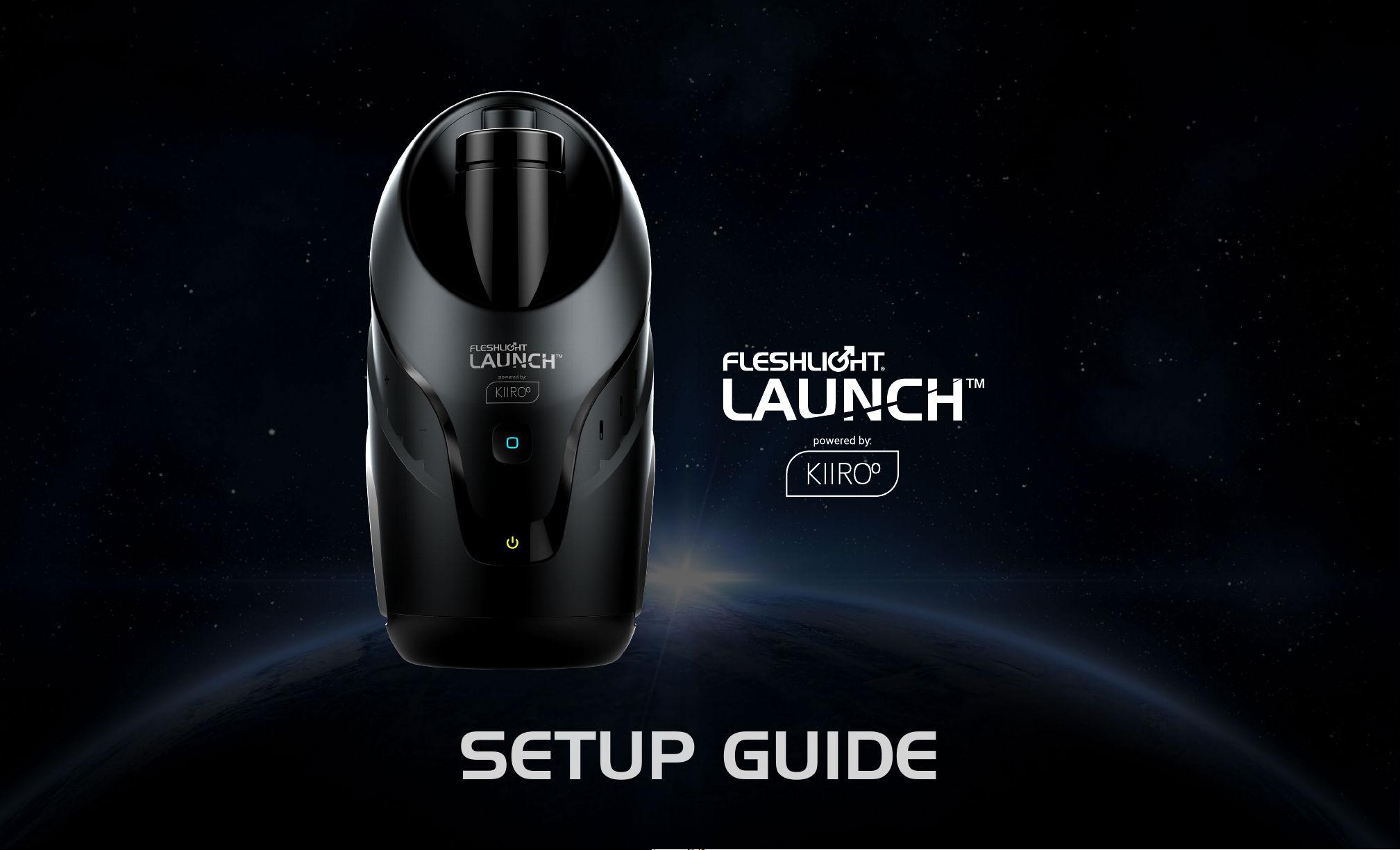
SETUP GUIDE
Page 2
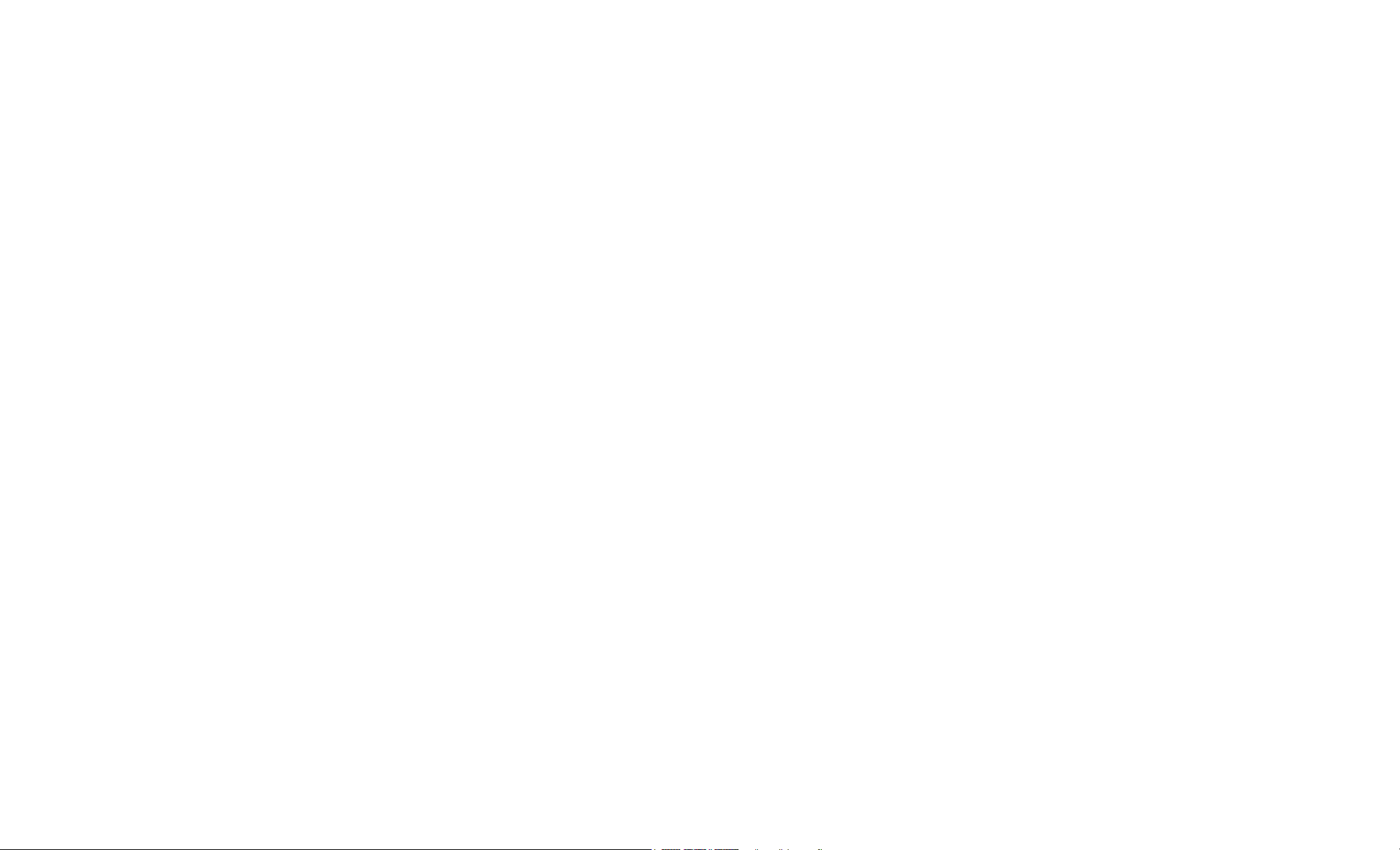
Software Notice
The Fleshlight Launch Powered by KIIROO is to be used
with the authorized FeelConnect app only.
Downloading any third-party applications to control or
interact with the Fleshlight Launch that are not mentioned
above is done entirely at your own risk.
Hardware Notice
The Fleshlight Launch was designed to be used with
original Fleshlight™ products only. The usage of any third
party hardware product in combination with the Fleshlight Launch violates the terms of usage and warranty,
and neither KIIROO nor Fleshlight™ will be liable for any
damage sustained.
In the event that a third-party application is downloaded,
and it damages either the device software or hardware or
leads to personal injury, neither KIIROO, Fleshlight™ nor
any of their partners will be held liable.
Apple and the Apple logo are trademarks of Apple Inc., registered in the
U.S. and other countries. App Store is a service mark of Apple Inc., registered in the U.S. and other countries.
Google Play and the Google Play logo are trademarks of Google Inc.
The Bluetooth® word mark and logos are registered trademarks owned
by the Bluetooth SIG, Inc. and any use of such marks by KIIROO is under
license. Other trademarks and trade names are those of their respective
owners.
National Deviation 7.12.Z1
This appliance contains batteries that are non-replaceable.
For a part of class III construction supplied from a detachable power supply unit, the instructions state that the
appliance is only to be used with the unit provided.
The appliance is not to be used by persons with reduced
physical, sensory or mental capabilities, or lack of experience and knowledge unless they have been given supervision or instruction.
FeelRobotics, FeelTechnology and KIIROO are constantly working to
ensure their hardware and software are as secure as possible. We recommend updating your app and device every time there is an update to the
latest versions in order to guarantee your safety.
2
Page 3
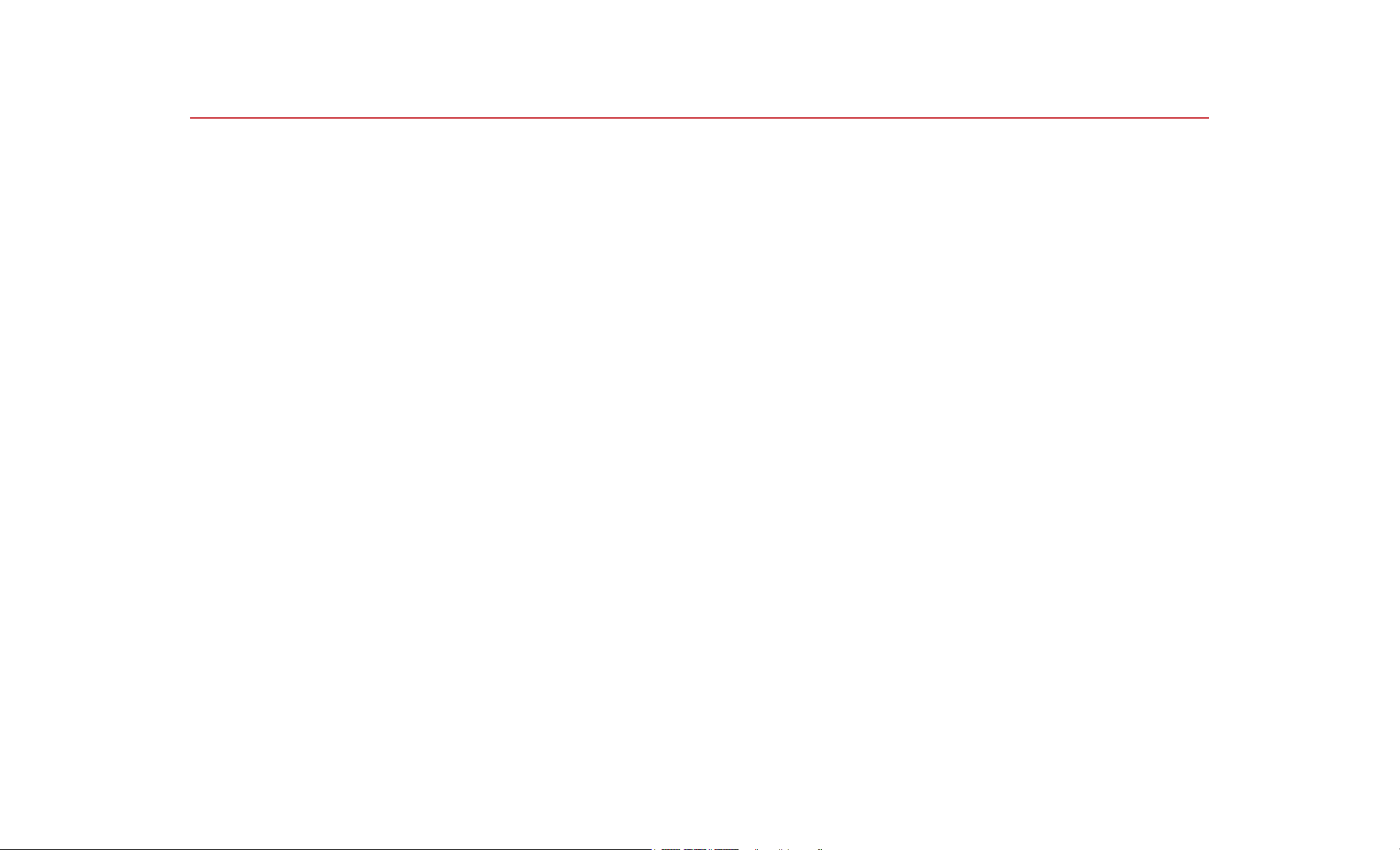
TABLE OF CONTENTS
SETUP YOUR DEVICE
USING YOUR DEVICE
DOWNLOAD THE
FEELCONNECT APP
MODES
Interactive Mode
Manual Mode
SERVICES
CHARGING AND LED
INDICATOR
4
5
6
7
8
9
HANDLING
Lubrication
Cleaning
DISCLAIMER AND WARNINGS
DISPOSAL SPECIFICATIONS
AFTERCARE AND HELP
Specifications
FAQ
Opening hours
FCC Statement, ISED Statement
10
11
12
13
14
3
Page 4
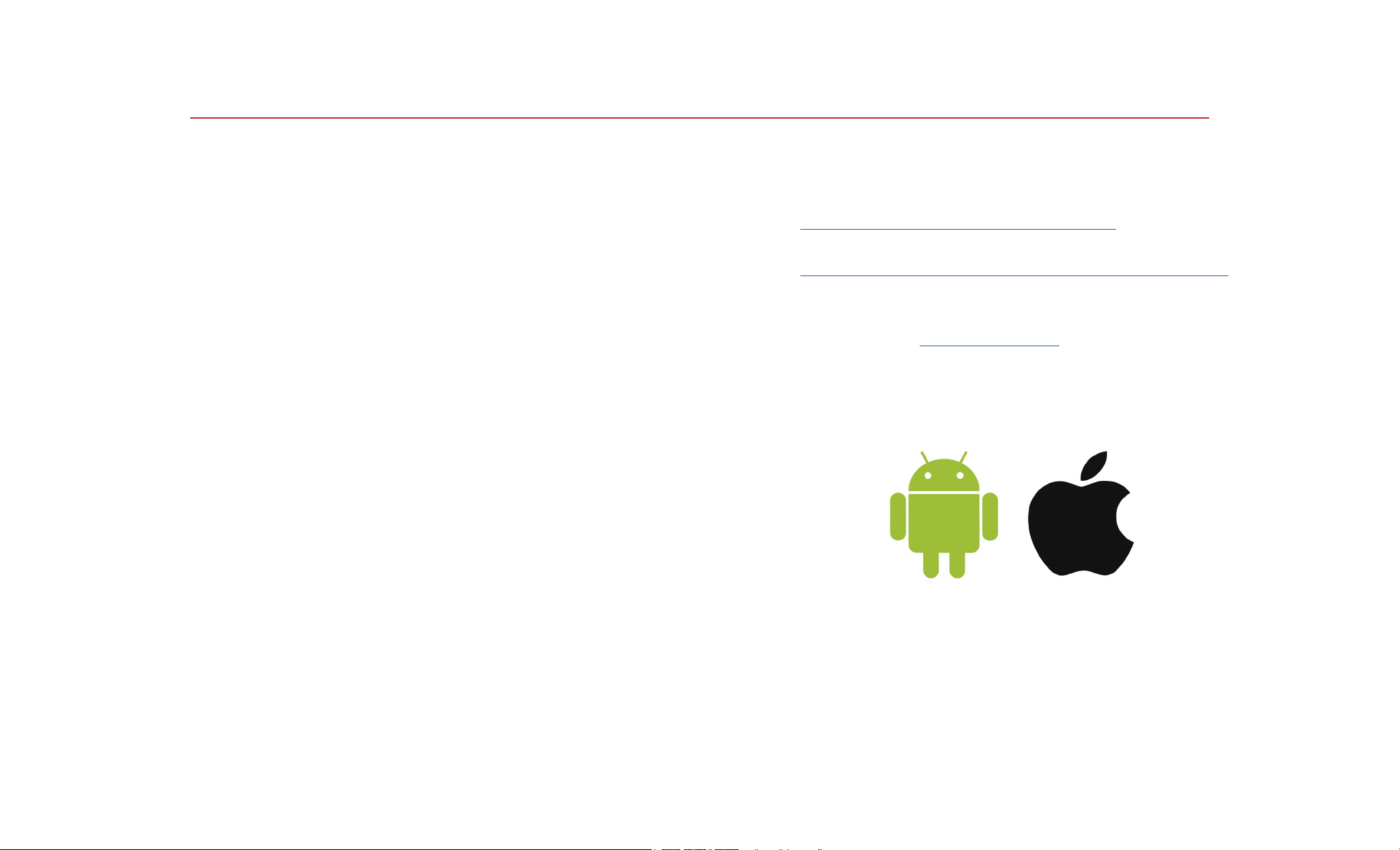
SETUP YOUR DEVICE
Using the micro USB charger provided, charge your device until the green light turns solid; about 3-6 hours. We
recommend charging the device fully prior to the first use.
The charging port can be found behind the Fleshlight
Launch underneath the rubber charging cover.
1. Go to www.kiiroo.com to create your user account.
https://www.KIIROO.com/my-account/
2. Once you have created an account, please go to:
https://www.KIIROO.com/pages/register-your-device
to register your device and activate your one (1) year
warranty.
3. Download the FeelConnect App to pair your device
with your mobile phone.
4
Page 5
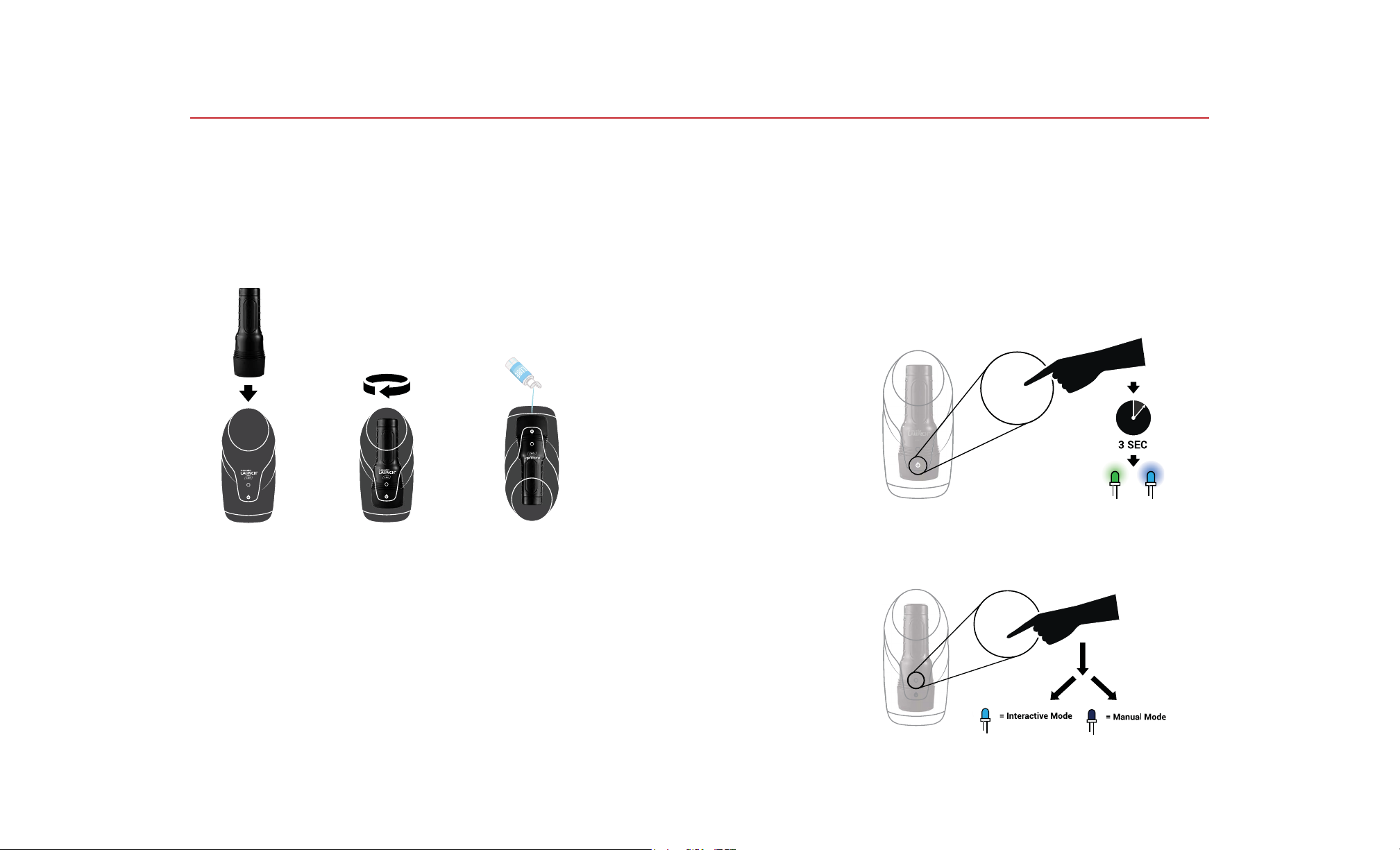
USING YOUR DEVICE
1. Insert the Fleshlight™ into the Launch.
2. Turn device until it locks in place.
3. Turn device around and lube the Fleshlight™ and
yourself.
*The Fleshlight Launch was designed to be used with standard sized
Fleshlight™ products only. The usage of any third-party hardware product
in combination with the Fleshlight Launch violates the terms of usage and
warranty, and neither KIIROO nor Fleshlight™ will be liable for any damage
sustained.
5. Power on by pressing the “power button”
(approximately 3 seconds) until the device comes on.
The Fleshlight Launch is now in Interactive Mode (Go
to page 7).
5. The flashing blue light indicates your device is in
Interactive Mode and searching to connect (via Bluetooth).
7. Slightly touch the blue light with your thumb until the
blue light goes off; now you are in manual mode
(Go to page 7).
5
8. To turn off the device: hold the “power button” for
approximately 4 seconds.
Page 6

DOWNLOAD THE FEELCONNECT APP
Please download the FeelConnect App and follow the
instructions on how to pair your Fleshlight Launch to the
app.
For detailed instructions please visit
https://www.kiiroo.com/pages/support
The Fleshlight Launch is to be used with the authorized
FeelConnect app only.
Disclaimer
Downloading any third-party applications to control or
interact with Fleshlight Launch that are not mentioned
above is done entirely at your own risk. In the event that a
third-party application is downloaded, and it damages either the device software or hardware or leads to personal
injury, neither KIIROO, Fleshlight or any of their partners
will be held liable. In the event that third-party applications are downloaded, the device warranty will be void.
FeelRobotics, FeelTechnology and KIIROO are constantly
working to ensure their hardware and software are as secure as possible. We recommend updating your app and
device every time there is an update to the latest versions
in order to guarantee your safety.
6
Page 7

MODES
Interactive Mode; Indicated by a blue light.
1. To pair the Fleshlight Launch with content, follow the
instructions on the FeelConnect App.
2. Go to FeelMe.com, click on “My Devices” in the top
right corner, and scan the QR code to connect to the
content of your choice.
3. For Step-By-Step instructions go to
KIIROO.com/FeelConnect
Manual Mode; Indicated by no light
Once the Fleshlight Launch is in Manual Mode:
1. Push the “power button” once and the Fleshlight Launch
will automatically start stroking.
2. Swipe on the right side of the Fleshlight Launch to control the length of the stroke.
3. Swipe up on the left side to increase the speed and
swipe down to decrease the speed.
4. Swipe up on the right side to increase the length and
swipe down to decrease the length.
5. In order to stop the Fleshlight Launch, click the “power
button” once.
7
Page 8

SERVICES
Feel Your Lover
When paired online, the complementary devices give you
the touch and intimacy you crave, from anywhere in the
world.
Feel Videos
Our exclusive encoded porn videos will make you feel and
see your favorite models making the moves that turn you on
most.
Feel Virtual Reality
Use the devices in combination with all mobile VR glasses
and Virtual Reality Porn. Experience high quality adult
videos filmed in 180-degrees, with 3D stereoscopic views
from head to toe.
Feel Webcam Models
Our webcam partners have a special interactive section
on their website with performers ready to control your
device. Every move the webcam models make can be felt
through the device
Go to FeelMe.com to find a variety of interactive content.
8
Page 9

CHARGING
1. Insert the USB cable into the Fleshlight Launch’s
charging port. The charging port is located at the back
side of the Fleshlight Launch underneath the rubber
cover.
2. Insert the other end into a USB port. This can be in a
computer or wall adapter [Please note, wall adapter
is NOT included in the box.] We recommend using a
wall adapter as using a computer will exceed the 3-6
hour charging time.
3. Wait for the red LED light to blink slowly; this indicates
that the Fleshlight Launch is charging.
4. The LED light will glow solid green when the Fleshlight
Launch is fully charged.
5. When the battery is low, the LED indicator will prompt
you to charge by flashing red. When the LED indicator Flashes red quickly, you will have approximately 5
minutes before the Fleshlight Launch disconnects from
Bluetooth and turns off.
6. The LED indicator will blink blue-red-blue-red periodically if an update is available or if something has gone
wrong.
POWER BUTTON:
Green
Red
Blinking red
BLUETOOTH BUTTON:
Sudden red light
(Blinking blue light)
(Solid blue light)
The device is fully charged
The battery is low
The battery is critically low - 5 minutes until disconnect
This indicates that there is a technical fault. Try to
restart the device and re-insert the Fleshlight™.
Contact customer service if this problem persists
Bluetooth-enabled and in Interactive Mode
searching for mobile phone.
Connected via Bluetooth to mobile phone
9
No Light
Manual Mode
Page 10

HANDLING
Lubrication
KIIROO and Fleshlight™ recommend that you use
KIIROO Lube, Fleshlube™ or any other kind of
water-based lubricant only.
Do not use:
- Silicone lubricant as it could deteriorate the Fleshlight™
sleeve material.
- Massage oil or hand cream as lubricants.
Cleaning
Always clean your Fleshlight™ sleeve thoroughly after
each use.
1. Remove the Fleshlight™ from the Launch.
2. Remove the sleeve from the outer casing of the
Fleshlight™.
3. Rinse the sleeve with warm water and KIIROOpure™
intimate toy cleaner or Fleshwash™ and allow to air
dry.
4. Rinse the outer casing or wipe down with antibacterial
wipes.
5. Dry completely before placing the sleeve back in the
casing.
6. After your Fleshlight™ sleeve has been air dried, use
the Fleshlight Renewing Powder over your sleeve so that
it remains smooth and soft.
10
Page 11

DISCLAIMER & WARNINGS
KIIROO and Fleshlight™ make no medical claims with
our devices.
This device is not to be used by or on minors (anyone
under 18), or anyone who is unable or unwilling to
express consent.
This device is not intended for persons with reduced physical, sensory or mental capabilities, or a lack of experience
and knowledge, unless they have supervision or instruction concerning use of the device by a person responsible
for their safety.
KIIROO and Fleshlight™ will not be held responsible for
any undesirable results of misuse.
Follow all directions as set forth by the manual and do
not attempt to make any technical adjustments to your
Fleshlight Launch at home.
Do not use the Fleshlight Launch if there are exposed
electronic elements.
Do not use the Fleshlight Launch if you are in a shower,
bathtub, swimming pool, sauna steam room etc.
The Fleshlight Launch is NOT waterproof.
Do not use the Fleshlight Launch if it is excessively hot to
touch.
Do not use the Fleshlight Launch and Fleshlight device on
inflamed or irritated areas.
Avoid leaving your Fleshlight Launch in direct sunlight and
NEVER expose it to extreme heat.
Never use cleansers containing alcohol, petrol or
acetone.
Do not use heating appliances to dry the sleeve or device.
Avoid using harsh soaps as they can damage the sleeve
material.
Always store the device out of reach of children.
11
Page 12

DISPOSAL SPECIFICATIONS
While the Fleshlight Launch is made from eco-friendly
materials, you should not dispose of the Fleshligh Launch
in your waste bin. Like any other electronic device with
a rechargeable battery, there are disposal regulations.
These regulations vary by local municipality, city and by
country. Be aware of how electronics are disposed of
where you live. KIIROO and Fleshlight™ suggest you ask
your local council center.
Also, consider that in your locality, Fleshlight Launch may
be considered bio-waste because of its intimate nature.
12
Page 13

AFTERCARE AND HELP
Specifications:
Materials: PC ABS, PU Coating; non-porous, chroming,
silicone.
Finish: Matte, Chrome
Size: 320 x 157 x 167 mm
Weight: ± 1500 g without Fleshlight ± 2000 g with
Fleshlight
Charging: 3-6 hours
User time: 2 hours
Help
If you have any further problems with setup and installation or issues with using your device, please do not hesitate to contact our Customer Service team. Our team
is there for your support and to explain solutions to your
problems in detail. We try
to make your online experience run as smoothly as possible. We aim to answer all questions within 48 hours of
receiving them.
For frequently asked questions visit:
www.KIIROO.com/faq
www.KIIROO.com
info@KIIROO.com
+31207371194
Opening hours are:
Mon - Fri, 9AM - 5PM CET.
Fleshlight™
www.fleshlight.eu/pages/faq
customerservice@fleshlight.com
International orders: +1-512-865-5266
Opening hours are:
Mon - Fri, 9AM - 5PM CST.
13
Page 14

FCC Statement
This equipment has been tested and found to comply with the limits for a
Class B digital device, pursuant to Part 15 of the FCC Rules. These limits
are designed to provide reasonable protection against harmful interference in a residential installation.
This equipment generates, uses and can radiate radio frequency energy
and, if not installed and used in accordance with the instructions, may
cause harmful interference to radio communications. However, there is
no guarantee that interference will not occur in a particular installation.
If this equipment does cause harmful interference to radio or television
reception, which can be determined by turning the equipment off and
on, the user is encouraged to try to correct the interference by one of the
following measures:
Reorient or relocate the receiving antenna.
Increase the separation between the equipment and receiver.
Connect the equipment into an outlet on a circuit different from that to
which the receiver is connected.
Consult the dealer or an experienced radio/TV technician for help.
To assure continued compliance, any changes or modifications not
expressly approved by the party responsible for compliance could void the
user’s authority to operate this equipment. (Example - use only shielded
interface cables when connecting to a computer or peripheral devices).
This equipment complies with FCC RF radiation exposure limits set forth
for an uncontrolled environment.
The equipment is used in portable condition. The antenna(s) used for this
transmitter must not be co-located or operating in conjunction with any
other antenna or transmitter”.
ISED Statement
This device complies with Industry Canada license-exempt RSS
standard(s).
Operation is subject to the following two conditions:
1. this device may not cause interference and
2. this device must accept any interference, including interference that
may cause undesired operation of the device.
This device complies with IC RSS 102 RF exposure requirements for portable use configuration.
The device must not be co-located or operating in conjunction with any
other antenna or transmitter.
Le présent appareil est conforme aux CNR d’Industrie Canada
applicables aux appareils radio
exempts de licence.
L’exploitation est autorisée aux deux conditions suivantes :
1. l’appareil ne doit pas produire de brouillage, et
2. l’utilisateur de l’appareil doit accepter tout brouillage radioélectrique
subi, même si le brouillage est susceptible d’en compromettre le
fonctionnement.
Cet appareil est conforme aux exigences d’exposition RF IC 102 de IC,
pour configuration d’utilisation portable.
L’appareil ne doit pas être co-localisé ou fonctionner en conjonction avec
une autre antenne ou un autre émetteur.
This device complies with Part 15 of the FCC Rules. The operation is
subject to the following two conditions:
1. This device may not cause harmful interference, and
2. This device must accept any interference received, including
interference that may cause undesired operation.
14
