FDT FD7902 Quick Start Manual

FDT WIFI CAMERA
FD7902
QUICK START GUIDE
www.fdt.us
www.fdt.us
Watch what you love, anywhere.
Copyright © 2016 FDT Technologies. All rights reserved.
Designed by FDT in Texas. Assembled in China.
To contact our customer service team
email: support@fdt.us
visit: www.fdt.us/support
or call USA Direct: 713-955-7170
It’s our pleasure
TO HELP YOU!
Watch what you love, anywhere.

1 2
We want to say
THANKS
WHAT’S INSIDE THE BOX:
Thank you for purchasing an FDT camera! Please follow the
instructions on this Quick Start Guide in order to get your
camera set up so you can watch what you love, anywhere!
You’ll find instructions on how to set up your camera, as
well as instructions on how to configure different settings
on your camera such as motion detection and email alerts.
1- FDT Wireless IP Camera
2- Power Supply
3- Wall Mounting Bracket
4- Mounting Hardware
5- Installation CD Software
6- Wireless Antenna
7- Ethernet Cable
8- Quick Start Guide
9- Warranty
FAMILY
www.fdt.us
To get started, please download the FDT View
app from the App Store or Play Store.
1
2
3
4
6
7
5
8
9
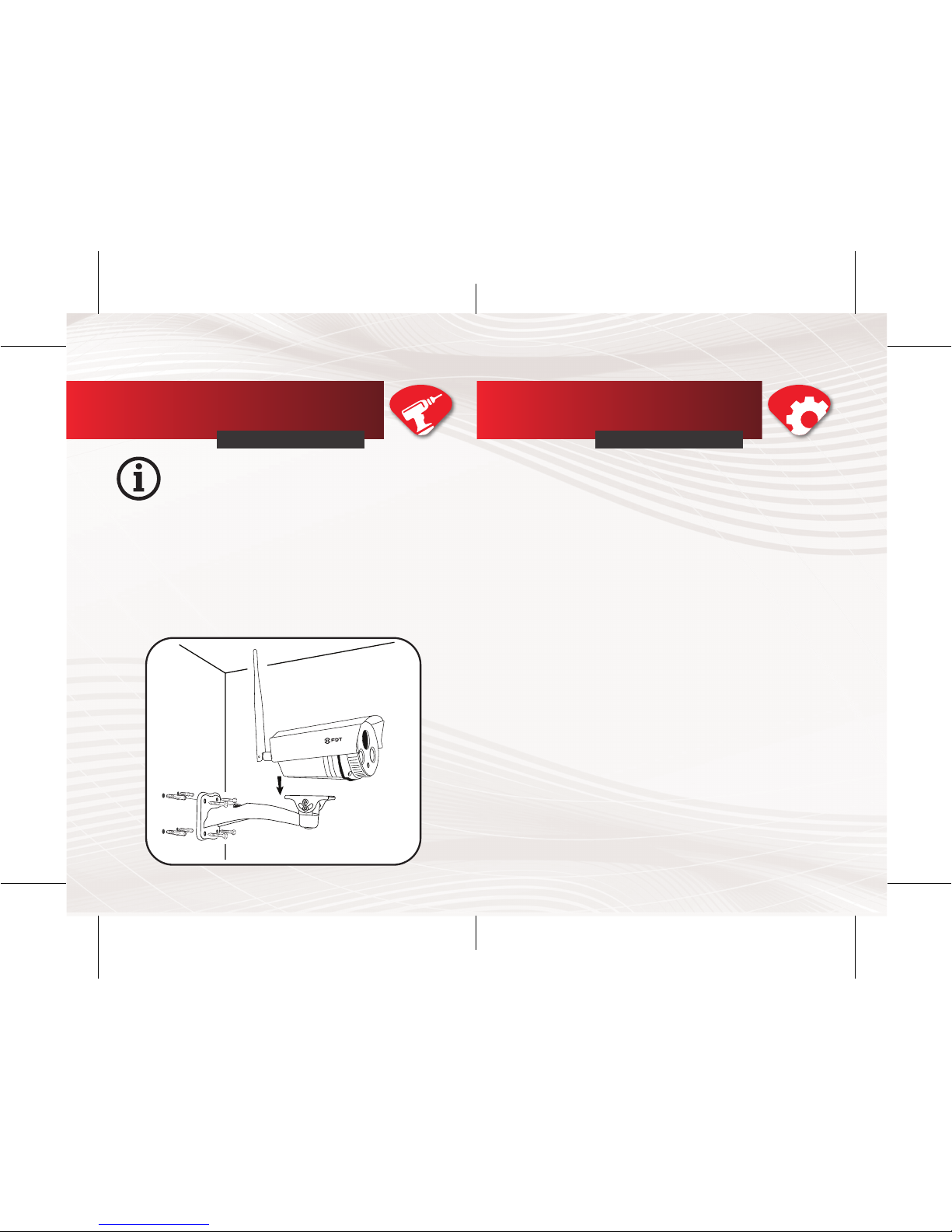
The FDT camera can be accessed through the web browser
on a computer or through the FDT View App on a smart
phone or tablet PC. There are two methods, wired and
wireless connection, to add IP camera via FDT View App.
You can choose either of them:
Connecting Your FDT WiFi Camera Through Wired Connection
1. Connect the camera to the power adapter. Wait a moment until
the camera restarts.
2. Connect the camera to the router by Ethernet cable.
3. Make sure your smartphone is connected to your wireless router.
4. Run the FDT View APP on your smartphone.
5. Follow the steps in this Quick Start Manual under the section
“New Camera Setup” to complete set up of your new camera.
NOTE: If you have added your IP camera successfully by wired
connection, do not add it again by wireless connection.
Connecting Your FDT WiFi Camera Through Wireless Connection
1. Make the antenna upright.
2. Connect the camera with power adapter. Wait a moment until
the camera restarts.
3. Make sure your smartphone is connected to your wireless router.
4. Run the FDT View APP on your smartphone.
5. Follow the steps in this Quick Start Manual under the section
“New Camera Setup” to complete set up of your new camera.
NOTE: Do not connect the camera with router via Ethernet cable.
Initial Camera Connection
QUICK START GUIDE
Prior to installation ensure that the installation
environment can support at least 3 times the
weight of the camera.
1. Drill pilot holes in the position that you wish the camera to be seated
using a 3/16 drill bit.
2. Seat the included drywall mounts in the pilot holes that you drilled.
3. Screw the mount on the drywall mounts with the four screws
provided.
4. Place the camera on the wall anchors and attach the camera via the
two shorter screws.
5. Position the camera to the area that you would like to surveil and
tighten the single screw at the bottom of the mount to finish securing.
Hardware Installation
QUICK START GUIDE
3 4
1
2
3
4
5
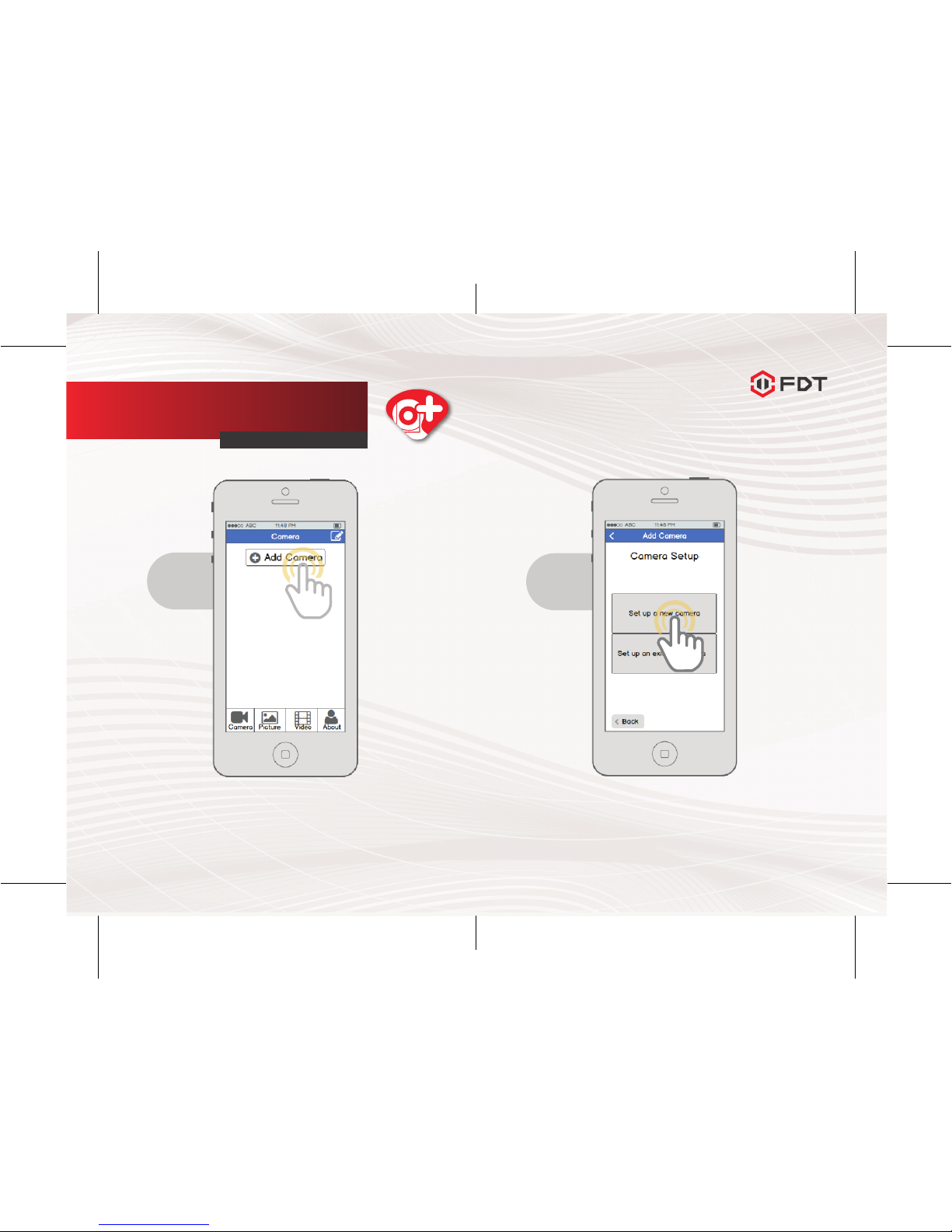
5 6
From the home screen, tap
the “Add Camera” button.
New Camera Setup
QUICK START GUIDE
1
Tap the “Set up a new camera” button.
2
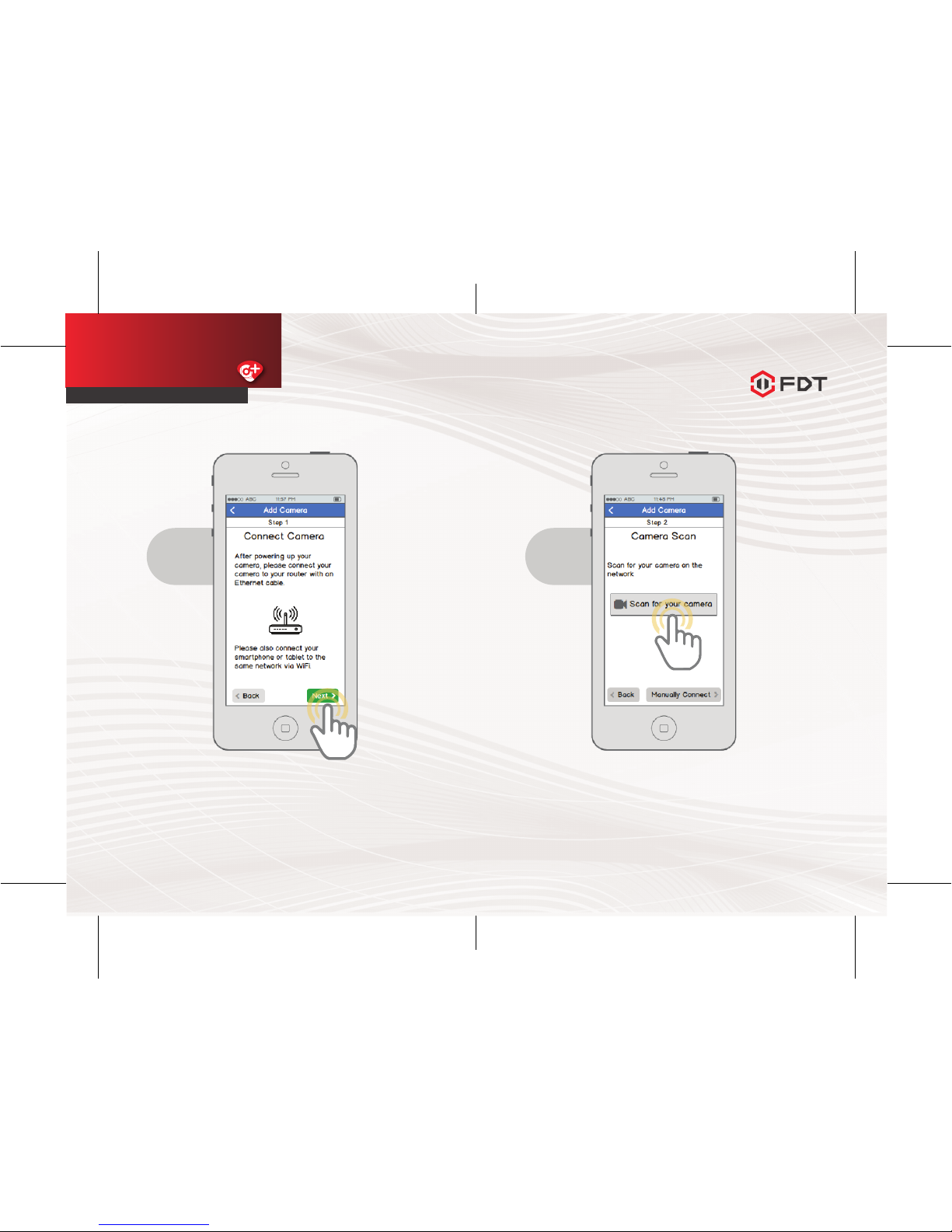
7 8
Connect your camera to power and to your
router with an Ethernet cable. Also connect
your smartphone or tablet to the same network
via WiFi. Please wait 1-2 minutes after plugging
in your camera before proceeding further.
3
New Camera Setup
QUICK START GUIDE
Tap the “Scan for your camera” button.
Alternatively, you can tap the “Manually
Connect” button to add the camera
manually.
4
