Page 1
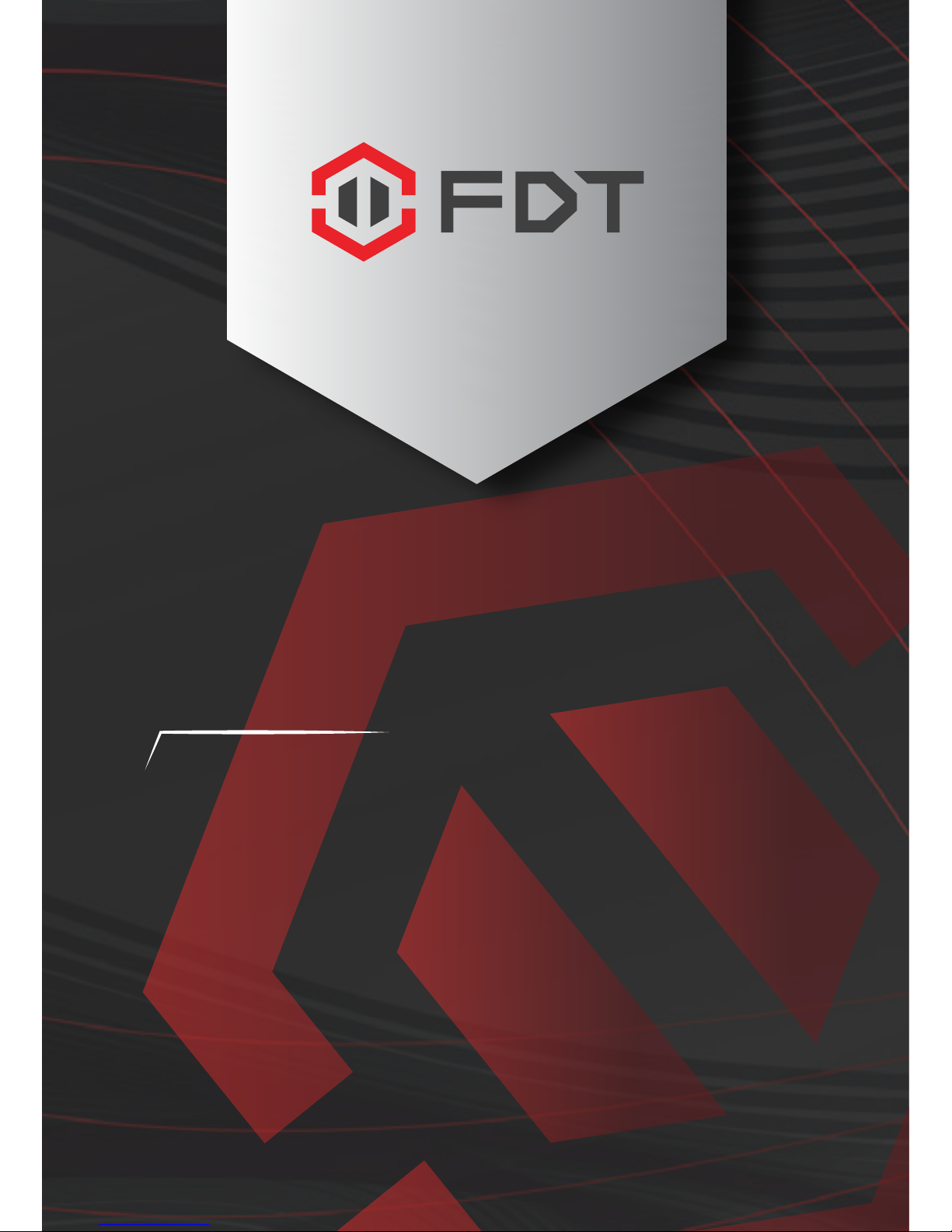
FDT WIFI CAMERA
QUICK START GUIDE
www.fdt.us
Watch what you love, anywhere.
FD7901, FD7902
Page 2
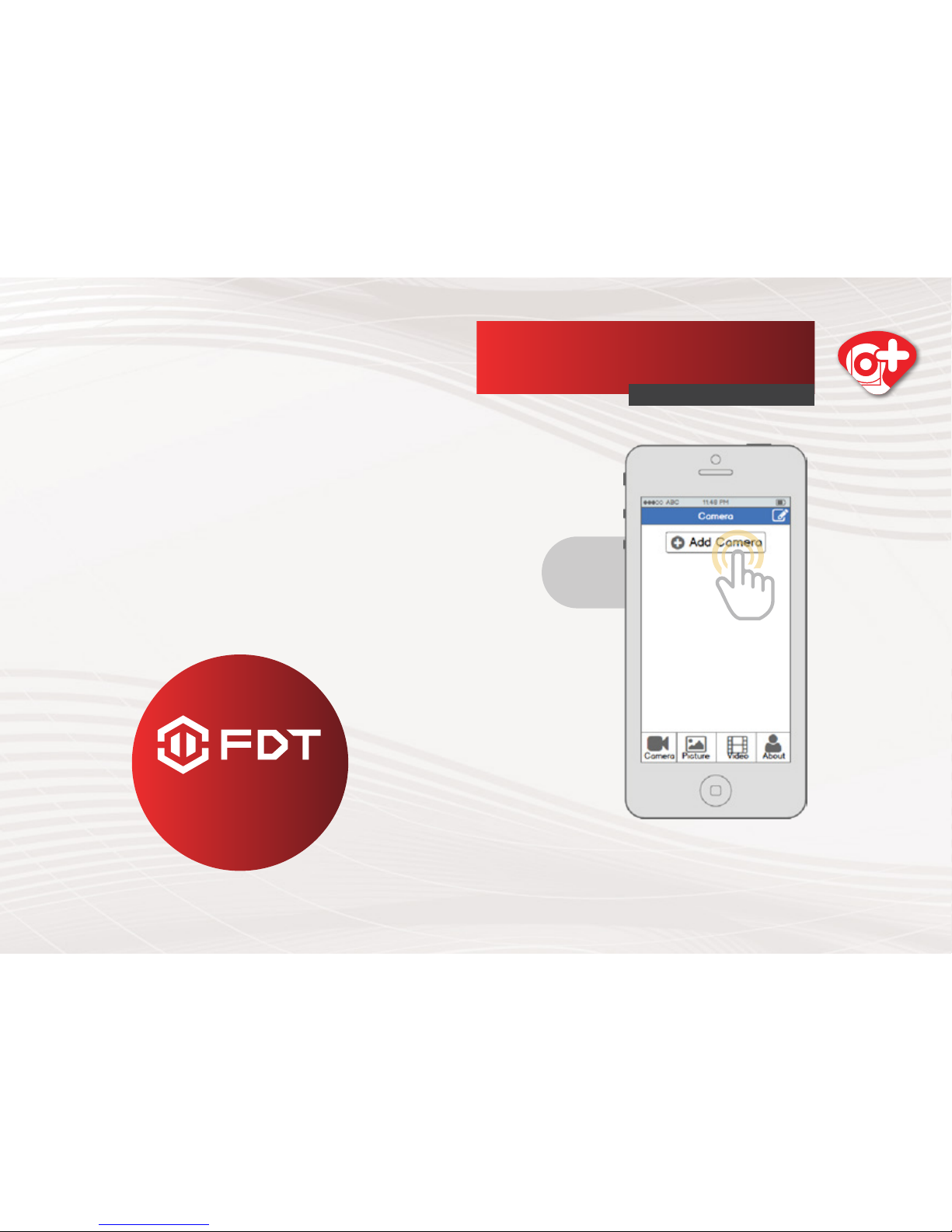
We want to say
THANKS
Thank you for purchasing an FDT camera! Please follow
the instructions in this Quick Start Guide to set up your
camera s
o you can watch what you love, anywhere!
You’ll find instructions on how to set up your camera,
as well as instructions on how to configure different
settings on your camera such as motion detection and
email alerts.
From the home screen, tap
the “Add Camera” button.
FAMILY
New Camera Setup
QUICK START GUIDE
1
www.fdt.us
Page 3

Tap the “Set up a new camera” button.
New Camera Setup
QUICK START GUIDE
2
Connect your camera to power and to
your router with an Ethernet cable. Also,
connect
your smartphone or tablet to the
same network
via WiFi. Please wait 1-2 minutes
after plugging
in your camera before
proceeding further.
3
Page 4
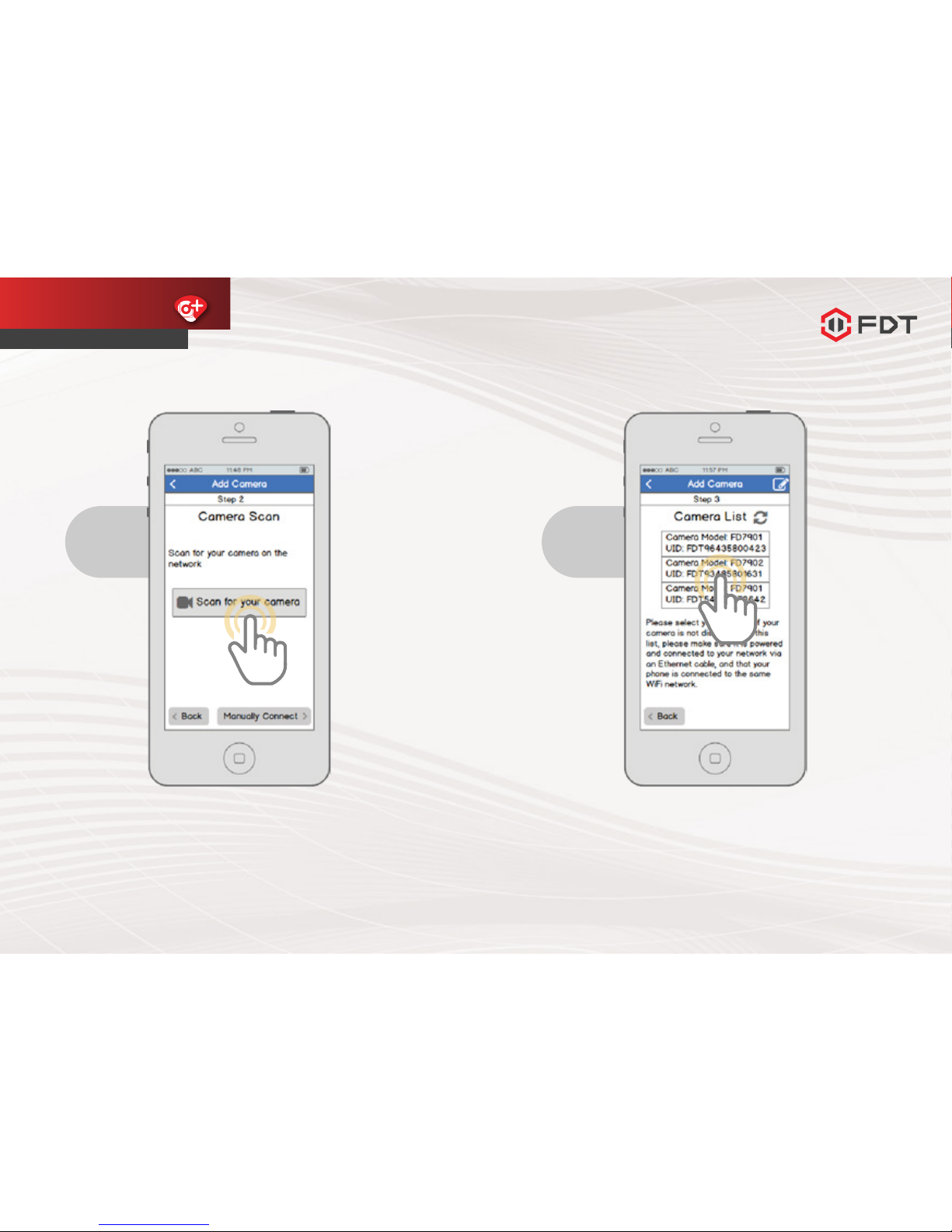
Tap the “Scan for your camera” button.
Alternatively, you can tap the “Manually
Connect” button to add the camera
manually.
New Camera Setup
QUICK START GUIDE
4
Select your camera from the list. If multiple
cameras are displayed, tap the option that
has the same UID number as the sticker on
your camera.
5
Page 5
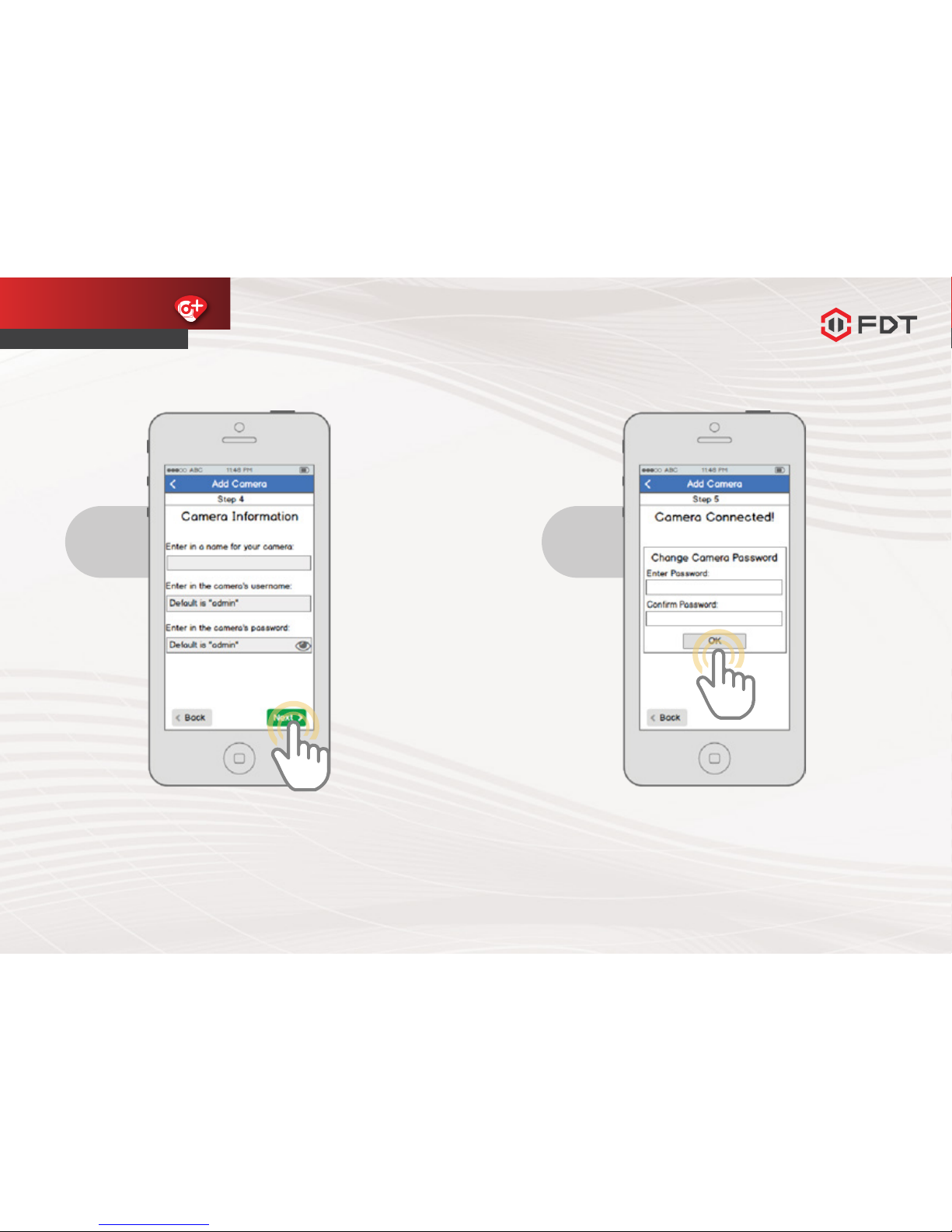
Enter in a name for your camera, the camera’s
username, and the camera’s password then
tap Next. By default, the camera’s username
is admin and the password is admin.
New Camera Setup
QUICK START GUIDE
6
Change your camera’s password by entering
it in twice, then tapping OK.
7
Page 6
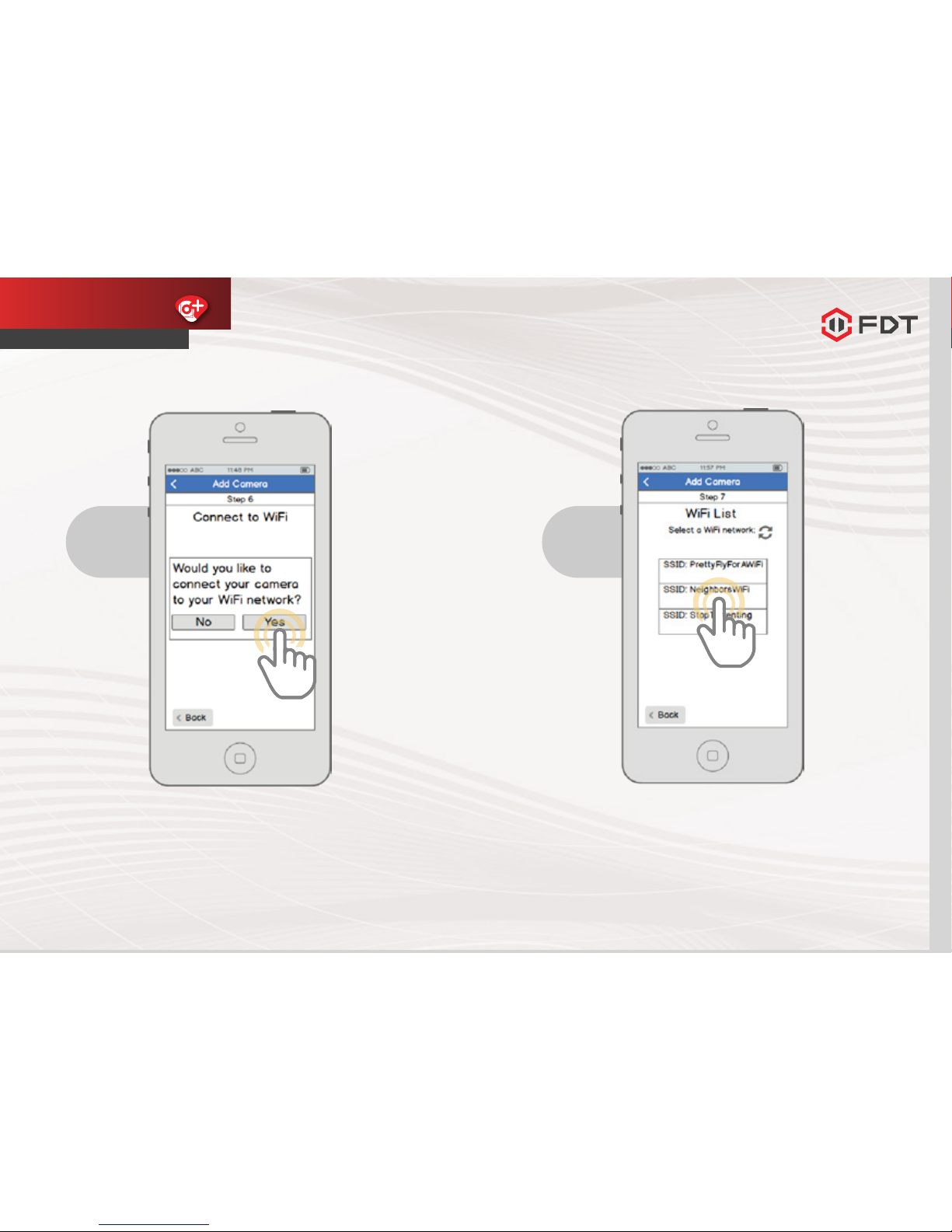
If you would like to connect your camera
to WiFi, tap Yes in the dialog box.
New Camera Setup
QUICK START GUIDE
8
Select your WiFi network from the list.
9
Page 7
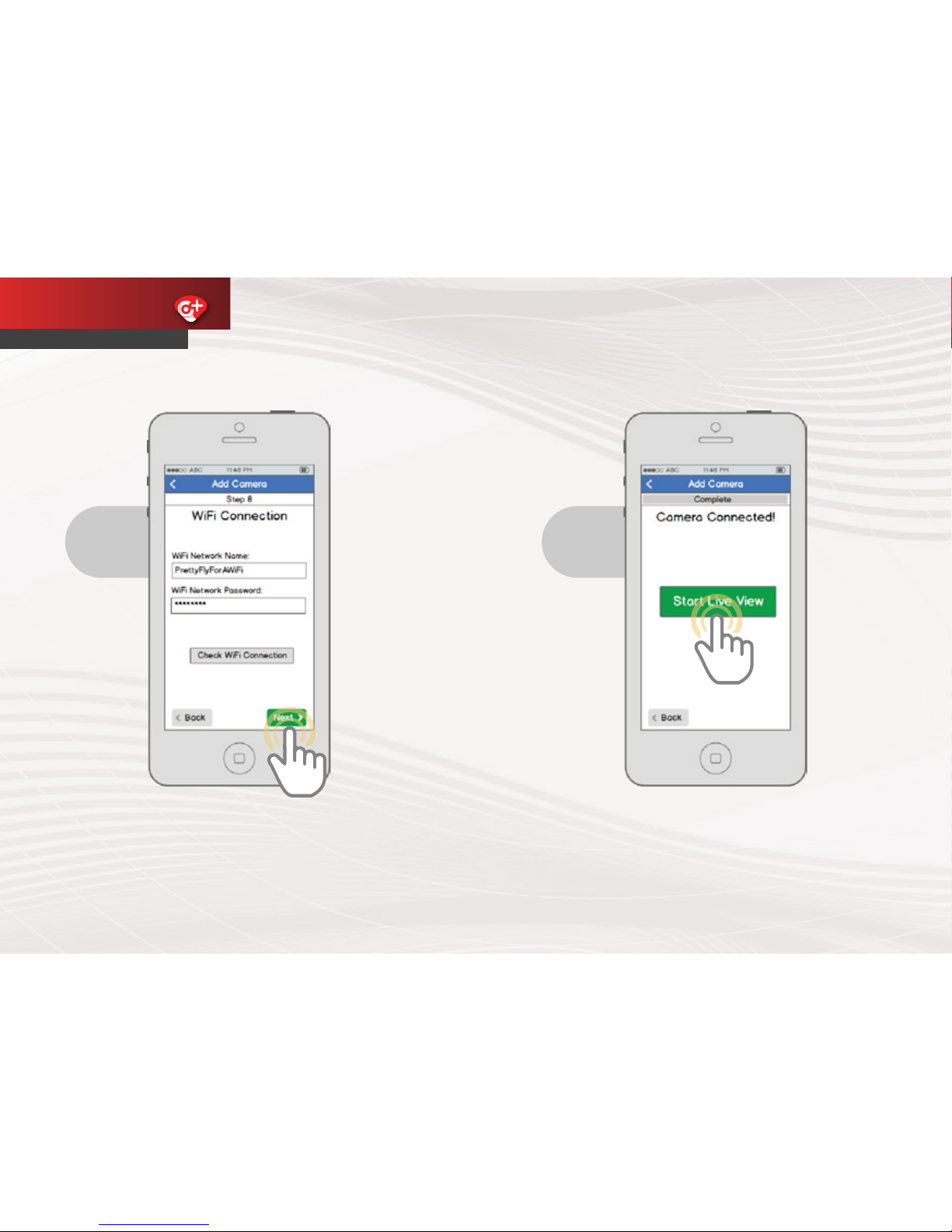
www.fdt.us
Enter in your WiFi network’s password, then
tap the “Check WiFi Connection” button to
ensure that the connection will work. Once
you receive confirmation, then tap Next.
New Camera Setup
QUICK START GUIDE
10
Your camera is now connected! Tap
the “Start Live View” button to being
using your camera!
11
Page 8
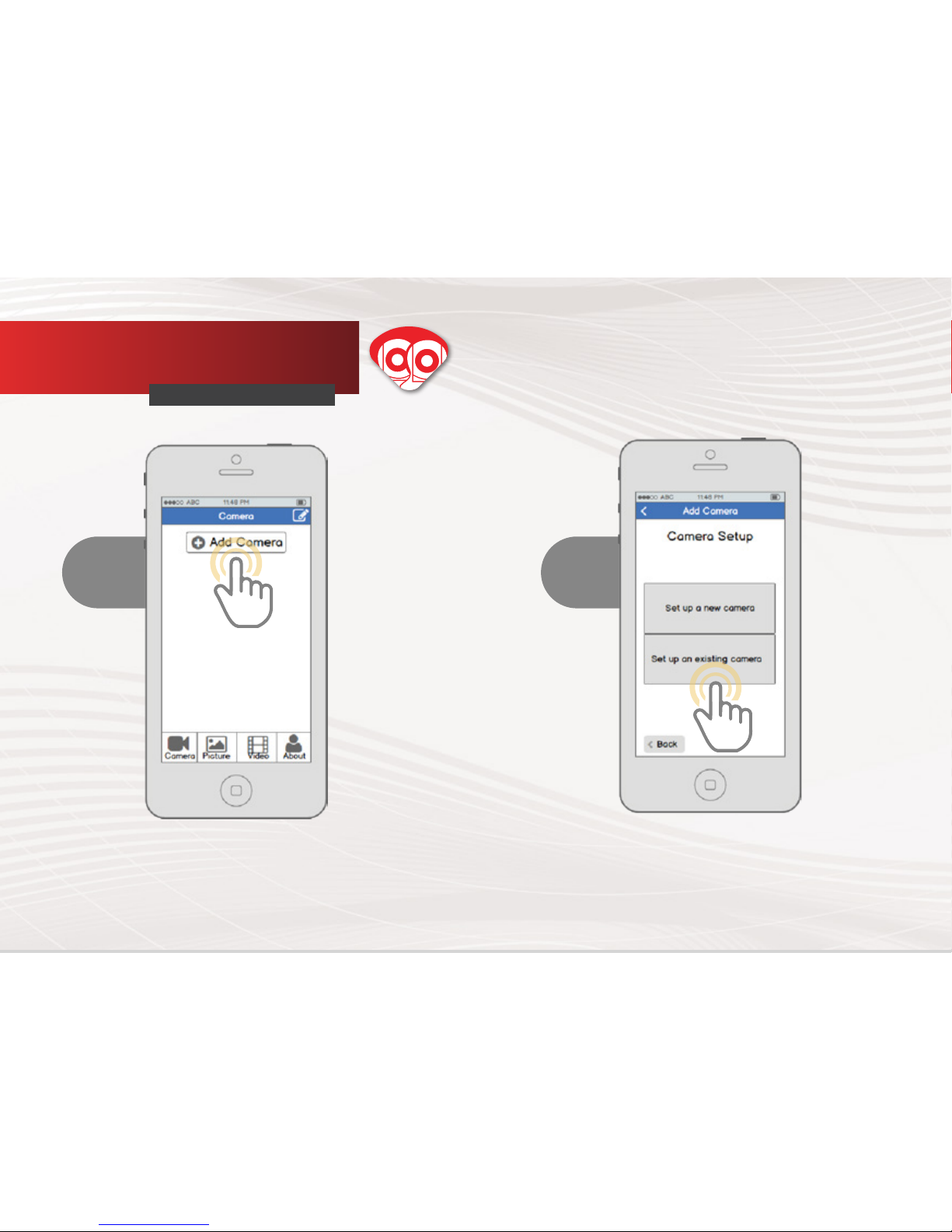
From the home screen, tap
the “Add Camera” button.
Existing Camera Setup
QUICK START GUIDE
1
Tap the “Set up an existing
camera” button.
2
Page 9
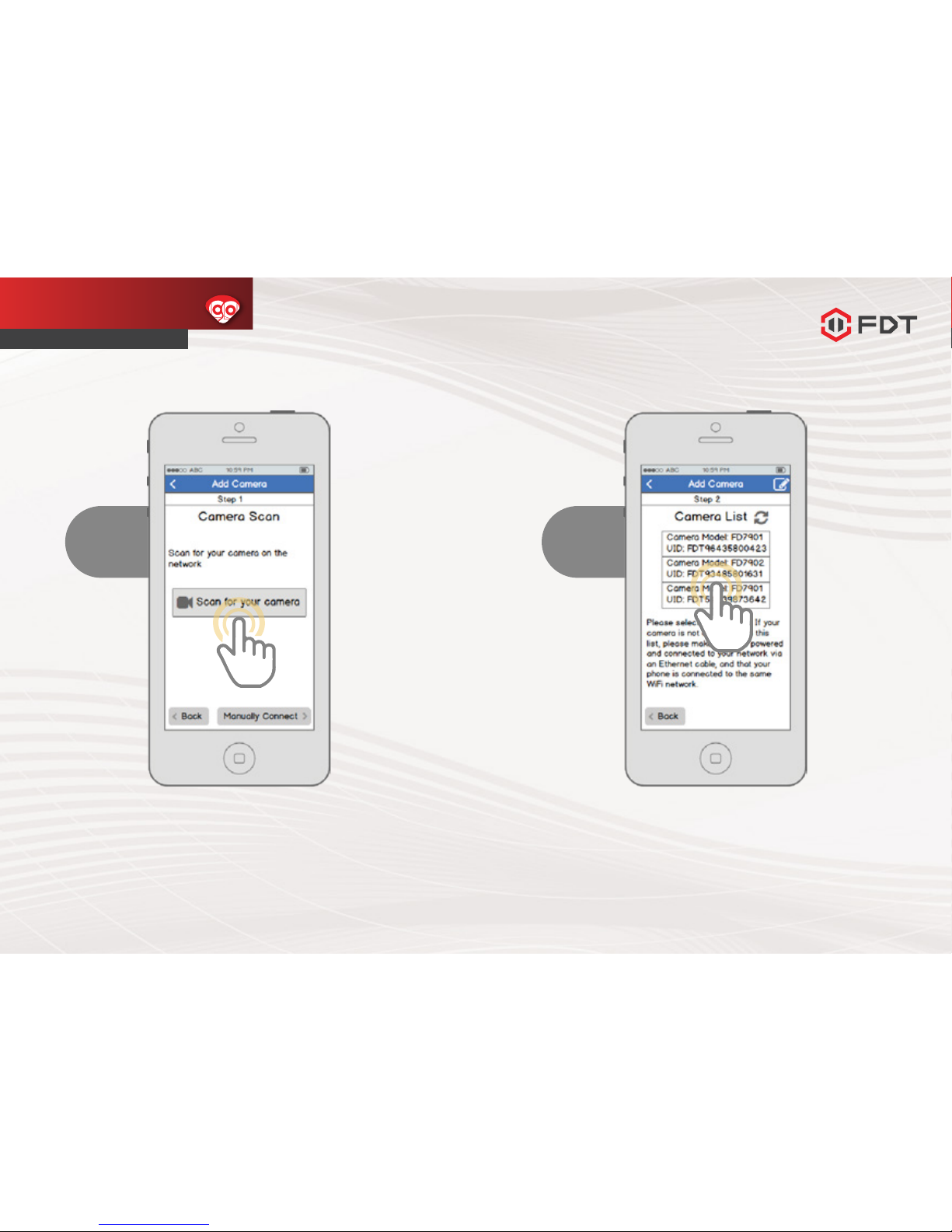
Ensure your camera is connected to power
and Internet (WiFi or Wired). Tap the “Scan for
your camera” button. Alternatively, you can
tap the “Manually Connect” button to add the
camera manually.
Existing Camera Setup
QUICK START GUIDE
3
Select your camera from the list. If
multiple cameras are displayed, tap
the option that has the same UID
number as the sticker on your camera.
4
Page 10
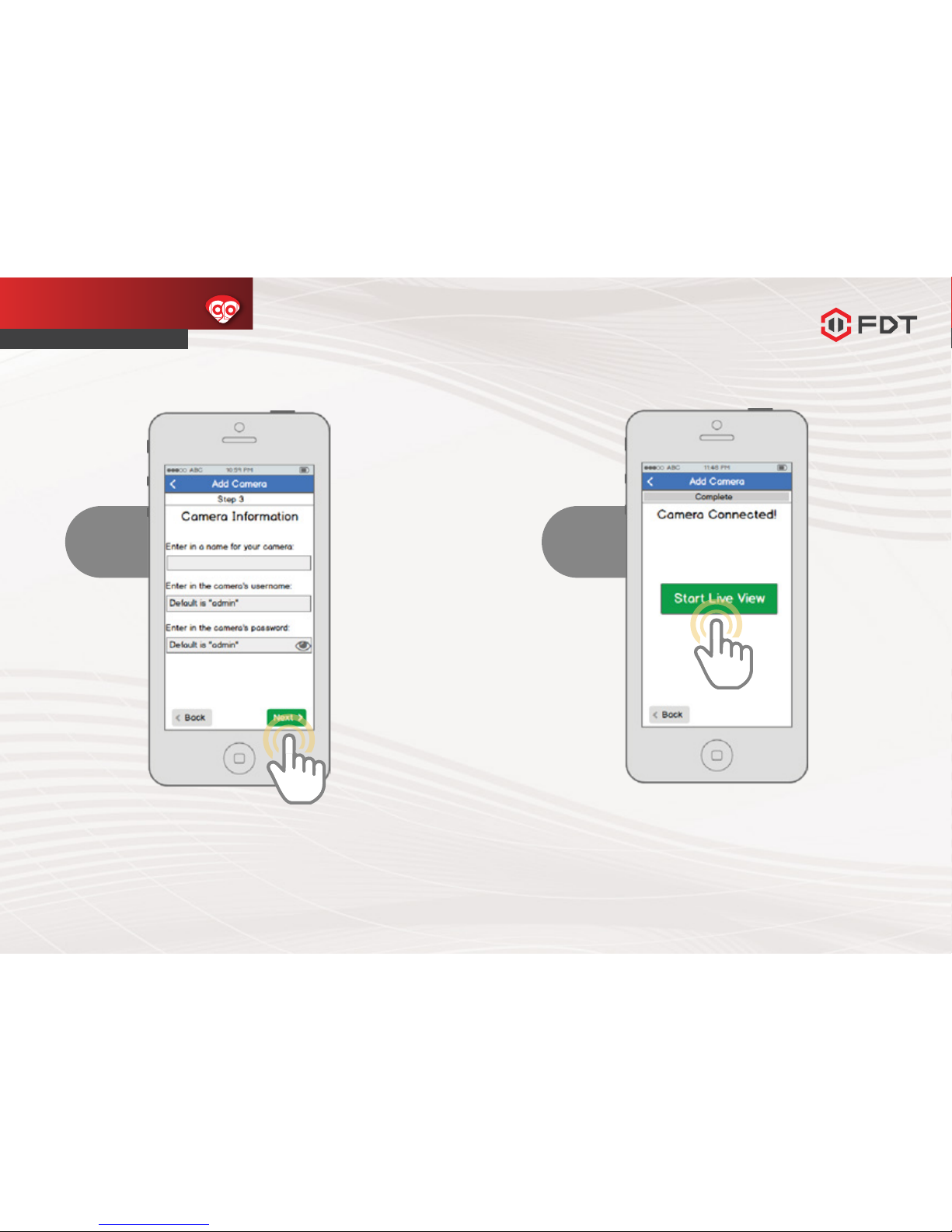
Enter in a name for your camera, the camera’s
username, and the camera’s password then
tap Next. By default, the camera’s username
is admin and the password is admin.
Existing Camera Setup
QUICK START GUIDE
5
Your camera is now connected! Tap
the “Start Live View” button to begin
using your camera!
www.fdt.us
6
Page 11
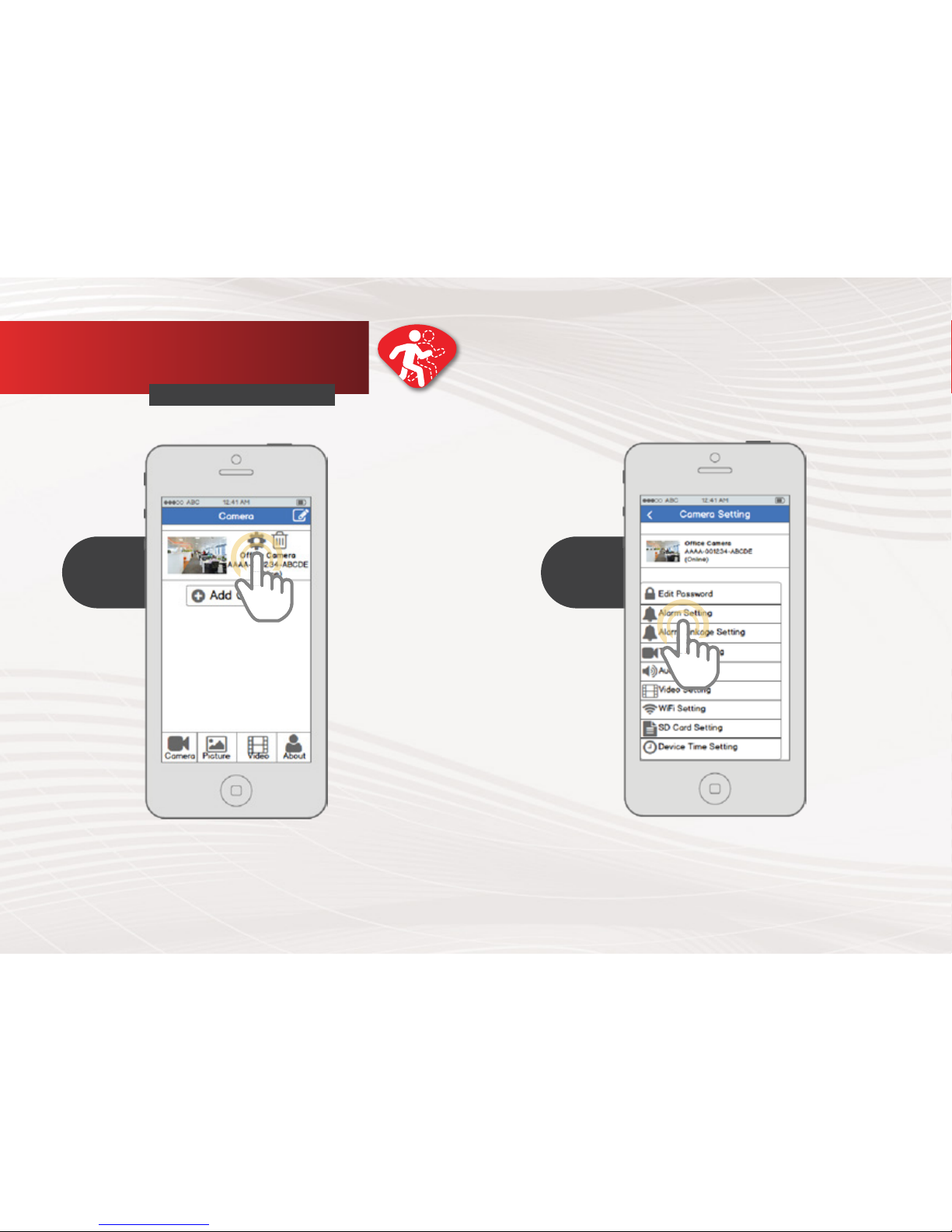
From the home screen, tap the gear-shaped
Settings icon to access the camera settings
menu.
Motion Detection Setup
QUICK START GUIDE
1
Tap Alarm Setting to enter
the motion detection menu.
2
Page 12

Tap the Motion Detection toggle switch
to enable or disable Motion Detection. To
configure motion detection sensitivity, tap
the Motion Detection Sensitivity menu item.
Motion Detection Setup
QUICK START GUIDE
3
Select a sensitivity for motion detection
then tap back to get back to the Alarm
Setting menu. The higher the sensitivity,
the
easier the camera will pick up movement.
4
Page 13

Now that the camera will pick up motion
detection, we have to tell it what to do in
response. From the Camera Setting page, tap
“Alarm Link Setting” to enter the Alarm Link
Setting menu.
Motion Detection Setup
QUICK START GUIDE
5
On this screen, you can see different things that
motion detection can trigger such as push notifications,
SD card recording, email alert snapshots, FTP
snapshots, or FTP recordings. Customize
how many
snapshots to send per alarm.
Configure email
alerts by going to Settings -> Email
Setting and
filling out the fields on that screen. Configure FTP
alerts by going to Settings ->
FTP Setting and
filling out the fields on that screen.
6
Page 14

As a security precaution, the FDT camera will lock
out any user who tries to log in with the wrong
password after a handful of consecutive attempts.
If you find that you accidentally locked yourself out,
you can wait 5 minutes to log back in, or you can
hard reset the camera by finding and pushing the
reset button (either on back of camera, or on a wire).
To contact our customer service team
email: support@fdt.us
visit: www.fdt.us/support
or call USA Direct: 713-955-7170
Frequently Asked
Questions
QUICK START GUIDE
I've locked myself out of camera accidentally /
I forgot my camera password
To make the image clearer, tap the landscape icon
from the live stream, and select “Clear”. This setting
makes the image higher quality, but may result in a
lower frame rate. You can also adjust recording quality
by going to Settings -> Video Setting and adjusting
the Quality setting.
How do I change my video
stream resolution?
To flip the camera’s video stream, enter the camera’s
live view, then tap the mirror and flip icons.
I mounted my camera upside down, how do I
flip and mirror my camera’s video stream?
It’s our pleasure
TO HELP YOU!
Watch what you love, anywhere.
www.fdt.us
Page 15

www.fdt.us
Copyright © 2016 FDT Technologies. All rights reserved.
Designed by FDT in Texas. Assembled in China.
