FDiSK Smart Flash Drive User Manual
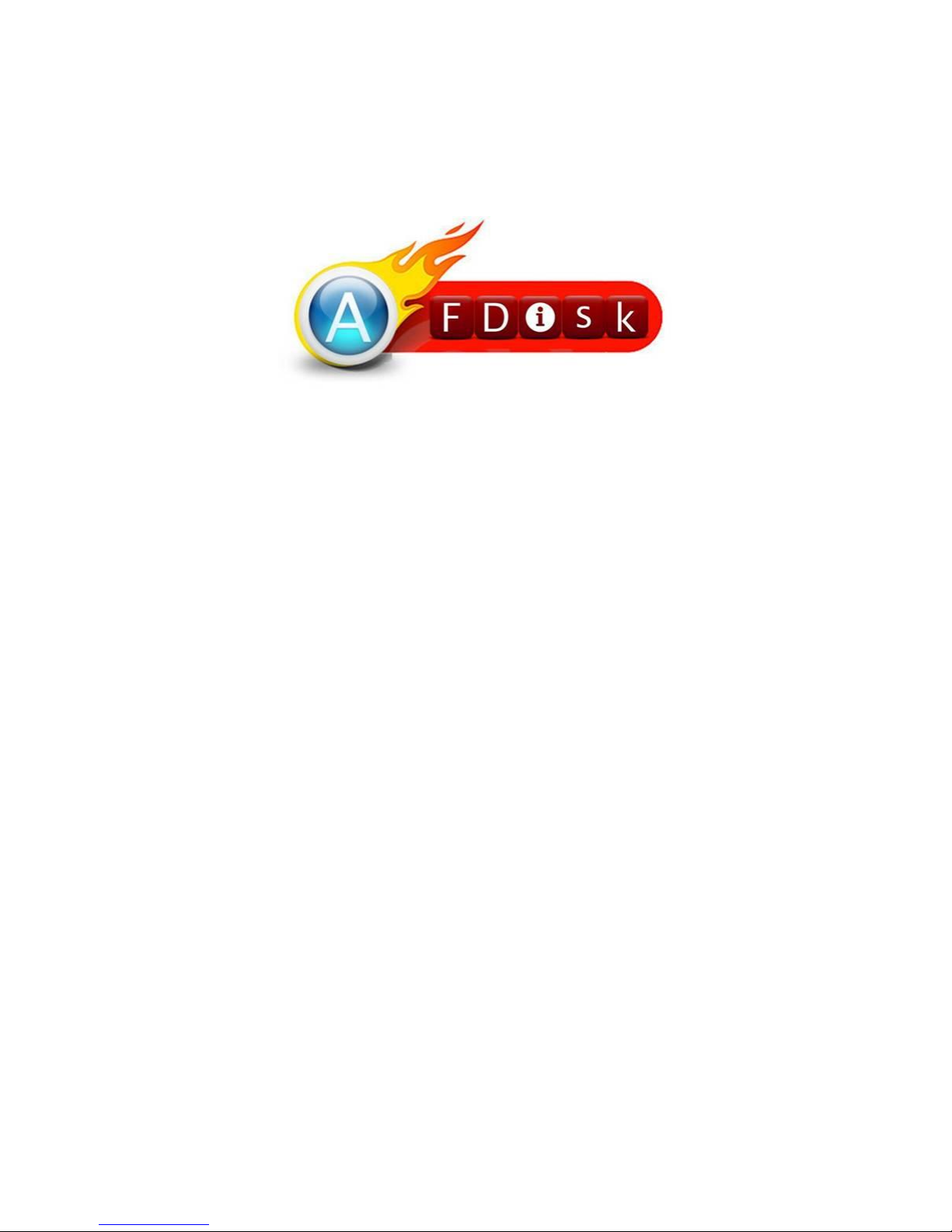
1
Smart Flash Drive
User Manual
Version_010
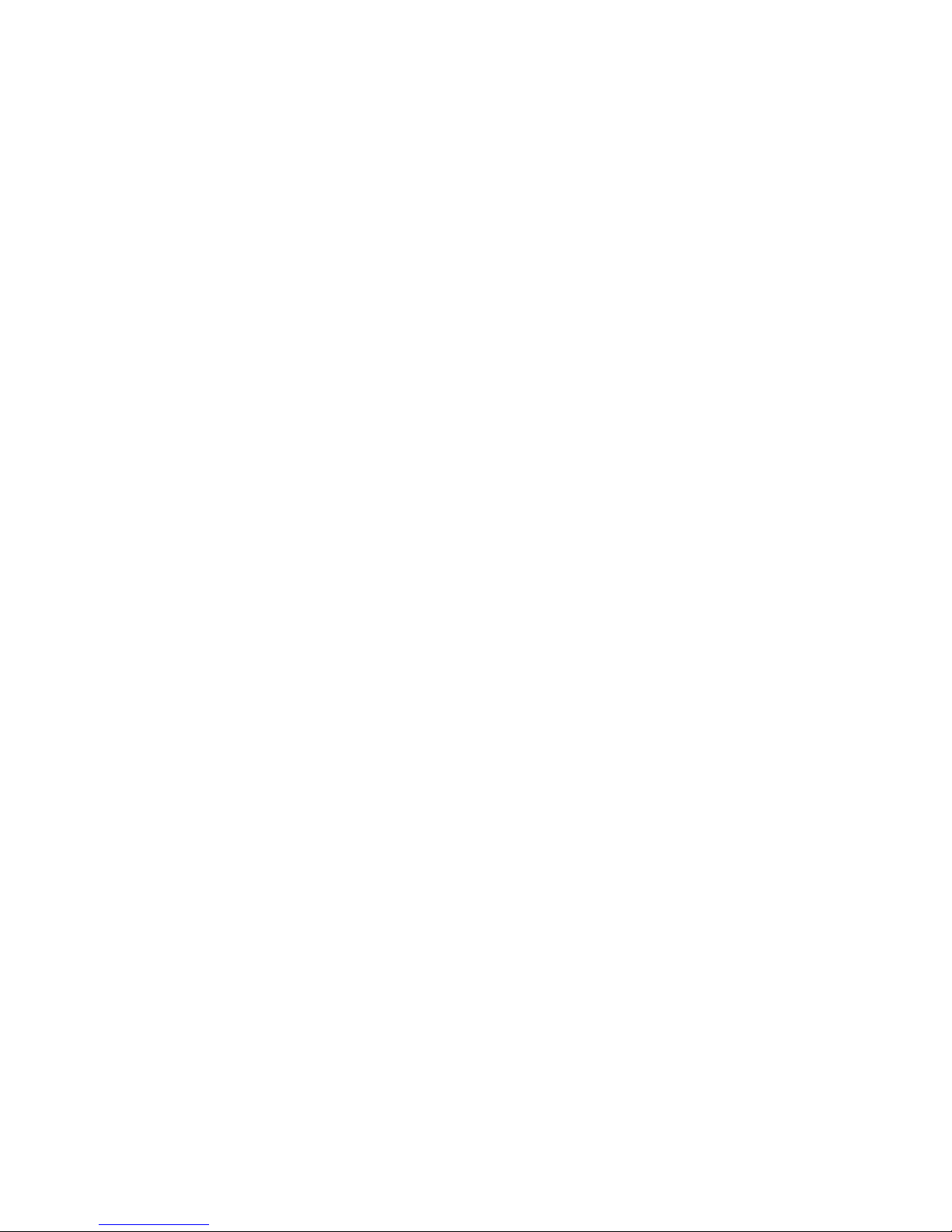
2
Index
System Requiremets ................................................................................ 3
Getting to know Smart Flash Drive ........................................................... 4
Use of Smart Flash Drive .......................................................................... 5
Master Mode .................................................................................... 5
Slave Mode ....................................................................................... 5
Connecting to PC/NB ............................................................................... 6
Disconnecting from Computer Safely ....................................................... 6
Disconnecting from Mobile Phone Safely ................................................. 7
Installing the Smart Flash Drive App ......................................................... 8
Start Using Smart Flash Drive ................................................................... 9
Main Screen .................................................................................... 10
About & Help .................................................................................. 11
File Management ................................................................................... 13
Single File Operation ....................................................................... 13
Multiple File Operation (Local Storage) ........................................... 15
Multiple File Operation (External Storage) ...................................... 19
Limit on its uses ..................................................................................... 21
Troubleshooting ..................................................................................... 22
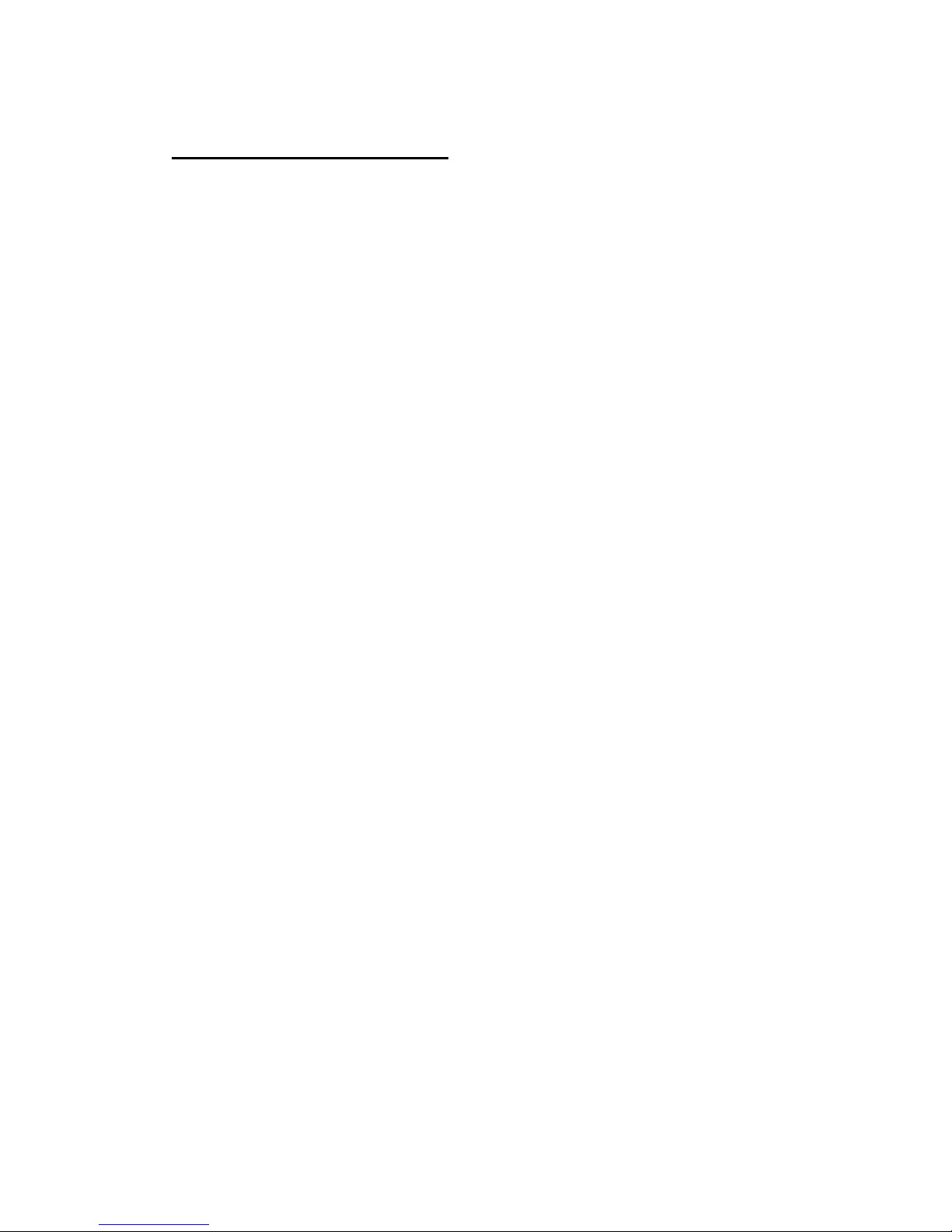
3
System Requiremets
Operating system requirements for transferring files from a computer to the Smart
Flash Drive:
.Microsoft Windows XP
.Microsoft Windows Vista
.Microsoft Windows 7
.Microsoft Windows 8
.Mac OSX 10.x
For Android devices
Android 4.0 or higher, and compliant with Android Open Accessory Protocol.
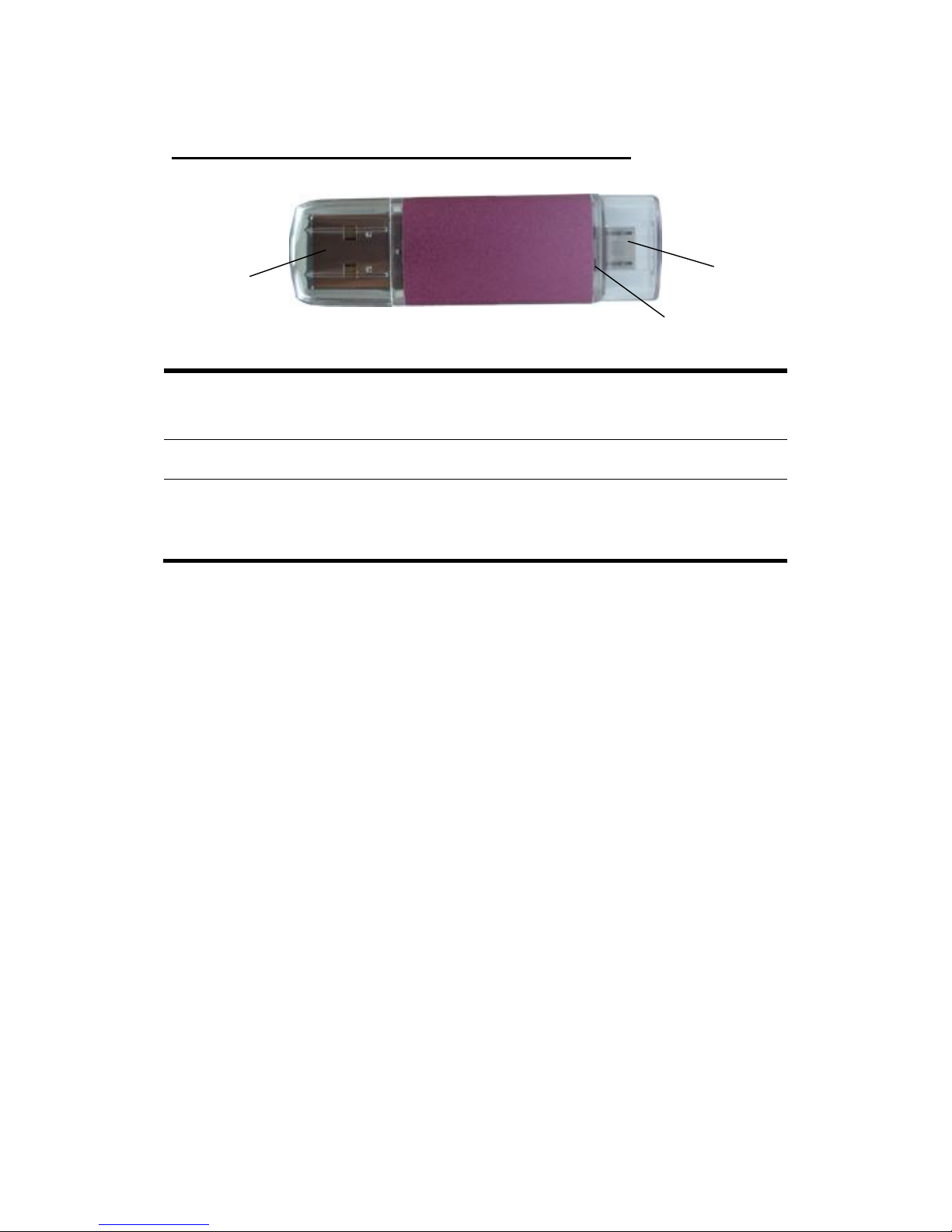
4
Getting to know Smart Flash Drive
1
Standard USB
Connect to a PC/NB like a normal USB drive for file
transfer
2
Micro USB
Connect to an Android phone for file transmission
3
LED indicator
Blue LED: Master Mode operation status
Red LED: Slave Mode operation status
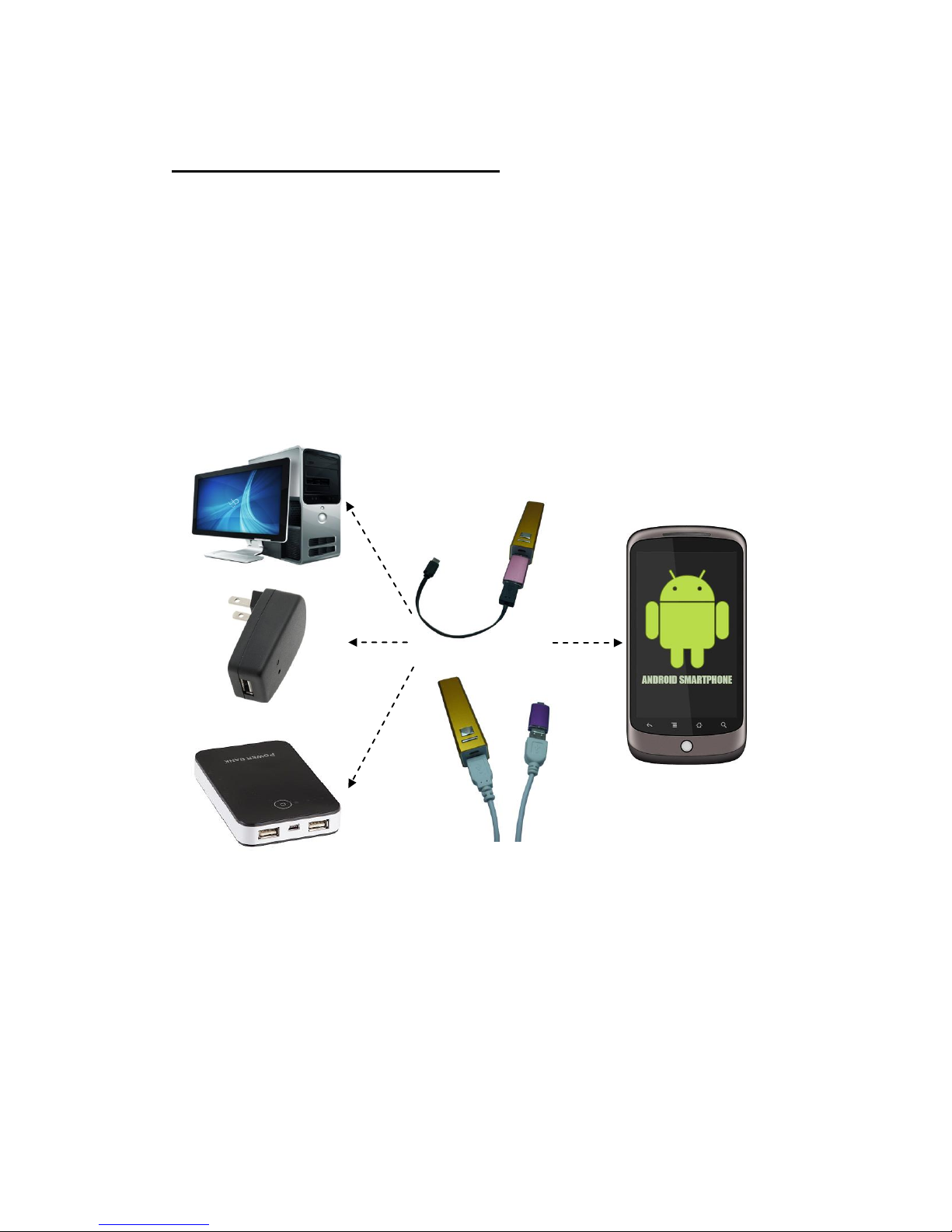
5
Use of Smart Flash Drive
Master Mode
Please connect your Smart Flash Drive with a USB Male to USB Female or Micro USB
Male to Micro USB Female cable at its standard USB port to any PC/NB, USB charger,
power bank USB port and any 5V output USB port.
Note: You have to plug Smart Flash Drive in power bank or PC/NB first, then plug
cable in Android phone in 3 seconds.
Slave Mode
Connect the Smart Flash Drive to the Android phone directly. You can start to use file
manager App to transfer the data after the Smart Flash Drive is recognized.
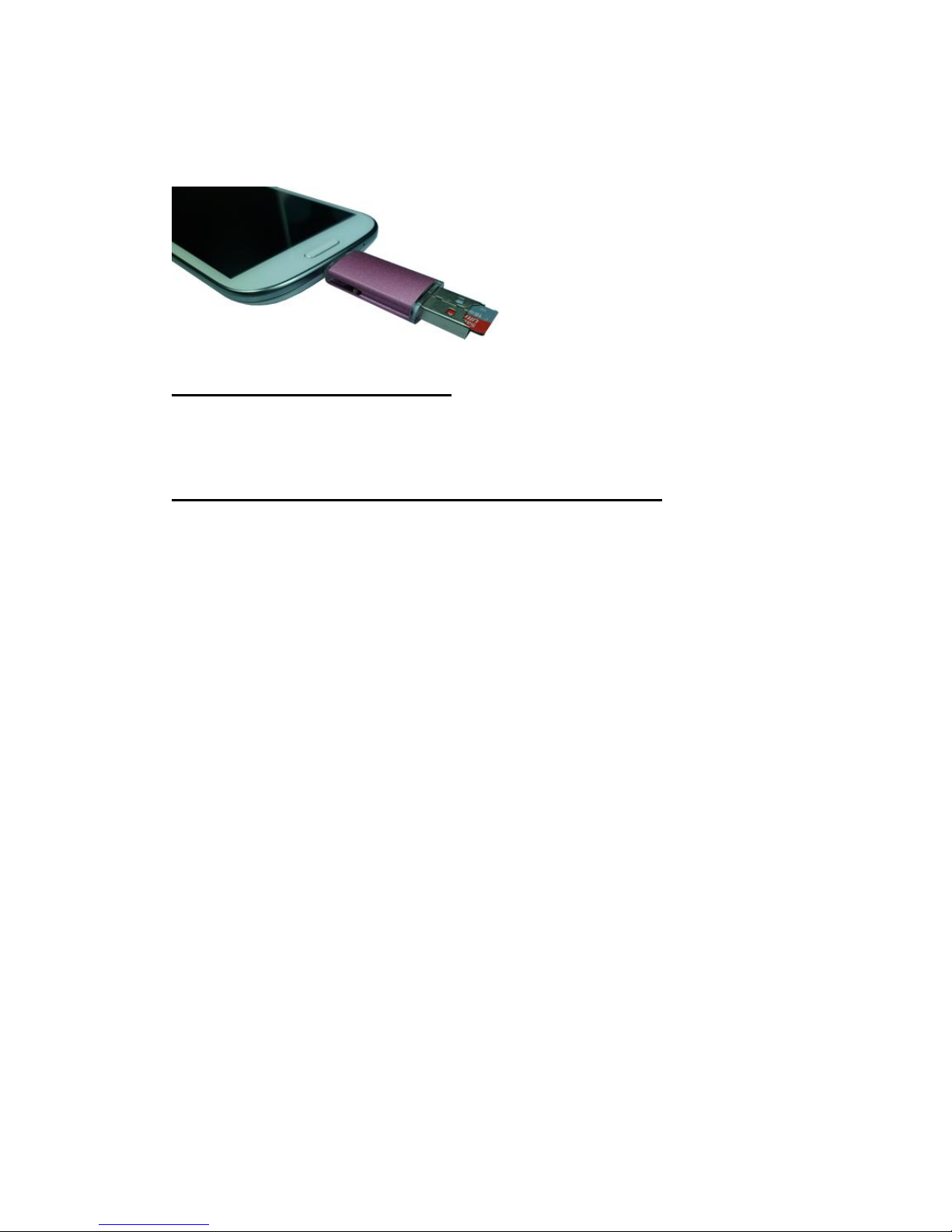
6
Note: When you would like to switch to Master mode, please remove your Smart
Flash Drive from phone first, and then plug in phone by connecting external
power supply.
Connecting to PC/NB
You can plug the Smart Flash Drive in PC/NB as a normal USB drive.
Disconnecting from Computer Safely
Disconnecting Smart Flash Drive in Windows 8 / 7 / Vista / XP
Click the USB icon in lower right corner of the desktop and click the Safely Remove
Hardware prompt. Remove your Smart Flash Drive from the PC when the “Safe To
Remove Hardware” message is prompted.
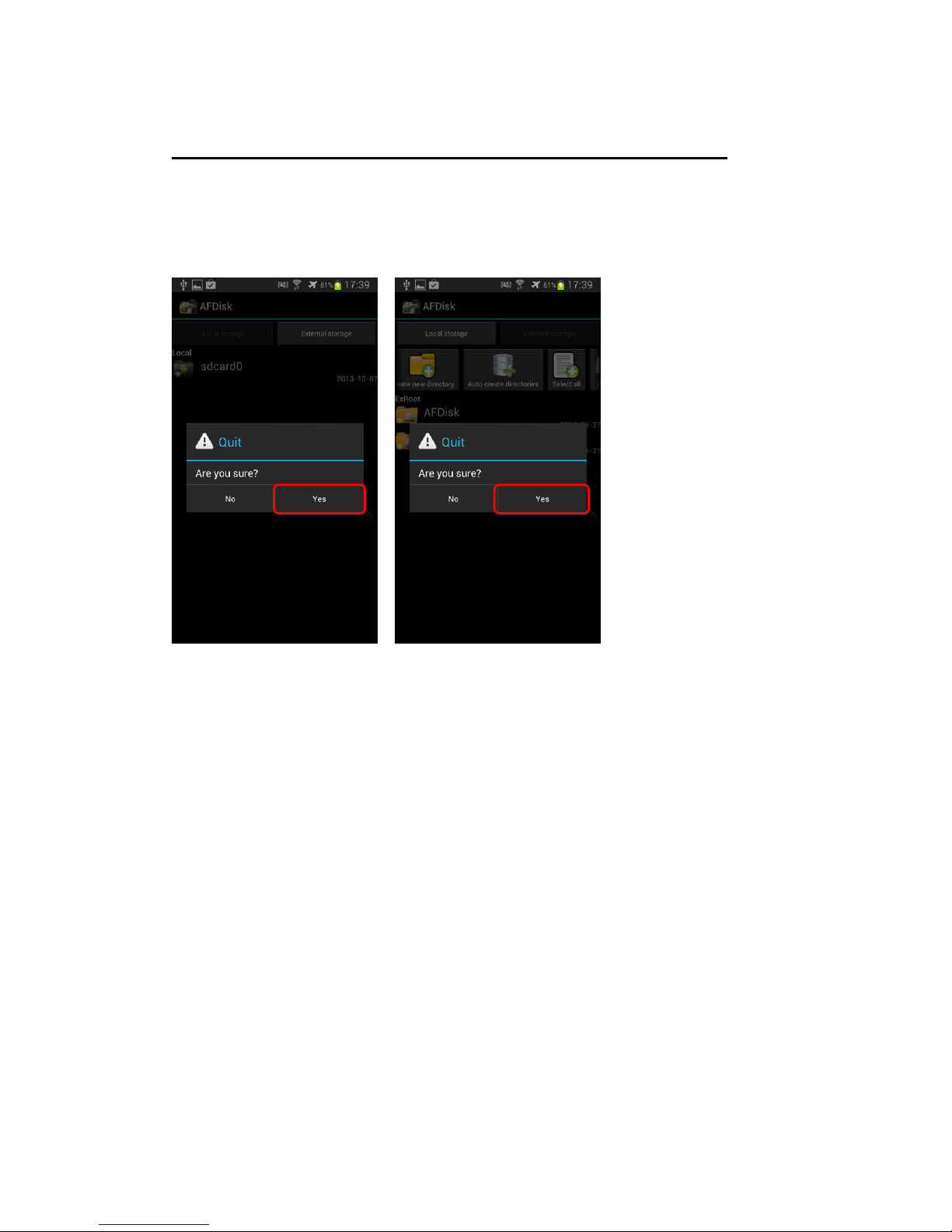
7
Disconnecting from Mobile Phone Safely
To remove your Smart Flash Drive from a mobile phone safely, tap the Return key in
the Local Storage main screen (Figure 1) or the External Storage main screen (Figure
2) to confirm ejecting the device before removing your Smart Flash Drive.
Figure 1 Figure 2
