FDiSK SecurePRO User Manual
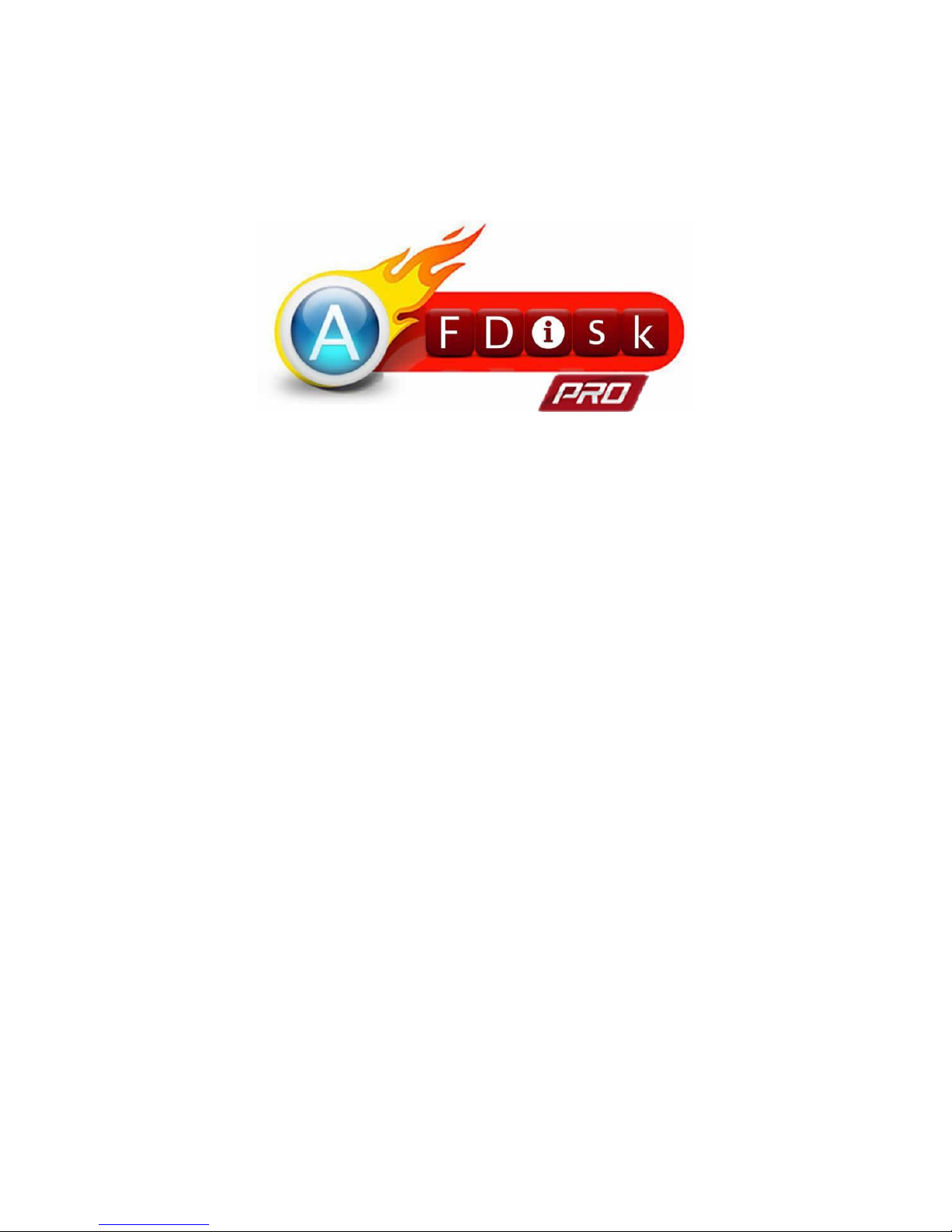
1
Smart Flash Drive
SecurePRO
User Manual
Version_010
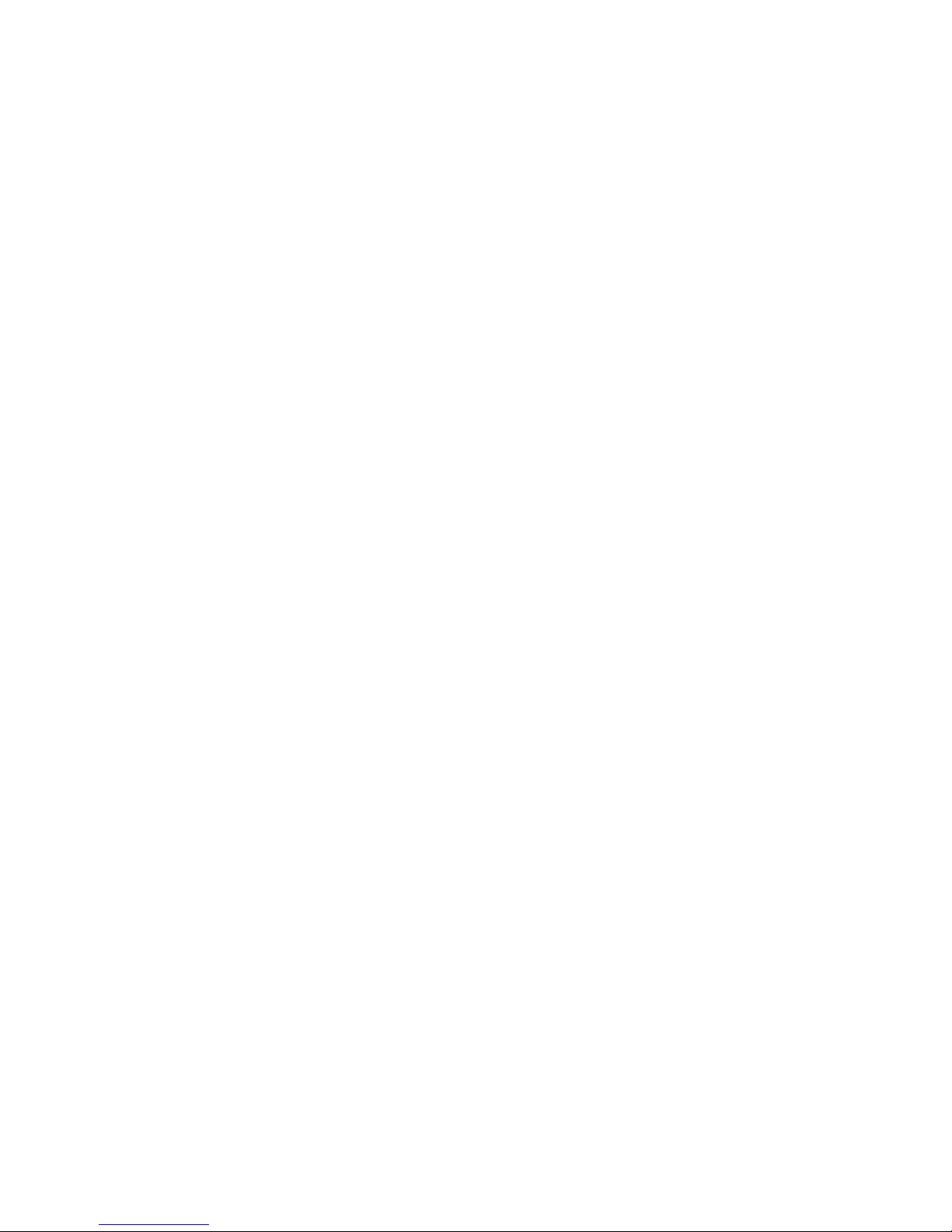
2
Index
System Requiremets ................................................................................ 3
Getting to know Smart Flash Drive SecurePRO......................................... 4
Use of Smart Flash Drive SecurePRO ........................................................ 5
Master Mode .................................................................................... 5
Slave Mode ....................................................................................... 5
Connecting to PC/NB ............................................................................... 6
Disconnecting from Computer Safely ....................................................... 6
Disconnecting from Mobile Phone Safely ................................................. 7
Install the Smart Flash Drive SecurePRO App ........................................... 8
Start Using Smart Flash Drive SecurePRO ................................................. 9
Main Screen .................................................................................... 10
About & Help .................................................................................. 11
File Encryption/Decryption .................................................................... 13
Encryption ....................................................................................... 13
Decryption ...................................................................................... 14
File Management ................................................................................... 15
Single File Operation ....................................................................... 15
Multiple File Operation (Local Storage) ........................................... 17
Multiple File Operation (External Storage) ...................................... 21
Limit on its uses ..................................................................................... 24
Troubleshooting ..................................................................................... 25
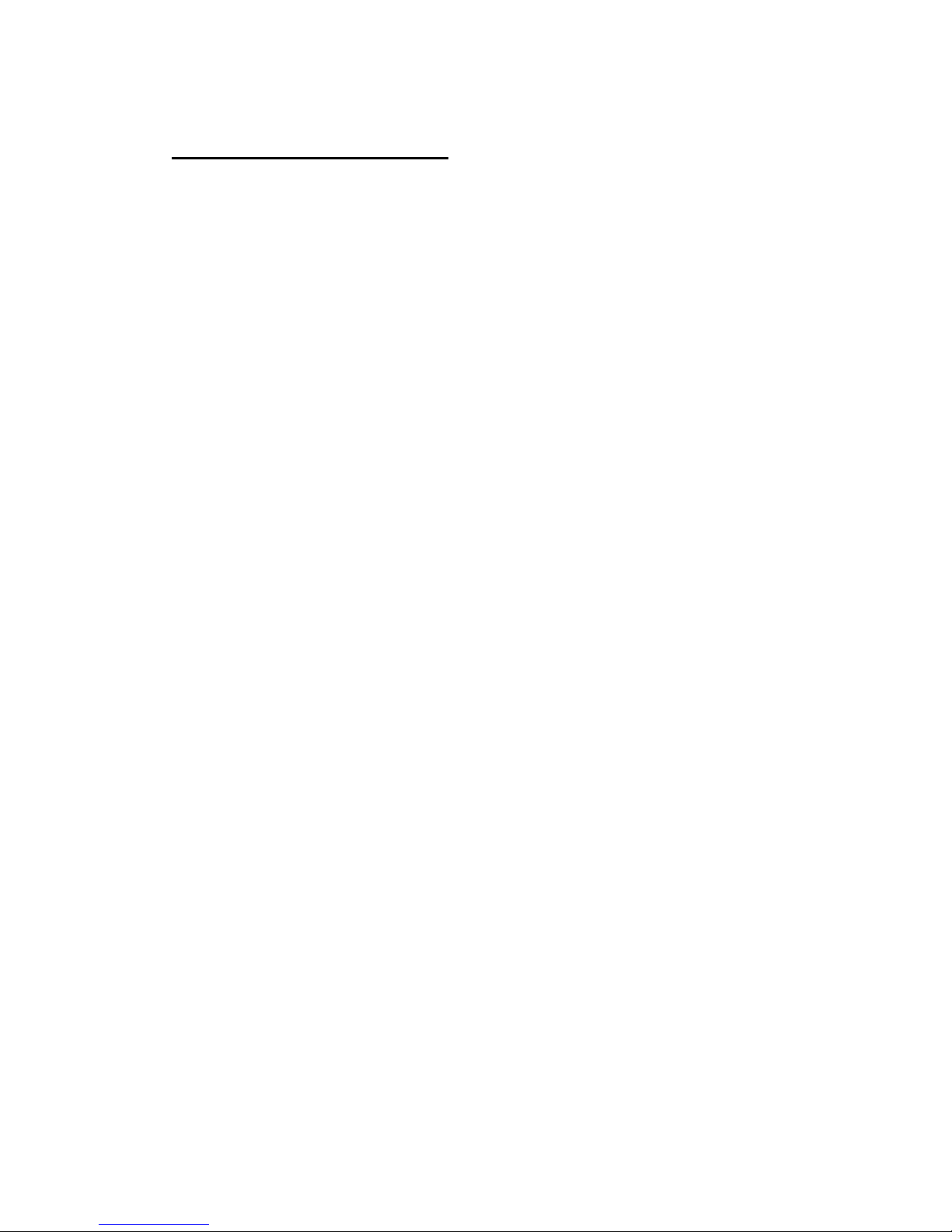
3
System Requiremets
Operating system requirements for transferring files from a computer to the Smart
Flash Drive SecurePRO:
.Microsoft Windows XP
.Microsoft Windows Vista
.Microsoft Windows 7
.Microsoft Windows 8
.Mac OSX 10.x
For Android devices
Android 4.0 or higher, and compliant with Android Open Accessory Protocol.

4
Getting to know Smart Flash Drive
SecurePRO
1
Standard USB
Connect to a PC/NB like a normal USB drive for file
transfer
Supports a Micro SD card with capacity up to 32GB
2
Micro USB
Connect to an Android phone for file transmission
3
LED indicator
Blue LED: Master Mode operation status
Red LED: Slave Mode operation status
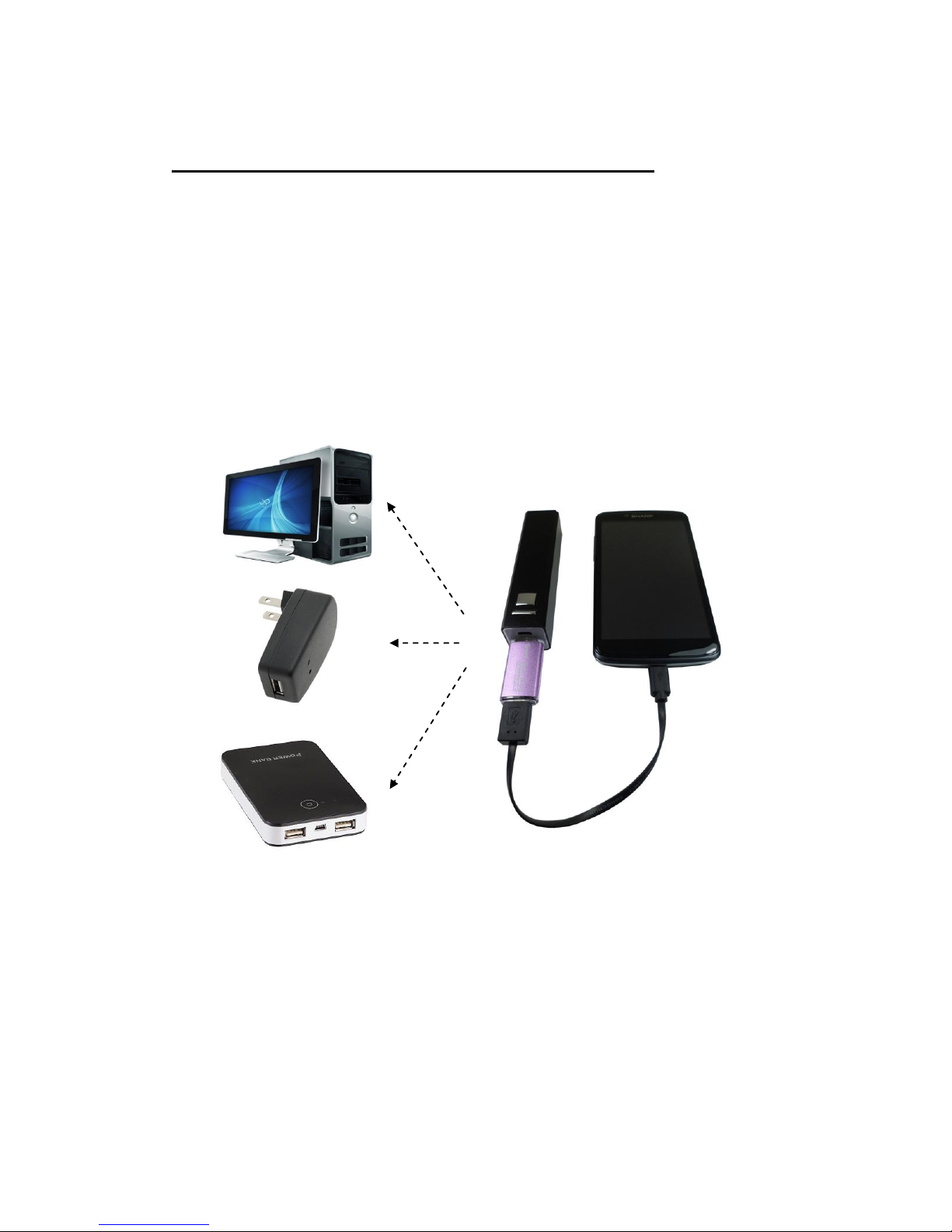
5
Use of Smart Flash Drive SecurePRO
Master Mode
Please connect your Smart Flash Drive SecurePRO with a USB Male to USB Female or
Micro USB Male to Micro USB Female cable at its standard USB port to any PC/NB,
USB charger, power bank USB port and any 5V output USB port.
Note: When you use PC/NB’s power, you have to plug Smart Flash Drive SecurePRO in
PC/NB first, and then plug cable to Android phone in 3 seconds.
Slave Mode
Connect the Smart Flash Drive SecurePRO to the Android phone directly. You can
start to use file manager App to transfer the data after the Smart Flash Drive
SecurePRO is recognized.
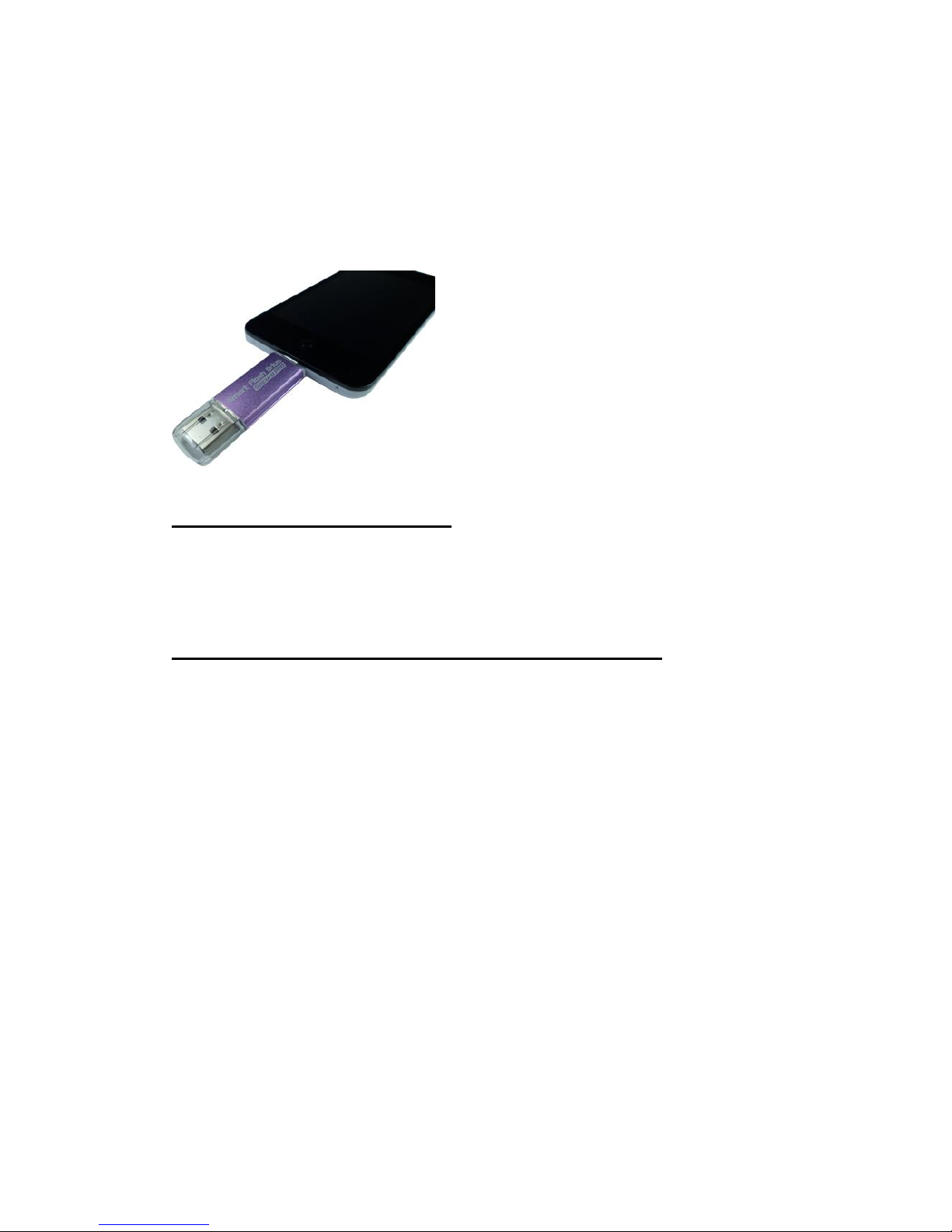
6
Note: 1. You need to download the file manager App first if there is no file manager
App in the phone.
2. When you would like to switch to Master mode, please remove your Smart
Flash Drive SecurePRO from phone first, and then plug in phone by
connecting external power supply.
Connecting to PC/NB
You can use any Micro SD card inserted in the Smart Flash Drive SecurePRO as a
normal USB drive.
Disconnecting from Computer Safely
Disconnecting AFDiksPRO-BR in Windows 8 / 7 / Vista / XP
Click the USB icon in lower right corner of the desktop and click the Safely Remove
Hardware prompt. Remove your Smart Flash Drive SecurePRO from the PC when the
“Safe To Remove Hardware” message is prompted.

7
Disconnecting from Mobile Phone Safely
To remove your Smart Flash Drive SecurePRO from a mobile phone safely, tap the
Return key in the Local Storage main screen (Figure 1) or the External Storage main
screen (Figure 2) to confirm ejecting the device before removing your Smart Flash
Drive SecurePRO.
Figure 1 Figure 2
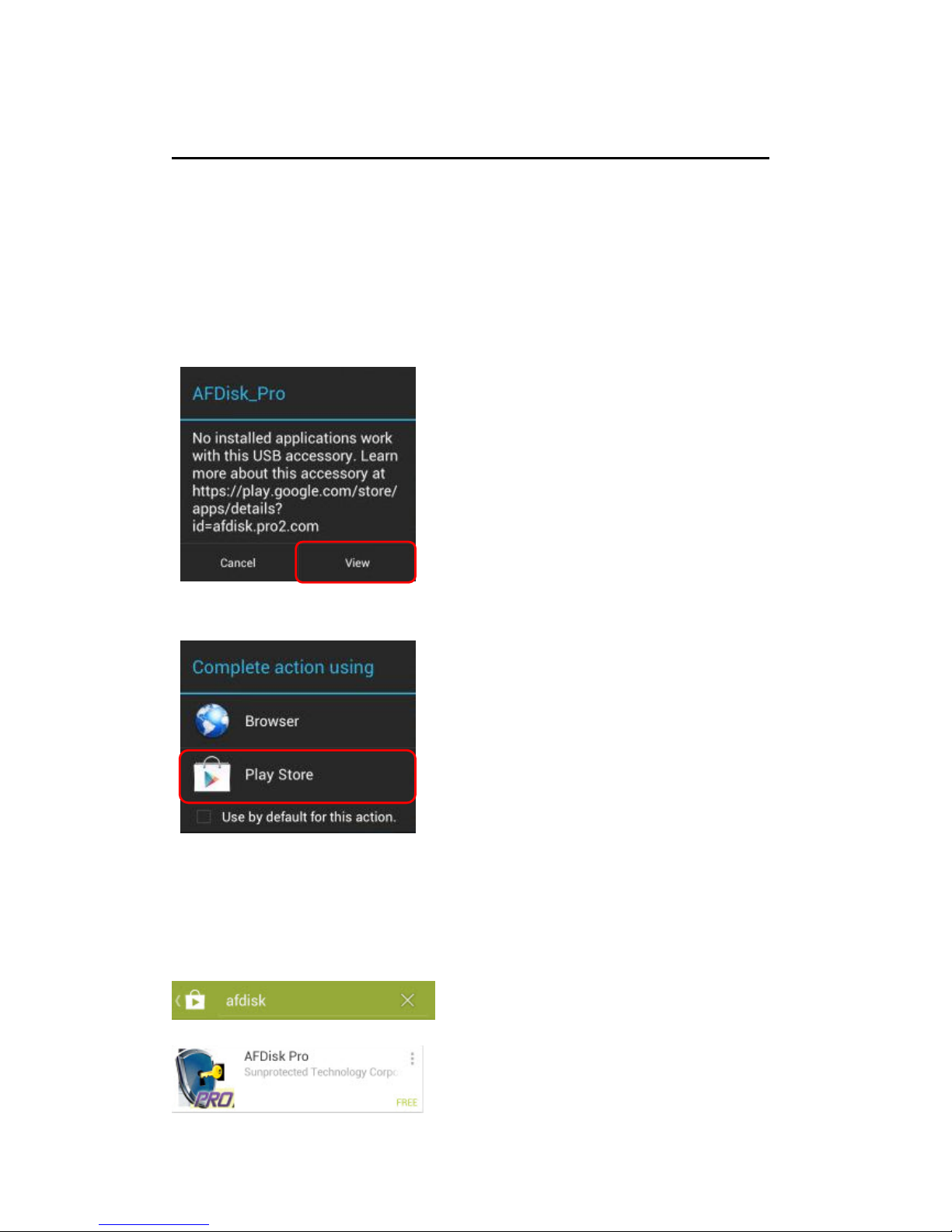
8
Install the Smart Flash Drive SecurePRO App
The AFDiskPRO App is exclusively designed for your Smart Flash Drive SecurePRO.
Your Smart Flash Drive SecurePRO may guide you to the Play Store to download and
install the APP. (Please ensure that your mobile phone is connected to a WiFi hot
point or 3G network.)
1. Insert your Smart Flash Drive SecurePRO and connect by external power supply.
Tap on ”View” after being prompted by the system.
2. Select ”Play Store” and the Smart Flash Drive SecurePRO APP screen displays.
3. Download and install the APP as prompted by the Play Store. The APP icon displays
on desktop screen once the installation is completed.
You may search for ”afdiskpro” directly from the Play Store for the APP download and
installation.
