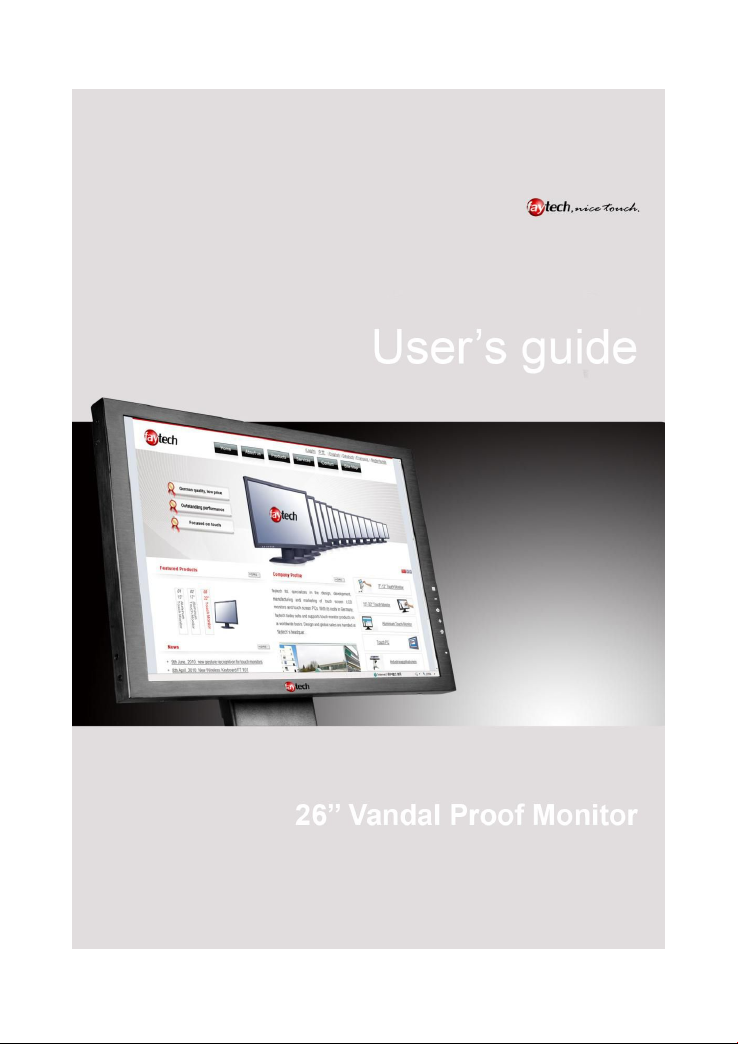
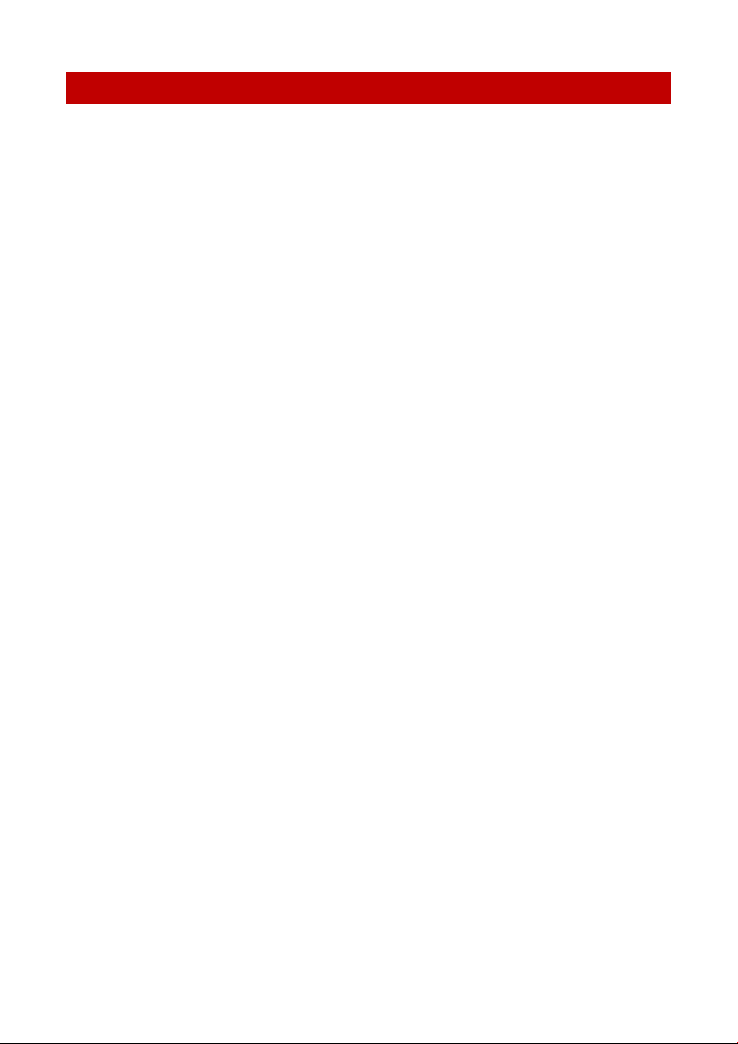
2
IN DEX
Warranty
..........................................................................................................................
4
General warning
..............................................................................................................
6
Trouble-shooting
............................................................................................................
6
Ongoing changes
............................................................................................................
6
Components
........................................................................................................................
7
Display Connection
.............................................................................................................
9
To connect the signal source
...........................................................................................
Connect to power
.............................................................................................................
Using the touch function
..................................................................................................
Display Operation
.................................................................................................................
OSD-Menu-Operation
.......................................................................................................
Installation of the Touch-Driver under Windows
................................................................
Setting up the faytech Touch software
...............................................................................
Troubleshooting
....................................................................................................................
Physical Setup
...................................................................................................................
Startup
...............................................................................................................................
Technical Data
.......................................................................................................................
15 inch touch monitor
.......................................................................................................
17 inch touch monitor
.......................................................................................................
19 inch touch monitor
.......................................................................................................
22 inch touch monitor
.......................................................................................................
Contact
..............................................................................................................................
47
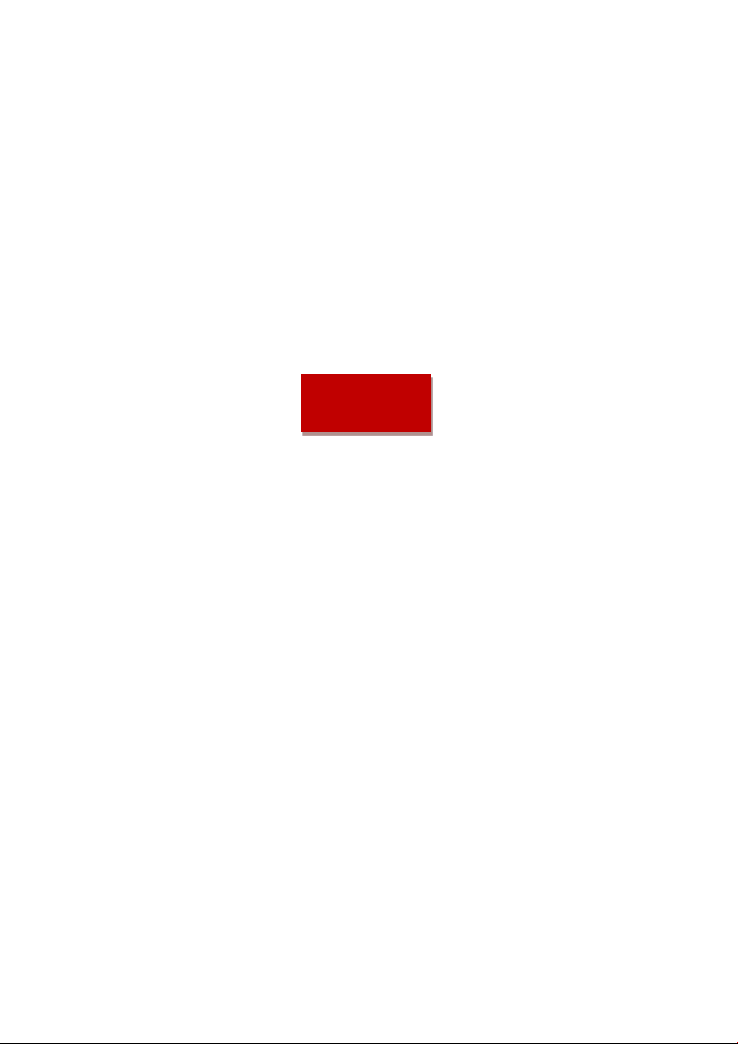
3
English

4
WA RR ANTY
faytech touch displays are produced
following the most modern production
and test processes. Carefully selected
components and accurate production
ensure reliable operation and long life.
faytech warrants to the original
purchaser that each faytech touch
display delivered shall be free from
defects in material or workmanship at
time of shipment, and that each such
module delivered will meet the
published specifications for a period of
24 months as measured from the date of
original shipment. faytech's obligation
under the Warranty contained herein is
limited to the repair or replacement of
any faytech touch monitor that does not
meet the specifications, provided that
said product is returned to faytech,
transportation charges pre-paid, and
provided that upon faytech's
examination, the product, when tested
within the specified ratings and in
accordance with good engineering
practice, does not meet the
specifications as defined. THIS
WARRANTY IS IN LIEU OF ALL OTHER
WARRANTIES, EXPRESSED OR IMPLIED,
INCLUDING WITHOUT LIMITATION THE
WARRANTY OF MERCHANTABILITY AND
THE WARRANTY OF FITNESS FOR A
PARTICULAR PURPOSE.
All claims under warranty must be made
promptly after occurrence of
circumstances giving rise thereto and
must be received within the applicable
warranty period by faytech or its
authorized representative. Such claims
should include the Product type and
serial numbers and a full description of
the circumstances giving rise to the
claim. Before any Products are returned
for repair and/or adjustment, written
authorization from faytech or its
authorized representative for the return
and instructions as to how and where
these Products should be shipped must
be obtained. Any product returned to
faytech for examination shall be sent
prepaid via the means of transportation
indicated as acceptable by faytech.
faytech reserves the right to reject any
warranty claim not promptly reported
and any warranty claim on any item that
has been altered or has been shipped by
non-acceptable means of transportation.
When any Product is returned for
examination and inspection, or for any
other reason, Customer will be
responsible for all damage resulting
from improper packing or handling and
for loss in transit, notwithstanding any
defect or nonconformity in the Product.
In all cases faytech has sole
responsibility for determining the cause
and nature of failure, and faytech's
determination with regard thereto shall
be final. If it is found that faytech's
Product has been returned without
cause and is still serviceable, Customer
will be notified and the Product returned
at Customer's expense. In addition, a
charge for testing and examination may,
in faytech's sole discretion, be made on
Products so returned.
SELLER'S LIABILITY FOR DAMAGES
SHALL NOT EXCEED THE PAYMENT, IF
ANY, RECEIVED BY SELLER FOR THE
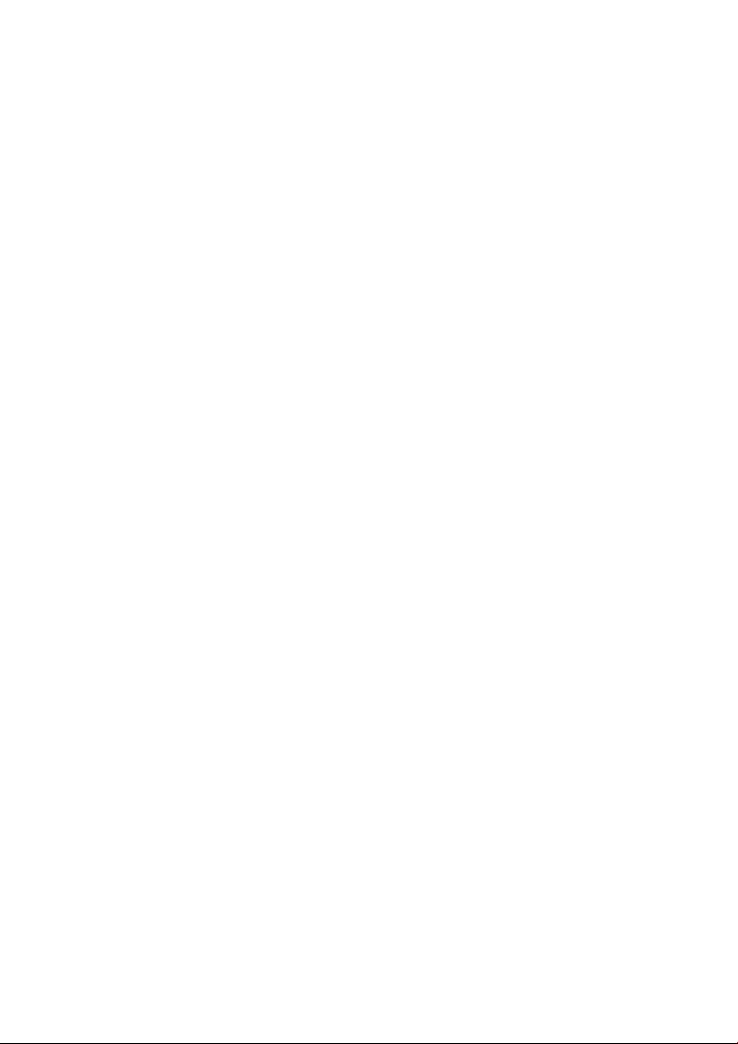
5
UNIT OF PRODUCT OR SERVICE
FURNISHED OR TO BE FURNISHED AS
THE CASE MAY BE WHICH IS THE
SUBJECT OF CLAIM OR DISPUTE. IN NO
EVENT SHALL SELLER BE LIABLE FOR
INCIDENTAL, CONSEQUENTIAL OR
SPECIAL DAMAGES. LIABILITY TO THIRD
PARTIES, FOR BODILY INJURY
INCLUDING DEATH, RESULTING FROM
SELLER'S PERFORMANCE SHALL BE
DETERMINED IN ACCORDANCE WITH
APPLICABLE LAW AND THE TOTAL
LIABILITY LIMITATION STATED ABOVE
SHALL NOT BE CONSTRUED AS A
LIMITATION ON SELLER FOR DAMAGES
FOR ANY SUCH BODILY INJURY,
INCLUDING DEATH.
WARRANTY FOR ITEMS REPLACED
UNDER WARRANTY Whenever a failed
module is replaced under Warranty, the
greater of the balance of the original
Warranty Period or 90 days will
constitute the remaining warranty
period. The replaced unit does not carry
a new Warranty.
LIFE SUPPORT POLICY "WARNING: DO
NOT USE IN LIFE SUPPORT" SELLER'S
PRODUCTS ARE NOT AUTHORIZED FOR
USE AS CRITICAL COMPONENTS IN LIFE
SUPPORT DEVICES OR SYSTEMS
WITHOUT THE EXPRESS PRIOR
WRITTEN APPROVAL OF THE PRESIDENT
OF FAYTECH.
As used herein, “Life Support Devices or
Systems” are devices which support or
sustain life and whose failure to perform
when properly used in accordance with
instructions for use provided in the
labeling can be reasonably expected to
result in a significant injury to the user. A
“Critical Component” is any component
in a life support device or system whose
failure to perform can be reasonably
expected to cause the failure of the life
support device or system or to affect its
safety or effectiveness.
If your device does have a defect within
the warranty period, please contact
faytech directly. The warranty period is
24 months from the date of purchase
under the following conditions:
All warranties are void if the unit has
been opened or disassembled without
faytech's prior approval.
Damage caused by improper handling
or operation, by incorrect installation or
storage, through improper connections,
as well as due to force majeure or other
external influences are not covered by
the warranty.
For warranty claim, we reserve the
right to replace the defective
components or to exchange the device.
Exchanged components or devices
become the property of faytech.
Claims for damages are excluded in so
far as they are not based on intent or
gross negligence of the manufacturer.
After expiration of the warranty
period, warranty claims can no longer be
pursued.
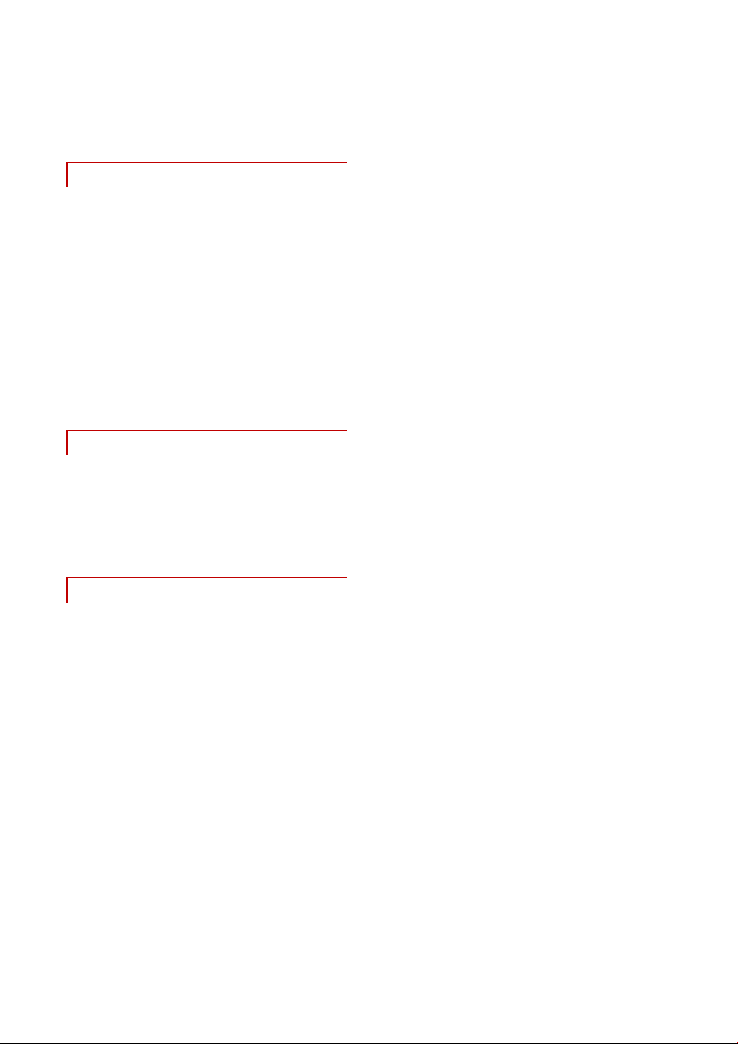
6
Any warranty claim must be
accompanied by proof of purchase
(receipt or invoice).
GE NERAL WA RN ING
Avoid all contact with dirt, oil, dust or
water. Never open the unit. Do not drop
the unit. Ifyou notice a burning smell or
hear the device making unusual sounds,
please disconnect it immediately from
the power source. To clean the unit,
please turn off the device first, then
clean it very gently with a dry, soft cloth.
For your own safety, please do not use
the device during driving.
TR OU BLE-S HO OT ING
Please follow all instructions carefully.
At the end of this guide there is an
overview of possible connection or
other types of operation errors.
ON GO ING CH AN GES
faytech produces its displays in China
with German know-how and quality
management. Your feedback is the most
valuable information for the
improvement of our products.
Continuous production and product
improvement is our primary goal. For
this reason, there may be improvements
in our products which are not yet
included in thisuser's guide. Differences
between your product and this user's
guide are generally related to
specification changes and product
improvements. If you have any
questions or suggestions, please contact
our support team or visit our website at
www.faytech.com
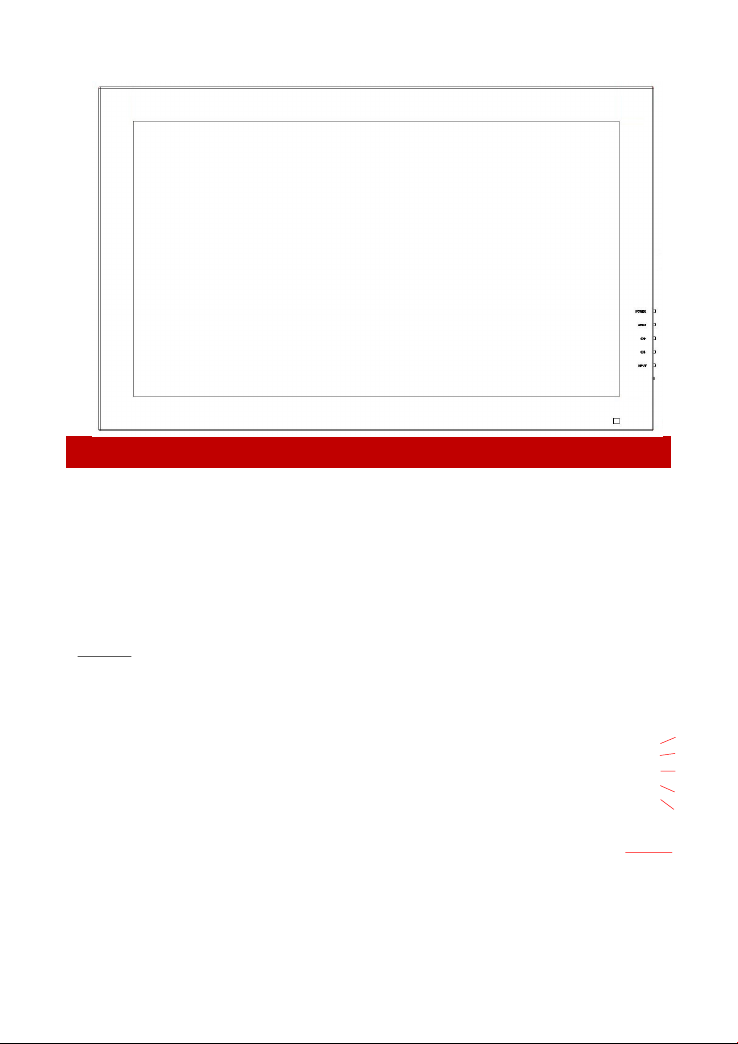
COMPONE NT S
01. PWR: turn the display on or off
02. MENU: open the OSD menu –or-
confirm selection in the OSD menu
03. CH+: increase volume –or- navigate
in the OSD menu or change the
01.
02.
03.
04.
05.
06.

8
07. Power
08. Audio-In
09. VGA
10. DVI
11. HDMI
12. 12V power supply
13. VGA Cable
14. Remote control
07. 08. 09. 10. 11.
12.
13.
14.
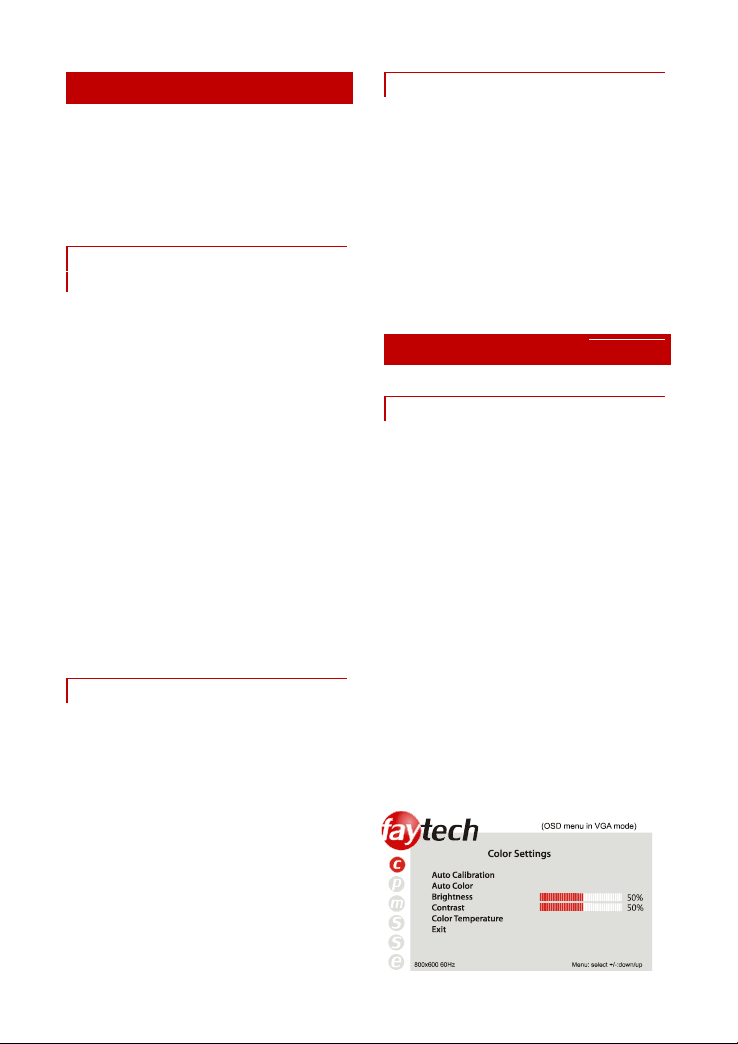
9
DI SPLAY CON NE CTION
To operate your faytech display properly,
there must be at least one signal source
and a power source connected. To use
the touch function please connect the
USB cable to your PC.
TO CON NE CT THE SIGNA L
SO URCE
you have the following options:
On a PC: Connect the VGA cable from
the faytech monitor to the VGA output
of your PC graphics card.
On a PC: you have only one DVI
output on your PC, please purchase a
DVI-VGA adapter and connect the
display via VGA to your PC.
22": you also have DVI, HDMI and
video inputs to connect the image signal,
please ensure that you are on the right
channel (channel-switch through INPUT)
In addition, the display has one stereo
audio input (3.5mm Audio-IN). The
sound through the speakers is output
only if an image signal is there.
CO NN ECT TO POW ER
You can connect the faytech display
with the included 110V/220V power
adapter, please put it into the mounted
socket on the underside of the display
which is labeled with +12 V DC IN.
Approach to connect to another 12V
source: Please note to use a power
supply with min. 2.5A and ensure that
the polarity is right (+ on the inside
pole).
US IN G TH E TOUC H FUNCTI ON
Connect the USB cable to the USB port
on your PC (after you have been asked
within the software installation
process).
The touch-screen series also supports
the use of touch through the serial port
(15" to 19" touch-monitors). Please
connect a serial cable (not included in
delivery) to use the serial touch
function.
DI SPLAY OPE RATIO N
OS D-MENU- OP ER AT ION
The Menu operation of the faytech
display is simple and logical. You have
three control buttons. MENU, +/ -.
Pressing MENU brings up the OSD menu;
with +/- you can navigate through the
main menu. By pressing MENU again
you switch to the submenu. Use +/- to
select the appropriate item in the
submenu. The selected item will be
marked in red. To change the value of an
item please use +/ –. Press MENU again
to save the changes and you can then
navigate again with the + and - buttons.
To return to the main menu, select EXIT
and press MENU.
Color settings

10
Auto calibration:
The display is automatically adjusted to
the current resolution of your graphics
card. If you are not satisfied with the
auto setting, you can optimize it
manually.
Auto color:
This function will optimize the color of
the faytech displays. You can always
change the color of the display
manually.
Brightness:
This allows you to increase or decrease
the brightness of the faytech display.
Contrast:
This allows you to increase or decrease
the contrast of your display.
Color temperature:
You can choose predefined color
settings (cool, warm, medium, SRGB) or
make your own color setting (User).
Exit:
Return to the main menu or submenu.
Picture Settings
Horizontal position:
Move the position of the image on the
display to the left (-) or the right (+).
Vertical position:
Move the position of the image on the
display down (+) or up (- ).
Phase:
Change visual distortion when viewing
the screen from different angles. Use +/ -
to find the best display effect.
Horizontal size:
To reduce (-) or enlarge (+) the
horizontal size of the image on the
faytech display.
Exit:
Return to the main menu or submenu.
Menu settings
Language:
To change the language of the menu.
Menu H. Position:
To move the position of the menu to the
left (-) or the right (+).

11
Menu V. Position:
To move the position of the menu up (-)
or down (+).
Menu Timeout:
Determines how many seconds the OSD
menu is displayed before it is
automatically switched off, if there are
no more operations. You can also select
“off” to remove the OSD menu from the
screen.
Transparency:
You can choose various levels of
transparency for the OSD-Menu.
Exit:
Return to the main menu or submenu.
Sound settings
Volume:
To adjust the volume of the built-in
speakers. Use - to reduce the volume
and use + to increase it.
Mute:
Turn the speakers on /off.
Exit:
Return to the main menu or submenu.
Settings
Reset:
This option will return the display back to the
factory settings. All changes you have made
are deleted.
Exit:
Return to the main menu or submenu.
Exit
To quit the OSD-Menu.
IN STALL AT ION OF TH E
TO UCH-DRI VER UNDER
WI NDOWS
1. Put the CD into your CD- ROM.
2. Use the Explorer on the CD and select
the appropriate subdirectory (Touch
Driver, then the right operation system)
to open the installation file setup.exe
directly. Now you will see the following
window:
Select the Windows driver
2000/XP/Vista/Windows7 in the upper
right. If a security warning pops up, click
“Run”,“Continue” or "Execute". Under
Vista you must confirm the UserAccount
Control with "Continue". Some further
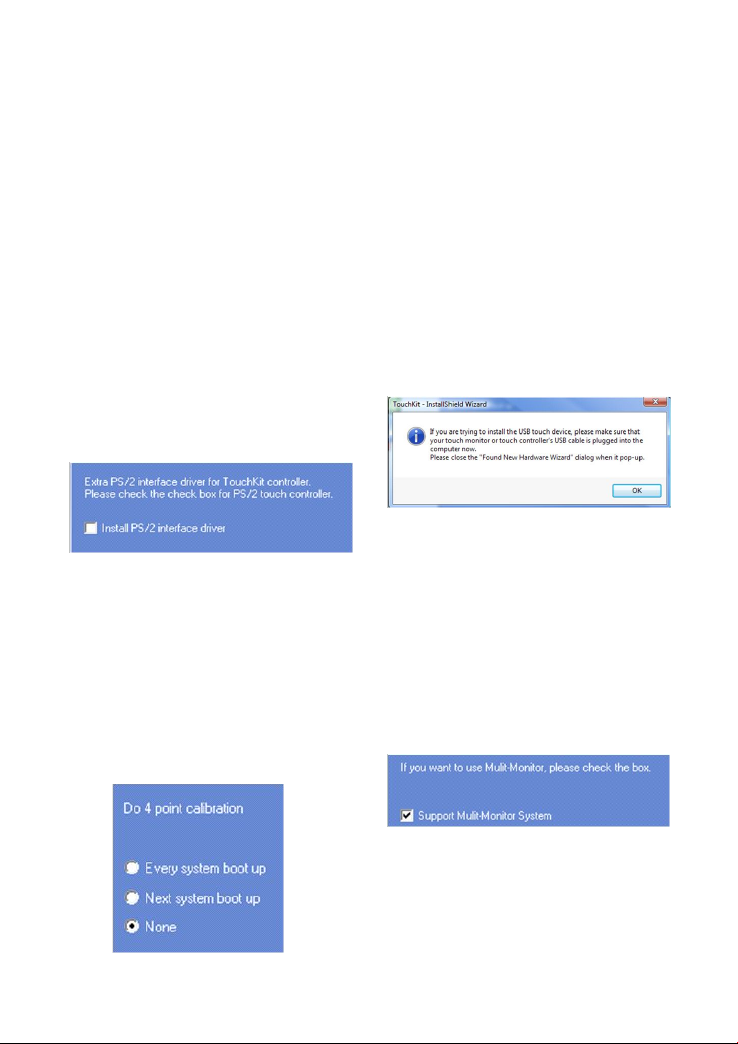
12
warnings may be given depending on
installed security programs. Always click
the button to continue the operation.
To complete the installation with all
default options, click “Next” on each of
the following dialog boxes. You can
cancel at any time. To switch back to a
previous step, click the “<back” button.
Please note! The installation process is in
English. Later on you can choose the
language for the OSD.
3."Welcome to the InstallShield Wizard
for TouchKit":Press "Next" if you to
continue the installation.It's advisable to
close all other programs before
beginning this installation.
4."Setup Type":
Check the box only if you want to install
the PS/2-Driver. Usually for a USB-touch
display, you should NOT select this
option. The PS/2-Driver works smoothly
with a PS / 2 mouse but if you do not
have a PS / 2 mouse you should leave
this box unchecked to avoid
compatibility problems.
5."Setup Type"
We recommend "None" (see the picture
upper right) for the calibration setting. A
calibration will be performed every time
your PC starts up if you choose "Every
system boot up”. If you choose “Next
system boot up” a calibration will be
performed on the next system reboot.
You can carry out a calibration at any
time after the TouchKit program is
installed. (See “Setting up the faytech
Touch software”.) After making your
selection on this screen, click “Next”.
6."TouchKit - InstallShield Wizard":
Connect the USB cable now and press
"OK". If the "New Hardware Found"
dialog of Windows opens, please cancel
it.
7. "Setup Type":
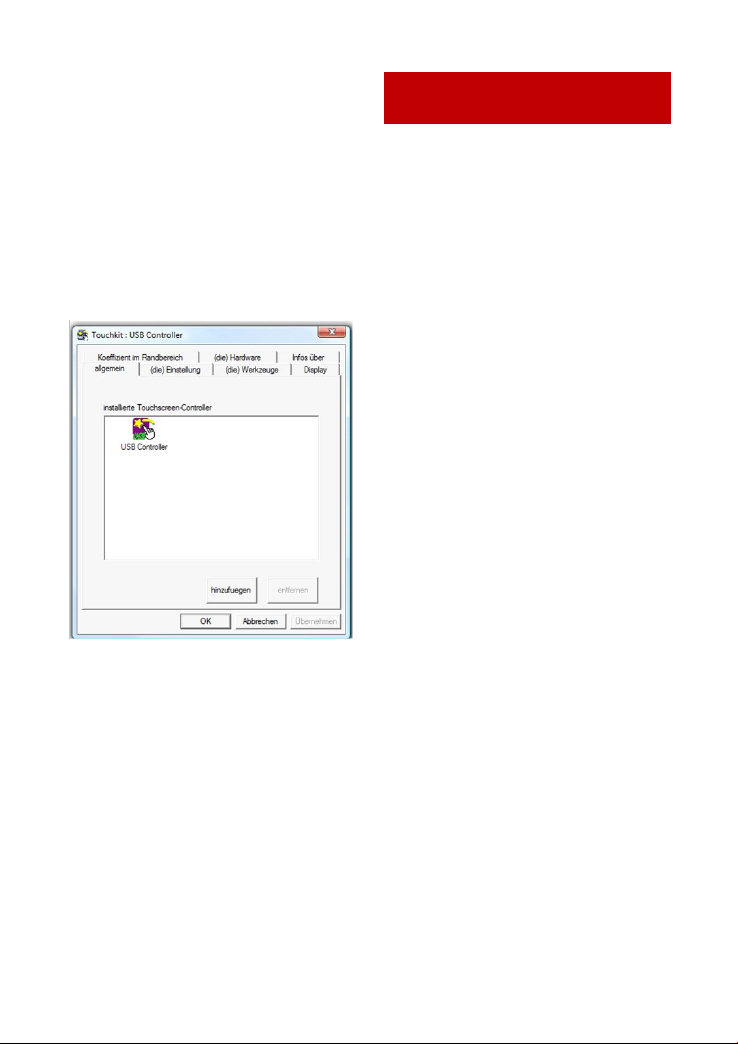
13
If you plan to use multiple monitors,
please choose this box. (See “Setting up
the faytech Touch software”.)
8."Choose Destination Location":
Accept the default destination or choose
your own then press "Next".
9. "Select Program Folder": Give the
program a name or use the default
setting and press "Next".
10."Setup Status":
The installation will be started
automatically with the selected settings.
11.The installation is successfully
completed when the following window
appears:
If the USB controller icon is not showing,
please disconnect the USB cable from
your PC and connect it again. For more
help, Please go to the
“Troubleshooting” section.
SE TTING UP THE FA YTECH
TO UCH SOF TWARE
Start the administration program by
going to “Start - Programs -TouchKit –
Configure Utility”. (If you accepted all
the defaults the program may be at
“Start – Programs – Accessories –
Touchkit – Configure Utility”.) Or you
can find this program in the system tray
section of your task bar.
General tab
Gives information on whether one or
more touch controllers are found and
installed.
After the initial installation, if no touch
controller shows up on this tab, please
pull out the USB connector on your PC
and connect the device again.
Setting tab
When you touch the touch panel there is
a beep if you select the first checkbox.
You can change the frequency and
duration of the beep. The changes will
be saved after you click on "OK".
Under linearization, you can choose the
number of linearization points under the
Tools - linearization setting. On a
25-point linearization the deviation of a
touched point will be less than on a
9-point linearization. In general, the
faytech displays have been set correctly
and should not be linearized.
Double Click Time. You can set how fast
you need to click on the same object to
make a double click. If you choose
Shorter <<, then you need to tap faster.
If you choose >> Longer, then you can
tap the screen more slowly..

14
The same applies to Double Click Area. If
you choose Smaller <<, your taps must
be in a relatively small area in order for a
double click to be recognized. >> Larger
enables you to make a successful
double- click within a larger area.
To the right of the mouse icon are
options to set different mouse-like
modes. Normal mode offers the most
intuitive touch-operation.
Normal-Mode: Allows the user to select
an object or drag an object with the
touch pen or a finger. This is the best
mode to use for most applications.
Click on touch: The “click” is recognized
when the screen is touched. To initiate
a new mouse-click, the display must be
released and re-pressed.
Click on release: Contrary to the click
function in touch, it is generated a click
when the display is released.
Click on touch without moving cursor:
The first touch point generates a click.
The cursor follows the finger / pen
movement. For a better understanding
of this setting, try it with the Draw Test
application under the Tools tab.
Click on release without moving cursor:
The cursor does not move to the touch
position except at the lift-off point. For a
better understanding of this setting, try
it with the Draw Test application under
the Tools tab.
On the far right of the mouse icon, there
is an Option button. The following
options are available for the faytech
display in this submenu:
Enable Constant Touch: is the function
to check to enable the driver to
determine if the most recent touched
position is the same as the previously
touched point. If the difference is
smaller than the defined area, the driver
does not generate any mouse
movement which helps reduce system
load.
Enable Auto Right Click: If the touch
screen is touched for a specified time,
the driver will generate a mouse right
button click if this function isenabled.
Enable Touch: Be careful! If you don't
check this box, the touch function will
not work!

15
Enable Cursor Stablization: A software
filter exists inside the driver to filter
some noise to stabilize and smooth the
touch points. When activated, the user
will experience a more stable cursor.
You can adjust the parameter for the
Constant Touch Area function. This is a
criterion to judge if the most recent
touched point isthe same as the
previously touched point. If the
difference between the two points is
within this area, it will be recognized as
the same touch point and the driver
does not generate a new mouse event
for this touch point.
You can adjust the Auto Right Click Time
function. If the touch screen is touched
and held for this period of time, the
driver generates a right mouse click.
Tools tab:
You can adjust the faytech touch panel
calibration with the functions called 4
Points Calibration, Clear and Calibrate,
Linearization and Draw Test. Start by
performing the 4 points calibration. By
using the application drawing test, you
can test the touch panel to determine if
further setting changes are desirable.
When you press the 4 Points Calibration
button, the surface of the monitor
shows the following image:
Press blinking X symbol until stop
blinking Touch and hold each of the
blinking X symbols in the calibration
window until it stops blinking to make
sure that the utility can gather enough
data for computation. In addition, a
progress bar is shown at the bottom of
the window to indicate time elapsed. If
the touch screen is not touched before
the progress bar gets to the far right,
the calibration task will be terminated
automatically.
The Clear and Calibrate button will clear
all calibration and linearization settings.
It will then automatically take you
through a 4 Points Calibration.
The Linearization ( 25 or 9 points
calibration ) function is used to
compensate the touch screen linearity.
It will require you to press and hold on 9
or 25 targets on the screen so it can
compensate for the curvature (if any) of
the display. After linearization is
completed, the linearity of the touch
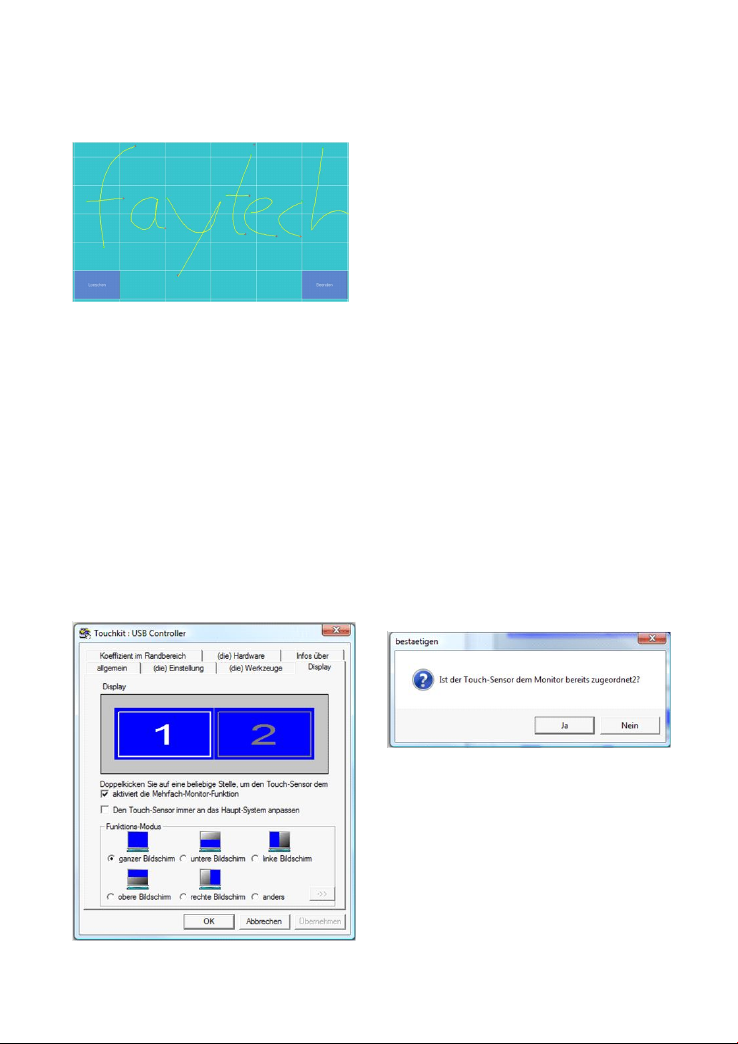
16
screen will be shown in the Linearity
curve window.
The Draw Test function is used for
accuracy and performance checking.
Press this button and a new pop up
window will be popped up on the
monitor . Touch or drag your touch pen
or finger on this grid to gauge the
effectiveness of the settings and
calibrations that you have made. If you
are using your finger, you may have to
press firmly to draw continuous lines.
Press the Clear button to clear the
window. Press the Quit button to
terminate this draw test.
Display-Multi-Monitor Setting tab:
If you selected “Support Multi-Monitor
System” when you installed the Touch
driver, you will see a Display tab when
you run the Touchkit Configure utility. If
you did not select this option, you will
not see a Display tab.
You can have up to four faytech
touch-screens connected simultaneously.
You can also use a (non-touch) display
and a touch screen. In the example
below, the touch-screen is display "1",
while the second display "2" is a normal
monitor. Both have the same resolution,
but the touch screen is the primary
monitor.
Enable multiple-monitors: When this
function is disabled, the touch screen
will be mapped to the primary monitor
automatically. When this function is
enabled, you can double click on the
monitor area in the monitor geometry
window to assign the monitor area
where the touch screen will be mapped.
Double-tap on the desired monitor and
answer the question in the pop-up
window with Yes.
After confirmation, your touches on the
selected touch monitor will be simulated
as mouse clicks.

17
If the function "The touch sensor is
automatically connected to the main
system" is activated, the program
automatically puts the touch function on
the primary monitor, if only one monitor
is connected.
The Operation mode settings allow you
to set the size of the touch area on your
faytech touch-screen. E.g. if you select
the "right screen“, after a new
calibration only the right side of the
monitor will work as a touch area. If you
select "other" and then click on the ->>
button, you can set more modes or set
an individually touch-defined area.
Edge Compensation tab: fine adjustment
of the touch area
On this tab you can finely adjust the
touch area. This is very useful when you
have problems touching at the edges of
the touch screen. In the following image
you can see that the limits for all edges
of the screen were corrected (to 110%).
E.g. if you have problems in the upper
right area, just increase the upper and
right limit (>> Bigger ). Confirm the
change and try the new settings with
the Draw Test. You can also use the
X-axis and Y-axis displacement options
to compensate if your touch always
seems to be off the same amount in the
X and/or Y directions.
The "Support Edge Compensation"
option optimizes the touch detection in
the corners of your faytech touch panels.
This option should always be enabled.
Hardware and About tabs:
The last two tabs are for information
only - there are no options to select on
these tabs.
The Hardware tab gives information
about the design of the faytech touch
display and the firmware used.
The About tab gives information about
the touch driver version as well as
information about the developer of the
software.
Touchkit program in the taskbar
With the Touch Kit icon in the taskbar,
you can use a right mouse click to make
quick changes in many of the Touch Kit
settings. The individual functions have
already been described in this chapter.

18
On the context menu, if you select the
option Display Button, you will see a
mouse animation displayed in the lower
right half of the screen. The red mark
indicates which mouse button will be
simulated the next time you touch the
screen. By clicking on the left or right
pointer of the animation you change the
behavior of the touch panel accordingly.
TR OUBLE SH OOTING
If you are having trouble getting your
touch monitor to work correctly, please
look through this list of common
problems:
PH YS ICAL SE TUP:
Cable connections. Care should be
taken when connecting the cables.
Make sure the cables are connected to
the right connectors at each end and
make sure the cables are attached firmly
to their respective connectors. Lack of
an image or poor quality images are
often caused by the wrong connection.
Turn off the display and check each pin
of the cable separately. If you think you
have a defective cable, we are happy to
exchange it for you - you do not have to
send the display back.
Avoid short circuits! Please be careful
before connecting power to the display
that there are no cables that have not
yet been connected at both ends. If the
monitor does not power up, try another
outlet or another power source.
Provide the display with a 12V DC
power supply only. Higher or lower
voltage can permanently damage the
display and is not covered under
warranty. Also take care that you do not
mix polarity (+is on the inner pole!).
ST ARTUP:
Please note: When you press the Power
button, the display will look for the right
VGA-signal in order to receive a picture.
If there is no signal source connected,
the display will go off automatically after
a short period of time.
Display remains black
Connection error: Please check again
to make surethat all cables are properly
connected.
Resolution / activation errors: Using
the right resolution and activating the
display is a common problem that is
often not the fault of the display itself.
The monitor supports the resolutions
given in the technical data. Sometimes
during simultaneous operation of two
displays on a PC or the connection of an
additional display to a notebook
complications can arise. Usually these
problems need to be resolved in the
hardware and software of the PC. It is
always best to use the display initially as
a single display with the original panel
resolution (see technical specification).
Try to start with this resolution then
experiment with other resolutions and
other combinations of displays to see
which work best for you.
Please note that extended desktops
often are black in the beginning. In this
situation your display may be black at
first if you configure it as an extended
desktop.

19
TIPP IT IS BEST TO USE THE
15”DISPLAY AT A RESOLUTION OF
1024X768, THE 17” DISPLAY AT
1280X1024, THE 19" DISPLAY AT
1440X900, THE 22" AT 1680X1050
AT 60HZ.
Power supply error: If the display has
no signal input, there might be an error
with the power supply. First please
check the connection with another
power supply before you return the
display. We're happy to exchange the
defective power supply if necessary.
Stripes / errors in the image
Pixel error: Each faytech display has
been thoroughly tested and sold with no
pixel defects. If there is a pixel error at
your display, please contact us for
Support.
Scripture is a little bit hard to read,
picture looks fuzzy: The display screen is
clear to read with original panel
resolution. At higher resolutions the
display interpolates. This leads to
inaccuracies in the representation and
pixel vibrations.
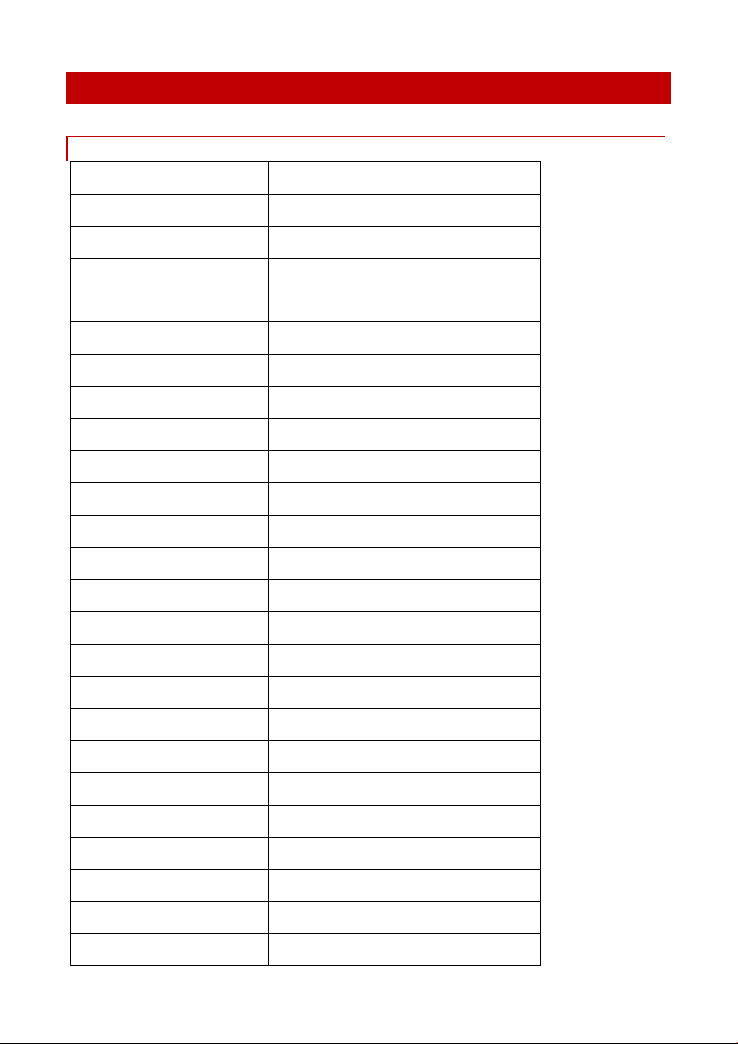
TE CHNICAL DATA
Changes inthe sense of technicalprogress reserved.
26 INC H VAN DA L PRO OF MON IT OR
Display case(cm): 37.00 x 28.70 x 5.67
Screen diagonal(Inch/cm): 15/38,1
Display (cm): 30.40 x22.80
Mounting:
Gross weight(inclusive cartonage, kg): 5
Net displayweight (kg): 3
Aspect ratio: 4:3
Physical resolution: 1024 x 768
Maximum showableresolution: 1920 x1 200
Colours displayed: 16.7M
Brightness (cd/m2): 250
Contrast: 500:1
Typical reactiontime Tr/ Tf (ms): 2/6
Visual Anglehorizontal, vertical (°): 160;160
Working power(V): 12
Power consumption(W): 15
Stand-By-Consumption(W): < 1
Operating temperature(°C): 0-60
Touch-panel: 5-wire resistive
Touch-connector: USB port, Serial Port
Touch-panel-driver: Windows, Linux,Mac
Touch life(contacts): > 35 000 000
Response timetouch-panel (ms): < 10
Surface hardness: 3H
Standard stand,VESA-100 on the back/ VESA-400 on the
back
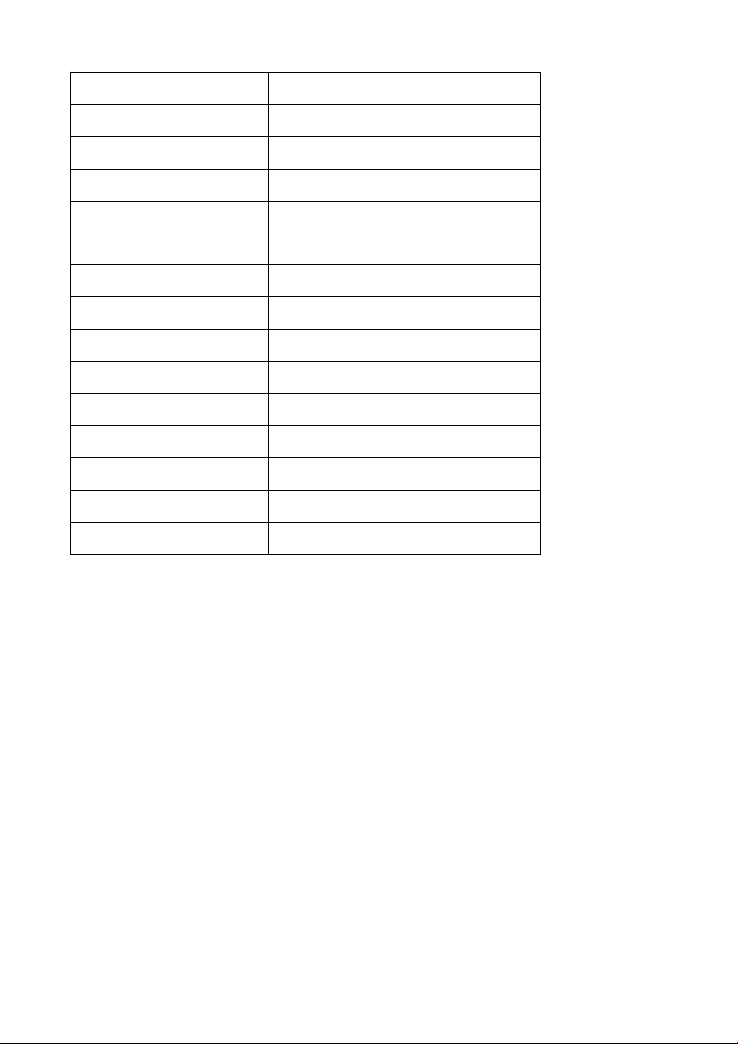
21
Input force(g): 20 ~ 150
Connectors, video: 1x VGA,1 x DVI-D
Connectors, audio: 1x Audio-In
Power-supply (included in delivery): 230V, 12V
Additional features
Dot Clock
:
Analog ScanningFrequency (H, V): 37.9~74.6KHZ, 60~85HZ
support inputresolution:
800*600 60~85HZ 1440*900 60~75HZ
1024*768 60~85HZ (&) 1680*1050 60~75HZ
1280*768 60~75HZ 1600*120060HZ
1280*1024 60~75HZ 1920*1080 60HZ
1400*1050 60~75HZ 1920*1200 60HZ
&:recommendedr esolution
OSD-Menu, Speaker, Touchpen, Driver-CD, Short
Installation Manual
45~82MHZ
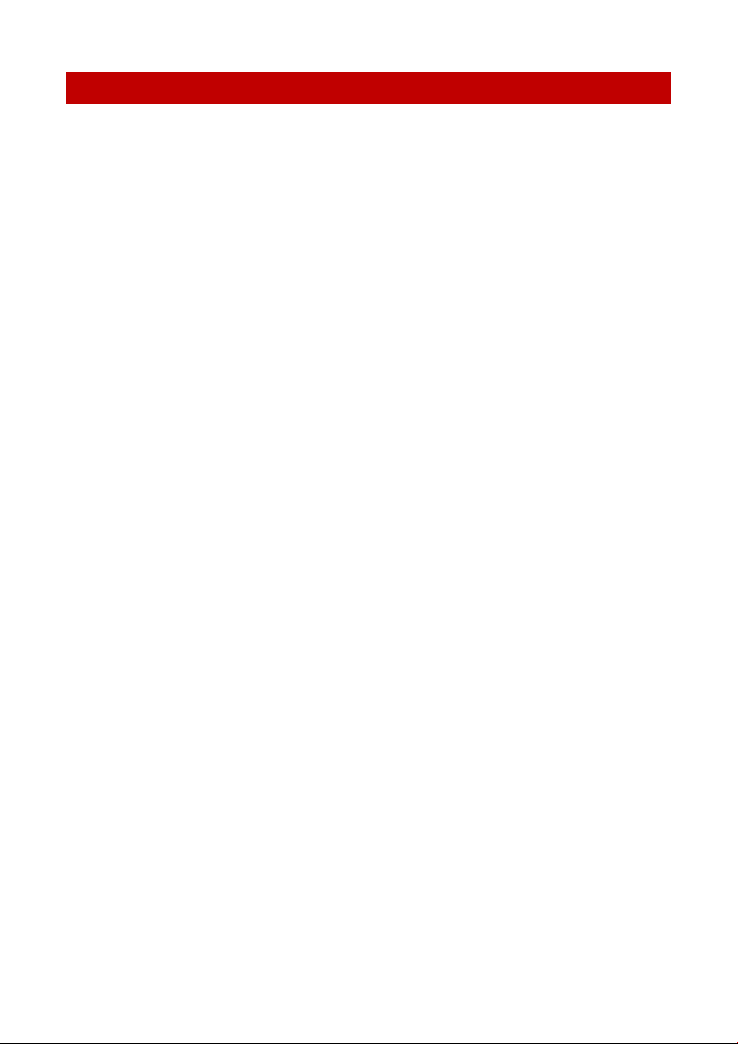
22
CO NTACT
Contact, RMA service (in English):
Support Number: +1 720 251 4158
Global Support: +86 755 89580612
Support E-Mai: support@faytech.com
Homepage: www.faytech.com
U.S.A. Warehouse: 121 Varick Street, 3rdFloor, New York, NY 10013
Tel: +1 720 251 4158
RMA Service:
If you think your faytech product has a defect please always
contact us directly. Our trained after sales service specialists can
help you resolve your problems. Please check the manual and our
frequently asked questions before contacting us – you will usually
find an answer to your question. If there is a defect you can
request an RMA number (Return Merchandise Authorization) at
support@faytech.de or via fax at +86-755- 89580613 (Chinese
fax-number). Please attach in the contact e-mail/fax your invoice
and what problems you are experiencing. In reply, you will receive
an e-mail/fax with your RMA number and additional information.
For accessories like cables, adapters or power supplies which are
not working, we can usually send you a replacement before
receiving the damaged goods. For a defective product, we try to
check and solve the problem within 3 days after receipt. Make
sure that shipping has been paid before sending goods back to us.
We do not accept postage due packages at our service centers.
Anything received with postage due will be returned to you
without any testing or resolution. Within the first 30 days after
you buy a new faytech product, we will refund your shipping costs
for returned products. For the rest of the warranty period, we will
pay the shipping costs for any repaired or replaced items that we
ship back to you.
