
faytech Ltd. 2009
C
Bedienungsanleitung
User‘s Guide
FAYTECH 1040 SI FAYTECH1040 BL
FAYTECH 1210 SI FAYTECH 1210 BL

Garantie
l
l
l
l
Der Garantieanspruch erlischt bei Eingriffen durch den Käufer oder durch
Dritte. Schäden, die durch unsachgemäße Behandlung oder Bedienung,
durch falsches Aufstellen oder Aufbewahren, durch unsachgemäßen
Anschluss, sowiehöhere Gewaltoder sonstigeäußere Einflüsseentstehen,
fallen nicht unterdie Garantieleistung.
Wir behalten uns vor, bei Reklamationen die defekten Komponenten zu
ersetzen oder dasGerät auszutauschen.
Ausgetauschte Komponenten oder ausgetauschte Geräte gehen in unser
Eigentum über.
Schadensersatzansprüche sind ausgeschlossen, soweit sie nicht auf
Vorsatzoder grober Fahrlässigkeitdes Herstellers beruhen.
Im Garantiefall nach diesen Bestimmungen wenden sie sich bitte an faytech.
Kontaktdaten gibt es am Ende der Bedienungsanleitung oder aktuell unter
.
Nach Ablauf der Garantiezeit können keine Garantieansprüche mehr geltend
gemacht werden. Der Nachweis des Garantieanspruches ist durch eine
ordnungsgemäße Kaufbestätigung (Quittungoder Rechnung) zu erbringen.
Fehler vermeiden!
Am Ende der Anleitung finden sie eine Übersicht über mögliche Anschlussoder Bedienungsfehler. Bitte prüfensie im Bedarfsfall zuerst dieseListe.
Das Gerät wurde nach den modernsten Produktionsverfahren hergestellt und
geprüft. Ausgesuchte Komponenten und eine sorgfältige Produktion sorgen
für eine einwandfreie Funktion und lange Lebensdauer. Sollte Ihr Gerät
dennoch einen Defekt innerhalb der Garantiezeit aufweisen, wenden sie sich
bitte direktan faytech. DieGarantiezeit beträgt24 Monate, gerechnet von dem
Tag des Kaufes,zu nachfolgenden Bedingungen:
www.faytech.de
1

Allgemeiner Warnhinweis:
Aktualitäts-Hinweis:
Das Gerät auf keinen Fall mit Schmutz, Öl, Staub oder Wasser in Verbindung
kommen lassen. Niemals das Gerätöffnen, nicht fallenlassen. Wenn sieeinen
verbrannten Geruch wahrnehmen oder das Gerät Geräusche macht trennen
sie es sofort vom Stromnetz. Zur Reinigung des Gerätes schalten sie es aus
und nutzen sieein trockenes, weichesTuch mitleichtem Druck. Nutzensie das
Gerät zu Ihrereigenen Sicherheit nicht währenddemAuto fahren.
faytech produziert seine Displays in China mit deutschem EntwicklungsKnow-how und deutschem Qualitätsmanagement vor Ort. Ihr Feedback fließt
direkt mit ein in die Weiterentwicklung unserer Produkte. Die stetige
Produktions- und Produktverbesserung ist unser oberstes Ziel. Aus diesem
Grund kannes in unseren Produkten bereits Verbesserungen geben, die noch
nicht in den jeweiligen Bedienungsanleitungen enthalten sind. Abweichungen
Ihres Produktes zu dieser Bedienungsanleitung bedeuten in der Regel
Spezifikations- und Produktverbesserungen. Wenden Sie sich bei Fragen
bezgl. Abweichungen bitte an unseren Support oder besuchen Sie unsere
Internetseite unter .
www.faytech.de
faytech Ltd. 2009
C
2
3
Lieferumfang
Touch Driver Installation Disk
C
Ltd.2009

Lieferumfang
faytech Ltd. 2009
C
4
1. Rote Power-LED
9.
10. VGAKabelanschluss zu PCund zu
12.
13. G Video-Eingänge
Weißer Ton links
Roter Cinch- Stecker:Ton rechts
14. Video/AudioAnschluss zu Display (21)
15.
2. POWER schaltet dasDisplay an und aus
3. VOL- : verändertdie Lautstärke der Soundausgabe
4. VOL+: verändert dieLautstärke der Soundausgabe
5. MENU: öffnet dasMenü, bestätigt Vorgängeim OSD-Menü
6. CH+:Menünavigation und Werteränderung im OSD-Menü bei
Markierung
CH-: Menünavigation und Werteränderung im OSD-Menü bei
Markierung
8. PC/AV/TV:schaltet die Eingangssignale VGA, AV1, AV2 durch. Bitte
stellen Sie unbedingt den richtigen Kanal ein, sonst haben Sie kein
Signal!
Infrarotempfänger
Display (25)
11. USB Kabelanschluss zuPC und zu Display(24)
Displayhalterung
elber bzw. grüner Cinch-Kabel:
Cinch-Stecker:
220V Netzteil zuDisplay (26)
16. 220V Stecker anSteckdose
17. Treiber-CD für Touchfunktion
18. Touchstift
19. 12V-KFZ-Adapter(an Buchse 26)
20. Fernbedienung für dasDisplay
21. Bedienungsanleitung
22. Anschluss Video-Adapterkabel (keinS-VHS-Anschluss!)
23. 3,5mmAudio-In
24. 3,5mm Kopfhöhrerausgang
25. USB-Anschluss
26. VGA-Eingang
27. 12V DCIN Stromversorgung
7.
Anschluss des Displays
5
Um Ihr faytech Display ordnungsgemäß in Betrieb zu nehmen müssen Sie es
mit mindestens einer Signalquelle, einer Stromversorgung und für den
Gebrauch der Touchfunktion optional mitdem USB-Port IhresPCs verbinden.
Anschluss , Sie habenfolgende Möglichkeiten:
An PC: Verbinden Sie dasVGA- Kabel Ihresfaytech-Monitors mit demVGAAusgang Ihrer PC-Grafikkarte. Bitte wechseln Sie über PC/AV/TV auf
VGA/RGB, damit Sieein Bild auf demDisplay sehen.
An PC: haben Sie nur einen DVI-Ausgang an Ihrem PC erwerben Sie bitte
einen DVI-auf VGA-Adapter und schließen Sie über diesen das Display per
VGAan Ihren PCan.
An DVD-Player/Kamera/Video-Quelle: Verbinden Sie einen oder beide
Video-Eingänge (beschriftet mit Video1 bzw. Video2) mit einer
entsprechenden Video-Quelle. Bitte schalten Sie unbedingt die VideoQuelle aus bevor Sie die Kabel miteinander verbinden. Wechseln Sie über
PC/AV/TVaufden Video-Kanal-Eingang.
Daneben hat das Display zwei Stereo-Audio-Eingänge, einen für den PC
(3,5mm Audio-In) und einen für die beiden Video-Eingänge (Ton wird auf
beiden Kanälen eingespielt), ein weißer und ein roter Cinch-Stecker,
beschriftet mitAUDIO1-L und AUDIO1-R. Der Ton über die Lautsprecher wird
nur ausgegeben, wennauch jeweils ein Bildsignalanliegt.
Der Ton wird auch über den Audio-Out auf der Unterseite des Displays
ausgegeben. Werden Kopfhörer/Lautsprecher angeschlossen wird das
Tonsignal nicht überdie eingebauten Lautsprecher wiedergegeben.
1. Signalquelle
l
l
l
Tipp:
Sie können das Display gleichzeitigüber alle dreiSignalquellen
anschließen. Über PC/AV/TV auf dem Display oder über den
Fernbedienungsknopf PC/AV/TV schalten Sie zwischen den
einzelnen Signaleingängen durch.

2
(nur eine gleichzeitignutzen!)
.Anschluss an Stromquelle,Sie haben folgende Möglichkeiten:
Per Steckverbinder können Sie Ihr faytech Display an das mitgelieferte 220V
Netzteil oder den mitgelieferten 12V-Adaptor anschließen, bitte nutzen Sie
dafür die an der unten Seite des Displays angebrachte Buchse die mit DCIN
+12V beschriftet ist.
Vorgehen bei Anschluss an eine andere 12V-Quelle: Gerne können Sie das
Display auch über eine andere 12V-Quelle betreiben. Bitte achten Sie darauf,
dass die Polungrichtig ist (+ Innen)und das Netzteilausreichend dimensioniert
ist (1,5A).
3.Verbinden Sie das USB- Kabel mit dem USB- Anschluss Ihres PCs
(nachdem Sie beider Software-Installation dazu aufgefordertwurden).
Anschluss des Displays
faytech Ltd. 2009
C
6
Sie können dasDisplay gleichzeitig überalle drei Signalquellen
anschließen. Über MODE auf dem Display oder über den
Fernbedienungsknopf MODE schalten sie zwischen den
Tipp:
Bedienung Display
1.
2.
3.
Bedientasten am Display:
Siehe ‚Lieferumfang‘
Fernbedienung:
Die Fernbedienung funktioniert analog. Zur Inbetriebnahme entfernen sie
zunächst die dünne Plastikscheibe auf der Rückseite damit der Kontakt
zwischen Batterie undFernbedienung hergestellt wird.
OSD-Menü-Bedienung:
Bevor Sie das Menü nutzen stellen Sie am besten zuerst die
Deutsche Sprache wie folgt ein: Drücken Sie 1x die Taste MENU,
dannmit+ zunächst auf Picture Settings, dann auf Menu Settings,
drücken Sie zweimal erneut die Taste MENU und wechseln Sie
über + zur gewünschten Sprache (Deutsch). Speichern Sie mit
MENUundnavigieren Sie weitergem. folgenderAnleitung.
Tipp:
Die Menü-Bedienung Ihresfaytech-Displays ist einfachund logisch. Siehaben
drei Bedienknöpfe. MENU, CH +/ -. Mit MENU rufen Sie das OSD-Menü auf,
mit CH +/ – navigieren Sie durch die jeweiligen Menüpunkte, ins Untermenü
gelangen Sie wieder über das Drücken von MENU. Einen Wert ändern Sie, in
dem Sie Ihn mit CH +/- ansteuern und dann MENU zur Änderung des Wertes
drücken. Der angesteuerte Menüpunkt erhält nun eine neue Farbmarkierung,
über CH +/ – verändern Sie nun seinen Wert. Drücken Sie erneut MENU
werden die Änderungen gespeichert und Sie navigieren mit CH+/- wieder
innerhalb der Registerkarte. Kehren Sie zum Hauptmenüpunkt zurück in dem
Sie jeweils denPunkt EXIT im Untermenüan navigieren und MENUdrücken.
OSD-Menü-Bedienung im AVMode:
Auto Display Einstellung:
Stellt das Display automatisch optimal auf die aktuelle Auflösung Ihrer
Grafikkarte ein. Sind Sie mit der Auto-Einstellung nicht zufrieden optimieren
Sie bitte manuell.
Auto Farbeinstellung:
Optimiert automatisch die Farbtemperatur Ihres faytech Displays. Gerne
ändern Sie aufWunschdie Farbwerte desDisplays manuell.
Helligkeit:
Erhöht oder senktden Helligkeitswert Ihres Displays.
Kontrast:
Erhöht oder senktden Kontrastwert Ihres Displays.
4.
Farbeinstellungen
=
Im Folgenden wird das VGA-Menü beschrieben. Das AV-Menü hat keine
Bildeinstellungen. Anstatt der Funktionen Auto Display Einstellung und Auto
Farbeinstellung sowie Farbtemperatur sind nicht vorhanden, stattdessen gibt
es die FunktionenSättigung und Farbton.
7
Bedienung Display

Bedienung Display
Farbtemperatur:
Hier können Sie aus drei vorgegeben Farbtemperaturräumen wählen oder
selber einen Farbtemperaturraumfür die GrundfarbenRot,Grün, Blau festlegen.
Sättigung:(Nurim AV-Mode)
Erhöht Farbsättigung(stärkereFarben)oderverringertFarbsättigung.
Farbton: (NurimAV-Mode)
Hierkönnen Sie den Farbton(wärmereFarben oder Kältere Farben)ändern.
Exit:
Siekönnen hier ins Haupt-oderSubmenüzurückkehren.
faytech Ltd. 2009
C
8
OSD-Menü im VGA - Mode
OSD-Menü im AV - Mode
NTSC
Bedienung Display
l Bildeinstellungen (nichtverfügbar im AV-Mode)
Menü Einstellungenl
Horiz. Position:
Verschieben Sie die Position des Displaybildes nach links (CH -) oder
rechts (CH +).
Vertik.Position:
Verschieben Sie die Position des Displaybildes nach unten (CH-) oder
oben (CH +).
Phase:
Lässt Sie dieHalbbilddarstellung im Videobereich optimieren.
Horiz. Grösse:
Verkleinern o. vergrößern Sie das Displaybild Ihres Monitors mit CH-/+.
Exit:
Siekönnen hier ins Haupt-oderSubmenüzurückkehren.
Sprache:
Ändern Sie hierdie Sprache des OSD-Menüs.
OSD Horiz. Position:
Verschieben Sie die Position des OSD-Menüs nach links(CH-)o. rechts (CH+).
9

OSD Vertik-Position:
Verschieben Sie die Position des Menüs nach unten o. nach oben (CH-/+).
OSD auto. Ausschalten:
Hier stellen Sie die Zeit ein, nach deren Ablauf das OSD-Menü automatisch
beendet wird.
Durchsichtigkeit:
Hier können Sie verschiedene Durchsichtigkeitsstufen für Ihr OSD-Menü
auswählen.
Exit:
Sie können hierins Haupt- oder Submenüzurückkehren.
Lautstärke:
Verändern Sie die Lautstärke der eingebauten Lautsprecher. Mit - verringern
Sie die Lautstärke,mit + erhöhen Siediese.
Stumm:
Schalten Sie dieLautstärke an/aus.
= Soundeinstellungen
Bedienung Display
faytech Ltd. 2009
C
10
Bedienung Display
Exit:
Siekönnen hier ins Haupt-oderSubmenüzurückkehren.
Werkseinstellungen:
Aktivieren Sie dieseEinstellungwird dasDisplay zurück auf dieWerkseinstellungen
gesetzt, alle Änderungen, die Siegemacht haben, werden gelöscht.
Exit:
Sie können hierins Haupt- oder Submenüzurückkehren.
=Einstellungen
.
11

= Exit
Schalten Sie hierdas OSD Menü aus.
Bedienung Display
faytech Ltd. 2009
C
12
Installation Touch-Display unter Windows
1.2.Legen sie diemitgelieferte CD in IhrCD-Laufwerk ein.
Startet das Installationsmenü nicht automatisch, wählen Sie die Datei
setup.htm aus, ggfls. müssen Sie dafür zunächst den Unterordner Touch
Driver öffnen. Alternativ können Sie über den Explorer auf der CD das
passende Unterverzeichnis öffnen und dort direkt die Installations-Datei
setup.exe auswählen. Siesollten nun folgenden Bildschirmsehen:
Wählen Sie für die Windows 2000/XP/Vista/Windows7 den Treiber rechts
oben aus. Bestätigen Sie die folgende Sicherheitswarnung mit „Ausführen“.
Unter Vista müssen Sie die Benutzerkontensteuerung mit „Fortsetzen“
bestätigen, je nachinstallierten Sicherheitsprogrammen kannes ggfls. weitere
Warnhinweisegeben.
Um die Installation mit allen Standardoptionen abzuschließen, können Sie bei
allen folgenden Dialogen einfach „Next >“ drücken. Dieses Vorgehen
empfehlen wir ausdrücklich! Über „Cancel“ können Sie die Installation
jederzeit abbrechen, über „< Back“ können Sie jeweils zum vorherigen Dialog
zurück wechseln.
13

Installation Touch-Display unter Windows
Aktivieren Sie das Kästchen nur, wenn Sie auch die PS/2-Treiber mit
installieren wollen. Ihr Display ist in der Regel ein USB-Touch-Display,
entsprechend sollten Sie diese Option NICHT wählen. Der PS/2-Treiber
funktioniert reibungslos mit PS/2-Mäusen zusammen, mit anderen Geräten
am PS/2-Port könnenKompatibilitätsprobleme auftreten.
Wir empfehlen die Einstellung „None“. „Every system boot up“ führt eine
Kalibrierung bei jedem Systemstart durch. Da die Kalibrierung in der Regel
über einen langen Zeitraum konstant bleibt, ist dieses Vorgehen unnötig. Bei
der Aktivierung des Kästchens „Next system boot up“ wird die Kalibrierung
beim nächsten Systemneustart durchgeführt. Sie können jederzeit eine
Kalibrierung im später installierten TouchKit-Programm durchführen, siehe
auch . Drücken Siedann „Next“.
Schließen Sie jetzt das USB-Kabel an und drücken Sie „OK“. Falls sich der
„Neue Hardware gefunden“ Dialog von Windows öffnet, beenden Sie diesen
bitte wieder.
5.„Setup Type“:
Einstellen der Touch-Software
6.„TouchKit- InstallShield Wizard“:
14
faytech Ltd. 2009
C
7. „Setup Type“:
Verwenden Sie mehrere Monitore aktivieren Sie dieses Kontrollkästchen,
siehe auch EinstellenderTouch-Software.
Installation Touch-Display unter Windows
8.„Choose Destination Location“:
9.„Select Program Folder“
10.„Setup Status“:
11.
Wählen Sie ein Installationsverzeichnis
über „Browse“ oderdrücken Sie „Next“.
: Geben Sie dem Programm einen Namen oder
nutzen Sie dieStandardeinstellung und drücken Sie„Next“.
Die Installation wird automatisch mit den ausgewählten
Einstellungen durchgeführt. Warten Sie einfachdie Fertigstellung ab.
Die Installation ist erfolgreich abgeschlossen wenn folgendes Fenster
erscheint :
Wird kein USB Controller angezeigt, ziehen Sie bitte einmal das USB-Kabel
aus Ihrem PC und verbinden Sie es erneut. Weitere Hilfe gibt es sonst in der
Rubrik .Fehler vermeiden/Fehler beheben
15

Sie starten das Verwaltungsprogramm über Start, Programme, TouchKit und
dann Configure Utility.
Die Touch-Software besitzt sieben Registerflächen die im Folgenden kurz
erklärt werden.
Das Startfenster „allgemein“ gibt Information darüber, ob ein oder mehrere
Touch-Controller gefunden bzw. installiert wurden.
Wird nach der ersten Installation kein Touch-Controller angezeigt (entgegen
der Abbildung unter ), ziehen Sie
bitte einmal den USB-Stecker von Ihrem PC ab und verbinden Sie die Geräte
erneut.
In den Einstellungen können Sie zunächst unter (der) Signalton die
Toneinstellungen desTouch-Panels vornehmen. Über(die) Frequenz und(die)
Dauer ändern Sie die Tonhöhe und länge des Signaltons. Die Änderungen
werden nach einem klick auf„übernehmen“ wirksam.
Unter können Sie die Häufigkeit derLinearisierungspunkte
unter (die) Werkzeuge, Linearisierung festlegen. Bei einer 25-Punkte
Linearisierung ist dieAbweichung des Panels vom Druckpunkt geringer als bei
einer 9-Punkte Linearisierung. In der Regel sind faytech Displays von Fabrik
aus richtig eingestellt und sollten nicht linearisiert werden müssen.
Über die stellen Sie ein, wie schnell Sie
hintereinander auf das gleiche Objekt klicken müssen, um einen Doppelklick
auszulösen. Je , desto schneller müssen Sie drücken, je ,
desto mehr Zeit können Siezwischen Ihren beidenKlicks vergehen lassen, um
einen Doppelklickauszulösen.
1.Allgemein
Installation Touch Display unter Windows
2.(die) Einstellung
LinearisierungArt
Doppelklick-Geschwindigkeit
kuerzer<< >>laenger
Einstellen der faytech Touch - Software
16
faytech Ltd. 2009
C
Einstellen der faytech Touch - Software
Entsprechendes gilt auch für die . Wählen Sie
, müssen Sie für einen erfolgreichen Doppelklick die gleiche Fläche
zwei Mal sehrgenau treffen, wählen Sie wird auch einDoppelklick
ausgeführt, wenn Sie beim zweiten Klick nicht ganz genau die gleiche Fläche
treffen wie beimersten Berühren.
Doppelklick-Position
kleiner<<
>>groesser
Rechts vom Maussymbol können Sie die unterschiedlichen Maus-Modi
einstellen. Die intuitiveTouch-Bedienung entspricht dem Normal-Modus.
In diesem Modus verhält sich das Touchpanel wie eine
gedrückte Maus, wennSie es mit Stiftoder Finger berühren.
Es wird nur beim ersten Berühren ein Klick erzeugt,
danach folgtder Mauszeiger derFingerbewegung. Für einen neuen Mausklick
muss das Displaylosgelassen und neu gedrücktwerden.
Konträr zur FunktionKlick bei Berührungwird ein Klick
beim Loslassen desDisplays erzeugt.
Normal-Modus:
Klick bei Berührung:
Klick beim Loslassen:
17

Einstellen der faytech Touch - Software
Klick bei Berührung ohne den Mauszeiger zu bewegen:
Klick beim Loslassen ohne den Mauszeiger zu bewegen:
Option
(die) Funktion
Aktiviert die constant Touch-Funktion
Aktiviert die automatische right Klick- Funktion
Aktiviert die Touch-Funktion:
Aktiviert die Mauszeiger- Stabilisierung:
Es wird auf den
ersten Druckpunkt ein Klick erzeugt, der Mauszeiger folgt der
Finger/Stiftbewegung nicht.
Der Mauszeiger
folgt der Berührung nicht, beim loslassen des Touch-Panels wird an dieser
Stelle ein Klickerzeugt.
Rechts von den Maus-Modi gibt es die Schaltfläche . Folgende
Einstellmöglichkeiten gibt esfür Ihr faytech Displayin diesem Untermenü:
: reduziert Systemlast durch das
Zusammenfassen mehrerer Touch-Panel-Berührungen (Druckabweichungen)
zu einem Mausklick.
: schaltet den
automatischen Doppelklick bei längerem Drücken des Displays ein.
schaltet die Touch-Funktion an/aus
ACHTUNG! Die Touchfunktion funktioniert nachdemAusschalten nicht mehr!
filtert Druckabweichungen bei der
Bedienung des Displays heraus und führt so zu einer ruhigeren und
saubereren Mauszeigerbewegung.
18
faytech Ltd. 2009
C
Einstellen der faytech Touch - Software
Mit bzw. verändern Sie die Größe der
Touchfläche, innerhalb derer die Funktion „rechte Maustaste gedrückt“
aufgerufen wird oder nicht. Je kleiner der Wert ist, desto weniger dürfen Sie
Ihren Finger während dem Drücken des Touch-Panels bewegen, um das
Drücken der rechtenMaustaste zu simulieren.
Bei der nächsten Funktion stellen Sie mit kuerzer<< bzw. >>laenger das
Intervall in ms (Millisekunden) ein, nachdem die Funktion „rechte Maustaste
gedrückt“ ausgeführt wird, wenn Sie mit dem Finger oder einem Stift auf die
Touchfläche drücken.
Dauer-Touch kleiner<< >>groesser
3.(die) Werkzeuge
In dieser Registerkarte können Sie Ihr faytech Touch-Panel erneut mit den
Funktionen 4-Punkte-Kalibrierung, Loeschen und Kalibrieren, Linearisierung
und Zeichen-Test einstellen. In der Regel reicht bei Inbetriebnahme wenn
überhaupt nötig- die 4-Punkte-Kalibrierung aus. Mit der Applikation
Zeichentest können sie sich mit der Nutzung des Touchscreens vertraut
machen und dieFunktionalität überprüfen.
Drücken Sie die Funktion 4-Punkte-Kalibrierung wird die Fläche des TouchMonitors weiß, folgendeInformationen werden eingeblendet:
19

Drücken Sie jeweils auf das rot-grün blinkende Fadenkreuz mit Finger oder
Stift, bis es aufhört zu blinken. Haben Sie lange genug auf das Fadenkreuz
gedrückt, werden insgesamt drei weitere Fadenkreuze eingeblendet.
Unterhalb desFadenkreuzes läuft ein Fortschrittsbalken mit. Bitte drückenSie
auf das Fadenkreuz bevor der gelbe Balken durchgelaufen ist, sonst wird die
Kalibrierung abgebrochen.
Die Funktionen und arbeiten
nach dem gleichen Prinzip. Führen Sie diese beiden Funktionen bitte nur
durch, wenn Sie trotz 4-Punkte-Kalibrierung und Optimierung im Register
kein zufriedenstellendesErgebnis hinsichtlich
der Genauigkeit Ihres faytech Touch-Displays erzielen. Mit der 25-PunkteLinearisierung stellen Sie Ihren Touch-Monitor mit der größtmöglichen
Genauigkeit ein. Unter Einstellung, Linearisierung Art können Sie im
Programm festlegen, ob Sie eine 25-Punkte-Linearisierung oder eine 9Punkte-Linearisierung an dieserStelle durchführen möchten.
Mit Hilfe der Applikation können Sie sich mit der Nutzung des
Touchscreens vertraut machen. Drücken Sie auf das linke, blaue Kästchen
Löschen SieIhre Touchscreen-Eingaben,mit einem Klick auf das rechte blaue
Kästchen beenden Siedas Zeichenprogramm.
Loeschen und Kalibrieren Linearisierung
„Koeffizient imRandbereich“
Zeichen-Test
Einstellen der faytech Touch - Software
20
faytech Ltd. 2009
C
Einstellen der faytech Touch - Software
4. Display Multi-Monitor-Einstellungen
Mehrfach-Monitor-Funktion
Die Registerkarte Display ist für Sie wichtig, wenn Sie mehrere Displays
gleichzeitig nutzen. Sie können bis zu vierfaytech Touch-Displays gleichzeitig
verwenden, zum Beispiel aber auch ein (Nichttouch-) Display und ein
Touchdisplay nutzen, wie es im folgenden Bild zu sehen ist. ImBeispiel ist der
Touch-Monitor dasDisplay „1“,das zweite Display „2“ ist ein normaler Monitor.
Beide haben diegleicheAuflösung, dasTouchdisplay ist derprimäre Monitor.
Ist die NICHT aktiviert, wird stets der primäre
Monitor als Touch-Screen-Monitor gesetzt. Aktivieren Sie die Funktion,
können Sie einen der angeschlossenen Monitore als Touch-Screen-Monitor
auswählen. Drücken Sie dafür per Doppelklick auf den gewünschten Monitor
und bejahen Siedie Frage im Pop-Up-Fenster:
Nach Bestätigung werden Touch-Panel-Berührungen auf dem gewählten
Monitor als Mausklickesimuliert.
21

Ist die Funktion „Den Touch-Sensor immer an das Haupt-System anpassen“
aktiviert, schaltet das Programm die Touch-Funktion automatisch auf den
primären Monitor, wenn nurein Monitor angeschlossen wird.
Einstellen der faytech Touch - Software
Über die Einstellungen können Sie die Größe der TouchFläche auf Ihrem faytech Touch-Monitor einstellen bzw. begrenzen. Wählen
Sie z.B. die Funktion „rechter Bildschirm“ aus funktioniert nach einer neuen
Kalibrierung nur noch die rechte Seite als Touchfläche. Unter „anders“ und
dann auf ->> können Sie weitere Modi einstellen oder individuell eine TouchFläche definieren.
Funktions-Modus
5.Koeffizient im Randbereich Feinjustierung der Touchfläche
22
faytech Ltd. 2009
C
Einstellen der faytech Touch - Software
Über diesesRegister können Sie Ihre Touch-Fläche feinjustieren.Dies istsehr
nützlich, wenn Siez.B. Probleme haben,den Rand des Touch-Displayssauber
zu treffe.
Im Beispielbildsehen Sie, dass die Grenzwerte in deroberen Bildschirmhälfte
und der unterenBildschirmhälfte korrigiert wurden.
Wenn Sie z.B. im oberen, rechten Bereich Probleme haben, einen Punkt
genau zu treffen, vergrößern Sie die oberen und rechten Grenzwerte
(>>groesser). Übernehmen Sie die Änderung und testen Sie am besten unter
(die) Werkzeuge, Zeichen-Test, ob Sie den Punkt nun besser treffen. Genau
so könnenSie die X-Achse und dieY-Achse überdie beidenVersatz-Optionen
verschieben und sodenTouch-Punkt/den Mauszeiger verschieben.
Die Funktion „Unterstütze Kantenausgleich“ optimiert softwaregesteuert die
Touch-Erkennung in den Eckbereichen Ihres faytech Touch-Panels. Sie
sollten diese Funktionaktivieren.
Die beiden letzten Registerkarten stellen lediglich informative Inhalte zur
Verfügung,Einstellmöglichkeiten gibt esin diesen Registern keine.
Registerkarte informiert über die Bauart des faytech
Touchdisplays und dieverwendete Firmware.
Die Registerkarte zeigt die Treiberversion und Informationen zum
Programmierer der Softwarean.
Über das TouchKit-Symbol in der Taskleiste können Sie mit dem rechten
Mausklick folgende Schnell-Änderungen an den Touch-Kit-Einstellungen
vornehmen. Die einzelnen Funktionen sind bereits in diesem Kapitel
6.Registerkarten (die) Hardware,Infos über
(die) Hardware
Infos über
7.Touchkit-Programmin der Taskleiste
23

beschrieben worden.
Zusätzlich können Sie mit der Funktion „Schalter anzeigen“ eine Maus in der
rechten, unteren Bildschirmhälfte einblenden. Die rote Markierung zeigt,
welcher Mausknopf beimBerühren des Touch-Displayssimuliert wird.
Mit einem Klick auf den linken oder rechten Mauszeiger der Animation
verändern Sie entsprechend das Klick-Verhalten des Touch-Panels bei
Berührung. Blenden Sie diese Funktion ein, wenn Sie einfach zwischen
rechtem und linkenMauszeiger hin- und herwechselnmöchten.
Durch die vielen Anschluss- und Einsatzmöglichkeiten des Displays besteht
die Gefahr, dass es bei der Inbetriebnahme zu Problemen kommt. Im
Folgenden stellen wirdie häufigsten Fehlerursachen undFehlerlösungen dar:
Beim Anschluss:
Steckfehler
lTeilweise sind die Kabel schwer aufeinander zu stecken. Gehen Sie bitte
trotzdem vorsichtig vor und achten Sie darauf, dass die Pfeile aufeinander
zeigen. Bildfehler oder Nichtfunktionen werden häufig durch
ausgelöst. Stellen Sie einen Fehler fest trennen Sie das Display vom Strom und
überprüfen Sie die einzelnen Stifte in den Kabeln auf Unversehrtheit. Gerne
tauschen wir ihnen ein defektes Kabel aus, schicken Sie deswegen nicht das
Display zurück.
Einstellen der faytech Touch - Software
24
faytech Ltd. 2009
C
Fehler vermeiden / Fehler beheben
Fehler vermeiden / Fehler beheben
l
l
l
l
vermeiden Sie unbedingt Kurzschlüsse! Achten Sie penibel darauf, dass
nach Anschluss der Stromquelle keine Kabel frei rumliegen. Wechseln Sie
Steckverbindungen nur, wenn keinStrom anliegt.
versorgen Sie das Display nur mit 12 V DC. Eine höhere oder geringere
Voltzahlbeschädigt das Displayunwiderruflich!
Display bleibt schwarz:
Anschlussfehler: Bitte überprüfen Sie zunächst noch mal, ob alle
Signalquellen richtig angeschlossensind.
Auflösungs/Ansteuerungsfehler:
Bei der Inbetriebnahme:
1.
Bitte beachten Sie, dass Sie zunächst den Power-Knopf drücken und dann
ggfls. noch über AV auf das richtige Eingangssignal VGA/AV1/AV2 wechseln
müssen, um ein Signal zu erhalten. Ist zunächst keine Signalquelle
angeschlossen meldet das Display „kein Signal“ und geht nach einer kurzen
Zeit automatisch aus.
Bei der Ansteuerung der Displays gibt es
die häufigstenProbleme. DasDisplay unterstütztdie unterden Technischen
Daten angegebenen Bildformate. Gerade beim gleichzeitigen Betrieb von
zwei Displays an einem PC oder dem Anschluss von einem zusätzlichen
Display an ein Notebook entstehen häufig Komplikationen, die in der Hardund Software desPCs begründet sind.Schließen Sie dasDisplay am besten
immer zunächst einzeln bei einer Auflösung von 800x600 bei 60Hz
an.Testen Sie von dieser Auflösung ausgehend die für Sie beste.
Konfiguration.
Beachten Sie, dass erweiterte Desktops zunächst schwarz sind
Entsprechend ist auch das Display zunächst schwarz, wenn Sie es als
erweiterten Desktop konfigurieren.
25
Nutzen Sie das Display am besten bei einer Auflösung von
800x600 bei 60Hz..
Tipp:

Fehler vermeiden / Fehler beheben
lNetzteil-Fehler:Reagiert das Display auf keine Eingaben, kann es einen
Fehler bei der Stromversorgung geben. Bitte überprüfen Sie zunächst ihre
Anschlüsse und eine andere Stromquelle, bevor Sie das Display
einschicken. Gerne tauschen wir ihnen unkompliziert ein defektes Netzteil
aus.
2. Streifen/Fehler imBild:
Pixelfehler:
Schrift ist etwas schwer zu lesen, Bild Sieht unscharf aus: Das Display-Bild
ist bei einer Auflösung von 800x600 bei 60Hz klar und deutlich zu lesen. Bei
höheren Auf lö sungen interpolie rt das Display. D ie s führt z u
Ungenauigkeiten in derDarstellung und Pixelschwingungen.
l
l
lStreifen/Fehler im Bild: Beim Anschluss des Displays über z.B. ein PC-
Netzteil entstehen häufig leichte Flackereffekte. Dies liegt an den
Störströmungen, die das Netzteil mit aussendet. Bitte prüfen Sie alternative
Stromquellen oder achtenSie auf Störquellen, umdas Bild zuverbessern.
Die Displays werden ausführlich getestet und ohne Pixelfehler
ausgeliefert. Hat ihr Display trotzdemeinen Pixelfehler wendenSie sich bitte
an unseren Support.
26
faytech Ltd. 2009
C
Technische Daten FAYTECH 1040 SI/BL
Unter www.faytech.de können sie sich gerne unsere PowerStrip Timing-Parameter
(Programm-download unter http://entechtaiwan.net/util/ps.shtm) herunter laden.
Unterstützte VGA-Auflösungen:
Änderungen im Sinne des technischen Fortschritts vorbehalten
Displaygehäuse (cm):
Bildschirmdiagonale (inch/cm):
Display (cm):
Befestigung:
Brutto-Gewicht (inkl. Verpackung, kg):
Netto-Display-Gewicht (kg):
Seitenverhältnis:
Physikalische Auflösung:
Maximal darstellbare Auflösung:
Anzahl darstellbare Farben:
Helligkeit (cd/m2):
Kontrast:
Typische Reaktionszeit Tr, Tf (ms):
Betrachtungswinkel horizontal; vertikal (°):
Betriebsspannung (V):
Stromverbrauch (W):
Stand-By-Verbrauch (W):
Betriebstemperatur (°C):
Touch-Panel:
Touch-Anschluss:
Touch-Panel-Treiber:
Lebensdauer Touch-Panel (Berührungen):
Reaktionszeit Touch-Panel (ms):
Oberflächenhärtegrad:
Druckstärke (g):
Anschlüsse, Bild:
Anschlüsse, Audio:
Stromversorgung (im Lieferumfang):
Weitere Eigenschaften:
27x19,5x4
10,4/26,416
21x16
Standfuß (Befestigung über Schiene auf
Rückseite)
2,15
1,05
4:3
800x600
1920x1200
262.144
280
400:1
10,15
130;110
11.5-13
13,5
1
0-60
4-wire resistive
USB
Windows, Linux, Apple
> 10 000 000
< 10
3H
20 ~ 150
2x Video, 1x VGA
1x Audio-In, 1x Kopfhöhrer-Out
230V, 12V
OSD-Menü, Lautsprecher, Touchstift
640x480, 60Hz 1680x1050, 60Hz
800x600, 60Hz 1600x1200, 60Hz
1024x768, 60Hz 1920x1080, 60Hz
1280x720, 60Hz 1920x1200, 60Hz
1280x768, 60Hz 720x576, 50Hz
1360x768, 60Hz 1280x720, 50Hz
1440x900, 60Hz 1920x1080, 50Hz
27

Technische Daten für FAYTECH 1210 SI/BL
Unter www.faytech.de können sie sich gerne unsere PowerStrip Timing-Parameter
(Programm-download unter http://entechtaiwan.net/util/ps.shtm) herunter laden.
Unterstützte VGA-Auflösungen:
Änderungen im Sinne des technischen Fortschritts vorbehalten
640x480, 60Hz 1680x1050, 60Hz
800x600, 60Hz 1600x1200, 60Hz
1024x768, 60Hz 1920x1080, 60Hz
1280x720, 60Hz 1920x1200, 60Hz
1280x768, 60Hz 720x576, 50Hz
1360x768, 60Hz 1280x720, 50Hz
1440x900, 60Hz 1920x1080, 50Hz
Displaygehäuse (cm):
Bildschirmdiagonale (inch/cm):
Display (cm):
Befestigung:
Brutto-Gewicht (inkl. Verpackung, kg):
Netto-Display-Gewicht (kg):
Seitenverhältnis:
Physikalische Auflösung:
Maximal darstellbare Auflösung:
Anzahl darstellbare Farben:
Helligkeit (cd/m2):
Kontrast:
Typische Reaktionszeit Tr, Tf (ms):
Betrachtungswinkel horizontal; vertikal (°):
Betriebsspannung (V):
Stromverbrauch (W):
Stand-By-Verbrauch (W):
Betriebstemperatur (°C):
Touch-Panel:
Touch-Anschluss:
Touch-Panel-Treiber:
Lebensdauer Touch-Panel (Berührungen):
Reaktionszeit Touch-Panel (ms):
Oberflächenhärtegrad:
Druckstärke (g):
Anschlüsse, Bild:
Anschlüsse, Audio:
Stromversorgung (im Lieferumfang):
Weitere Eigenschaften:
31,5x23x4,4
12/30,734
24,7x18,6
Standfuß (Befestigung über Schiene auf
Rückseite)
2,8
1,6
4:3
1024x768
1920x1200
262.144
250
450:1
15,20
160;160
11,5-13
15
1
0-60
4-wire resistive
USB
Windows, Linux, Apple
> 10 000 000
< 10
3H
20 ~ 150
2x Video, 1x VGA
1x Audio-In, 1x Kopfhöhrer out
230V, 12V
OSD-menü, Lautsprecher, Touchstift
28
faytech Ltd. 2009
C

29
Warranty:
faytech touch displays are produced following the most modern production and test processes.
Carefully selectedcomponents and accurateproductionensure reliable operationand long life.faytech
warrants tothe original purchaserthat each faytech touch display delivered shall be free from defects in
material or workmanship at time of shipment, and that each such module delivered will meet the
published specifications for a period of 24 months as measured from the date of original shipment.
faytech's obligation under the Warranty contained herein is limitedto the repair or replacement of any
faytech touch monitor that does not meet the specifications, provided that said product is returned to
faytech, transportation charges pre-paid, and provided that upon faytech's examination, the product,
when tested within the specified ratings and in accordance with good engineering practice, does not
meet the specifications as defined. THIS WARRANTY IS IN LIEU OF ALL OTHER WARRANTIES,
EXPRESSED OR IM PLIED, INCLUDI NG W ITHOUT LIMITATION THE WARRANTY OF
MERCHANTABILITYAND THEWARRANTY OFFITNESS FORA PARTICULAR PURPOSE.
All claimsunder warranty mustbe made promptlyafter occurrence ofcircumstances giving risethereto
and must be receivedwithin the applicable warrantyperiod by faytech orits authorized representative.
Such claims should include the Product type and serial numbers and a full description of the
circumstances giving rise tothe claim. Before any Products are returned for repairand/or adjustment,
written authorization from faytech or its authorizedrepresentative for the return and instructions as to
how and where these Products shouldbe shipped must be obtained. Anyproduct returned to faytech
for examination shall be sent prepaid via the means of transportation indicated as acceptable by
faytech. faytechreserves the rightto reject anywarranty claim notpromptly reported andany warranty
claim on any item that has been altered or has been shipped by non-acceptable means of
transportation. When any Productis returned for examination and inspection, or for any otherreason,
Customer willbe responsible for alldamage resulting from improper packingor handling andfor loss in
transit, notwithstanding any defect or nonconformity in the Product. In all cases faytech has sole
responsibility for determining the cause andnature of failure, and faytech's determination with regard
thereto shall be final. If it is found that faytech's Product has been returned without cause and is still
serviceable, Customer will be notifiedand the Product returned at Customer's expense. In addition,a
charge fortesting andexamination may,in faytech's solediscretion, bemade on Productsso returned.
SELLER'S LIABILITYFOR DAMAGES SHALLNOT EXCEEDTHE PAYMENT, IFANY,RECEIVED BY
SELLER FORTHE UNIT OFPRODUCT OR SERVICEFURNISHED ORTO BE FURNISHEDAS THE
CASE MAY BE WHICH IS THESUBJECT OF CLAIM OR DISPUTE. IN NO EVENTSHALL SELLER
BE LIABLE FOR INCIDENTAL, CONSEQUENTIAL OR SPECIALDAMAGES. LIABILITY TO THIRD
PARTIES, FOR B ODILY I NJURY INCLUDING DEATH, RESULTING FROM SELLER'S
PERFORMANCE SHALL BE DETERMINEDIN ACCORDANCE WITH APPLICABLE LAW AND THE
TOTALLIABILITY LIMITATIONSTATEDABOVE SHALL NOTBE CONSTRUEDAS ALIMITATIONON
SELLER FORDAMAGES FORANY SUCHBODILY INJURY, INCLUDINGDEATH.
Whenever a failed module is replaced under Warranty, the greater of the balance of the original
Warranty Period or 90 days will constitute the remaining warranty period. The replaced unit does not
carry anew Warranty.
WARRANTY FORITEMS REPLACED UNDERWARRANTY
LIFE SUPPORTPOLICY "WARNING:DO NOTUSE IN LIFESUPPORT"
SELLER'S PRODUCTS ARE NOT AUTHORIZED FOR USEAS CRITICAL COMPONENTS IN LIFE
SUPPORT DEVICES OR SYSTEMS WITHOUT THE EXPRESS PRIOR WRITTEN APPROVAL OF
THE PRESIDENTOF FAYTECH. Asused herein, “LifeSupport Devicesor Systems” aredevices which

faytech Ltd. 2009
C
30
support orsustain life and whosefailure to performwhen properly used in accordancewith instructions
for useprovided in the labelingcan be reasonably expectedto result ina significant injury tothe user.A
“Critical Component” isany component in a lifesupport device or system whosefailure to perform can
be reasonably expected tocause the failure ofthe life support deviceor system or toaffect its safety or
effectiveness.
If your device does have a defect within the warranty period, please contact faytech directly. The
warranty periodis 24months from thedate ofpurchase under thefollowing conditions:
l
l
l
l
l
l
l
All warrantiesare voidif the unithas beenopened or disassembledwithout faytech'sprior approval.
Damage caused by improper handling or operation, by incorrect installation or storage, through
improper connections,as well asdue to forcemajeure or otherexternal influences arenot covered by
the warranty.
For warranty claim, we reserve the right to replace the defective components or to exchange the
device.
Exchanged componentsor devicesbecome the propertyof faytech.
Claims for damagesare excluded in so faras they are not basedon intentor gross negligence of the
manufacturer.
After expirationof thewarranty period, warrantyclaims canno longer bepursued.
Any warrantyclaim mustbe accompanied byproof ofpurchase (receipt orinvoice).
General warning:
Trouble-shooting:
Ongoing changes:
Avoid all contact with dirt, oil, dust or water. Never open the unit. Do not drop the unit. If you notice a
burning smell or hear the device making unusual sounds, please disconnect it immediately from the
power source. To clean the unit, please turn off thedevice first, then clean it verygently with a dry,soft
cloth. Foryour ownsafety, pleasedo not usethe deviceduring driving.
Please follow all instructions carefully. At the end of this guide there is an overview of possible
connection orother typesof operation errors.
faytech produces its displays in China with German know-how and quality management. Your
feedback isthe mostvaluable information for the improvementof our products. Continuousproduction
and product improvement is our primary goal. For this reason, there may be improvements in our
products which are not yet included in this user's guide. Differences between your product and this
user's guideare generallyrelated to specification changes andproduct improvements. If youhave any
questions orsuggestions, pleasecontact our supportteam orvisit our websiteat www.faytech.cn.
31
Touch Driver Installation Disk
C
Ltd.2009
Components:

faytech Ltd. 2009
C
32
1. LED - powerindicator
2. POWER: turn thedisplay on or off
3. VOL+: increase thevolume
4. VOL-: reduce thevolume
5. MENU: open theOSD menu –or- confirmselection in theOSD menu
6. CH+: tonavigate inthe OSDmenu –or-change thehighlighted values
in the menu
7. CH-: to navigate in the OSD menu –or- change the highlighted values
in the menu
8. PC/AV/TV: switch from VGA to AV1 to AV2. Make sure the input
source is corrector you will notsee any imageon your screen
9. Infrared receiver
10. VGAconnector to PCand to display (26)
11. USB connector toPC and to display(25)
12. Mounting stand
13. Cinch cable. Yellow andgreen: video input; white andred: audio input
14. Video/audio connector (to22)
15. 120 or 220Vadaptor connects to input(27)
16. 120 or 220Vpower plug
17. Driver CD
18. Touch pen
19. 12V adaptor tocigarette lighter
20. Remote control forthe display
21. User's guide
22. Video/audio connector to14 (This is not anS-video connector!)
23. 3.5mm headphone out
24. 3.5mm audio in
25. USB Connector
26. VGAconnector
27. 12V DC powerinput
Components:
33
Display Connection
Each cable is labeled for easy connection. To operate your faytech display
properly, there must be at least one signal source and a power supply
connected. If you have the optional touch screen and you want to use it, you
also must havethe USB port connectedto your PC.
To connect the , you havethe following options:
On a PC: Connect theVGA cable from the faytech monitor to the VGAoutput
of your PC graphics card. Please change PC/AV/TV to VGA / RGB, so you
have an imageon the screen.
On a PC: If you have only one DVI output on your PC,please purchase a DVI
to VGA adapter andconnect the display via VGAto yourPC.
To DVD-Player/camera/Video source: Connect one or two video inputs
(labeled Video1 or Video2) to a corresponding video source. Please be sure
to switch off the video source before you connect the cables. Switch
PC/AV/TVtothe respective channelinput (AV1orAV2).
1. signal source
l
l
l
In addition, the display has two stereo audio inputs, one for the PC (3.5mm
audio in) and one for the two video inputs (sound is carried on bothchannels),
white and red RCA connectors, labeled with AUDIO1-L and AUDIO1-R. Audio
comes through the speakers only if there is an image signal. Audio is also
available from the earphone output on the underside of the display. If
earphones are connected,the built-in speakers willnot be active.
2.Connect power using only one of these options (do not try to connect more
than one powersource at the sametime):
You can connect the faytech display with the included 120V/220V plug or the
12V power adapter. Insert one of these power sources into the input (27)
You can use the display simultaneously with all video signal
sources. Use the PC/AV/TV button on the display or the
PC/AV/TV button on the remote control to switch between the
various signal inputs
Tip:

faytech Ltd. 2009
C
34
If you use another power source, please make sure to connect the inside pole
to a positive 12V source and connect the outsidepole to a ground on the same
power source. Makesure you connectto a powersupply that delivers +12V DC
and 1.5 A.
Connect the USB cable (on one end of theAll-In-One cable) to the USB port
on your PC (only for the display with touch function) but only after you are
requested to doso while you areinstalling the touchsoftware.
3.
Display Connection
Display Operation
1.
2.
3.
For a description of the buttons on the display see the previous section titled
“Components”.
The remote control: The remote control functions are similar to the buttons
on the display. Before using theremote for thefirst time, please remove thethin
plastic on the back side so that the battery makes contact and the remote
control has power.
OSD-Menu-Operation in VGA mode: The Menu operation of the faytech
display is simple and logical. You have three control buttons. MENU, CH +/ -.
PressingMENU brings up theOSD menu; with CH+/- you can navigate through
the main menu. By pressing MENU again you switch to the submenu. Use
CH+/- to select the appropriate item in the submenu. The selected item will be
marked in red.To change the value ofan item please useCH +/ –. Press MENU
again to save the changes and you can then navigate again with the CH + and
CH - buttons.To returnto the main menu, select EXIT and press MENU.
OSD-Menu-Operation in AV mode: The Menu for either AV signal has almost
the same tabs and functions as when in VGA mode. The “Picture Settings” tab is
not available. The “Auto Calibration”, “Auto Color” and “Color Temperature”
functionsunder“Color Settings” are replacedwith “Saturation” and“Hue”.
4.
35
Display Operation
Auto calibration:
The display is automatically adjusted to the current resolution of your
graphics card. If you are not satisfied with the auto setting, you can optimize
it manually.
Auto color:
This function will optimize the color of the faytech displays. You can always
change the color of the display manually.
Brightness:
This allows you to increase or decrease thebrightness ofthe faytech display.
Contrast:
This allows you to increase or decrease the contrast of your display.
50%
50%
50%
50%
50%
50%
(OSD menu in VGA mode)
(OSD menu in AV mode)
NTSC
lColorsettings:

faytech Ltd. 2009
C
36
Display Operation
Color temperature:
You can choose predefined color settings (cool, warm, medium, SRGB) or
make your own color setting (User).
Saturation: (Only inAV mode)
Press CH + to increase the color purity (more colorful). Press CH - to
decrease the color purity (less colorful) .
Hue: (Only inAV mode)
Press CH + tomove towarmer colors. Press CH- to move to cooler colors.
Exit:
Return to the main menu or submenu.
Horizontal position:
Movethe positionoftheimage on the display to the left(CH-) orthe right (CH +).
Verticalposition:
Move the positionof the image onthe display down(CH +) or up (CH- ).
lPicture settings: (notavailable in AV mode)
.
37
Display Operation
lMenu settings
Language:
To change thelanguage of the menu.
Menu H. Position:
To move theposition of the menuto the left(CH -) or the right(CH +).
Menu V.Position:
To move theposition of the menuup (CH -)or down (CH +).
Menu Timeout:
Determines how manyseconds the OSD menuis displayed beforeit is
50%
50%
Menu Settings
10
Phase:
Change visual distortion when viewing the screen from different angles. Use
CH +/ -to find the bestdisplay effect.
Horizontal size:
To reduce (CH -) or enlarge (CH+) the horizontal size of the image on the
faytech display.
Exit:
Return to themain menu or submenu.

38
faytech Ltd. 2009
C
Display Operation
50%
Sound Settings
Volume
Mute
automatically switched off, if there are no more operations. You can also
select “off” toremove the OSD menu fromthe screen.
Transparency:
You can choosevarious levels oftransparency for the OSD-Menu.
Exit:
Return to themain menu or submenu.
lSound settings
Volume:
To adjust the volume of the built-in speakers. Use CH - to reduce the volume
and use CH+to increase it.
Mute:
Turnthe speakers on/off.
Exit:
Return to themain menu or submenu.
39
Display Operation
lExit
To quit the OSD-Menu.
OSD version 1.1 @2009
l Settings
Reset:
This option will return the display back to the factory settings. All changes you
have made aredeleted.
Exit:
Return to the main menu or submenu.
Exit

40
faytech Ltd. 2009
C
1. Put the CD intoyour CD- ROM.
2.If the installation menu does not start automatically, please select the file
setup.htm from the main folder on the CD. Alternatively you can use Explorer
on the CD and select the appropriate subdirectory to open the installation file
setup.exe directly. Now you willsee the followingwindow:
Select the Windows driver 2000/XP/Vista/Windows7 in the upper right. If a
security warning popsup, click “Run”, “Continue”or "Execute". UnderVista you
must confirm theUserAccount Control with"Continue". Some furtherwarnings
may be given depending on installed security programs. Always click the
button to continuethe operation.
To complete the installation with all default options, click “Next” on each of the
following dialog boxes. You can cancel at any time. To switch back to a
previous step, clickthe “<back” button.
Please note! Theinstallation process isin English. Lateron you canchoose the
language for theOSD.
3 Press "Next" if you to
continue the installation.It's advisable to close all other programs before
beginningthis installation.
4.
."Welcome to the InstallShield Wizard for TouchKit":
"Setup Type":Check the box (see the picture on the next page upper left)
only ifyou want to install the PS/2-Driver. Usually for a USB-touch display,you
should NOTselect this option. The PS/2-Driver works smoothly with a PS /2
Installation of the Touch-Driver under Windows
41
mouse but if you do not have a PS / 2 mouse you should leave this box
unchecked to avoidcompatibility problems.
" "5. :We recommend "None" (see the picture upper right) for the
calibration setting.Acalibration will be performed every time your PC starts up
if you choose "Every system boot up”. If you choose “Next system boot up” a
calibration will be performed on the next system reboot. You can carry out a
calibration at any time after the TouchKit program is installed. (See“Setting up
the faytech Touch software”.) After making your selection on this screen, click
“Next”.
6. : Connect the USB cable now and press
"OK". If the "NewHardwareFound" dialog of Windows opens, please cancel it.
7. : If you plan to use multiple monitors, please choose this box.
(See“Setting up thefaytech Touch software”.)
8. : Accept the default destinationor choose your
ownthen press"Next".
Setup Type
"TouchKit - InstallShield Wizard"
"Setup Type"
"Choose Destination Location"
Installation of the Touch-Driver under Windows

faytech Ltd. 2009
C
42
9. ": Give the program a name or use the default
setting and press"Next".
10." ": The installation will be started automatically with the
selected settings.
11.Theinstallationissuccessfully completedwhenthefollowing windowappears:
Select Program Folder
Setup Status
"
Installation of the Touch-Driver under Windows
If theUSB controller iconis notshowing, please disconnect the USBcable from
your PC and connect it again. For more help, Please go to the
“ ” section.Troubleshooting
43
Start the administration program by going to “Start - Programs -TouchKit –
Configure Utility”. (If you accepted all the defaults the program may be at “Start –
Programs – Accessories – Touchkit – Configure Utility”.) Or you can find this
program in thesystemtray section of yourtask bar.
1.General
2. Setting
linearization
Tools - linearization setting
Double Click Time
Shorter <<
>> Longer
Double Click Area Smaller <<
>>
Larger
tab
Gives information on whether one or more touch controllers are found and
installed.
After the initial installation, if no touch controller shows up on this tab, please
pull out theUSB connector on yourPC and connectthe device again.
tab
When you touchthe touch panelthere is a beep if you selectthe first checkbox.
You can change the frequency and duration of the beep. The changes will be
saved after you click on "OK".
Under , you can choose the number of linearization points under
the . On a 25-point linearization the deviationof a
touched point will be less than on a 9-point linearization. In general, the faytech
displayshave been set correctly and should not belinearized.
. You can set how fast you need to click on the same object
to makea double click.If you choose , thenyou need to tap faster. If
you choose ,then you can tapthescreen more slowly.
The same applies to . If you choose , your taps
must be in a relatively small areain order fora double click tobe recognized.
enables you to make a successful double- click within a largerarea.
Setting up the faytech Touch software

faytech Ltd. 2009
C
44
Setting up the faytech Touch software
Normal-Mode
Click on touch
Click on release function in touch
Click on touch without moving cursor
Click on release without movi ng cursor
: Allows the user to select an object or drag an object with the
touch pen ora finger. This is thebest mode to usefor most applications.
: The “click” is recognized when the screen is touched. To
initiate a newmouse-click, the display mustbe released andre-pressed.
: Contrary to the click , it is a
click when the displayis released.
:
: The cursor does not move to
the touch position except at the lift-off point. For a better understanding of
generated
The first touch point generates a
click. The cursor follows the finger / pen movement. For a better
understanding of this setting, try it with the application under the
tab.
Draw Test
Tools
To the right of the mouse icon are options to set different mouse-like modes.
Normal mode offers the most intuitive touch-operation.
45
Setting up the faytech Touch software
setting, try itwith the Draw Test application underthe Tools tab.
On the far right of the mouse icon, there is an button. The following
options are availablefor the faytech displayin this submenu:
is the function to check to enable the driver to
determine if the most recent touched position is the same as the previously
touched point. If the difference is smaller than the defined area, the driver
does not generateany mouse movement whichhelps reduce systemload.
If the touch screen is touched for a specified time,
the driver willgenerate a mouse rightbutton click ifthis function is enabled.
Be careful! If you don't check this box, the touch function will
not work!
A software filter exists inside the driver to filter
some noise to stabilize and smooth the touch points. When activated, the
user will experiencea more stable cur
Option
Enable Constant Touch:
Enable Auto Right Click:
Enable Touch:
Enable Cursor Stablization:
sor.
l
l
l
l

46
faytech Ltd. 2009
C
Setting up the faytech Touch software
You can adjust the parameter for the function. This is a
criterion to judge if the most recent touched point is the same as the previously
touchedpoint. If the difference betweenthe two points is within this area, it will be
recognized as the same touch point and the driver does not generate a new
mouseeventforthistouchpoint.
You can adjust the function. If the touch screen is
touched and held for this period of time,the drivergeneratesa rightmouse click.
tab
You can adjust the faytech touch panel calibration with the functions called
, , and
Start by performing the 4 points calibration. By using the application drawing
test, you can test the touch panel to determine if further setting changes are
desirable.
When you press the 4 Points Calibration button, the surface of the monitor
shows the followingimage:
Constant Touch Area
Auto Right Click Time
3.Tools :
4
Points Calibration Clear and Calibrate Linearization Draw Test.
Touch and hold each of the blinking X symbols in the calibrationwindow until it
stops blinking to make sure that the utility can gather enough data for
computation. In addition,a progress bar isshown at thebottom of the window
Press blinking X symbol until stop blinking
47
to indicate time elapsed. If the touch screen isnot touched before the progress
bar gets tothe far right, thecalibration task willbe terminated automatically.
The button will clear all calibration and linearization settings. It
will then automaticallytakeyou through a 4Points Calibration.
The ( 25 or 9 points calibration ) function is used to compensate the
touch screen linearity. It will require you to press and hold on 9 or 25 targets on the
screen so it can compensate for the curvature (if any) of the display. After
linearization is completed, the linearity of the touch screen will be shown in the
Linearitycurve window.
The function is used for accuracy and performance checking. Press this
button and a new pop up window will be popped up on the monitor (see below).
Touch or drag your touch pen or finger on this grid to gauge the effectiveness of the
settings and calibrations that you have made. If you are using your finger, you may
have to press firmly to draw continuous lines. Press the Clear button to clear the
window. Pressthe Quit button to terminate this draw test.
Clear and Calibrate
Linearization
Draw Test
Setting up the faytech Touch software
quit
4. SettingDisplay-Multi-Monitor tab:
If you selected “Support Multi-Monitor System” when you installed the Touch
driver, you will see a Display tab when you run theTouchkit Configure utility. If
you did notselect this option, youwill not seea Display tab.
You can haveup tofour faytech touch-screensconnectedsimultaneously. You

faytech Ltd. 2009
C
48
can also use a (non-touch) display and a touch screen. In the example below,
the touch-screen is display "1", while thesecond display"2" isa normal monitor.
Both have the sameresolution, but the touch screen isthe primarymonitor.
: When this function is disabled, the touch screen
will be mapped to the primary monitor automatically. When this function is
enabled, you can double click on the monitor area in the monitor geometry
window to assign the monitor area where the touch screen will be mapped.
Double-tap on the desired monitor and answer the question in the pop-up
window with .
After confirmation, your touches on the selected touch monitor will be
simulated as mouse clicks.
If the function "
" is activated, the program automatically puts the touch functionon the
primary monitor,if only one monitor isconnected.
The settings allow you to set the size of the touch area on
your faytech touch-screen. E.g. if you select the "right screen“, after a new
calibration only the right side of the monitor will work as a touch area. If you
select "other" and thenclickon the ->>button, youcan set more modes orset
Enable multiple-monitors
Yes
The touch sensor is automatically connected to the main
system
Operation mode
Setting up the faytech Touch software
Is the touch- sensor attached to the monitor?
confirm
Yes
No
49
up an individually touch-defined area.
tab: fine adjustment of thetouch area
On this tab you can finely adjust the touch area. This is very useful when you
have problems touching at theedges of thetouch screen.In the following image
you cansee thatthe limitsfor all edges of the screen were corrected(to 110%).
E.g. if you have problems in the upper right area, just increase the upper and
right limit ( ). Confirm the change and try the new settings with the
. You can also use the X-axis and Y-axis displacement options to
compensate if your touch always seems to be off the same amount in the X
and/or Y directions.
The " " option optimizes the touch detection in
the corners of yourfaytechtouch panels. This option should alwaysbe enabled.
tabs:
The last two tabs are for information only - there are no options to select on
these tabs.
The tab gives information about the design of the faytech touch
display and the firmware used.
5. Edge Compensation
>> Bigger
Draw Test
Support Edge Compensation
6. Hardware and About
Hardware
Setting up the faytech Touch software

faytech Ltd. 2009
C
50
Setting up the faytech Touch software
The tab gives information about the touch driver version as well as
information about the developer of thesoftware.
With the Touch Kit icon in the taskbar, you can use a right mouse click to make
quick changes in many of theTouch Kit settings. The individual functions have
already been described inthis chapter.
On the context menu, if you select the option , you will see a
mouse animation displayed in the lower right half of the screen. The red mark
indicates which mouse button will be simulated the next time you touch the
screen. By clicking on the left or right pointer of the animation you change the
behavior of the touch panelaccordingly.
About
7. Touchkitprogram in the taskbar
Display Button
If you are having trouble getting your touch monitor to work correctly, please
look through thislist of common problems:
Cable connections. Care should be taken when connecting the cables.
Make sure the cables are connected to the right connectors at each end and
make sure thecables are attached firmlyto their respectiveconnectors. Lack
Physical Setup:
l
Troubleshooting
Troubleshooting
of an image or poor quality images are often caused by the wrong
connection. Turn offthe display and check each pin ofthe cableseparately.If
you think you have a defective cable, we are happy to exchange it for you -
you do nothave to send thedisplay back.
Avoid short circuits! Please be careful before connecting power to the display
that thereare no cables that have not yet been connectedat bothends. If the
monitor does notpower up, try anotheroutlet or anotherpower source.
Provide thedisplay witha 12V DC power supply only. Higher orlower voltage
can permanently damagethe display andis not covered underwarranty. Also
make sure yousupply only one powersource.
Please note:After you switch the display on, you may have to change the input
mode (VGA/AV1) in order to receive a signal. If there is no signal source
connected, the display will show "no signal" and go off automatically after a
short period oftime.
1. Display remainsblack
Connection error: Please check again to make sure that all cables are
properly connected.
Resolution / activation errors: Using the right resolution and activating the
display is a common problemthat is oftennot the faultof the displayitself. The
monitor supports the resolutions given in the technical data. Sometimes
during simultaneous operationof two displayson a PCor the connection ofan
additional display to a notebook complications can arise. Usually these
problems need to be resolved in the hardware and software of the PC. It is
always best to use the display initially as a single display with a resolution of
800x600 at 60Hz. Try to start with this resolution then experiment with other
resolutions and othercombinations of displays tosee which workbest for you.
l
l
l
l
Startup:
51

52
faytech Ltd. 2009
C
Please note that extended desktops often are black in the beginning. In this
situation yourdisplaymaybe black at first if you configureitasanextendeddesktop.
Power supply error: If the display has no signal input, there might be an error
with the power supply. First please check the connection with another power
supply before you return the display. We're happy to exchange the defective
power supply ifnecessary.
2. Stripes /errors in the image
Pixel error:Each faytechdisplay hasbeen thoroughlytested andsold withno
pixel defects. If there is a pixel error at your display, please contact us for
Support.
Text is hard to read, picture looks fuzzy: If the display screen is focused and
text looks good at resolutions of 800x480 and 800x600 at 60Hz, then the
problem is probably due to the interpolation the display performs at higher
resolutions. This can lead to inaccuracies in the representation and pixel
vibrations. Best performance will come at resolutions of 800x480, 800x600
or 1024x768 at60Hz.
Stripes / errors in theimage: When connecting the displayusing power from a
PC's power supply, the power supply can cause a light flickering. This is
because of the interference created by the PC's power supply. In order to
improve the picture,please try an alternativepower supply.
l
l
l
l
Troubleshooting
It is often best to use the display at a resolution of 800x480,
800x600 or 1024x768 at 60Hz. If the display is used as a second
display with a PC, which is already connected to a display with a
much higher resolution, configure resolution profiles. With an ATI
graphic card, you can set up profiles in the advanced catalyst
control center under profiles. Activate a hotkey, so that you can
change the profiles of each display (one is the touch display, the
other is the higher resolution display). Also you can configure the
profilesusing a softwaretoolsuch as powerstrip.
Tip:
53
Technical Data FAYTECH 1040 SI/BL
Supported VGA Resolution
you can download the powerstrip timing parameter at www.faytech.de (program download at
http://entechtaiwan.net/util/ps.shtm )
Changes in the sense of technical progress reserved
27x19.5x4
10.4/26.416
21x16
pedestal(included) VESA-100 holes on back
2.15
1.05
4:3
800x600
1920x1200
262,144
280
400:1
10.15
130;110
11.5-13
13.5
1
0-60
4-wire resistive
USB
Windows, Linux, Apple
> 10 000 000
< 10
3H
20 ~ 150
2x Video, 1x VGA
1x Audio-In, 1x Headset out
230V, 12V
OSD-menu, speakers, touch pen
640x480, 60Hz 1680x1050, 60Hz
800x600, 60Hz 1600x1200, 60Hz
1024x768, 60Hz 1920x1080, 60Hz
1280x720, 60Hz 1920x1200, 60Hz
1280x768, 60Hz 720x576, 50Hz
1360x768, 60Hz 1280x720, 50Hz
1440x900, 60Hz 1920x1080, 50Hz
Display case (cm):
Screen diagonal (Inch/cm):
Display (cm):
Mounting:
Gross weight (inclusive cartonage, kg):
Net display weight (kg):
Aspect ratio:
Physical resolution:
Maximum showable resolution:
Colours displayed:
Brightness (cd/m2):
Contrast:
Typical reaction time Tr, Tf (ms):
Visual Angle horizontal, vertical (°):
Working power (V):
Power consumption (W):
Stand-By-Consumption (W):
Operating temperature (°C):
Touch-panel:
Touch-connector:
Touch-panel-driver:
Touch life (contacts):
Response time touch-panel (ms):
Surface hardness:
Input force (g):
Connectors, video:
Connectors, audio:
Power-supply (included in delivery):
Additional features

54
faytech Ltd. 2009
C
Technical Data FAYTECH 1210 SI/BL
Supported VGA Resolution
640x480, 60Hz 1680x1050, 60Hz
800x600, 60Hz 1600x1200, 60Hz
1024x768, 60Hz 1920x1080, 60Hz
1280x720, 60Hz 1920x1200, 60Hz
1280x768, 60Hz 720x576, 50Hz
1360x768, 60Hz 1280x720, 50Hz
1440x900, 60Hz 1920x1080, 50Hz
31.5x23x4,4
12/30.734
24.7x18.6
pedestal(included) VESA-100 holes on back
2.8
1.6
4:3
1024x768
1920x1200
262,144
250
450:1
15.20
160;160
11.5-13
15
1
0-60
4-wire resistive
USB
Windows, Linux, Apple
> 10 000 000
< 10
3H
20 ~ 150
2x Video, 1x VGA
1x Audio-In, 1x headset out
230V, 12V
OSD-menu,speakers, touch-pen
you can download the powerstrip timing parameter at www.faytech.de (program download at
http://entechtaiwan.net/util/ps.shtm )
Display case (cm):
Screen diagonal (Inch/cm):
Display (cm):
Mounting:
Gross weight (inclusive cartonage, kg):
Net display weight (kg):
Aspect ratio:
Physical resolution:
Maximum showable resolution:
Colours displayed:
Brightness (cd/m2):
Contrast:
Typical reaction time Tr, Tf (ms):
Visual Angle horizontal, vertical (°):
Working power (V):
Power consumption (W):
Stand-By-Consumption (W):
Operating temperature (°C):
Touch-panel:
Touch-connector:
Touch-panel-driver:
Touch life (contacts):
Response time touch-panel (ms):
Surface hardness:
Input force (g):
Connectors, video:
Connectors, audio:
Power-supply (included in delivery):
Additional features
Changes in the sense of technical progress reserved
Notice / Bemerkung
55

Notice / Bemerkung
56
faytech Ltd. 2009
C
Notice / Bemerkung
57
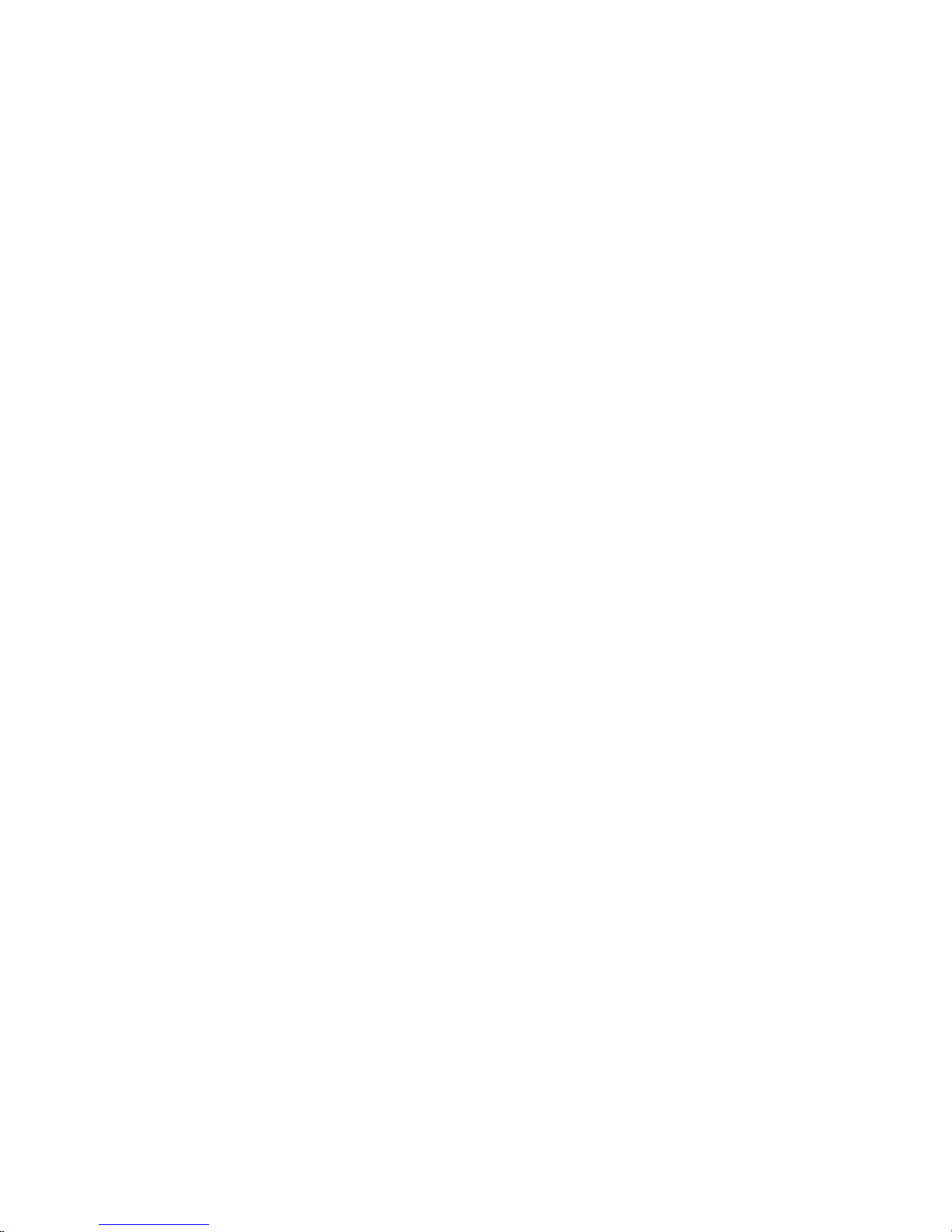
Kontaktdaten, RMA-Bearbeitung
Europäisches Support- und Versandlager:
RMA-Bearbeitung
Support-Nummer: +49 211 9954 8956
Support-E-Mail: support@faytech.de
Hersteller-Internetseite: www.faytech.de
Faytech Display Support
Industriegebiet Kolkmannskamp 10 (Medienpark)
44879 Bochum
Wenden Sie sich bei einem mutmaßlichen Defekt bitte immer zunächst an uns. Unsere ausgebildeten Fachkräfte helfen Ihnen
gerne weiter. Liegt tatsächlich ein Defekt vor erhalten Sie über support@faytech.de eine RMA-Nr. (Return Merchandise
Authorization). SendenSie das defekte Teil mitdeutlicher Anbringung der RMA-Nr. an obigeAdresse ein. Zubehörteilewie Kabel,
Adapter oderNetzteile tauschenwir in derRegel unkompliziertvorab aus.
Bitte senden Sie die Ware immer freian uns. Unfreie Ware (Kosten zahlt der Empfänger) nehmen wir nicht an. In den ersten 30
Tagennach Erstkauf übernehmenwir sämtliche Transportkosten fürSie. Dafür sendenwir ihnen perE-Mail mit derRMA-Nr. Einen
Rücksendeschein zu.In derrestlichen Garantiezeit tragenwir dieRücksendegebühren.
Contact, RMAservice (inEnglish ):
Support-Number: +1 720 2514158
Support-E-Mai: support@faytech.de
Home page: www.faytech.cn
U.S.A. Warehouse:
Faytech DisplaySupport
13882 E.Grand Ave,Aurora,Co 80015, USA
RMA-service:
If you thinkyour faytech product hasa defect please always contactus directly. Ourtrained after sales service specialistscan help
you resolveyour problems. Pleasecheck themanual and ourfrequently asked questionsbefore contacting us– youwill usually find
an answerto yourquestion.
If thereis adefect you canrequest anRMA number(Return Merchandise Authorization)at support@faytech.deor via faxat +86-2082803134 (Chinesefax-number). Please attach inthe contact e-mail/fax yourinvoice and whatproblems you are experiencing.In
reply,you willreceive an e-mail/faxwith yourRMA numberand additional information.
For accessories like cables, adaptors or power supplies which are not working, we can usually send you a replacement before
receiving thedamaged goods.For a defectiveproduct, wetry to checkand solvethe problem within3 daysafter receipt.
Make sure thatshipping has been paid before sending goodsback to us. We do notaccept postage due packages at ourservice
centers. Anything received with postagedue will be returnedto you without any testingor resolution. Within thefirst 30 days after
you buya new faytech product, wewill refund your shippingcosts for returned products. Forthe rest of thewarranty period, we will
pay theshipping costsfor any repairedor replaceditems that weship backto you.
