Favi A3 User Manual
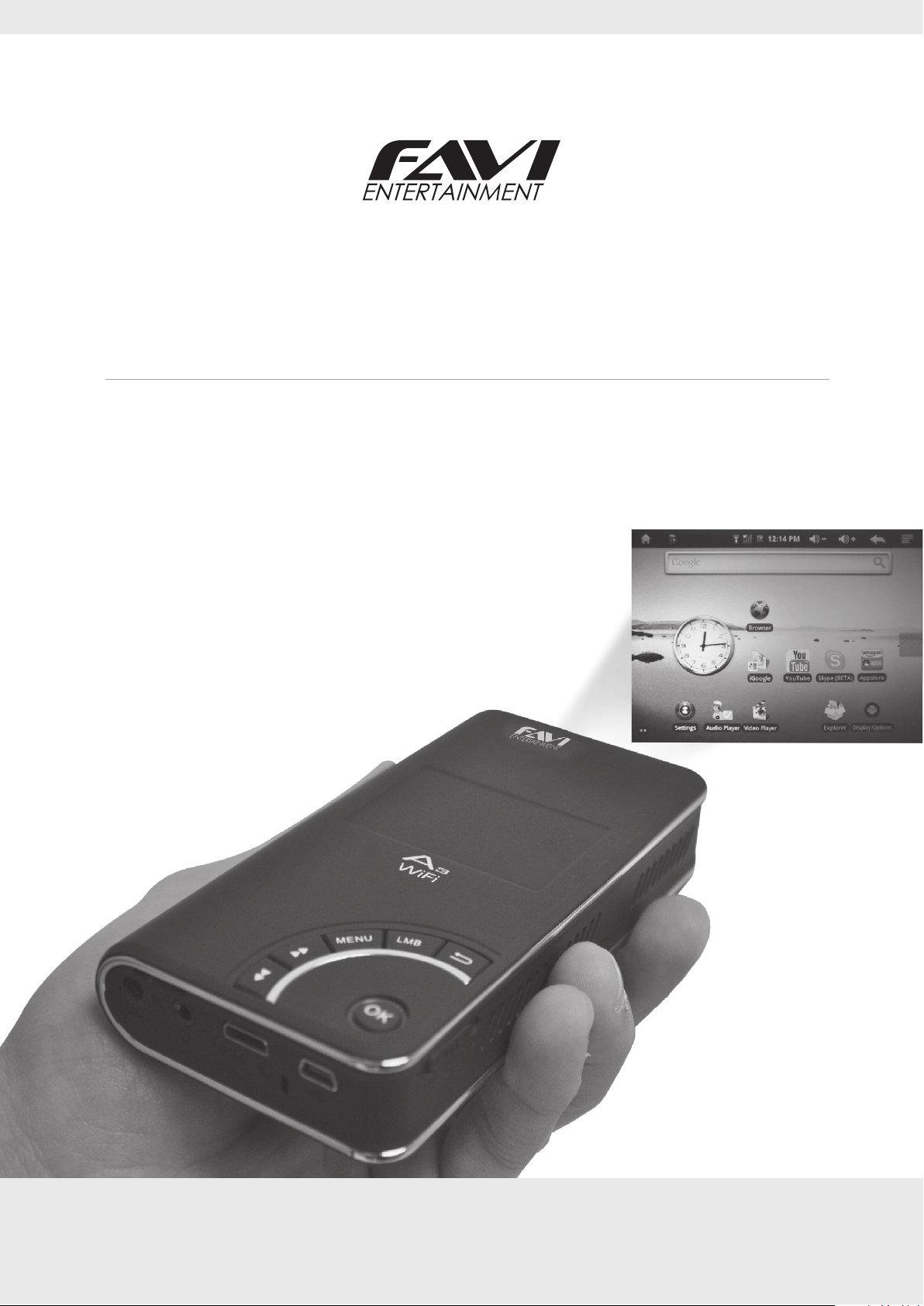
USER GUIDE
A3-WiFi Pocket Projector
with Android OS and Touchpad
2012 FAVI Entertainment
www.favientertainment.com

FAVI A3-WiFi User Guide
PREFACE
Dear Customer,
Thank you for purchasing the FAVI A3-WiFi Android Pico Projector.
This pico projector combines the features of a projector with many of the capabilities and features
found on Android smart phones. This projector has an integrated WiFi receiver, making it internet
ready. Powered by a customized Android 2.1 operatingsystem, this projector can run many of the
apps that are available for Android powered devices. The high speed architecture allows for smooth
720p video playback and smooth performance when surng the internet.
This projector can be used 3 ways: by itself, with accessories such as any standard USB keyboard and
mouse, or an external Android specic keyboard. Extra storage can be added by inserting a
TransFlash, Micro SD card, or by connecting a standard USB thumb drive.
This user guide covers the basic features of your projector and provides an overview on using the
customized Android operating system.
NOTE:
FAVI Entertrainment does not accept responsibility for any loss of personal data or damage caused
by incorrect operation of this projector and any software that resides on its. While every eort has
been made to ensure this user guide has the most accurate and up to date informations,
specications and software features. These features are subject to change without notice.
FAVI Entertainment 1
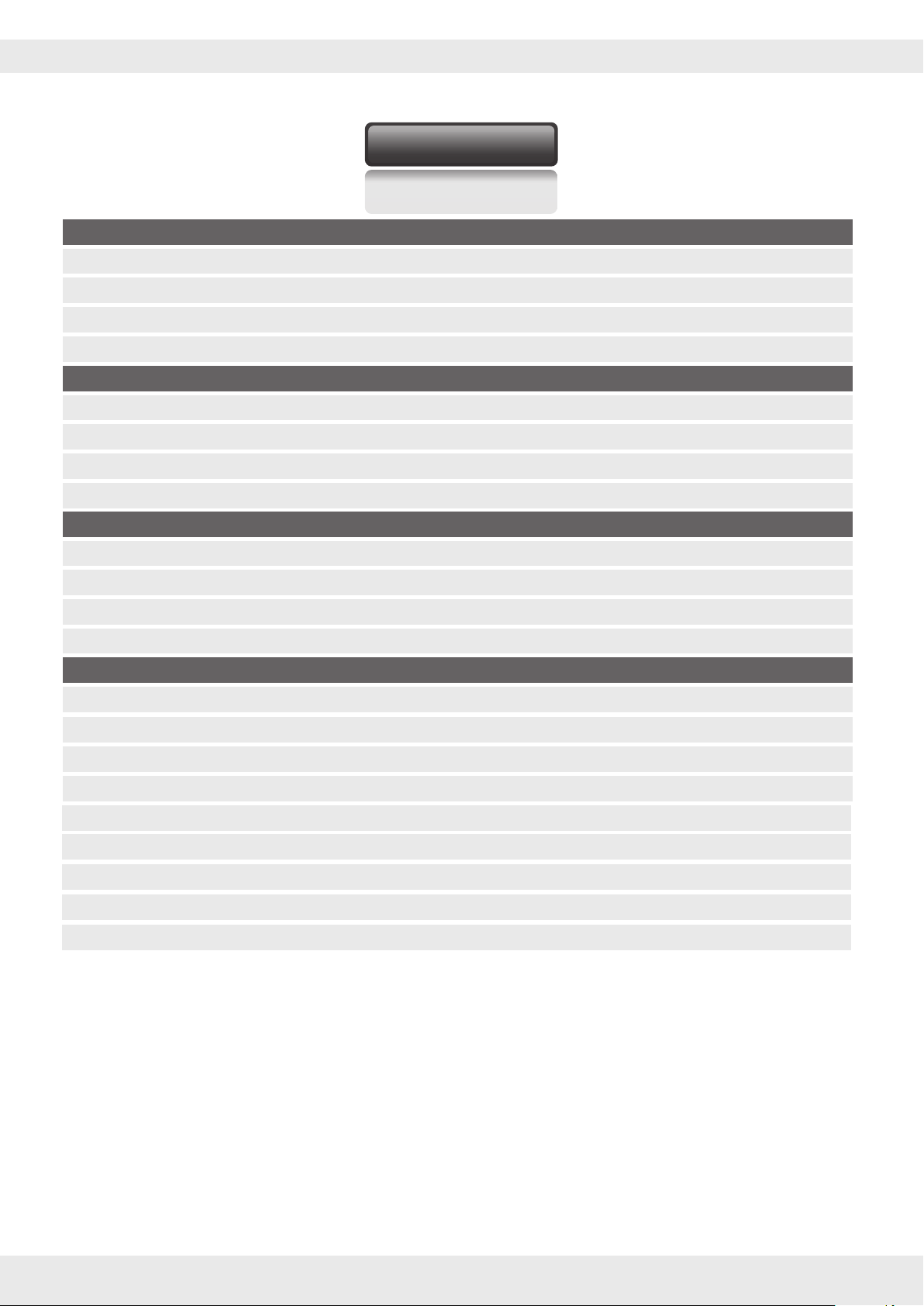
FAVI A3-WiFi User Guide
CONTENTS
Product Introduction
Introduction 4
Functions and Features
Battery Charging Information
Powering the Projector ON and OFF
Appearance and Components
Front View
Top View 7
Right Side View 8
Rear View 8
Button Functions and Features
Front 9
Top 10
Back 10
Explanation of the Function Icons
Setup
WiFi Settings 12
TransFlash (micro SD) Card Storage 15
4
5
6
7
11
Operation Details
Multimedia Music/Video/Picture/Recording
Web Browser 21
E-mail 22
Video Settings
Technical Specications
Troubleshooting 30
17
18
25
28
FAVI Entertainment 2

FAVI A3-WiFi User Guide
CAUTION
※
Please observe the following safety precautions while operating your projector.
1) Keep the projector away from strong magnetic elds, such as unshielded stereo speakers.
Strong magnetic elds may damage your projector’s software and render the device unusable.
2) Do not hit, drop, or throw the projector.
3) Do not expose the device to liquids or excessive moisture. When cleaning the unit, wipe the
casing with a damp cloth and allow it to dry before powering on the unit.
4) Do not clean the device with any harsh chemicals or solvents as these could damange the casing.
5) Do not operate the device at maximum volume for long periods of time.
6) Do not cut o the power while downloading or updating anything, as this could cause
data loss and software corruption.
7) Use only the supplied AC adapter to charge your device. An incorrect AD adapter could cause
overheating and damage the projector.
8) This projector generate and emits radio frequency waves. Please do not operate the device in
locations where wireless equipment is forbidden or when the usage of the device will cause
interference in sensitive electronic equipment, such as unshielded aircraft equipment.
9) Do not operate this device in areas where combustable vapors may be present.
10) Do not attempt to alter or modify this device in any way. This device is not user servicable.
11) To prevent data loss, backup any important data that is stored on the projector.
FAVI Entertainment 3

Introduction
Package Includes:
FAVI A3-WiFi User Guide
Components
Projector
Gift Box
Charger 5V/3A
VGA-Audio Cable
Table-Top Tripod
Projector Clip
AV Cable
USB Extended Line
User Guide
USB Cable
Qty .
1
1
1
1
1
1
1
1
1
1
Functions and Features
1
Adopts the Rockchip 2818 as the main chip, hARM embedded dual CPU structure. Supports built-in
WiFi. You can connect with wireless network and operate various software in the Android 2.1 OS.
2
Integrated VGA display supports 800 x 600 and 640 x 480 resolutions.
3
Projected image size can be up to 100 inches.
4
Comes with integrated software keyboard and touchpad mouse. Also accepts standard USB
keyboard and mouse.
5
Supports USB-HOST and external USB thumb drives.
6
Supports WiFi, IE (MSN/SKYPE), email, web TV, online MP3’s, and online games.
7
Features Android 2.1 Operating System.
8
File formats that are supported:
MKV, AVI, RMVB, MP4, MOV, VOB, DAT, and FLV with high denition 1280 x 720 P
JPG, JPEG, BMP, and GIF
MP3, WMA, OGG, APE, FLAC, AAC, WAV, and multi-EQ formats
TXT, LRC, PDF, HTM, and HTML
FAVI Entertainment 4
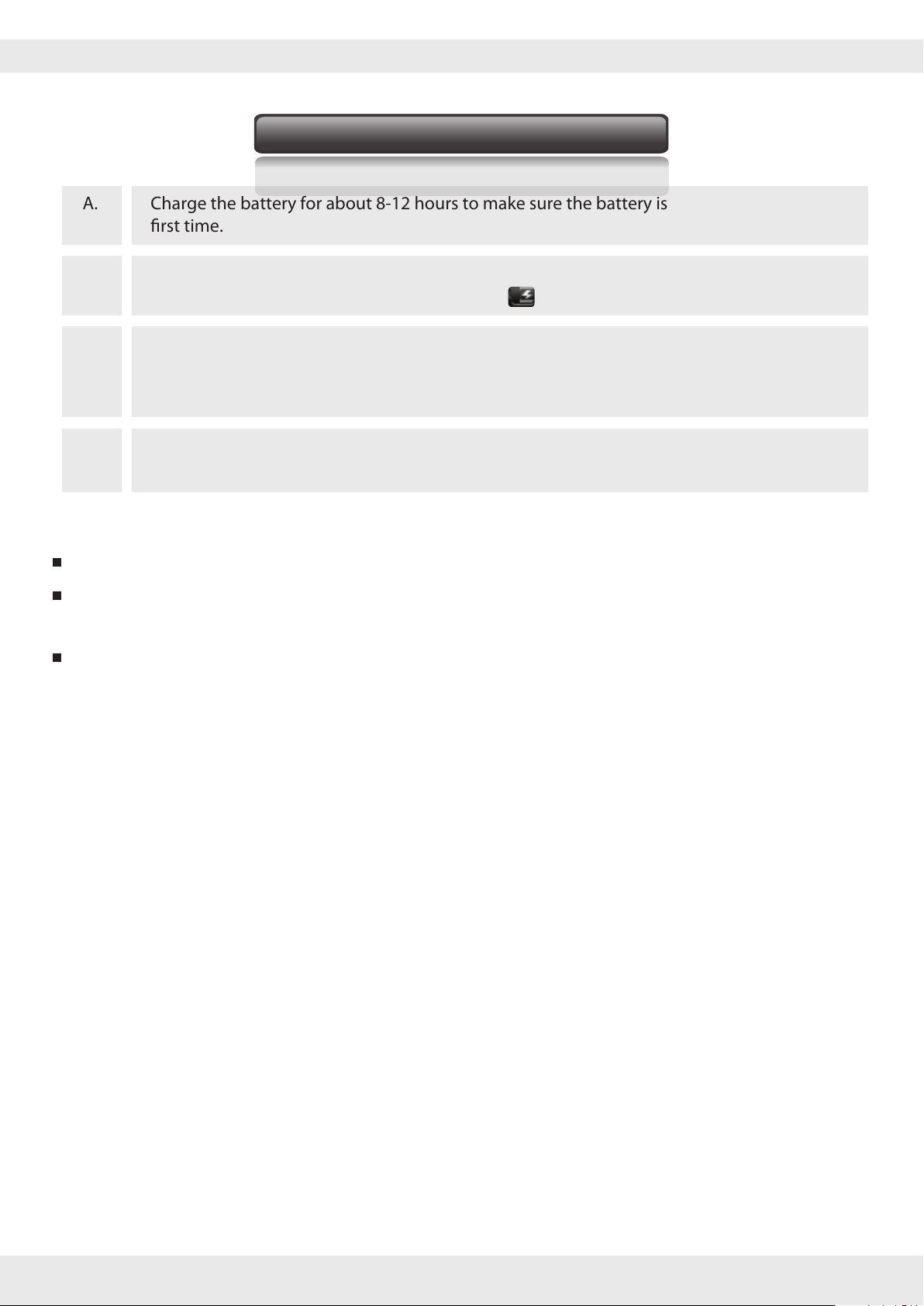
FAVI A3-WiFi User Guide
Battery Charging Information
A.
B .
C .
D.
Note: In order to keep the battery working to its full potential, please pay attention to the following advice:
Don't charge the power in excessively high temperatures.
There is no need to run down the power for this li-ion battery. You can charge the battery even when
there is still power left in the battery without it aecting the battery’s lifespan.
Charge the battery for about 8-12 hours to make sure the battery is fully charged for the
rst time.
Insert the DC power jack into the DC slot on the back of the projector, then plug the power
cord into an outlet. The desktop battery Icon will rotate to show that it is charging.
Please wait until the battery is fully charged and don’t disconnect the power when charging.
Once the battery is fully charged, the indicator light will change to dark blue and the icon
on the desktop will stop ratating.
When the battery is completely exhausted, please charge it for at least one minute before
starting the projector up.
In order to keep the battery in good condition, make sure you charge it at least once every two weeks
even if the device isn't being used for a long period of time.
FAVI Entertainment 5

FAVI A3-WiFi User Guide
Powering the Projector ON and OFF
Before rst use, connect the DC power adapter and allow the projector to fully charge.
Powering ON the projector:
Slide and hold the power switch for a few seconds. You will hear the projector’s cooling fan spin up and
an image will start projecting as the projector loads the Android Operating System. After a few moments,
you will see the desktop as shown below and your projector will be ready to use.
Powering OFF the projector:
Sliding then letting go of the power switch will cause the projector to enter suspend mode. In suspend
mode, the projector in hibernating and any software that was running will still be active. Slide and hold
the switch to bring up the “Device Options” as shown below.
Here you can either suspend or power o the projector.
FAVI Entertainment 6
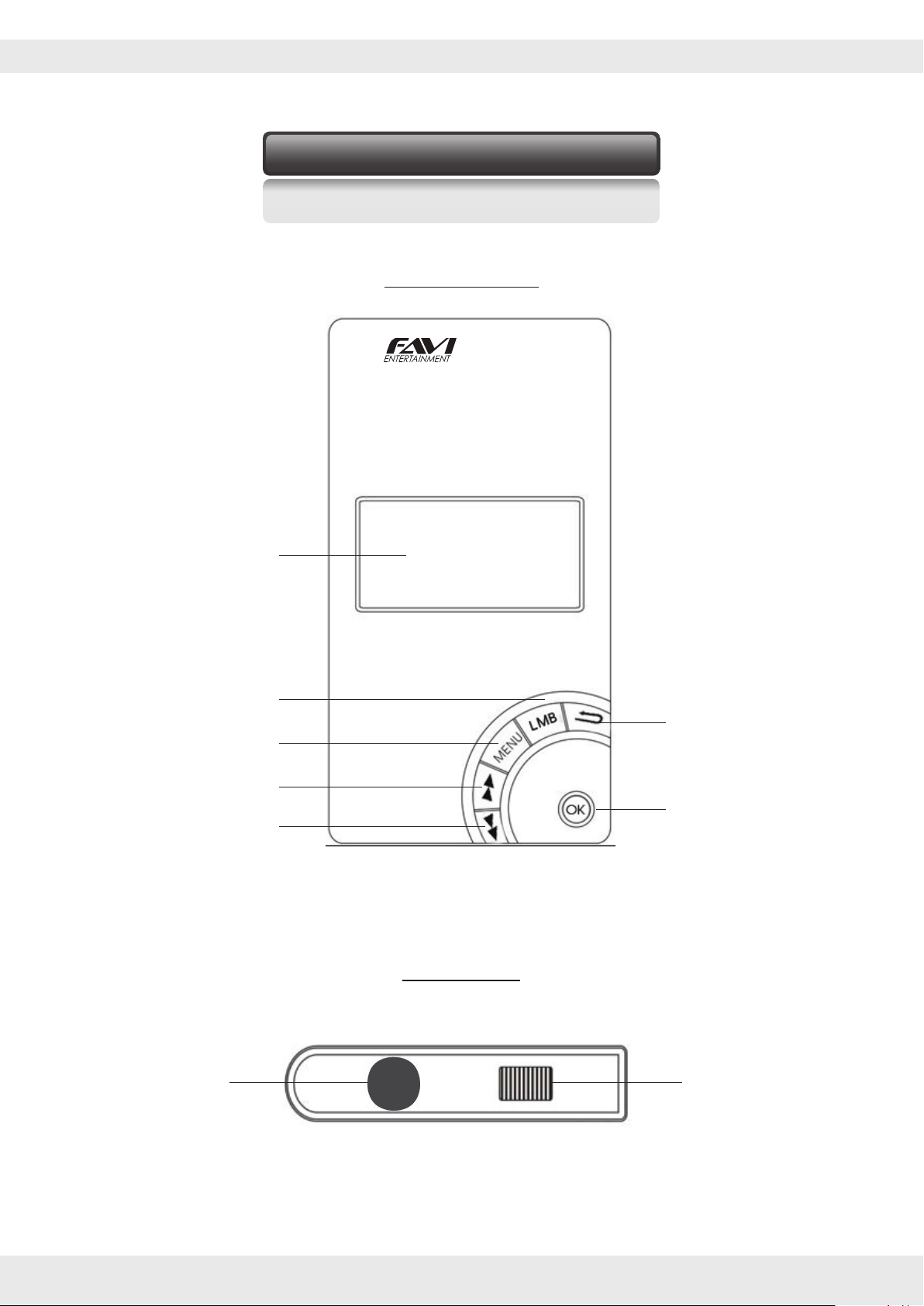
FAVI A3-WiFi User Guide
Appearance and Components
FRONT VIEW
Touch Pad
Left Mouse Button
Menu Button
Next Button
Previous Button
A
3
WiFi
TOP VIEW
Return Button
Play/Pause/Enter Button
Lens F
ocus Wheel
FAVI Entertainment 7
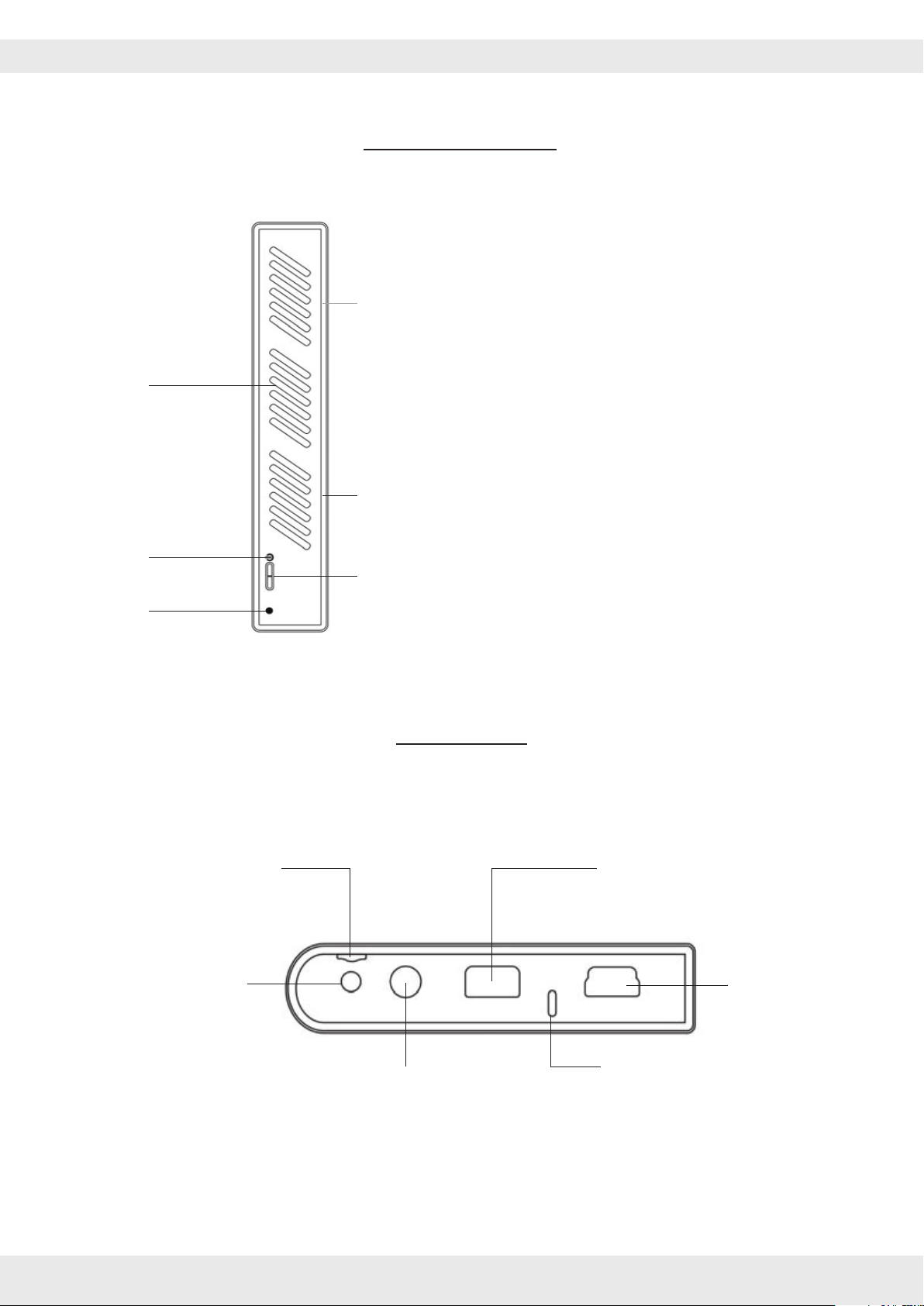
Fan
Power
Button
Reset
FAVI A3-WiFi User Guide
RIGHT SIDE VIEW
Heat Sink
For power save mode when playing music:
Push and hold the power button for three
Speaker
Lens Power
Button
seconds then release the power button when
the projector begins to project an image.
Slide and hold the power button for three
seconds then release the power button when
the image is gone but the projector is still
on.
Micro-SD Card
Slot
DC Power
Input
REAR VIEW
VGA-AV
USB
Port
IR Port
Headphone/Speaker Jack
FAVI Entertainment 8
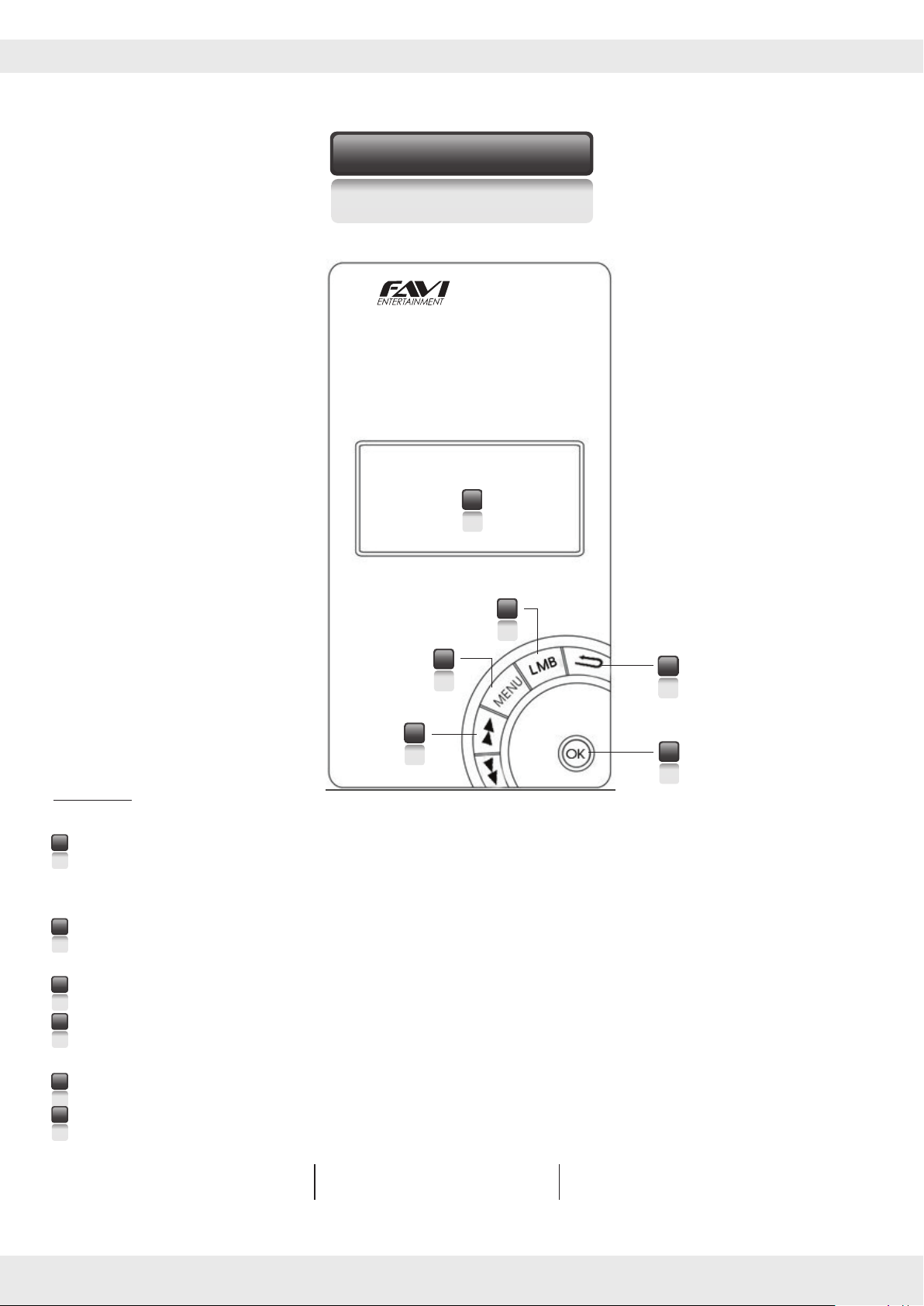
FAVI A3-WiFi User Guide
Features Overview
Button Functions
1
A
3
WiFi
2
3
4
5
6
FRONT
Touch pad mouse: When hovering over an icon, tap the touchpad to click on the icon. Double tap and
1
slide your nger to change between dierent home screens, pull down the notication bar, and
perform other operations that are normally done on an Android OS.
2
Left mouse button: This functions the same as tapping the touchpad. You can hold this button down
and use the touchpad like the touchscreen on a phone.
3
Menu button: This button activates the main menu for any standard Android software.
4
"Forward/Back” button: These buttons will take you to the next/previous option based on the software
or application that you are using. These buttons will also scroll through individual menu options.
5
Back button: Goes back to the previous screen or webpage you were on.
6
Indicator LED The indicator light changes dierent colors depending on the status of the device.
.:
Please see chart below:
Green - Device is operating Red - Device is charging Blue Device is fully charged
FAVI Entertainment 9
