
F™ A
D
P
E
R
ASTCOM
FASTCOM™: 232/8-ISA
Advanced Eight Channel RS-232 Interface
A
T
S
for DOS and Windows
Hardware Reference Manual
™
Manufactured by:
9011 E 37th St N
Wichita KS 67226-2006
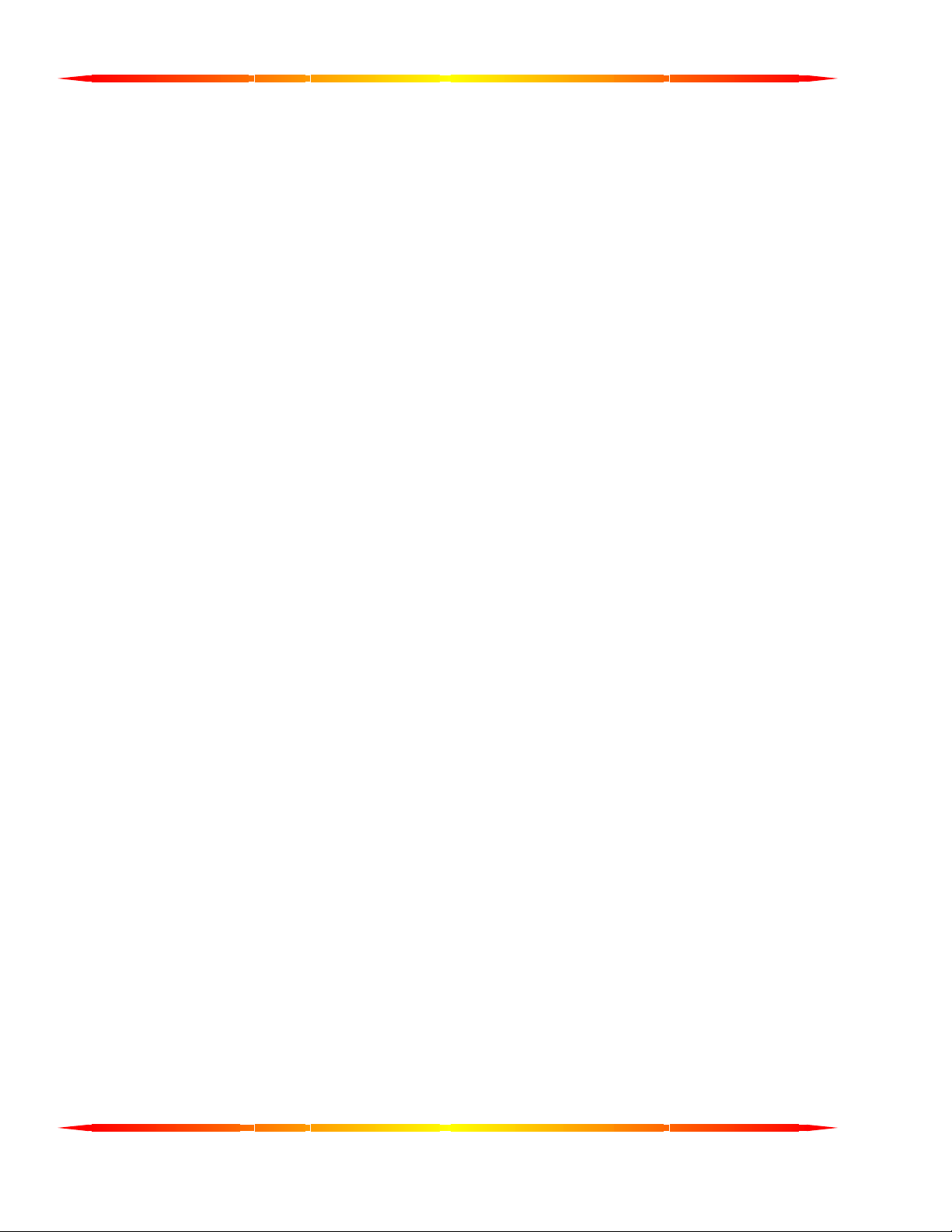

9011 E. 37TH STREET N.
WICHITA, KANSAS 67226-2006
(316) 636-1131
FAX (316) 636-1163
http://www.commtech-fastcom.com/
COPYRIGHT (C) 1999, 2002, 2003
All rights reserved, including those to reproduce this document or parts thereof in
any form without permission in writing from Commtech, Inc.
FASTCOM and SMART14 are trademarks of Commtech, Inc.
IBM is a registered trademark of International Business Machines Corporation.
Microsoft is a registered trademark of Microsoft Corporation.
WINDOWS is a trademark of Microsoft Corporation.

REVISION NOTES
REVISION PAGE NUMBER CHANGES MADE
2.1 7 Swapped DSR and DCD on loop back plug
2.2 14 Changed warranty to 2 years
2.3 14 Updated contact information
2.4 3,4 Changed 1.5 Mbaud to 725 Kbps
2.5 1
2.6 6 Correct default setting of address switch
14
description
Updated revision level
Changed warranty period to lifetime

CONTENTS
CE CERTIFICATE ................................................................................................................1
INTRODUCTION
Description / Block Diagram
Specifications / Features
Board Layout
INSTALLATION
Installing the Board
Testing the Installation
SWITCH DESCRIPTIONS
Switch 1, Address
Switches 2 and 3, IRQ
Interrupt Sharing
I-STAT REGISTER
ADAPTER CABLE
TECHNICAL SUPPORT
APPENDIX A
I/O Address Settings
APPENDIX B
16C854 UART Technical Data
................................................................................................................... 5
.......................................................................................................... 6
..................................................................................................... 7
............................................................................................................ 9
................................................................................................... 10
............................................................................................................ 11
............................................................................................................. 12
.............................................................................................................. 13
..................................................................................................... 14
...................................................................................................... 15
............................................................................................ 3
................................................................................................. 4
...................................................................................... 20


1
EUROPEAN UNION DECLARATION OF CONFORMITY
Information Technology Equipment
The Company COMMTECH, INC. declares under its own and full responsibility that the product
" Fastcom: 232/8-ISA - Revision 4.0 "
on which is attached this Certificate is compliant to the "89/336/EEC" Directive, amended by 92/31/EEC and
93/88/EEC.
[ ] The product identified above complies with the requirements of the above EU Directive by meeting the
following standards:
• EN 50081-1 (1992) EMC Generic Emission Standard - Part 1, Residential, Commercial and Light Industry
- EN 55022 (1995), CISPR 22 (1993) Limits and Methods of Measurement of Radio Disturbance
Characteristics of Information Technology Equipment, 30 MHz - 1 GHz, Class B Limits
• EN 50082-1 (1992) EMC Generic Immunity Standard - Part 1, Residential, Commercial and Light Industry
- IEC 801-2 (1984), Method of Evaluating Susceptibility to Electrostatic Discharge, Level 4
- IEC 801-3 (1984), Radiated Electromagnetic field Requirements, Level 3
- IEC 801-4 (1988), Electrical Fast Transient/Burst Requirements, Level 2
Products listed on this declaration are exempt from the requirements of the 73/23/EEC directive due to the input
voltage specification as stated in Article 1 of the directive.
The technical documentation required to demonstrate that this product meets the requirements of the EMC Directive
has been compiled by the signatory below and is available for inspection by the relevant enforcement authorities.
In WICHITA, KS on April 11
9011 E. 37th Street North
Wichita, KS 67226-2006
(316) 636-1131
Fax (316) 636-1163
th
of 2003
Mr. Glen R. Alvis
Chief Engineer

2

3
A
INTRODUCTION
The FASTCOM: 232/8-ISA adapter is one of the fastest (725 Kbps), most advanced eight-port RS-232
asynchronous serial adapter in the industry. Primarily designed for commercial, industrial, and OEM applications,
the FASTCOM: 232/8-ISA features eight discrete RS-232 channels, complete with all standard hand-shaking
signals for each channel.
The advanced UART on the FASTCOM: 232/8-ISA features full compatibility with standard 16C550 UARTs, but
provides extraordinary 128-byte receive and transmit FIFOs for buffering. This buffering is extremely
important when working with RS-232 communications within high-overhead operating systems such as Windows
NT and Windows 95/98. The extra-deep FIFOs prevent data loss due to overrun and dramatically improve data
throughput in all applications. The advanced UARTs on the Fastcom: 232/8-ISA are capable of all standard
baud rates, plus a high-speed mode capable of up to an amazing 725 Kbps. Note that RS-232 data rates
are limited by cable length, noise, and driver/receiver characteristics.
The Fastcom CD contains software drivers for DOS; in other operating systems the ports are set up using the
system port driver. The FASTCOM: 232/8-ISA is designed with a compatible mode for operation in the Windows
environment. The "shared interrupt" design and user selectable address allow the installation of multiple
FASTCOM: 232/8-ISA cards in the same system.
The Fastcom: 232 family of adapters includes the four channel Fastcom: 232/4-ISA, the single channel Fastcom:
232/1-ISA, the four channel Fastcom: 232/4-104 for the PC/104 bus, and the fully isolated Fastcom: IG232/2-ISA.
PCI bus versions are also available.
The following is the basic structure of the Fastcom: 232/8-ISA:
PC BUS
A13
|
A6
A5
A4
A3
A0-A2
D7
|
D0
SELECT
ADDRESS
SELECT
CHANNEL
DATA
BUFFER
SWITCH 1
CHANNEL 1
.
.
CHANNEL 8
3
8
CHANNEL 1 (OF 8)
UART RS-232C
CS
8
0-A2
DRIVERS/
RECEIVERS
DATA
INTERRUPT
DB 78
TXD
RXD
RTS
CTS
DTR
DSR
DCD
RI
IRQ 15
|
IRQ 3
LOGIC
SHARING
INTERRUPT
SWITCH 2
SWITCH 3

4
SPECIFICATIONS:
UART 16C854
BAUD RANGE Up to 725 Kbaud*
BUFFERING Transmit - 128 bytes
Receive - 128 bytes
INTERFACE RS-232C
DB25 connector
SIGNALS: TX, RX, DTR, DSR, DCD, RTS, CTS, RI
PROTOCOL: Asynchronous
BUS 16-bit ISA
POWER
REQUIREMENTS: +5 600mA (typical)
+12 100mA
- 12 100mA
FEATURES:
FASTCOM: 232/8-ISA
CE certified
Eight independent RS-232 channels
Complete hand-shaking signals for each channel
Compatible with our older models: Fastcom: 8 and Fastcom: 8-ST
Address Mode
Ports are assigned address/IRQ by the user
High performance 16C854 UARTs
Standard on the FASTCOM: 232/8-ISA, no extra charge
High throughput, full compatibility, higher speeds
Cable, documentation, software drivers included
Made in Wichita, Kansas, USA
* RS-232 data rates are realistically limited by cable length and driver/receiver characteristics to less than 725
Kbps. A clock change is required to achieve baud rates higher than 115.2 Kbps.

FASTCOM: 232/8-ISA
BOARD LAYOUT
16C854
UARTs
5
DB78
CONNECTOR
IRQ SELECT SWITCHES BASE ADDRESS SWITCH
PACKING LIST
FASTCOM: 232/8-ISA CARD
CABLE ASSEMBLY
FASTCOM CD
If an omission has been made, please call technical support for a replacement.

6
INSTALLATION
Important: Observe Electrostatic Discharge (ESD) precautions when handling the FASTCOM: 232/8-ISA
board.
The FASTCOM: 232/8-ISA is hardware/software compatible with our original FASTCOM4: adapter. The
address/IRQ for each channel is determined by setting Switch 1 (Address) and Switches 2 and 3 (IRQ Level).
FACTORY SWITCH SETTINGS
ADDRESS SELECT
SW1
IRQ SELECT
SW2 SW3
12345ON678
ON
12345ON6781234
BASE ADDRESS - 280H
IRQ LEVEL - 5
INSTALLING THE FASTCOM: 232/8-ISA IN THE PC
1. Unpack the FASTCOM: 232/8-ISA. Keep the box and static bag for warranty repair returns
2. Check the switches to be sure that they are set properly.
3. Select an open slot in your PC (16 bit slot).
4. After removing the blank bracket from your PC, install the FASTCOM: 232/8-ISA in the PC by pressing it
firmly into the slot. Install the bracket screw to hold it firmly in place.
5. Re-install the cover on your PC.
.

7
TESTING THE INSTALLATION
To fully test the installation of your FASTCOM: 232/8-ISA, you will need to build a "loop back plug". Materials
needed are a DB25 female receptacle, solder cup style, and a few short pieces of 20 or 24 AWG stranded wire.
This loop back plug can be used to test any RS-232 port. Jumper the pins together on the DB25 as illustrated
below:
2 TRANSMIT
3 RECEIVE
4 RTS
5 CTS
6 DSR
8 DCD
20 DTR
TESTING YOUR FASTCOM ASYNC ISA PORT IN DOS
1. Plug the loop back test plug into the Channel 1 cable of the FASTCOM: 232/8-ISA.
2. Turn the computer on, get to a DOS prompt.
3. Place the SMART14™ diskette in drive A or B.
4. Create a directory on your hard disk named SMART14. Copy all of the files from the SMART14 directory of
the diskette to your hard disk. Run the INSTALL program and supply the information that it requests. After
you have configured SMART14™, load it by typing "SMART14" at the DOS prompt.
5. Run the TERM program and follow the SMART14™ test instructions.
6. Move the loop back test plug and repeat the test for Channels 2 through 8.
TESTING YOUR FASTCOM ASYNC ISA PORT IN WINDOWS
These instructions assume that you have already installed the card and have followed the installation instructions.
In NT, the ports should be visible in the Control Panel ->Ports applet. In Windows 95/98, the ports should show
up in Control Panel in the System icon’s Device Manager. The port installation instructions can be found on the
disk in:
For Windows95/98 D:\Fastcom_Disks\Smart14\Windows\W95\howto.txt
For Windows NT D:\Fastcom_Disks\Smart14\Windows\NT\howto.txt
1. Install the loopback plug on the port to test.
2. Find and run the TTY.EXE program.
From the Start menu, choose Run, browse to and select
D:\Fastcom_Disks\Smart14\windows\win32\tty\tty.exe.
Select TTY.EXE and click open.
Click OK to run the TTY program.
8
6
5
4
3
2
20

8
3. From the menu bar on the TTY program, select Settings.
Select the port to test (e.g., COM5)
Uncheck all of the flow checkboxes (DTR/DSR, RTS/CTS, XON/XOFF).
Click OK.
4. From the TTY main menu bar select Action, then Connect.
5. At this point you should see a blinking cursor in the upper left corner of the TTY window. Try to type on the
keyboard; you should see the characters that you are typing in the TTY window. If you see what you type, the
port is passing the loopback, and is installed and functioning correctly.
If you get a “Connection Failed” message box when you try the Action ->Connect sequence, some possible
causes are:
1. Incorrect or mismatched address or IRQ settings between what the switches on the board are set to and
what is set up in the driver. You can check the driver settings in NT using Control Panel ->Ports ->COMx
->Advanced. In Windows 95/98, you need to look in Control Panel ->System, Device Manager tab, Ports
(COM & LPT), select the COM#, click the Properties button, then the Resources tab. Check the address
switch settings using the table in the back of the manual. Realize that multi-port cards addresses are
sequential (if set to base address of 0x280, then the addresses for the four ports will be 0x280, 0x288,
0x290, and 0x298).
If you are using NT, you can run NT Diagnostics (from the Start button, choose Programs -
>Administrative Tools ->Windows NT Diagnostics) to verify that there is not another device trying to use
the address range or IRQ. The Resources tab in Windows 95 (location listed above) should indicate a
resource conflict if another device is using the same I/O range or IRQ. Even if you don’t see a listed
conflict, try a different address/IRQ combination if all of the settings are matched and it still doesn’t work.
If you have tried a couple of different address/IRQ combinations without success, you might try using an
Ohm meter or continuity tester to verify that the switch positions are actually what they are set to. The
switch positions that are ON should be closed (about 0 ohms); the ones that are OFF should be open (not
0 Ohms). Sometimes the dip switches will get stuck in either the on or off position irrespective of the
position of the slide. If this happens, try toggling the stuck position on and off a few times and re-check it.
2. In NT, if multiple ports are opened (running more than one instance of TTY), the ports are using the same
IRQ, and the PermitShare registry entry is 0, the second port to be opened will fail. Use the registry
editor and expand HKEY_LOCAL_MACHINE ->SYSTEM ->CurrentControlSet ->Services ->Serial,
change the PermitShare value from 0 to 1, reboot, and run the test again.
If you get to the blinking cursor stage, but do not see what you type with the loopback plug installed, some
possible reasons are:
1. Incorrect/faulty loopback plug construction or a bad connection.
2. If you have a RS-422/485 board, check to make sure that the 485 mode is disabled. The loopback test
should be run in RS-422 mode (the RS-485 driver control switches should be in the OFF position).
3. The RTS/CTS flow control is checked and there is not a RTS->CTS loopback, or the CTS disabled switch
is OFF. If you enable flow control, you must allow CTS to be active in order for the driver to transmit data.
Either disable flow control, or wire the RTS->CTS (and possibly DTR->DSR) loop and try the test again.
4. Check to make sure that the loopback plug is on the correct port/cable (or that the correct port is selected
in the settings dialog).
5. If you type a character and the cursor stops blinking for a long time and the PC/TTY window stops
responding (appears locked up) but returns to a blinking cursor state after a few minutes
indication that the interrupt setting on the card is not the same as the interrupt setting of the port in
Windows. Re-verify that the IRQ settings on the board switches and in Control Panel are the same.
, this is a good

9
SWITCH DESCRIPTIONS
There are three dip switches on the FASTCOM: 232/8-ISA, labeled SW1, SW2, and SW3 (See Board Layout
Illustration for location). Switch 1 (labeled Base Address) is used to set the I/O address of the FASTCOM: 232/8-
ISA board. Switch 3 (labeled IRQ) serves two functions: it selects the IRQ level for the board and is used to
enable/disable interrupt sharing. Switch 2 is used to select upper IRQ levels.
SWITCH 1, ADDRESS
Switch 1 decodes the PC address lines as follows:
ON
12 34 5 67 8
Address Line Hex value
A13 2000
A12 1000
A11
A10
A9
A8
A7
A6
800
400
200
100
80
40
So, the SW1 diagram can be decoded as follows:
A13 A12 A11 A10 A9 A8 A7 A6
0 0 0 0 1 0 1 0
You can determine the I/O address of the board by adding the Hex values for each address line that is set to a
"1". In the illustration, only address lines A7 and A9 are set to "1". So, add the Hex value of A9 (200H) and A7
(80H), and the result is the I/O base address (200H + 80H = 280H).
Switch 1 is referred to as the Base Address switch because it marks the beginning address of the first channel on
the FASTCOM: 232/8-ISA board. The other channels are addressed as an offset to the first channel. For
example, if we set the Base Address to 280H, note the address of each channel:
CHANNEL
BASE OFFSET ADDRESS
CHANNEL 1 = 280H + 0H 280H
CHANNEL 2 = 280H + 8H 288H
CHANNEL 3 = 280H + 10H 290H
CHANNEL 4 = 280H + 18H 298H
CHANNEL 5 = 280H + 20H 2A0H
CHANNEL 6 = 280H + 28H 2A8H
CHANNEL 7 = 280H + 30H 2B0H
CHANNEL 8 = 280H + 38H 2B8H
We have provided a comprehensive guide to setting the address switch in
Appendix A.
Address lines A6 through A13 are decoded by the setting of SW1
and set the base address of the FASTCOM: 232/8-ISA. Address
lines A3, A4, and A5 are used on the board to select which port (1
to 8) you want to use. Address lines A0, A1, and A2 are used to
select the registers within the UARTS.
The above diagram illustrates a base address of 280 Hex (factory
default). Note that when a switch is ON
it represents a "0" in the
corresponding bit position (not a "1" as you might expect). Also, a
switch that is OFF represents a "1" in the corresponding bit
position. (If you would like to know why this is reversed, read a
technical data sheet for the address decoder chip, a 74LS682).

10
Please note that not all of the I/O address space in a PC is available for your use. We have selected 280H as a
default because it does not conflict with devices normally installed in a PC. However if you wish to select another
address, refer to Appendix A, I/O Address Usage Table, and select an address that does not conflict with devices
installed in your PC. Keep in mind that the FASTCOM: 232/8-ISA requires 40 Hex contiguous bytes of address
space.
If you want to install more than one FASTCOM: 8 board in your computer, be sure to set each to a unique I/O
address. We recommend the following addresses for a multi-board system:
FASTCOM: 232/8-ISA BOARD 1 280H
FASTCOM: 232/8-ISA BOARD 2 300H
FASTCOM: 232/8-ISA BOARD 3 340H
FASTCOM: 232/8-ISA BOARD 4 380H
Remember that a single IRQ level can be shared between multiple FASTCOM: 232/8-ISA boards in a PC.
SWITCH 2 and SWITCH 3, INTERRUPTS
Switch 3 serves two functions: it selects the IRQ level for the FASTCOM: 232/8-ISA and enables/disables
interrupt sharing. Switch 2 selects upper IRQ levels.
The following illustrates the IRQ select switches on the FASTCOM: 232/8-ISA:
ON
12345ON6781234
IRQ LEVELS IRQ LEVELS
BOARD
SHARE
BOARD 1
Select only 1 IRQ level at a time.
SWITCH 3
SWITCH PC/AT/386
POSITION
IRQ Assigned
2 9 UNUSED
3 3 COM2
4 4 COM1
5 5 UNUSED (LPT2)
6 6 FLOPPY
7 7 LPT1
SWITCH 2
SWITCH IRQ
POSITION LEVEL Assigned
1 10 UNUSED
2 11 UNUSED
3 12 UNUSED
4 15 UNUSED
You can use any IRQ that is not assigned to a device installed in your PC.

11
INTERRUPT SHARING
An important feature of the FASTCOM: 232/8-ISA is its ability to share one IRQ level with several FASTCOM:
232/8-ISA boards in the same computer. This is important because there are very few unassigned IRQs in the
PC.
Switch 3 positions 1 and 8 control the interrupt sharing circuit on the FASTCOM: 232/8-ISA. Position 1 Enables
interrupt sharing in the OFF position and Disables sharing in the ON position. Position 8 is called the "Board 1"
switch. In the interrupt sharing mode, this switch must be ON for the first FASTCOM: 232/8-ISA board in your
system, and OFF on all other FASTCOM: 232/8-ISA boards.
SWITCH 3
POSITION 1
ON OFF Disables IRQ sharing
OFF ON Enables IRQ sharing, first board
OFF OFF Enables IRQ sharing, second board
For example, let's assume that you have two FASTCOM: 232/8-ISA boards in your PC and wanted to share IRQ
5. Set Switch 3 as follows for the first board:
8
12345ON678
For the second board, set Switch 3 as follows:
12345ON678
Additional FASTCOM: 232/8-ISA boards that share IRQ5 would be set the same as the second board.

12
I-STAT REGISTER
The FASTCOM: 232/8-ISA features an Interrupt Status Register ("I-STAT Register") that improves the efficiency
of interrupt service routines and reduces polling time. The I-STAT register is an 8-bit register on the FASTCOM:
232/8-ISA board that will quickly tell a programmer which channel or channels has generated an interrupt. The
I-STAT register is an 8-bit read-only register. If a '1' appears in any of the bit positions, the channel
corresponding to that bit position is generating an interrupt. Frequently, more than one channel will generate an
interrupt at a given time. In that case, the I-STAT register will have a bit set to '1' for each channel that is issuing
an interrupt.
For example, let's assume that an interrupt has been issued by the FASTCOM: 232/8-ISA board indicating that
one of the ports has received data. Rather than reading the Line Status register of each of the eight UARTs, we
only need to read the I-STAT register. The I-STAT register is located at Base Address plus 7. So, if your
FASTCOM: 232/8-ISA board is set to Base Address 280H, reading address 287H will give you the contents of the
I-STAT register. The following Assembler code illustrates how to read the I-STAT Register:
MOV DX,BASE_ADDRESS+7 ;LOCATION OF I-STAT REGISTER
IN AL,DX ;READ I-STAT DATA
The contents of register AL may look like this:
Bit Number
8 7 6 5 4 3 2 1
0 0 0 0 0 1 0 0
This bit pattern tells you that channel 3 of the FASTCOM: 232/8-ISA board has generated an interrupt.
When you service the interrupt from channel 3, the I-STAT register will automatically set bit position 3 to a '0'.
You do not have to reset, clear, or initialize the I-STAT register. If you want to, you may completely ignore it. It
does not mask or affect normal interrupt functions of the UARTs. The I-STAT register reports only which channel
(or channels) is currently issuing an interrupt.
If you have more than one FASTCOM: 232/8-ISA board in your machine, reading the I-STAT register from each
board during your interrupt service routine can save you a great deal of time compared to polling each channel for
status.

13
FASTCOM: 232/8-ISA ADAPTER CABLE
We provide access to the eight channels on the FASTCOM: 232/8-ISA adapter through a shielded DB78
connector and an adapter cable (supplied with the board). The adapter cable consists of a DB78 male plug
fanning out to eight standard DB25 male plugs.
FASTCOM: 232/8-ISA CABLE PIN DESCRIPTION
SIGNAL NAME COLOR DB25 PIN NO.
DCD RED 8 1 4 6 8 10 13 15 17
CTS YELLOW 5 2 5 7 9 11 14 16 18
RXD BLUE 3 3 23 26 28 12 32 35 37
RI GREEN 22 21 24 27 29 30 33 36 38
DTR PURPLE 20 22 25 44 47 31 34 53 56
DSR BLACK 6 40 42 45 48 49 51 54 57
RTS BRONW 4 41 43 46 66 50 52 55 75
TXD WHITE 2 60 62 64 67 69 71 73 76
GND ORANGE 7 61 63 65 68 70 72 74 77
DB25 PIN DESCRIPTION
(Eight Plugs)
DB78 CHANNEL NUMBER / PIN NUMBER
#1 #2 #3 #4 #5 #6 #7 #8
DCD
GND
DSR
CTS
RTS
RXD
TXD
- 13
- 1
- 11
- 10
- 9
- 8
7
-
- 6
- 5
- 4
- 3
-
2
-
1
25 24 23 22 21 20 -
RI
DTR
2
19 18 17 16 15 14 -

14
TECHNICAL SUPPORT
All products manufactured by Commtech are warranted against defective materials and workmanship for the
lifetime of the product. This warranty is available only to the original purchaser. Any product found to be
defective will, at the option of Commtech, be repaired or replaced with no charge for labor or parts not excluded
by the warranty. This warranty does not apply to any products that have been subjected to misuse, abuse, or
accident or as a result of service or modification by anyone other than Commtech. In no case shall Commtech
liability exceed the original product purchase price.
If any Commtech product is damaged such that it cannot be repaired, you can return it to Commtech for
replacement under our Non-Repairable Replacement policy, regardless of the cause of damage. Commtech will
replace the unit at 60% of the then-current list price.
Commtech provides extensive technical support and application suggestions. Most of the problems that occur
with the FASTCOM: 232/8-ISA can be corrected by double-checking the switch positions, your cables and your
program. We recommend that you build the loop back plug that is described in the Programming section of this
manual. With that plug, you can quickly isolate the problem to the board, cables, or software.
If you still have unresolved questions, use the following procedure to get technical support:
1. Call our Technical Support Staff at (316) 636-1131. They are on duty from 9:00 AM to 5:00 PM Central
Time.
If you purchased your board from Kontron America, please call their 7-24 technical support line at 1-800-
480-0044.
2. Ask for technical support for the FASTCOM: 232/8-ISA. Be ready to describe the problem, your computer
system, your application, and your software.
3. If necessary, our staff will give you an RMA number (Return Material Authorization). Use this number on
the mailing label and in all references to your board. Put the board back in its static bag and in its box.
Ship the board back to us as directed.
4. If you prefer, you may FAX a description of the problem to us at (316) 636-1163, or we can be reached on
the Internet at “http://www.commtech-fastcom.com
Kontron America can be reached by telephone at (800) 480-0044 or on the web at
“http://www.kontron.com/support/index.cfm
”.
” or by email at "techsupport@commtech-fastcom.com".

15
APPENDIX A
I/O ADDRESS SETTINGS
Each channel of the Fastcom: 232/8-ISA requires 8 contiguous bytes of address space. Since channels 2-8 are
addressed as offsets of the base address, you will need 64 contiguous bytes (040 hex) of address space. The
following are I/O addresses and devices that are typically assigned to them. You may use any I/O address that is
not used by a device installed in your system.
HEX RANGE DEVICE
000 - 01F DMA CONTROLLER 1
020 - 03F INTERRUPT CONTROLLER 1
040 - 05F TIMER
060 - 06F KEYBOARD
070 - 07F REAL TIME CLOCK
080 - 09F DMA PAGE REGISTER
0A0 - 0BF INTERRUPT CONTROLLER 2
0C0 - 0DF DMA CONTROLLER 2
0E0 - 0EF UNUSED (16 contiguous bytes)
0F0 - 0FF MATH COPROCESSOR
100 - 1EF UNUSED (240 contiguous bytes)
1F0 - 1F8 FIXED DISK
1F9 - 1FF UNUSED (7 contiguous bytes)
200 - 207 GAME PORT
208 - 20B UNUSED (4 contiguous bytes)
20C - 20D RESERVED
20E - 21E UNUSED (16 contiguous bytes)
21F RESERVED
220 - 22F UNUSED (16 contiguous bytes)
230 - 23F BUS MOUSE
240 - 277 UNUSED (56 contiguous bytes)
278 - 27F PARALLEL PORT (SECONDARY)
280 - 2AF UNUSED (48 contiguous bytes)
2B0 - 2DF ALTERNATE EGA
2E0 - 2E7 UNUSED (8 contiguous bytes)
2E8 - 2EF COM4:
2F0 - 2F7 UNUSED (8 contiguous bytes)
2F8 - 2FF COM2:
300 - 31F UNUSED (32 contiguous bytes)
320 - 32F DISK CONTROLLER
330 - 35F UNUSED (48 contiguous bytes)
360 - 36F NETWORK CARD
370 - 377 UNUSED (8 contiguous bytes)
378 - 37F PARALLEL PORT (PRIMARY)
380 - 38F UNUSED (16 contiguous bytes)
390 - 393 CLUSTER
394 - 3AF UNUSED (28 contiguous bytes)
3B0 - 3BF MONOCHROME DISPLAY / PARALLEL PORT (TERTIARY)
3C0 - 3CF EGA
3D0 - 3DF CGA
3E0 - 3E7 UNUSED (8 contiguous bytes)
3E8 - 3EF COM3:
3F0 - 3F7 DISKETTE CONTROLLER
3F8 - 3FF COM1:

16
ADDRESS SWITCH 1 POSITION ("1" = ON; "0" = OFF)
Hex (Decimal) 1 2 3 4 5 6 7 8 Hex (Decimal) 1 2 3 4 5 6 7 8
|----------------------------------| |----------------------------------|
¦ 0h ( 0) 1 1 1 1 1 1 1 1 ¦ ¦ 800h ( 2048) 1 1 1 1 1 0 1 1 ¦
|----------------------------------| |----------------------------------|
¦ 40h ( 64) 0 1 1 1 1 1 1 1 ¦ ¦ 840h ( 2112) 0 1 1 1 1 0 1 1 ¦
|----------------------------------| |----------------------------------|
¦ 80h ( 128) 1 0 1 1 1 1 1 1 ¦ ¦ 880h ( 2176) 1 0 1 1 1 0 1 1 ¦
|----------------------------------| |----------------------------------|
¦ c0h ( 192) 0 0 1 1 1 1 1 1 ¦ ¦ 8c0h ( 2240) 0 0 1 1 1 0 1 1 ¦
|----------------------------------| |----------------------------------|
¦ 100h ( 256) 1 1 0 1 1 1 1 1 ¦ ¦ 900h ( 2304) 1 1 0 1 1 0 1 1 ¦
|----------------------------------| |----------------------------------|
¦ 140h ( 320) 0 1 0 1 1 1 1 1 ¦ ¦ 940h ( 2368) 0 1 0 1 1 0 1 1 ¦
|----------------------------------| |----------------------------------|
¦ 180h ( 384) 1 0 0 1 1 1 1 1 ¦ ¦ 980h ( 2432) 1 0 0 1 1 0 1 1 ¦
|----------------------------------| |----------------------------------|
¦ 1c0h ( 448) 0 0 0 1 1 1 1 1 ¦ ¦ 9c0h ( 2496) 0 0 0 1 1 0 1 1 ¦
|----------------------------------| |----------------------------------|
¦ 200h ( 512) 1 1 1 0 1 1 1 1 ¦ ¦ a00h ( 2560) 1 1 1 0 1 0 1 1 ¦
|----------------------------------| |----------------------------------|
¦ 240h ( 576) 0 1 1 0 1 1 1 1 ¦ ¦ a40h ( 2624) 0 1 1 0 1 0 1 1 ¦
|----------------------------------| |----------------------------------|
¦ 280h ( 640) 1 0 1 0 1 1 1 1 ¦ ¦ a80h ( 2688) 1 0 1 0 1 0 1 1 ¦
|----------------------------------| |----------------------------------|
¦ 2c0h ( 704) 0 0 1 0 1 1 1 1 ¦ ¦ ac0h ( 2752) 0 0 1 0 1 0 1 1 ¦
|----------------------------------| |----------------------------------|
¦ 300h ( 768) 1 1 0 0 1 1 1 1 ¦ ¦ b00h ( 2816) 1 1 0 0 1 0 1 1 ¦
|----------------------------------| |----------------------------------|
¦ 340h ( 832) 0 1 0 0 1 1 1 1 ¦ ¦ b40h ( 2880) 0 1 0 0 1 0 1 1 ¦
|----------------------------------| |----------------------------------|
¦ 380h ( 896) 1 0 0 0 1 1 1 1 ¦ ¦ b80h ( 2944) 1 0 0 0 1 0 1 1 ¦
|----------------------------------| |----------------------------------|
¦ 3c0h ( 960) 0 0 0 0 1 1 1 1 ¦ ¦ bc0h ( 3008) 0 0 0 0 1 0 1 1 ¦
|----------------------------------| |----------------------------------|
¦ 400h ( 1024) 1 1 1 1 0 1 1 1 ¦ ¦ c00h ( 3072) 1 1 1 1 0 0 1 1 ¦
|----------------------------------| |----------------------------------|
¦ 440h ( 1088) 0 1 1 1 0 1 1 1 ¦ ¦ c40h ( 3136) 0 1 1 1 0 0 1 1 ¦
|----------------------------------| |----------------------------------|
¦ 480h ( 1152) 1 0 1 1 0 1 1 1 ¦ ¦ c80h ( 3200) 1 0 1 1 0 0 1 1 ¦
|----------------------------------| |----------------------------------|
¦ 4c0h ( 1216) 0 0 1 1 0 1 1 1 ¦ ¦ cc0h ( 3264) 0 0 1 1 0 0 1 1 ¦
|----------------------------------| |----------------------------------|
¦ 500h ( 1280) 1 1 0 1 0 1 1 1 ¦ ¦ d00h ( 3328) 1 1 0 1 0 0 1 1 ¦
|----------------------------------| |----------------------------------|
¦ 540h ( 1344) 0 1 0 1 0 1 1 1 ¦ ¦ d40h ( 3392) 0 1 0 1 0 0 1 1 ¦
|----------------------------------| |----------------------------------|
¦ 580h ( 1408) 1 0 0 1 0 1 1 1 ¦ ¦ d80h ( 3456) 1 0 0 1 0 0 1 1 ¦
|----------------------------------| |----------------------------------|
¦ 5c0h ( 1472) 0 0 0 1 0 1 1 1 ¦ ¦ dc0h ( 3520) 0 0 0 1 0 0 1 1 ¦
|----------------------------------| |----------------------------------|
¦ 600h ( 1536) 1 1 1 0 0 1 1 1 ¦ ¦ e00h ( 3584) 1 1 1 0 0 0 1 1 ¦
|----------------------------------| |----------------------------------|
¦ 640h ( 1600) 0 1 1 0 0 1 1 1 ¦ ¦ e40h ( 3648) 0 1 1 0 0 0 1 1 ¦
|----------------------------------| |----------------------------------|
¦ 680h ( 1664) 1 0 1 0 0 1 1 1 ¦ ¦ e80h ( 3712) 1 0 1 0 0 0 1 1 ¦
|----------------------------------| |----------------------------------|
¦ 6c0h ( 1728) 0 0 1 0 0 1 1 1 ¦ ¦ ec0h ( 3776) 0 0 1 0 0 0 1 1 ¦
|----------------------------------| |----------------------------------|
¦ 700h ( 1792) 1 1 0 0 0 1 1 1 ¦ ¦ f00h ( 3840) 1 1 0 0 0 0 1 1 ¦
|----------------------------------| |----------------------------------|
¦ 740h ( 1856) 0 1 0 0 0 1 1 1 ¦ ¦ f40h ( 3904) 0 1 0 0 0 0 1 1 ¦
|----------------------------------| |----------------------------------|
¦ 780h ( 1920) 1 0 0 0 0 1 1 1 ¦ ¦ f80h ( 3968) 1 0 0 0 0 0 1 1 ¦
|----------------------------------| |----------------------------------|
¦ 7c0h ( 1984) 0 0 0 0 0 1 1 1 ¦ ¦ fc0h ( 4032) 0 0 0 0 0 0 1 1 ¦
|----------------------------------| |----------------------------------|

17
Hex (Decimal) 1 2 3 4 5 6 7 8 Hex (Decimal) 1 2 3 4 5 6 7 8
|----------------------------------| |----------------------------------|
¦1000h ( 4096) 1 1 1 1 1 1 0 1 ¦ ¦1880h ( 6272) 1 0 1 1 1 0 0 1 ¦
|----------------------------------| |----------------------------------|
¦1040h ( 4160) 0 1 1 1 1 1 0 1 ¦ ¦18c0h ( 6336) 0 0 1 1 1 0 0 1 ¦
|----------------------------------| |----------------------------------|
¦1080h ( 4224) 1 0 1 1 1 1 0 1 ¦ ¦1900h ( 6400) 1 1 0 1 1 0 0 1 ¦
|----------------------------------| |----------------------------------|
¦10c0h ( 4288) 0 0 1 1 1 1 0 1 ¦ ¦1940h ( 6464) 0 1 0 1 1 0 0 1 ¦
|----------------------------------| |----------------------------------|
¦1100h ( 4352) 1 1 0 1 1 1 0 1 ¦ ¦1980h ( 6528) 1 0 0 1 1 0 0 1 ¦
|----------------------------------| |----------------------------------|
¦1140h ( 4416) 0 1 0 1 1 1 0 1 ¦ ¦19c0h ( 6592) 0 0 0 1 1 0 0 1 ¦
|----------------------------------| |----------------------------------|
¦1180h ( 4480) 1 0 0 1 1 1 0 1 ¦ ¦1a00h ( 6656) 1 1 1 0 1 0 0 1 ¦
|----------------------------------| |----------------------------------|
¦11c0h ( 4544) 0 0 0 1 1 1 0 1 ¦ ¦1a40h ( 6720) 0 1 1 0 1 0 0 1 ¦
|----------------------------------| |----------------------------------|
¦1200h ( 4608) 1 1 1 0 1 1 0 1 ¦ ¦1a80h ( 6784) 1 0 1 0 1 0 0 1 ¦
|----------------------------------| |----------------------------------|
¦1240h ( 4672) 0 1 1 0 1 1 0 1 ¦ ¦1ac0h ( 6848) 0 0 1 0 1 0 0 1 ¦
|----------------------------------| |----------------------------------|
¦1280h ( 4736) 1 0 1 0 1 1 0 1 ¦ ¦1b00h ( 6912) 1 1 0 0 1 0 0 1 ¦
|----------------------------------| |----------------------------------|
¦12c0h ( 4800) 0 0 1 0 1 1 0 1 ¦ ¦1b40h ( 6976) 0 1 0 0 1 0 0 1 ¦
|----------------------------------| |----------------------------------|
¦1300h ( 4864) 1 1 0 0 1 1 0 1 ¦ ¦1b80h ( 7040) 1 0 0 0 1 0 0 1 ¦
|----------------------------------| |----------------------------------|
¦1340h ( 4928) 0 1 0 0 1 1 0 1 ¦ ¦1bc0h ( 7104) 0 0 0 0 1 0 0 1 ¦
|----------------------------------| |----------------------------------|
¦1380h ( 4992) 1 0 0 0 1 1 0 1 ¦ ¦1c00h ( 7168) 1 1 1 1 0 0 0 1 ¦
|----------------------------------| |----------------------------------|
¦13c0h ( 5056) 0 0 0 0 1 1 0 1 ¦ ¦1c40h ( 7232) 0 1 1 1 0 0 0 1 ¦
|----------------------------------| |----------------------------------|
¦1400h ( 5120) 1 1 1 1 0 1 0 1 ¦ ¦1c80h ( 7296) 1 0 1 1 0 0 0 1 ¦
|----------------------------------| |----------------------------------|
¦1440h ( 5184) 0 1 1 1 0 1 0 1 ¦ ¦1cc0h ( 7360) 0 0 1 1 0 0 0 1 ¦
|----------------------------------| |----------------------------------|
¦1480h ( 5248) 1 0 1 1 0 1 0 1 ¦ ¦1d00h ( 7424) 1 1 0 1 0 0 0 1 ¦
|----------------------------------| |----------------------------------|
¦14c0h ( 5312) 0 0 1 1 0 1 0 1 ¦ ¦1d40h ( 7488) 0 1 0 1 0 0 0 1 ¦
|----------------------------------| |----------------------------------|
¦1500h ( 5376) 1 1 0 1 0 1 0 1 ¦ ¦1d80h ( 7552) 1 0 0 1 0 0 0 1 ¦
|----------------------------------| |----------------------------------|
¦1540h ( 5440) 0 1 0 1 0 1 0 1 ¦ ¦1dc0h ( 7616) 0 0 0 1 0 0 0 1 ¦
|----------------------------------| |----------------------------------|
¦1580h ( 5504) 1 0 0 1 0 1 0 1 ¦ ¦1e00h ( 7680) 1 1 1 0 0 0 0 1 ¦
|----------------------------------| |----------------------------------|
¦15c0h ( 5568) 0 0 0 1 0 1 0 1 ¦ ¦1e40h ( 7744) 0 1 1 0 0 0 0 1 ¦
|----------------------------------| |----------------------------------|
¦1600h ( 5632) 1 1 1 0 0 1 0 1 ¦ ¦1e80h ( 7808) 1 0 1 0 0 0 0 1 ¦
|----------------------------------| |----------------------------------|
¦1640h ( 5696) 0 1 1 0 0 1 0 1 ¦ ¦1ec0h ( 7872) 0 0 1 0 0 0 0 1 ¦
|----------------------------------| |----------------------------------|
¦1680h ( 5760) 1 0 1 0 0 1 0 1 ¦ ¦1f00h ( 7936) 1 1 0 0 0 0 0 1 ¦
|----------------------------------| |----------------------------------|
¦16c0h ( 5824) 0 0 1 0 0 1 0 1 ¦ ¦1f40h ( 8000) 0 1 0 0 0 0 0 1 ¦
|----------------------------------| |----------------------------------|
¦1700h ( 5888) 1 1 0 0 0 1 0 1 ¦ ¦1f80h ( 8064) 1 0 0 0 0 0 0 1 ¦
|----------------------------------| |----------------------------------|
¦1740h ( 5952) 0 1 0 0 0 1 0 1 ¦ ¦1fc0h ( 8128) 0 0 0 0 0 0 0 1 ¦
|----------------------------------| |----------------------------------|
¦1780h ( 6016) 1 0 0 0 0 1 0 1 ¦ ¦2000h ( 8192) 1 1 1 1 1 1 1 0 ¦
|----------------------------------| |----------------------------------|
¦17c0h ( 6080) 0 0 0 0 0 1 0 1 ¦ ¦2040h ( 8256) 0 1 1 1 1 1 1 0 ¦
|----------------------------------| |----------------------------------|
¦1800h ( 6144) 1 1 1 1 1 0 0 1 ¦ ¦2080h ( 8320) 1 0 1 1 1 1 1 0 ¦
|----------------------------------| |----------------------------------|
¦1840h ( 6208) 0 1 1 1 1 0 0 1 ¦ ¦20c0h ( 8384) 0 0 1 1 1 1 1 0 ¦
|----------------------------------| |----------------------------------|

18
Hex (Decimal) 1 2 3 4 5 6 7 8 Hex (Decimal) 1 2 3 4 5 6 7 8
|----------------------------------| |----------------------------------|
¦2100h ( 8448) 1 1 0 1 1 1 1 0 ¦ ¦2980h (10624) 1 0 0 1 1 0 1 0 ¦
|----------------------------------| |----------------------------------|
¦2140h ( 8512) 0 1 0 1 1 1 1 0 ¦ ¦29c0h (10688) 0 0 0 1 1 0 1 0 ¦
|----------------------------------| |----------------------------------|
¦2180h ( 8576) 1 0 0 1 1 1 1 0 ¦ ¦2a00h (10752) 1 1 1 0 1 0 1 0 ¦
|----------------------------------| |----------------------------------|
¦21c0h ( 8640) 0 0 0 1 1 1 1 0 ¦ ¦2a40h (10816) 0 1 1 0 1 0 1 0 ¦
|----------------------------------| |----------------------------------|
¦2200h ( 8704) 1 1 1 0 1 1 1 0 ¦ ¦2a80h (10880) 1 0 1 0 1 0 1 0 ¦
|----------------------------------| |----------------------------------|
¦2240h ( 8768) 0 1 1 0 1 1 1 0 ¦ ¦2ac0h (10944) 0 0 1 0 1 0 1 0 ¦
|----------------------------------| |----------------------------------|
¦2280h ( 8832) 1 0 1 0 1 1 1 0 ¦ ¦2b00h (11008) 1 1 0 0 1 0 1 0 ¦
|----------------------------------| |----------------------------------|
¦22c0h ( 8896) 0 0 1 0 1 1 1 0 ¦ ¦2b40h (11072) 0 1 0 0 1 0 1 0 ¦
|----------------------------------| |----------------------------------|
¦2300h ( 8960) 1 1 0 0 1 1 1 0 ¦ ¦2b80h (11136) 1 0 0 0 1 0 1 0 ¦
|----------------------------------| |----------------------------------|
¦2340h ( 9024) 0 1 0 0 1 1 1 0 ¦ ¦2bc0h (11200) 0 0 0 0 1 0 1 0 ¦
|----------------------------------| |----------------------------------|
¦2380h ( 9088) 1 0 0 0 1 1 1 0 ¦ ¦2c00h (11264) 1 1 1 1 0 0 1 0 ¦
|----------------------------------| |----------------------------------|
¦23c0h ( 9152) 0 0 0 0 1 1 1 0 ¦ ¦2c40h (11328) 0 1 1 1 0 0 1 0 ¦
|----------------------------------| |----------------------------------|
¦2400h ( 9216) 1 1 1 1 0 1 1 0 ¦ ¦2c80h (11392) 1 0 1 1 0 0 1 0 ¦
|----------------------------------| |----------------------------------|
¦2440h ( 9280) 0 1 1 1 0 1 1 0 ¦ ¦2cc0h (11456) 0 0 1 1 0 0 1 0 ¦
|----------------------------------| |----------------------------------|
¦2480h ( 9344) 1 0 1 1 0 1 1 0 ¦ ¦2d00h (11520) 1 1 0 1 0 0 1 0 ¦
|----------------------------------| |----------------------------------|
¦24c0h ( 9408) 0 0 1 1 0 1 1 0 ¦ ¦2d40h (11584) 0 1 0 1 0 0 1 0 ¦
|----------------------------------| |----------------------------------|
¦2500h ( 9472) 1 1 0 1 0 1 1 0 ¦ ¦2d80h (11648) 1 0 0 1 0 0 1 0 ¦
|----------------------------------| |----------------------------------|
¦2540h ( 9536) 0 1 0 1 0 1 1 0 ¦ ¦2dc0h (11712) 0 0 0 1 0 0 1 0 ¦
|----------------------------------| |----------------------------------|
¦2580h ( 9600) 1 0 0 1 0 1 1 0 ¦ ¦2e00h (11776) 1 1 1 0 0 0 1 0 ¦
|----------------------------------| |----------------------------------|
¦25c0h ( 9664) 0 0 0 1 0 1 1 0 ¦ ¦2e40h (11840) 0 1 1 0 0 0 1 0 ¦
|----------------------------------| |----------------------------------|
¦2600h ( 9728) 1 1 1 0 0 1 1 0 ¦ ¦2e80h (11904) 1 0 1 0 0 0 1 0 ¦
|----------------------------------| |----------------------------------|
¦2640h ( 9792) 0 1 1 0 0 1 1 0 ¦ ¦2ec0h (11968) 0 0 1 0 0 0 1 0 ¦
|----------------------------------| |----------------------------------|
¦2680h ( 9856) 1 0 1 0 0 1 1 0 ¦ ¦2f00h (12032) 1 1 0 0 0 0 1 0 ¦
|----------------------------------| |----------------------------------|
¦26c0h ( 9920) 0 0 1 0 0 1 1 0 ¦ ¦2f40h (12096) 0 1 0 0 0 0 1 0 ¦
|----------------------------------| |----------------------------------|
¦2700h ( 9984) 1 1 0 0 0 1 1 0 ¦ ¦2f80h (12160) 1 0 0 0 0 0 1 0 ¦
|----------------------------------| |----------------------------------|
¦2740h (10048) 0 1 0 0 0 1 1 0 ¦ ¦2fc0h (12224) 0 0 0 0 0 0 1 0 ¦
|----------------------------------| |----------------------------------|
¦2780h (10112) 1 0 0 0 0 1 1 0 ¦ ¦3000h (12288) 1 1 1 1 1 1 0 0 ¦
|----------------------------------| |----------------------------------|
¦27c0h (10176) 0 0 0 0 0 1 1 0 ¦ ¦3040h (12352) 0 1 1 1 1 1 0 0 ¦
|----------------------------------| |----------------------------------|
¦2800h (10240) 1 1 1 1 1 0 1 0 ¦ ¦3080h (12416) 1 0 1 1 1 1 0 0 ¦
|----------------------------------| |----------------------------------|
¦2840h (10304) 0 1 1 1 1 0 1 0 ¦ ¦30c0h (12480) 0 0 1 1 1 1 0 0 ¦
|----------------------------------| |----------------------------------|
¦2880h (10368) 1 0 1 1 1 0 1 0 ¦ ¦3100h (12544) 1 1 0 1 1 1 0 0 ¦
|----------------------------------| |----------------------------------|
¦28c0h (10432) 0 0 1 1 1 0 1 0 ¦ ¦3140h (12608) 0 1 0 1 1 1 0 0 ¦
|----------------------------------| |----------------------------------|
¦2900h (10496) 1 1 0 1 1 0 1 0 ¦ ¦3180h (12672) 1 0 0 1 1 1 0 0 ¦
|----------------------------------| |----------------------------------|
¦2940h (10560) 0 1 0 1 1 0 1 0 ¦ ¦31c0h (12736) 0 0 0 1 1 1 0 0 ¦
|----------------------------------| |----------------------------------|

19
Hex (Decimal) 1 2 3 4 5 6 7 8 Hex (Decimal) 1 2 3 4 5 6 7 8
|----------------------------------| |----------------------------------|
¦3200h (12800) 1 1 1 0 1 1 0 0 ¦ ¦3900h (14592) 1 1 0 1 1 0 0 0 ¦
|----------------------------------| |----------------------------------|
¦3240h (12864) 0 1 1 0 1 1 0 0 ¦ ¦3940h (14656) 0 1 0 1 1 0 0 0 ¦
|----------------------------------| |----------------------------------|
¦3280h (12928) 1 0 1 0 1 1 0 0 ¦ ¦3980h (14720) 1 0 0 1 1 0 0 0 ¦
|----------------------------------| |----------------------------------|
¦32c0h (12992) 0 0 1 0 1 1 0 0 ¦ ¦39c0h (14784) 0 0 0 1 1 0 0 0 ¦
|----------------------------------| |----------------------------------|
¦3300h (13056) 1 1 0 0 1 1 0 0 ¦ ¦3a00h (14848) 1 1 1 0 1 0 0 0 ¦
|----------------------------------| |----------------------------------|
¦3340h (13120) 0 1 0 0 1 1 0 0 ¦ ¦3a40h (14912) 0 1 1 0 1 0 0 0 ¦
|----------------------------------| |----------------------------------|
¦3380h (13184) 1 0 0 0 1 1 0 0 ¦ ¦3a80h (14976) 1 0 1 0 1 0 0 0 ¦
|----------------------------------| |----------------------------------|
¦33c0h (13248) 0 0 0 0 1 1 0 0 ¦ ¦3ac0h (15040) 0 0 1 0 1 0 0 0 ¦
|----------------------------------| |----------------------------------|
¦3400h (13312) 1 1 1 1 0 1 0 0 ¦ ¦3b00h (15104) 1 1 0 0 1 0 0 0 ¦
|----------------------------------| |----------------------------------|
¦3440h (13376) 0 1 1 1 0 1 0 0 ¦ ¦3b40h (15168) 0 1 0 0 1 0 0 0 ¦
|----------------------------------| |----------------------------------|
¦3480h (13440) 1 0 1 1 0 1 0 0 ¦ ¦3b80h (15232) 1 0 0 0 1 0 0 0 ¦
|----------------------------------| |----------------------------------|
¦34c0h (13504) 0 0 1 1 0 1 0 0 ¦ ¦3bc0h (15296) 0 0 0 0 1 0 0 0 ¦
|----------------------------------| |----------------------------------|
¦3500h (13568) 1 1 0 1 0 1 0 0 ¦ ¦3c00h (15360) 1 1 1 1 0 0 0 0 ¦
|----------------------------------| |----------------------------------|
¦3540h (13632) 0 1 0 1 0 1 0 0 ¦ ¦3c40h (15424) 0 1 1 1 0 0 0 0 ¦
|----------------------------------| |----------------------------------|
¦3580h (13696) 1 0 0 1 0 1 0 0 ¦ ¦3c80h (15488) 1 0 1 1 0 0 0 0 ¦
|----------------------------------| |----------------------------------|
¦35c0h (13760) 0 0 0 1 0 1 0 0 ¦ ¦3cc0h (15552) 0 0 1 1 0 0 0 0 ¦
|----------------------------------| |----------------------------------|
¦3600h (13824) 1 1 1 0 0 1 0 0 ¦ ¦3d00h (15616) 1 1 0 1 0 0 0 0 ¦
|----------------------------------| |----------------------------------|
¦3640h (13888) 0 1 1 0 0 1 0 0 ¦ ¦3d40h (15680) 0 1 0 1 0 0 0 0 ¦
|----------------------------------| |----------------------------------|
¦3680h (13952) 1 0 1 0 0 1 0 0 ¦ ¦3d80h (15744) 1 0 0 1 0 0 0 0 ¦
|----------------------------------| |----------------------------------|
¦36c0h (14016) 0 0 1 0 0 1 0 0 ¦ ¦3dc0h (15808) 0 0 0 1 0 0 0 0 ¦
|----------------------------------| |----------------------------------|
¦3700h (14080) 1 1 0 0 0 1 0 0 ¦ ¦3e00h (15872) 1 1 1 0 0 0 0 0 ¦
|----------------------------------| |----------------------------------|
¦3740h (14144) 0 1 0 0 0 1 0 0 ¦ ¦3e40h (15936) 0 1 1 0 0 0 0 0 ¦
|----------------------------------| |----------------------------------|
¦3780h (14208) 1 0 0 0 0 1 0 0 ¦ ¦3e80h (16000) 1 0 1 0 0 0 0 0 ¦
|----------------------------------| |----------------------------------|
¦37c0h (14272) 0 0 0 0 0 1 0 0 ¦ ¦3ec0h (16064) 0 0 1 0 0 0 0 0 ¦
|----------------------------------| |----------------------------------|
¦3800h (14336) 1 1 1 1 1 0 0 0 ¦ ¦3f00h (16128) 1 1 0 0 0 0 0 0 ¦
|----------------------------------| |----------------------------------|
¦3840h (14400) 0 1 1 1 1 0 0 0 ¦ ¦3f40h (16192) 0 1 0 0 0 0 0 0 ¦
|----------------------------------| |----------------------------------|
¦3880h (14464) 1 0 1 1 1 0 0 0 ¦ ¦3f80h (16256) 1 0 0 0 0 0 0 0 ¦
|----------------------------------| |----------------------------------|
¦38c0h (14528) 0 0 1 1 1 0 0 0 ¦ ¦3fc0h (16320) 0 0 0 0 0 0 0 0 ¦
|----------------------------------| |----------------------------------|

20
APPENDIX B
16C854
UART DATA
