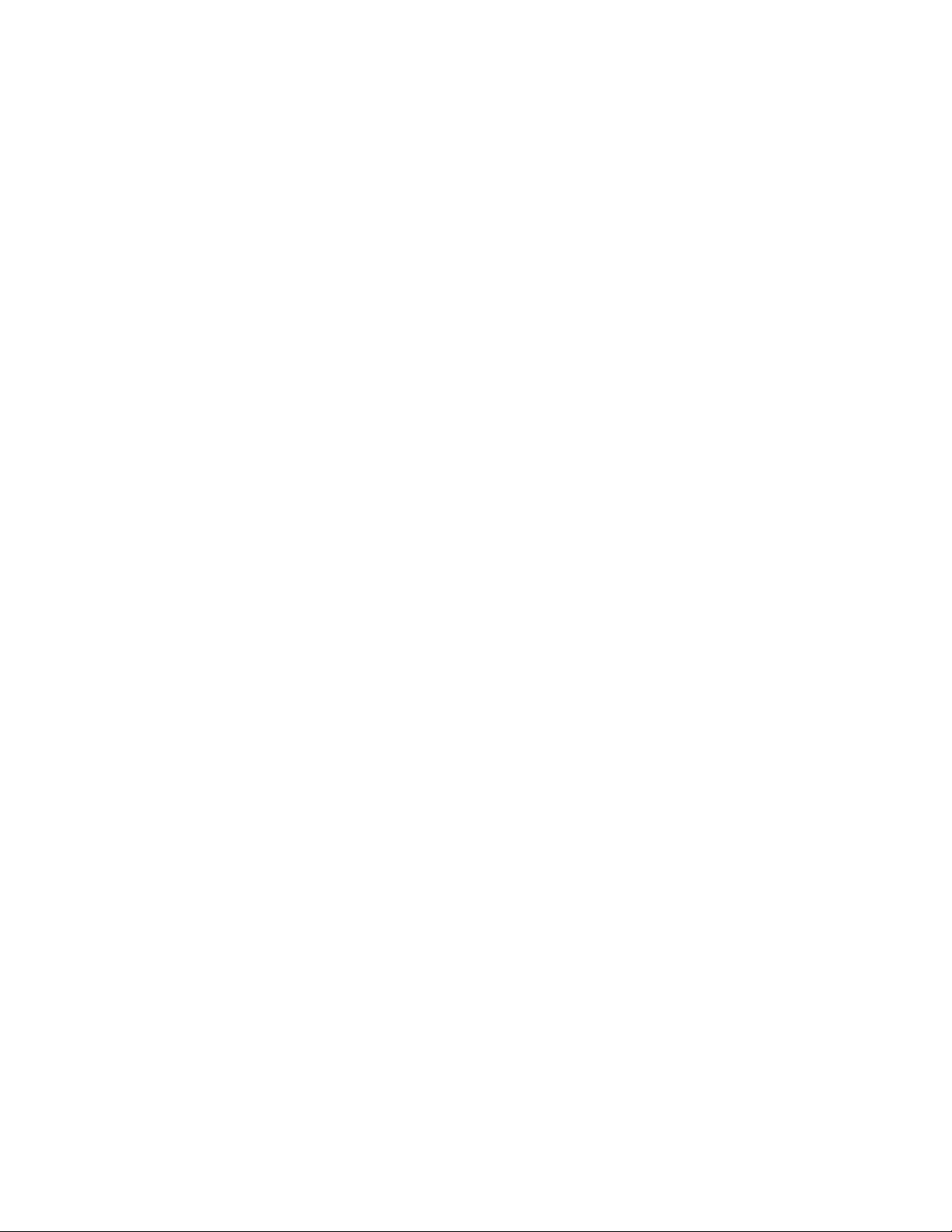
™
Virtual Hard Drive
For Windows 98/Me/2000/XP/Server 2003
User’s Guide
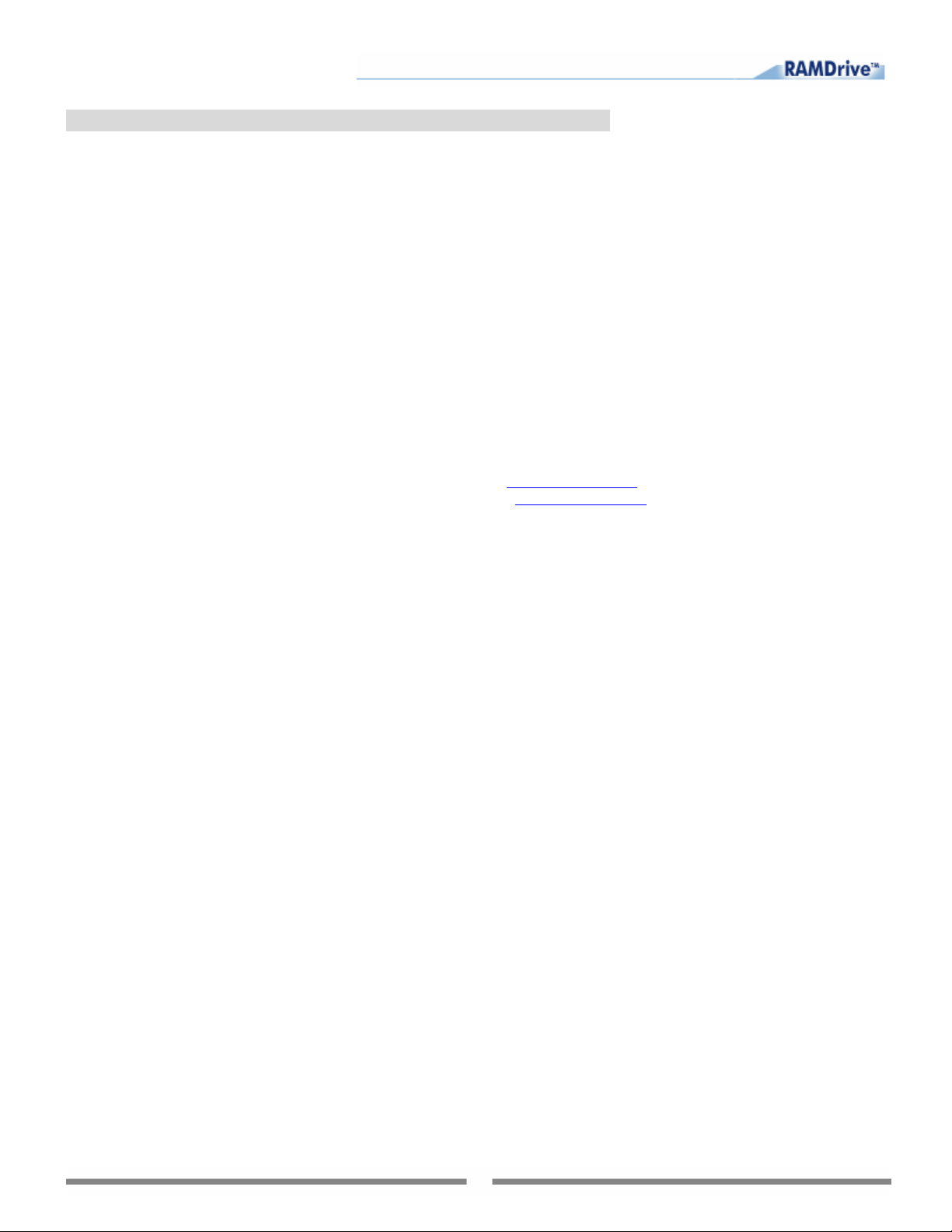
Copyright Notice
No part of this publication may be copied, transmitted, stored in a retrieval system or translated into any language in
any form or by any means without the expressed written permission of FarStone Technology, Inc.
FarStone grants you the right to use one copy of the enclosed software program ("SOFTWARE") on a single computer.
If the SOFTWARE is ins talled o n a network , or more th an one us er can run t he SOFTWARE at the same time, you must
purchase an additional license for each additional user or computer.
Trademarks
FarStone™ and Virtual Hard Drive™ are trademarks of FarStone Technology, Inc. Microsoft®, Windows® and
MS-DOS® are registered trademarks of Microsoft Corporation. Other product names mentioned in this User’s Guide
may be trademarks or registered trademarks of their respective companies.
FarStone Technology, Inc.
U.S. Headquarters:
6 Morgan, Suite 160
Irvine, CA 92618
PHONE: (949) 458-3666
FAX: (949) 458-3633
Technical support:
Please contact your retailer or use our online support system at
answers to frequently asked questions (FAQ) on our website at
section.
Copyright
Rapid Cache
©
1998-2006 FarStone Technology, Inc. All rights reserved.
®
Copyright © 1993-2006 FarStone Technology, Inc.
www.farstone.com. For your convenience, you will find
www.farstone.com. Follow the links to the support
2
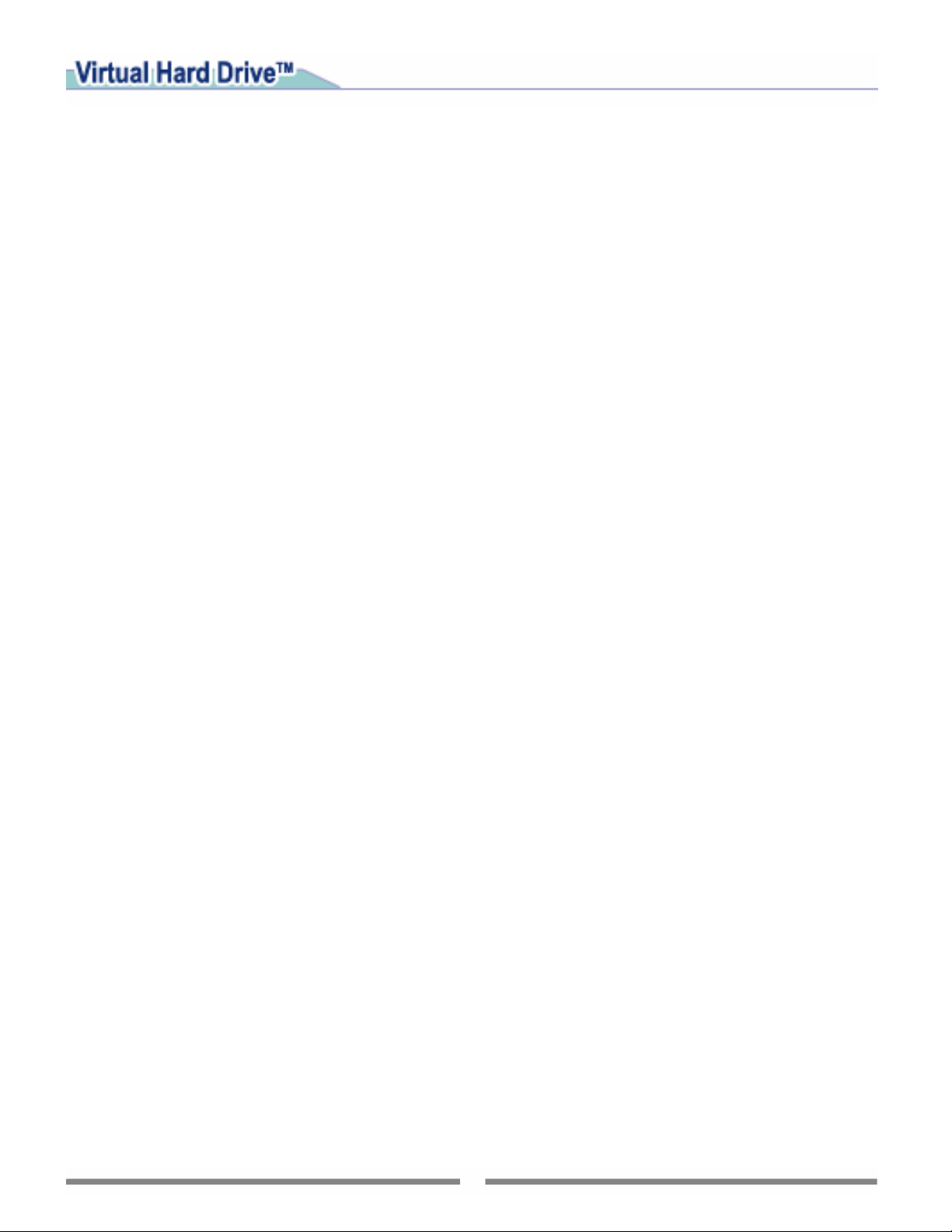
Software License Agreement
FARSTONE TECHNOLOGY, INC. (FARSTONE) END USER LICENSE AGREEMENT FOR VIRTUAL HARD DRIVE, HEREAFTER
REFERRED TO AS THE "SOFTWARE"
PLEASE READ CAREFULLY: THE USE OF THIS "SOFTWARE" IS SUBJECT TO THE "SOFTWARE" LICENSE TERMS OF
FARSTONE AND OTHER LICENSORS WHOSE SOFTWARE MAY BE BUNDLED WITH THIS PRODUCT.
BY YOUR USE OF THE "SOFTWARE" INCLUDED WITH THIS PRODUCT, YOU AGREE TO THE LICENSE TERMS REQUIRED
BY THE LICENSOR OF THE "SOFTWARE", AS SET FORTH BELOW. IF YOU DO NOT AGREE TO THE LICENSE TERMS
APPLICABLE TO THE "SOFTWARE", YOU MAY RETURN THE ENTIRE UNUSED PRODUCT FOR A FULL REFUND.
LICENSE AND WARRANTY:
The software which accompanies this license (the "Software") is the property of FARSTONE or its licensors and is
protected by copyright law. While FARSTONE continues to own the Software, you will have certain rights to use the
Software after your acceptance of this license. Except as may be modified by a license addendum which accompanies
this license, your rights and obligations with respect to the use of this Software are as follows:
A. Single User License:
(a) Use the "Software" on a single computer system or network, and o nly by a sin gle user at a time. I f you wis h to use
the "Software" for more users, you will need an additional License for each user.
(b) Make one copy of the "Software" in machine-readable form solely for back-up purposes, provided you reproduce
FarStone's copyright proprietary legends. Notwithstanding the foregoing, the "Software" may be used on the home,
laptop or other secondary computer of the principal user of the "Software", and an additional copy of the "Software"
may be made to support such u se. As used in this License, the "Software" is "in use" when it is either loaded into RAM
or installed on a hard disk or other permanent memory device. The "Software" may be "in use" on only one computer
at any given time. (Different License terms and fees are applicable for networked or multiple user applications.) As
a specific condition of this License, you agree to use the "Software" in compliance with all applicable laws, including
copyright laws, and that you will not copy, transmit, perform or distribute any audio or other content using the
"Software" without obtaining all necessary Licenses or permissions from the owner of the content.
B. Multiple User License:
Make one copy of the "Software" in machine-readable form solely for back-up purposes, provided you reproduce
FarStone's copyright proprietary legends.
You must acquire and dedicate a License for each separate computer on which any part or portion of the "Software" is
installed or run As used in this License, the "Software" or any part or portion of the "Software" is "in use" when it is
either loaded into RAM or installed on a hard disk or other permanent memory device including any networked or
shared environment where either direct or indirect connections are made through software or hardware which pools or
aggregates connections.
As a specific condition of this License, you agree to use the "Software" in compliance with all applicable laws, including
copyright laws, and that you will not copy, transmit, perform or distribute any audio or other content using the
"Software" without obtaining all necessary Licenses or permissions from the owner of the content.
C. Restrictions: You may not distribute copies of the "Software" to others or electronically transfer the "Software"
from one computer to another over a network. You may not post or otherwise make available the "Software", or any
portion thereof, in any form, on the Internet. You may not use the "Software" in a computer service business,
including in time-sharing applications. The "Software" contains trade secrets and, in order to protect them, you may
not decompile, reverse engineer, disassemble, or otherwise reduce the "Software" to a human-perceivable form. YOU
MAY NOT MODIFY, ADAPT, TRANSLATE, RENT, LEASE, LOAN, RESELL FOR PROFIT, DISTRIBUTE, NETWORK OR CREATE
DERIVATIVE WORKS BASED UPON THE "SOFTWARE" OR ANY PART THEREOF.
D. Limited Warranty:
Farstone warrants that the media on which the Software is distributed will be free from defects for a period of thirty (30)
days from the date of delivery of the Software to you. Your sole remedy in the event of a breach of this warranty will
be that Farstone will, at its option, replace any defective media returned to Farstone within the warranty period or
refund the money you paid for the Software. Farstone does not warrant that the Software will meet your requirements
or that operation of the Software will be uninterrupted or that the Software will be error-free.
THE ABOVE WARRANTY IS EXCLUSIVE AND IN LIEU OF ALL OTHER WARRANTIES, WHETHER EXPRESS OR IMPLIED,
INCLUDING THE IMPLIED WARRANTIES OF MERCHANTABILITY, FITNESS FOR A PARTICULAR PURPOSE AND
NONINFRINGEMENT. THIS WARRANTY GIVES YOU SPECIFIC LEGAL RIGHTS. YOU MAY HAVE OTHER RIGHTS, WHICH
VARY FROM STATE TO STATE.
E. Limitation of Liability: IN NO EVENT WILL FARSTONE OR ITS LICENSORS BE LIABLE TO YOU FOR ANY
INCIDENTAL, CONSEQUENTIAL OR INDIRECT DAMAGES, INCLUDING ANY LOST PROFITS, LOST SAVINGS, OR LOSS
3
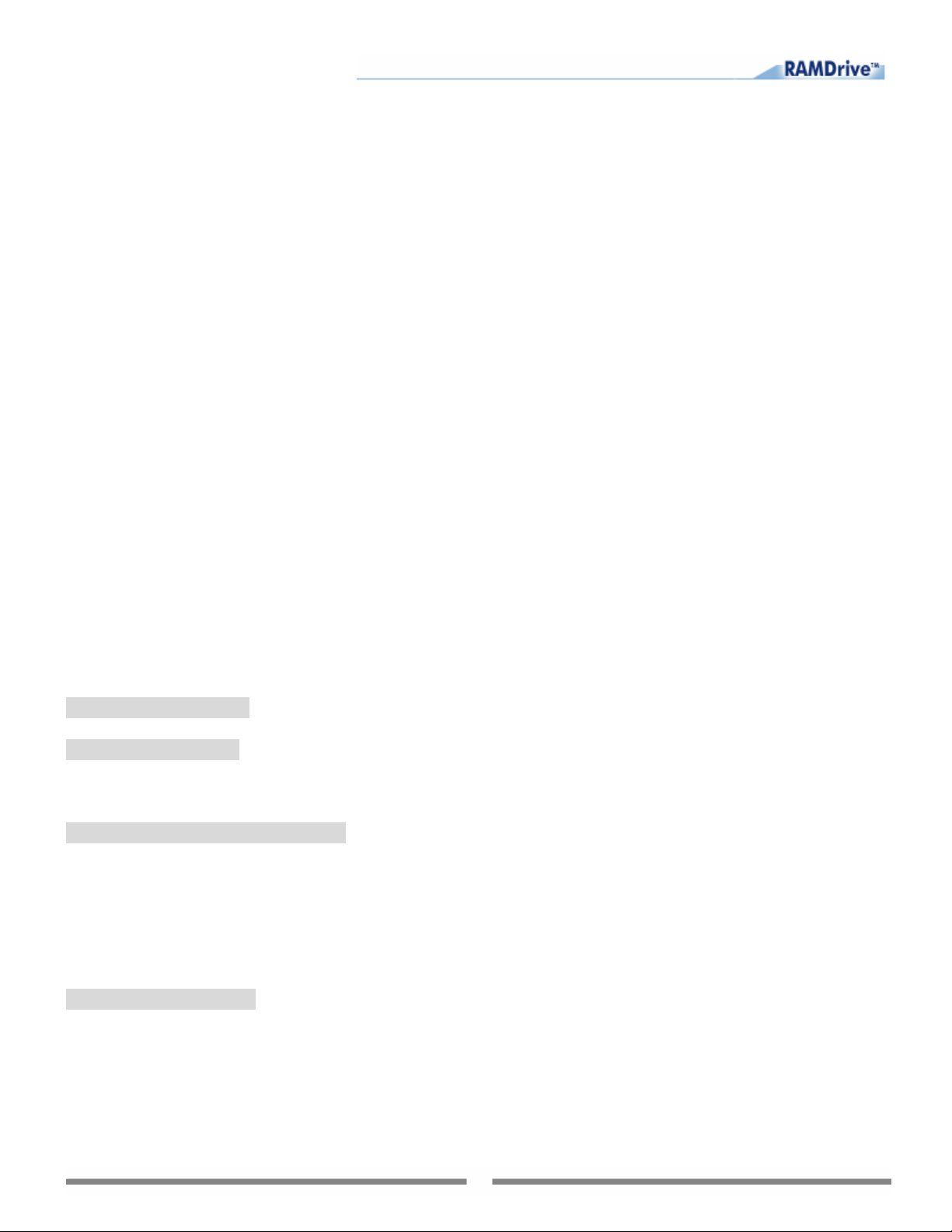
OF DATA, EVEN IF FARSTONE OR A LICENSOR HAS BEEN ADVISED OF THE POSSIBILITY OF SUCH DAMAGES, OR FOR
ANY CLAIM BY ANY OTHER PARTY. Some states do not allow the exclusion or limitation of special, incidental, or
consequential damages, so the above limitation or exclusion may not apply to you.
F. General: You acknowledge that you have read this Agreement, understand it, and that by using the "Software" you
agree to be bound by its terms and conditions. You further agree that it is the complete and exclusive statement of the
agreement between FarStone and you, and supersedes any proposal or prior agreement, oral or written, and any other
communication between FarStone and you relating to the subject matter of this Agreement. No additional or any
different terms will be enforceable against FarStone unless FarStone gives its express consent, including an express
waiver o f t he terms of thi s A greemen t, in wri ting sig ne d by an of ficer of FarS tone. You assum e f ull re sp onsib il ity fo r t he
use of the "Software" and agree to use the "Software" legally and responsibly.
Should any provision of this Agreement be declared unenforceable in any jurisdiction, and then such provision shall be
deemed severable from this Agreement and shall not affect the remainder hereof. FarStone reserves all rights in the
“Software” not specifically granted in this Agreement.
Should you have any questions concerning this Agreement, you may contact FarStone by writing to:
FarStone Technology, Inc.
Legal Department
15 Hammond Dr., Suite 304
Irvine, CA 92618
Contents
Chapter 1 Introduction 5
1.1 What is Virtual Hard Drive™? 5
Chapter 2 Installation 6
2.1 System Requirements 6
2.2 Installing Virtual Hard Drive 6
2.3 Uninstalling Virtual Hard Drive 6
Chapter 3 Using Virtual Hard Drive 8
3.1 Launching Virtual Hard Drive 8
3.2 Creating a RAM Disk 10
3.3 Moving files and folders to RAM Disk 10
3.4 Saving the RAM Disk image 10
3.5 Mounting an image to the RAM Disk 11
3.6 Removing RAM Disk from the system 12
3.7 Virtual Hard Drive settings 12
Chapter 4 Appendix 14
4.1 FAQ 14
4.2 Technical Support & Product Upgrade 14
4
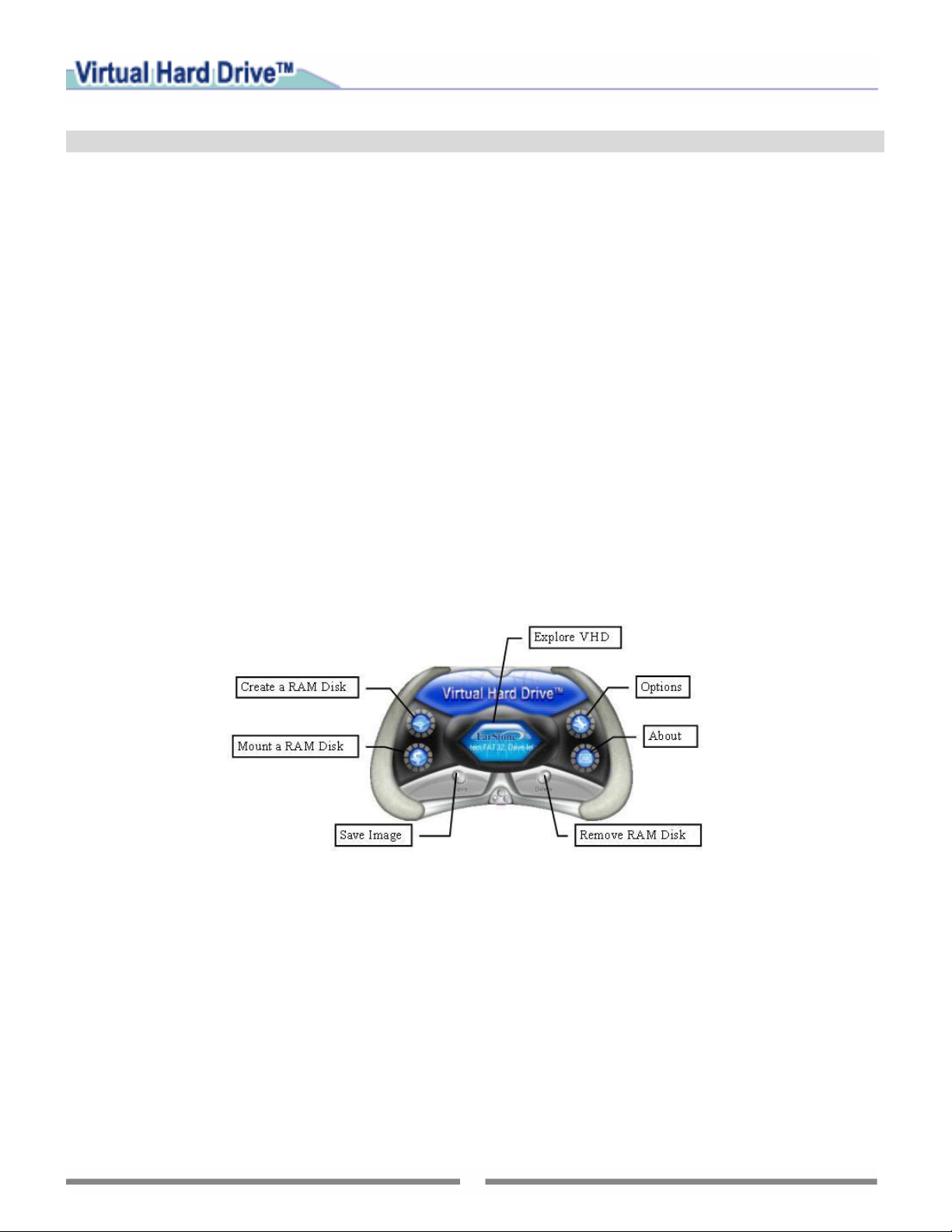
Chapter 1 Introduction
1.1 What is Virtual Hard Drive™?
Virtual Hard Drive (hereinafter referred to as VHD) is a program that takes a portion of your system
memory (RAM) and uses it to simulate a hard disk drive, dramatically increasing file read speed. Virtual
Hard Drive boosts the performance of your programs by reading information in just nano-seconds!
Virtual Hard Drive allows disk data to be accessed at physical memory speed. VHD is not a physical hard
disk on a physical drive, but rather a 'virtual' disk in the RAM memory. It is faster than any hard disk
available and it can enhance performance if used correctly. This feature makes it especially useful for some
frequently accessed programs, files and folders. For example, you can move your browser's cache folder
to a RAM disk, which may significantly increase speed while browsing the Internet. You can also choose
not to save the Virtual Hard Drive image after shutting down the computer, which can remove the massive
cache files and save your disk space.
The data stored on the RAM Disk is lost when you shut down your PC. But Virtual Hard Drive provides
a special function that allows users to save the data in the RAM Disk as an image file when the computer
is turning off. In addition, the image can be loaded into the Virtual Hard Drive automatically (or manually)
when the computer is started. You can treat it as if it is another hard disk drive so you do not need to
worry about data loss. The only difference between a RAM Disk Drive and a Hard Disk Drive is Virtual Hard
Drive’s amazing speed.
The figure below (Fig. 1) shows the user-friendly interface of Virtual Hard Drive.
Fig. 1
5

Chapter 2 Installation
2.1 System Requirements
VHD
VHD Pro z Windows 98
z Windows 98
Windows ME
Windows 2K Pro
Windows XP Home
Windows XP Pro
Windows Server 2003 Standard
z 25 MB free hard disk space
z 128 MB RAM or better
Windows ME
Windows 2K Pro
Windows XP Home
Windows XP Pro
Windows Server 2003 Standard
Windows 2000 Server
Windows 2000 Advanced Server
Windows 2000 Data Center
Windows Server 2003 Data Center
Windows Server 2003 Web edition
Windows Server 2003 Enterprise
z 25 MB free hard disk space
z 128 MB RAM or better
2.2 Installing Virtual Hard Drive
Step 1 Run the SETUP.EXE file, which is located on your Virtual Hard Drive application CD.
Step 2 Carefully read the Software License Agreement. If you accept the terms of the agreement, click
on the ‘I Accept the License Agreement' box and then click Next to continue.
Step 3 Enter the required information and the serial number.
Step 4 The Install Wizard will suggest a folder in which to install the Virtual Hard Drive program files.
If you would like to store the program files in another location, click on the Change button to open the
file browser and select a new folder.
Step 5 Clicking Next will install the Virtual Hard Drive program on your computer.
Step 6 Click Finish to end the installation of the Virtual Hard Drive program files. You can launch
Virtual Hard Drive and create the shortcut after the installation is completed by selecting the checkbox.
2.3 Uninstalling Virtual Hard Drive
6

To uninstall the Virtual Hard Drive program, click on Start in the Windows taskbar and select (a)
Programs/Virtual Hard Drive/Uninstall Virtual Hard Drive; or (b) Start/Settings/Control
Panel and double-click on the Add/Remove Programs icon to open the Add/Remove Programs
screen. Then select Virtual Hard Drive and click on the Add/Remove button. Either method will launch
the Virtual Hard Drive Uninstall Wizard.
The uninstall program will now remove all files created by Virtual Hard Drive, except the image files (files
with the “img” extension). These image files can be deleted by using Windows Explorer.
7

Chapter 3 Using Virtual Hard Drive
3.1
Launching Virtual Hard Drive
Select Start on the Windows taskbar, then Programs\Virtual Hard Drive\Virtual Hard Drive
Manager or double-click the Virtual Hard Drive icon
on the desktop to launch the VHD
program。
When launching VHD, the following screen (Fig. 2) will appear to prompt users to create a RAM Disk.
Fig. 2
Note: If the Auto-load the image mounted last time option is enabled in Virtual Hard Drive
settings
(Fig. 3), you will not be asked to create a new RAM Disk and it will launch Virtual Hard Drive
directly.
Fig. 3
Step 1 To use Virtual Hard Drive, first you should emulate a disk drive based on the physical memory on
your system. This disk drive is known as a RAM Disk (Fig. 4). Select the three parameters for the RAM Disk
and then click on Next to proceed.
Fig. 4
8
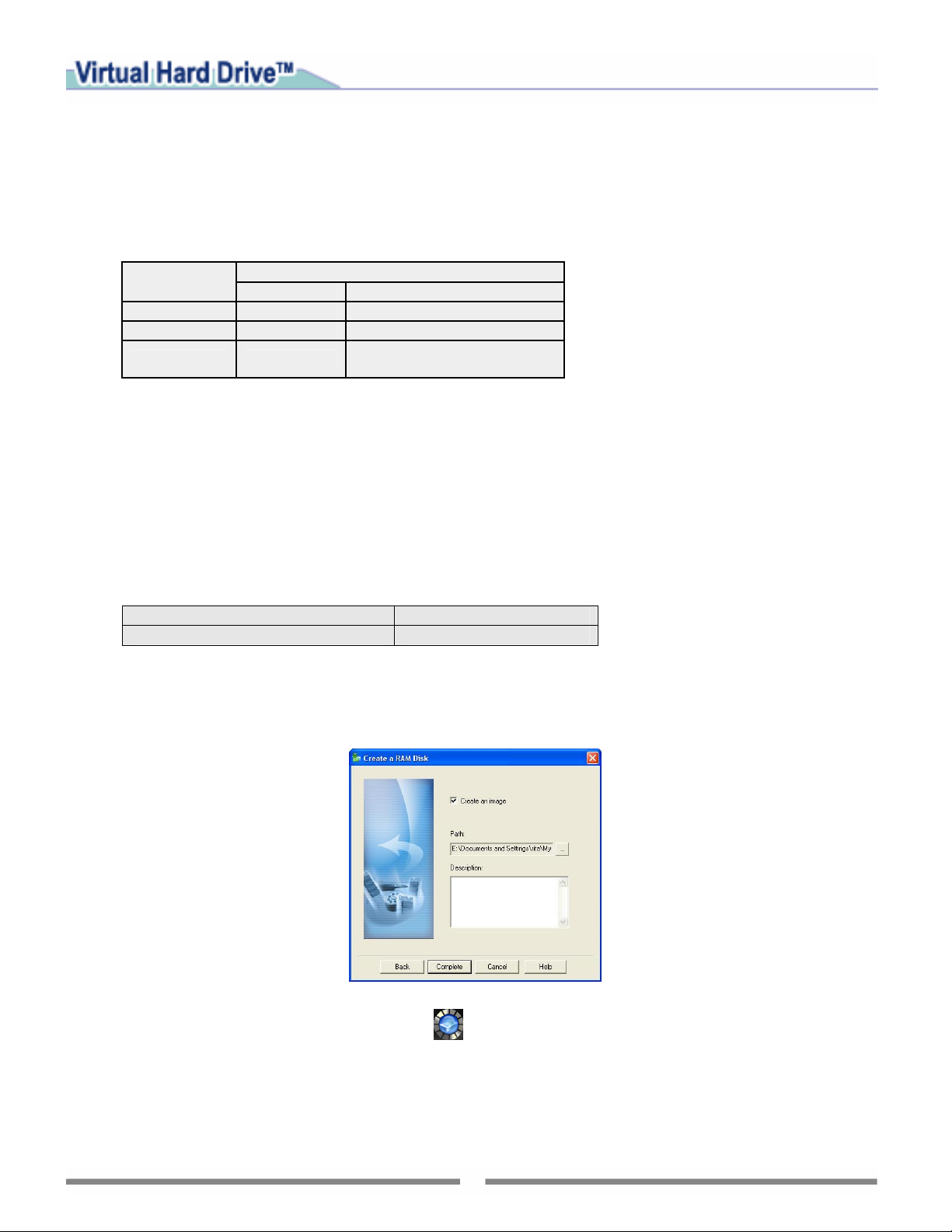
¾ File system: Select a file system for your RAM Disk from the dropdown menu. Virtual Hard Drive
supports three kinds of file systems: FAT, FAT32 and NTFS.
Note: The file system is the overall structure in which files are named, stored and organized in an
operating system. FAT, FAT32 and NTFS are three typical types of file systems. Users can select the
file system according to the desired RAM Disk size:
File System
FAT
FAT32
NTFS
Minimum Maximum
1 MB 2048 MB
33 MB 4 GB
3 MB
RAM Disk Size
maximum memory size
supported by operating system
¾ Drive letter: Assign a drive letter for your RAM Disk.
Note: Only the drive letters that are not used by other drives can be assigned. For example, you
can set yours to G: if A:, B:, C:, D:, E: and F: are already being used.
¾ Size: Allocate part of the space from the physical memory for the RAM Disk.
Note: Some of the programs might not work properly if there is not enough physical memory
available on your PC. Therefore, we recommend that you allocate no more than 70% of the
physical memory for the RAM Disk.
Below is the size of the RAM Disk supported by the different versions of VHD:
VHD Standard ≤ 900 MB
VHD Pro No limitation
Step 2 Click Next to open the screen below (Fig. 5). It asks the users whether to create an image for the
RAM Disk. Check the “Create an image” box and choose a location to save the image file. Then click
Complete to begin creating the RAM Disk in your system.
You can also create a RAM Disk by clicking the
steps.
Fig. 5
button on the VHD interface and repeating the above
9

3.2 Creating a RAM Disk
Users can create a Ram Disk either upon launching VHD, or by clicking the button on the interface
and following the steps described in Chapter 3.1.
Note: If a RAM Disk already exists in your system, the message shown below (Fig. 6) will be displayed
to warn you. Click "OK" and then click the “Delete” button
the existing RAM Disk before you can create a new one.
Fig. 6
on the application interface to remove
3.3 Moving files and folders to RAM Disk
After creating a RAM Disk, you can move the frequently used files and folders to the RAM Disk and
experience the “ultra fast” running speed Virtual Hard Drive gives you.
For example, redirect the Internet Explorer Caches to the RAM Disk. Open up the Internet Explorer
Properties -> General -> Settings (Temporary Internet Files) -> Move Folder. Now direct it to your
newly created RAM Disk. At the same time, adjust the "Amount of disk space to use" to an appropriate size
according to the size of your RAM Disk.
If you are using any kind of FTP Manager or Client, redirecting the Local Initial Folder to the RAM Disk
would enhance performance too. You will notice a dramatic difference in your upload speed.
If the size of your physical memory is large enough, you can allocate more space for the RAM Disk. By
doing so, you can even install a program directly into the RAM Disk.
You can click the
button at the center of the interface to view the contents in the RAM Disk.
3.4 Saving the RAM Disk Image
According to the nature of the physical memory, the data in the memory will be lost after the computer is
turned off. Virtual Hard Drive provides a special way to keep the data in the RAM Disk (actually the data
is in the physical memory). Users can save the data as an image file and store it on the hard disk.
Note: The size of the image is the same as the size of the RAM Disk you created.
Click the
RAM Disk.
Note: 1. The current image file refers to a previously created image file from which the existing RAM Disk
is mounted.
2. If no image file is currently being used, the following window (Fig. 7) will be displayed and will
prompt users to create a new one.
“Save” button on the interface to save to the current image file when any file changes in the
10

Fig. 7
Specify a file name and location for the image file, and then click Save to save it on your hard disk.
3.5 Mounting an image as a RAM Disk
To mount a previously created image file on your hard disk as a RAM Disk, select the second radio button
on the Create a RAM Disk window when launching Virtual Hard Drive, or click the
interface.
After clicking the
Note: If there is no RAM Disk on your system, this dialog window will not be displayed.
Clicking either Yes or No will display the Open window (Fig. 9). Select an image file and then click Open
to mount it.
button, a window (Fig. 8) will be displayed.
Fig. 8
button on the
Fig. 9
Note: If there is an existing RAM Disk but no image file in use when clicking Yes in the above step, the
Save As window (Fig. 10) will be displayed to prompt users to select/create an image file before launching
the Open window.
11

Fig. 10
3.6 Removing RAM Disk from the system
If you would like to “free up” the memory used by the RAM Disk, or modify the file system, drive letter and
disk space of the RAM Disk, you need to remove the current RAM Disk.
To remove the current RAM Disk, click the “Delete” button
below (Fig. 11) will be displayed and will ask you whether to save the data in the disk. Select “Yes” and
choose a location to save the data as an image file or select “No” to discard the data in the disk.
Fig. 11
After the RAM Disk is removed, the physical memory will be “freed up”. You can create another RAM Disk
according to the instructions in Chapter 3.1 and Chapter 3.5.
on the interface. The message shown
3.7 Virtual Hard Drive settings
From the Virtual Hard Drive interface, click the Options button to open the Options window (Fig.
12).
Fig. 12
¾ Auto-load the image mounted last time: Keep the image that was mounted last time in the
RAM Disk after restarting the VHD program.
12

Note: If this option is enabled, you will not be asked to create a new RAM Disk at the startup of
VHD as described in the instructions in chapter 3.1.
¾ Save the image upon restart or shutdown: Each time the PC is turned off or restarted, the
image file will automatically be saved on your hard disk.
¾ Save the image during Sleep/Stand by status: Each time the PC goes into Sleep or Hibernate
status, the image file will automatically be saved on your hard disk.
¾ Back up the image before saving it: If this option is enabled, Virtual Hard Drive will make
another backup for the data in the RAM Disk when you save it to an image. So even if an
unexpected accident such as a system crash or power failure occurs, the image file will not be lost.
Note: The next time you load the image after an accident, Virtual Hard Drive will display a
message and ask the user whether to repair the image. Just select “Yes” to continue.
¾ Save the image every N (Note: N is a number between 1 and 60) minute(s): The data in the
RAM Disk will be saved to the image at a specified interval of time.
¾ Save changes to the image file in real-time: the image file will be automatically saved if any
changes are made to the RAM Disk.
Note: The setting will not take effect until you reload an image or re-create a RAM Disk.
13
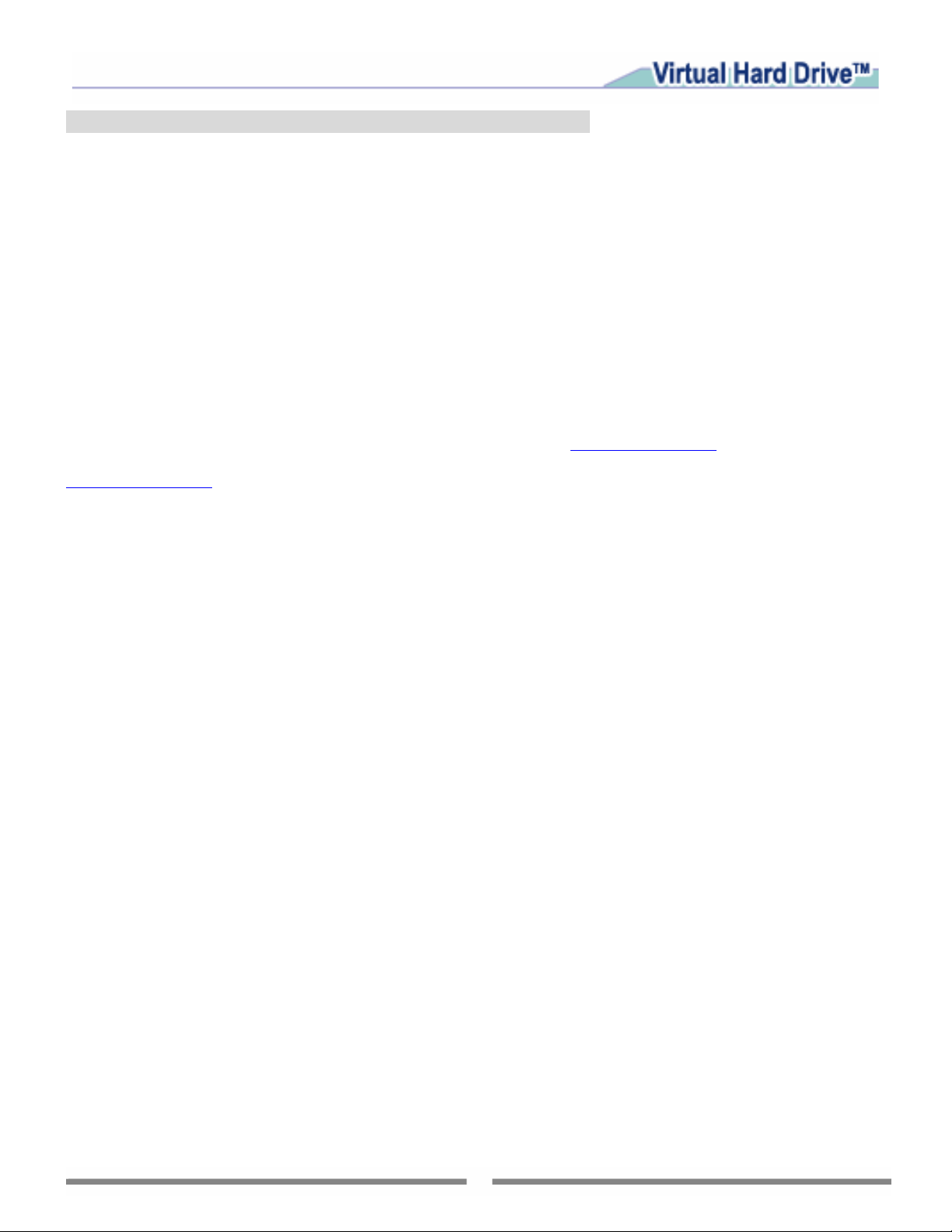
Chapter 4 Appendix
4.1 FAQ
Q1. When I try to create a RAM Disk, Virtual Hard Drive always displays the following message “The
memory is not enough to be allocated for the specified RAM Disk”. How do I fix this?
A: We recommend that you reserve part of the physical memory for your system. Otherwise, it will slow
down your system. In order to do that, you cannot allocate all of the available memory for the RAM Disk.
Q2. How much memory should I allocate for the RAM Disk?
A: No more than 80% of the memory space should be allocated for the RAM Disk.
Q3. Why do I get a “System is busy” message when I am saving the image file or disabling the RAM Disk?
A: Because the RAM Disk is being used by other programs (e.g. Windows Explorer). Please close the
programs and then try again.
4.2 Technical Support & Product Upgrade
Please contact your retailer or use our online support system at www.farstone.com.
For your convenience, you will also find answers to frequently asked questions (FAQ) on our website at
www.farstone.com. For technical
Support, follow the links to the support section.
U.S. Headquarters:
FarStone Technology, Inc.
Legal Department
6 Morgan, Suite 160
Irvine, CA 92618
14
