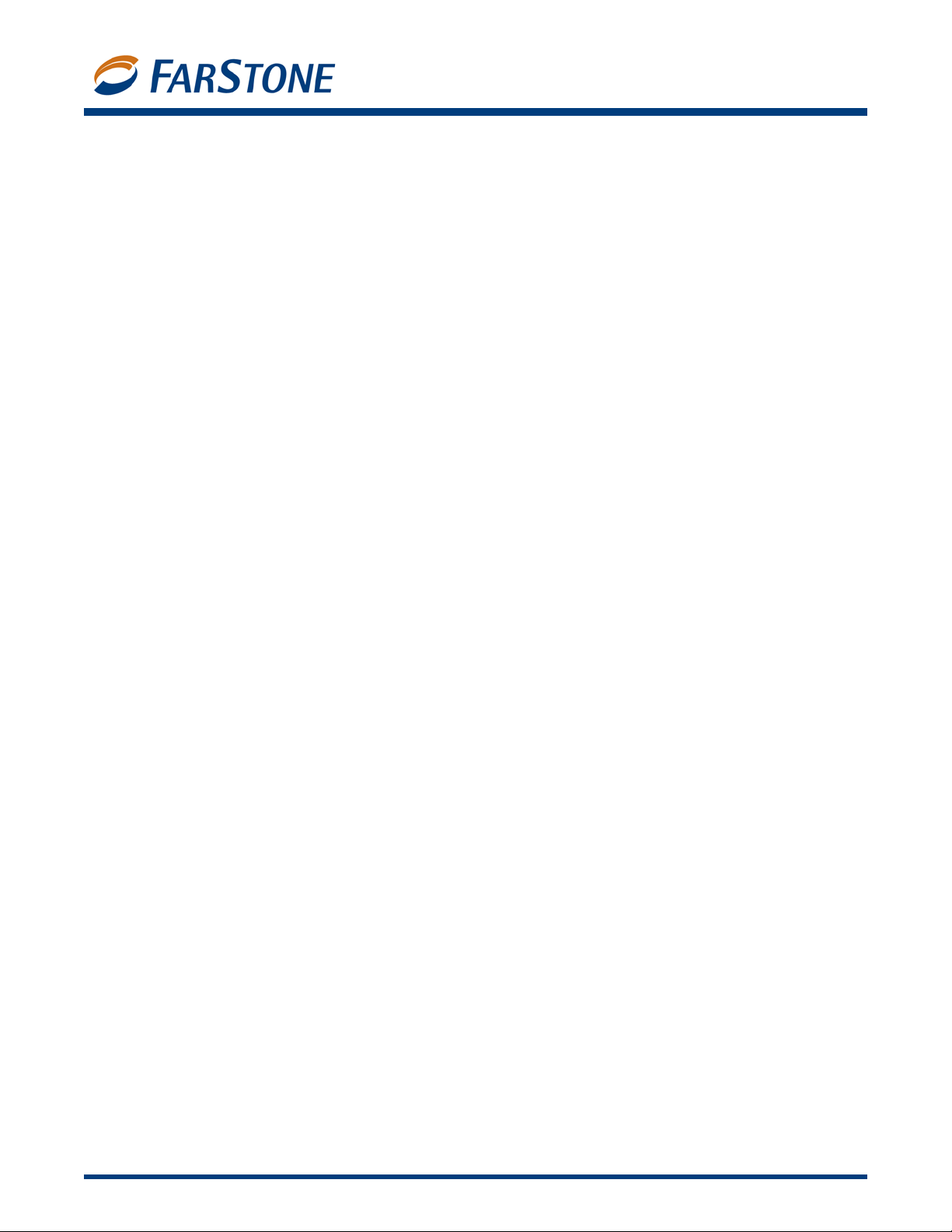
for Windows® XP, Vista, 2000 & Server 2003
VirtualDrive® Pro
Version 11
VirtualDrive Pro 11
User’s Guide
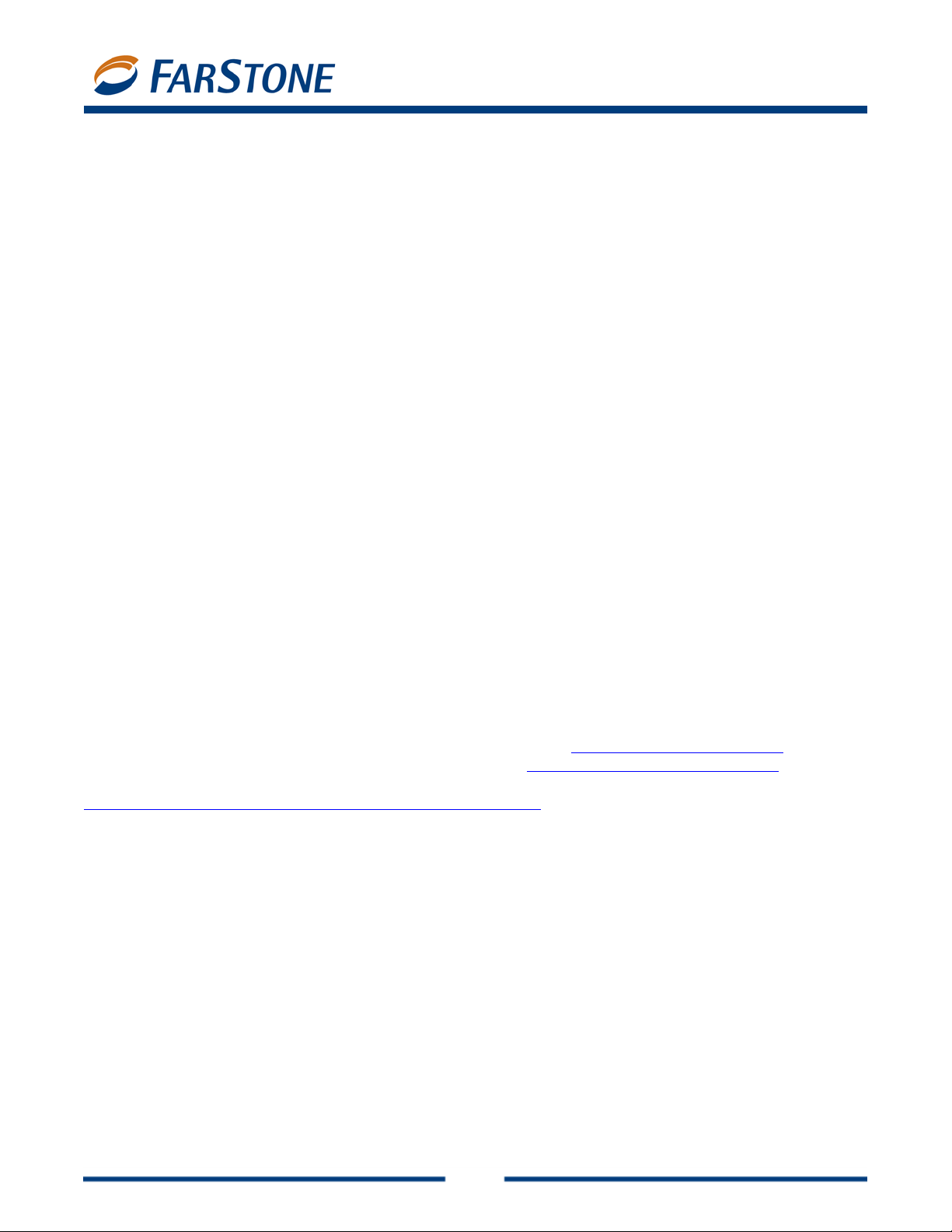
VirtualDrive Pro 11
Copyright Notice
No part of this publication may be copied, transmitted, stored in a retrieval system or tr anslated into
any language in any form or by any means without the express written permission of FarStone
Technology, Inc.
FarStone gr ants you th e right to use one copy of the enclo sed software progr am (“SOFTWARE”) on a
single computer. If the SOFTWARE is installed on a network, or more than one user can run the
SOFTWARE at the same time, you must purchase an additional license for each additional user or
computer.
Trademark
FarStone
FarStone T echnology , Inc. Microsoft
Corporation. Other product names mentioned in this User’s Guide may be trademarks or registered
trademarks of their respective companies.
®
, VirtualDrive®, VirtualDrive Network and VirtualDrive Professional are trademarks of
®
, Windows® and MS-DOS® are registered trademarks of Microsoft
FarStone Technology, Inc.
U.S. Headquarters:
6 Morgan, Suite 160
Irvine, CA 92618
Phone: (949) 458-3666
Fax: (949) 458-3633
Asia-Pacific Offices
10F-1B, No. 207, DunHua North Rd., Taipei, 105, Taiwan
Phone: 886-2-2546-9898
Fax: 886-2-2546-3838
Technical Support
Please contact your retailer or use our online support system at
answers to frequently asked questions on our website, at
site links to the support section or contact a technical support representative using this link:
http://www.farstone.com/home/en/shtml/contactus.shtml.
Copyright
©
2004-2006 FarStone Technology, Inc. All rights reserved.
www.farstone.com/support. Y ou’ll find
www.farstone.com/support/faqs. Follow the
2
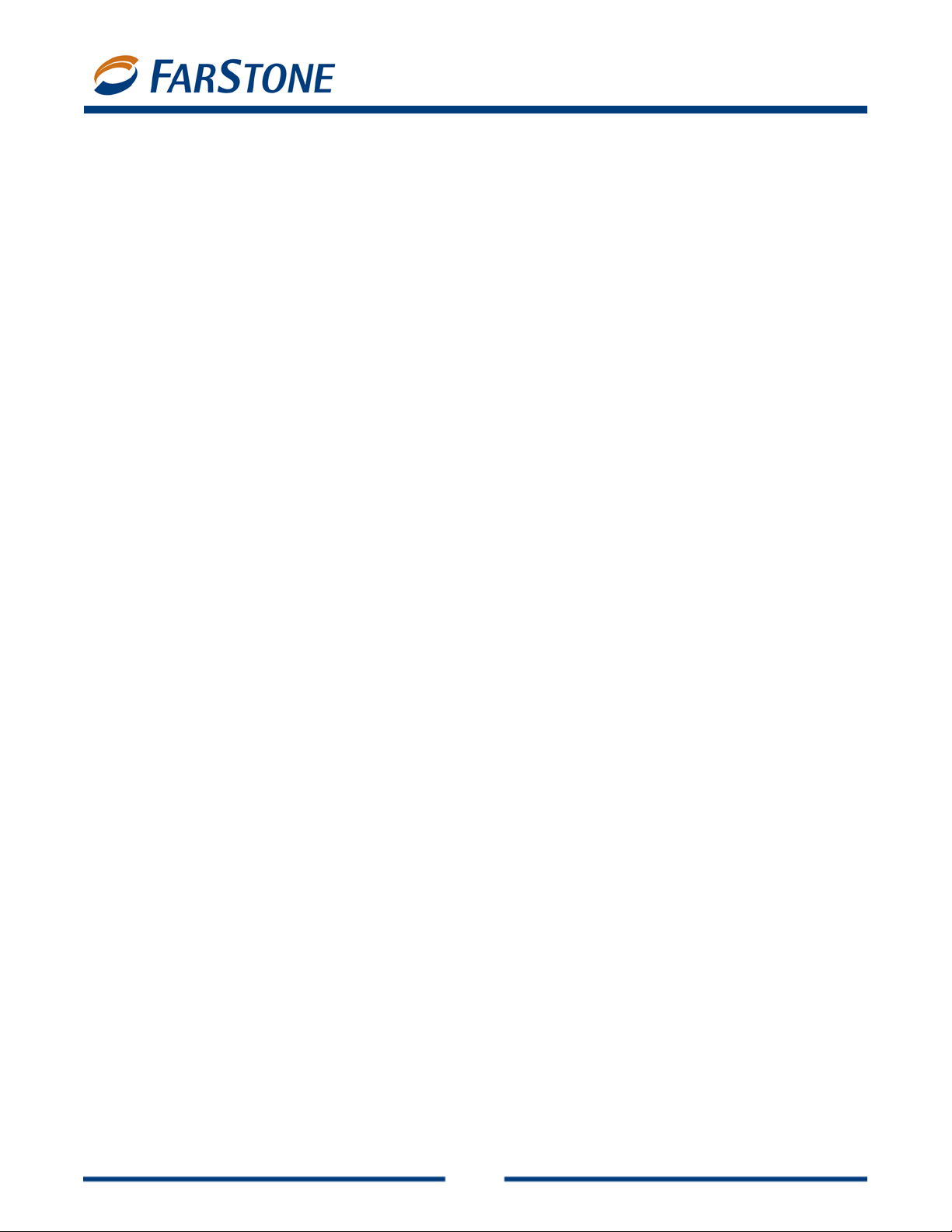
VirtualDrive Pro 11
Software License Agreement
FARSTONE TECHNOLOGY, INC. (FARSTONE) END USER LICENSE AGREEMENT FOR VIRTUALDRIVE
PRO, HEREAFTER REFERRED TO AS THE “SOFTWARE”
PLEASE READ CAREFULL Y : THE USE OF TH IS “SOFTWARE” IS SUBJECT TO THE “SOFTWARE” LICENSE
TERMS OF FARSTONE AND OTHER LICENSORS WHO’S SOFTWARE MAY BE BUNDLED WITH THIS
PRODUCT.
BY YOUR USE OF THE “SOFTWARE” INCLUDED WITH THIS PRODUCT YOU AGREE TO THE LICENSE
TERMS REQUIRED BY THE LICENSOR OF THE “SOFTWARE”, AS SET FORTH BELOW. IF YOU DO NOT
AGREE TO THE LICENSE TERMS APPLICABLE TO THE “SOFTWARE”, YOU MAY RETURN THE ENTIRE
UNUSED PRODUCT FOR A FULL REFUND.
LICENSE AND WARRANTY:
The software that accompanies this license (the “Software”) is the property of FARSTONE or its
licensors and is protected by copyright law. While F ARST ONE continue s to own the Software, you will
have certain rights to use the Software after your acceptance of this license. Except as may be
modified by a license addendum which accompanies this license, your rights and obligations with
respect to the use of this Software are as follows:
A. Single User License: (a) Use the “Software” on a single computer system or network and only by
a single user at a time. If you wish to use the “Software” for more users, you will need an additional
License for each user.
(b) Make one copy of the “Software” in machine-readable form solely for back -up purposes provided
you reproduce FarStone’s copyright proprietary legends. Notwithstanding the foregoing, the
“Software” may be used on the home, laptop or othe r secondary computer of the principal user of the
“Software” , and an additional copy of the “Software” may be made to support such use. As used in this
License, the “Software” is “in use” when it is either loaded into RAM or installed on a hard disk or other
permanent memory device. The “Software” may be “in use” on only one computer at any given time.
(Different License terms and fees are applicable for networked or multiple user applications.) As a
specific condition of this License, you agree to use the “Software” in compliance with all applicabl e
laws, including copyright laws, and that you will not copy , transmit, perform or distribute any audio or
other content using the “Software” without obtaining all necessary Licenses or permissions from the
owner of the content.
B. Multiple User License: Make one copy of the “Software” in machine-readable form solely for
back-up purposes, provided you reproduce FarStone’s copyright proprietary legends.
You m ust acquire and de dicate a License for each se par ate computer o n which an y part or portion of
the “Software” is installed or run As used in this License, the “Software” or any part or portion of the
“Software” is “in use” when it is either loaded into RAM or installed on a hard disk or other permanent
memory device including any networked or shared environment where either direct or indirect
connections are made through software or hardware which pools or aggregates connections.
As a specific condition of this License, you agree to use the “Software” in compliance with all applicable
laws, including copyright laws, and that you will not copy , transmit, perform or distribute any audio or
other content using the “Software” without obtaining all necessary Licenses or permissions from the
owner of the content.
C. Restrictions: You may not distribute copies of the “Software” to others or electronically transfer
3
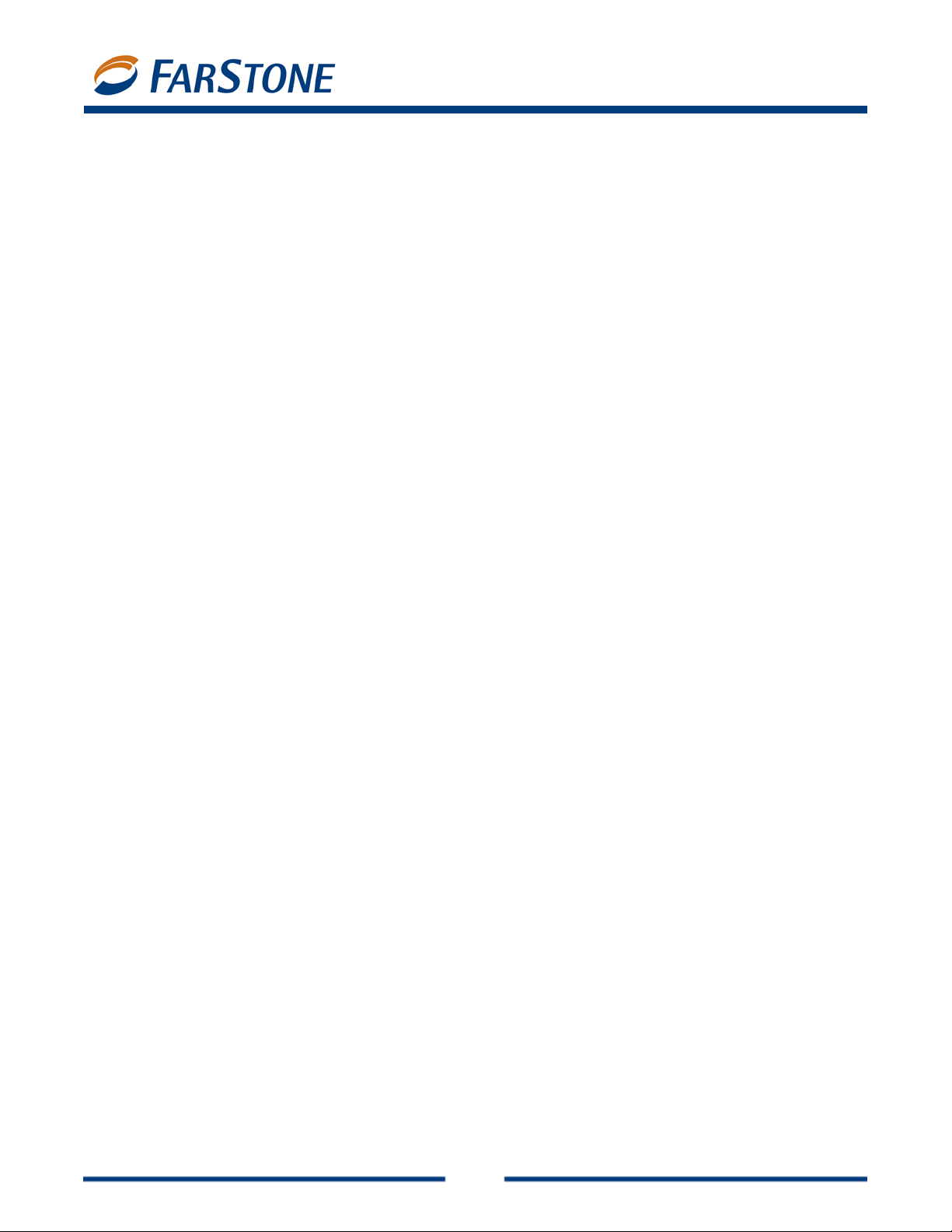
VirtualDrive Pro 11
the “Software” from one computer to another over a network. You may not post or otherwise make
available the “Software”, or any portion thereof, in any form, on the Internet. You may not use the
“Software” in a computer service business, including in time-sha ring applications. The “Software”
contains trade secrets and, in order to protect them, you may not decompile, reverse engineer,
disassemble, or otherwise reduce the “Software” to a human-perceivabl e form. YOU MAY NO T MODIFY ,
ADAPT, TRANSLATE, RENT, LEASE, LOAN, RESELL FOR PROFIT, DISTRIBUTE, NETWORK OR CREATE
DERIVATIVE WORKS BASED UPON THE “SOFTWARE” OR ANY PART THEREOF.
D. Limited Warranty: FarStone w arrants that the media on which the Software is distributed will be
free from defects for a period of fifteen (15) days from the date of delivery of the Software to you. Y our
sole remedy in the event of a breach of this warranty will be that FarStone will, at its option, replace
any defective media returned to F arStone within the warranty period or refund the money you paid for
the Software. FarStone does not warrant that the Software will meet your requirements or that
operation of the Software will be uninterrupted or that the Software will be error-free.
THE ABOVE WARRANTY IS EXCLUSIVE AND IN LIEU OF ALL OTHER WARRANTIES, WHETHER
EXPRESS OR IMPLIED , INCLUDING THE IMPLI ED W ARRANTIES OF MERCHANTABILITY, FITNESS FOR
A PARTICULAR PURPOSE AND NONINFRINGEMENT. THIS WARRANTY GIVES YOU SPECIFIC LEGAL
RIGHTS. YOU MAY HAVE OTHER RIGHTS, WHICH VARY FROM STATE TO STATE.
E. Limitation of Liability: IN NO EVENT WILL FARSTONE OR ITS LICENSORS BE LIABLE TO YOU FOR
ANY INCIDENTAL, CONSEQUENTIAL OR INDIRECT DA MAGES, INCLUDING ANY L OST PROFITS, L OST
SAVINGS, OR LOSS OF DATA, EVEN IF FARSTONE OR A LICENSOR HAS BEEN ADVISED OF THE
POSSIBILITY OF SUCH DAMAGES, OR FOR ANY CLAIM BY ANY OTHER PARTY. Some states do not
allow the exclusion or limitation of special, incidental, or consequential damages, so the above
limitation or exclusion may not apply to you.
F. General: Y ou acknowledge that you have read this Agreement, understand it, and that by usi ng the
“Software” you agree to be bound by its terms and conditions. Y ou further agree that it is the complete
and exclusive statement of the agreement between F arStone and yo u, and supe rsedes an y proposal
or prior agreement, oral or written, and any other communication between F arStone and you r elating
to the subject matter of this Agreement. No additional or any different terms will be enforceable
against FarStone unless F arStone gives its express conse nt, including an express waiver of the terms
of this Agreement, in writing signed by an officer of FarStone. You assume full responsibility for the
use of the “Software” and agree to use the “Software” legally and responsibly.
Should any provision of this Agreement be declared unenforceable in any jurisdiction, and then such
provision shall be deemed severable from this Agreement and shall not affect the remainder hereof.
FarStone reserves all rights in the “Software” not specifically granted in this Agreement.
Should you have any questions co ncerning t his Agreement, yo u ma y contact FarStone by writing to:
FarStone Technology, Inc.
Legal Department
6 Morgan, Suite 160
Irvine, CA 92618
4
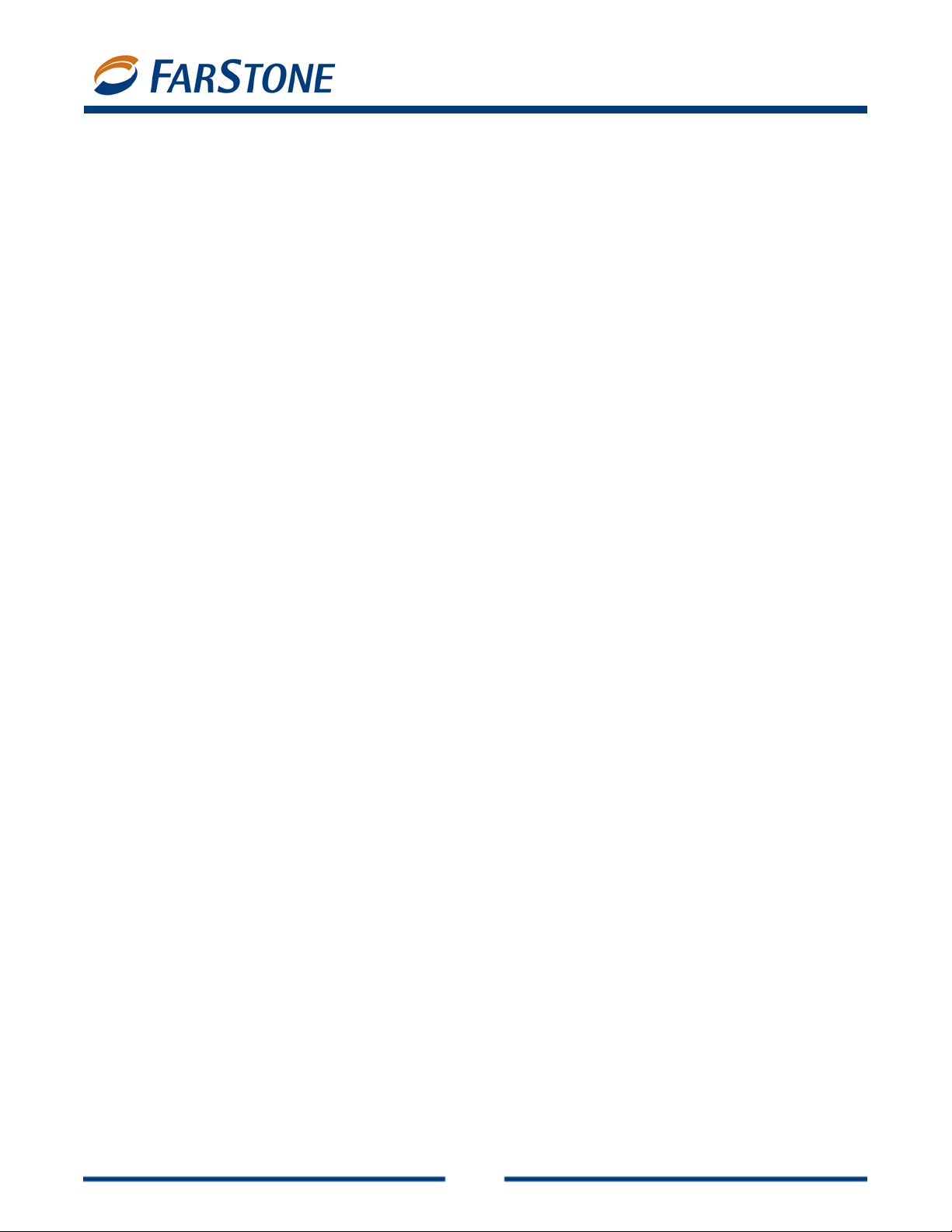
VirtualDrive Pro 11
Contents
Chapter 1: Product Overview··············································································· 6
1.1 Product Features ...................................................................................................... 6
Chapter 2: Installation ························································································ 7
2.1 System Requirements ............................................................................................... 7
2.2 Installing VirtualDrive Pro.......................................................................................... 7
2.3 Uninstalling VirtualDrive Pro....................................................................................... 8
Chapter 3: Getting Started in VirtualDrive Pro····················································· 9
3.1 Launching VirtualDrive Pro......................................................................................... 9
3.2 VirtualDrive Pro Start Menu...................................................................................... 10
3.3 VirtualDrive Pro Main Console................................................................................... 11
3.4 Creating a Virtual CD .............................................................................................. 12
Building an Image from CD or DVD-ROM, Video CD/DVD, or Photo CD······························ 12
Building an Image from Audio CD ················································································ 13
Building an Image from a Mixed Mode CD····································································· 13
3.5 Creating a Virtual Drive........................................................................................... 14
3.6 The VCD Manager ................................................................................................... 14
Using Virtual Drives in the VCD Manager······································································· 15
Using Physical Drives in the VCD Manager····································································· 15
Adding VCDs to the VCD Manager················································································ 16
Organizing VCDs in Cabinets······················································································· 16
Searching for VCDs···································································································· 16
Extracting Files from a VCD ························································································ 16
Inserting a VCD into a Virtual Drive·············································································· 17
Ejecting a VCD from a Virtual Drive·············································································· 17
Importing and Exporting a VCD List ············································································· 17
3.7 Enabling and Disabling Physical Drives....................................................................... 17
3.8 Converting VCDs and ISO 9660 Images..................................................................... 17
Chapter 4: Command Line Support ···································································· 19
4.1 Running VCDs with Command Line Syntax................................................................. 19
4.2 Creating Shortcuts to Run VCDs ............................................................................... 19
Chapter 5: Virtual Hard Drive Pro ······································································ 21
5.1 Creating a RAM Disk ............................................................................................... 21
5.2 Loading an Image as a RAM Disk.............................................................................. 22
5.3 Saving a RAM Disk.................................................................................................. 22
5.4 Removing a RAM Disk ............................................................................................. 22
5.5 Exploring a RAM Disk.............................................................................................. 22
Chapter 6: Live Update ······················································································ 23
6.1 Technical Support and Product Updates ..................................................................... 23
Glossary ············································································································ 24
5

VirtualDrive Pro 11
Chapter 1: Product Overview
VirtualDrive Pro is a CD emulation utility that creates disc images, or “virt ual CDs” from game and
application CDs and DVDs. This enables you to run games and applications without the physical disc
loaded in a CD/DVD-ROM drive. Your virtual CDs (VCDs) run in any one of up to 23 “virtual drives” that
you configure in the software and that appear as drive letters in Windows Explorer. VirtualDri ve Pro
also includes a full version of Virtual Hard Drive, a RAM disk drive utility t hat funct ions like an ext ra
hard drive on your computer, only much faster and without wear and tear on physical parts.
1.1 Product Features
CD/DVD Support
VirtualDrive supports the following CD/DVD formats: CD-ROM, CD Extra, CD Text, audio CD,
mixed-mode CD, photo CD, video CD, DVD-ROM, multi-session CD, and unprotected DVD
video.
Copy Protection Support
VirtualDrive Pro is compatible with many (but not all) titles using SafeDisc, SecuROM,
LaserLock, StarForce, and other protection types.
Full Windows Integration
The user interface is integrated with Windows Explorer and Device Manager, so that you can
insert, eject, and browse your VCDs in a familiar environment.
VCD Cabinet
Sort your VCDs in your VCD library and place them in different “cabinets,” or categories.
Image Compression
VirtualDrive Pro uses a high-performance compression engine when it builds VCDs.
Compressed VCDs are automatically decompressed when you access them.
Optimized Disc Performance
Play VCDs directly on your hard drive, or with access rates approximately 200 times faster tha n
a CD-ROM drive.
Optimized Application Performance
The included copy of Virtual Hard Drive Pro lets you run files and applications in physical
memory, boosting performance by bypassing the slower, mechanical hard drive.
6
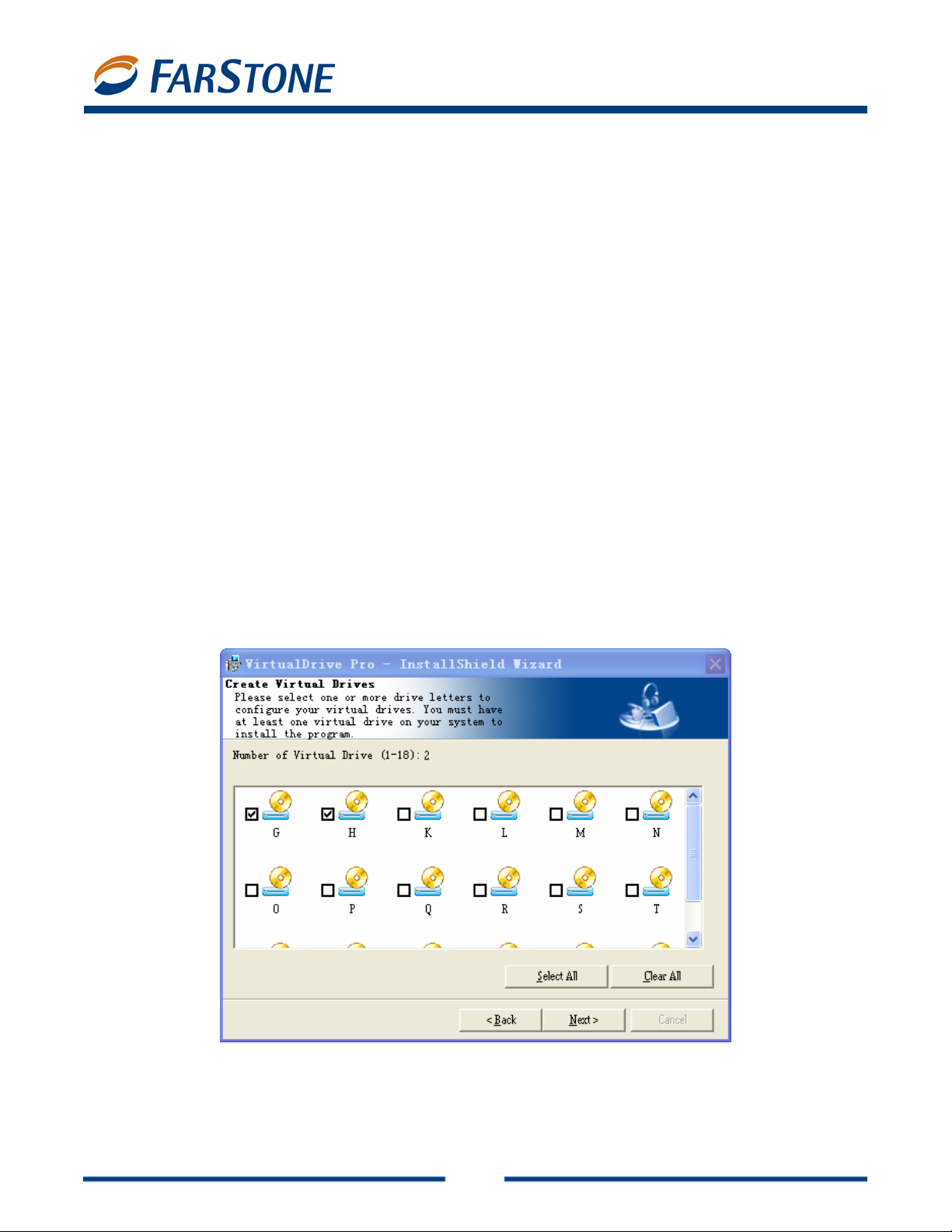
VirtualDrive Pro 11
Chapter 2: Installation
2.1 System Requirements
Windows 2000, XP (including 64-bit system), Server 2003 (including 64-bit system), or Vista
(32-bit system and 64-bit system)
CD/DVD drive or recorder
50 MB of hard drive space
Intel Pentium (or compatible) 233MHz processor or better
2.2 Installing VirtualDrive Pro
1. Close any running applications.
2. Click on the VirtualDrive Pro executable file.
3. If you accept the terms of the license agreement, select I Accept the License Agreement
and click Next.
4. Enter your Name, Organization (optional), and serial number. Click Next.
5. The installation wizard will recommend a default folder for VirtualDrive Pro program files. If
you would like to store program files in another location, select Change to open the file
browser and designate a new folder.
6. Confirm the setup configuration and click Next.
7. Choose the number of virtual drives to be configured on your system and click Next. You must
have at least one virtual drive on your system or the program will not install.
8. Selecting the appropriate checkbox place a program shortcut on your desktop.
9. Select Finish. You must reboot your computer before you can launch VirtualDrive Pro.
7
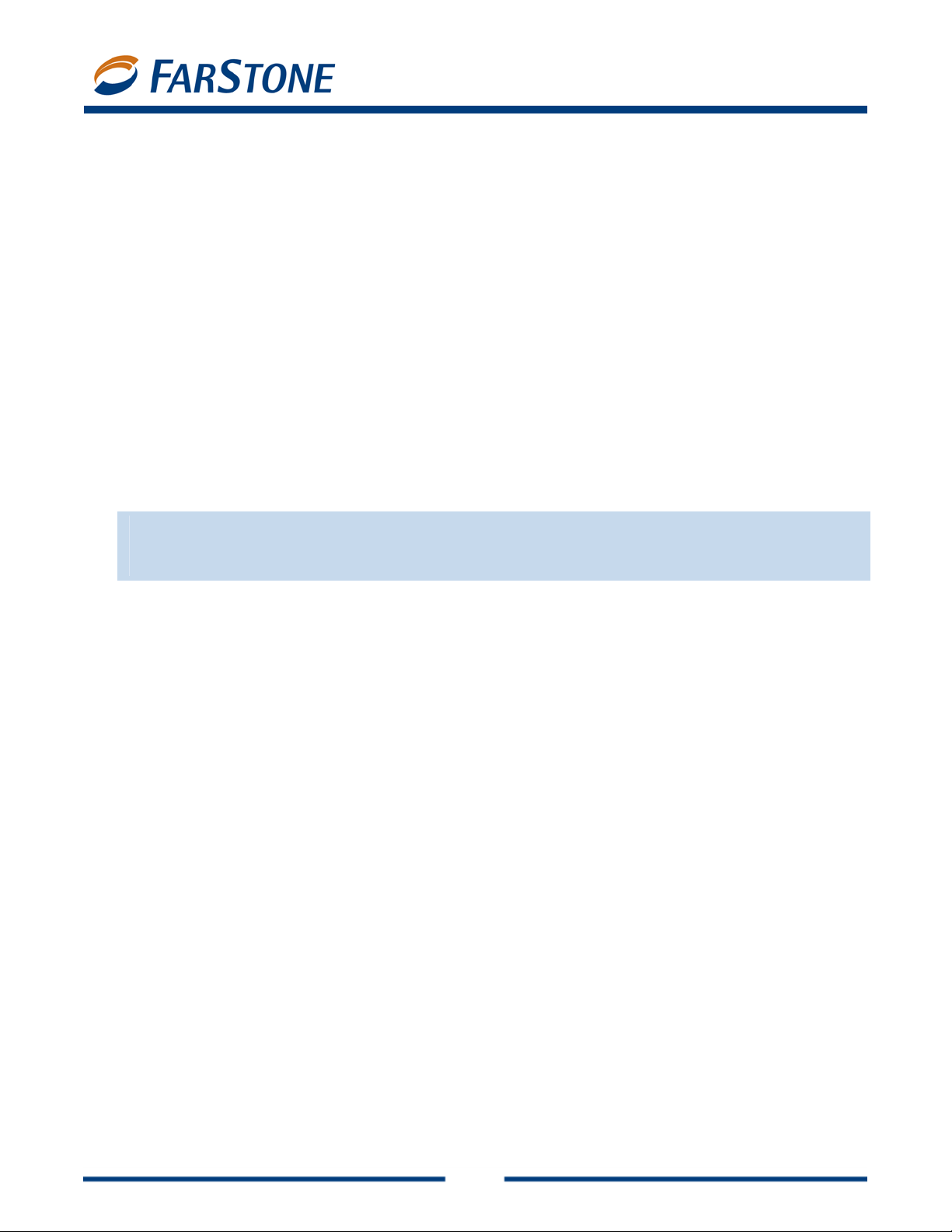
VirtualDrive Pro 11
2.3 Uninstalling VirtualDrive Pro
1. Close all other running programs. If the VirtualDrive Pro icon is displayed in the System Tra y,
right click on the icon and select Exit to close VirtualDrive Pro as well.
2. To launch the VirtualDrive Pro uninstall wizard:
a. In the Windows taskbar, select Start Æ All Programs Æ VirtualDrive Pro Æ
Uninstall VirtualDrive Pro.
Or:
b. Select Start Æ Control Panel and double click the Add or Remove Progr ams icon to
open the Add or Remove Programs screen. Select VirtualDrive Pro from the list,
then select Add/Remove.
The uninstall program will remove all files created by VirtualDrive Pro, except image files (VCDs with
the “VCD” or “D00… ” extension), project files (“CIF” extension) and some log files that keep a record
of the VCD list in your VCD library. These files are located in the VirtualDrive Pro install path and can
be accessed or deleted in Windows Explorer.
Note
ª
You can select the checkbox to delete VCD List or VCD files in the VCD Cabinets automatically
while uninstalling VirtualDrive Pro.
8

VirtualDrive Pro 11
Chapter 3: Getting Started in VirtualDrive Pro
3.1 Launching VirtualDrive Pro
To launch VirtualDrive Pro, double click the program icon on the desktop, or select Start Æ All
Programs Æ VirtualDrive Pro Æ VirtualDrive Pro Manager.
The VCD Manager lets you organize your virtual discs in the VCD libr ary , insert them into virtual drives
for play, and open them up to examine their contents. You’ll find more information on the VCD
Manager in Chapter 3, Section 6.
To view other functions of VirtualDrive Pro, click on the Feature List tab (under the VirtualDrive Pro
logo in the upper left-hand corner). This will launch the VirtualDrive Pro Main Console, with shortcuts
to virtual CD creation, RAM disk creation, and program settings. O n the left side of the Main Console
are buttons to the following program components: A) VirtualDrive; B) Virtual Hard Drive Pro; and C)
Live Update.
9

VirtualDrive Pro 11
A. VirtualDrive: Software that emulates your computer’s CD/DVD-ROM drive, enabling you to run
converted CD/DVD programs directly on your hard drive. Click on the VirtualDrive tab to:
Create a Virtual CD
Make an image file from a physical CD/DVD.
Create a Virtual Drive
Configure up to 23 virtual drives to play your virtual CDs (lim ited to th e number of available
drive letters on your computer).
B. Virtual Hard Drive Pro: This RAM disk drive utility lets you run files and applications in
non-swappable physical memory. From the Virtual Hard Drive Pro screen you can:
Create a RAM Disk
Load a RAM Disk
Save a RAM Disk
Remove a RAM Disk
Explore a RAM Disk
C. Live Update: Use this link t o check for the latest program updates.
3.2 VirtualDrive Pro Start Menu
The VirtualDrive Pro icon should be displayed in your Taskbar Notification area.
Double click on the icon to launch VirtualDrive Pro. Right click on the icon to open the VirtualDrive Pro
Start Menu. The Start Menu offers a quick entry point to the most commonly used functions in
VirtualDrive Pro:
10

VirtualDrive Pro: Select this option to launch VirtualDrive Pro.
Insert: Select an image to insert into a virtual drive. You can c hoose an image from your VCD
library or from any other location on your hard drive.
Eject: Click to eject a VCD from a virtual drive.
Browse: View the contents of an inserted VCD via Windows Explorer.
Exit: Select this option to quit VirtualDrive Pro.
VirtualDrive Pro 11
3.3 VirtualDrive Pro Main Console
By default, the Main Console displays a Quick Start menu. Click on the Settings tab to change
preferences in the software.
Quick Start
1. Create a Virtual CD/DVD
Please refer to Creating a Virtual CD (Section 3.4) for details.
2. Create a RAM Disk
Configure a virtual hard drive in a designated amount of RAM.
Settings
1. Global Settings
a. Show Animation when you insert or eject a VCD: Select this checkbox to display
the action of inserting or ejecting a VCD.
b. Keep VCDs loaded upon system reboot: Select this checkbox to keep VCDs loaded
in VirtualDrive Pro when you restart your system.
2. Virtual Drive Settings
a. If VirtualDrive Pro does not work with certain games or protected discs, you may want
to change device information.
b. You can enable Autorun in all drives on your system—virtual and physical.
3. Virtual Hard Drive Settings
a. Auto-load most recent image: Automatically load the image that was last mounted
in your RAM disk whenever you launch Virtual Hard Drive Pro.
b. Save image upon restart or shutdown: Automatically save your last image file to
your hard drive whenever you turn off or reboot your computer.
c. Save image during hibernation: Automatically save your image whenever your
computer goes into sleep mode.
d. Back up image before saving it: Virtual Hard Drive Pro can automatically back up
your RAM disk data so that it is not lost in the event of power loss or a system crash.
e. Save the image every “N”: This setting will au tomatically save your RAM disk at
specified intervals.
Serial Numbers and Support
To activate a full version of VirtualDrive Pro, click Help Æ Evaluation Starter and enter your serial
11

VirtualDrive Pro 11
number. A serial number can be used on only one computer system on any given LAN.
FarStone posts game and disc support information at
www.farstone.com/gamecenter. The Game
Center link is also available from the VirtualDrive Pro Help menu.
Should you experience a problem with your software, FarStone encourages you to submit a support
ticket at
www.farstone.com/support.
3.4 Creating a Virtual CD
A virtual CD or VCD (.VCD extension) is an image file created from a physical disc. VirtualDrive Pro lets
you build VCDs from the following disc types:
CD-ROM
DVD-ROM
Mixed-mode CD
Video CD
Unprotected (non-CSS) video DVD
CD Extra
CD-Cops
Audio CD
Photo CD
Multi-Session CD
CD-Text
VirtualDrive Pro supports many (but not all) DVD-ROM games, en cyclopedias, multimedia content,
and other large file formats.
Building an Image from CD or DVD-ROM, Video CD/DVD, or Photo CD
1. Insert the application disc. In the VirtualDrive Pro Main Console, select VirtualDrive Æ
Create Virtual CD.
2. Select the physical drive from which you will build an image and click Next.
3. If wish to change the default path for saving your VCD , click the button, browse the
directory structure to select a location, enter a name for your VCD, and click Next.
4. You can change the default settings for your VCD build. For instance, you can use CD read
method, data compression, Intelligent Extraction, and design ate a protection type.
a. If you don’t know what type of protection is on your CD/DVD, choose Intelligent
Extraction to build your VCDs.
b. Select Other Protecti on Type if you would like to select a known protection type from
the dropdown list.
c. Select Use Data compression to save hard drive space; however, this option wil l
prolong the time it takes to build a VCD.
5. Click Advanced to change the default file name of yo ur VCD and enter a password, description,
etc.
a. CD Label: Show the name of your VCD.
b. Description: Add a description for your VCD.
c. Author: Enter the name of the CD’s publisher or author (i.e., FarStone Technology).
12

d. Comments: Add other comments to your VCD.
(Optional) You can set a password for VCDs. This password will be required whenever you
decide to access VCD.
(Optional) If the source CD does not have an auto-run file, you can specify a program to run
VirtualDrive Pro 11
your VCD when you insert it in a virtual drive. Click th e
program you would like to use.
6. Once you have modified the properties of the VCD you are about to create, cl ick Next to begin
the build process.
Note
ª
In order for your VCD to work, you may still have to install the game or supplemental software
that is currently required to run the disk-based application that you have converted into a VCD.
button to browse for the
Building an Image from Audio CD
1. Insert the application disc. In the VirtualDrive Pro Main Console, select VirtualDrive Æ
Create Virtual CD.
2. Select the physical drive from which you will build an image and click Next.
3. If you wish to change the default path for saving your VCD, click the button,
browse the directory structure to select a location, enter a name for your VCD, and click Next.
4. Select the tracks you want to include in your audio VCD by checking the appropriate boxes.
Note
ª
If your CD player is running, the Select Tracks window will not be able to show the track list.
Select the Preview Track Play button to listen to the track.
5. Click Next to begin building your audio VCD.
Building an Image from a Mixed Mode CD
1. Insert the application disc. In the VirtualDrive Pro Main Console, select VirtualDrive Æ
Create Virtual CD.
2. Select the physical drive from which you will build an image and click Next.
3. If you wish to change the default path for saving your VCD, click the
browse the directory structure to select a location, enter a name for your VCD, and click Next.
4. You can change the default settings for your VCD build. For instance, you can use CD read
method, data compression, Intelligent Extraction, and design ate a protection type.
a. If you don’t know what type of protection is on your CD/DVD, choose Intelligent
Extraction.
b. Select Other Protection Type if you would like to select a known protection type from
the dropdown list.
c. Select Use Data Compre ssion to save hard drive space; however, this option will
13
button,

prolong the build process.
5. Click Advanced to change the default file name of your VCD and enter a password, description,
etc.
a. CD Label: Show the name of your VCD.
b. Description: Add a description for your VCD.
c. Author: Enter the name of the CD’s publisher or author (i.e., FarStone Technology).
d. Comments: Add other comments to your VCD.
(Optional) You can set a password for VCDs. This password will be required whenever you
decide to access the VCD.
(Optional) If the source CD does not have an auto-run file, you can specify a program to run
VirtualDrive Pro 11
your VCD when you insert it in a virtual drive. Click th e
program you would like to use.
6. You can select the audio tracks you want to include in your VCD by checking the appropriate
boxes in the tracks list.
Note
ª
If your CD player is running, the Select Tracks window will not display the track list.
Select the Preview Track ‘Play’ button
7. Click Next to begin the build process.
to listen to the track.
button to browse for the
3.5 Creating a Virtual Drive
A virtual drive emulates the functionality of a physical drive and appears as a drive letter in Windows
Explorer. To create a v irt ual drive:
1. In the Main Console, select VirtualDrive Æ Create a Virtual Dri ve.
2. Select one or more available drive letters and click Start.
Note
ª
You can create up to 23 virtual drives, depending on available drive letters.
3.6 The VCD Manager
T o launch th e VCD Manager, click the VCD Manager tab in the upper left-hand corner of the software
interface.
14

VirtualDrive Pro 11
The left window will display a directory tree of:
All CD/DVD drives on your system, physical and virtual
All VCD cabinets, in which you can organize your virtual CDs
Select a VCD to view its contents in the bottom window. Right click on a VCD to view its properties,
password information, to rename a VCD, etc.
Using Virtual Drives in the VCD Manager
You can access your virtual drives in the left window of the VCD Manager. Right click on a Virtual Drive
icon to view the following options:
Eject All: From the top-level Virtual Drives icon, you can eject all VCDs from all your virtual
drives.
Eject: Eject an inserted VCD from the selected virtual drive.
Browse: View the contents of an inserted VCD.
Auto-run: Play an inserted VCD automatically from the selected virtual drive.
Edit Drive: Change the drive letter of the selected virtual drive.
Using Physical Drives in the VCD Manager
You can access your physical CD/DVD-ROM drives in the left window of the VCD Manager.
Right-clicking on a CD/DVD-ROM drive will present you with the following options.
Eject All: From the top-level Other Drives icon, you can eject all physical discs from all your
CD/DVD-ROM drives.
Eject: Eject a CD or DVD from a select CD/DVD-ROM drive.
Close: Close a select CD/DVD-ROM drive.
Auto-run: Play an inserted CD or DVD automatically from the selected CD/DVD-ROM drive.
15

Edit Drive: Change the drive letter of a select CD/DVD-ROM drive.
Adding VCDs to the VCD Manager
Before you play a VCD, you must first add it to the VCD Manager.
VirtualDrive Pro 11
1. Click the Add VCD button
or from a local network; or
2. Right click in the upper right window of the VCD Manager. Select Add to open the Add VCD
dialog box and browse for an image; or
3. Click the Internet VCD button
or paste in the URL of the image. You must first make sure the VCD is a shared file.
to import a VCD from your hard drive, another computer,
to open the Add Internet VCD dialog box. T ype in
Organizing VCDs in Cabinets
A cabinet is similar to a folder in Windows Explorer and stores multiple images by category. As your
library grows, organizing your images in cabinets will reduce the time it takes to locate your VCDs.
VirtualDrive Pro creates several default cabinets: Music, Games, Software, Photos, Movies, and
Most Recently Used.
To add a new cabinet category:
Select any cabinet icon in the left window of the VCD Manager . At the bottom of the left window,
click Add to create a new cabinet. Enter a name for your new cabinet.
Or:
Right click on any cabinet icon in the left window of the VCD Manager and select New Cabinet
to open the New Cabinet window.
You cannot create a new cabinet with in a sub-cabinet. To add a VCD to a cabinet, please refer to the
methods described in the preceding section.
You ca n delete a cabinet by right clicking on it and selecting Delete, or selecting a cabinet and clicking
the delete button at the bottom of the left window . Deleting a cabinet will remo ve all image icons and
sub-cabinets. It will not delete VCD files from their physical locations
Searching for VCDs
1. Click the Search button to open the Search VCD dialog box.
2. In the Path field, specify a drive to search. To select a custom path, click the Browse button
and click Search.
3. Located files will be displayed in the right bottom window.
Extracting Files from a VCD
In the VCD Manager , click on a VCD icon to view its contents in the botto m right window. In the bottom
right window, right click on the file you wish to extract.
16

VirtualDrive Pro 11
Inserting a VCD into a Virtual Drive
In the VCD Manager:
1. Select a VCD icon in the upper right window and drag it to an available virtual drive; or
2. Double click a VCD icon in the upper right window. This will insert your VCD in to the default
virtual drive, or the first available virtual drive; or
3. Select a VCD icon in the upper right window and click the Insert button; or
4. Open Windows Explorer, right click on a virtual drive, and choose Insert from the popup
menu.
Ejecting a VCD from a Virtual Drive
In the VCD Manager:
1. Click the Eject button on the menu bar. From the dropdown menu, select the VCD you wish to
eject; or
2. In the left window, right click on a loaded virtual drive and select Eject; or
3. Open Windows Explorer, right click on a loaded virtual drive and select Eject from the popup
menu.
Importing and Exporting a VCD List
To export a VCD list:
1. From the menu bar, select File Æ Export VCD List.
2. Select a location to save the VCD list and enter a name for it. Click Save.
Importing a VCD List
1. From the top menu bar, select File Æ Import VCD List.
2. Browse to select any saved VCD list you wish to import. Click Open.
3.7 Enabling and Disabling Physical Drives
You may need to disable your physical drives to play certain games as VCDs.
1. Select Tool from VCD Manager menu bar
2. Click Disable IDE CD/DVD ROMs to disengage your physical drive
3. Click Enable IDE CD/DVD ROMs when you wish to re-engage your physical drive
3.8 Converting VCDs and ISO 9660 Images
You can convert an ISO 9660 image file into a VCD file, or conversely convert a VCD file into an ISO
9660 CD file.
1. From the top menu bar, select Tools Æ Convert VCD/ISO.
2. Click Browse to locate the ISO or VCD file.
3. Select the VCD or ISO 9660 image you would like to convert and click OK.
17

4. Click Convert to start the conversion process.
Note
ª
Audio, DVD, and compressed VCD files cannot be converted into ISO files.
VirtualDrive Pro 11
18

VirtualDrive Pro 11
Chapter 4: Command Line Support
4.1 Running VCDs with Command Line Syntax
Command line syntax is a powerful way of automating repetitious tasks in VirtualDrive Pro.
The basic syntax is as follows:
Each command starts with the term "VDrive." A virtual drive can be referenced by its drive letter (e.g. ,
E:, F:, G:) or by a number corresponding to the positi on of the virtual drive. For example, if drives E,
F and G are virtual drives, then drive F can be referred to a s “2:” Once a virtual drive is referenced, you
can then issue a command telling VirtualDrive Pro what to do next.
Available commands are:
1. Vdrive <drive letter:> <VCDfilename> /I [@cmd] [/M] [/N A ] => Insert VCD
2. Vdrive <drive letter:> /E [/M] => Eject VCD.
If successful, returns 0, otherwise 1
3. VDrive /drive: Returns the number of virtual drives available
4. /I Insert a VCD
5. /E Eject a VCD
6. [/M] Show message
7. [@<path><filename>] Run a program on the VCD. To use this, you must include the full
path showing the location of the program to be run and the name of the executable file.
Note: Commands shown in square brackets [ ] are optional.
4.2 Creating Shortcuts to Run VCDs
You can use command line instructions to create custom shortcuts to your VCDs.
1. Write down what you want the shortcut to do, e.g. Vdrive •E:• "C:\VCDCollection\Age of
Kings"• /I •@E:\Age.exe
Note: • The dot shows where a blank space must be inserted.
The above example, read from left to right, works as follows:
Vdrive -- T ells Windows tha t the following commands will be executed by the Vdrive progr am.
E: -- selects virtual drive E:
"C:\VCDCollection\Age of Kings" -- Adds the path and the name of the VCD to load.
Note: Any spaces in the character string must be replaced by quotation marks.
/I -- Tells Vdrive to insert t he VCD
@ -- Tells Vdrive to execute a program
E:\Age.exe -- T ells Vdrive where the program is by specifying the drive (E :) and the name of
19

VirtualDrive Pro 11
the file to run (Age.exe).
2. Create a shortcut by right-clicking on an empty space on the Windows desktop and selecting
New Æ Shortcut.
3. In the “Create Shortcut” window, enter the command line from Step 1.
Example: Vdrive E: "C:\VCDCollection\Age of Kings" /I @E:\Age.exe
20

VirtualDrive Pro 11
Chapter 5: Virtual Hard Drive Pro
5.1 Creating a RAM Disk
Virtual Hard Drive Pro creates a RAM disk, or “virtual hard drive, ” that runs in your co mputer’s physical
memory . This RAM disk has read and write times more than 300 times faster than your physical hard
drive. It creates no wear and tear on your computer’s mechanical parts. In VirtualDrive Pro 11, the
included Virtual Hard Drive component lets you make a RAM disk that is limited only by the amount of
physical memory on your system.
Please note that to run games and disk-based applications in your RAM disk, you must first
install the program to that RAM disk. In this respect, you must treat your virtual hard drive
exactly as you would treat a physical hard drive.
1. In the Main Console, select Virtual Hard Drive Pro Æ Create a RAM Disk.
Note
ª
If a RAM Disk is already running in your system, you can not create a new Virtual Hard Drive.
The functions of Create a Ram Disk and Load a Ram Disk image file will be disabled.
2. Select the following three parameters for your RAM disk (explained below). Click Next.
File system: Virtual Hard Drive Pro supports FAT, FAT32, and NTFS file systems. You
must select one of these systems for your RAM disk
The file system is an operating system’s structure for naming, storing, and organizing
files. The size of your RAM disk will dictate which file system you are able to use:
RAM Disk Size File
System
FAT 1 MB 2048 MB
FAT32 33 MB 4 GB
NTFS 3 MB Maximum memory size supported by operating system
Drive letter: Assign a drive letter for your RAM Disk.
Note
ª
Only the drive letters that are not used by other drives, including virtual drives, can be
assigned. For example, you can set yours to G: if A:, B:, C:, D:, E: and F: are already being
used.
Size: Determine the amount of physical memory you would like to allocate for your
RAM disk. Your RAM disk is limited only by the amount of physical memory on your
computer system and by the constraints of your operating system.
Minimum Maximum
Note
ª
Some programs might not work properly if there is not enough available memory on your PC.
We recommend that you allocate no more than 70% of your physical memory to a RAM disk.
21

3. Click Next to open a dialog box where you can change the default location of your RAM disk
and add a description. If you would like Virtual Hard Drive Pro to automatically save your Ram
disk as an image, be sure to check the box next to this option.
VirtualDrive Pro 11
5.2 Loading an Image as a RAM Disk
You can load a previously created image file on your hard drive as a Ram Disk (Virtual Hard Drive).
1. In the Virtual Hard Drive Pro console, select Load a RAM Disk image file.
2. Select the image you want to load and click Finish.
5.3 Saving a RAM Disk
Due to the nature of physical memory, the data in the memory-based RAM Disk will be lost when you
shut down your computer, unless you save the data as an image.
1. In the Virtual Hard Drive Pro Console, select Save a RAM Disk.
2. Click Save Now.
5.4 Removing a RAM Disk
If you would like to free up the memory used by your RAM disk or modify the file system, drive letter,
and disk space of your RAM disk, you will need to remove the RAM disk in use.
1. In the Virtual Hard Drive Pro Console, select Remove a RAM Disk.
2. Click Delete Now.
5.5 Exploring a RAM Disk
1. In the Virtual Hard Drive Pro Console, select Explore a RAM Disk. You can then explore the
contents of the virtual hard drive you created.
22

VirtualDrive Pro 11
Chapter 6: Live Update
If your computer is connected to the Internet, VirtualDrive Pro will automatically notify you whenever
an update is available. You can also manually update your software.
1. In the Live Update Console, click Live Update.
2. Click Start.
3. Live Update will automatically search for new pro duct components. Once it collects all available
updates, click Next to download and install them. You may then be required to restart your
computer.
6.1 Technical Support and Product Updates
Should you encounter a technical issue with our products, please contact your vendor or use the
FarStone online support system at
Answers to frequently asked questions (FAQs) about FarStone products are posted on the corporate
web site at
www.farstone.com/support/faqs.
www.farstone.com/support.
FarStone Technology, Inc.
6 Morgan, Suite 160
Irvine, CA 92618
Phone: (949) 458-3666
23

VirtualDrive Pro 11
Glossary
CD Emulator: A program that imitates a physical CD-ROM device, creating MP3-like files out of game,
application, and data discs.
CD Extra: A multi-session disc containing both music tracks and computer data.
CD-ROM: A disc format that holds text, graphics, and hi-fidelity stereo sound. It uses a different
format for recording data than the audio CD (CD-DA) from which it evolved. An audio CD player
cannot play CD-ROMs, but CD-ROM players can play audio discs.
CD-Text: The extra information added to a disc, like CD-Text for audio discs. It is stored in the disc
subchannel.
Data CD/DVD: A CD/ DVD containing all types of files, including data files and audio files.
ISO 9660: A file system standard for discs which can be read on all operating systems. ISO9660
supports file names in 8.3 format (8 characters for the file name and 3 characters for the file
extension).
Mixed-Mode CD: A single-session CD containing both computer data and music tr acks. It is typically
used for entertainment and educational programs.
Multi-session CD: A CD containing several sessions with a 30MB space between two successive
sessions. Each session has a table of contents linking to the next free area of the disc until the final
track is closed. If a CD-R/CD-RW disc is left unclosed, you can append data to it.
RAM Disk: A hard drive emulation device that functions like a physical hard drive but runs in a
computer’s memory, allowing it to access information much faster than a mechanical hard drive.
Virtual CD/DVD: An image file created from the digital contents of a physical CD or DVD. A virtual CD
runs directly on a computer’s hard drive, but must be inserted into a virtual drive created by your CD
emulation software.
Virtual Drive: A CD emulation device that emulates the function ality of a CD/DVD- ROM drive, and
appears as a drive letter in Windows Explorer.
24
