Page 1
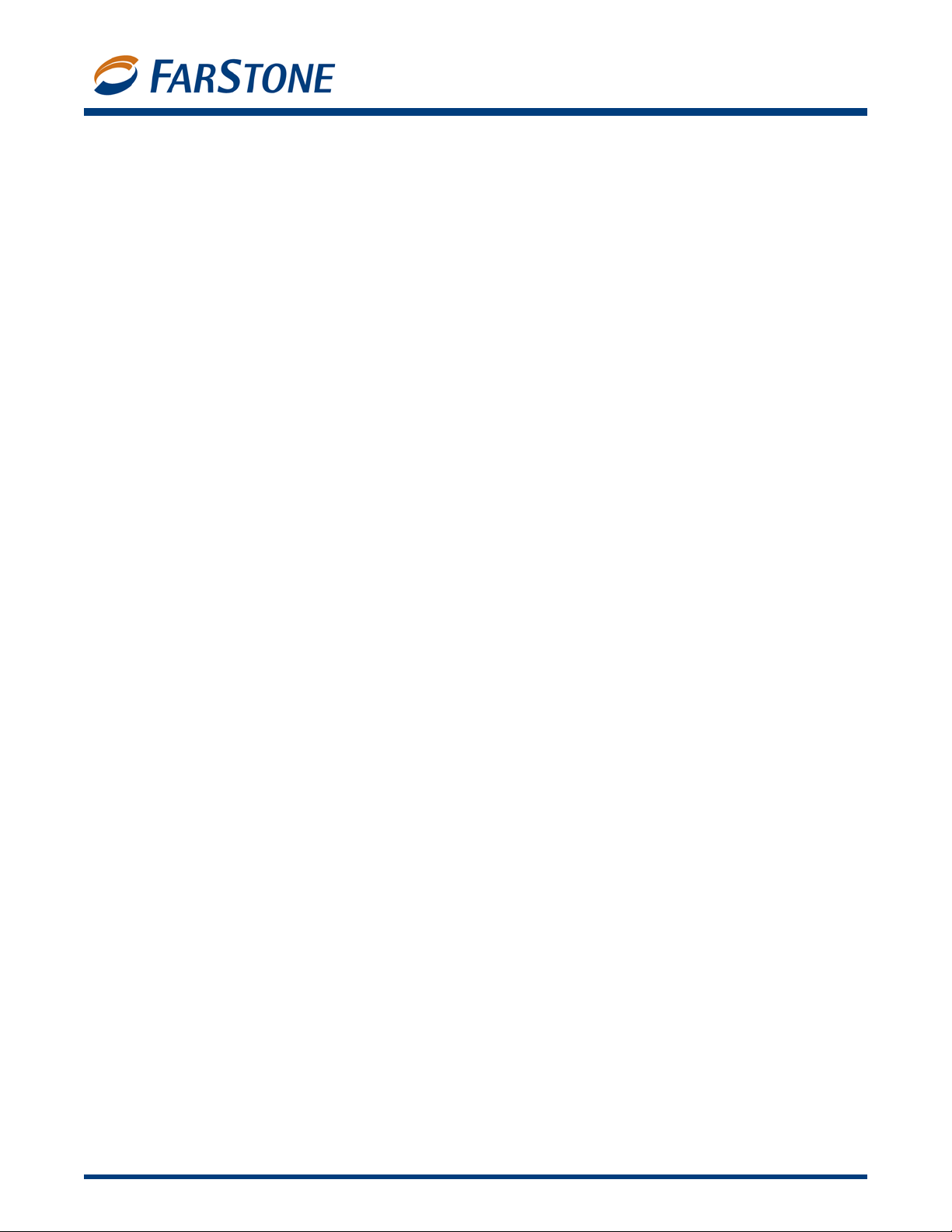
VirtualDrive®
VirtualDrive 11
Version 11
for Windows® XP, Vista, 2000 & Server 2003
User’s Guide
Page 2
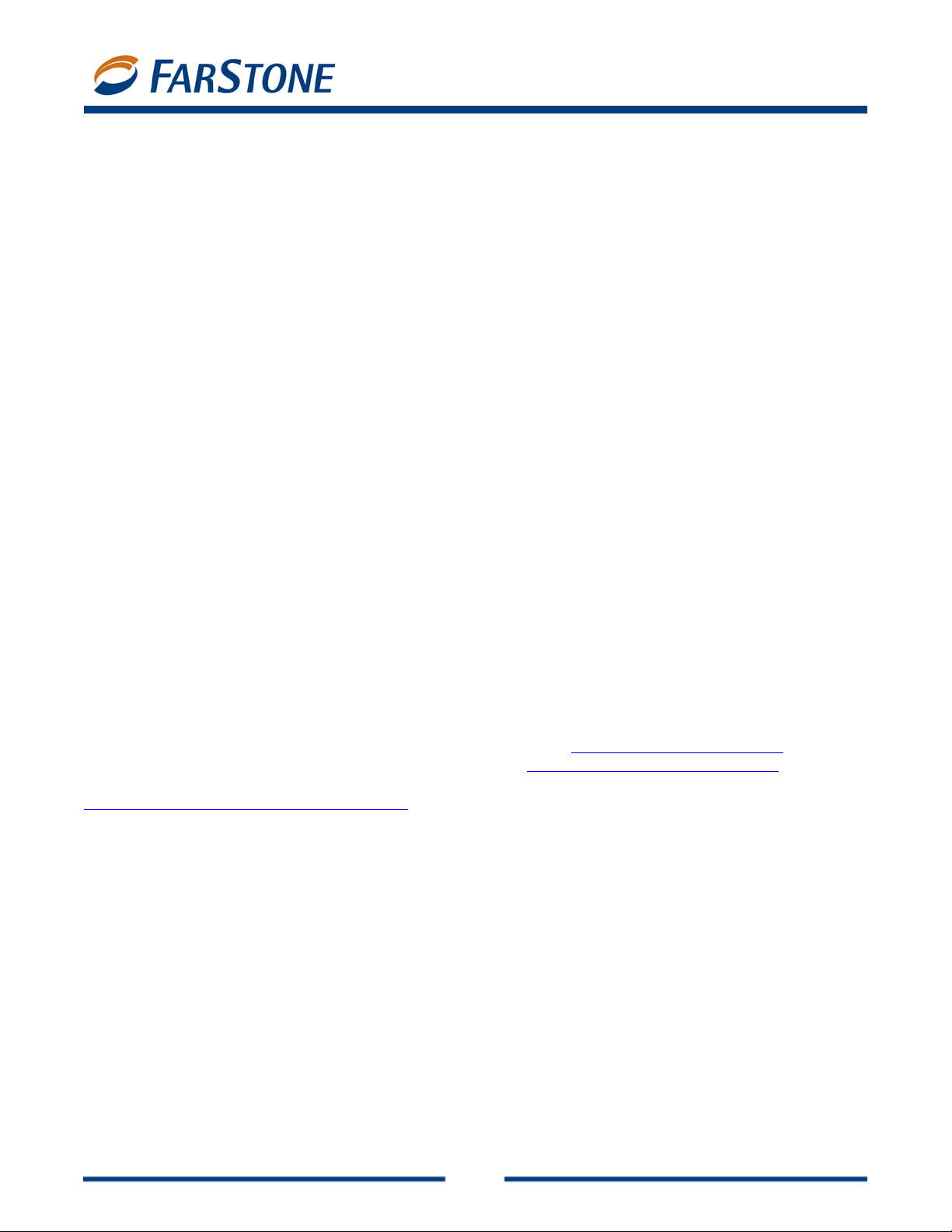
VirtualDrive 11
Copyright Notice
No part of this publication may be copied, tr ansmitted, stor ed in a retrieval system or tr anslated into
any language in any form or by any means without the express written permission of FarStone
Technology, Inc.
FarStone gr ants you the ri ght to use one copy of the enclo sed software progr am (“SOFTWARE”) on a
single computer. If the SOFTWARE is installed on a network, or more than one user can run the
SOFTWARE at the same time, you must purchase an additional license for each additional user or
computer.
Trademark
FarStone
Technology, Inc. Microsoft
Corporation. Other product names mentioned in this User’s Guide may be trademarks or registered
trademarks of their respective companies.
®
, VirtualDrive®, VirtualDrive Network and VirtualDrivefessional are trademarks of F arStone
®
, Windows® and MS-DOS® are registered trademarks of Microsoft
FarStone Technology, Inc.
U.S. Headquarters:
6 Morgan, Suite 160
Irvine, CA 92618
Phone: (949) 458-3666
Fax: (949) 458-3633
Asia-Pacific Offices
10F-1B, No. 207, DunHua North Rd., Taipei, 105, Taiwan
Phone: 886-2-2546-9898
Fax: 886-2-2546-3838
Technical Support
Please contact your retailer or use our online support system at
answers to frequently asked questions on our website, at
site links to the support section or contact a technical support representative using this link:
www.farstone.com/company/contact.htm.
Copyright
©
2004-2006 FarStone Technology, Inc. All rights reserved.
www.farstone.com/support. Y ou’ll find
www.farstone.com/support/faqs. F ollow the
2
Page 3
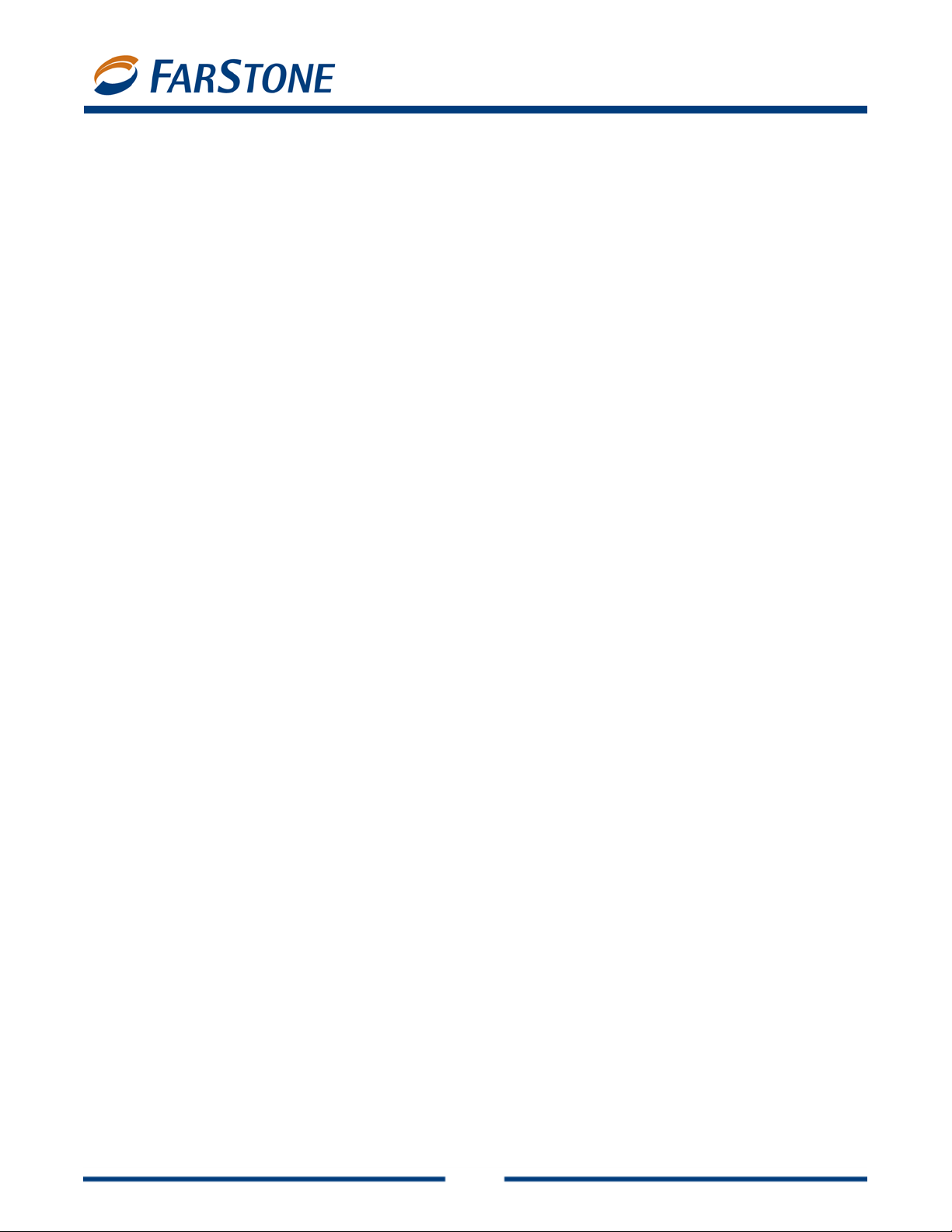
VirtualDrive 11
Software License Agreement
FARSTONE TECHNOLOGY, INC. (FARSTONE) END USER LICENSE AGREEMENT FOR VIRTUALDRIVE,
HEREAFTER REFERRED TO AS THE “SOFTWARE”
PLEASE READ CAREFULLY : THE USE OF THIS “SOFTWARE” IS SUBJECT TO THE “SOFTWARE” LI CENSE
TERMS OF FARSTONE AND OTHER LICENSORS WHO’S SOFTWARE MAY BE BUNDLED WITH THIS
PRODUCT.
BY YOUR USE OF THE “SOFTWARE” INCLUDED WITH THIS PRODUCT YOU AGREE TO THE LICENSE
TERMS REQUIRED BY THE LICENSOR OF THE “SOFTWARE”, AS SET FORTH BELOW. IF YOU DO NOT
AGREE TO THE LICENSE TERMS APPLICABLE TO THE “SOFTWARE”, YOU MAY RETURN THE ENTIRE
UNUSED PRODUCT FOR A FULL REFUND.
LICENSE AND WARRANTY:
The software that accompanies this license (the “Software”) is the property of FARSTONE or its
licensors and is protected by copyright law. W hile F ARST ONE conti nues to own the Softwa re, you will
have certain rights to use the Software after your acceptance of this license. Except as may be
modified by a license addendum which accompanies this license, your rights and obligations with
respect to the use of this Software are as follows:
A. Single User License: (a) Use the “Software” on a single computer system or network and only by
a single user at a time. If you wish to use the “Software” for more users, you will need an additional
License for each user.
(b) Make one copy of the “Software” in machine-readable form solely for back-up purposes provided
you reproduce FarStone’s copyright proprietary legends. Notwithstanding the foregoing, the
“Software” may be used on the home, laptop or othe r secondary computer of the principal user of the
“Software” , and an additional copy of the “Software” ma y be made to support such use. As used in this
License, the “Software” is “in use” when it is either loaded into RAM or installed on a hard disk or other
permanent memory device. The “Software” may be “in use” on only one computer at an y given time.
(Different License terms and fees are applicable for netw orked or multiple user applications.) As a
specific condition of this Licens e, you agree to use the “Software” in compliance with all applicab le
laws, including copyright laws, and that you will not copy, transmit, perform or distribute any audio or
other content using the “Software” without obtaining all necessary Licenses or permissions from the
owner of the content.
B. Multiple User License: Make one copy of the “Software” in machine-readable form solely for
back-up purposes, provided you reproduce FarStone’s copyright proprietary legends.
You m ust acquire and dedicate a Li cense for each se par ate computer o n which an y part or porti on of
the “Software” is installed or run As used in this License, the “Software” or any part or portion of the
“Software” is “in use” when it is either loaded into RAM or installed on a hard disk or other permanent
memory device including any networked or shared environment where either direct or indirect
connections are made through software or hardware which pools or aggregates connections.
As a specific condition of this License, you agree to use the “Softw are” in compliance with all applicable
laws, including copyright laws, and that you will not copy, transmit, perform or distribute any audio or
other content using the “Software” without obtaining all necessary Licenses or permissions from the
owner of the content.
C. Restrictions: You may not distribute copies of the “Software” to others or electronically transfer
3
Page 4
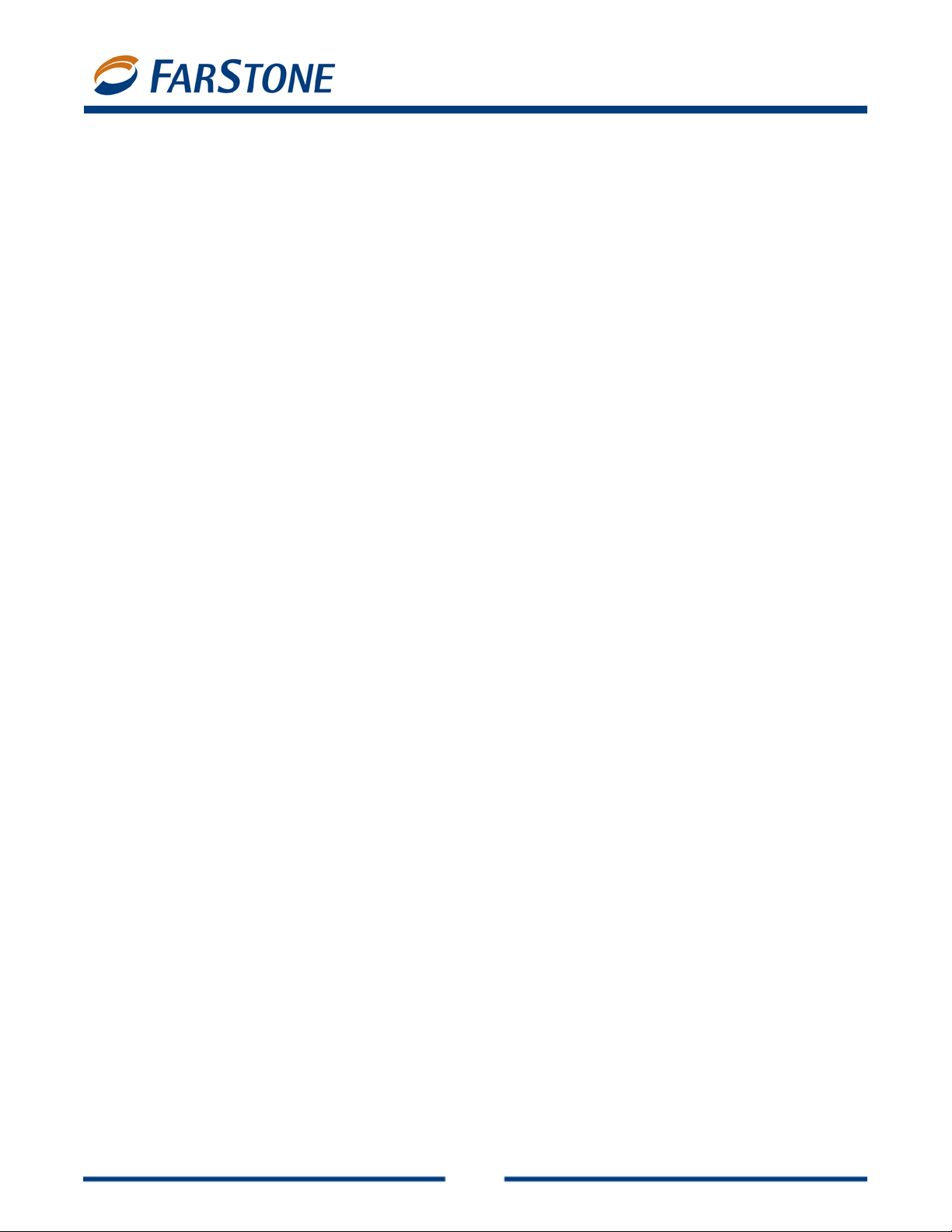
VirtualDrive 11
the “Software” from one computer to another over a network. You may not post or otherwise make
available the “Software”, or any portion thereof, in any form, on the Internet. You may not use the
“Software” in a computer service busines s, including in time-sharing applications. The “Software”
contains trade secrets and, in order to protect them, you may not decompile, reverse engineer,
disassemble, or otherwise reduce the “Software” to a human-perceiv able form. YOU MAY NO T MODIFY ,
ADAPT, TRANSLATE, RENT, LEASE, LOAN, RESELL FOR PROFIT, DISTRIBUTE, NETWORK OR CREATE
DERIVATIVE WORKS BASED UPON THE “SOFTWARE” OR ANY PART THEREOF.
D. Limited Warranty: F arStone warrants that the media on which the Software is distributed will be
free from defects for a period of fifteen (15) day s from the date of delivery of the Software to you. Y our
sole remedy in the event of a breach of this warranty will be that FarStone will, at its option, replace
any defective media returned to F arStone within the warranty period or refund the money you paid for
the Software. FarStone does not warrant that the Software will meet your requirements or that
operation of the Software will be uninterrupted or that the Software will be error-free.
THE ABOVE WARRANTY IS EXCLUSIVE AND IN LIEU OF ALL OTHER WARRANTIES, WHETHER
EXPRESS OR IMPLIED, INCLU DING THE IMPLIED W ARRANTIES OF MERCHANTABILITY, FITNESS FOR
A PARTICULAR PURPOSE AND NONINFRINGEMENT. THIS WARRANTY GIVES YOU SPECIFIC LEGAL
RIGHTS. YOU MAY HAVE OTHER RIGHTS, WHICH VARY FROM STATE TO STATE.
E. Limitation of Liability: IN NO EVENT WILL FARSTONE OR ITS LICENSORS BE LIABLE TO YOU FOR
ANY INCIDENTAL, CONSEQUENTIAL OR INDIRECT DAMAGES , INCLUDING ANY LOST PROFITS, LOST
SAVINGS, OR LOSS OF DATA, EVEN IF FARSTONE OR A LICENSOR HAS BEEN ADVISED OF THE
POSSIBILITY OF SUCH DAMAGES, OR FOR ANY CLAIM BY ANY OTHER PARTY. Some states do not
allow the exclusion or limitation of special, incidental, or consequential damages, so the above
limitation or exclusion may not apply to you.
F. General: Y ou acknowledge that you have read this Agreement, understand it, an d that by using the
“Software” you agree to be bound by its terms and conditions. You further agree that it is the complete
and exclusive statement of the agreement between Fa rStone and you, and supe rsedes an y proposal
or prior agreement, oral or written, and any other communication between F arStone and you relating
to the subject matter of this Agreement. No additional or any different terms will be enforceable
against FarStone unless F arStone gives its express co nsent, including an express w aiver of the terms
of this Agreement, in writing signed by an offic er of FarStone. You assume full responsibility for the
use of the “Software” and agree to use the “Software” legally and responsibly.
Should any provision of this Agreement be declared unenforceable in any jurisdiction, and then such
provision shall be deemed severable from this Agreement and shall not affect the remainder hereof.
FarStone reserves all rights in the “Software” not specifically granted in this Agreement.
Should you have any questions co ncerning t his Agreement, y ou ma y contact FarStone by writing to:
FarStone Technology, Inc.
Legal Department
6 Morgan, Suite 160
Irvine, CA 92618
4
Page 5
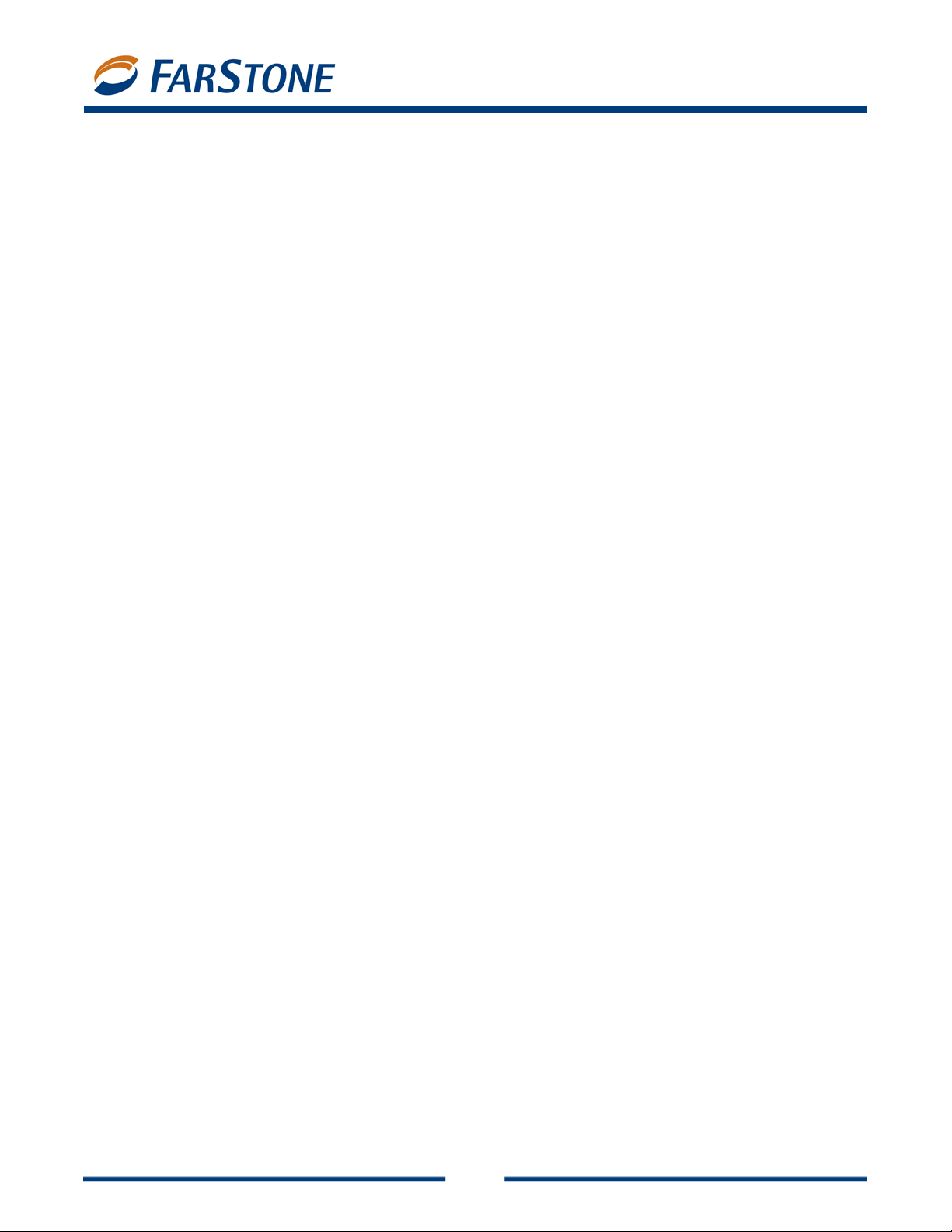
VirtualDrive 11
Contents
Chapter 1: Product Overview··············································································· 7
1.1 Product Features...................................................................................................... 7
Chapter 2: Installation ························································································ 8
2.1 System Requirements ............................................................................................... 8
2.2 Installing VirtualDrive ............................................................................................... 8
2.3 Uninstalling VirtualDrive............................................................................................ 9
Chapter 3: Getting Started in VirtualDrive ························································· 10
3.1 Launching VirtualDrive ............................................................................................ 10
3.2 VirtualDrive Start Menu........................................................................................... 11
3.3 VirtualDrive Main Console........................................................................................ 12
3.4 Creating a Virtual CD .............................................................................................. 13
Building an Image from CD or DVD-ROM, Video CD/DVD, or Photo CD ······························ 13
Building an Image from Audio CD ················································································ 14
Building an Image from a Mixed Mode CD····································································· 14
3.5 Creating a Virtual Drive........................................................................................... 15
3.6 Custom Backup...................................................................................................... 15
Creating a Project······································································································ 15
Adding Files and Folders to a Project············································································ 16
Working with Project Files and Folders·········································································· 17
Setting Project Properties ··························································································· 18
Burning a Project to Disc···························································································· 19
Using Multiple Discs for a Project················································································· 19
Burning a Project to Virtual CD (Image)········································································ 20
3.7 Restoring a VCD to CD/DVD..................................................................................... 20
3.8 Burning Settings .................................................................................................... 20
Disabling the CD/DVD Drive Auto-run Feature ······························································· 20
Choosing Burning Settings·························································································· 21
3.9 Cloning a CD/DVD .................................................................................................. 22
3.10 The VCD Manager................................................................................................. 23
Using Virtual Drives in the VCD Manager······································································· 24
Using Physical Drives in the VCD Manager····································································· 24
Adding VCDs to the VCD Manager················································································ 25
Organizing VCDs in Cabinets······················································································· 25
Searching for VCDs···································································································· 25
Extracting Files from a VCD ························································································ 25
Inserting a VCD into a Virtual Drive·············································································· 26
Ejecting a VCD from a Virtual Drive·············································································· 26
Importing and Exporting a VCD List ············································································· 26
3.11 Enabling and Disabling Physical Drives..................................................................... 26
3.12 Converting VCDs and ISO 9660 Images ................................................................... 26
Chapter 4: Command Line Support ···································································· 28
4.1 Running VCDs with Command Line Syntax................................................................. 28
5
Page 6
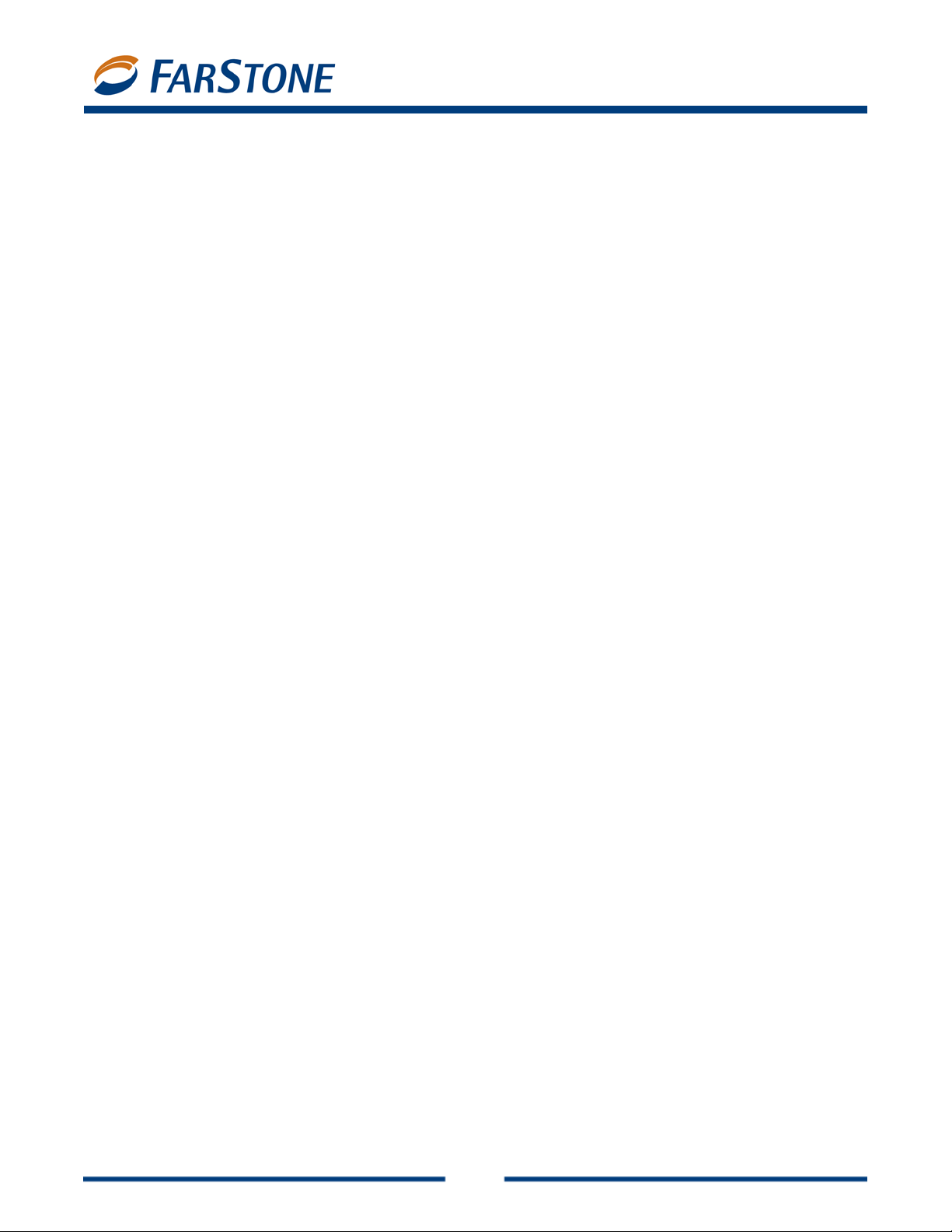
VirtualDrive 11
4.2 Creating Shortcuts to Run VCDs ............................................................................... 28
Chapter 6: Live Update ······················································································ 30
6.1 Technical Support and Product Updates ..................................................................... 30
Glossary ············································································································ 31
6
Page 7
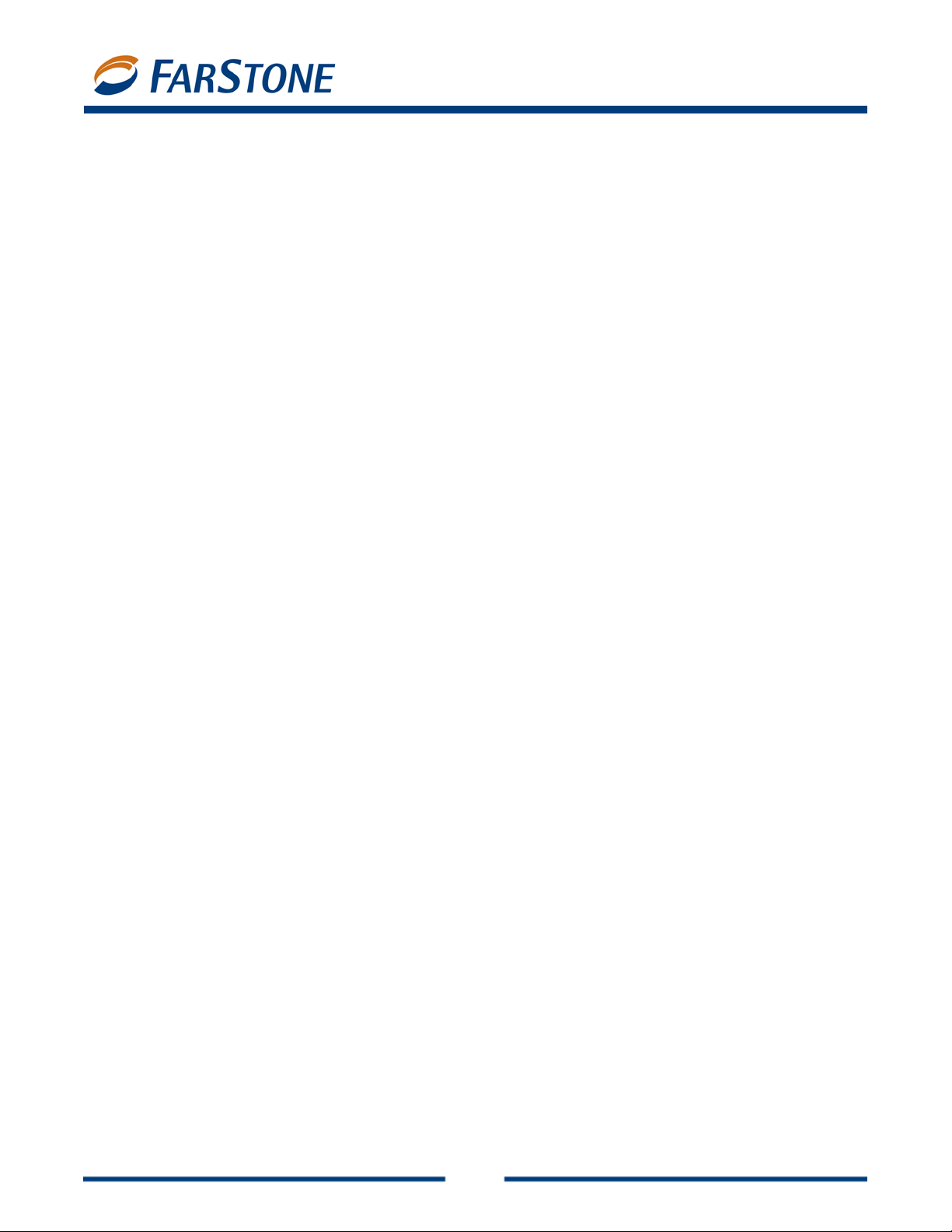
VirtualDrive 11
Chapter 1: Product Overview
VirtualDrive is a CD emulation utility that creates disc images, or “virtual CDs” from game and
application CDs and DVDs. This enables you to run games and applicati ons without the ph ysi ca l disc
loaded in a CD/DVD-ROM drive. Yo ur virtual CDs (VCDs) run in any one of up to 23 “virtual drives” that
you configure in the software and that appear as drive letters in Windows Explorer. VirtualDrive also
includes a full version of Virtual Hard Drive, a RAM disk d r ive utility that functions like an extra hard
drive on your computer, only much faster and without wear and tear on physical parts.
1.1 Product Features
CD/DVD Support
VirtualDrive supports the following CD/DVD formats: CD-ROM, CD Extra, CD Text, audio CD,
mixed-mode CD, photo CD, video CD, DVD-ROM, multi-session CD, and unprotected DVD
video.
Copy Protection Support
VirtualDrive is compatible with many (but not all) titles using SafeDisc, SecuROM, LaserLock,
StarForce, and other protection types.
Full Windows Integration
The user interface is integrated with Windows Explorer and Device Manager, so that you can
insert, eject, and browse your VCDs in a familiar environment.
VCD Cabinet
Sort your VCDs in your VCD library and place them in different “cabinets,” or categories.
Image Compression
VirtualDrive uses a high-performance compression engine when it builds VCDs. Compressed
VCDs are automatically decompressed when you access them.
Optimized Disc Performance
Play VCDs directly on your hard drive, or with access rates approximately 200 times faster tha n
a CD-ROM drive.
Optimized Application Performance
An included copy of Virtual Hard Drive Pro lets you run files and applications in physical
memory, boosting performance by bypassing the slower, mechanical hard drive.
7
Page 8
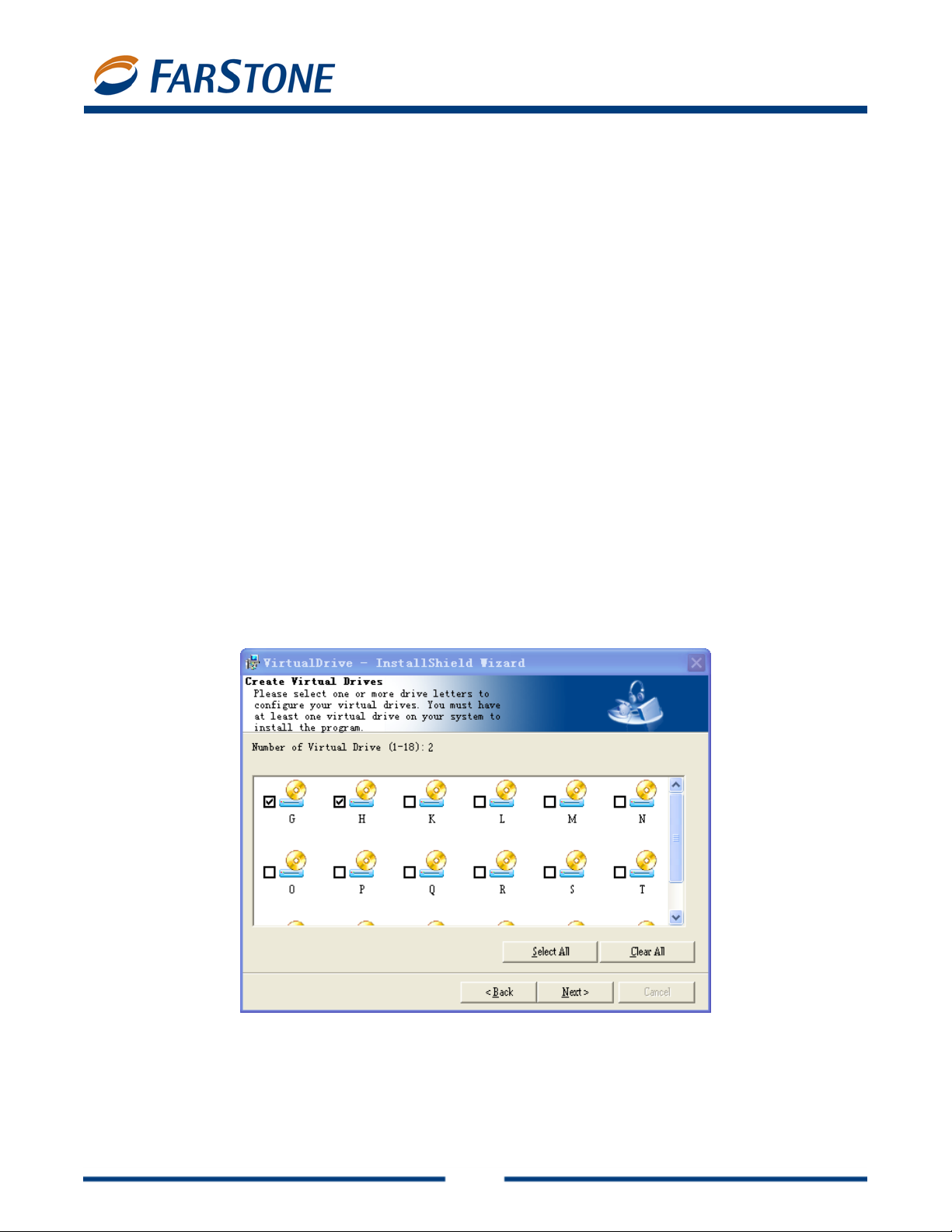
VirtualDrive 11
Chapter 2: Installation
2.1 System Requirements
Windows 2000, XP (including 64-bit system), Server 2003 (including 64-bit system), or Vista
(32-bit system and 64-bit system)
CD/DVD drive or recorder
50 MB of hard drive space
Intel Pentium (or compatible) 233MHz processor or better
2.2 Installing VirtualDrive
1. Close any running applications.
2. Click on the VirtualDrive executable file.
3. If you accept the terms of the license agreement, select I Accept the License Agreement
and click Next.
4. Enter your Name, Organization (optional), and serial number. Click Next.
5. The installation wizard will recommend a default folder for VirtualDrive program files. If you
would like to store program files in another location, select Change to open the file browser
and designate a new folder.
6. Confirm the setup configuration and clic k Next.
7. Choose the number of virtual drives to be configured on your system and click Next. Y ou must
have at least one virtual drive on your system or the program will not in stall.
8. Selecting the appropriate checkbox place a program shortcut on your desktop.
9. Select Finish. You must reboot your computer before you can launch VirtualDrive.
8
Page 9
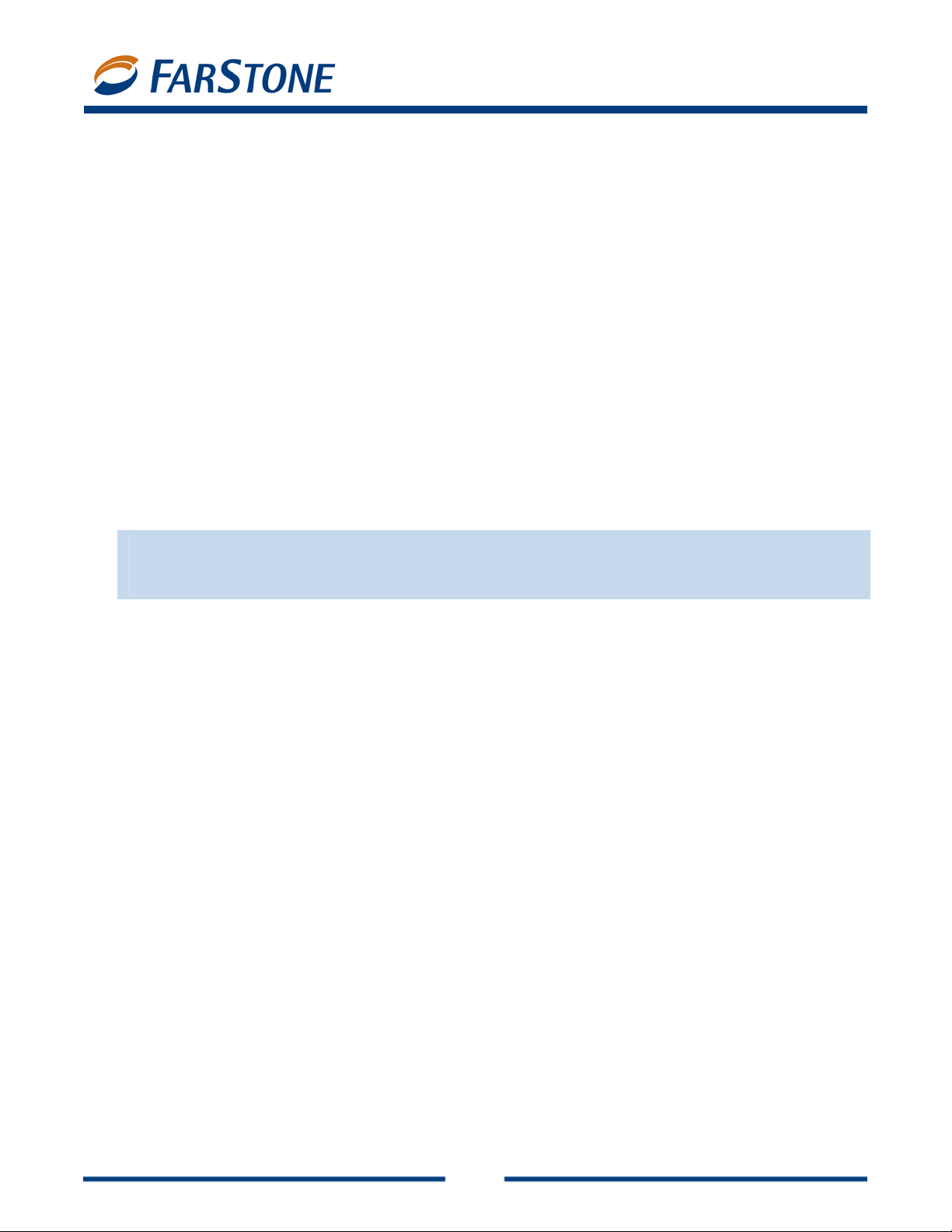
VirtualDrive 11
2.3 Uninstalling VirtualDrive
1. Close all other running programs. If the VirtualD rive icon is displayed in the S ystem T r ay , ri ght
click on the icon and select Exit to close VirtualDrive as well.
2. To launch the Virtu a lDrive uninstall wizard:
a. In the Windows taskbar, select Start Æ All Programs Æ VirtualDrive Æ Uninstall
VirtualDrive.
Or:
b. Select Start Æ Control Panel and double click the Add or Remove Progra ms icon to
open the Add or Remove Programs screen. Select VirtualDrive from the list, then
select Add/Remove.
The uninstall program will remove all files created by VirtualDrive, ex cept image fi les (VCDs with the
“VCD” or “D00…” extension), project files (“CIF” extension) and some log files that keep a record of
the VCD list in your VCD library. These files are located in the VirtualDrive install path and can b e
accessed or deleted in Windows Explorer.
Note
ª
You can select the checkbox to delete VCD List or VCD files i n the VCD Cabinets automatically
while uninstalling VirtualD rive.
9
Page 10
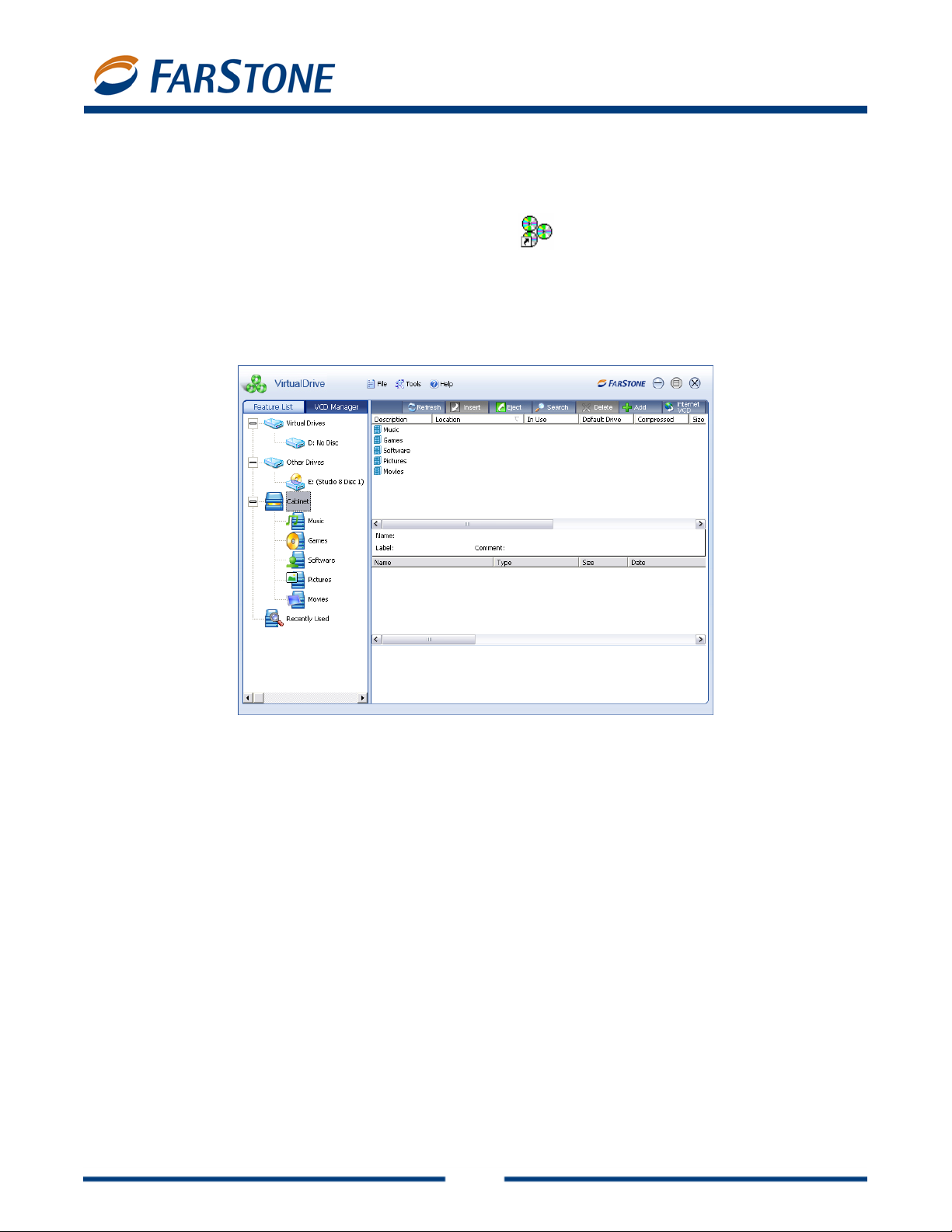
VirtualDrive 11
Chapter 3: Getting Started in VirtualDrive
3.1 Launching VirtualDrive
To launch Virt ualDrive, double click the program icon on the desktop, or select Start Æ All
Programs Æ VirtualDrive Æ VirtualDrive Manager.
The VCD Manager lets you organize your virtual discs i n the VCD library , insert them into virtual drives
for play, and open them up to examine their contents. You’ll find more information on the VCD
Manager in Chapter 3, Section 6.
To view other functions of VirtualDrive, click on the Feature List tab (under the VirtualDrive logo in
the upper left-hand corner). This will launch the VirtualDrive Main Console, with shortcuts to virtual
CD creation, RAM disk creation, and program setti ngs. On the left side of the Main Console are buttons
to the following program components: A) VirtualDrive; B) Virtual Hard Drive Pro; and C) Live Update.
10
Page 11

A. VirtualDrive: Software that emulates your computer’s CD/DVD-ROM drive, enabling you to run
converted CD/DVD programs directly on your hard drive. Click on the VirtualDrive tab to:
Create a Virtual CD
Make an image file from a physical CD/DVD.
Create a Virtual Drive
Configure up to 23 virtual drives to p lay your virtu al CDs (lim ited to the nu mber of available
drive letters on your computer).
B. Virtual Hard Drive Pro: This RAM disk drive utility lets you run files and applications in
non-swappable physical memory. From the Virtual Hard Drive Pro screen you can:
Create a RAM Disk
Load a RAM Disk
Save a RAM Disk
Remove a R AM Disk
Explore a RAM Disk
C. Live Update: Use this link to check for the latest program updates.
VirtualDrive 11
3.2 VirtualDrive Start Menu
The VirtualDrive icon should be displayed in your Taskbar Notification area.
Double click on the icon to launch Virt ualDrive. Right click on the icon to open the VirtualDrive Start
Menu. The Start Menu offers a quick entry point to the most commonly used functions in VirtualDrive:
VirtualDrive: Select this option to launch VirtualDrive.
11
Page 12

Insert: Select an image to insert into a virtual drive. You can choose an image from your VCD
library or from any other location on your hard drive.
Eject: Click to eject a VCD from a virtual drive.
Browse: View the contents of an inserted VCD via Windows Explorer.
Exit: Select this option to quit VirtualDrive.
VirtualDrive 11
3.3 VirtualDrive Main Console
By default, the Main Console displays a Quick Start menu. Click on the Settings tab to change
preferences in the software.
Quick Start
1. Create a Virtual CD/DVD
Please refer to Creating a Virtual CD (Section 3.4) for details.
2. Create a RAM Disk
Configure a virtual hard drive in a designated amount of RAM.
Settings
1. Global Settings
a. Show Animation when you insert or eject a VCD: Select this checkbox to display
the action of inserting or ejecting a VCD.
b. Keep VCDs loaded upon system reboot: Select this checkbox to keep VCDs loaded
in VirtualDrive when you restart your system.
2. Virtual Drive Settings
a. If VirtualDrive does not work with certain games or protected discs, you may want to
change device information.
b. You can enable Autorun in all drives on your system—virtual and physical.
3. Virtual Hard Drive Settings
a. Auto-load most recent image: Automatically load the image that was la st mounted
in your RAM disk whenever you launch Virtual Hard Drive Pro.
b. Save image upon restart or shutdown: Automatically save your last image file to
your hard drive whenever you turn off or reboot your computer.
c. Save image during hibernation: Automatically save your image whenever your
computer goes into sleep mode.
d. Back up image before saving it: Virtual Hard Drive Pro can automatically back up
your RAM disk data so that it is not lost in the event of power loss or a system crash.
e. Save the imag e every “N”: This setting will automatically save your RAM disk at
specified intervals.
Serial Numbers and Support
To activate a full version of Virtu alDrive, click Help Æ Evaluation Starter and enter your serial
number. A serial number can be used on only one computer system on any given LAN.
12
Page 13

VirtualDrive 11
FarStone posts game and disc support information at www.farstone.com/gamecenter. The Game
Center link is also available from the VirtualD rive Help menu.
Should you experience a problem with your software, FarStone encourages you to submit a support
ticket at
www.farstone.com/support.
3.4 Creating a Virtual CD
A virtual CD or VCD (.VCD extension) is an image f ile cr eated from a p hysical disc . Virtua lDrive let s
you build VCDs from the following disc types:
CD-ROM
DVD-ROM
Mixed-mode CD
Video CD
Unprotected (non-CSS) video DVD
CD Extra
CD-Cops
Audio CD
Photo CD
Multi-Session CD
CD-Text
VirtualDrive supports many (but not all) DVD-ROM games, encyclopedias, multimedia content, and
other large file formats.
Building an Image from CD or DVD-ROM, Video CD/DVD, or Pho to CD
1.
Insert the application disc. In the VirtualDrive Main Console, select VirtualDrive Æ Create
Virtual CD.
2.
Select the physical drive from which you will build an image and click Next.
3.
If wish to change the default path for saving your VCD , click the button, browse the
directory structure to select a location, enter a name for your VCD, and click Next.
4.
You can change the default settings for your VCD build. For instance, you can use CD read
method, data compression, Intelligen t Extraction, and designate a protection type.
a. If you don’t know what type of protection is on your CD/DVD, choose Intelligent
Extraction to build your VCDs.
b. Select Other Protecti on Type if you would like to select a known protection type from
the dropdown list.
c. Select Use Data compression to save hard drive space; however, this option will
prolong the time it takes to build a VCD.
5.
Click Advanced to change the default file name of yo ur VCD and enter a password, description,
etc.
a. CD Label: Show the name of your VCD.
b. Description: Add a description for your VCD.
c. Author: Enter the name of the CD’s publisher or author (i.e., FarStone Technology).
d. Comments: Add other comments to your VCD.
13
Page 14

(Optional) You can set a password for VCDs. This password will be required wh enever you
decide to access VCD.
(Optional) If the source CD does not have an Auto-run file, you can specify a program to run
VirtualDrive 11
your VCD when you insert it in a virtual drive. Clic k the
program you would like to use.
6.
Once you have modified the properties of the VCD yo u are about to create, click Next to begin
the build process.
Note
ª
In order for your VCD to work, you may still have to install the game or supplemental software
that is currently required to run the disk-based application that you have converted into a VCD.
button to browse for the
Building an Image from Audio CD
1.
Insert the application disc. In the VirtualDrive Main Console, select VirtualDrive Æ Create
Virtual CD.
2.
Select the physical drive from which you will build an image and click Next.
3.
If you wish to change the default path for saving your VCD, click the button,
browse the directory structure to select a location, enter a name for your VCD , and click Next.
4.
Select the tracks you want to include in your audio VCD by checking the appropriate boxes.
Note
ª
If your CD player is running, the Select Tracks window will not be able to show the tracks list.
Select the Preview Track Play button to listen to the track.
5.
Click Next to begin building your audio VCD.
Building an Image from a Mixed Mode CD
1. Insert the application disc. In the VirtualDrive Main Console, select VirtualDrive Æ Create
Virtual CD.
2. Select the physical drive from which you will build an image and click Next.
3. If you wish to change the default path for saving your VCD, click the
browse the directory structure to select a location, enter a name for your VCD , and click Next.
4. You can change the default settings for your VCD build. For instance, you can use CD read
method, data compression, Intelligen t Extraction, and designate a protection type.
a. If you don’t know what type of protection is on your CD/DVD, choose Intelligent
Extraction.
b. Select Other Protection Type if you would like to select a known protection type from
the dropdown list.
c. Select Use Data Compression to save hard drive space; however, this option will
prolong the build process.
5. Click Advanced to change the default file name of yo ur VCD and enter a password, description,
14
button,
Page 15

etc
.
a. CD Label: Show the name of your VCD.
b. Description: Add a description for your VCD.
c. Author: Enter the name of the CD’s publisher or
d. Comments: Add other comments to your VCD.
(Optional) You can set a p
ecide to access the VCD.
d
(Optional) If the source CD does not have an Auto-run file specify a program to run
assword for VCDs. This password will b e required whenever you
author (i.e., FarStone Technology).
, you can
VirtualDrive 11
your VCD when you insert it in a
program you would like to use.
6. tracks you want to include in your VCD by checking the appropriate
You can select the audio
boxes in the tracks list.
Note
ª
If your CD player is running, the Select Tracks window will not display the track list.
Select the Preview Track ‘Play’ button
7. Click Next to begin the build process.
.5 Creating a Virtual Drive
3
A virtual drive emulates the function
xplorer. To create a virtual drive:
E
1. In the Main Console, select VirtualDrive Æ Create a Virt
2. one or more available drive letters and click Start.
Select
virtual drive. Click the
to listen to the track.
ality of a physical drive and appears as a drive letter in Windows
ual Drive.
button to browse for the
Note
You can create up to 23 virtual drives, depending on available drive letters.
3.6 Custom Backup
VirtualDrive lets you cr
reating a Project
C
You can burn a project of selected files to CD/DVD or save it as a virtual CD (VirtualDrive Image file).
Becau
only.
To start a n
M
se disc types are created using the same method, here we describe how to make a data CD/DVD
ew Data CD/DVD project, select any of the following options from the CD/DVD Burning
anager:
eate a custom data and UDF virtual CDs.
15
Page 16

1. File Æ New Æ Data CD/Data DVD, or;
2. Click the small triangle to the right of the New button, then select Data CD/
3. Right-click in the Project Pane and select New Æ Data CD/Data DVD.
or more information on disc types, please refer to the appendix Definitions.
F
Note
ª
If you are burning a UDF CD, CD/DVD Burning uses Unicode in the file name and supports only
127 characters.
An unclosed CD cannot be used for a multi-session disc.
Tip: Windows Explorer lets you view only the last session of a multi-session disc. With VirtualDrive,
you can view the contents of all sessions through CD/DVD Burning Manager Æ Tools Æ Device
nfo Æ Disc Contents.
I
dding Files and Folders to a Project
A
VirtualDrive 11
Data DVD, or;
ou can now add files and folders to your project using any of the following methods:
Y
les and folders from the Source Pane or from Windows Explorer to the Current Project
Drag fi
Pane.
e files and folders from the Source Pane or Windows Explorer to the Current
Copy and past
Project Pane.
iles and folders from the Source Pane, right-click on the selected objects, and click
Select f
Add.
Select files and folders from the Source Pane and choose Edit Æ Add to Project.
Select Edit Æ Add File to display the Open dialog box, then select your files and folders.
Right-click the Destination Project (to which the file will be added) or a destination folder from
the Project Pane and choose
select your files and folders.
Pane and select Add File to display the
Right-click on any blank area of the Current Project
Open dialog box, then select your files and folders.
Add File. This will display the Open dialog box, where you can
Note
ª
As you add files to your project, you can preview documents, photos, videos, and a udio files by
double-clicking on their ic ons in the Source Pane.
You can also view the contents of a folder by right-clicking on the folder and selecting Open.
Note
ª
The horizontal scale bar at the bottom of the Proj ect Pane displays the total size of the project.
The default scale is set automati ng to the project type you are creating. Yocally accordi u can
16
Page 17

change the scale by clicking the icon in the left corner of the toolbar.
VirtualDrive 11
Working with Project Files and Folders
Once you h ns:
1. Create a new folder
2. De rom your project.
4. View F
Sav
ing a Project
1. Choose File Æ Save As from the menu bar.
2. Type in a file name and select a location for the file.
3. Click Save.
ave added one or more files to your project, you can complete the following operatio
er, or; a. Click anywhere in the Current Project Pane and choose Edit Æ New Fold
b. Right-click on any blank area of the Current Projec
lete files and folders: You can add or remove any files and folders f
a. Select a file or folder
b. Right-click on the file or folder select Delete, or;
c. Select the file or folder in the project and press the Delete key .
a. Select a file or folder and choose Edit Æ Rename from the menu bar, or;
b.
Right-click the file or folder in the project and select Rename.
ile Properties
a. Right-click on a file or folder anywhere in the CD/DVD Burning Manager and select
erties. A dialog box will show general information about the file, in clud ing type,
Prop
location, size, time created, and attributes.
and choose Edit Æ Delete from the menu bar, or;
ers 3. Rename files and fold
t Pane and select New Folder.
Op
ening a Project
1. Click File Æ Open from the m
2. Right-click anywhere in the Project Pane and click Open.
Renaming
You you burn the project to
can rename a project in the Project Pane. This will be your CD label when
CD/DV
1. Select the project, and click Edit Æ Rename from the menu bar, or;
2. Right-click on the project and select Rename.
To ve the file from your hard drive):
delete a project from the Project Pane (this does NOT remo
1. Select the project and clic
2. Right-click on the project and select Delete Project.
or Deleting a Project
D.
enu bar, and browse for the project you want to open, or;
k Edit Æ Delete Project from the menu bar, or;
17
Page 18

VirtualDrive 11
Setting Project Properties
he project properties dialog box displays the gener al, file system, CD a rchives, and audio properties
T
of a
project.
o view project properties:
T
1. Select the project, and then click File Æ Properties from the menu bar, or;
2. Right-click
Prope
ª
rty Types
1.
General
Edit the CD Label and view t
of files and folders it contains, etc.
2. stem
File Sy
Set the file system of the disc as UDF, ISO9660, or ISO9660+Joliet, edit Volumes, Seria
Nu b
m er, CD Publisher, etc.
Note
1. If you choose ISO9660 (+Joliet), please note the following limitations of a ISO9660 disc:
8 levels (including root directory). The maximum interleaf depth is restricted to
ISO9660 supports file names in 8.3 format (8 characters for the file name and 3
2. If you choose UDF, the burned disc can only be used on operating systems with a UDF file
system reader installed. Currently, Microsoft Windows 2000 (SP3), Windows XP and later
versions support UDF discs.
on the project and select Properties.
he type, location, size, and attributes of the project, the number
characters for the file extension).
An ISO9660 disc has the best compatibility with other operating systems and devices,
and can be read from all operating systems.
l
3. dvanced
A
Set the disc format and times.
Format
CD-ROM Mode 1: Data is stored in sectors with each sector h
ode 1 CD-ROM data storage, the sectors are further brok en down. 2,048 bytes a re used for
M
the expected
etection Code) and ECC (Error Correction Code). CD-ROM Mode 1 is used for error-intolerant
D
discs such as software, game discs and documentation discs.
reate Time
C
Use the date and time of the original file: Sets the date a
lders on the burned disc as the date when the source files or folders were created.
fo
Use the current data an
burned disc as the date and time when the disc was burned.
Use this time: Lets you specify a date and time stamp for fil es and folders on the burned di
olding 2,352 bytes of data. For
data, while the other 304 bytes are devoted to Sync, Header, EDC (Error
nd time stamps of the files and
d time: Sets the date and time stamps of the files and folders on the
sc.
18
Page 19

VirtualDrive 11
Burning
1. Set the Default Recorder to a physical CD/DVD recorder in your computer.
2. Choose either of the following methods to launch the Burning Setup window:
3. r burning settings and click Record.
4. Click OK to end the burning process.
a Project to Disc
a. Select File Æ Burn from the menu bar, or;
b. Click the Burn icon.
A Burning Setup dialog box will display. Choose you
Note
If the Auto-run function of your recorder is enab led, an Auto-run warning dialog box will appear
before the Burning Setup dialog box is displayed.
Using Multiple Discs for a Project
urning Data onto MuB
Virt
ualDrive supports split-volume. When your data exceeds disc capacity, VirtualDrive can burn the
pro
ject onto multiple discs. Later, you will need to insert only the first volume of a multiple disc set to
view and re
1. Data CD/DVD project in CD/DVD Burning or Easy Backup.
2. When you burn the project to disc, VirtualDrive will automatically divide the data and prompts
3. Once the first volume has been burned, Virtu alDrive will promp t you to insert more d iscs, as
Note: Only DATA CD/DVD projects can
f th d
o e isc is set as an ISO 9660 disc. Y o u can set the disc file system in the Disc properties / File
Sys
tem area.
Ret
rieving Data from Multiple Discs
1. When you insert the first volume of a multiple dis c set, the int egrated tool Retriever will ru
2. isc entry in the left pane will display all disc data in the right pane, including
3. Select the file(s) or folder(s) to be retrieved by checking
4. Click the Retrieve button to launch the Data Retrieve window. Select a location to save the
Sea
rching for Files on Multiple Disc Sets
1. Click the Search button to launch the search window.
2. ame in the search box. You should enter a full file name with its file extension, but
3. Choose a search mode and click Search.
trieve data.
Create a
you to tag each volume.
needed.
automatically. If the Retriever does not run automatically, you can run it manually lau nchin
START.EXE on the disc.
Clicking on the d
data from other discs in the set.
retrieved data.
Enter a file n
can use “*” as the extension to search for all type of files.
ltiple Discs
be burned onto multiple discs and only when the file system
n
g
the corresponding check boxes.
19
Page 20

4. Once the search results are displayed, select the fi le and click Retrieve to sa ve it back to your
hard drive.
Using
Bu
a Virtual Drive to Retrieve Data on Multiple Disc Sets
1. Copy the image file on each disc to the same location on your hard drive. Typically, the first
volume of the entire image (the image
“DATA_CD.VCD.000”, and the second as “DATA_CD.VCD.001”.
2. Insert the first volume into a vi rtual drive. Y ou can now wor k with the image as you woul d with
ualDrive. any image created in Virt
file copied from the first disc) is named as
rning a Project to Virtua D (Image) l C
1. To create an Image from the selected files, set the default reco
2. Select File Æ Burn.
rder to the Imager Recorder.
VirtualDrive 11
3. Click the browse button
file a name and click Next.
4. Enter a description of the new Image in the description box.
(Optiona5. l) Y ou can set a password for Image files. The password will be required if you attempt
to insert the Image or view the content of the Image.
6. oes not have an Auto-run file, you can speci fy a progr am to run it when
(Optional) If the CD d
the Image is inserted.
7. Using data compression will save hard
Image.
8. A dialog box will display the attributes of the Image about to be created. Select Burn to begin
building the Image.
3.7 Res
toring a VCD to CD/DVD
You can restore an Image by bur
use
d to build the Image.
1. he VirtualDrive Main Console, select Image to Disc.
From t
2. Select the Image file you want to burn and clic k Open. Only one
time.
3. The selected Image and
replace the selected Image w
Add.
ick Burn.
4. Click Next and choose your burning settings, then cl
to select a location to save the new Image file. Name the Image
drive space but will also require a more time to build the
ning its contents back to disc. This will recreate the original files you
Image can be selected at a
its relevant information will be displayed in a dialog box. You can also
ith another one by right clicking in the dialog box and selecting
3.8 Burning Settings
Disabling the CD/DVD Drive Auto-run Feature
If the Auto-run funct
hoose Burning Setup, and can sometimes cause an error when you try to erase or burn a disc.
c
ion of your CD/DCD disc drive is enabled, a warning dialog will appear before you
20
Page 21

You can di sable the auto i nsert notifi cation by c li cking the fi rst radio button in this dialog box. Note:
his will log you off of Windows, so be su re to save your open documen ts and close all ap plications
T
before proceeding.
ou can select Cancel and manually disable the Auto-run function by choosing Tools Æ Options Æ
Y
Gen r
e al Æ Disable CD-ROM drive Auto-run function from the CD/DVD Burning Manager.
Ch s
oo ing Burning Settings
Before your burn a disc from a project, an Image, or from another disc, you must first choose your
urning settings.
b
Recorder: Shows the recorder to be used to burn the disc. Click the Device Info button to
view information about the recorder.
Write Method: Available write methods include: DAO, SAO, TAO, and Raw; available methods
may differ depending on the operation you wish to perform.
Tip
s
VirtualDrive 11
Disc-at-Once (DAO): This method writes all data onto a CD in a single operation , starting
from lead-in and ending at lead-out (start and end zo ne) without switching off the laser writer.
Because there is no gap between trac
size as the source disc. If you cancel this oper ation after the lead-out has been recorded, you
will not be able to use the disc again.
Track-at-Once (TAO): This method writes data to disc in mul tiple passes and allows you to
record a single track (data or music) at a time. The lead-in and lead-out are written after all
tracks have been recorded. Tracks recorded in Track-at-Once mode are separ ated b y gaps. If
a data track is followed by a music track, the gap is two or thre
music tracks is usually two seconds.
Session-at-Once (SAO): This method writes data to the disc in a single operation and
finalizes the session at the end of the process. A Session-at-Once recording is similar to
Disc-at-Once, the only difference being that the disc is not closed afte
used to make a multi-session disc. If you are making a music CD, this option eliminates the
two-second gap between tracks and write-protects the CD.
Write Speed: We recommend that you choose the Best Speed option.
Number of Copies: Select the number of discs to be burned.
Buffer Under-Run Protection: Select this option to reduce buffer under-run errors during
the recording process.
ip
T
ks, a disc cloned using this method is exactly the same
e seconds. The gap between two
r a Session-at-Once
a later date. Srecording, allowing you to write another session on the disc at
AO is typically
Buffer Under-Run is an error that occurs when the data transfer r ate is slower than the write
speed to a CD/DVD. The CD/DVD recorder has a buffer that is constantly filled with data in the
event of a system slowdown or interruption. If the buffer is emptied before the system can
21
Page 22

recover, a buffer under-run occurs. Buffer-under-run technology allows the laser of a recorder
to be stopped temporarily after a buffer under-run without damaging the CD/DVD.
VirtualDrive 11
Close o track or session can be
added to t t
computers
Ver
acc c
Burn Mode:
CD: Check this box to close the disc after recording. (Note: N
he disc once it is closed. A closed disc has better compatibility between differen
and devices, and can be read on most CD/DVD drives.
ify Data after Recording: Check this box to allow recorded data to be verified for
ura y. This option is not available for a music CD.
o Test: No physical disc is needed for th
occur during the b
You are not
You are not sure if the burning settings are correct.
o Test+Burn: First simulates the burning process and, if no errors occur, proceeds to
burn data to disc.
o Burn: Burns data to disc immediately.
urning process. Choose this mode when:
sure whether the disc and the recorder are compatible, or;
is test, which will check for errors t hat might
3.9 Cloning a CD/DVD
You
can make an exact copy of an existing CD/DVD on another recordable disc.
1. In the Main Console, select Clone CD/DVD. The way you clone your disc will depend on th
number of CD/DVD drives connected to y
Cloning a
1. s
In ert a blank disc into one CD/DVD recorder, and then insert the source disc into your other
CD DVD-ROM drive.
2. o
Fr m the drop-down menu in the dialog box, select the drive containing the source disc.
3.
Other options in this dialog box include:
isc Information: View disc type, number of sectors, disc size, time and sessions, tracks,
Read Speed: Select a read speed from the dr
Ignore read er
On-the-fly: Checking this option en ables quick cloning.
Disc with Two CD/DVD-ROM Drives
/
D
start sector, and end sector of the source disc.
Best Speed option.
rors: Checking this box will s et the burner to ig nore read errors from th e
source disc.
our computer.
opdown menu. For best results, choose the
e
Note
ª
If the on-the-fly option is checked, data will be t a ke directly from the source disc and burned
on the target disc.
If on-the-fly is not checked, data from the source disc will first be compressed as an Image and
stored in a temporary files folder. The original co ntents of the source disc will then b e bu rned
to the target disc.
22
Page 23

This option is not available if there is only one CD/DVD-ROM drive in your computer.
4. Click Next to display a dialog box. Choose your burning settings and click Burn.
VirtualDrive 11
Cloning a Disc with Using One CD/DVD-ROM Drive
1.
Insert a blank disc into one CD/DVD recorder, and then insert the source disc into your other
CD/DVD-ROM drive.
2. From the drop-down menu in the dialog box, select the drive containing the source disc.
3. In the dialog box, choose your burning settings and click Reco
Note
ª
T an Image. he next two steps are settings for making
4. Select a CD/DVD read method. The default read method of “Intelligent Extraction” works with
most CD formats. If you know what protection type is used on the CD, you may want to
select the Other Protected CD type option.
5. Using Data Compression will save hard disk space but will also require a longer build time.
6. Enter a description for the
Optional: If the CD does not have an Auto-run fi le, you can specif y a progr am to run it when
Image is inserted into a virtual drive.
the
7. Select Next the disc will eject
automaticall
8. Repl
ace the source disc with a writable disk and click OK t o conti nue.
3.10 The VCD
T o launch the VCD corner of the software
interface.
. When the Image of the source disk has been created,
y.
Manager
Manager, click the VCD Manager tab in the up per left-hand
Image in the description field.
rd.
23
Page 24

The left window will display a directory tree of:
All CD/DVD drives on your system, physical and virtual
ich you can organize your virtual CDs
All VCD cabinets, in wh
Sel ndow. Right click on a VCD to view its properties,
ect a VCD to view its contents in the bottom wi
pas o
sw rd information, to rename a VCD, etc.
Us g
in Virtual Drives in the VCD Manager
VirtualDrive 11
You can access your virtual drives in the lef
on to view the following options: ic
Eject All: From the top-level Virtual Drives icon, you can ejec
drives.
Eject: Eject an inserted VC e selected virtual drive.
f an inserted VCD.
Browse: View the contents o
Auto-run: Play an inserted VCD automat ically from the selected virtual drive.
selected virtual drive.
Edit Drive: Change the drive letter of the
Using
You can access your physical CD
R
Physical Drives in the VCD Manager
ight-clicking on a CD/DVD-ROM drive will presen t you with the following options.
D from th
/DVD-ROM drives in the left window of the VCD Manager.
t window of the VCD Manager . Right click on a Virtual Drive
t all VCDs from all your virtual
Eject All: From the top-level Other Drives icon, yo u can eject all ph ysical discs from all your
CD/DVD-ROM drives.
Eject: Eject a CD or DVD from a select CD/DVD-ROM drive.
Close: Close a sel
Auto-run: Play an inserted CD or
Edit Drive: Change the dri
ect CD/DVD-ROM drive.
DVD automatically from the selected CD/DVD-ROM drive.
ve letter of a select CD/DVD-ROM drive.
24
Page 25

Build: Enter the Create Virtual CD interface.
ing VCDs to the VCD Manager
Add
Bef
ore you play a VCD, you must first add it to the VCD Manager.
VirtualDrive 11
1. Click the Add VCD button
or from a local network; or
2. Right click in the upper right window of the VCD Manager. Select Add to open the Add VCD
dialog box and browse for an image; or
3. Click the Internet VCD button
or paste in the URL of the image. You must first make sure the VCD is a shared file.
rganizing VCDs in CO
A ca
b et is simila r to a f old er in Win dow s Ex plorer and stores multiple images by category. As your
in
libr
ary grows, organizing your images in cabinets will reduce the time it takes to locate your VCDs.
Virt D re, Photos, Movies, and Most
ual rive creates several default cabinets: Music, Games, Softwa
ecently Used.
R
o add a new cabinet category: T
Select any cabinet icon in the left window of the VCD Manager . At the bottom of the left window,
click Add to create a new cabinet. Enter a name
r:
O
Right click on any cabinet icon in the left window of the VCD Manager and select New Cabinet
to open the New
You the
cannot create a new cabinet within a sub-cabinet. To add a VCD to a cabinet, please refer to
me
thods described in the preceding section.
You inet and clicking
can delete a cabinet by right clicking on it a nd selecting Delete, or selecting a cab
the del
sub-ca t will not delete VCD files from their phys ic al locations
Sear
ete button at the bottom of the left wi ndow. Deleting a cabinet will remo ve all image icons and
binets. I
ching for VCDs
1. Click the Search button to open the Search VCD dialog box.
2. In the Path field, specify a drive to se
abinets
Cabinet window.
to import a VCD from your hard drive, another computer ,
to open the Add Internet VCD dialog bo x. T ype in
for your new cabinet.
arch. To select a custom path, click the Browse button
and click Search.
3. Located files will b
Ex
tracting Files from a VCD
In t w . In the bottom
he VCD Manager , click on a V CD icon to view its contents in the bottom right wi ndo
righ
t window, right click on the file you wish to extract.
e displayed in the right bottom win dow.
25
Page 26

VirtualDrive 11
Inserting a VCD into a Virtual Drive
the VCD Manager:
In
1. Select a VCD icon in the upper right window and d rag it to an available virtual drive; or
2. Double click a VCD icon in the upper righ t window. Th
virtual drive, or the first available virtual drive; or
3. Select a VCD icon in the upper right window and click the Insert button; or
4. Open Windows E
menu.
5. Open the VCD Manager, right click on a virtual CD, and se
shortcut. Double-click the desktop shortcut to insert the virtual CD int
listed.
xplorer, right click on a virtual drive, and choose Insert from the popup
is will insert your VCD into the def ault
lect Shortcut to create a desktop
o the first Virtual Drive
jecting a VCD from a Virtual Drive
E
t
In he VCD Manager:
1. Click the Eject button on the menu bar. From the dropdown menu, sel
eject; or
2. In the left window, right click on a loaded virtual drive and selec t Eject; or
3. Open Windows Explorer, right click on a loaded virtual d
menu.
Importing a
To
export a VCD list:
1. From the menu bar, select File Æ Export VCD List.
2. Select a location to save the VCD list and enter
Importing
1.
From the top menu bar, select File Æ Import VCD List.
2. Browse to select any saved VCD list you wish to import. Click Open.
nd Exporting a VCD List
a name for it. Click Save.
a VCD List
rive and select Eject from the popup
ect the VCD you wish to
3.11 Enabling and Disabling Physical Drives
You may need to disable your physical drives to play certain games as VCDs.
1. Select Tool from VCD Manager menu bar
2. Click Disable IDE CD/DVD ROMs to disengage your physical drive
3. Click Enable IDE CD/DVD ROMs when you wish to re-engage your physical drive
3.12 Converting VCDs and ISO 9660 Images
You can convert an ISO 9660 image file into a VCD file, or conversely convert a VCD file into an ISO
9660 CD file.
26
Page 27

1. From the top menu bar, select Tools Æ Convert VCD/ISO.
. Click Browse to locate the ISO or VCD file.
2
3. Select the VCD or ISO 9660 image you would like to convert and
4 Click Convert to start the conversion process.
.
Note
ª
Audio, DVD, and compressed VCD files cannot be converted into ISO files.
VirtualDrive 11
click OK.
27
Page 28
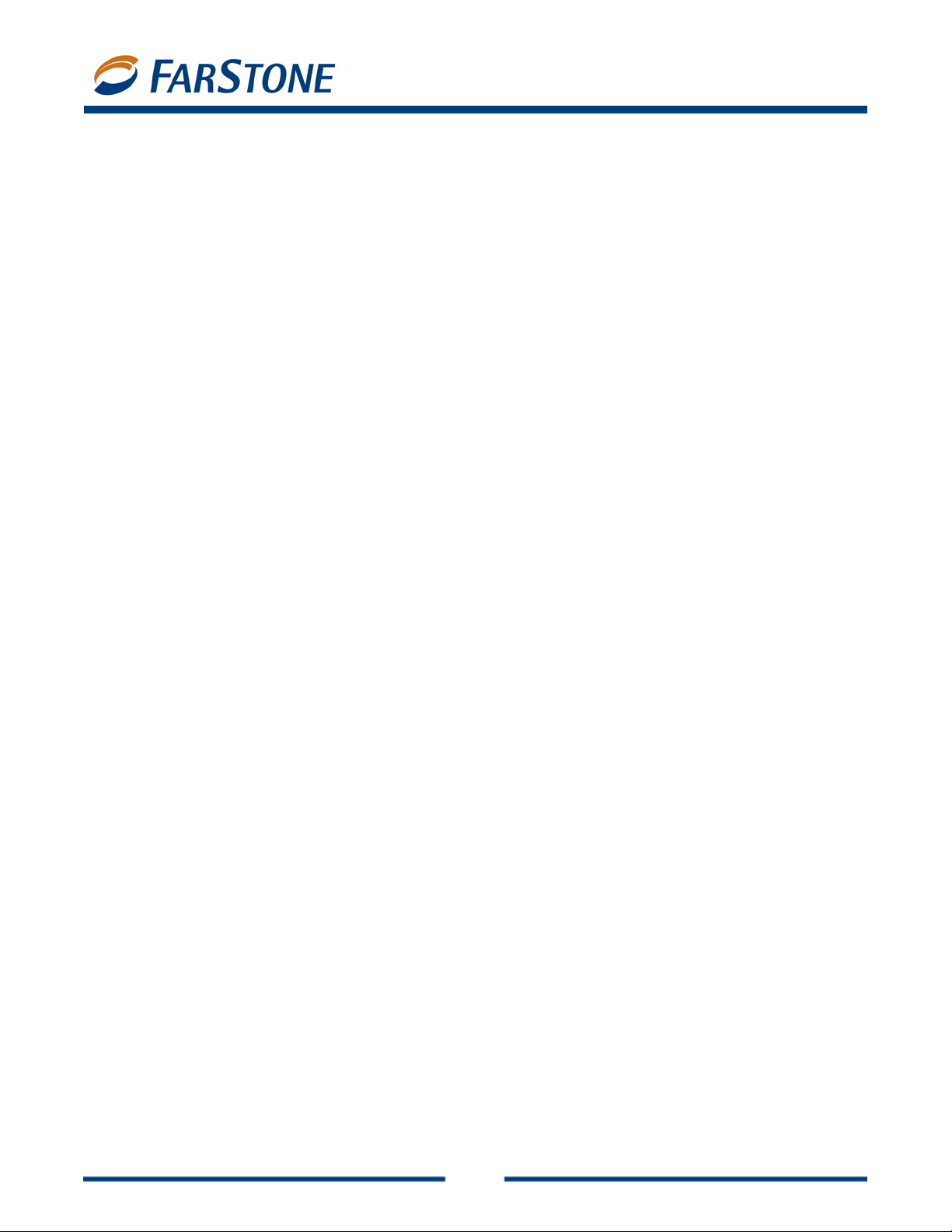
VirtualDrive 11
Chapter 4: Command Line Support
4.1
Running VCDs with Command Line Syntax
Com a alDrive.
m nd line syntax is a powerful way of automating repetitious tasks in Virtu
The ba
E
E:, F:, G:) or by a number corresponding to the positi on of the virtual drive. For example, if drives E,
F and G are virtual drives, then driv e F can be referred to as “2:” Once a virtual drive is referenced, you
can then issue a command telling Virtu a lDrive what to do next.
Available commands are:
Note: Commands shown in square brackets [ ] are optional.
4.2 Creating Shortcuts to Run VCDs
You can use command line instructions to create custom shortcuts to your VCDs.
sic syntax is as follows:
ach command starts with the term "VDrive." A virtual driv e can be referenced by its drive letter (e.g. ,
1. Vdrive <drive letter:> <VCDfilename> /I [@cmd] [/M] [/NA] => Insert VCD
2. Vdrive <drive letter:> /E [/M] => Eject VCD.
If successful, returns 0, otherwise 1
3. VDrive /drive: Returns the number of virtual drives available
4. /I Insert a VCD
5. /E Eject a VCD
6. [/M] Show message
7. [@<path><filename>] Run a program on the VCD. To use thi s, you must include the ful l
path showing the location of the program to be run and the name of the executable file.
1. Write down what you want the shortcut to do, e.g. Vdrive •E:• "C:\VCDCollection\Age of
Kings"• /I •@E:\Age.exe
Note: • The dot shows where a blank space must be inserted.
The above example, read from left to right, works as follows:
Vdrive -- T e lls Windows that the following commands will be executed by the Vdri ve program.
E: -- selects virtual drive E:
"C:\VCDCollection\Age of Kings" -- Adds the path and the name of the VCD to load.
Note: Any spaces in the character string must be replaced by quotation marks.
/I -- Tells Vdrive to insert the VCD
@ -- Tells Vdrive to execute a program
E:\Age.exe -- T ells Vdrive where the progr am is by specifying the drive (E :) and the name of
28
Page 29

VirtualDrive 11
the file to run (Age.exe).
2. Create a shortcut by right-clicking on an empty space on the Windows desktop and selecting
New Æ Shortcut.
3. In the “Create Shortcut” window, enter the command line from Step 1.
Example: Vd
rive E: "C:\VCDCollection\Age of Kings" /I @E:\Age.exe
29
Page 30

VirtualDrive 11
Chapter 6: Live Update
If your computer is connected to the Internet, VirtualDrive will automatically notify you whenever an
update is available. You can
1. In the Live Update Console, click Live Update.
2. Click Start.
3. Live Update will automatically search for new product components. Once it collects all available
updates, click Next to download and install them. You may then be required to restart your
computer.
6.1 Technical Support and Product Updates
also manually update your software.
Should you encounter a technical issue with our products, please contact your vendor or
arStone online support system at
F
Answers to frequently asked questions (FAQs) about FarStone products are posted on the corporate
ww.farstone.com/support/faqs
web site at
FarStone Technology, Inc.
Morgan, Suite 160
6
Irvine, CA 92618
Phone: (949) 458-3666
w .
www.farstone.com/support
.
use the
30
Page 31

VirtualDrive 11
Glossary
CD Emulator: A program that imitates a physical CD-ROM device, creating MP3-like files out of game,
application, and data discs.
CD Extra: A multi-session disc containing both music tracks and computer data.
CD-ROM: A disc format that holds text, graphics, and hi-fidelity stereo sound. It uses a different
format for recording data than the audio CD (CD-DA) from which it evolved. An audio CD player
cannot play CD-ROMs, but CD-ROM players can play audio discs.
CD-Text: The extra information added to a disc, like CD-Text for audio discs. It is stored in the disc
subchannel.
Data CD/DVD: A CD/ DVD containing all types of files, including data files and audio files.
ISO 9660: A file system standard for discs which can be read on all operating systems. ISO9660
supports file names in 8.3 format (8 characters for the file name and 3 characters for the file
extension).
Mixed-Mode CD: A single-session CD containing both computer da ta and music tracks. It is typically
used for entertainment and educational programs.
Multi-session CD: A CD containing several sessions with a 30MB space between two successive
sessions. Each session has a table of contents linking to the next free area of the disc until the final
track is closed. If a CD-R/CD-RW disc is left unclosed, you can append data to it.
RAM Disk: A hard drive emulation device that functions like a physical hard drive but runs in a
computer’s memory, allowing it to access information much faster than a mechanical hard drive.
Virtual CD/DVD: An image file created from the digital contents of a physical CD or DVD. A virtual CD
runs directly on a computer’s hard drive, but m ust be inserted into a virtual drive c reated by your CD
emulation software.
Virtual Drive: A CD emulation device that emulates the functionality of a CD/DVD-ROM drive, and
appears as a drive letter in Windows Explorer.
31
