Page 1
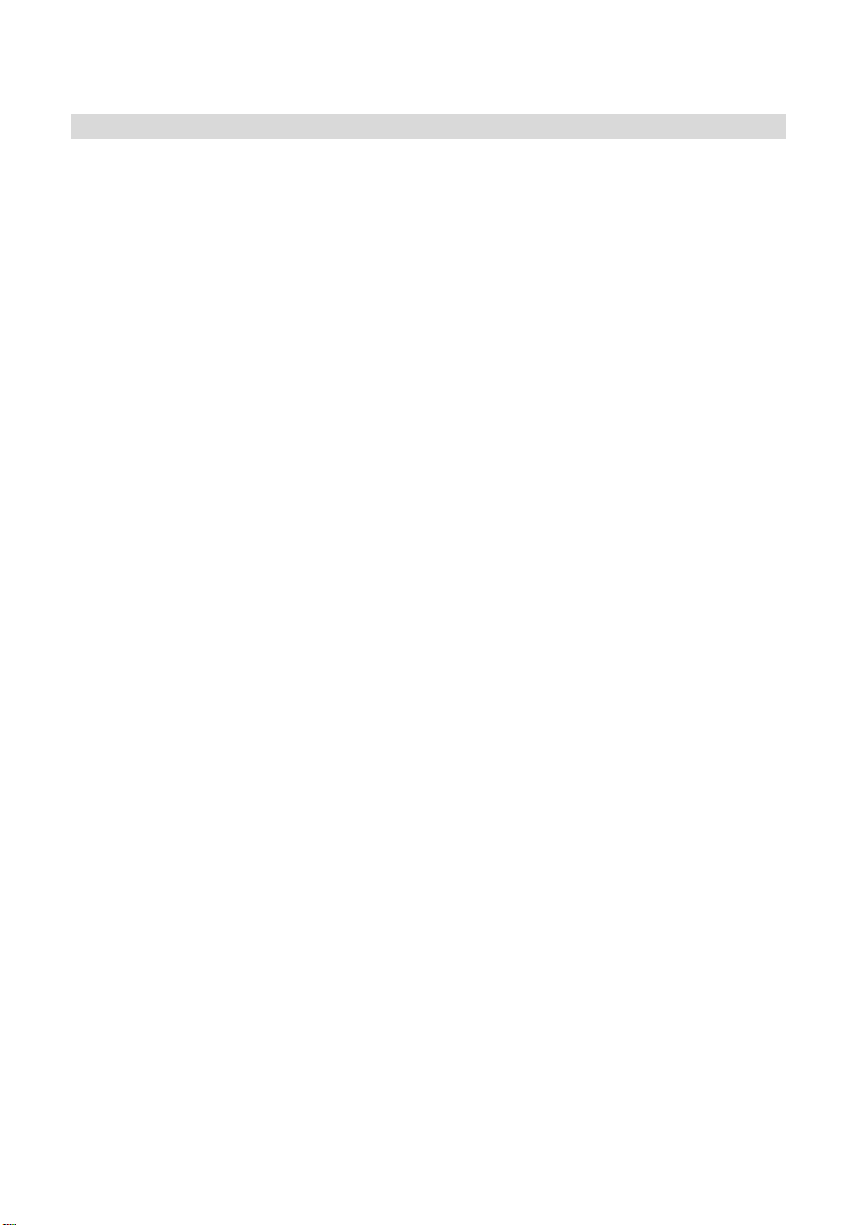
Chapter 1 Introduction
1.1 About Virtual CD/DVD Tower
Virtual CD/DVD Tower is a Linux-based, stand-alone network
application that emulates a CD-ROM server, allowing you to create,
store and access virtual CD-ROMs across any TCP/IP network. With
Virtual CD/DVD Tower, you can create an image of a CD/DVD on your
Linux Server. This image is known as a Virtual CD or VCD. Virtual
CD/DVD Tower supports most disc formats, including Audio CDs,
CD-ROMs, Video CDs, Photo CDs, Mixed Mode CDs, DVD Videos
(unprotected), DVD Data discs, and even the copy-protected
CD/DVDs.
Virtual CD/DVD T ower is ideal for situations where CD-ROM information
needs to be accessed by multiple users quickly and conveniently over a
LAN or the Internet. Virtual CD/DVD Towe r can be acce ssed thro ugh a
standard web browser or directly from the Virtual CD/DVD T ower Client
software.
1.2 Main Features
Multiple methods to access Virtual CD/DVD Tower
Users can access the Virtual CD/DVD Tower through a web
browser, My Network Places and th e client side tool.
Easy Management
The administrator can maintain Virtual CD/DVD Tower through a
web browser. The administrator can even manage the Virtual
CD/DVD Tower remotely via the Internet, which makes the
maintenance a breeze.
Supports most disc formats, including:
CD-ROM, Audio CD, DVD- ROM, Multi-session CD , Video CD, Photo
Page 2
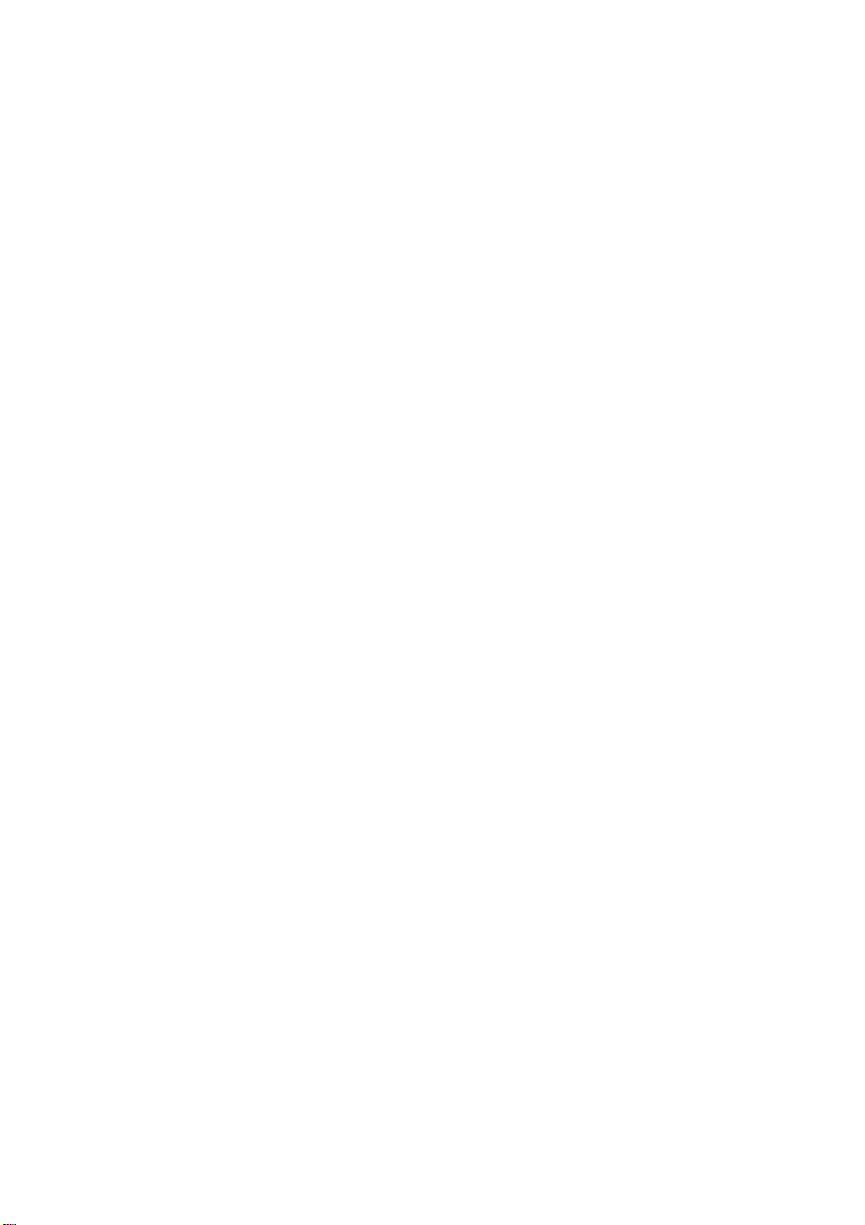
CD, Mixed Mode CD and DVD Video (unprotected).
Copy protection support
Virtual CD/DVD Tower can create VCDs f rom CD/DVDs th at hav e
built-in copy protection (such as SafeDisc1, Safe Disc2, SecuROM,
LaserLock, etc.)
Building Virtual CDs
Virtual CD/DVD T ower allows administrator s to create an image of
a CD on the server hard drive. The Virtual CD/DVD Tower
incorporates a high-performance compression engine for building
VCD files (ripping a t 50% compression rate).
VCD Comments
Adding comments on a VCD makes VCD management easier.
Multi-user Support
Up to 5,000 users can be added to Virtual CD/DVD Tower and
multiple use rs can access a VCD simultane ously .
Network Configuration
Network configuration allo ws u sers to configure Web server, SMB
Server, NFS Server, etc.
Live Update
Using the Live Update function, users can get the latest updates
and patches for Virtual CD/DVD Tower from the Internet.
Backup/Restore
Save your current Virtual CD/DVD Tower configuration file and
apply it at any time.
Page 3
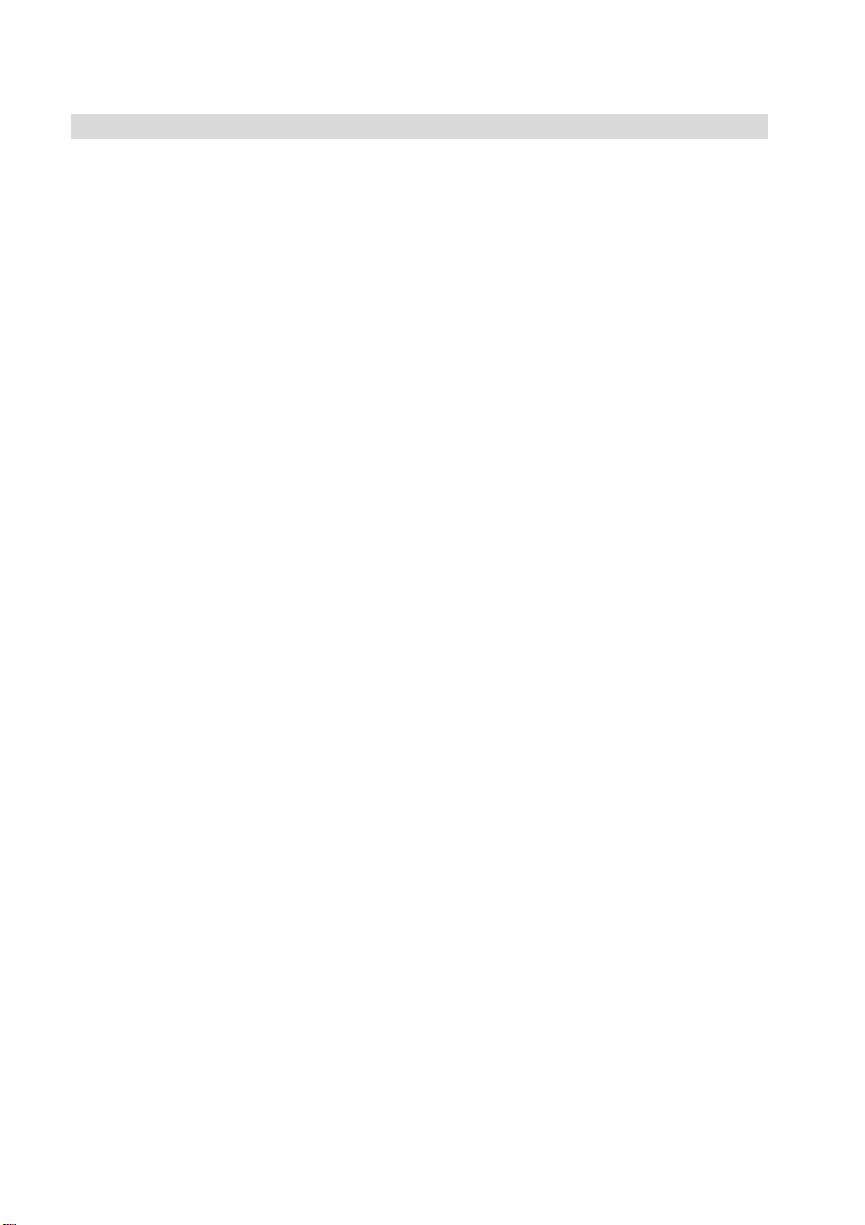
Chapter 2 Installing Virtual CD/DVD Tower
2.1 System Requirements
● TCP/IP Protocol
● Server Computer Operating Systems:
RedHat Linux 6.2 Release Version /7.3/8.0 SuSE Linux 8.0 Turbo
Linux 8.0
● Client Computer Operating System:
Windows 98/ME/NT/2000/XP
● Hard Disk Space:
10 MB of free disk space for the Root partition;
50 MB of free disk space for /usr/local;
100 MB of free disk space for storing VCDs.
● IE 5.0, Netscape 7.0, Mozilla 0.9.9 or better
Note: The appearance of the user interface and the system
management functions in Netscape and Mozilla may be different
with its appearance in IE. But this does not affect the use of Virtual
CD/DVD Tower.
2.2 Installation
1. Decompress the setup package. After the decompression, a
folder named Virtual CD/DVD Tower-1.0.0 is created.
Note: The setup package can be decompressed using the
command line tar –xzf filename.
2. In the Virtual CD/DVD Tower-1.0.0 folder, run ./install
command to start the installation.
Carefully read the Software License Agreement. If you accept the
terms of the agreement then click on Yes to continue. Clicking
Page 4
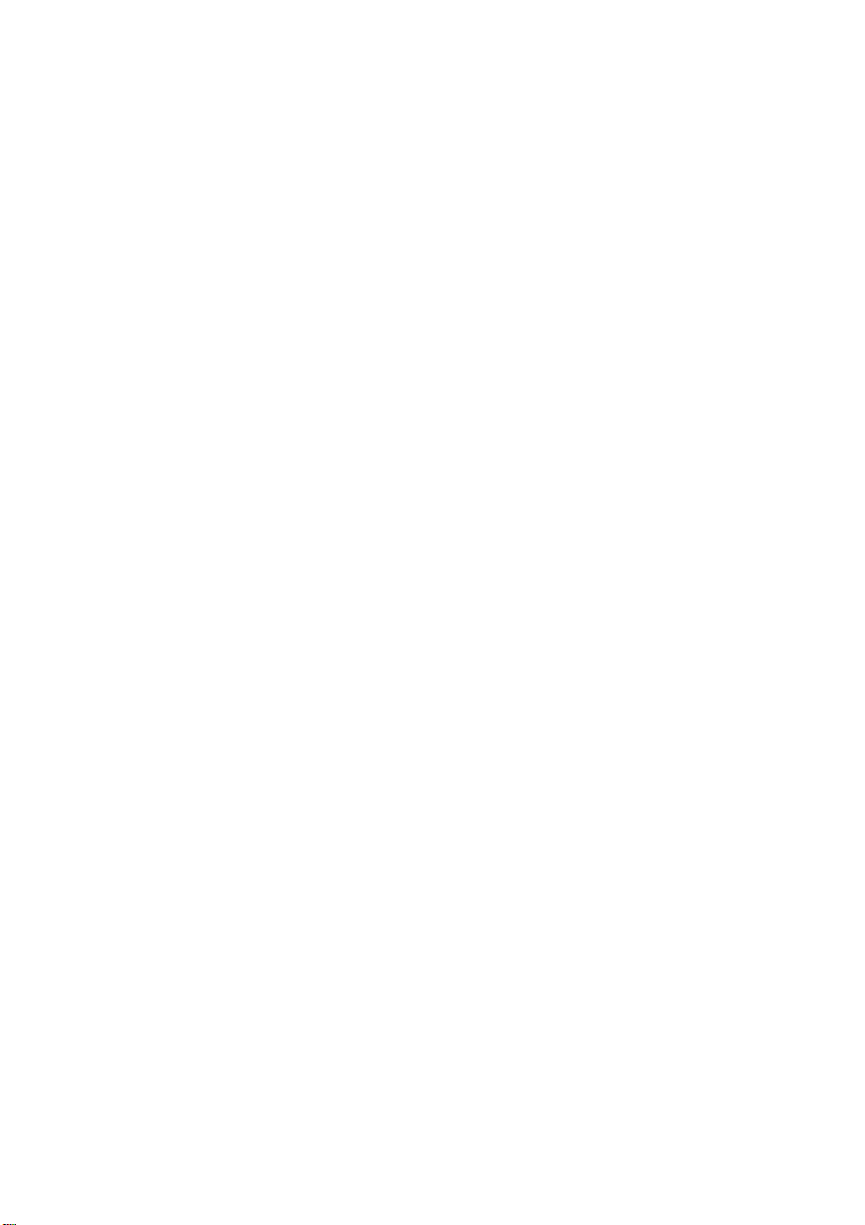
on No will abort the setup process.
3. Choose a Linux platform according to your current operating
system.
Yo ur oper ating system platform is:
1 --- RedHat Linux 6.2, 7.3 or 8.0
2 --- Turbo Linux 8.0
3 --- SuSE 8.0
4 --- Other
Please choose [1,2,3,4]:
Note:
Virtual CD/DVD Tower supports the Linux operating systems
listed above. For more detailed information, please refer to
our website: http://www.farstone.com.
Please carefully choose your current operating system.
Virtual CD/DVD T ower may work abnormally on a mismatched
operating system.
4. Enter your Serial Number.
5. A message (shown below) displays to ask users to confirm the
location of the Apache configuration file:
The Apache configuration file is /etc/httpd/conf/httpd.conf. Are
you sure? (Yes|No):
If the apache configuration file is located in the default path, click
on Yes or press the Enter key on the keyboard to continue. If it
is not in the default path, please enter the absolute path for the
apache configuration file.
6. Enter the http port that is used by Virtual CD/DVD Tower.
Current http service port is 80, enter Virtual CD/DVD Tower http
port (Default:3333):
Note:
Page 5

Pressing Enter will use the default port 3333. If port 3333 is
applied, you can access Virtual CD/DVD Tower using the port
number, e.g. http://192.168.0.1:3333 through a browser.
If you did not add web service yet and the 80 port is not used
by other programs, we recommend that you set the 80 port as
your Virtual CD/DVD Tower http port.
7. Confirm the location of the samba configuration file (the message
shown below):
Samba configuration file is /etc/samba/smb.conf. Are you sure?
(Yes|No):
If your samba configuration file is located in the def ault path, just
press Enter to continue. If it is not available in the default path,
select No and enter the absolute path of the samba configuration
file.
8. Confirm the location of the samba startup file (the message shown
below):
Samba daemon script is /etc/rc.d/init.d/smb. Are you sure?
(Yes|No):
If your samba startup file is located in the default path, just press
Enter to continue. If it is not available in the default path, select
No and enter the correct absolute path of the samba startup file.
9. Enter the location for storing VCD files (the message displayed
below):
Virtual CD/DVD Tower storage directory location.
The Install Wizard will suggest a default folder in which to store
the VCD files. If you would like to store these files in a different
location, just enter the absolute path directly.
Note:
Page 6
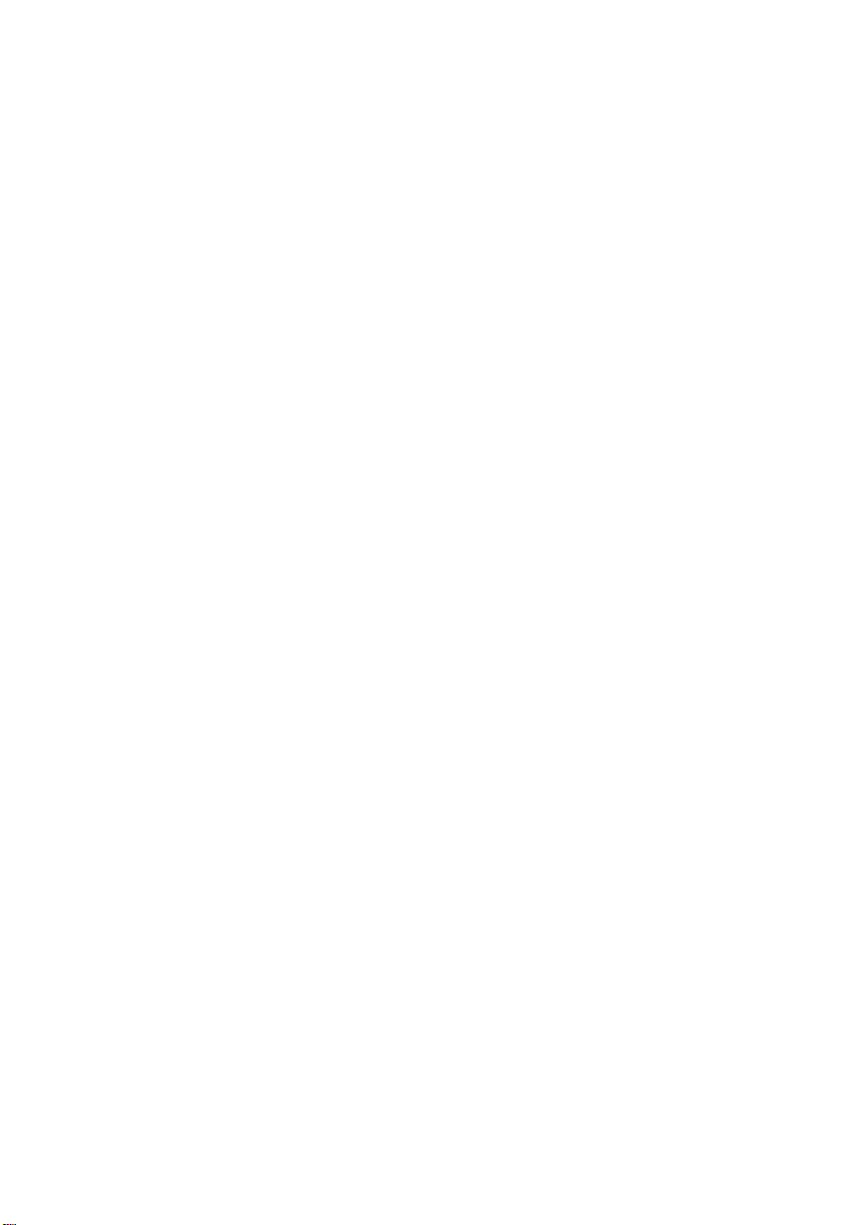
At least 100 MB of free disk space is required for storing the
VCD files.
After the installation is completed successfully, launch the
Virtual CD/DVD Tower program from
/etc/rc.d/init.d./cdserver start.
Note:
You can log onto Virtual CD/DVD Tower using a browser to
verify whether Virtual CD/DVD Tower works normally.
Note:
Virtual CD/DVD Tower cannot be installed on Linux X Windows.
Please set up Virtual CD/DVD Tower in Text mode.
Please install Virtual CD/DVD T o wer with a Root account.
2.3 Uninstalling Virtual CD/DVD Tower
1. In the Virtual CD/DVD Tower fol der, run ./uninstall to launch
the uninstall program.
2. The uninstall program will remove all files created by Virtual
CD/DVD Tower, except the Virtual CD files (files with the “VCD”
extension).
Page 7

Chapter 3 Using Virtual CD/DVD Tower
3.1 Accessing the Virtual CD/DVD Tower Web Browser
The Virtual CD /DVD Tower Administrator interface is accessed
through a web browser, by entering the Linux Server address, e.g.
http://192.168.0.1.
To open the Virtual CD/DVD Tower login window (Figure 3-1), press
the Administration button.
Figure 3.1
Only one administrator can be logged on at any one time. If another
user tries to log in as an Administrator, the system will tell the user
that an Administrator is currently logged on to Virtual CD/DVD Towe r.
The Administrator can log out the current Administrator and log in to
Virtual CD/DVD Tower.
The default Administrator username is “ Admin” with the password left
blank.
3.2 Virtual CD/DVD Tower Administrator Interface
The Virtual CD/DVD Tower Administrator functions are split into three
broad categories: General, Advanced and Maintenance.
General Administration functions include:
• CD Tower
• Build VCD
• Virtual CD/DVD Tower Device
• Virtual CD/DVD Tower Group
• Virtual CD/DVD Tower User
• Access Report
Page 8

•
Recycle Bin
• Logout
(See sections 3.2.1 to 3.2.8.)
Advanced Administration functions include:
•
Log Event
• MYSQL Settings
•
Network Service
• Virtual CD/DVD Tower Web Service
•
Virtual CD/DVD Tower SMB Service
• Virtual CD/DVD Tower NFS Service
•
Virtual CD/DVD Tower Service Check
(See sections 3.2.9 to 3.2.15.)
Maintenance functions include:
• Time Setting
•
Register
• Live Update
•
Backup/Restore
• Shutdown
(See sections 3.2.16 to 3.2.20.)
Page 9

General Administration f unct i ons
3.2.1 CD Tower
Figure 3.2.1
CD T owers serv e as containers for all virtual CDs. A CD tower named
“Public” will be created after the installation of Virtual CD/DVD Tower.
Users who have been granted access rights by the Administrator may
enter various private Towers. You can also create CD towers and
assign access privileges of the CD tower to other users after logging in
to Virtual CD/DVD Tower with an administrator account.
Y ou can add a new tower in Virt ual CD/DVD Tower by clicking
the New Tower button on the top right of this page.
Clicking on the Edit button on the right-hand side of the
tower will open the Edit page. Users can edit the properties
of an existing tower, such as its name, description and
access privileges.
To add a VCD to a Tower, click the Add button on the right-hand
side of the tower to open the Add VCD page. In this page, select
the VCDs you want to add and then click on the Add VCDs to this
tower button.
The VCD tower can be removed from Virtual CD/DVD Tower
by clicking the Delete button.
Click on a tower to enter it. You can carry out the following
operations with the VCDs in this folder:
Click on the Insert/Eject button to insert or eject a VCD.
Click on the “Edit” button to edit the VCD properties (such as
its name, location, maximum connections and whether or
not to insert this VCD when the server boots).
Clicking on the “Delete” button will put the VCD into the
Recycle Bin.
Page 10

Note:
The tower named “Public” cannot b e deleted.
No more than 100 VCD towers can be created in Virtual
CD/DVD Tower.
If a VCD was not deleted in Virtual CD/DVD Tower, but
removed using other methods, a message “VCD not found”
will be displayed on the page.
If a VCD was moved to a CD tower, users access this VCD
according to the access privileges assigned to the tower.
But if the VCD has its own access privileges, the access
privileges assigned to it will remain in effect.
At most, 1,000 VCDs can be mounted on Virtual CD/DVD
Tower at a time. In RedHat 6.2 only, 250 VCDs can be
mounted.
“Maximum Connects” allows the administrator to control
how many users can access a VCD at the same time.
3.2.2 Build VCDs
Select Build VCD from the General Functions list and then doub le-click
on either of the following buttons to launch the VCD Buildin g program:
CDBuild: Create an image of a CD on the server . This image is known
as a Virtual CD or VCD.
Customize: Create your own VCDs with selected files from a CD or
hard drive.
Figure 3.2.2
Note:
Users can only build VCDs using Internet Explorer in a
Windows operating system.
Windows 98 and Windows ME users will be required to copy
the driver to the local machine the first time they are
building a VCD. After installing the driver file, the sys tem
will ask them to reboot their systems. Click “Yes” to
continue.
Page 11

VCDs built from common CDs will be stored on the server hard
disk as *.VCD files. VCDs built from DVDs or Mixed Mode CDs
have the extension *.D00, *.D01, etc.
The size of the file you include in the VCD cannot exceed 8 GB (No
more than 1 GB for RedHat 6.2).
3.2.3 Virtual CD/ DV D Tower Device
Selecting Virtual CD/DVD Tower Device from the Genera l
list will display the detailed information about Virtual CD/DV D
Tower and its folder information.
Figure 3.2.3
Virtual CD/DVD Tower Information shows information
such as the Virtual CD/DVD Tower version, manufacturer,
license, etc.
Saving Folder displays the Virtual CD/DVD Tower folder
information as its path, SMB share na me, location, size, etc.
You can also create a new VCD folder or delete existing
folders.
Note:
There are tw o options available in the Delete Folder page:
Delete all and Do not share the folder. Selecting
“Delete all” will delete the folder and all of the VCDs in it.
Selecting “Do not share the folder” will stop the sharing of
the folder and the VCDs in the folder will not be removed.
If the share path was deleted not from the Vi rtual CD/DVD
Tower but from other places, a message “Cannot find the
path” will be displayed on this page.
3.2.4 Virtual CD / DVD Tower Group
Select Virtual CD/DVD Tower Group from the General
Functions list to display the following page:
Page 12

Figure 3.2.4
By clicking the “New Group” button on the top right of the page,
you can create new groups in the Virtu al CD/DVD Tower.
The group properties can be modified by selecting the “Edit”
button on the right-hand side of the group. The items you can
change include the group name, group description and the users
in the group.
Note:
Virtual CD/DVD Tower auto-loads the groups and users
existing in your Linux system after its installation.
Add/Edit/Delete group will change the related settings in the
Linux system.
Virtual CD/DVD Tower does not support Chinese group
names, and the first character in th e group name cannot be
a number.
At most, 100 groups can be created.
After the installation of Virtual CD/DVD Tower, the
information of the new group created in the Linux system
will not be able to load into the Virtual CD/DVD Tower
system.
The Admin group is a pre-set group in the Virtual CD/DVD
Tower. All users i n this group have administrator privileges.
The group ID in Virtual CD/DVD Tower does not match the
group ID in the Linux system.
3.2.5 Virtual CD/ D V D Tower User
Each user in Virtual CD/DVD Tower is identi fied by a username and
password.
From the Virtual CD/DVD Tower user page (Figure below), users can
be added, deleted or modified.
Figure 3.2.5
Page 13

T o add a new user, select Add User on the top right of this page. Then
enter the user details and password (required). You can also assign
the users to a group.
You can modi fy user properties by clicking on the “E dit” button
on the right-hand side of the user.
Note:
Virtual CD/DVD Tower auto-loads the users existing in your
Linux system after its installation.
Add/Edit/Delete user will change related settings in the
Linux system.
Virtual CD/DVD Tower does not support Chinese usernames,
and the first character in the username cannot be a number.
At most, 5,000 users can be added.
After the installation of Virtual CD/DVD Tower, the
information of the new users added in the Linux system will
not be able to load into the Virtual CD/DVD Tower sys tem.
The user named “Admin” is a pre-set user in Virtual CD/DVD
Tower. This user has been assigned administrator rights.
The user ID in Virtual CD/DVD Tower does not match the
user ID in the Linux system.
3.2.6 Access Repor t
The Access Report page (Figure below) enables the Administrator to
check which VCDs have been accessed by a user during a given time
period.
Figure 3.2.6
3.2.7 Recycle Bin
Figure 3.2.7
Page 14

The Recycle page (Figure above) is similar to the Recycle Bin in
Windows®. From here, deleted files can be restored to a Tower or
permanently erased from the Virtual CD/DVD Tower hard disk.
3.2.8 Logout
Log off the user who is currently logged on to Virtual CD/DVD
Tower .
Advanced Administrator Functions:
3.2.9 Log Event
This feature is useful for trouble-shooting within Virtual CD/DVD T ower
or the LAN (Figure below). Log Event transcri pts include Web Service
Log, SMB Service Log and System Log.
Figure 3.2.9
Note:
The log file can be o pened using a N otepad-Similar e ditor.
3.2.10 MySQL Setting
The MySQL Setting allows users to change the MYSQL port used
by Virtual CD/DVD Tower and the access pas sword.
Note:
Changing the MySQL setting will disable all current
connections.
You must restart your Linux Server to have the changes take
effect.
3.2.11 Network Service
Page 15

Figure 3.2.11
In the Network Service page, an administrator can set the
network configuration (server name, domain name, IP address,
etc.)
Note:
Any changes you made on this page will cause related
changes to the network configuration in the Linux Server.
3.2.12 Virtual CD/DVD Tower Web Server
In this page, you can set Time Out and Maximum Number of
Connecting Clients. Select OK to implement any new settings.
Figure 3.2.12
Note:
Virtual CD/DVD Tower allows, at most, 150 connections at
one time.
If your HTTP port is not 80, e.g. the port is 3333, please
append the port 3333 behind the IP address to access Virtual
CD/DVD Tower. For example: http://192.168.0.1:3333.
3.2.13 Virtual CD/DVD Tower SMB Server
The SMB Server is enabled by default. It allows Windows users to
access Virtual CD/DVD Tower via “My Network Places”.
CodePage is a tool in SMB Server used to display certain languages
properly. For Example, in order to view the Japanese file on Virtual
CD/DVD T ower Server, when accessing it through "My Network Places",
"CodePage" must be set to Japanese.
In this page, you may set the Virtual CD/DVD Tower Server in the
Windows® NT domain as the master browser or not; define the Virtual
Page 16

CD/DVD Tower Server within in a certain workgroup or a domain; or
distribute the Virtual CD/DVD Tower Server to a domain by changing
its Primary Domain Controller (PDC) IP address. Select Save to
implement any new settings.
WINS Service and WINS Server display the current WINS
service configuration (Figure below).
Figure 3.2.13
Note:
Virtual CD/DVD Tower allows, at most, 50 SMB connections
at one time.
If you are in a multiple subnets network, to ensure the
Virtual CD/DVD Tower client program can log on to the
Virtual CD/DVD Tower system, a WINS server must be
available in your network.
3.2.14 Virtual CD/DVD Tower NFS Server
The NFS Server is enabled by default. This function sets a user’s
access permission when the user's address is entered in the input box
(a comma must separate each address). A computer cannot access
the NFS Server if its address does not include a valid client address.
If no address is entered, all client computers may access the NFS
Server.
Note:
If the NFS Server is not configured on your Linux Server, no
contents will be displayed on this page.
If no IP address is assigned here, all computers in the
network can access the Virtual CD/DVD Tower NFS server.
You can also use a host name in the DNS environment to
replace the IP address.
3.2.15 Virtual CD/DVD Tower Servers Check
This page displays the status about all the servers on the Virtual
Page 17

CD/DVD Tower.
Maintenance Administration Functions
3.2.16 Time Setting
Sets the time, date and time zone.
3.2.17 Register
Register your software online.
Note:
To register Virtual CD/DVD Tower, your computer must be
connected to the Internet.
Only registered users will receive technical support from
FarStone.
3.2.18 Live Update
If your computer is connected to the Internet, you can get the latest
files to update your Virtual CD/DVD Tower software.
Selecting “Online Update” will connect you to the FarStone
website for updating.
To use “Manual Update”, you will need to download the
upgrade package from the FarStone website and copy it to
/usr/cds_share/update, and then click “Manual Update” on
the page to upgrade your Virtual CD/DVD Tower.
Note:
To run Live Update, be sure your Linux S erver is connected
to the Internet.
Page 18

Before running Live Update, please disable your proxy
server.
3.2.19 Backup/Restore
Saves the Virtual CD/DVD Tower configuration file and restores
the settings using the “Restore” function.
3.2.20 Shutdown
Virtual CD/DVD Tower can be rebooted or shut down from the
Shutdown page.
3.3 Virtual CD/DVD To wer- Other functions
3.3.1 Browse VCDs
The “Browse VCDs” page (shown below) allows users to view CD
towers, folders in the CD Towers and th e mounted VCD files.
Figure 3.3.1
Note:
Users cannot browse the VCDs t hat the administrator does
not allow them to access.
Page 19

3.3.2 Search File
By selecting the Search File button, you can easily find wanted
files in the VCDs.
Figure 3.3.2
You can search for a file by entering its name in the box.
You can also specify a certain volume (VCD) or CD Tower in
which to search.
Selecting “Full Match” will search the file whose name is the
same as the name you entere d. Selecting “Part Ma tch” w ill
search the file whose name contains the characters you
entered.
Note:
If you are about to search a file name d *.*, you must specif y
a VCD in which to search.
3.3.3 Switch User
To switch users, just enter your username and password on the
top right of this page to log on to Virtual CD/DVD Tower.
Note:
The username is case-sen sitive.
For SuSE Linux users, the username must be typed in
lowercase.
3.3.4 Help
Referring to Help might also assist you in resolving the probl em you
encountered while using Virtual CD/DVD Tower.
