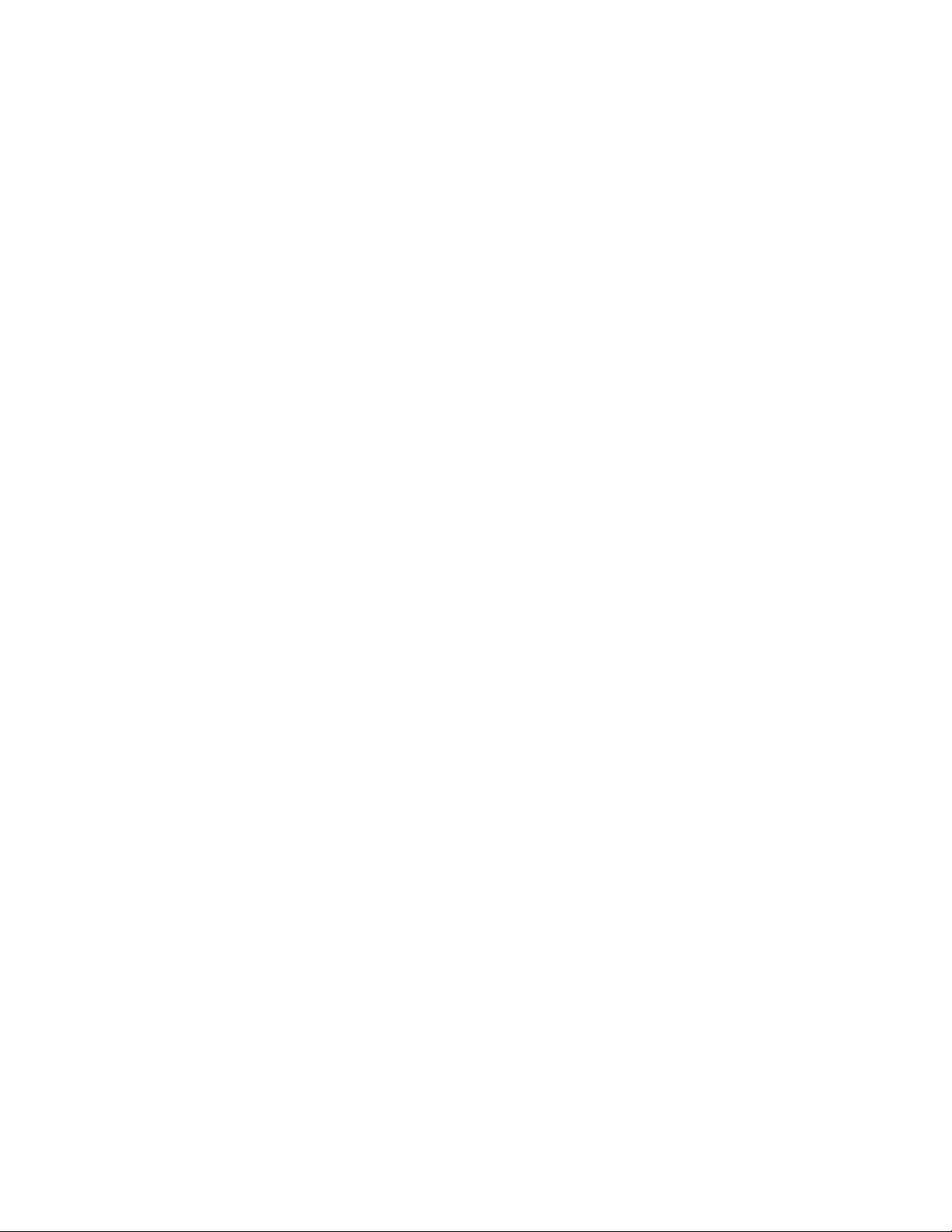
DriveClone
Workstation
User’s Guide
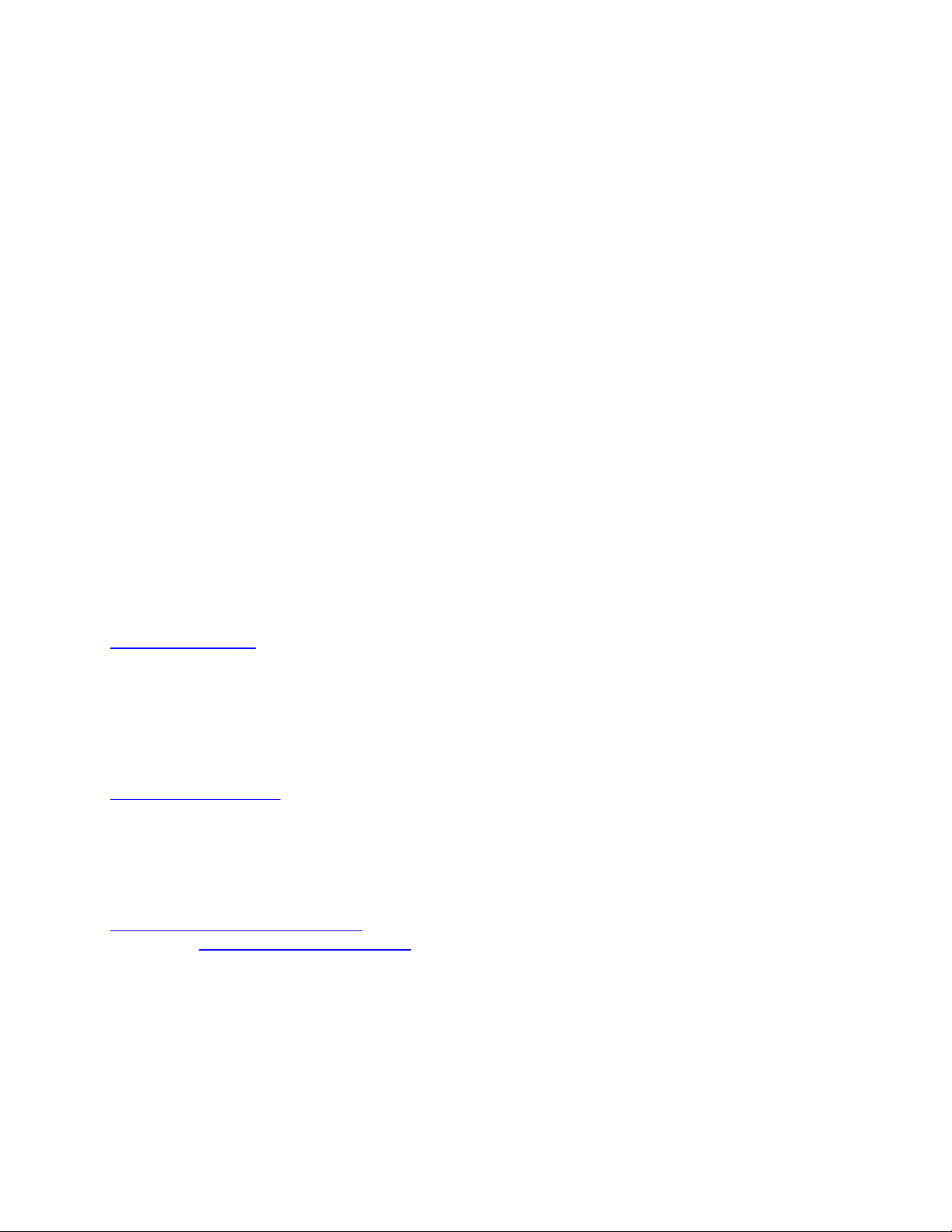
Copyright Notice
No part of this publication may be copied, transmitted, stored in a retrieval system or
translated into any language in any form or by any means without the expressed written
permission of FarStone Technology, Inc.
FarStone gr ants you the right to use one copy of the enclosed softw are program (“SOFTWARE”)
on a single computer . If the SOFTWARE is installed on a network, or more than one user can run
the SOFTWARE at the same time, you must purchase an additional license for each additional
user or computer.
Trademark
FarStone® is a trademark of FarStone Technology, Inc. Microsoft, Windows® and MS-DOS®
are registered trademarks of Microsoft Corporation. Other product names mentioned in this
User’s Guide may be trademarks or registered trademarks of their respective companies.
FarStone Technology, Inc.
U.S. Headquarters:
350 S. Hope Ave Suite A103
Santa Barbara, CA 93105
Phone: (805) 682-5678
Fax: (805) 682-4561
www.farstone.com
Asia-Pacific Offices
9F-4, No.87, Sec 4
Jhongsiao E. Rd.
Taipei City 106,Taiwan
Phone: 886-2-2777-2887
Fax: 886-2-2777-2857
www.farstone.com.tw
Technical Support
Answers to frequently asked questions are posted on our website at
www.farstone.com/support/faqs
Support at www.farstone.com/support
Copyright
©
2000-2009 FarStone Technology, Inc. All rights reserved.
. For other support issues, please contact FarStone Technical
.
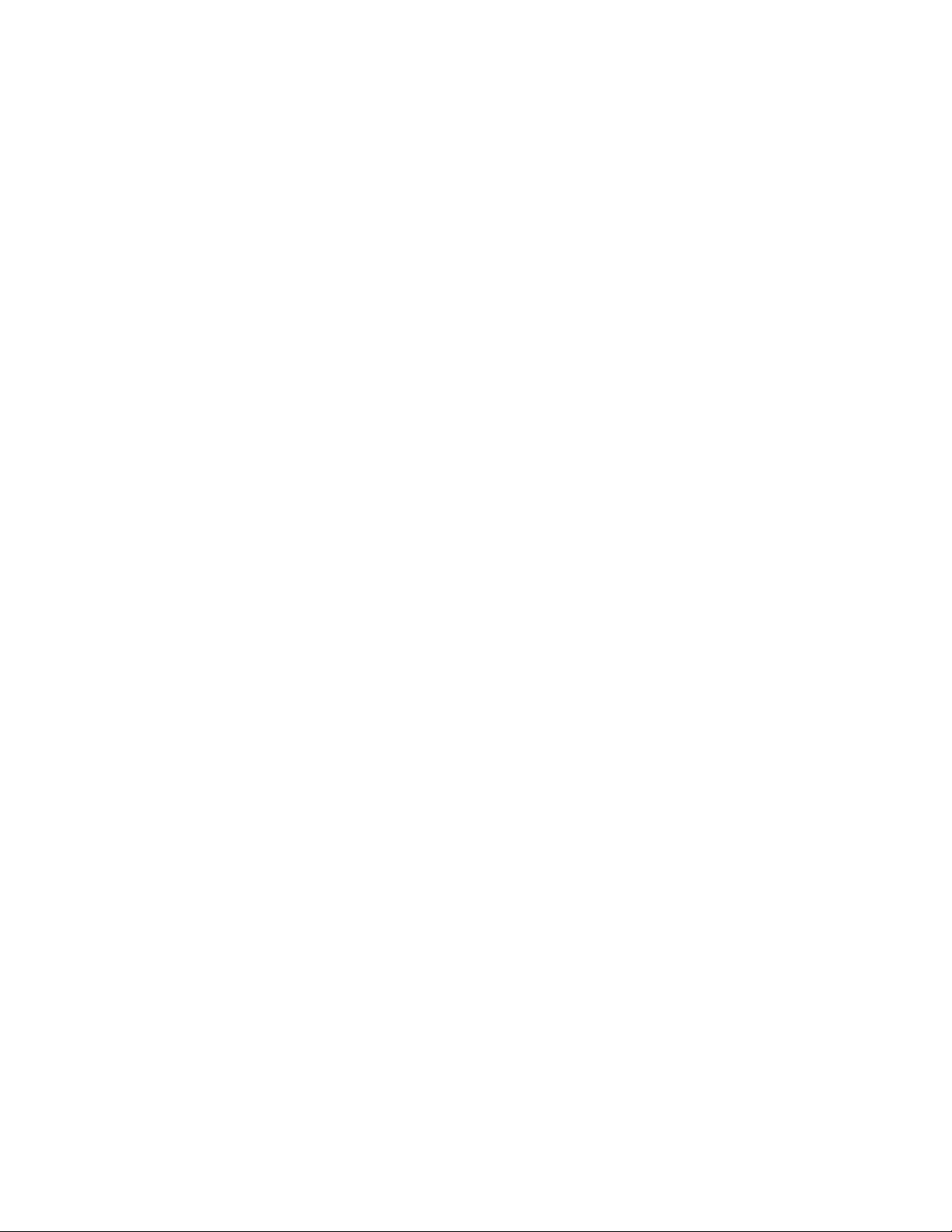
Software License Agreement
FARSTONE TECHNOLOGY, INC. (FARSTONE) END USER LICENSE AGREEMENT FOR
DRIVECLONE, HEREAFTER REFERRED TO AS THE “SOFTWARE”
PLEASE READ CAREFULLY: THE USE OF THIS “SOFTWARE” IS SUBJECT TO THE “SOFTWARE”
LICENSE TERMS OF FAR STONE AND O THER LICENSORS WHO’S SOFTWARE MAY BE BUNDLED
WITH THIS PRODUCT.
BY YOUR USE OF THE “SOFTWARE” INCLUDED WITH THIS PRODUCT YOU AGREE TO THE
LICENSE TERMS REQUIRED BY THE LICENSOR OF TH E “SOFTWARE” , AS SET FOR TH BELOW . IF
YOU DO NOT AGREE TO THE LICENSE TERMS APPLICABLE TO THE “SOFTWARE”, YOU MAY
RETURN THE ENTIRE UNUSED PRODUCT FOR A FULL REFUND.
LICENSE AND WARRANTY:
The software that accompanies this license (the “Software”) is the property of FARSTONE or its
licensors and is protected by copyright law. While FARSTONE continues to own the Software,
you will have certain rights to use the Software after your acceptance of this license. Except as
may be modified by a license addendum which accompanies this license, your rights and
obligations with respect to the use of this Software are as follows:
A. Single User License:
(a) Use the “Software” on a single computer system or network, and only by a single user
at a time. If you wish to use the “Software” for more users, you will need an additional
License for each user.
(b) Make one copy of the “Software” in machine-readable form solely for back-up purposes
provided you reproduce FarStone’s copyright proprietary legends. Notwithstanding the
foregoing, the “Software” may be used on the home, laptop or other secondary computer
of the principal user of the “Software”, and an additional copy of the “Software” may be
made to support such use. As used in this License, the “Software” is “in use” when it is
either loaded into RAM or installed on a hard disk or other permanent memory device. The
“Software” may be “in use” on only one computer at any given time. (Different License
terms and fees are applicable for networked or multiple user applications.) As a specific
condition of this License, you agree to use the “Software” in compliance with all applicable
laws, including copyright laws, and that you will not copy, transmit, perform or distribute
any audio or other content using the “Software” without obtaining all necessary Licenses or
permissions from the owner of the content.
B. Multiple User License:
Make one copy of the “Software” in machine-readable form solely for back-up purposes,
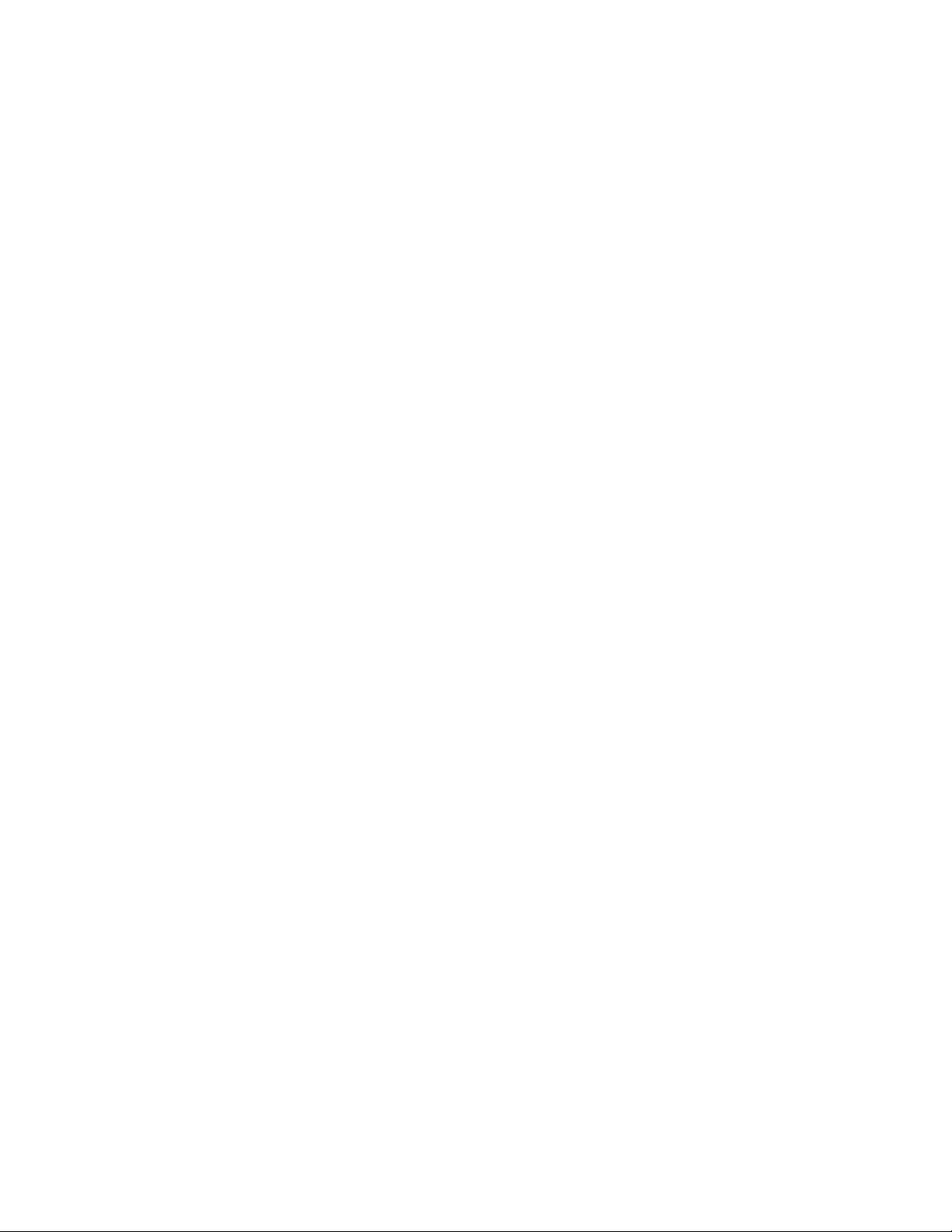
provided you reproduce FarStone’s copyright proprietary legends.
You must acquire and dedicate a License for each separate computer on which any part or
portion of the “Software” is installed or run As used in this License, the “Software” or any part
or portion of the “Software” is “in use” when it is either loaded into RAM or installed on a hard
disk or other permanent memory device including any network ed or shared environment where
either direct or indirect connections are made through software or hardware which pools or
aggregates connections.
As a specific condition of this License, you agree to use the “Software” in compliance with all
applicable laws, including copyright laws, and that you will not copy, transmit, perform or
distribute any audio or other content using the “Software” without obtaining all necessary
Licenses or permissions from the owner of the content.
C. Restrictions:
You may not distribute copies of the “Software” to others or electronically transfer the
“Software” from one computer to another over a network. Y ou may not post or otherwise make
available the “Software”, or any portion thereof, in any form, on the Internet. You may not use
the “Software” in a computer service business, including in time-sharing applications. The
“Software” contains trade secrets and, in order to protect them, you may not decompile,
reverse engineer, disassemble, or otherwise reduce the “Software” to a human-perceivable
form. YOU MAY NOT MODIFY, ADAPT, TRANSLATE, RENT, LEASE, LOAN, RESELL FOR PROFIT,
DISTRIBUTE, NETWORK OR CREATE DERIVATIVE WORKS BASED UPON THE “SOFTWARE” OR
ANY PART TH EREOF.
D. Limited Warranty:
FarStone warrants that the media on which the Software is distributed will be free from defects
for a period of fourteen (14) days from the date of delivery of th e Software to you. Your sole
remedy in the event of a breach of this warranty will be that FarStone will, at its option, replace
any defective media returned to F arStone within the warr anty period or refund the money you
paid for the Software. FarStone does not warrant that the Software will meet your
requirements or that operation of the Software will be uninterrupted or that the Software will
be error-free.
THE ABOVE WARRANTY IS EXCLUSIVE AND IN LIEU OF ALL OTHER WARRANTIES, WHETHER
EXPRESS OR IMPLIED, INCLUDING THE IMPLIED WARRANTIES OF MERCHANTABILITY,
FITNESS FOR A PAR TICULAR PURPOSE AND NONINFRINGEMENT. THIS WARRANT Y GIVES YOU
SPECIFIC LEGAL RIGHTS. YOU MAY HAVE OTHER RIGHTS, WHICH VARY FROM STATE TO
STATE.
E. Limitation of Liability:
IN NO EVENT WILL FARSTONE OR ITS LICENSORS BE LIABLE TO YOU FOR ANY INCIDENTAL,
CONSEQUENTIAL OR INDIRECT DAMAGES, INCLUDING ANY LOST PROFITS, LOST SAVINGS,
OR LOSS OF DATA, EVEN IF FARSTONE OR A LICENSOR HAS BEEN ADVISED OF THE
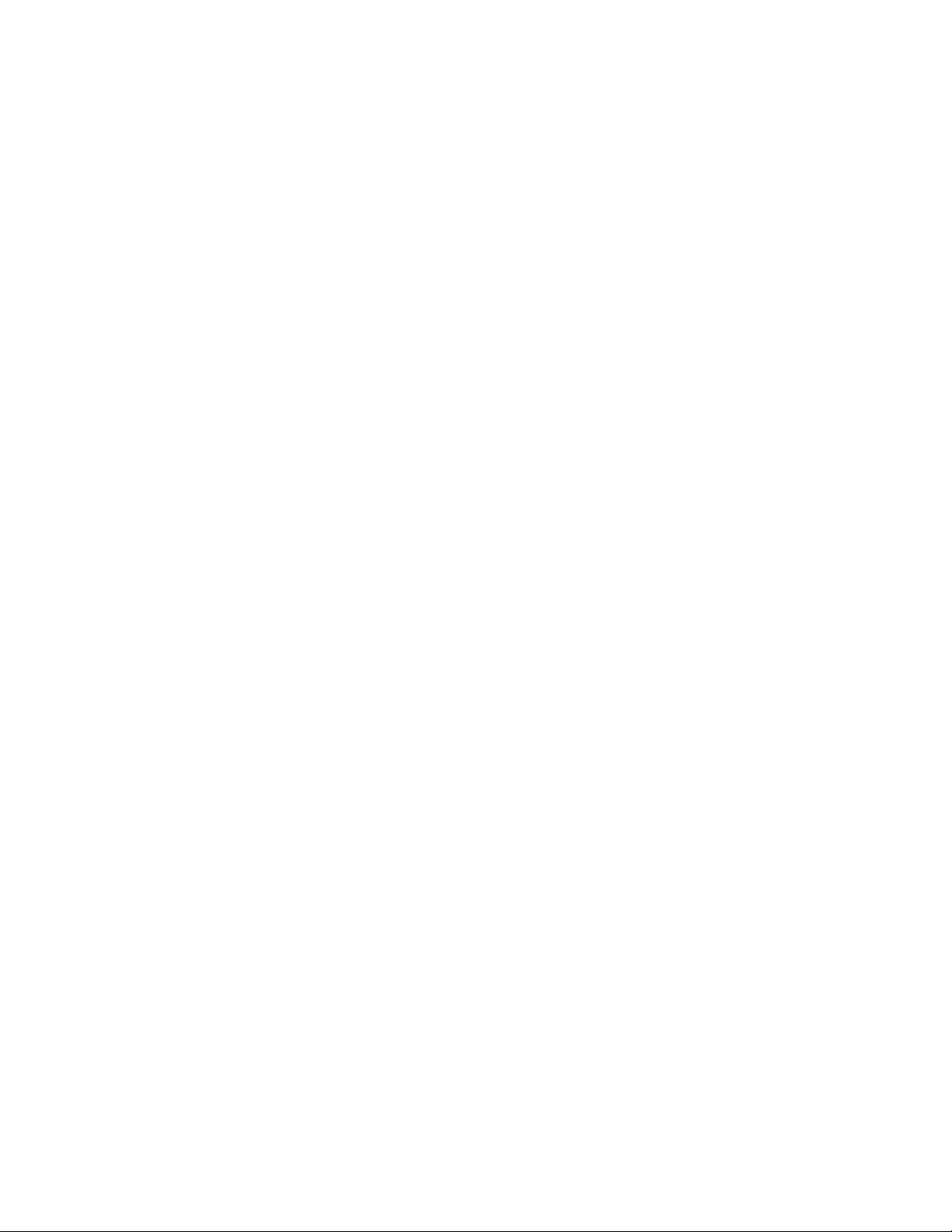
POSSIBILITY OF SUCH DAMAGES, OR FOR ANY CLAIM BY ANY O THE R PARTY. Some states do
not allow the exclusion or limitation of special, incidental, or consequential damages, so the
above limitation or exclusion may not apply to you.
F. General:
You acknowledge that you have read this Agreement, understand it, and that by using the
“Software” you agree to be bound by its terms and conditions. You further agree that it is the
complete and exclusive statement of the agreement between FarStone and you, and
supersedes any proposal or prior agreement, oral or written, and any other communication
between FarStone and you relating to the subject matter of this Agreement. No additional or
any different terms will be enforceable against FarStone unless FarStone gives its express
consent, including an express waiver of the terms of this Agreement , in writing sign ed by an
officer of FarStone. Y ou assume full responsibility for the use of the “Software” and agree to use
the “Software” legally and responsibly.
Should any provision of this Agreement be declared unenforceable in any jurisdiction, and then
such provision shall be deemed severable from this Agreement and shall not affect the
remainder hereof. F arStone reserves all rights in the “Software” not specifically granted in this
Agreement.
Additional Terms and Conditions:
In addition to the above agreement, the following terms and conditions will also apply to Your
use of the Software:
A. You may use the Software on one Device to clone, or apply an image of a hard drive on that
Device, or to another hard drive on the same Device, a replacement Device, secondary media,
or network drive.
B. You may use the Software on a Device to create an image file of a hard drive on that Device
and store the image file on fixed or removable media for disaster recovery purposes.
C. You may use the Software as a boot disk to re-apply the hard drive image that was created
for disaster recovery purposes to the hard drive on the Device from which the disaster recovery
image was made or on a replacement Device provided that the software has been removed
from the original Device.
D. You may use the Softw are to clone a hard drive from a Device to a replacement Device, in
the manner described in the Software documentation and to use the Software on the
replacement Device provided that the Software has been removed from the original Device.
E. Y ou may not use the Software commercially or non-commercially for the purpose of creating
an image on multiple Devices or hard drives, except for multiple hard drives installed in or
attached directly to the original Device.
F. For the purposes of this License Agreement, a virtual device is considered the same as a
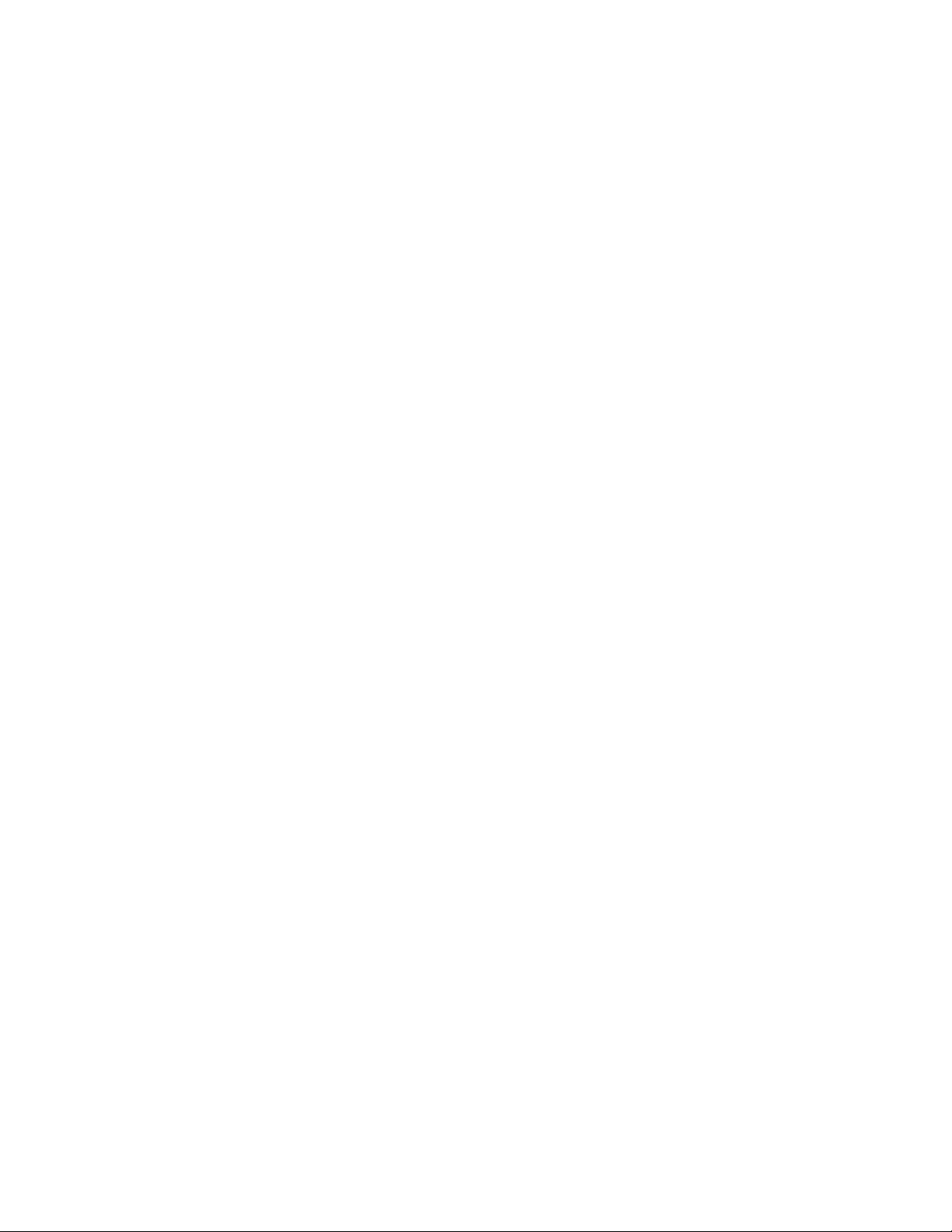
physical device.
G. If the Software you have licensed includes the Pre- OS the following uses and restrictions
apply to the Software:
(i) The Pre-OS contains Windows® software licensed from Microsoft Corporation. Microsoft
Corporation has no liability to You for the Component. Any support for the Component will be
provided by FarStone in accordance with FarStone’s then-current support guidelines.
(ii) THE PRE-OS CONT AINS A TI ME-OUT FEA TURE THA T WILL AUTOMATICALLY RE-BOO T THE
DEVICE AFTER SEVENTY-TWO HOURS OF CONTINUOUS USE. THIS TIME-OUT FEATURE WILL
RESET EACH TIME THE COMPONENT IS RE-LAUNCHED.
(iii) The Pre-OS may be used as a boot, diagnostic, disaster recovery, setup, restoration,
emergency service, installation, test, and configuration utility program. Use of the
Component as a general purpose operating system or as a substitute for a fully functional
version of any operating system product is strictly prohibited.
Windows® is a registered trademark of Microsoft Corporation.
Should you have any questions concerning this Agreement, you may contact FarStone by
writing to:
FarStone Technology, Inc.
Legal Department
350 S. Hope Ave., Suite A103
Santa Barbara, CA 93105
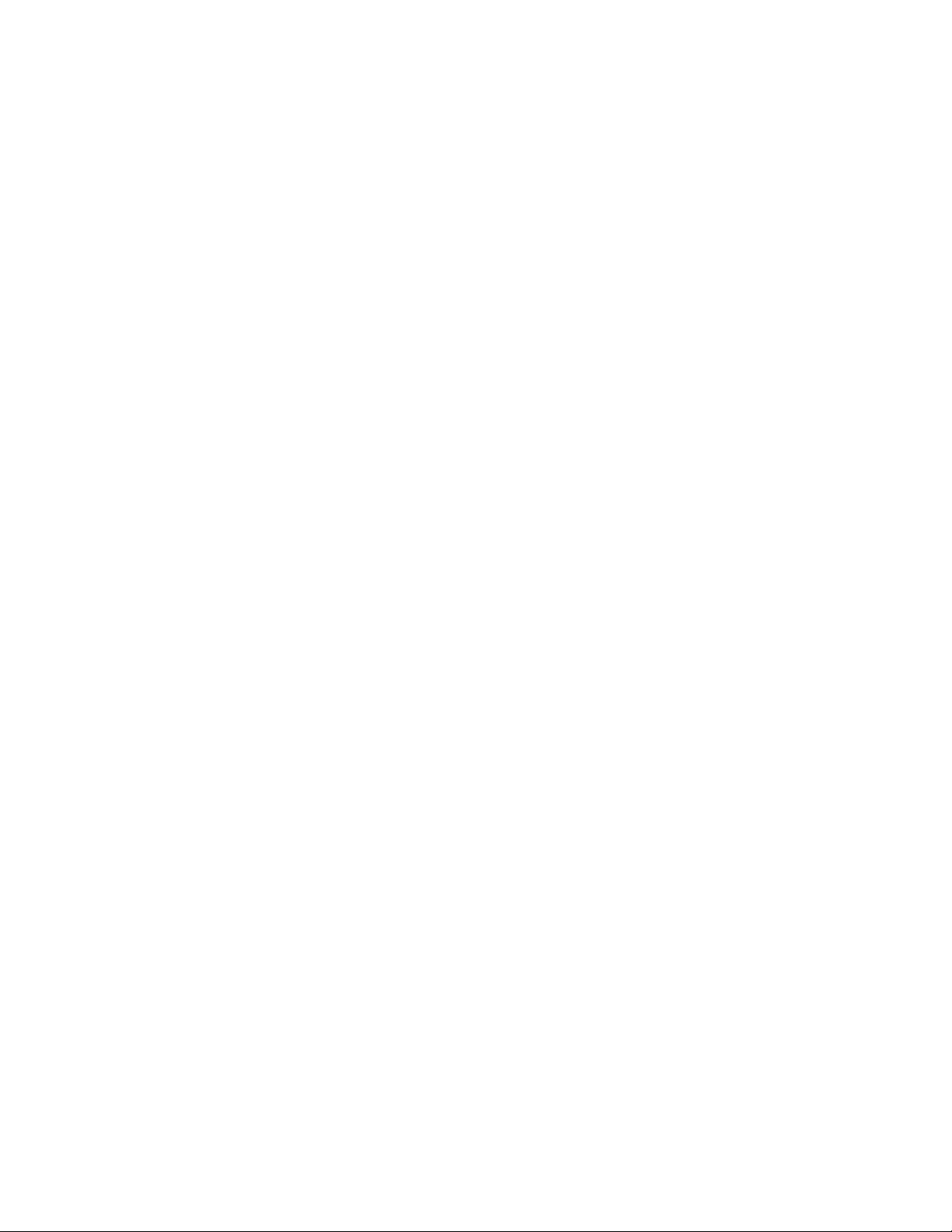
Contents
Chapter1:Introduction ........................................................................................................................ 9
1.1ProductOverview............................................................................................................................... ............. 9
1.2SoftwareStructure............................................................................................................................... ........... 9
1.3PowerfulBackupFeatures............................................................................................................................. 10
1.4OtherFeaturesandBenefits .........................................................................................................................11
1.5Newly‐addedFeatures .................................................................................................................................. 11
Chapter2:InstallingandUninstallingDriveClone ................................................................................13
2.1SystemRequirements ................................................................................................................................... 13
2.2StartDriveCloneInstallation ......................................................................................................................... 14
2.2.1InstallingDriveCloneClientModule........................................................................................................... 15
2.2.2InstallingtheAdministratingConsole ........................................................................................................ 15
2.3UninstallingDriveClone................................................................................................................................. 16
Chapter3:DriveCloneSpecificTerminology......................................................................................... 17
3.1FileBackup.................................................................................................................................................... 17
3.2SystemSnapshot ........................................................................................................................................... 17
3.3HardDriveImaging ....................................................................................................................................... 17
3.4FullandIncrementalBackups ....................................................................................................................... 17
3.5DriveCloneUniversalRestore........................................................................................................................ 17
3.6DriveCloneSecureArea................................................................................................................................. 18
Chapter4:StartusingDriveClone ........................................................................................................19
4.1MainConsole ................................................................................................................................................ 19
4.1.1QuickStart ................................................................................................................................................. 19
4.1.2Jobs ............................................................................................................................................................ 20
4.1.3ViewLogs................................................................................................................................................... 22
4.1.4Settings ............................................................................................................................... ....................... 22
4.2BackupConsole............................................................................................................................................. 23
4.2.1CreateaSystemSnapshot.......................................................................................................................... 23
4.2.2FileBackup................................................................................................................................................. 24
4.2.3BackUpMyComputer............................................................................................................................... 27
4.3RestoreConsole ............................................................................................................................................ 28
4.3.1ReturntoaSystemSnapshot ..................................................................................................................... 28
4.3.2RestoreFiles............................................................................................................................................... 29
4.3.3RestoreYo u r Computer .............................................................................................................................. 30
4.3.4PerformUniversalRestore ......................................................................................................................... 31
4.4CloneConsole ............................................................................................................................................... 32
4.4.1CloneDrive................................................................................................................................................. 32
4.4.2ClonePartition ........................................................................................................................................... 33
4.5ToolsTab........................................................................................................................................................ 34
4.5.1CreateaBootableRescueDisk................................................................................................................... 34
4.5.2PreviewBackupImage............................................................................................................................... 35
4.5.3CheckImageIntegrity................................................................................................................................35
4.5.4ConvertBackuptoVirtualDisk .................................................................................................................. 36
4.5.5iSCSIInitiator.............................................................................................................................................. 36
Chapter5:DriveClonePre‐OS ..............................................................................................................38
5.1EnterDriveClonePre‐OSManager................................................................................................................ 38
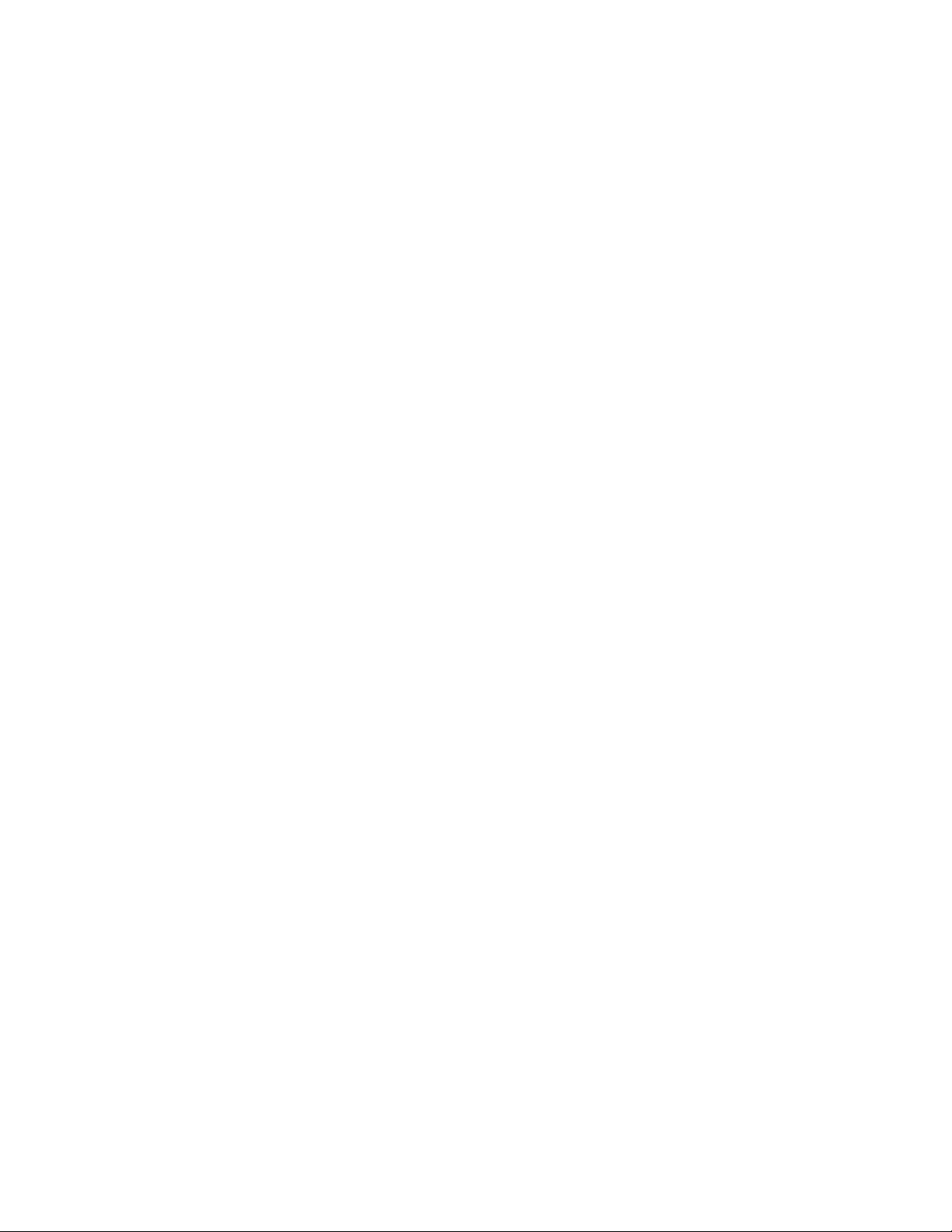
5.1.1BootfromBootableRescueDisk ................................................................................................................ 38
5.1.2BootintoWindowsviaaUSBDriveorUSBKey......................................................................................... 38
5.2DriveClonePre‐OSMainConsole .................................................................................................................. 38
5.2.1QuickStart ................................................................................................................................................. 39
5.2.2BackupConsole .......................................................................................................................................... 39
5.2.3RestoreConsole.......................................................................................................................................... 40
5.2.4ToolsTa b .................................................................................................................................................... 42
Chapter6:TheAdministratingConsole................................................................................................48
6.1MainConsole ................................................................................................................................................ 48
6.1.1QuickStart ................................................................................................................................................. 49
6.1.2ClientList.................................................................................................................................................... 49
6.1.3GroupJobs ................................................................................................................................................. 53
6.1.4ViewLogs................................................................................................................................................... 54
6.1.5Settings ............................................................................................................................... ....................... 55
6.2BackingupClientComputers ........................................................................................................................ 56
6.2.1CreateaSystemSnapshot.......................................................................................................................... 56
6.2.2CreateCompleteBackupsforClients ......................................................................................................... 57
6.2.3FileBackup................................................................................................................................................. 59
6.3RestoringClientComputers .......................................................................................................................... 62
6.3.1ReturntoaSystemSnapshot ..................................................................................................................... 62
6.3.2RestoreYo u r Computer .............................................................................................................................. 62
6.3.3PerformUniversalRestore ......................................................................................................................... 64
6.3.4RestoreFiles............................................................................................................................................... 65
6.4ToolsTab........................................................................................................................................................ 66
Chapter7:Glossary .............................................................................................................................69
Chapter8:Appendix............................................................................................................................71
8.1FrequentlyAskedQuestions..........................................................................................................................71
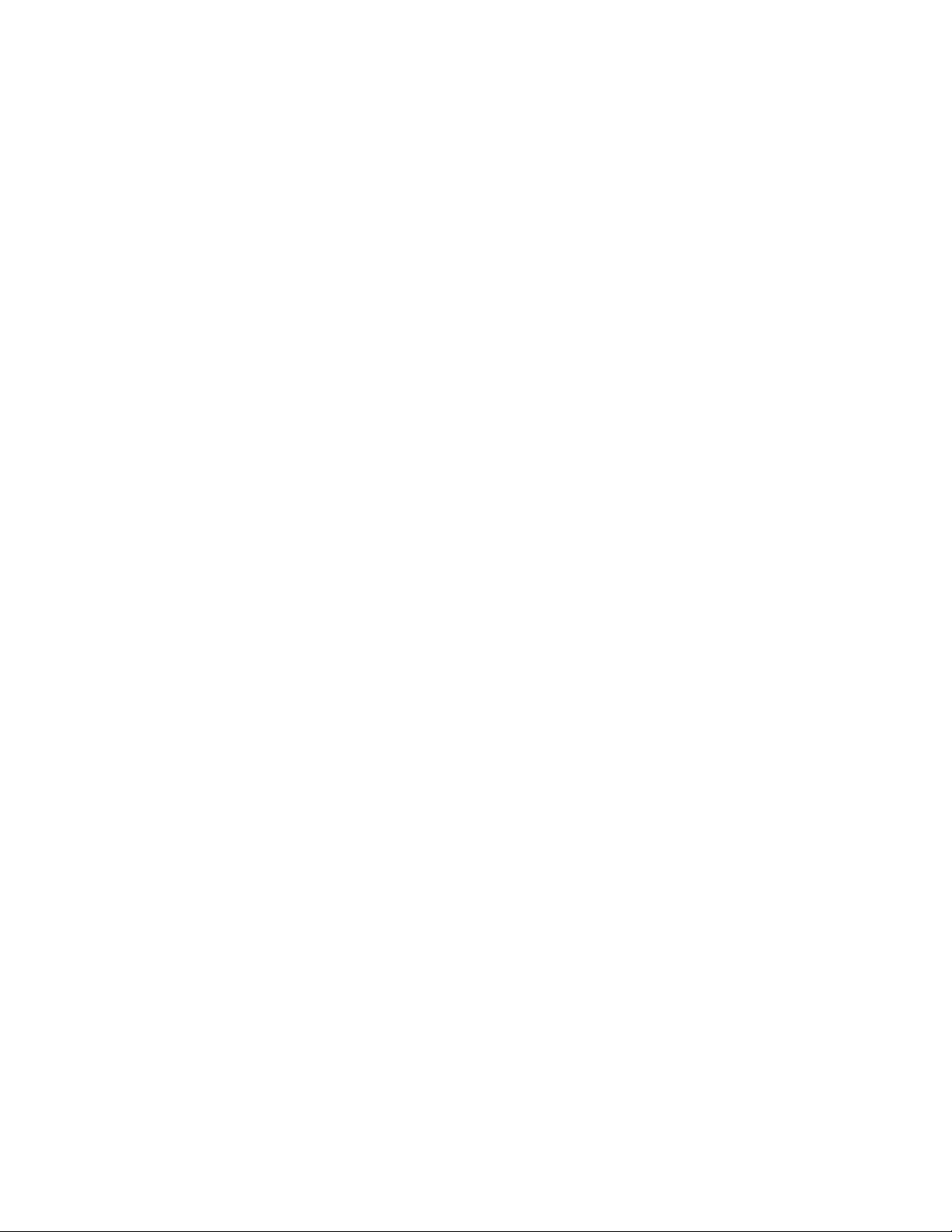
Chapter 1: Introduction
1.1 Product Overview
DriveClone Workstation is a powerful, all-in-one, centrally managed data backup and hard disk
imaging application that provides local and network features for the user.
The user can independently manage every computer on the network with DriveClone. It can
create a complete disk image of a hard drive and a single hard drive partition and store it on a
local computer, network share and even on an FTP server. The image can be used for backup
and recovery and to quickly transfer all information from a server’s hard drive to a new hard
drive. The image file can also be compressed and distributed across multiple hard drives or
partitions.
DriveClone’s compressed image file contains all of the hard drive data files, partition
information, and security settings by copying only the used data sectors – this keeps the size
of the image to a minimum. The complete disk image can be updated quickly with incremental
backups; theses incremental backups contain only the hard drive changes that occurred since
execution of the complete backup, or since the last incremental backup.
This offers the administrator an easy and reliable way to keep the system backup da ta current,
by storing the images on an external USB hard drive, CD or DVD set, or on a network share. The
administrator is then able to quickly recover from any type of data disaster, including data
corruption or a hard drive failure.
With a special recovery environment (DriveClone Pre-OS), you can run DriveClone to back up
and restore damaged partitions even if Windows does not start. Some other features of
DriveClone, such as creating bootable rescue disc, are also available in this recovery
environment.
For advanced users, a network adm inistrator can remotely deploy Driv eClone Client Module. It
also has the capability to remotely back up selected files, folders, Windows application settings,
and even entire disks or partitions to an external location for a single client, one group or
domain. Users can also remotely restore the client module from any existing image file, or even
remotely monitor the whole process by viewing the real time status.
DriveClone Workstation offers the administrator flexible ways to protect all involved computers.
System administrators will appreciate DriveClone Workstation’s ability to dramatically reduce
the time spent configuring multiple systems, installing software, or restoring multiple systems
to an original image.
1.2 Software Structure
The software includes two components: the Administrati ng Console and the Client Module.
9
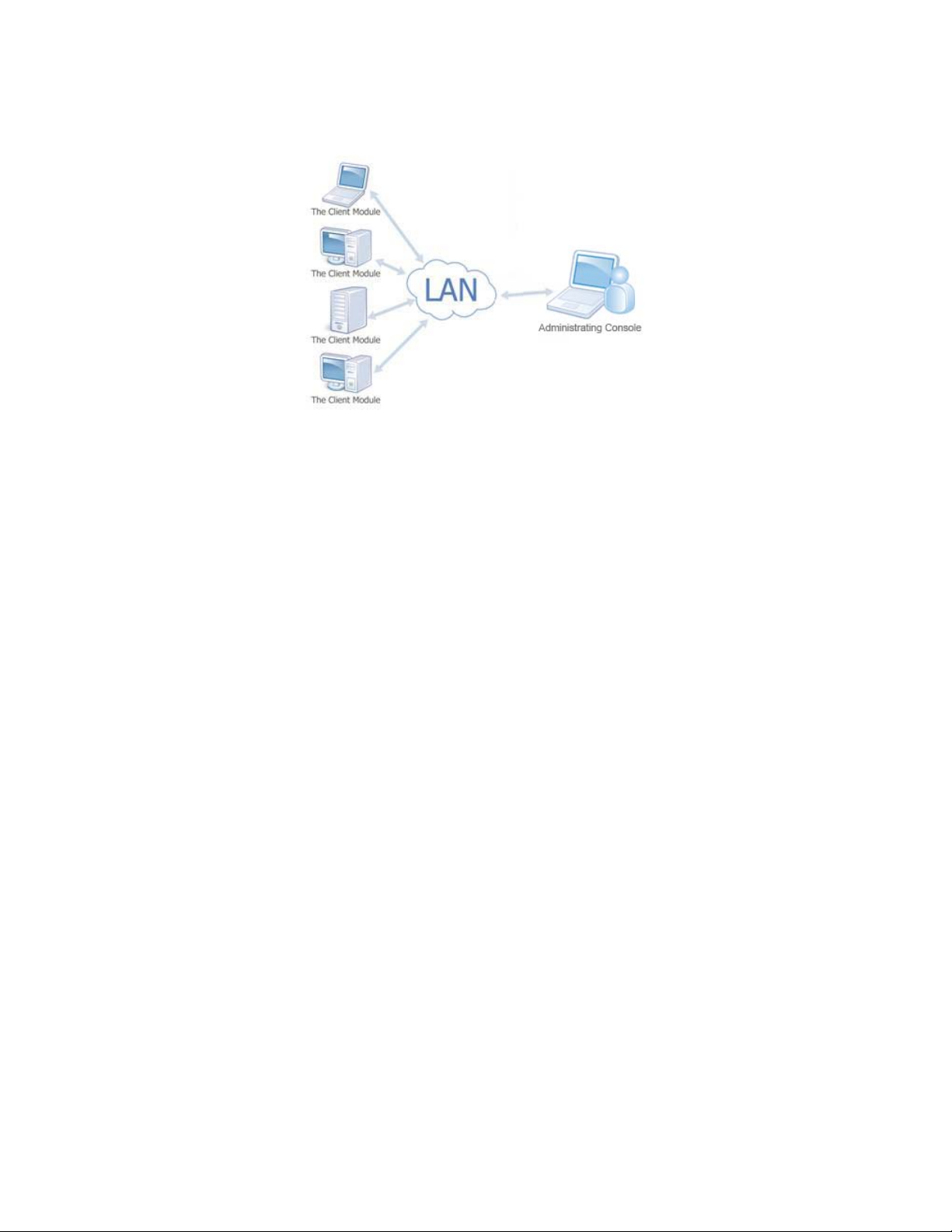
The Administrating Console – This centralized console enables users to manage all of the
clients in the network.
The Client Module– This module is installed on the client systems to allow managemen t via
the Administrating Console; this can also operate all powerful features locally.
The DriveClone Administrating Console will automaticall y detect the t y pe of operating system
installed on the clients and track your available DriveClone PC Client and DriveC lone Server
Client licenses. DriveClone will alert you when you are out of available licenses.
• DriveClone Server Client: Installed on server operating systems, such as Windows
Server 2003 and various editions of each.
• DriveClone PC Client: Installed on workstation operating systems, such as Windows XP
or Windows Vista.
1.3 Powerful Backup Features
DriveClone’s Suite of backup features includes:
• Hard Drive Imaging: Backs up and restores a system with a complete copy of all files,
installed software, partition information, and system settings.
• Incremental Backup: Manually or automatically updates save disk images without
ever leaving Windows. Incremental backup points log only the changes that have
occurred since the last Complete Backup.
• System Snapshots: Backs up an entire computer system automatically to the Secure
Area. The system snapshots also provide a fast method to recover from
software-related data disasters.
• File Backup: Manually or automatically backs up selected file/folder, file extension,
etc.
• Universal Restore: Restores a complete system image of a particular configuration
10
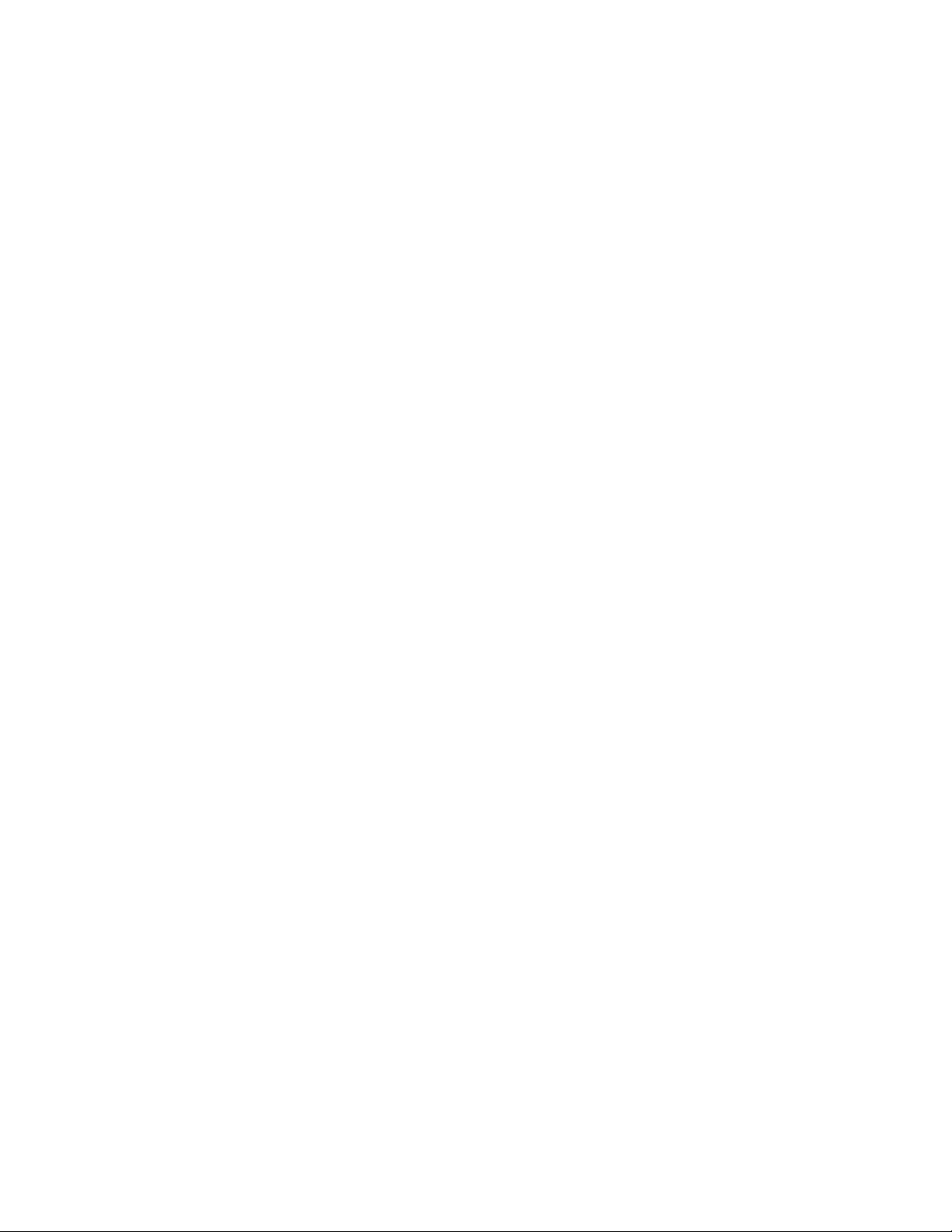
to a different hardware configuration system or a Virtual Machine.
1.4 Other Features and Benefits
• Complete External Backup: Store a complete system image on a USB hard drive, or
on a network share.
• Easy Disk Image Updates: Incremental Backup lets you quickly update your saved
disk image without ever leaving Windows.
• Flexible Backup: Back up your client’s hard drive to another local hard drive, network
drive, or a USB device.
• Rapid, Controlled Recovery: Rebuild system via Complete Restore or System
Snapshot in minutes, not hours or days.
• Partition Support: Supports FAT,FAT32, NTFS and other unknown partitions.
• Hardware Support: Supports IDE, EIDE, SATA, and SCSI/RAID hard drives.
• 100% Protection: Restore an operating system damaged by corrupt software,
human error, a virus attack, or a software bug.
• Quick and Safe Try: Y ou have the choice to return your computer to its original state
in seconds as long as a System Snapshot is created before a new application is
installed.
• Unlimited System Snapshots: DriveClone has no limit for multiple system
snapshots as long as adequate space is allocated in the hard drive for DriveClone’s
Secure Area.
• FTP Support: Save another data copy onto a remote FTP server to enhance the
protection of files and even the whole computer.
• Virtual Machine Support: Convert the backup image into a VMware file image
format to run it on a virtual machine.
1.5 Newly-added Features
• Pre-OS Restoration: 100% hardware support (i.e. RAID disk arr ay). The latest hardware
is supported if a driver is manually added.
• FTP Support: Save another data copy onto a remote FTP server to enhance the protection
of the files and even the whole computer.
11
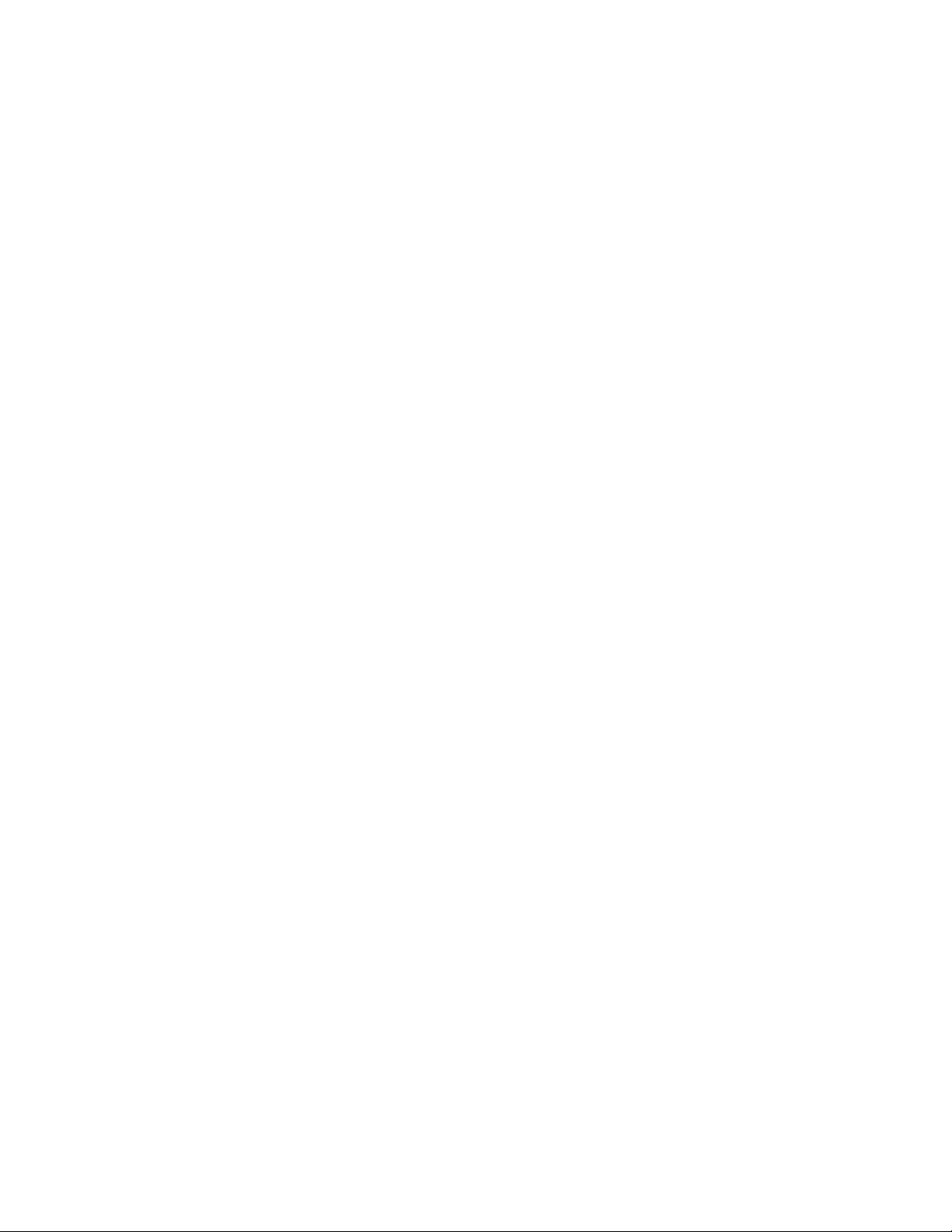
• Virtual Machine Support: Convert the backup image into a VMware file image format to
run it on a virtual machine.
• Industry Standard AES Encryption Support: File backup supports AES 128/192/256
bit encryption to enhance data security.
• Major Database Support: Provide Open File Backup feature. It backs up Oracle, SQL
Server, Exchange Server, SharePoint Server in real time.
• Remote & Local Interface Support: Provide a remote & local user interface, and the
administrator can enable/disable the client UI easily.
• Remote Directory Browse: Browse the client’s files & folders remotely for file backup.
• Simultaneously Running Jobs Setting: Set the simultaneously running jobs accordi ng
to the network connection speed to reduce the backup time and mak e the bandwidth work
more efficiently.
• Search for Client: Add Client through the IP address or computer name into client list.
12
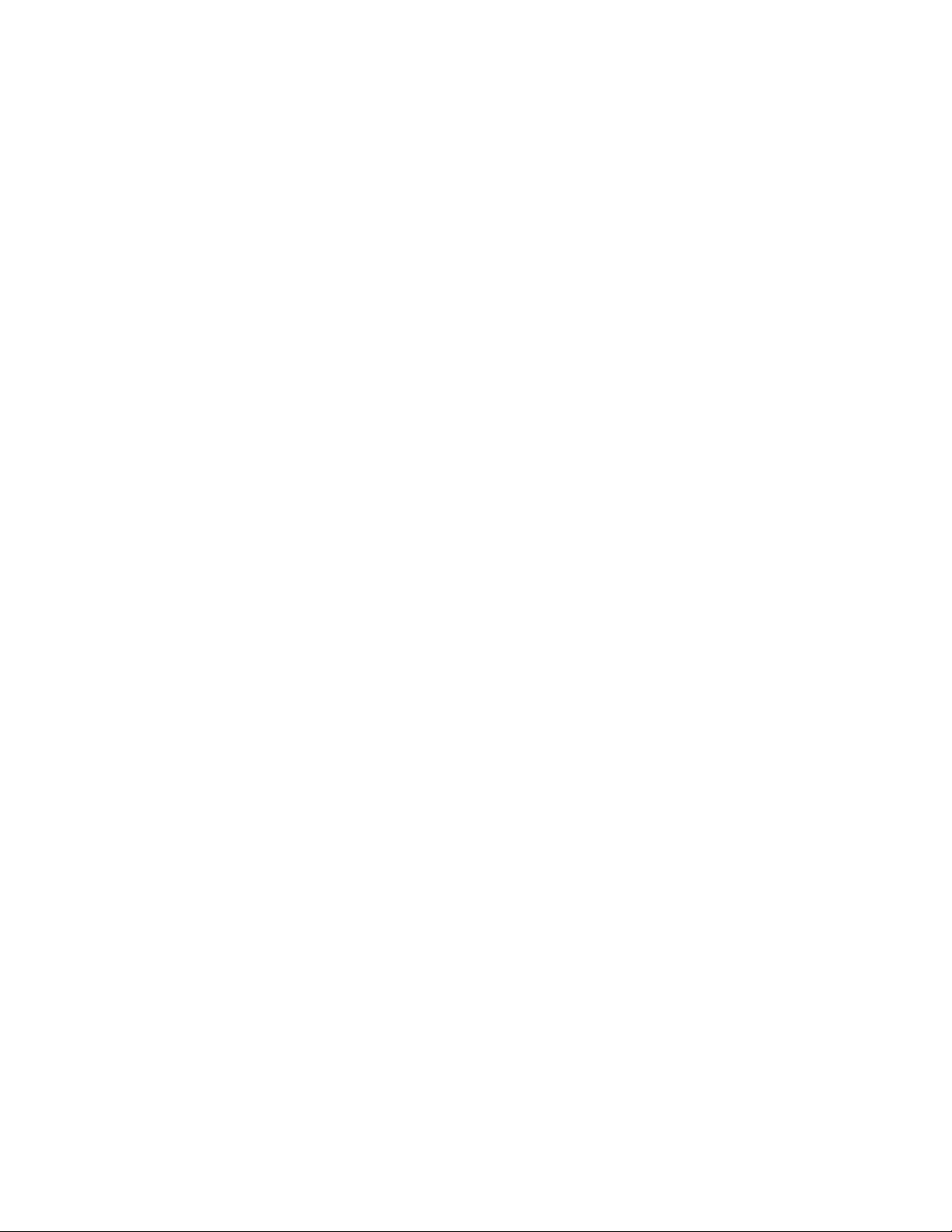
Chapter 2: Installing and Uninstalling DriveClone
2.1 System Requirements
Desktop or notebook computer running
• Windows® XP (32-bit & x64)
• Windows® Vista (32-bit & 64-bit)
Administrating Console
• Intel® Pentium processor at 133 MHz or faster
• 512 MB of RAM (Suggested 1 GB of RAM or more)
• 550 MB or more disk space
• Internet Explorer® 6.0 or higher
Client Module
• Intel® Pentium processor at 133 MHz or faster
• 512 MB of RAM (Suggested 1 GB of RAM or more)
• 1450 MB or more disk space
• Internet Explorer® 6.0 or higher
Optional
• USB 2.0 Device
• CD/DVD ROM
13
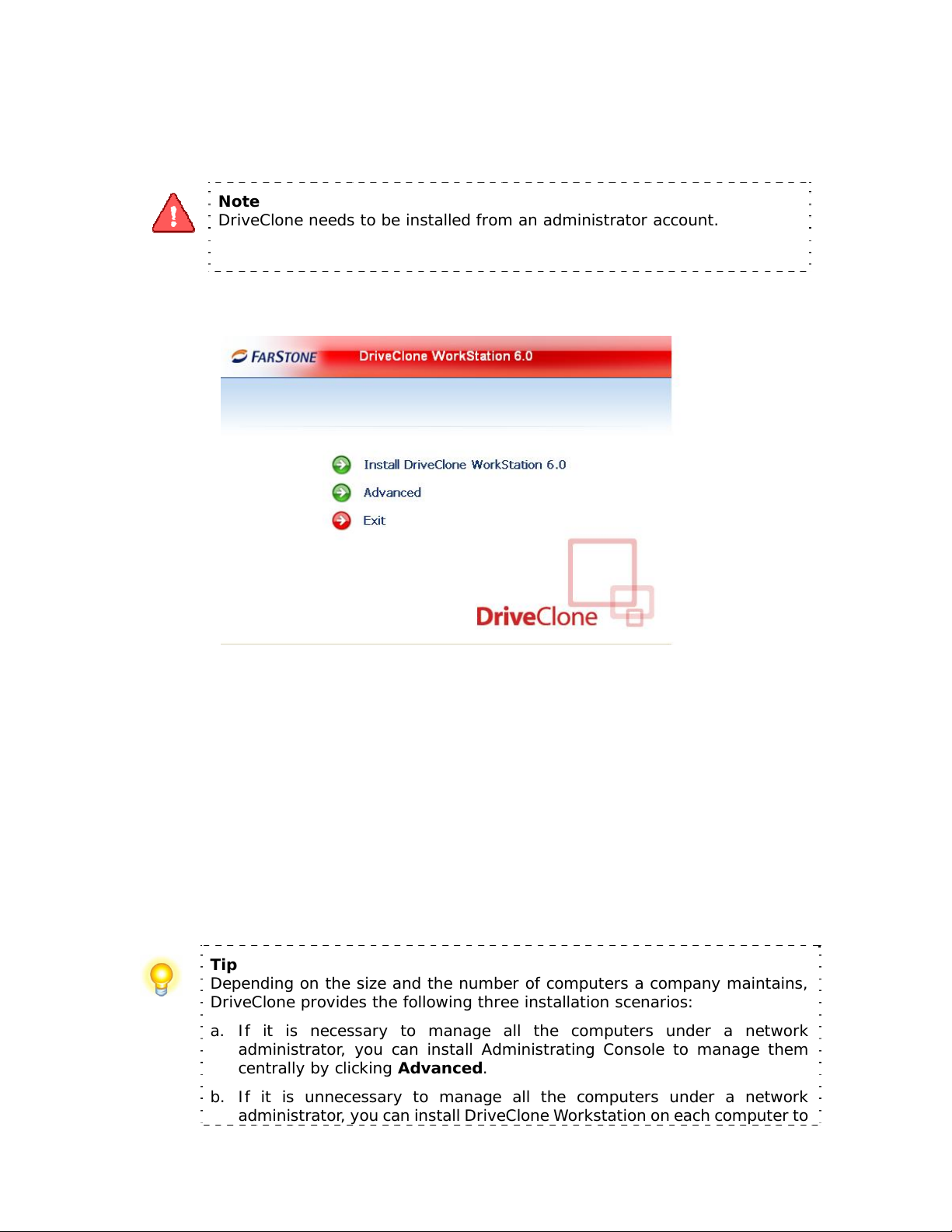
2.2 Start DriveClone Installation
Note
DriveClone needs to be installed from an administrator account.
If you purchased a CD:
Insert the CD into your CD-ROM drive. The setup program should start automatically. If it
doesn’t, browse the CD and double-click on the Autorun.exe. Follow the prompts displayed
to finish your installation.
If you purchased an electronic download:
Save the executable file to your hard drive. Double-click on the file to launch the DriveClone
installer. Follow the prompts displayed to finish your installation.
Tip
Depending on the size and the number of computers a company maintains,
DriveClone provides the following three installation scenarios:
a. If it is necessary to manage all the computers under a network
administrator, you can install Administrating Console to manage them
centrally by clicking Advanced.
b. If it is unnecessary to manage all the computers under a network
administrator , you can install DriveClone W orkstation on each computer to
14
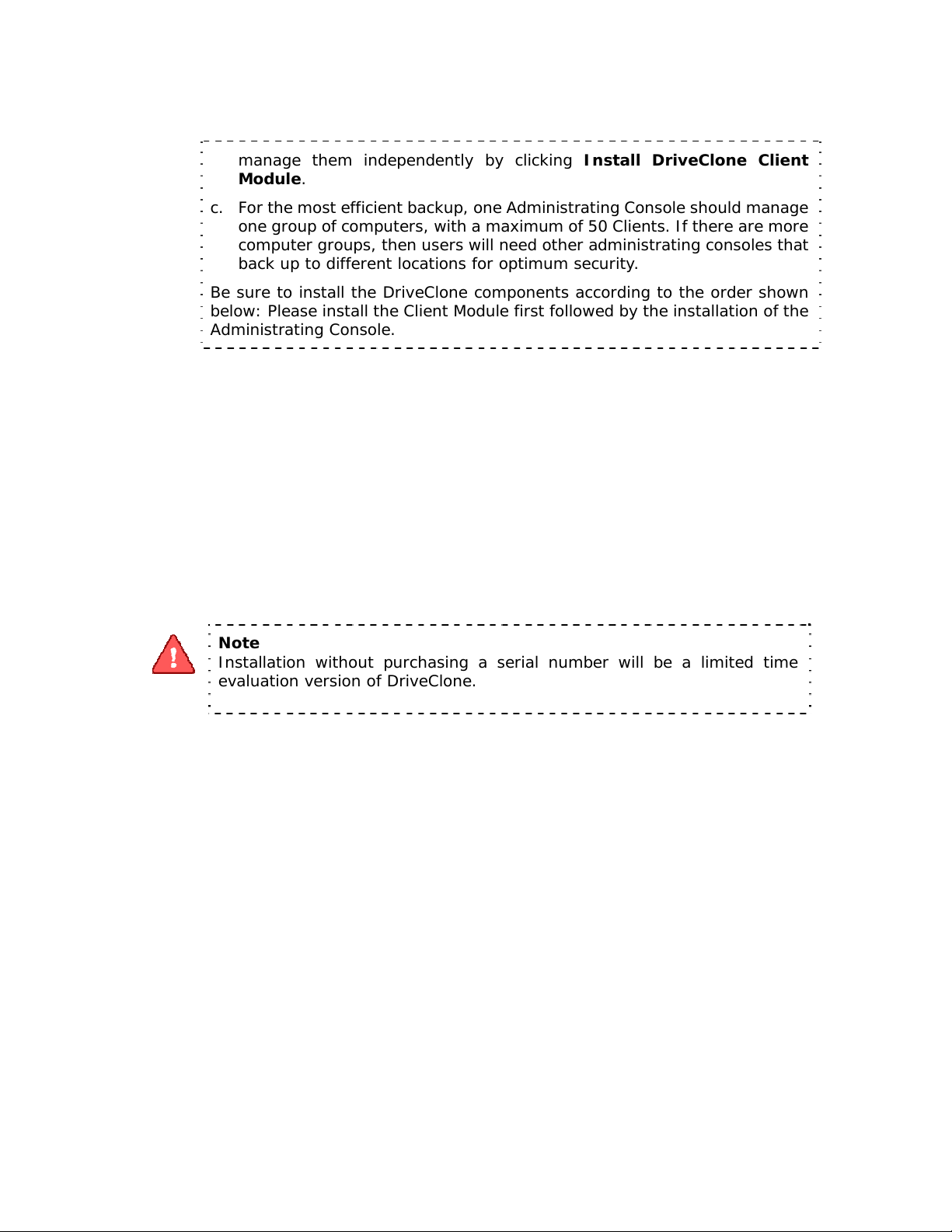
manage them independently by clicking Install DriveClone Client
Module.
c. For the most efficient backup, one Administr ating Console should mana ge
one group of computers, with a maximum of 50 Clients. If there are more
computer groups, then users will need other administr ating consoles that
back up to different locations for optimum security.
Be sure to install the DriveClone components according to the order shown
below: Please install the Client Module first followed by the installation of the
Administrating Console.
2.2.1 Installing DriveClone Client Module
1. Select Install DriveClone Client Module, and click Next.
2. Select the language preference of the application, and click Next.
3. Carefully read the software license agreement. If you accept the terms of the agreement,
select I accept the terms in the license agreement, and click Next.
4. Enter your personal information and serial number, and click Next.
Note
Installation without purchasing a serial number will be a limited time
evaluation version of DriveClone.
5. If the Client Module needs to perform local operations later , choose to enable the interface.
Otherwise, select disable.
6. Click Next to install to the default folder, or click Change to select another location.
7. Click Install to launch the installation process.
8. Click Finish to complete the installation. Y ou are required to restart your computer to launch
DriveClone.
2.2.2 Installing the Administrating Console
1. Select Advanced and then click Install DriveClone Administrating Console.
2. Click Next to continue.
3. Select your language preference for the application, and click Next.
4. Carefully read the software license agreement. If you accept the terms of the agreement,
select I accept the terms in the license agreement, and click Next.
15
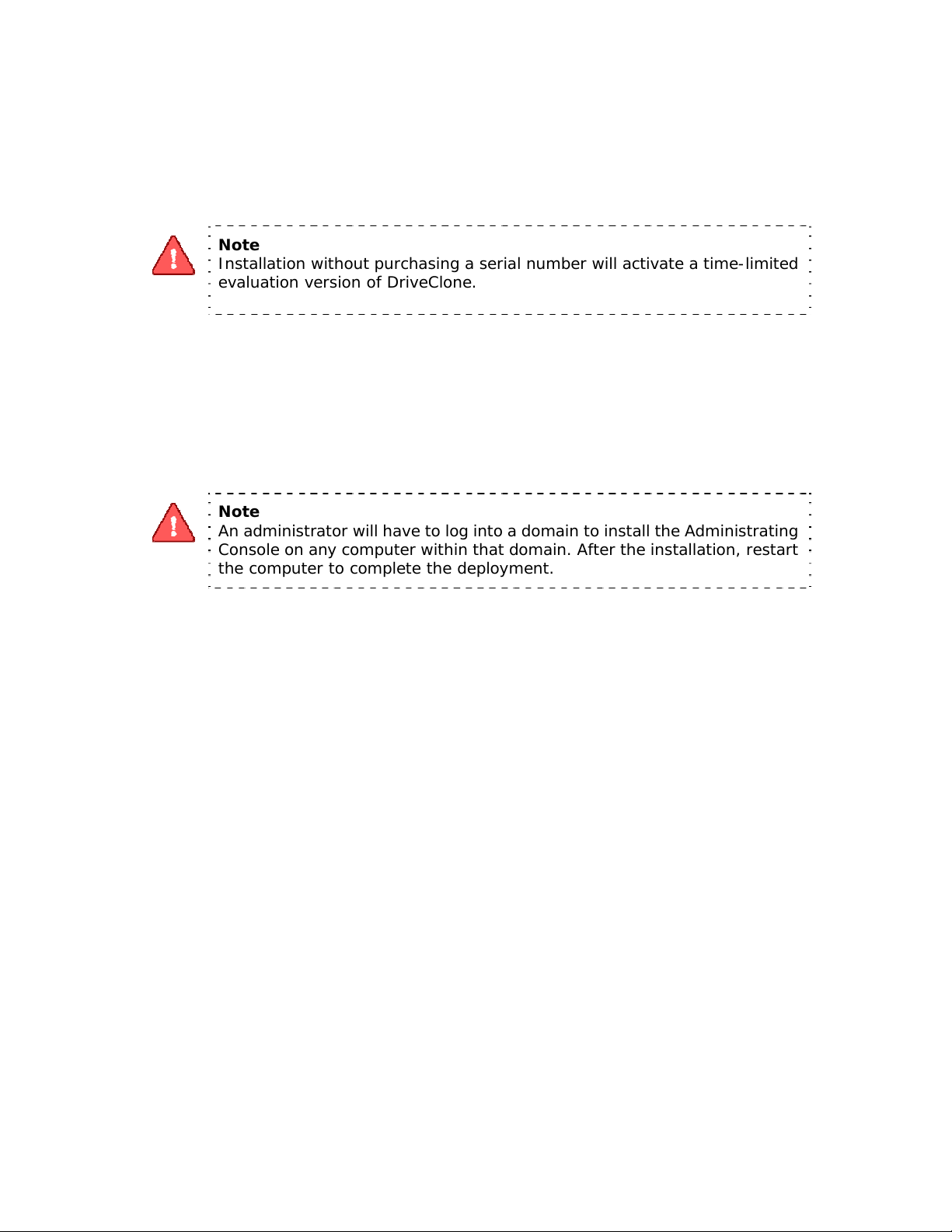
5. Enter your personal information, and click Next.
Note
Installation without purchasing a serial number will acti vate a ti me-limited
evaluation version of DriveClone.
6. Click Next to install to the default folder , or click Change to select another location for yo ur
installation.
7. Click Install to launch the installation process.
8. Click Finish, and then click Yes to restart your computer to complete the installation.
Note
An administrator will have to log into a domain to install the Administrating
Console on any computer within that domain. After the installation, restart
the computer to complete the deployment.
2.3 Uninstalling DriveClone
1. From the Windows Start menu, select Start Settings Control Panel.
2. Double-click Add/Remove Programs, and select Change or Remove Programs.
3. Select the Administrating Console or the Client Module, and click Remove to begin
uninstalling the associated component.
16
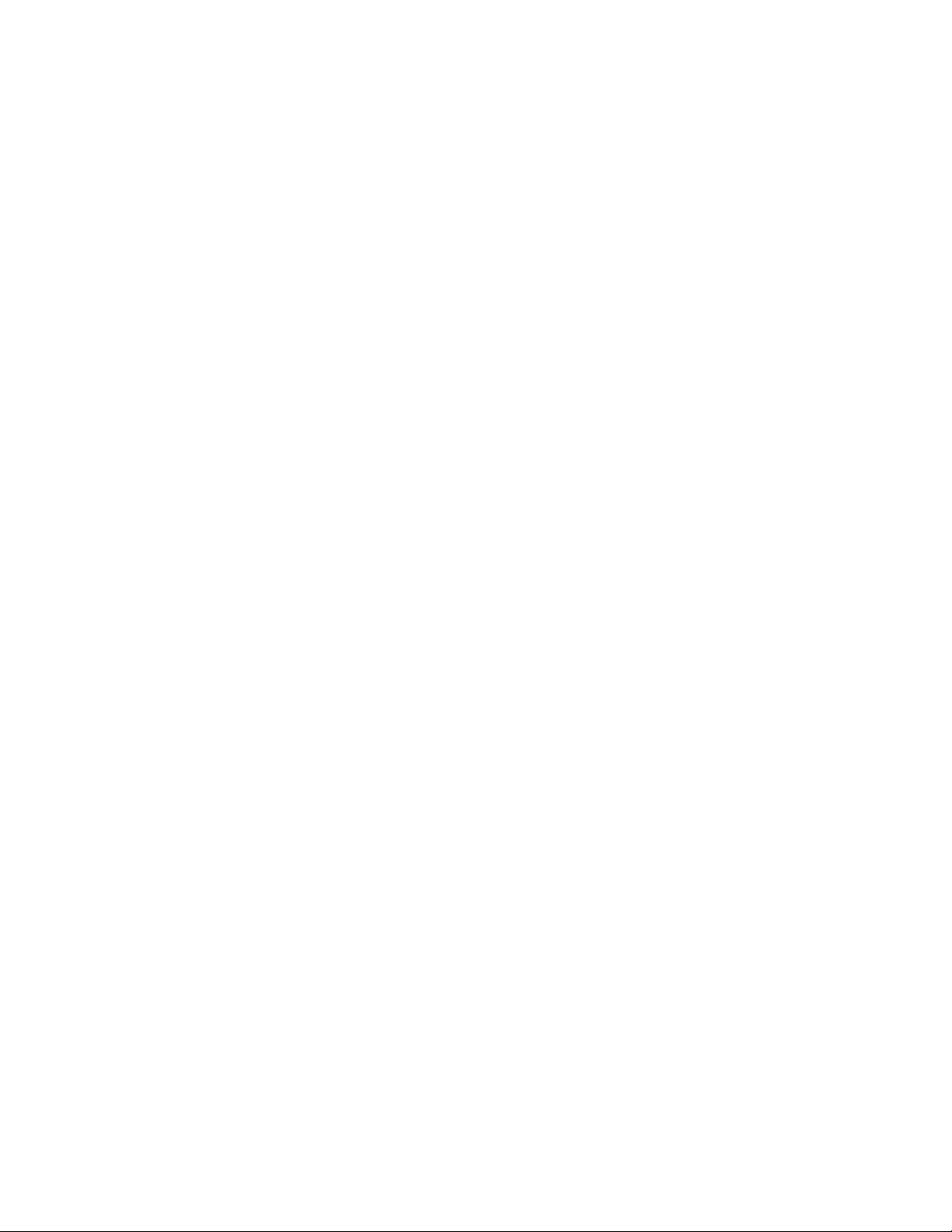
Chapter 3: DriveClone Specific Terminology
3.1 File Backup
DriveClone File Backup monitors file changes. When a change is detected, DriveClone will
record it and back it up according to your schedule. File backups can be stored locally or
externally.
3.2 System Snapshot
System Snapshot and Hard Drive Imaging are both sector level backup functions. System
Snapshot stores only the changed data sectors into the DriveClone Secure Area. The amount of
storage capacity required for each snapshot is substantially le ss than the entire amount of data
on the hard drive. As a result, snapshots offer a significant savings of hard drive space and an
increased restoration speed when compared with hard drive imaging or complete disk cloning
methods.
3.3 Hard Drive Imaging
Hard Drive Imaging can be used for bare-metal disaster recovery when hard drive failure
occurs.
3.4 Full and Incremental Backups
Full and incremental backup solutions aim to make storing several copies of the source data
more feasible. To accomplish this, a complete backup is taken initially and then incremental
backups can be scheduled or run manually (Inc remental backup only stores the files or sectors
that have changed since the previous full or incremental backup). Restoring a system to a
certain point involves locating the complete backup and the incremental backups executed
between the time of the complete backup and the time of the restore.
3.5 DriveClone Universal Restore
With DriveClone Universal Restore, there is no need to reinstall the operating system,
applications, configuration files, individual files, and folders into the new system with different
hardware configuration, or to a virtual machine. With Universal Restore, you ca n restore your
system onto a similar or a different (than original) hardware configuration with a few
mouse-clicks.
17
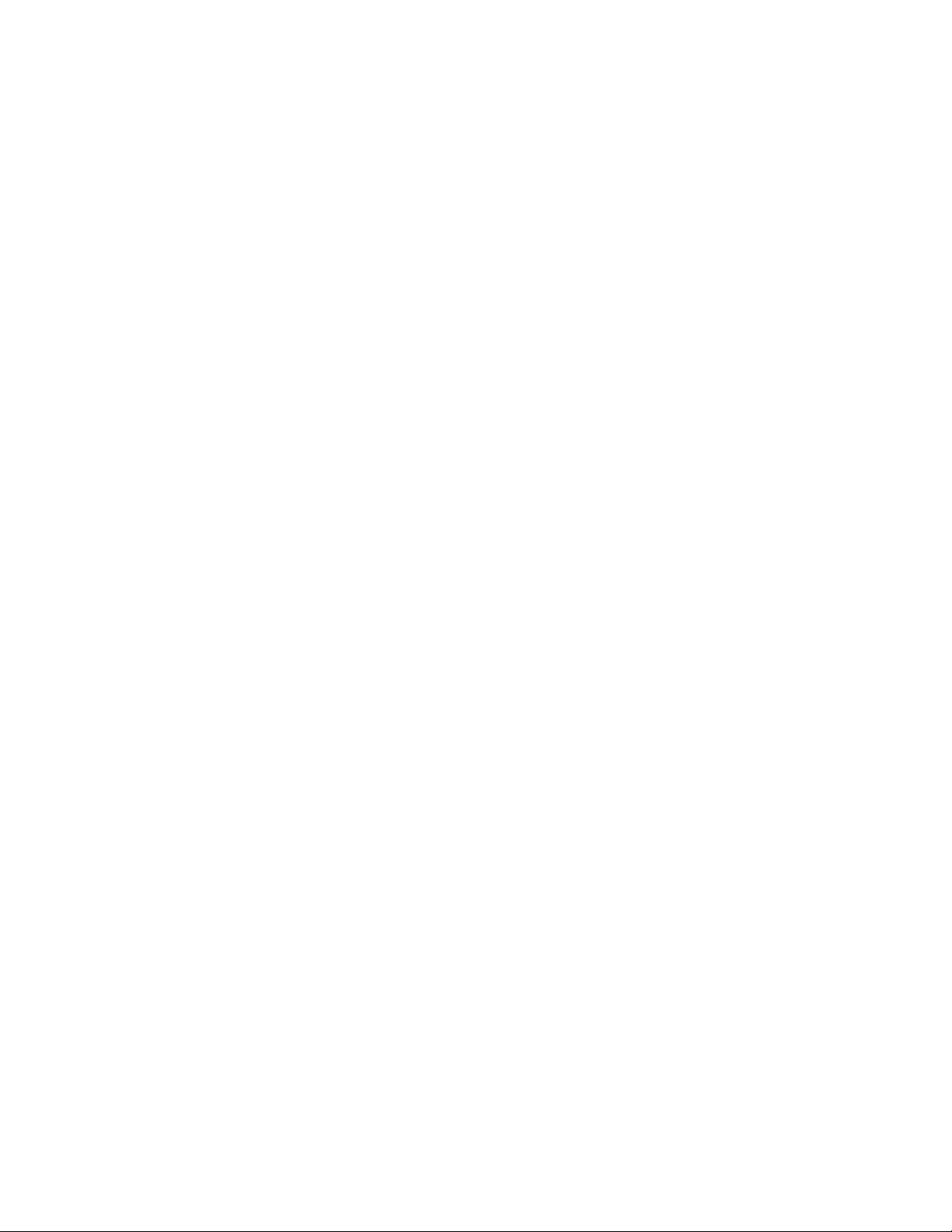
3.6 DriveClone Secure Area
DriveClone’s Secure Area is a virtual partition which is created onto the hard drive’s free space.
This location is hidden, protected, and accessible only by DriveClone. The secure area is used
to store the system snapshots and the DriveClone Pre-OS. It will not be influenced by most
computer disasters, so it ensures the protection of your data and the efficiency of DriveClone
recovery.
18
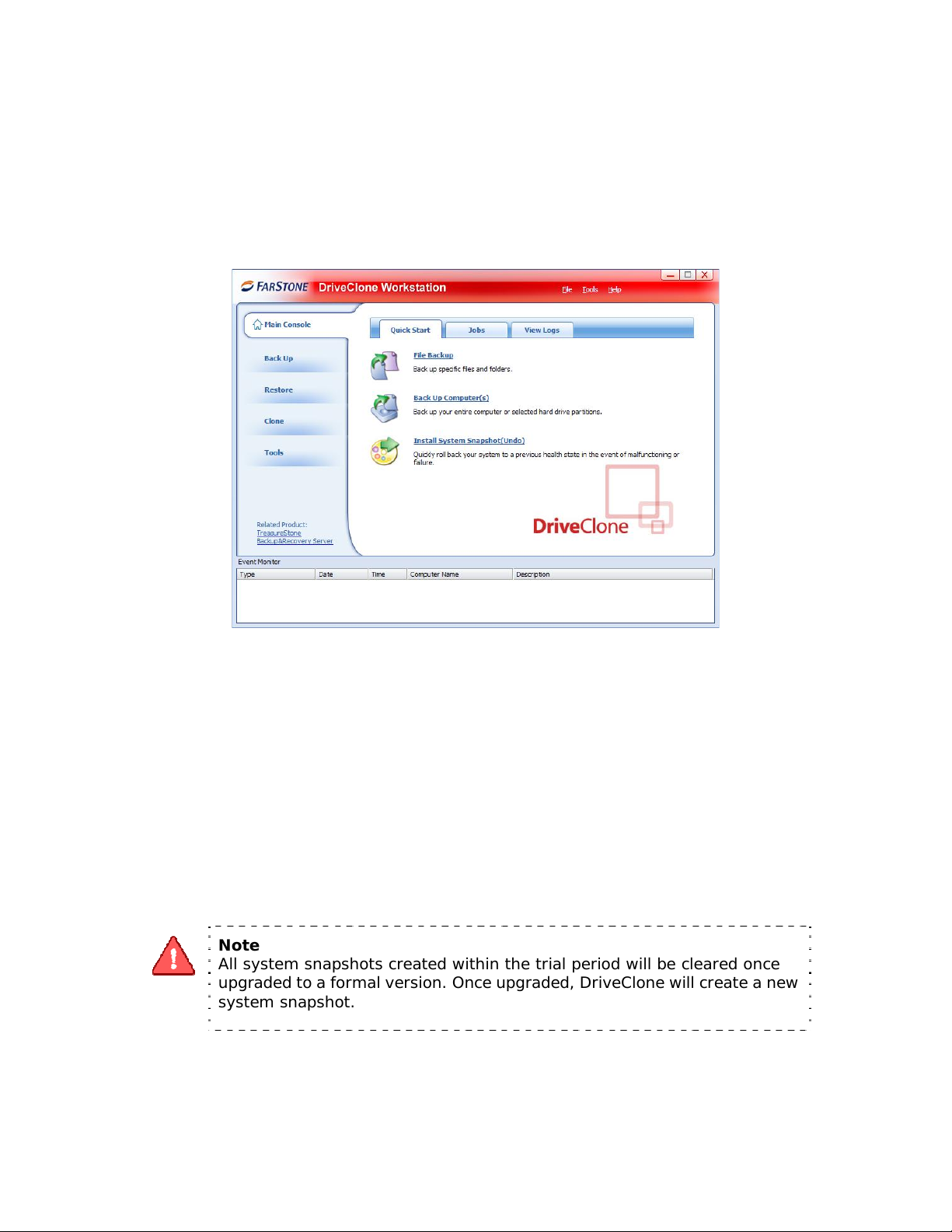
Chapter 4: Start using DriveClone
T o launch DriveClone, double-click the DriveClone Workstation Client Module icon on your
desktop, or select Start All Programs FarStone DriveClone Workstation Client
Module.
*DriveClone Main Console
4.1 Main Console
4.1.1 Quick Start
This displays a shortcut menu for File Backup, Back up Computer and Install System Snapshot
(Undo).
File Backup – Click here to back up the selected files and folders.
Back Up Computer(s) – Click here to back up the entire hard drive or partition(s) to an
external location.
Install System Snapshot (Undo) – Click here to install system snapshot feature, which
backs up the whole computer and saves the backup data on its Secure Area.
Note
All system snapshots created within the trial period will be cleared once
upgraded to a formal version. Once upgraded, DriveClone will create a new
system snapshot.
To in stall System Snapshot, please do the following:
1. Click OK to continue after carefully reading the warning message.
19

2. Allocate the space for Secure Area (at least 1200 MB) and click Next.
3. Then wait patiently until the system reboots automatically.
If you don’t want to use the system snapshot feature any more, you can also uninstal l it from
here by clicking OK to continue after carefully reading the warning message. Then the system
will reboot automatically.
4.1.2 Jobs
View existing Snapshot, Complete Backup, and File Backup jobs.
• Snapshot – Set the frequency for the automatic creation of a S ystem Snaps hot,
and intervals for automatic restoration. Also you can enable/disable System
Snapshot by clicking the button Turn On or Turn Off.
Automatic creation of System Snapshots
a. Create a Snapshot every x hour(s) – Create a Snapsho t every 1 to 24 hours.
*Automatic System Snapshot
Note
If the system is set to create a snapshot every hour , DriveClone will tak e the
first snapshot an hour after the creation of the most recent system
snapshot.
b. Create a Snapshot at system startup – Create a new System Snapshot
automatically every time the computer boots up.
• Intervals for Automatic Restoration
20
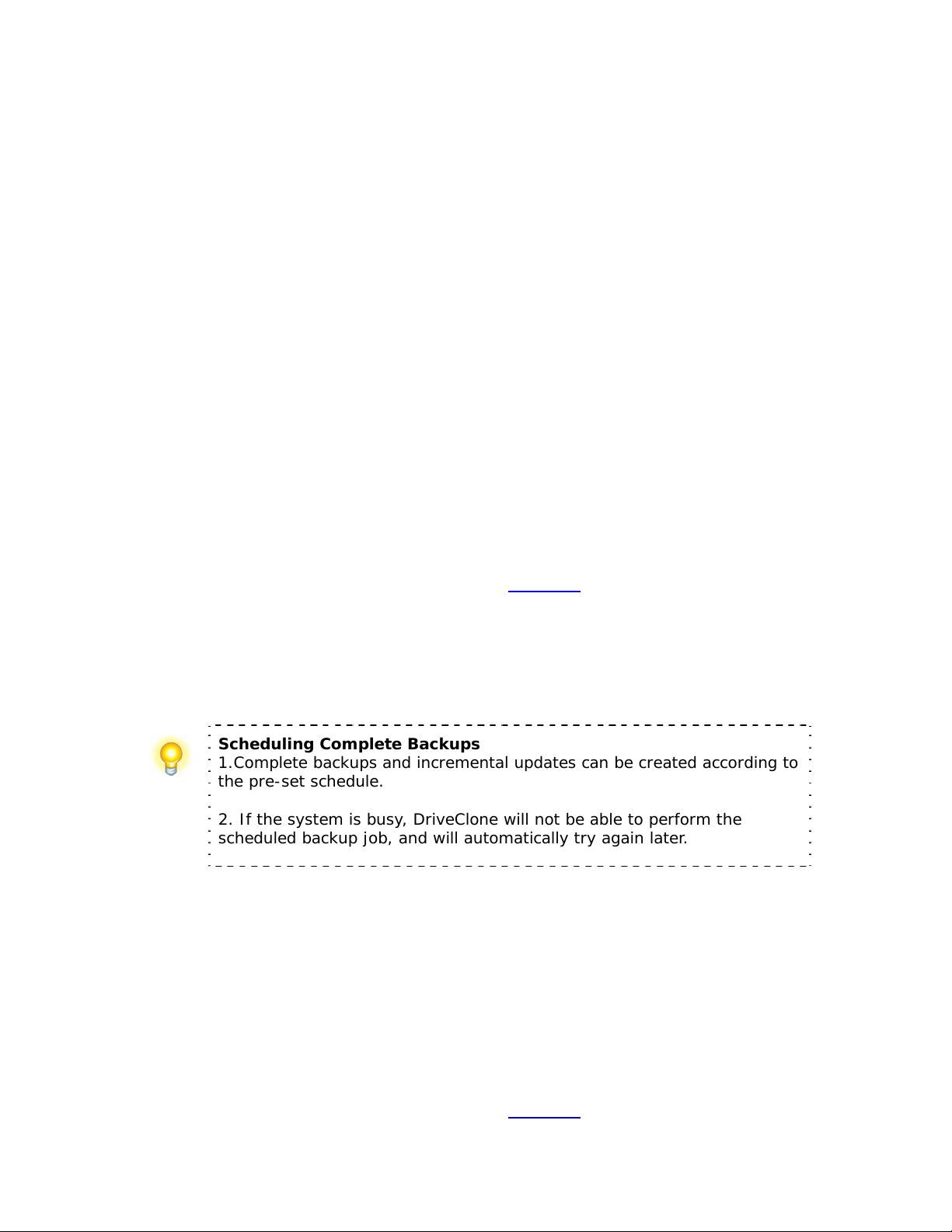
a. Restore computer at every startup – Check this box if you want DriveClone
to restore from the most recent System Snapshot every time you start your
computer. You can either just restore the system partition or the entire hard
drive. If you choose to only restore the system partition, all Snapshots created
before the restore point will be available for system partition restoration only.
b. Set the time for rebooting your computer – You can also select a time to
automatically restart the computer. The computer will be restarted and restored
according to these set times as well as at system startup. This option can be
enabled only if you select option a.
• Back Up Computers – DriveClone shows all file backup jobs related to this
computer. There are four functions you can perform on the each backup computer
job.
a. Detail – View detailed information about the backup jobs you’ve created,
including the job name, source, destination, scheduled settings, description and
FTP address for the selected backup.
b. Edit Schedule – Schedule incremental updates for the backup job you’ve
created; change other scheduled settings.
c. Offsite Copy – Change FTP settings or click Restore Defaults to restore the
FTP settings to be the same as it in Settings
.
d. Back Up Now – Create an Incremental Backup immediately.
e. Delete – Delete the selected job.
Scheduling Complete Backups
1.Complete backups and incremental updates can be created according to
the pre-set schedule.
2. If the system is busy, DriveClone will not be able to perform the
scheduled backup job, and will automatically try again later.
• File Backup – DriveClone displays all of the file backup jobs related to this
computer, you’ll see the following options under each job:
a. Detail - View detailed information about a backup job you’ve created, including
the job name, job location, scheduled settings and FTP address.
b. Edit Schedule – Change scheduled settings for the backup job you’ve created.
c. Offsite Copy – Change FTP settings or click Restore Defaults to restore the
FTP settings to be the same as it in Settings
21
.
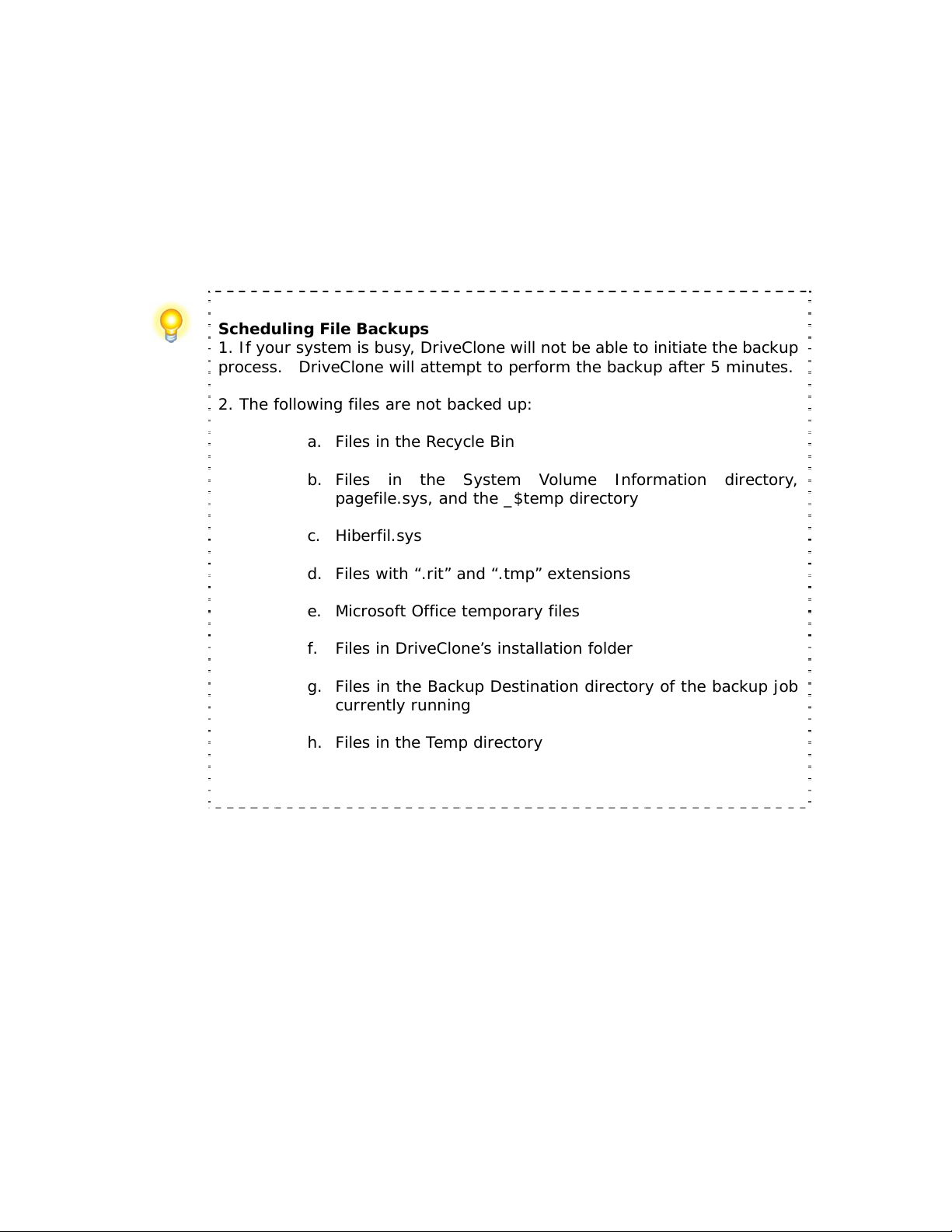
d. Add Files - Add files to your File Backup list.
e. Back Up Now - Run the selected incremental File Backup job immediately.
f. Delete - Delete the selected job.
Scheduling File Backups
1. If your system is busy , DriveClone will not be able to initiate the backup
process. DriveClone will attempt to perform the backup after 5 minutes.
2. The following files are not backed up:
a. Files in the Recycle Bin
b. Files in the System Volume Information directory,
pagefile.sys, and the _$temp directory
c. Hiberfil.sys
d. Files with “.rit” and “.tmp” extensions
e. Microsoft Office temporary files
f. Files in DriveClone’s installation folder
g. Files in the Backup Destination directory of the backup job
currently running
h. Files in the Temp directory
4.1.3 View Logs
This feature records all events of DriveClone, including warnin gs, errors and operations.
Save - Export the logs and save the event record as an excel file.
Delete - Delete the selected event(s).
Delete All - Delete all the saved events.
4.1.4 Settings
• Offsite Copy - By setting the following options, users can save another image copy on
an FTP server to ensure the data protection. It is the default one for your file backup
and complete backup.
a. FTP information – Enter the address and port.
22
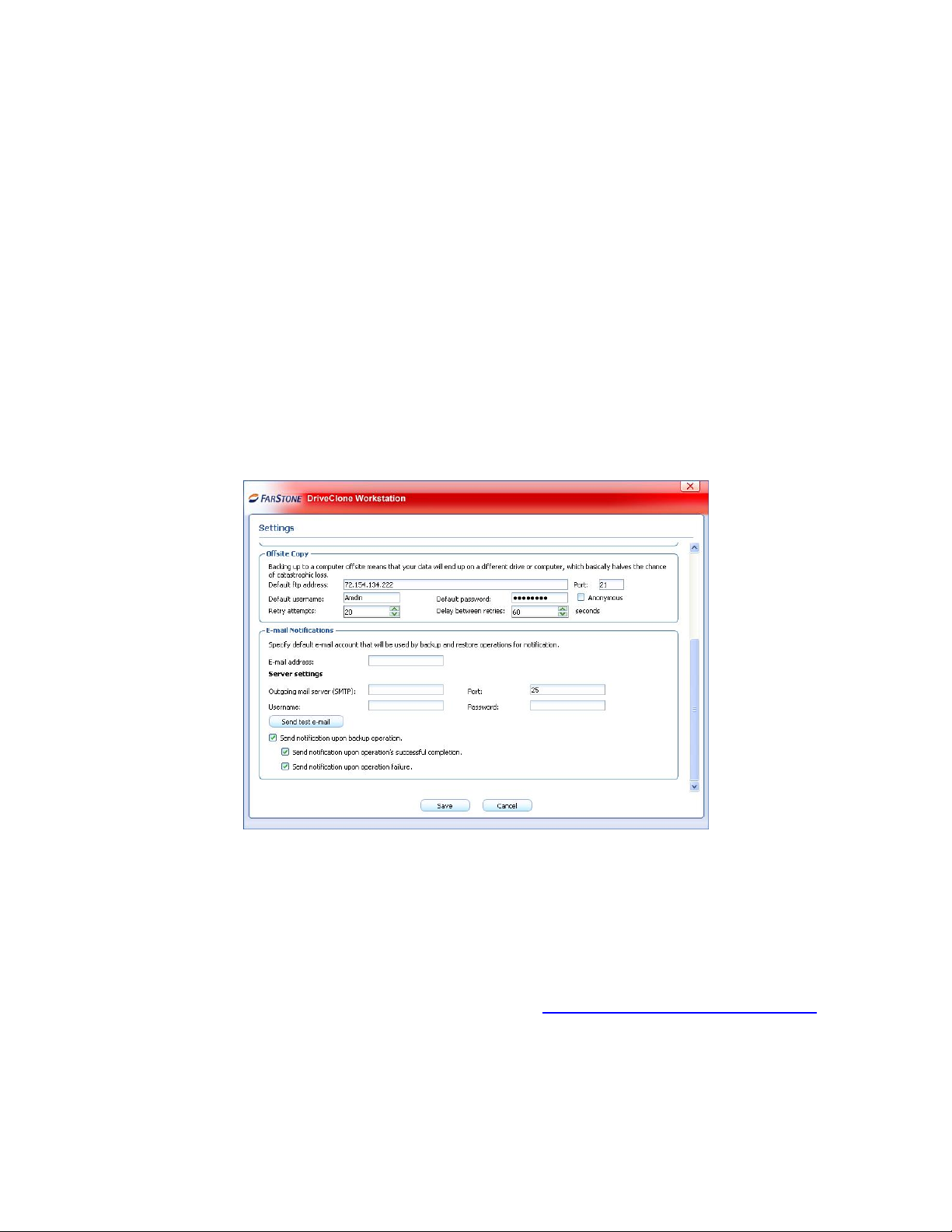
b. FTP account – Enter the username and password of the FTP. You can select
Anonymous if the FTP server is shared to all users in the network.
c. FTP connection retry frequency – Enter Retry attempts (Maximum of 100 times),
Delay between retries (Maximum of 600s).
• E-mail Notification - By configuring the below settings, DriveClone will send an E-mail
to your specified E-mail account when the backup is completed.
a. E-mail configuration - Enter preferred E-mail address and other server settings.
b. Send test email – Click here to test proper setting functionality.
c. Notification events – Specify the events for which you would like to receive
notification via E-mail regarding the backup operation.
*E-mail Notification Setup
4.2 Backup Console
4.2.1 Create a System Snapshot
This feature is available only if you install it by clicking Install System Snapshot(Undo) on
the main console.
1. Click Back Up to create a System Snapshot. Yo u can also click Create a System Snapshot
on the main interface of DriveClone to start creating a System Snapshot.
2. Enter a name for the System Snapshot. Cli ck Next to continue. To return to the previous
menu, click Cancel.
23

3. After you choose a way to create the system snapshot, click Next.
i. If you select Start Now, DriveClone will initiate the process after clicking Next
twice.
ii. If you set a schedule, specify the frequency for creating or restoring from a
System Snapshot automatically . (F or more detail about scheduling, please refer
to 4.4.2)
4. Confirm all the settings, and then click Next to launch the backup process or click
Previous to modify any setting.
5. If any program is currently writing data to the hard drive, DriveClone may not be able to
create a System Snapshot.
6. Click Finish when a System Snapshot has been successfully created. Yo u can also click Edit
Schedule to specify how often a System Snapshot should be automatically created and
specify if the system need to be restored automatically.
4.2.2 File Backup
1. Start the DriveClone Program. Select Back Up and then click File Backup.
2. Select New File Backup to create a new job.
3. Enter a name for your new job
4. Select the file(s) you want to back up. You can also click Add Files/Folders or Add File
Types to add file type, folder or individual file to back up according to your preference.
Click Next to continue.
*Select Files for Backup or Add File/Folders
or Add File Types
24

Add Files/Folders: Click this to select the files or folders you want to add from Windows
®
Explorer.
Add File Types: Click this to enter the Select File Types interface, as shown below.
a. Click Delete Type to remove file types you don’t want to back up.
b. Click Add New Type to add new file type in to t he back up list. You will need to
enter a file type extension and a description. Or click Add Group to create a new
file type group. You will need to enter a group name.
5. Select a location to store the backup file, such as a shared folder or locally on the system.
Click Next to continue. If you want to save one more image copy on the FTP, select
Enable offsite copy (optional), and click Settings to configure these below.
*Enable Offsite Copy
a. FTP information – Enter the address and port.
b. FTP account – Enter the username and password of the FTP. You can select
Anonymous if the FTP server is shared to all users in the network.
c. FTP connection retry frequency – Enter Retry attempts (Maximum of 100 times),
Delay between retries (Maximum of 600s).
d. Restore Defaults – Clear all FTP settings.
Tip
This feature only supports local image files. If you want to use the image file on
the network or disc, you should save it on the local computer first.
The entire FTP upload process executes in the background. If the program fails
25

to upload backup data onto FTP server, it will be recorded in logs which can be
checked through View Logs. DriveClone will retry three times aut o matically
until the next startup.
6. Click Start Now to proceed. You can also choose to run daily , weekly , or monthly backups .
7. Click Advanced for optional settings including: backup priority , network connection speed,
compression mode, password protection, image split, backup description, configuration of
E-mail notification and Pre/Post command:
*Optional Advanced Settings
7. Review your information and settings, and click Next to launch the backup proce ss. For best
results, close all of the files you want to back up prior to launching your backup job.
8. Click Finish to return to the main console. Or to specify your preferred Schedule Settings,
click here to create a schedule now. By doing so, you can choose to repeat the backup
operation at a specific scheduled time.
Updating a File Backup Job
1. Launch DriveClone.
2. Select Back Up, and click File Backup.
3. Select Incremental File Backup, and click Next.
4. Select an existing job from the Job List.
26

5. Review your information and settings, and click Next to launch the incremental backup.
6. Click Finish to return to the main console.
4.2.3 Back Up My Computer
1. Start the DriveClone Program. Select Back Up and then click Back Up Computer(s).
2. Select Create a New Complete Backup.
3. Enter a name for your new Complete Backup and click Next.
4. Select the partition(s) or the entire hard disk to back up, and click Next.
Tip:
If you want to restore with Universal Resto re later, you must choose your
system partition (e.g. C:) to back up.
5. Enter the storage path and click Goto. Or select a destination location on a hard drive, USB
storage medium, or a network location to store the image file. If you want to save one
more image copy on the FTP , select Enable offsite copy (optional), and click Settings to
configure these below.
a. FTP information – Enter the address and port.
b. FTP account – Enter the username and password of the FTP. You can select
Anonymous if the FTP server is shared to all users in the network.
c. FTP connection retry frequency – Enter Retry attempts (Maximum of 100 times),
Delay between retries (Maximum of 600s).
d. Restore Defaults – Clear all FTP settings.
Tip
This feature only supports the local image file. If you want to use the image
file on the network or disc, you should save it on the local computer first.
The entire FTP upload process executes in the background. If the program
fails to upload backup data onto FTP server, it will be recorded in log files
which can be checked through View Logs; DriveClone will retry t hree times
automatically until the next startup.
7. Click Next to continue.
8. Click Start Now to proceed. Y ou can also choose to run dai ly , weekly or monthly backups.
27

Optional settings will pop-up if you click Advanced. These settings include: backup
9.
priority , network connection speed, compression mode, password prote ction, image split,
backup description, configuration of E-mail notification and Pre/Post command.
10.
Click Next.
Review the information and settings that have been specified. Click Next to launch the
11.
backup process. Or click Previous to modify setting(s).
Tip
If the system is busy, and DriveClone cannot start the backup process
successfully, DriveClone will try to back up again automatically.
12.
Click Finish to return to the main console. If you would like to edit the schedule for this job,
click here to create a schedule now.
Creating an Incremental Backup
1. Launch DriveClone.
2. Select Back Up and click Back Up Computer(s).
3. Select Incremental Backup and click Next.
4. Select an existing job from the Job List.
5. Review your information and settings, and click Next to launch the incremental
backup.
6. Click Finish to return to the main console.
4.3 Restore Console
4.3.1 Return to a System Snapshot
This feature is only available if you install System Snapshot and take system snapshots on your
system.
1. Click Restore and then click Return to a System Snapshot on the main interface.
2. Select the date you want to restore to from the calendar on the left pane and select the
System Snapshot of that day you would like to restore to on the right pane and click Next.
You can also click Preview System Snapshot to view its content prior to restoration.
Then if you want to close the Preview Drives, click Close Preview Drives in the Tools tab
or in the menu to close the Preview Drives.
28

3. Choose to restore the Entire Hard Drive or C : Drive Only and then click Next to begin
the restoration.
Tip
If the user chooses to restore the C Drive only , DriveClone only restores the
files of the active partition. All of the System Snapshots created before the
restoration point can only be used to restore the C: drive.
4. Carefully read the warning message. Click OK to proceed to the next step. You can also
click Cancel to exit.
5. Y o ur computer wi ll restart automatically to start the restoration process.
4.3.2 Restore Files
To restore file(s), please do the following:
1. Select Restore and then click Restore Files.
2. Select a backup image file from the drop down list. You can also click here to select it on
a network share. Click Next to continue.
*Select backup image from network share
3. Select Files from the most recent backup or Files from a previous backup and click
Next. If you select Files from a previous backup, please select the backup point you w ant
29

to restore from the list.
4. Select the file(s) you want to restore.
5. Select a location to save the restored files:
a. If New Desktop Folder is selected, the restored files will be saved in a new
folder on the client’s desktop, with the folder hierarchy preserved exactly as it
was backed up.
b. If Original Location is selected, the restored files will be saved to their original
folder and will overwrite existing files in that folder with the same name.
c. If Another Folder is selected, click Select a folder to browse a folder on the
network. The restored files will be kept in their original folder h ierarchy.
6. Click Next to start the restoreafter confirming the source and the destination.
7. Click Finish to return to the main console.
4.3.3 Restore Your Computer
To rest ore a partition or the entire hard drive, please do the following:
1. Launch DriveClone.
2. Select Restore, and click Restore Your Computer.
3. Select a backup image from the list, or click here to select an image file stored on a network
share. Click Next to continue.
4. Select a Complete Backup point or any Incremental Backup point to restore from, and click
Next.
5. Select Do not use Universal Restore, and click Next.
6. Select to restore a single partition or the entire hard drive, and click Next.
7. Click OK to return to the original location, or click Cancel to select another location. If you
choose OK, skip to step 11.
8. Select a destination partition or a destination hard drive to be restored from the image file,
and click Next.
9. To restore a single partition, skip to step 10. To restore the entire hard disk, please select a
restore option.
a. Select the checkbox if you would like to modify the destination partition size.
b. Do not check the box if you have multiple systems or a hidden partition.
30

If you selected option a, double click the partition capacity to be resized from the list. If you
selected option b, skip to step 10.
10. When it displays the structure of the destination part ition, double-click the h ighlight and
modify its size, and click Next to continue.
Tip
The restoration process will require your computer to reboot into the
FarStone Recovery Environment.
11. Click Next to start the restoration after confirming the source and the destination.
12. Click OK to enter the FarStone recovery environment to complete the restoration process
automatically.
Your computer will restart to complete the restoration. After that, it will reboot into Windows
automatically.
You will need to reallocate space for the secure area if you installed System Snapshot and want
to continue to use the system snapshot feature:
1. Click OK to start the allocation.
2. Click Next to continue.
3. Click Yes to restart your computer and complete the process.
4.3.4 Perform Universal Restore
You ca n restore the system partition or the entire hard drive of the selected client to dissimilar
hardware.
1. Launch DriveClone.
2. Select Restore, and click Restore Your Computer.
3. Select a backup image from the list, or click here to select an image file stored on a network
share. Click Next to continue.
Note
The image you selected needs be supported by Universal Restore. More
information about Universal Restore, please refer to section 4.1.3
.
4. Select a Complete Backup point or any Incremental Backup point to restore from, and click
Next.
31

5. Select to restore with Universal Restore, and click Next.
6. When the dialog box appears, click OK to restart your system into FarStone Recovery
Environment to begin the restoration process, or Cancel to exit.
After your computer restarts to complete the Universal Restore, you need to do t he
following:
1. Select to restore a single partition or the entire hard drive, and click Next.
2. Click OK to restore to the original location, or click Cancel to select another location. If you
choose OK, skip to step 6.
3. Select a destination partition or a destination hard drive to be restored from the image file,
and click Next.
4. To restore a single p artition, skip to step 6. To restore the entire hard disk, please select a
restore option.
a. Select the checkbox to modify the destination partition size.
b. Do not check the box if you have information on multiple systems
5. If you selected option a, double click the partition Capacity to be resized from the list. If you
selected option b, skip to step 5.
6. When it displays the structure of the destination partition, double click the highlight and
modify its size, and click Next to continue.
7. Click Next to begin the restoration process after confirming all settings.
After the restore, it will reboot into Windows.
You will need to reallocate space for the secure area if you installed system snapshot and want
to continue to use the system snapshot feature:
1. Click OK to start the allocation.
2. Click Next to continue.
3. Click Yes to restart your computer and complete the process.
4.4 Clone Console
4.4.1 Clone Drive
Clone Drive duplicates one hard drive to another. It eliminates the need to re-install the
operating system, drivers and applications, and enables you to upgr ade a new hard drive wit h
only a few mouse clicks.
32

Tip
To use this function, you will need to have at least two hard drives on your
computer.
The target hard drive should have enough space to store the data of the
source hard drive.
1. Select Clone and then click Clone Drive.
2. Select the Source Disk (top pane) and then the Destination Disk (bottom pane). You can
choose to modify the Destination Partition Size manually by selecting Modify the
destination partition size. You can also choose not to modify the Destination Parti ti o n
Size by selecting Keep the partition size of the destination drive the same as the
source drive. Click Next to continue.
Tip
If you select Keep the partition size of Destination Hard Drive the
same as the Source Hard Drive, please skip to step 4.
If the Hard Drive you want to clone is going to boot your system, for best
result, please select Keep the partition size of Destination Hard Drive
the same as the Source Hard Drive.
3. You can alter the Destination Partition size by double-clicking the entry of Destination
Partition and change the size in a popup dialog box. Click Next to continue.
4. After confirming your selections, click Clone Now to proceed or you can click Previous to
change your selection. If the system is busy, DriveClone will try to clone again
automatically.
Note
The cloning process will overwrite all data on the destination disk. Click
Continue to begin the cloning process. You can also click Cancel to exit.
5. Click Shutdown to complete the cloning process.
4.4.2 Clone Partition
With DriveClone, you can copy data from the source partition into the destination partition.
1. Select Clone and then click Clone Partition.
2. Select a Source Partition in the Hard Drive (top pane).
33

Note
You can only choose one partition at a time.
The Source Partition and the Destination Partition cannot be the same.
3. Select a D estination Partition in the original Hard Drive or another Hard Drive (bottom
pane), then click Next to continue.
Tip
The selected destination partition must have enough space to hold the data
of the source partition.
4. Aft er confirming your selections, click Clone Now to start the duplicating process or you
can click Previous to change your selections. Y ou can start the cloning process by clicking
Start Clone. If the system is busy, DriveClone will try to clone again automatically.
Tip
The cloning process will overwrite all data on the destination disk. Click
Continue to begin the cloning process. You can also click Cancel to exit.
5. Click Return to Main Console to complete the process.
4.5 Tools Tab
4.5.1 Create a Bootable Rescue Disk
Create a bootable disk to recover from a system crash or hard drive failure
1. Insert a blank Disc or USB device.
2. Click Tools tab on the left or Tools menu on the top of the interface, and then select
Bootable Rescue Disk.
3. Select the CD/DVD drive or the USB device you’ll be using to create your Bootable
Rescue Disk, and click Next.
34

Tip
If there is some data on the inserted device, you will be asked whether you
wish to erase the disc. If you want to continue, click Erase. Click Change
to insert another blank CD/DVD, or Cancel to stop the creation process.
4. Click Finish to complete the process.
4.5.2 Preview Backup Image
Preview the content of the specified partition of a complete backup image to make sure you can
only restore the needed partition(s).
1. Click on the Tools tab, and then select Preview Backup Image.
Note
If you have mounted an image before, you will be prompted to dismount
the previous image. Click Continue to dismount the previous image, or
Cancel to exit this process.
2. Enter the storage path of the image you want to preview and click on Goto to select the
image, or select the storage path of the image you want to preview and click Next.
3. Select a complete backup point or an incremental backup point, and click Next.
4. Select the partition you want to preview, and click Mount to load the image into the
system.
5. You can now browse and copy data on the preview drive in Windows® Explorer.
6. You can click Yes to mount another image. Click No to return to main console.
If you do not want to preview the image anym ore, select Unmount Preview Drive on the
the Tools tab, or select the Tools menu and click Unmount Image to close the preview
partition.
4.5.3 Check Image Integrity
Use this function to check if a complete backup image file is valid and can be used for
restoration.
1. Click the Tools tab in the left or the Tools menu on the top of the interface, and then select
Check Image Integrity.
35

2. Enter the storage path of the image you want to check, and click Goto to select the image.
You can also select the storage path of the image you want to check and click Next.
3. Select to validate either the Complete or Incremental Backup point, and click Next to
continue.
4. After validating the backup point, click Finish to complete the Image Integrity Check.
4.5.4 Convert Backup to Virtual Disk
After converting the complete backup image as a *.vmdk format successfully, you can
conveniently load it as a new hard disk on your virtual machine. In doing so, all data on the
original hard disk is available on that virtual machine.
Tip
If you did not install VMware Virtual Disk Development Kits, this
function will be disabled. You can visit the provided link to download it.
1. Click on the Tools tab, and select Convert Backup to Virtual Disk.
2. Enter the storage path of the backup image and click Goto, or select it locally or remotely and
click Next.
3. Select a complete backup point or an incremental backup point, and click Next.
4. Select to convert a single partition or the entire hard drive, and click Next.
5. Choose to either convert to VMware 5 or VMware 6, and click Next.
6. Select a local or remote destination path to save the conversion backup. Click Next to launch
the conversion process.
7. Confirm all information about this conversion. Click Next to launch the conversion process.
8. Click Finish to return to the main console when the process completes.
4.5.5 iSCSI Initiator
First, ensure that the iSCSI initiator is install ed on the machine. On Windows Vista, it is
installed by default; other Windows systems require a download and manual installation. With
this feature, users may connect to the iSCSI device and a ccess a great deal of information and
configuration options.
1. Click on the Tools tab, and select iSCSI Initiator.
36

2. Select the Discovery tab.
3. Click Add and enter the IP address or DNS name and Port number for the Target Portal
on which you would like to log on.
4. If your T arget Portal requires Cha p for authentication, click Advanced. Then select the Chap
logon information option and enter the Target secret. Click OK twice to return to the iSCSI
Initiator Properties dialog.
5. Verify the Target Portals properties displayed on the Discovery tab.
6. Select the Targets tab to view a list of available targets whi ch you can l og on to . Note that
the Status for these targets is shown as Inactive prior to login.
Tip
a. If your targets are not listed in the Targets tab, verify discovery and
successful login by repeating Steps 3 through 6.
b. If you successfully log into the Target portal but the target is still not
listed, verify that the target has Logical Unit Numbers (LUNs) assigned to
the server.
c. If the target is still not listed, check the System Event Log for errors,
resolve any issues noted in the log, and repeat Steps 2 through 5 to log on
to the Target Portal.
7. Select the target that you want to log on to and click Log On.
8. Click Advanced and enter the username and password of the iSCSI target.
9. Verify that your target indicates “Connected” in the Status column.
Once connected, you can operate the connected iSCSI hard drive as you would a physi cal hard
drive on your system (such as backup and restore)
37

Chapter 5: DriveClone Pre-OS
5.1 Enter DriveClone Pre-OS Manager
To launch the DriveClone Pre-OS, press the space bar after the system POST
(Power-On-Self-Test), but before Windows
manager via the following means, a bootable rescue disk, USB drive, USB key.
Tip
T o prevent its use as a pirated operating syste m, Windows PE automatically
stops running the shell and reboots after 72 hours of continuous use.
This time period is not configurable.
®
begins to load. Also you can enter the Pre-OS
5.1.1 Boot from Bootable Rescue Disk
1. Insert the Bootable Rescue Disk and restart your computer, and then enter the BIOS to set
the CD/DVD ROM as the first boot device.
2. After entering the DriveClone Pre-OS main consol e, you can then back up and restore your
computer, return to a system snapshot, clone a hard disk and man y other useful functions.
5.1.2 Boot into Windows via a USB Drive or USB Key
With the USB Hot Drive, you can restore the entire system from a Windows environment.
Follow the steps below to use the USB Hot Drive:
1. Connect the USB device, start your computer, enter the BIOS to set the USB device as the
first bootable option, and save your settings.
2. Restart the system and boot from the USB device.
3. After entering Windows, use DriveClone to restore the system. All of DriveClone’s other
features will also be available to you.
5.2 DriveClone Pre-OS Main Console
After you enter the DriveClone Pre-OS, you will see the following window.
38

5.2.1 Quick Start
Back Up Computer(s) – Click here to back up partition(s) or the entire hard drive for your
system.
Return to a System Snapshot – Click here to restore from a specified system snapshot.
Restore Your Computer – Click here to restore from a complete backup point.
5.2.2 Backup Console
5.2.1.1 Back up My Computer in PE Manager
1. Select Back Up and then click Back Up Computer(s).
2. Enter a name for your new Complete Backup, and click Next.
3. Select the partition(s) or the entire hard disk to back up, and click Next.
Tip
This backup performed in PE is not supported by Universal Restore.
4. Enter the storage path and click Goto, or select a destination location on a hard drive, USB
storage medium, or a network location to store the image file. Some optional settings will b e
displayed if you click Advanced; these include: compression mode, password protection,
image split, integrity check, backup description, backup priority, and network connection
speed.
5. Click Next.
39

6. Review the information and settings that have been specified. Click Next to lau nch the
backup process, or click Previous to modify setting(s).
7. Click Finish to return to main console.
5.2.3 Restore Console
5.2.3.1 Return to a System Snapshot in Pre-OS Manager
1. Select Restore tab, and then click on Return to a System Snapshot icon to display a list
of System Snapshots. The first System Snapshot listed will be the most recently created
snapshot.
2. Select the date you want to restore to from the calendar on the left pane and select S ystem
Snapshot of that day you would like to restore on the right pane and click Next.
3. Choose to restore the Entire Hard Drive or C : Drive Only and then click Next to begin
restoration.
Tip
If the user chooses to restore the C Drive only , DriveClone only restores the
files of the active partition. All of the System Snapshots created before the
restoration point can only be used to restore C: drive.
4. Carefully read the warning message. And then click OK to proceed to next step. Y ou can also
click Cancel to exit.
5. Your computer will restart automatically to start the restoration process.
A complete restore can take from 20 seconds up to 10 minutes, depending on the number of
files affected. Once the system has restarted, your SYSTEM will be r estored from th e chosen
System Snapshot. All file modifications and additions made after System Snapshot date will be
removed.
5.2.3.2 Restore Your Computer in Pre-OS Manager
To rest ore a partition or the entire hard drive, please do the following:
1. Enter into DriveClone Pre-OS manager.
2. Select Restore, and click Restore Your Computer.
3. Select a backup image from the list, or click here to select an image file stored on a network
40

share. Click Next to continue.
4. Select a Complete Backup point or any Incremental Backup point to restore from, and click
Next.
5. Select to restore a single partition or the entire hard drive, and click Next.
6. Select a destination partition or a destination hard drive to be restored from the image file,
and click Next. If you choose to restore a single partition, click Yes to launch the restoration
process.
7. To restore the entire hard disk, please select a restore option.
a. Select the checkbox to modify the destination partition size.
b. Don’t select it for fear of information loss on multiple systems or hidden partition.
If you selected option a, double click the partition Capacity to be resized from the list. If
you selected option b, skip to step 9.
8. When it shows the structure of the destination partition, double click the highlight and
modify its size, and click Next to continue.
9. Click OK to begin the restoration process.
After the restoration completes, it will reboot into Windows automatically.
If you want to continue to use system snapshot fe ature, you will need to reallocate space for the
secure area as prompted.
5.2.3.3 Perform Universal Restore
You can restore the system partition or the entire hard drive of the selected client to a dissimilar
hardware.
1. Launch DriveClone Pre-OS manager.
2. Select Restore, and click Restore Your Computer.
3. Select a backup image from the list, or click here to select an image file supported by
Universal Restore. Click Next to continue.
Note
The image you selected needs be supported by Universal Restore. More
information about Universal Restore, please refer to section 4.1.3
.
4. Select a Complete Backup point or any Incremental Backup point to restore from, and click
41

Next.
5. Select to restore with Universal Restore, and click Next.
6. Select to restore a single partition or the entire hard drive, and click Next.
7. Select a destination partition or a destination hard drive to be restored from the image file,
and click Next. If you choose to restore a single partition, click Yes to launch the
restoration process.
8. To restore the entire hard disk, please select a restore option.
a. Select the checkbox to modify the destination partition size.
b. Don’t select it for fear of information loss on multiple sy stems.
If you selected option a, double click the partition Capacity to be resized from the list. If
you selected option b, skip to step 10.
9. When it shows the structure of the destination partition, double click the highlight and
modify its size, and click Next to continue.
10. Click Next to begin the restoration process.
11. Click Finish to complete the process.
5.2.4 Tools Tab
5.2.4.1 Image Integrity Check
In this section, you can check if the backup data in your complete backup image file is valid.
1. Select Tools tab and click on Image Integrity Check icon.
2. Enter the storage path of the image you want to check, and click Goto to select the image.
You can also select the storage path of the image you want to check and click Next.
Tip
DriveClone can also check the image file stored on a mapped drive. For
more detail about map network drive, please refer to section 6.7.5.2.
3. Select to validate either the Complete or Incremental Backup point, and click Next to
continue.
4. After validating the backup point, click Finish to complete the Image Integrity Check.
42

5.2.4.2 Map Network Drive
In this section, you can use the network folder as the local one, and assign a drive letter for it.
In doing so, you can access the image files in that folder more conveniently.
After the network resource is connected successfully , you can access all data in it just like they
were on your local computer.
1. Select Tools tab and click on Map Network Drive icon.
2. Select a drive letter from the drop-down list to map the shared resource
3. Enter the computer share name of the resource in this format: \\Server name\share
name. Or click Browse to locate the resource.
4. Click Save.
5. In the User name and password dialogue box, type your user name in this format:
domain name\username. Enter password if prompted.
Note
All mapped drive(s) will be removed if you reboot or shut down this
computer.
5.2.4.3 Add Driver
If DriveClone cannot detect the compatible and available driver for the applicat ion you need,
you can install a third party driver manually.
1. Select Tools tab and click on Add Driver icon.
2. Select the driver file on the local computer or on the network.
43

*Select a driver file on your l ocal computer or shared network.
3. click OK.
Note
All mapped drive(s) will be removed if you reboot or shut down this computer .
The added driver(s) can now work with the matched applications.
5.2.4.4 Configure Network Adaptor
DriveClone can back up to, or restore from a network location. T o use this feature, you should
first configure your network settings. From here, y ou can configure the IP Address Settings
and DNS Server Settings.
Click the Tools tab and then select Network Adaptor Configuration. Or click the Tools
menu and then select Settings, you will see the following screen.
You can setup your network adaptor, IP address, Subnet mask and Default gateway
from here.
If you have more than one network adaptor on your system, select the adaptor to be
used from the dropdown menu.
IP Address Settings:
Obtain an IP address automatically: If your network supports DHCP (Dynamic
Host Configuration Protocol), this option will obtain an IP address automatically
from a DHCP server or a Point-to-Point Protocol (PPP) dial-up network access
server. DriveClone Client sets DHCP as the default option.
44

IP address: Choose this option to manually specify an IP address for your network.
This option can be used when automatically obtaining an IP address fails or when
there is an IP address conflict.
If your computer is on a Local Area Network (LAN), you can configure the LAN settings
to back up images to or restore from a network location.
DNS Server Settings:
Obtaining a DNS server address automatically: DNS (Domain Name S ystem) is an
internet service that translates domain names into IP addresses. It is a system for
name resolution, suitable for network computers with fixed IP addresses.
DriveClone sets DHCP as the default option.
Use the following DNS server address: Manually specify the DNS server address if
needed. Yo u can enter a preferred one and an alternative one (if the former one is
unavailable).
5.2.4.5 Fix System MBR
Click Fix System MBR to quickly fix the MBR of the primary bootable hard disk to boot the
system normally , but the System Snapshot feature will be unavailable and DriveClone may not
work normally.
Note
You must carefully read the shown warning message prior to processing.
1. Select Tools tab and click on Fix System MBR icon.
2. Click OK to confirm this operation.
3. Click Next to continue.
4. Select a disk from the list and click Next. If your disk doesn’t display on the list, you can
click Load Driver to search matched driver for your disk.
5. Click Next to launch the fix process after you select the checkbox.
6. Click Finish to complete the process. And you need to restart your computer to Windows
manually.
5.2.4.6
DriveClone can erase all data on specified partition(s) or the entire hard drive; the erased data
cannot be recovered after eradication. Be cautious before operating this function.
Erase Data (Data Shredding)
45

1. Select Tools tab and click on Data Shredding icon.
2. Select the partition(s) or the entire hard drive and enter number of the times (maximum of
49) you would like to operate eradication.
3. Confirm all information and then click Start Now.
4. Carefully read the warning message and click OK to continue, or click Cancel to return to
main console.
5. Click Finish to return to main console.
5.2.4.7 iSCSI Initiator
First, ensure that the ISCSI initiator is install ed on the machine. On Windows Vista, it is
installed by default; other Windows systems require a download and manual installation. With
this feature, users may connect to the iSCSI device and a ccess a great deal of information and
configuration options. For more details regarding the configuration of iSCSI initiator, please
refer to 4.5.6
.
5.2.4.8 Check Hard Drive
In this section, you can check if the backup data in your complete backup image file is valid.
1. Select Analyze tab and click on Check Hard Disk for Errors icon.
2. Select the partition to be checked.
3. Do one of the following to launch checking process.
a. To check for errors without repairing them, click Check Now without selecting either of
the check boxes above.
b. To check for and correct system errors, make the appropriate selections in the check
boxes. And then click Check Now.
4. Click Finish to return to the main console.
5.2.4.9 Run Command Shell
The command shell executes programs and displays their output on the screen by using
individual characters similar to the MS- DOS command interpreter Command.com. You can use
the command shell to create and edit batch files (also called scripts) and to a uto mate routi ne
tasks. You can perform operations more efficiently by using batch files than you can by using
the user interface.
1. Select Tools tab and click on Open Command Shell Window icon.
2. Put in the command in the pop-up window and press Enter key.
46

3. Ty pe exit and press Enter key to return to main console.
47

Chapter 6: The Administrating Console
To launch the Administrating Console, double-click the DriveClone Workstation
Administrating Console icon on your desktop, or select Start All Programs Farstone
DriveClone DriveClone Workstation Administrating Console.
6.1 Main Console
Manage Multiple Computers – Click this to allow all computers in a computer group to run
backup jobs together.
Manage Single Computers
username and password.
After selecting a management option, Administrating Console can manage the connected
Client(s).
–Click this to connect to a remote client computer by entering its
48

6.1.1 Quick Start
Under the Quick Start tab, you’ll find a shortcut t o Create a System Snapshot , File Backup
and Back Up Computer(s).
Create a System Snapshot - With DriveClone, you can create a System Snapshot for any
each connected Client according to your configured schedule. All System Snapshots reside in
the protected, hidden DriveClone Secure Area.
File Backup - Manually select files or folders on clients’ hard drives to be automatically backed
up at set intervals.
Back Up Computer(s) - Back up the clients’ hard drives or selected partitions, which can be
used to restore the client’s system or copy his system information to a new hard drive.
6.1.2 Client List
To make any computer on the network under control, Click on Add Client to enter the
computer name/ the IP address, or click Browse to search the client computer through the
network. And then click OK to access it.
Each Client is represented by an icon showing its Conn ection and Authorizat ion status, alon g
with its operating system type and a status display of the System Snapshot feature.
Connection Status- each client’s accessibility will be indicated as follows:
• Ready - the client is online and the Remote Console can manage this client.
• Inaccessible - the client is online, but the Remote Console cannot control the client.
49

• Off-line - the client is not currently connected to the Administrating Console.
Authorization Status indicates whether or not the client has been authorized (licensed).
PC Type shows the current operating system as Server Client or Workstation Client.
Snapshot Status: the System Snapshot’s function will be indicated as follows:
• Enabled - System Snapshot is turned on.
• Disabled - System Snapshot is turned off.
• N/A - System Snapshot was erased during a system restoration and it is not available
unless you enable System Snapshot manually.
Selected Clients or Groups can be controlled or configured in the Client List
window:
• Client Authentication –Click on Client Authentication, or right-click on a client and
select Authentication. En ter the user name and password of the client. If the computer
is in a domain, the client must be authenticated under an administrator account. To
operate all functions locally, select the Enable client UI checkbox. The client UI will be
unavailable if this checkbox is deselected.
• Enable/Disable System Snapshot – System Snapshot becomes available only if the
selected Client Module installs System Snapshot feature. Right-click on a client and select
Enable System Snapshot or Disable System Snapshot to change the System
Snapshot status for it.
• Enable/Disable Client UI –You must authenticate the selected client before oper ating
this function. Right-click on a client and select Enable Client UI or Disable Client UI to
allow the client to operate functions locally or not.
• Jobs – Click on Jobs, or right-click on a client and select Jobs to view exi sting Snapshot,
Complete Backup, and File Backup jobs.
• Snapshot – (available only if the selected Client Module installs the System
Snapshot feature.) Set the frequency for the automatic creation of System
Snapshots, and intervals for automatic restoration. Also you can enable/disable
System Snapshot by clicking the button Turn On or Turn Off.
Automatic creation of System Snapshots
a. Create a Snapshot every n hour(s) - Create a Snapshot every 1 to 24 hours.
Tip
If the system is set to create a snapshot every hour, DriveClone will take the
first snapshot an hour after the creation of the most recent system snapsho t
.
50

b. Create a Snapshot at system startup - Create a new System Snapshot
automatically every time the computer boots up.
• Intervals for automatic restoration
a. Restore computer at every startup - Check this box if you want DriveClone to
restore to the most recent System Snapshot every time you start y our computer .
You ha ve the option of restoring just the system partition or the entire hard drive.
If you restore just the system partition, all Snapshots created before the restore
point used will be available for system partition restoration only.
b. Set the time for rebooting a client computer –Y ou can also select a time to
automatically restart the computer. The client computer will be restarted and
restored at those set times as well as at system startup. This option can be
enabled only if you select option a.
• Back Up Computer(s) –DriveClone sh ows all complete backup jobs related to
this computer, there are a few functions you can perform on each back up
computer job.
a. Detail - View detailed information about the backup jobs you’ve created,
including the description, source, destination, and scheduled settings.
b. Edit Schedule - Schedule incremental updates for the backup job you’ve
created; change other scheduled settings.
c. Offsite Copy – Set the remote FTP server to save another backup co py for this
job.
d. Advanced –Receive the backup reports from DriveClone to your specified email
address. Choose to execute operations before or after the backup . Us ers may
select to perform the operations before the command’s execution is
complete; or if the command’s execution fails, you can select to perform
the operations after the command’s execution is complete.
e. Back Up Now - Create an Incremental Backup immediately.
f. Delete - Delete the selected job.
Scheduling Complete Backups
1.Complete backups and incremental updates can be created according to
a pre-set schedule.
2. If the system is busy, DriveClone will not be able to perform the
scheduled backup job, and will automatically try again later.
• File Backup –DriveClone shows all complete backup jobs related to this computer ,
51

you’ll see the following options under each file backup job:
a. Detail - View detailed information about a backup job you’ve created, including
the job name, job location, and scheduled settings.
b. Edit Schedule – Change scheduled settings for the backup job you’ve created.
c. Offsite Copy – Set the remote FTP server to save another backup co py for this
job.
d. Advanced –Receive the backup reports from DriveClone to your specified email
address. Choose to execute operations before or after the backup . Us ers may
select to perform the operations before the command’s execution is
complete; or if the command’s execution fails, you can select to perform the
operations after the command’s execution is complete.
e. Add Files - Add file to your File Backup list.
f. Back Up Now - Run the selected incremental File Backup job immediately.
g. Delete - Delete the selected job.
Scheduling File Backups
1. If your system is busy, DriveClone will not able to initiate the backup
process. DriveClone will attempt to perform the backup after 5 minutes.
2. The following files are not backed up:
i. Files in the Recycle Bin
j. Files in the System Volume Information directory,
pagefile.sys, and the _$temp directory
k. Hiberfil.sys
l. Files with “.rit” and “.tmp” extensions
m. Microsoft Office temporary files
n. Files in DriveClone’s installation folder
o. Files in the Backup Destination directory of the backup job
currently running
p. Files in the Temp directory
52

• Properties – Right-click on a client and select Properties to view client details
like the computer name, workgroup, IP address, and connection status.
6.1.3 Group Jobs
Back Up Computers:
After a Complete Backup is created, you can perform following functions by clicking Group Job,
and selecting Back Up Computers.
Detail - View detailed information about the backup jobs you’ve created, including Job
Name, Source, Storage Path, Schedule, Description and the Clients involved.
Edit Schedule - Change the schedule settings for the clients in th is group job.
Offsite Copy - Set the remote FTP server to save the backup image.
Advanced –Receive the backup reports from DriveClone to your specified email address.
Choose to execute operations before or after the backup. Users may select to
perform the operations before the command’s execution is complete; or
if the command’s execution fails, you can select to perform the operations
after the command’s execution is complete.
Resend Job - Select the Client Module(s) and resend accidentally deleted jobs back to the
selected one(s).
Backup Now – To immediately run the backup, click here.
Delete - Delete the selected job.
Status - View the Job Status here that includes the detailed information of the Job and the
general information of the client operating system.
File Backup
After a File Backup Job is created, you can perform the following functions by clicking Group
Job, and selecting File Backup.
Detail – View detailed informat ion about the backup jobs you’ve created, including Job
Name, Destination, and Schedule.
Edit Schedule - Change the schedule settings for the clients in th is group job.
Offsite Copy - Set the remote FTP server for saving the backup image.
Advanced –Receive the backup reports from DriveClone to your specified email address.
Choose to execute operations before or after the backup. Users may select
to perform the operations before the command’s execution is complete;
or if the command’s execution fails, you can select to perform the
53

operations after the command’s execution is complete.
Add Files - Add a file to your File Backup list.
Resend Job - Select the Client Module(s) and resend accidentally deleted jobs back to the
selected one(s).
Backup Now – To immediate ly run the backup job, click here.
Delete - Delete the selected job.
Status - View the Job Status here which includes the detailed information of the Job and the
general information of the client operating system.
6.1.4 View Logs
This feature displays all of the DriveClone events, inclu ding warnings, errors, and operations.
You can double-click any event log to view its detail.
Save - Export the logs and save the event record as an excel file.
Delete - Delete the selected event(s).
Delete All - Delete all events.
Refresh – Refresh the current list.
54

6.1.5 Settings
Yo u can click Tools menu on the to p of the main console and then select Settings to configure
some system options.
• Default Backup Location
1. Click Browse to change the default backup location.
2. Select a computer from the list.
3. If required, enter a valid user name and password, and then click OK.
4. Select an existing f older or create a new subfolder by typing the new folder
name, and then click Create New folder.
5. Click OK to accept the new setting.
• Log Size - specify the maximum size of the log file.
• Deactivate Clients - remove inactive clients from the client list according to your
setting.
• Global Account - enter an administrator account as the default authentication
account.
• Broadcast – enable/disable the Broadcast functionality. If there is more than one
administrating console in the LAN, you must disable the broadcast and manually
connect the Client Module by clicking Add Client in the Client List.
55

6.2 Backing up Client Computers
DriveClone backs up partitions or an entire hard drive as an image file, which can be used to
restore a system. The image file can b
supports file systems like FAT16, FAT32, an
e saved on a local hard drive or network share. It
d NTFS, and data compression of up to 60%.
6.2.1 Create a System Snapshot
It is available only if System Snapshot is installed on the target Client Module(s).
1. Launch the Administrating Console.
2. Select Manage Multiple Computers or Manage Single Computer. And then make the
connected computer(s) ready for operation.
3. Select Back Up, and click Create a System Snapshot.
4. Enter a name for the System Snapshot job, and click Next.
4. Select a o ick Next.
w rkgroup, domain, or an individual computer you want to back up, and cl
Tip
The client has to be ready(Connection Status) prior to the operation.
If you select a computer, workgroup, or domain that has already been
scheduled for System Snapshots, you’ll be prompted that the new
operation will overwrite the original schedule for that client. You’ll need to
initialize the System Snapshot manually in t he Client List if you continue.
5. After you choose a way to create the system snapshot, click Next.
i. If you select Start Now, DriveClone will initiate the process after clicking Next
twice.
ii. If you set a schedule, specify the frequency for creating or restoring from a
System Snapshot automa
6.1.2.
6. Confirm all the settings, and then click Next to launch the backup process or click
Previous to modify any setting.
7. Click Finish to complete the process. You can also click Edit Schedule to specify how
often a System Snapshot should be automatically created and specify if the system
tically. More detail about scheduling, please refer to
56

need to be restored automatically.
6.2.2 Create Complete Backups for Clients
6.2.2.1 Backing up Multiple Clients
Creating a Complete Backup
1. Launch the Admi
2. Click Manage Multiple Computers, and use Conne
for operations.
3. Select Back Up, and click Back Up Computer(s).
4. Select Create a New Complete Backup.
5. Enter a name for your new Complete Backup and click Next.
6. Select the System Partition or the Entire Hard Drive you would like to back up.
7. Store the backup file on a network share or locally on the client’s computer. Click Next.
Store in a netwo
and password.
Store locally on the client computer - F ollow the given example to enter a storage path for
your file backup.
8. Select Start Now and click Next to proceed. Users may choose to schedule daily , weekly,
or monthly backups; otherwise you may backup one time only. You may also choose to
Create
optional settings will be displayed; these include: compression mode, password protection,
image split, integrity check, backup priority backup description and network connection
speed.
a full backup at 1
nistrating Console.
ction Status to make the Client ready
rk share - Select a computer from the displayed list and enter a user name
st
backup of each month. If you click Advanced, some
9. Review your information and settings. Click Next to launch the backup process. Click
View Status to monitor the backup progre
10. Click Finish to return to the main c
click here to create a schedule
Creating an Incremental Backup
1. Launch th
2. Click Manage Multiple Computers, and search
domain.
3. Select Back Up and click Back up Computer(s).
e Administrating Console.
onsole. If you would like to edit the schedule for this job,
now.
ss.
for the remote computer group or
57

4. Select Incremental Backup and click Next.
5. Select an existing job from the Job List.
6. Review your information and settings, and
click Next to launch the incremental backup. A
backup progress bar popup if one computer is selected for back up. Otherwise, click View
Status to monitor the backup progress.
7
. Click Finish to return to the main console.
6.2.2.2 Backing up Ind
ividual Computer
Creating a Complete Backup
1. Launch the Administrating Console.
2. Click Manage Single Computer, and selec
t one from the Client list.
3. Enter the account of the remote computer.
4. Select Back Up, and click Back Up Compu
ter(s).
5. Select Create a New Complete Backup.
6. Enter a name for your new Complete Backup and click Next.
S
7. pecify the Partition(s) or the Entire Hard Drive you would like to back up.
Tip
If you would like to restore with Universal Restore later, your backup
must contain a system partition (e.g.C:).
8. Store the backup file on a network share or locally on the client’s computer. Click Next.
Store in a network share - Select a computer from the displayed list and enter a user name
and password if required.
Store locally on the client computer - F ollow the given example to enter a storage path for
your file backup, or click Browse to save the backup image on the client’s computer.
9. Select Start Now and click Next to proceed. Y ou can also set to run back up daily, weekly,
monthly or one time only. Users may choose to Create a full backup at 1
each month. Some optional settings will display if
you click Advanced; these include:
st
backup of
compression mode, password protection, image split, integrity check, backup priority
backup description and network connection speed.
58

10. Review your information and settings. Click Next to launch the backup process. A backup
progress bar will be displayed.
11. Click Finish to return to the main console. If you would like to edit the schedule for this job,
click here to create a schedule
Creating an Incremental Backup
1. Launch the Administrating Console.
2. Select Back Up and click Back up Computer(s).
3. Select Incremental Backup and click Next.
4. Select an existing job from the Job List.
5. Review your information and settings, and click Next to launch the incremental backup. A
backup progress bar will appear if one comp
View Status to monitor the backup progress.
now.
uter is selected for back up. Otherwise, click
6. Click Finish to return to the main console.
.2
6 .3 File Backup
6.2.3.1 Backing up Files for Multiple Computers
Creating a New File Backup Job
1. Launch the A
2. Click Manage Multiple Computers t
operations.
3. Click Back Up. Click File Backup.
4. Select New File Backup to create a new job.
5. Enter a name for your new job.
6. Select the files you would like to back up.
dministrating Console
o make the Client ready (Connection Status) for t he
a. Click Delete Type to remove file types you do not want to back up.
b. Click Add New Type to add a new file type to the back up list. Enter a file type
exte
and enter a group name.
7. Click Next.
nsion and a description; or click Add Group to create a new file type group
59

8. To store the backup file, select a location; you can store the file locally on the Client’s
system or in a shared folder.
Store in a network share - Select a computer from the list and if prompted, enter a valid user
name and password to access the computer.
Store locally on the client’s computer - Follow the given example to enter a storage path
for your file backup
9. Click Start Now to proceed. You may run backups one tim e only or choose daily, weekly,
monthly backups. Users
may choose to Create a full backup at 1
st
backup of each
month. If you click Advanced, optional settings will appear; these include: backup
priority, network connection speed, compression mode, password protection, image split
and backup descri
ption.
10. Review your information and settings, and click Next. Click View Status to monitor the
backup progress.
11. Click Finish to return to the main console. Or click Schedule Incremental Backup to
pecify your preferred Schedule Settings. By doing so, you can choose to repeat the backup
s
operation at any scheduled tim
e.
Updating a File Backup Job
1 Launch th
2 Click Manage Multiple Comp uters, and
e Administrating Console.
search for the remote computer group or the
domain.
3 Select Back Up, and click File Backup.
4 Select Incremental File Backup, and click Next.
5 Select an existing job from the Job List.
6 Review your information and settings, and click Next to launch the incremental backup.
7 Click Finish to return to the main console.
6.2.3.2 Backing up Files for Individual Computer
Creating a New File Backup job
1. Launch the Administrating Console.
2. Click Manage Single Computer, and select one from the Client list.
3. Enter the account for the remote computer.
4. Click Back Up, and then File Backup.
60

5. Select New File Backup to create a new job.
6. Enter a name for your new job.
7. Select the files you would like to back up.
a. Click Delete Type to remove files you would not like to back up.
b. Click Add New Type to add a new file type in to the back up list. Enter a file type extension
and a description, or click Add Group to create a new file type group and enter a group name
Click Next.
8. Select a location to store the b
ackup file, (e.g. on a shared folder or locally on the Client’s
system)
Store in a network share - Select a computer from the list and if prompted, enter a valid user
name and password for access.
Store locally on the client computer - F ollow the given example to enter a storage path for
your file backup
9. Click Start N
Users may choose to Create a full backup at 1
ow to proceed. You may back up daily, weekly, monthly or one time only.
st
backup of each month. If you click
Advanced, optional settings will appear; these include: backup priority, network
connection speed, compression mode, password protection, image split and backup
description.
10. Review your information and settings, and click Next. For best results, close all of the files
you would like to back up prior
1. Click Finish to return to the main console. Or click Schedule Incremental Backup to
1
specify your preferred Schedul
to launching your backup job. A progress bar will appear.
e Settings. By doing so, you may choose to repeat the backup
operation at any scheduled time.
Updating a File Backup Job
1. Launch the Administrating Console.
2. Click Manage Single Computer, and connect to the remote Client Module by entering
the right account of the remote computer.
3. Select Back Up, and click File Backup.
4. Select Incremental File Backup, and click Next.
5. Select an existing job from the Job List.
6. Review your information and settings, and click Next to launch the incremental backup .
7. Click Finish to return to the main console.
61

6.3 Restoring Client Computers
The restoration option is only available for Managing Single Computer. DriveClone can
restore the connected client’s system from a n existing image file partition(s) or from an entire
hard drive. The image file can be stored on a loc
6.3.1 Return to a System Snapshot
1. Go to the Administrating Console and click Restore.
C
2. lick Return to a System Snapshot.
3. Select the computer you want to restore and click Next.
Tip
The client has to be ready (as shown in Connection Status) prior to the
operation.
al hard drive or a shared network.
4. Select a date from the calendar and the System Snapshot you want to restore from. Click
Next to continue.
5. elect to rest ore th e ent ire hard drive or ju st th e C: drive. C lick OK to initiate th e restore
S
process.
Note
If you restore just the C: drive, DriveClone will restore the files on the C:
drive partition only. After the restoration, all Snapshots created before the
selected Snapshot will able to restore the C: drive only.
6. A pop-up window will prompt you to restart the client system to complete the restoration
process. Click OK to continue, or click Cancel to exit.
7. Click Finish to return to the main console.
6.3.2 Restore Your Computer
To rest ore a partition or the entire hard drive on a client computer
62

1. Launch Administrating Console.
2. Click Manage Single Computer, and select one from the Client list.
3. Enter the valid account for the remoter computer.
4. Select Restore, and click Restore Your Computer.
From the list, select the computer
5. you want to restore and click Next.
Tip
The client has to be ready (Connection Status) prior to the operation.
4. Select a backup image from the list, or click here to select an image file stored on a network
share. Click Next to continue.
5. Select a Complete Backup point or any Incremental Backup point to restore from, and click
Next.
6. Select to restore a single partition or the entire hard drive, and click Next.
7. Select a destination partition or a destination hard drive to be restored from the image file,
and click Next. If you choose to restore a single partition, skip t
8. T
o restore the entire hard disk, please select a restore option.
o step 9.
a. Select the checkbox to modify the destination partition size.
b. Don’t select it for fear of information loss on multiple systems or hidden partition.
If you selected option a, double click the partition Capacity to be resized from the list. If
you selected option b, skip to step 9.
9. When it displays the structure of the destination partition, double-click the highlight and
modify its size, and click Next to continue.
Tip
The restoration process will require the Client Computer to reboot into
Farstone R ecovery Environment if you select to restore the system partition
or the entire hard disk.
10. Click OK to enter the FarStone recovery environm ent to complete the restoration process
automatically.
11. Click Finish to complete the process.
63

The client computer will restart to complete the restoration. After that, it will reboot into
Windows automatically.
The Client Module will need to re
the system snapshot feature:
1. Click OK to start the allocation.
2. Click Next to continue.
3. Click Yes to restart your computer and complete the process.
allocate space for the secure area if you want to continue to use
6.3.3 Perform Universal Restore
You can rest
hardware.
1. Launch Administrating Console.
2. Select Restore, and click Restore Your Computer.
3. From the list, select the computer you want to restore and click Next.
ore the system partition or the entire hard drive of the selected client to a dissimilar
Tip
The client has to be ready (as shown in the Connection Status) prior to the
operation.
4. Select a backup image from the li
share. Click Next to continue.
Note
The image you selected needs be supported by Universal Restore. More
information about Universal Restore, please refer to section 6.2.2
5. Complete Backup point or any Incremental Backup point to restore from, and click
Select a
Next.
6. Select to restore with Universal Restore, and click Next.
7. m into Farstone
When the dialog box appears,
Recovery Environment to begin the restore process, or Cancel to exit.
st, or click here to select an image file stored on a network
.
click OK to restart the selected client syste
64

After client computer restarts to complete the Universal Rest ore , he will need to do the
following:
1. Select to restore a single partition or the entire hard drive, and click Next.
2. Select a destination partition or a destination hard drive to be restored from the image file,
and click Next. If you choose to restore a single partition, click Yes to begin restoration after
you carefully read the warning message.
3. To restore the entire hard disk, please select a restore option.
a. Select the checkbox to modify the destination partition size.
b. Don’t select it for fear of information loss on multiple systems or hidden partition.
If you selected option a, double click the partition Capacity to be resized from the list. If
you selected option b, skip to step 5.
4. When it displays the structure of the destination partit ion, double click the highlight and
modify its size, and click Next to continue.
5. Click Next to begin the restoration process.
After the restoration, it will reboot into Windows.
You will need to reallocate space for the secure area if you want to continue to use the system
snapshot feature:
1. Click OK to start the allocation.
2. Click Next to continue.
3. Click Yes to restart your computer and complete the process.
6.3.4 Restore Files
1. Launch Administrating Console, and click Restore.
2. Click Restore Files.
3. From the list displayed, select a computer to restore and click Next.
Tip
The client has to be ready(Connection Status) prior to the operation. You can
select only one computer at a time in step 3.
65

4. Select an image file from the list, or click here to select an image file stored on a network
share. Click Next to continue.
5. Select Files from the most recent backup or Files from a previous backup and click
Next. If you select Files from a previous backup, please select the backup point you w ant
to restore from the list.
6. Select the file(s) you want to restore from.
7. Select a location to save the restored files:
a. If New Desktop Folder is selected, the restored files will be saved in a new
folder on the client’s desktop, with the folder hierarchy preserved exactly as it
was backed up.
b. If Original Location is selected, the restored files will be saved to their original
folder and will overwrite existing files in that folder with the same name. It is
recommended that you back up the folder prior to restoration. If sever al versions
of a file are selected, they will be restored to the same location with the version
number added to the file name.
c. If Another Folder is selected, click Select a Folder to browse a folder on the
network. The restored files will be kept in their original folder h ierarchy.
8. Click Next to begin the restore process.
9. Click Finish to return the main console.
6.4 Tools Tab
Create a Bootable Rescue Disk - Create a bootable disk to recover from a system crash or
hard drive failure from the Pre-OS Mode. The operation process is the same as it in Remote
Console. (Refer to 4.5.1
Preview Backup Image - Browse and copy data on the preview drive in Windows Explorer
before restoration. (Refer to 4.5.2
Check Image Integrity - Confirm that a complete backup image file is valid and can be used
for restoration. (Refer to 4.5.3
Install Components –DriveClone provides three installation methods; Remote, E-mail, and
Local Installation
iSCSI Initiator –DriveClone allows users to connect to the remote iSCSI target. (Refer to
4.5.6)
.
)
for the operation detail)
)
Remote Installation
66

Tip
The remote installation tool cannot deploy DriveClone components in Windows Vista or
XP Home Edition. These operating systems require local or E-mail Installation.
Before starting a remote installation, you must:
1. Install Remote Console on your local computer prior to the remote installation.
2. Confirm that the firewall on the target computer allows File and Printer Sharing.
3. Make sure the share name ADMIN$ is accessible on the target computer. The
registry key value under:
HKEY_LOCAL_MACHINE\SYSTEM\CurrentControlSet\Services\lanmanserver\AutoS
hareServer on the target computer should be set to 1.
4. Configure the “Network Access: Sharing and security model for local accounts” in
the Local Security Policy on the target computer to "Classic - Local users
authenticate as themselves".
1. Click on the Tools tab, and select Install Components.
2. Select Remote Installation and click Next.
3. Enter the computer ’s name, the user name, the password and the domain for the
remote computer.
4. Specify an installat ion path.
5. Select to either enable or disable the interface fo r the remote Client Module.
6. Select the option at the bottom to restart remote computer automatically. If you
de-select this option, the remote client system will need to restart manually to
complete the installation.
7. Confirm all the configuration information, and click Next.
8. Enter the User Account of the remote computer, and click OK.
9. The software will now start to install. When the installation is completed, click
Finished to exit.
E-mail Installation
If the Remote Installation function is not available, you can email Client Module installer to
selected client system(s).
67

1. Select E-mail Installation in the main interface. If you have configured your Email
account, please skip to step 3.
Note
If there is no mail software installed on the client system or if the mail
software is never configured, you can not install via Email.
2. Configure your E-mail account as follows:
a. Go to the Tools menu in the Outlook Express, and click on Accounts.
b. Click Add and select Mail.
c. Enter your name as you want it to appear on your emails, and click Next.
d. Enter an email address which includes a user set up in webmail and
@yourdomain.xyz, and then click Next.
e. Set the server type as POP3.
f. Enter the name of the incoming and outgoing mail servers, and click Next.
g. Enter your email address for the Account Name. Enter the password you set for
this account.
h. Click Next, and then click Finish.
i. Select the account you just created, and then click on Properties.
j. Select the Servers tab,
k. Under Outgoing Mail Server, check the box next to My server requires
authentication and
click OK.
3. Enter the client account you want to send this mail.
4. Click Send.
After this mail is received, the client can visit the provided link and operate the manual
installation at any time.
68

Chapter 7: Glossary
• DriveClone Image
A DriveClone image is a file containing a complete copy of a computer’s hard drive or
partitions on that hard drive. With this image, you can transfer the contents of a ha rd drive
to a portable medium such as a recordable CD/DVD, USB drive, or to another hard drive,
for later restoration when needed.
• Recovery CD/DVD
The Recovery CD/DVD allows users to restore their system by inserting this disc into their
CD/DVD-ROM drive. Once the system is booted up, the Recovery CD/DVD will restore the
system automatically based on the content contained on the Recovery CD/DVD.
• Clone (Copy) Partition/Drive
The term "cloning" refers to the physical reading of all sectors of a source partition / disk
and the subsequent writing of this raw sector information to the corresponding sectors of
a destination partition or disk. The size, file system formats, brand of the source
partition/disk and target partition/disk can be different.
• Secure Area
The Secure Area is a Virtual Partition on the primary hard drive. It uses dispersed free hard
drive space to create a logically continuous storage area. This area is hidden in Windows
and protected and accessible only by DriveClone Workstation.
• System Snapshot
System Snapshots are incremental points-in-time of a computer system’s state at a given
moment. DriveClone W orkstation monitors all se ctor-level changes from the last Snapshot
and writes any changes to a new Snapshot. This backup usually takes only seconds to
complete. Snapshots offer the quickest way to restore a damaged Windows system to a
working state.
• System Partition
The system partition refers to the disk volume that contains the hardware-specific files that
are needed to launch Windows (for example: Ntldr, Boot.ini, and Ntdetect.com). On
dynamic disks, this is known as the system volume.
• Boot Partition
The boot partition refers to the disk volume that cont ains the Win dows operating system
files (by default, in the WINDOWS folder) and its support files (by default in the
WINDOWS\System32 folder). The boot partition can, but is not required, to be the same
partition as the system partition. There will be one (and only on e) system partition, but
there will be one boot partition for each operating system in a multi-boot system. On
dynamic disks, this is known as the boot volume.
• Universal Restore
Universal Restore allows you to restore your system partition and active partitions to
different hardware configurations or virtual machines, such as a replaced motherboard or
hard drive controller.
69

• Pseudo Drive
Pseudo Drive is a virtual space created in the Secure Area. DriveClone Workstation utilizes
this space to reduce the backup data of System Snapshot and increase backup efficiency.
70

Chapter 8: Appendix
8.1 Frequently Asked Questions
Q. How long does it take DriveClone Workstation to back up or restore a system?
A: This depends on the amount of data on your system. However, DriveClone Workstation’s
technology minimizes the time it takes to perform a backup.
Q. I started DriveClone in Windows imme diately af ter insta llation com pleted, but a
message says that I have to restart my computer in order to run it. Why?
A: You have to restart your computer after installing DriveClone, in order for all configuration
changes to take effect.
Q. When I restored a partition from an image file, DriveClone Workstation prompted
me that “There is not enough space on the Destinati on Partition”. But I’m sure the
free space on the Destination Partition is larger than the used space in the Source
Partition. Why am I getting this prompt?
A: If data at the end of the source partition cannot be moved, DriveClone Workstation will
prompt you with this notice.
Q. Do I need to do anything before installing the DriveClone?
A: We recommend running Windows CheckDisk to scan for hard drive errors. CheckDisk can
be started by running the Chkdsk.exe from the command prompt or by using the Client
Module Pre-Installation Checklist.
Q. Bad Sectors have already been detected on a hard drive. How does this affect my
backup and restore options?
A: DriveClon e will try to copy all used sectors when performing a Complete or Incrementa l
backup. You may be prompted to skip a bad sector or a job could fail due to bad sectors.
Therefore, it’s recommended to run Windows Check Disk command to detect and repair
hard drive errors, or use utilities provided by your hard drive manufacturer, when
attempting to resolve this type of problem.
Q. Can DriveClone Workstation fix my system after my hard drive has been
accidentally formatted or repartitioned?
A: Yes — if DriveClone Workstation was installed prior to the incident.
Q. Can I use disk tools such as Fdisk, PartitionMagic and Norton Speed Disk after
installing DriveClone Workstation on my computer?
A: Currently there is no known resource conflicting with those utilities
71

Q. I’ve installed three operating systems on my computer, including Linux. Can
DriveClone Workstation protect all three systems?
A: DriveClon e Workstation protects multiple Windows operating systems completely, and we
recommend using Back Up Computers to protect the non-windows systems.
Q. Does DriveClone Workstation work in Windows Safe Mode?
A: DriveClone Workstation does not work in Windows Safe Mode.
Q. Can DriveClone Workstation protect my PC from a destructive virus?
A: While DriveClone Workstation cannot prevent the actual virus attack, it can restore your
computer to a point before the attack occurred, recovering your files and effectively
removing the virus.
Q. I’m trying to back up data to a computer on the network. Why can’t I access the
network share after I have entered a valid user name and password?
A: Follow these steps to reconfigure the Local Security Settings of the remote computer:
Configuration
1. Select Start Control Panel Administrative Tools Local Security Policy.
2. Locate Security Setti ngs Local Policies Security Options from the directory in
the left window.
3. Double click on Network access: sharing and security model for local accounts.
4. Select Classic - local users authenticate as themselves, and click Apply.
Q. Why does it take more time to install DriveClone System Snapshot on my
computer than on other systems?
A: If there are too many dispersed/fragmented files in your system partitions, D riveClone
Workstation wi ll defr agment them to free up c ontinuous s pace for the appl ication’s kernel
file Secure Area. This may take several minutes. Moreover, when you install System
Snapshot on a FAT32 partition, DriveClone Workstation will divide the Secure Area, which
takes much longer time than an installation on NTFS partitions.
Q. Why couldn’t I run the Administrating Console following installation?
A: Two or more Administrating Consoles may have been installed on the same LAN.
DriveClone Workstation will allow only one Administrating Console to operate at any given
time.
Q. Why couldn’t I find the backup file I wanted after I ran a backup for several
computers?
A: Backup times for different systems vary according to network times and the size of the
backup. You may have to wait for the entire backup job to finish before you can locate the
file in question.
72

Q. How can a Client connect to Administrating Console automatically?
A: Enable the broadcast functionality on the Administrating Console allows client to connect
automatically. If this doesn’t work, you may have to turn off the broadcast feature and
connect from the Client manually.
Tip
When the Client connects automatically (via broadcast mode), the
Administrating Console can use a dynamic IP address. When the Client
connects manually, the Administrating Console should reside on a static IP
address.
Q. When do I have to manually initialize the Secure Area of a Client PC?
A: If a restoration results in changes to the partitions that hold the hidden files, the Secure
Area will have to be initialized. When the Client computer restarts, a prompt to initialize the
Secure Area will appear.
Q. How can I back up and restore without having a DHCP Server on the network?
A: If the DHCP service is not running on your network, you’ll have to manually enter a static
IP address to access the network in PE.
Q. What happens if a Client PC mis ses a scheduled backup?
A: DriveClone will start the missed backup automatically at next boot up if you select the
checkbox in the setting interface sayi ng If the computer shuts down, run the missed
tasks when it boots next time. If you don’t select that checkbox, DriveClone will start
the next scheduled backup at next boot up.
Q. Does the DriveClone conflict with any other applications?
A: Please
close and uninstall the following applications when launching DriveClone: Utimaco
SafeGuard,
Additionally, be aware of the following applications, which conflict with system snapshot:
Norton GoBack, RecoveryGenius, Acronis OS Selector, Acronis TrueImage, SafeguardV4.2,
OSL2000
Q. Why do I have to authenticate (license) DriveClone on a Client PC after I restored
it from a System Snapshot?
73

A: On ly if you restore from the initially created System Snapshot , all data from the backup
point you select is recovered, including your old authentication status. If that
authentication status shows the Client as unlicensed, you’ll have to re-enter the serial
number.
Q. Which partition types does DriveClone Workstation recognize?
A: NTFS, FAT, FAT32, Linux Ext2 and Ext3.
Q. What do I do if DriveClone Client does not respond to the backup command given
from Administrating Console?
A. Please restart the client computer. After the client is restarted, within Administrating
Console, under “Group Job” tab, select “Job Resend” function to resend the backup request.
Q. Why didn’t DriveClone Workstation initiate my Outlook when I click on “Email
Installation”?
A. The configuration setting of the Internet Explorer may be incorrect. Launch your Internet
Explorer, select
setting manually . W e recommend using either Microsoft Office Outlook or Outlook Express.
Tools Internet Options Programs E-mail, and modify E-mail
Q. Why is my backup image larger than the source partition or hard disk?
A. The source partition or hard disk may have too much of fragmentation. Please Defragment
it and then run the backup again.
Q. How can I access the computer outside the Workgroup through the network
under the Pre-OS?
A. Click on the Tools tab and select Map Network Drive. And then map the directory on the
remote computer as you wish.
Q. How can I get SDK download location correctly before I use Convert Backup to
Virtual Disk feature?
A. VMware Home Page (www.vmware.com
->VMware Virtual Disk Development Kit
Q. Why do I see message like “Cannot connect or connection failure” when I
execute some network operations?
A. Please check the firewall to confirm it is closed or it is set as Exceptions.
Q. Under Windows 2000, why does the error occur even if I enter the right account in
Login Setting?
A: It is because that the privilege of the default user in Windows 2000 is not enough. Y ou need
to add it manually by doing the following operation: Select Start Control Panel
Administrative Tools Local Security Policy Local Policies User Rights
Assignment Act as part of the operating system Locations, and then select the
user into the list.
) ->Download ->VMware SDK&APIs ->Virtual Disk
74

75
