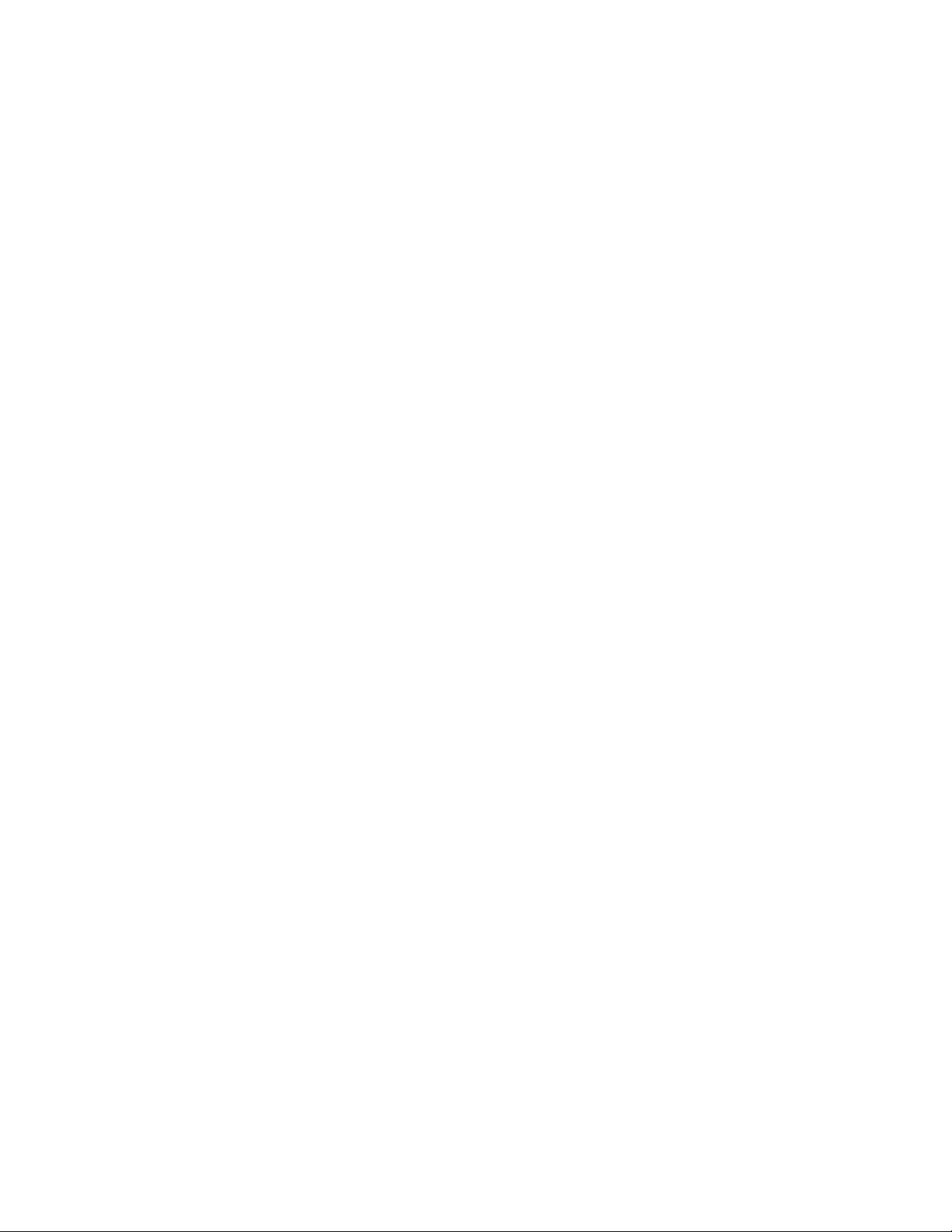
DriveClone Express
User’s Guide
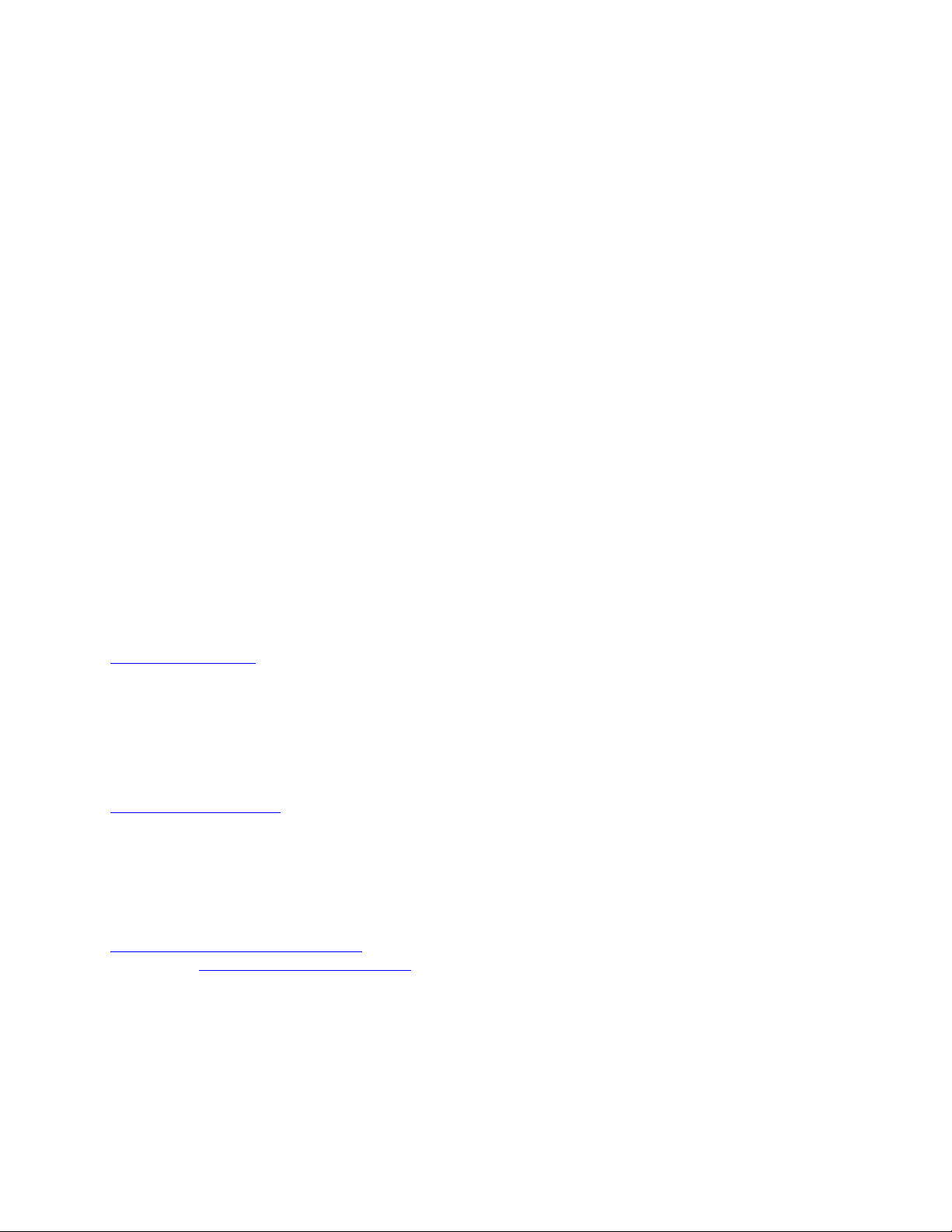
Copyright Notice
No part of this publication may be copied, transmitted, stored in a retrieval system or
translated into any language in any form or by any means without the expressed written
permission of FarStone Technology, Inc.
FarStone gr ants you the right to use one copy of the enclosed softw are program (“SOFTWARE”)
on a single computer . If the SOFTWARE is installed on a network, or more than one user can run
the SOFTWARE at the same time, you must purchase an additional license for each additional
user or computer.
Trademark
FarStone® is a trademark of FarStone Technology, Inc. Microsoft, Windows® and MS-DOS® are
registered trademarks of Microsoft Corporation. Other product names mentioned in thi s User’s
Guide may be trademarks or registered trademarks of their respective companies.
FarStone Technology, Inc.
U.S. Headquarters:
350 S. Hope Ave Suite A103
Santa Barbara, CA 93105
Phone: (805) 682-5678
Fax: (805) 682-4561
www.farstone.com
Asia-Pacific Offices
9F-4, No.87, Sec 4
Jhongsiao E. Rd.
Taipei City 106,Taiwan
Phone: 886-2-2777-2887
Fax: 886-2-2777-2857
www.farstone.com.tw
Technical Support
Answers to frequently asked questions are posted on our website at
www.farstone.com/support/faqs
Support at www.farstone.com/support
. For other support issues, please contact FarStone Technical
.
Copyright
©
2000-2009 FarStone Technology, Inc. All rights reserved.
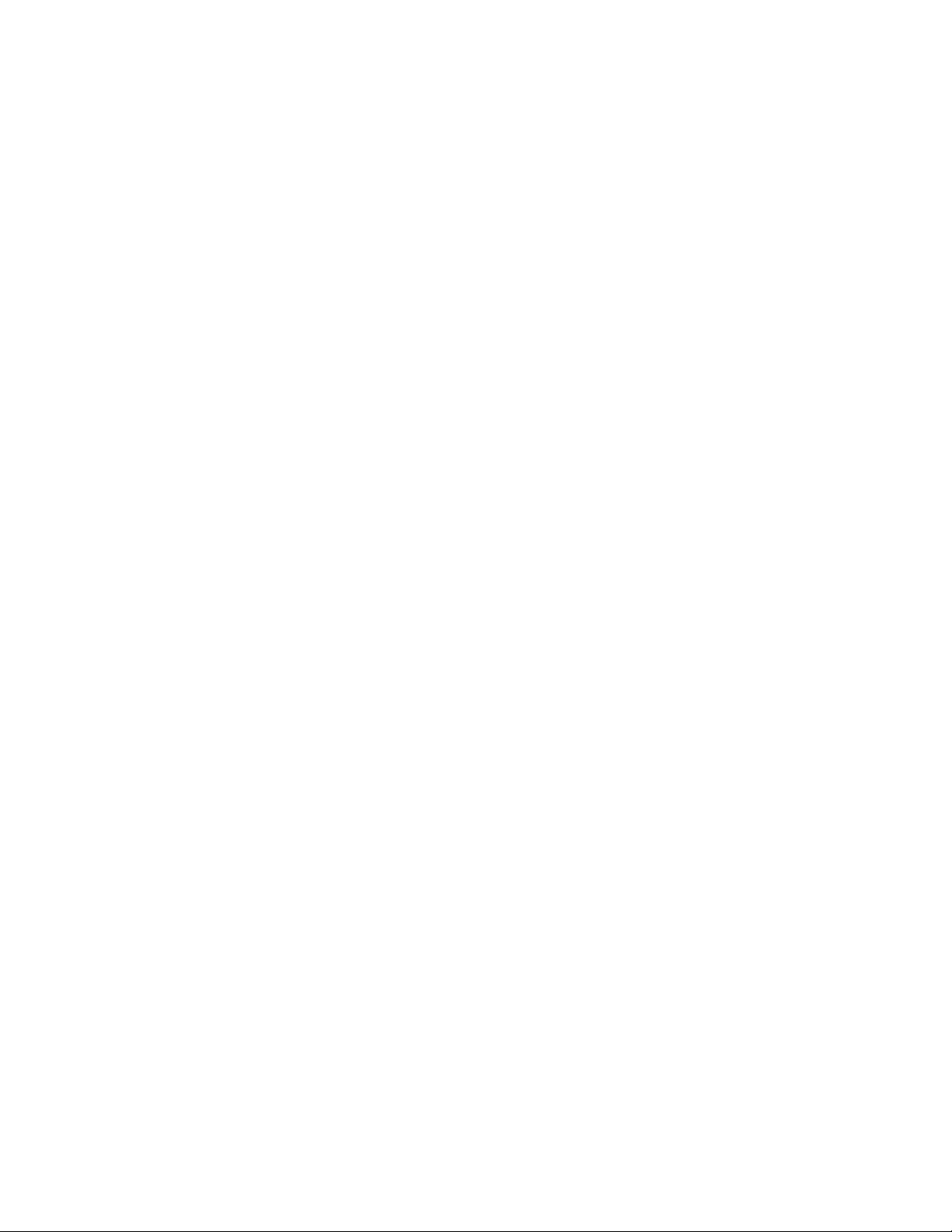
Software License Agreement
FARSTONE TECHNOLOGY, INC. (FARSTONE) END USER LICENSE AGREEMENT FOR
DRIVECLONE, HEREAFTER REFERRED TO AS THE “SOFTWARE”
PLEASE READ CAREFULLY: THE USE OF THIS “SOFTWARE” IS SUBJECT TO THE “SOFTWARE”
LICENSE TERMS OF FAR STONE AND O THER LICENSORS WHO’S SOFTWARE MAY BE BUNDLED
WITH THIS PRODUCT.
BY YOUR USE OF THE “SOFTWARE” INCLUDED WITH THIS PRODUCT YOU AGREE TO THE
LICENSE TERMS REQUIRED BY THE LICENSOR OF TH E “SOFTWARE” , AS SET FOR TH BELOW . IF
YOU DO NOT AGREE TO THE LICENSE TERMS APPLICABLE TO THE “SOFTWARE”, YOU MAY
RETURN THE ENTIRE UNUSED PRODUCT FOR A FULL REFUND.
LICENSE AND WARRANTY:
The software that accompanies this license (the “Software”) is the property of FARSTONE or its
licensors and is protected by copyright law. While FARSTONE continues to own the Software,
you will have certain rights to use the Software after your acceptance of this license. Except as
may be modified by a license addendum which accompanies this license, your rights and
obligations with respect to the use of this Software are as follows:
A. Single User License:
(a) Use the “Software” on a single computer system or network, and only by a single user
at a time. If you wish to use the “Software” for more users, you will need an additional
License for each user.
(b) Make one copy of the “Software” in machine-readable form solely for back-up purposes
provided you reproduce FarStone’s copyright proprietary legends. Notwithstanding the
foregoing, the “Software” may be used on the home, laptop or other secondary computer
of the principal user of the “Software”, and an additional copy of the “Software” may be
made to support such use. As used in this License, the “Software” is “in use” when it is
either loaded into RAM or installed on a hard disk or other permanent memory device. The
“Software” may be “in use” on only one computer at any given time. (Different License
terms and fees are applicable for networked or multiple user applications.) As a specific
condition of this License, you agree to use the “Software” in compliance with all applicable
laws, including copyright laws, and that you will not copy, transmit, perform or distribute
any audio or other content using the “Software” without obtaining all necessary Licenses or
permissions from the owner of the content.
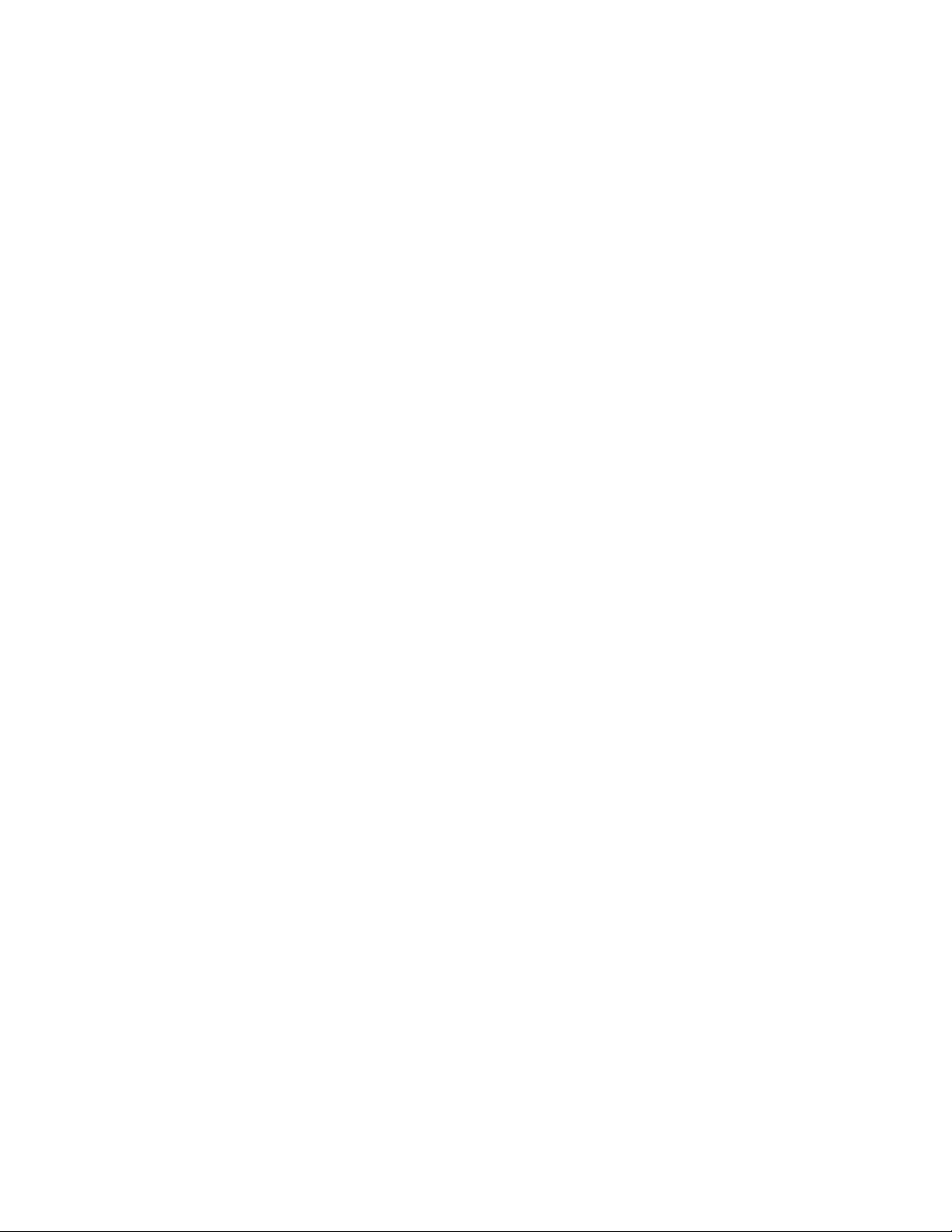
B. Multiple User License:
Make one copy of the “Software” in machine-readable form solely for back-up purposes,
provided you reproduce FarStone’s copyright proprietary legends.
You must acquire and dedicate a License for each separate computer on which any part or
portion of the “Software” is installed or run As used in this License, the “Software” or any part
or portion of the “Software” is “in use” when it is either loaded into RAM or installed on a hard
disk or other permanent memory device including any network ed or shared environment where
either direct or indirect connections are made through software or hardware which pools or
aggregates connections.
As a specific condition of this License, you agree to use the “Software” in compliance with all
applicable laws, including copyright laws, and that you will not copy, transmit, perform or
distribute any audio or other content using the “Software” without obtaining all necessary
Licenses or permissions from the owner of the content.
C. Restrictions:
You may not distribute copies of the “Software” to others or electronically transfer the
“Software” from one computer to another over a network. Y ou may not post or otherwise make
available the “Software”, or any portion thereof, in any form, on the Internet. Yo u may not use
the “Software” in a computer service business, including in time-sharing applications. The
“Software” contains trade secrets and, in order to protect them, you may not decompile,
reverse engineer, disassemble, or otherwise reduce the “Software” to a human-perceivable
form. YOU MAY NOT MODIFY, ADAPT, TRANSLATE, RENT, LEASE, LOAN, RESELL FOR PROFIT,
DISTRIBUTE, NETWORK OR CREATE DERIVATIVE WORKS BASED UPON THE “SOFTWARE” OR
ANY PART TH EREOF.
D. Limited Warranty:
FarStone warrants that the media on which the Software is distributed will be free from defects
for a period of fourteen (14) days from the date of delivery of th e Software to you. Your sole
remedy in the event of a breach of this warranty will be that FarStone will, at its option, replace
any defective media returned to F arStone within the warr anty period or refund the money you
paid for the Software. FarStone does not warrant that the Software will meet your
requirements or that operation of the Software will be uninterrupted or that the Software will
be error-free.
THE ABOVE WARRANTY IS EXCLUSIVE AND IN LIEU OF ALL OTHER WARRANTIES, WHETHER
EXPRESS OR IMPLIED, INCLUDING THE IMPLIED WARRANTIES OF MERCHANTABILITY,
FITNESS FOR A PAR TICULAR PURPOSE AND NONINFRINGEMENT. THIS WARRANTY GIVES YOU
SPECIFIC LEGAL RIGHTS. YOU MAY HAVE OTHER RIGHTS, WHICH VARY FROM STATE TO
STATE.
E. Limitation of Liability:
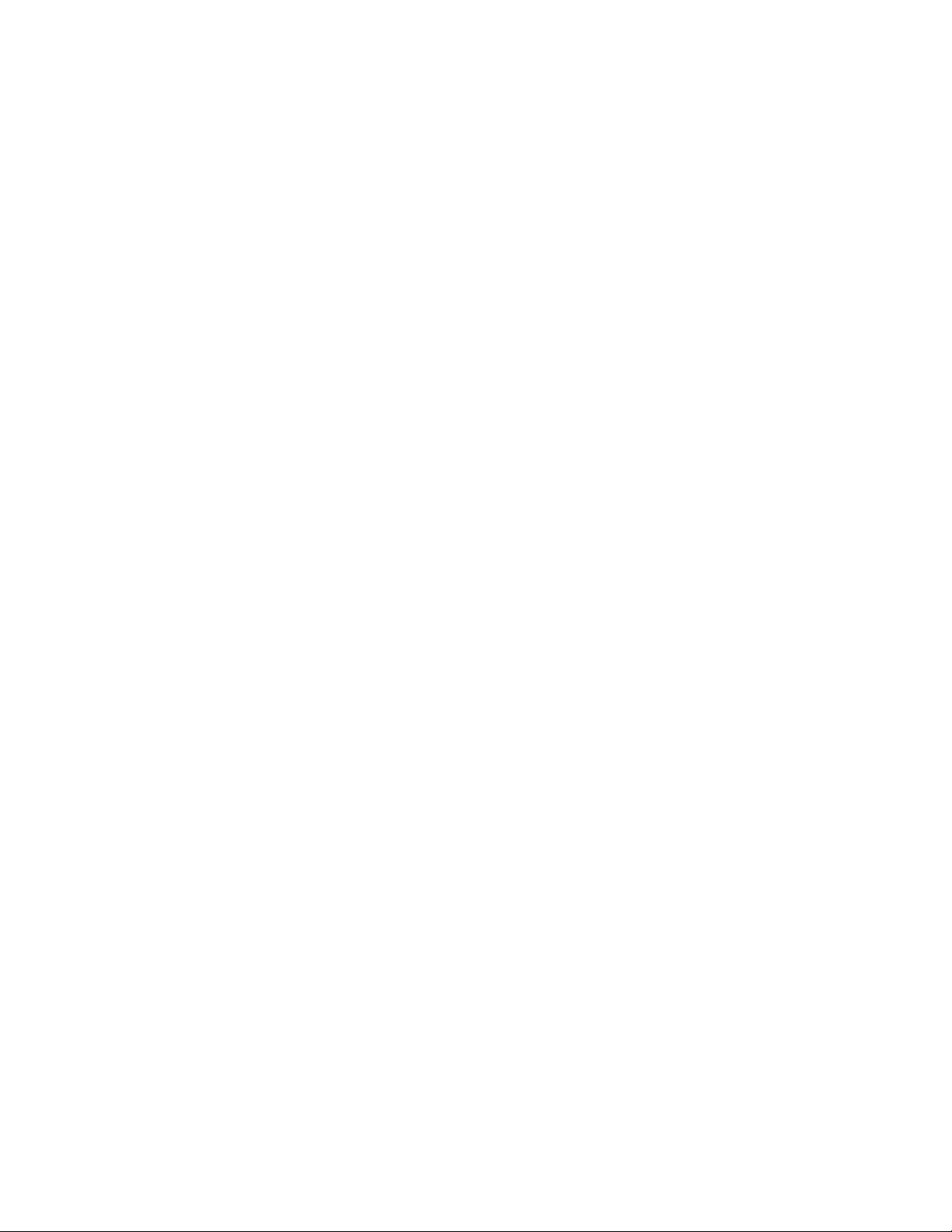
IN NO EVENT WILL FARSTONE OR ITS LICENSORS BE LIABLE TO YOU FOR ANY INCIDENTAL,
CONSEQUENTIAL OR INDIRECT DAMAGES, INCLUDING ANY LOST PROFITS, LOST SAVINGS,
OR LOSS OF DATA, EVEN IF FARSTONE OR A LICENSOR HAS BEEN ADVISED OF THE
POSSIBILITY OF SUCH DAMAGES, OR FOR ANY CLAIM BY ANY O THE R PARTY. Some states do
not allow the exclusion or limitation of special, incidental, or consequential damages, so the
above limitation or exclusion may not apply to you.
F. General:
You acknowledge that you have read this Agreement, understand it, and that by using the
“Software” you agree to be bound by its terms and conditions. You further agree that it is the
complete and exclusive statement of the agreement between FarStone and you, and
supersedes any proposal or prior agreement, oral or written, and any other communication
between FarStone and you relating to the subject matter of this Agreement. No additional or
any different terms will be enforceable against FarStone unless FarStone gives its express
consent, including an express waiver of the terms of this Agreement , in writing sign ed by an
officer of FarStone. Y ou assume full responsibility for the use of the “Software” and agree to use
the “Software” legally and responsibly.
Should any provision of this Agreement be declared unenforceable in any jurisdiction, and then
such provision shall be deemed severable from this Agreement and shall not affect the
remainder hereof. F arStone reserves all rights in the “Software” not specifically granted in this
Agreement.
Additional Terms and Conditions:
In addition to the above agreement, the following terms and conditions will also apply to Your
use of the Software:
A. You may use the Softw are on one Device to clone, or apply an image of a hard drive on that
Device, or to another hard drive on the same Device, a replacement Device, secondary media,
or network drive.
B. You may use the Software on a Device to create an image file of a hard drive on that Device
and store the image file on fixed or removable media for disaster recovery purposes.
C. You may use the Software as a boot disk to re-apply the hard drive image that was created
for disaster recovery purposes to the hard drive on the Device from which the disaster recovery
image was made or on a replacement Device provided that the software has been removed
from the original Device.
D. You may use the Software to clone a hard drive from a Device to a replacement Device, in
the manner described in the Software documentation and to use the Software on the
replacement Device provided that the Software has been removed from the original Device.
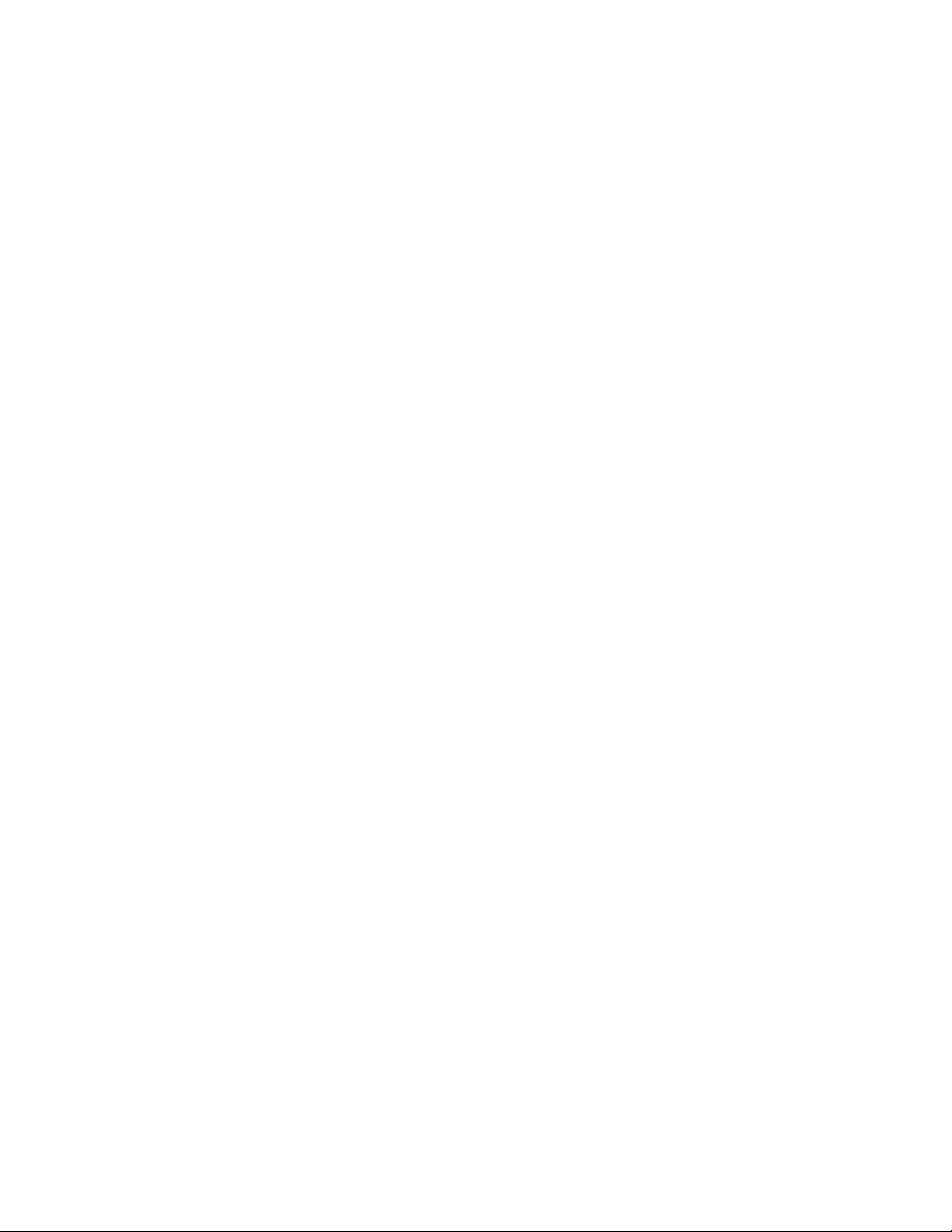
E. You may not use the Software commercially or no n-commercially for the purpose of creating
an image on multiple Devices or hard drives, except for multiple hard drives installed in or
attached directly to the original Device.
F. For the purposes of this License Agreement, a virtual device is considered the same as a
physical device.
G. If the Software you have licensed includes the Pre-OS the following uses and restrictions
apply to the Software:
(i) The Pre-OS contains Windows® software licensed from Microsoft Corporation. Microsoft
Corporation has no liability to You for the Component. Any support for the Component will be
provided by Symantec in accordance with Symantec’s then-current support guidelines.
(ii) THE PRE-OS CONT AINS A TIME-OUT FEA TURE THAT WILL AUTOMA TICALL Y RE-BOOT THE
DEVICE AFTER SEVENTY-TWO HOURS OF CONTINUOUS USE. THIS TIME-OUT FEATURE WILL
RESET EACH TIME THE COMPONENT IS RE-LAUNCHED.
(iii) The Pre-OS may be used as a boot, diagnostic, disaster recovery, setup, restoration,
emergency service, installation, test, and configuration utility program. Use of the
Component as a general purpose operating system or as a substitute for a fully functional
version of any operating system product is strictly prohibited.
Windows® is a registered trademark of Microsoft Corporation.
Should you have any questions concerning this Agreement, you may contact FarStone by
writing to:
FarStone Technology, Inc.
Legal Department
350 S. Hope Ave., Suite A103
Santa Barbara, CA 93105
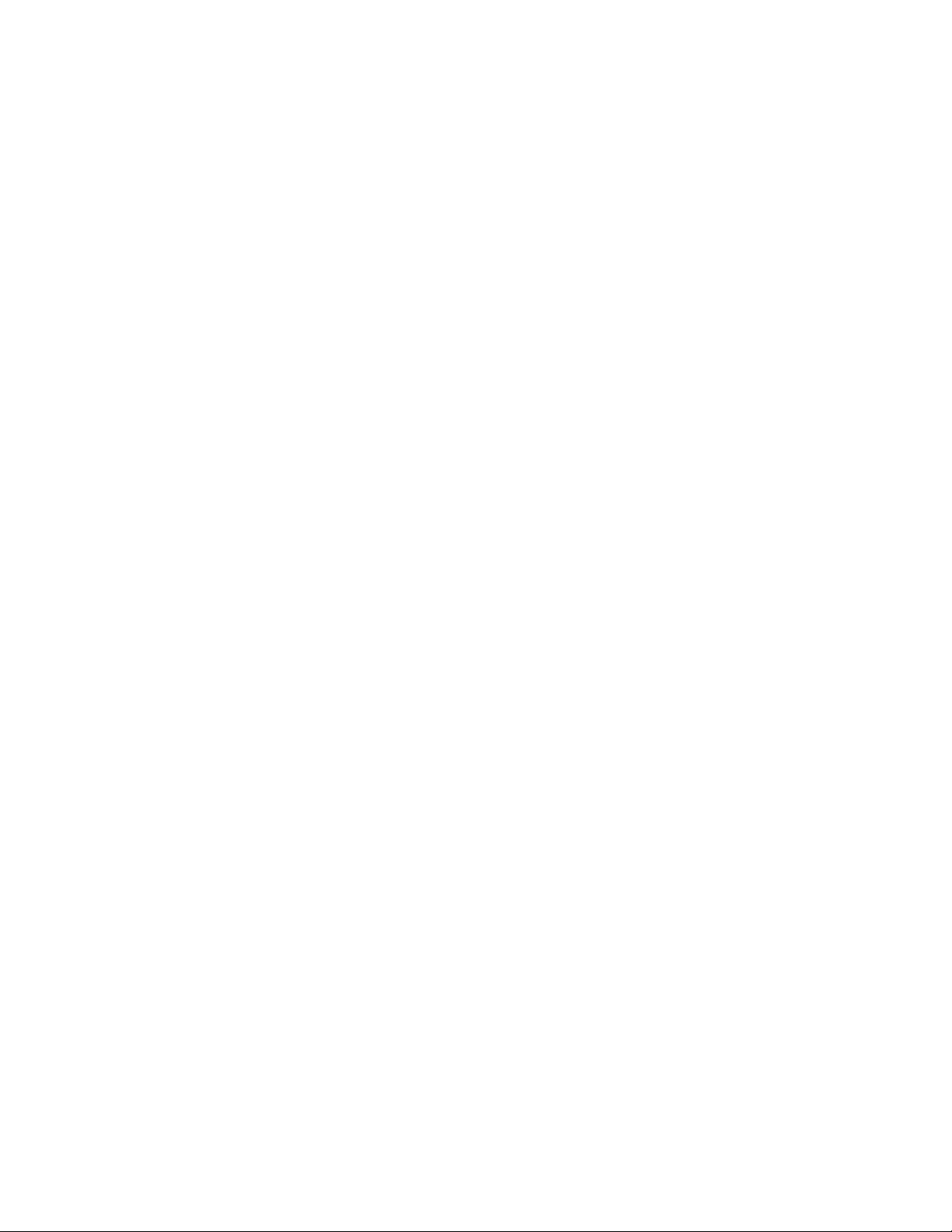
Contents
Chapter1:Introduction ........................................................................................................................ 8
1.1ProductOverview............................................................................................................................................ 8
1.2FeaturesandBenefits...................................................................................................................................... 8
1.3SystemRequirements ..................................................................................................................................... 9
Chapter2:StartusingDriveCloneExpress............................................................................................11
2.1MainConsole ................................................................................................................................................ 11
2.1.1CreateBootableUSBDrive......................................................................................................................... 11
2.1.2CreateStart‐upCD/DVDDisc..................................................................................................................... 11
2.1.3ExtractISOFileforWindows/Linux ...........................................................................................................12
Chapter3:UseDriveCloneExpress ......................................................................................................13
3.1EnterDriveCloneExpress .............................................................................................................................. 13
3.1.1BootviaStart‐upCD/DVDDisc .................................................................................................................. 13
3.1.2BootviaBootableUSBDisk........................................................................................................................ 13
3.2DriveCloneExpressMainConsole................................................................................................................. 14
3.2.1QuickStart ................................................................................................................................................. 14
3.2.2BackUpandRestoreMyComputer ........................................................................................................... 14
3.2.3CloneTab ................................................................................................................................................... 16
3.2.4DataShreddingTab .................................................................................................................................... 18
3.2.5AnalyzeTab ................................................................................................................................................ 18
3.2.6NetworkTab ............................................................................................................................................... 19
3.2.7ToolsTab ..................................................................................................................................................... 21
Chapter4:Glossary .............................................................................................................................23
Chapter5:Appendix............................................................................................................................24
5.1FrequentlyAskedQuestions..........................................................................................................................24
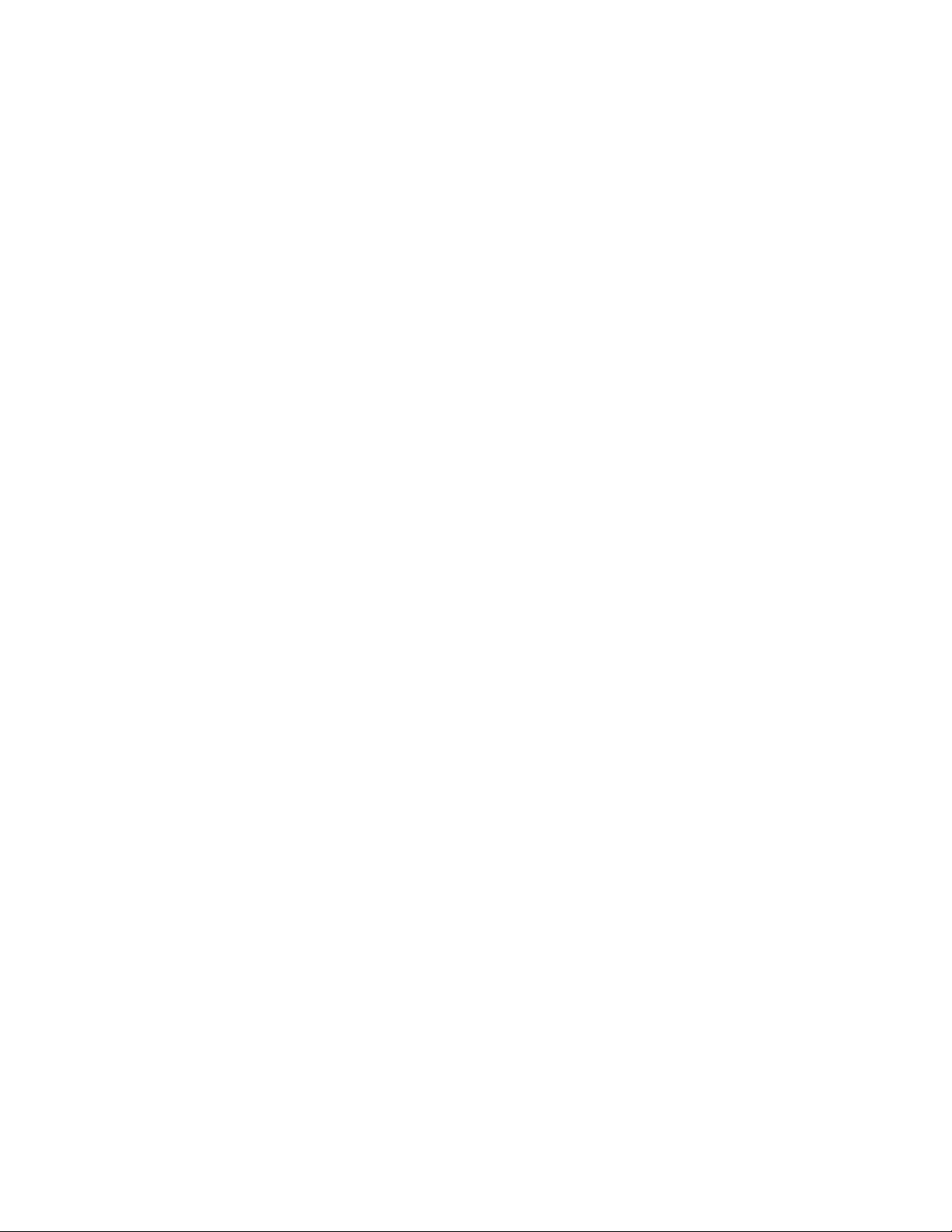
Chapter 1: Introduction
1.1 Product Overview
DriveClone Express is a hard drive utility that backs up or clones hard drives or partition s. It
creates a compressed archive file that contains all files, partition information and security
information stored on a hard drive or CD/DVD. DriveClone Express can be used for various
purposes. PC users can use DriveClone Express as a quick and easy way to back up and restore
their data in the event of a system crash. System administrators can use it to dramatically
reduce the time they spend restoring, reconfiguring or copying data onto the hard drives of
many computers. Whether you need to back up, recover, protect or upgrade PCs, DriveClone
Express is an all-in-one solution.
1.2 Features and Benefits
Complete Backup
Make a complete copy of your hard drive, including system settings, partition information,
documents, photos and more; save it as a compressed image file. If you suffer a system or disk
crash, virus attack or other failure, you can restore the entire system disk in minutes.
Clone Drives
Make a complete copy of your hard drive including system settings and partition information.
Data Shredding - US DoD
Complies with the US Department of Defense (DoD) 5220.22-M clearing standard. Securely
wipe out your hard drive contents from outside of Windows.
RAID Support
Supports most 0/1/5/10 hardware and software RAIDs.
Win-PE engine
100% compatible with existing hardware and future hardware.
Powerful Universal Restore
Restore files or images across different hard drives regardless of hard drive format, size, brand,
or operating system; or clone your computer to a new hard drive.
Pre-Windows Recovery
DriveClone Express works even when your operating system doesn't, allowing you to restore
your system regardless of OS functionality.
Image Integrity Verification
Automatically ensures that backup images work properly.
Complete External Backup
5220.22-M Standard Complied
8

Enables you to store your hard disk image on a USB hard drive.
CD/DVD Support
Use the built-in burner to save a copy of your hard drive on a CD or DVD
Bare Metal Restore
Copy a complete system image onto a brand new hard drive without needing to install an
operating system first.
Partition Support
DriveClone Express supports FAT32, NTFS, Linux EXT2/3 and other unknown partitions.
1.3 System Requirements
Storage Media
The following storage locations are supported:
• Hard Disk Drives
• Networked Attached Storages (NAS)
• Network Share Folders
• CD-R/RW, DVD-R/RW, DVD+R/RW
• USB Hard Drives and Storages
• PATA (IDE), SATA, SCSI, IEEE1394 (FireWire), USB 1/2.0 drives, ESATA and PC-Card
storage devices
Supported Operating Systems
• Windows Vista Series
• Windows 2008 Series
• Windows XP Series
• Windows 2003 Series
• Windows 2000 Series
• Linux
• Unix
• CPU: Pentium-class processor or higher
• RAM: 512 MB
• Disk space: No installation required
9

Supported File Systems
• FAT16/32, NTFS, Linux Ext2/Ext3, ReiserFS, Linux Swap and other unknown
partitions.
10

Chapter 2: Start using DriveClone Express
To launch the DriveClone Express Main Console:
1. Double-click the DriverClone Express icon.
2. Enter your serial number, and click OK to continue.
2.1 Main Console
2.1.1 Create Bootable USB Drive
Create a bootable disk of DriveClone Express to recover from a system crash or hard drive
failure.
1. Insert a USB device.
2. Click Bootable USB Disk on the main console.
3. Select the USB device you’ll be using to create your Bootable Disk and click Start.
4. Click Finish to complete the process.
5. You will need to enter the BIOS to set the USB disc as the first boot device.
2.1.2 Create Start-up CD/DVD Disc
Use this disc to restore your system within DriveClone Express if a system crash occurs.
11

1. Insert a writable CD/DVD disc.
2. Click Create a Start-up CD/DVD Disc.
3. Select a CD/DVD writer.
4. Click Start to burn the image onto the disc.
5. Click Finish to complete the process and return to Main Console.
6. In order to use DriveClone Express, you will need to enter the BIOS to set CD ROM as the
first boot device.
2.1.3 Extract ISO File for Windows/Linux
Create and store the ISO file on a specified location such as a local hard drive, removable
storage device, or network storage device.
1. Click Extract ISO File.
2. Specify a location and click Goto, or select a location and click Start to store the ISO file.
Tip
1. If you want to store the ISO file onto CD/DVD disc, you can use a third
party software to burn the ISO file onto CD/DVD disc.
2. The CD/DVD disc which contain the ISO file can be used as a Start-up
Disc to launch DriveClone Pre-OS mode to restore your computer.
3. If you select a location on the network, you may be prompted to provide
a username and password. If your system does not respond when you try
to save the ISO file to a network location, please contact your network
administrator to check your connection status and access privileges.
3. Click Finish to complete the process and return to Main Console.
12

Chapter 3: Use DriveClone Express
3.1 Enter DriveClone Express
3.1.1 Boot via Start-up CD/DVD Disc
To use DriveClone Express with a Start-up CD/DVD Disc:
Insert the Start-up Disc and restart your comp uter, and then enter the BIOS to set the CD/DVD
ROM as the first boot device.
3.1.2 Boot via Bootable USB Disk
To launch DriveClone Express with Bootable USB Disk:
1. Connect the USB device, start your computer, enter the BIOS to set the USB device as the
first bootable option, and save your settings.
2. Restart the system and boot from the USB device.
3. Click Yes to back up the entire system to the USB device automatically . Or click No to enter
DriveClone Express main console.
4. Verify all information about this complete backup, and then click Next to launch it.
5. Click Finish to complete the backup and return to main console.
13

3.2 DriveClone Express Main Console
3.2.1 Quick Start
Back Up My Computer – Click here to back up partition(s) or the entire hard drive for your
system.
Restore Your Computer – Click here to restore from a complete backup point.
Data Shredding (Eradication) US Department of Defense Standard Complied – Click
here to erase all data on a specified partition or the entire hard drive.
3.2.2 Back Up and Restore My Computer
3.2.2.1 Back up My Computer
1. Click on Back Up Computer(s) on the main console.
2. Enter a name for your new Complete Backup and click Next.
3. Select partition(s) or the entire hard disk to back up, and click Next.
4.Enter the storage path and click Goto. Or select a destination location on a hard drive, USB
storage medium, or a network location to store the image file. Some optional settings will
display if you click Advanced, including compression mode, password protection, image split,
integrity check, backup description, backup priority, and network connection speed.
4. Click Next.
6. Review the information and settings that have been specified. Click Next to launch the
14

backup process. Or click Back to modify setting(s).
7. Click Finish to return to main console.
3.2.2.2 Restore Your Computer
To restore a partition or the entire hard drive, please do the following:
1. Enter into DriveClone Express main console.
2. Click on Restore Your Computer.
3. Select a backup image from the list and click Next to continue. If the backup image you want
to use is not listed, you will be prompted to search for the image by clicking Browse.
4. Choose whether you’d like to restore a single partition or the entire hard drive, and click
Next.
5. Select a destination partition or a destination hard drive to be restored from the image file,
and click Next. If you choose to restore a single partition, click Yes to launch the restoration
process.
6. To restore the entire hard disk, please select a restore option.
a. Select the checkbox to modify the destination partition size.
b. Don’t select it for fear of information loss on multiple systems or hidden partition.
If you selected option a, double click the partition Capacity to be resized from the list. If
you selected option b, skip to step 8.
7. When it shows the structure of the destination partition, double click the highlight and
modify its size, and click Next to continue.
8. Click Next to begin the restoration process.
3.2.2.3 Perform Universal Restore
To restore the system partition or the entire hard drive of a selected client to dissimilar
hardware please do as follows:
1. Launch DriveClone Express.
2. Click on Restore Your Computer.
3. Select a backup image from the list and click Next to continue. If the backup image you
want to use is not listed, you will be prompted to search for the image by clicking Browse.
4. Select to restore with Universal Restore, and click Next.
5. Select to restore a single partition or the entire hard drive, and click Next.
15

6. Select a destination partition or a destination hard drive to be restored from the image file,
and click Next. If you choose to restore a single partition, click Yes to launch the
restoration process.
7. To restore the entire hard disk, please select a restore option.
a. Select the checkbox to modify the destination partition size.
b. Don’t select it if you have information on multiple systems
If you selected option a, double click the partition Capacity to be resized from the list. If
you selected option b, skip to step 9.
8. When it shows the structure of the destination partition, double click the highlight and
modify its size, and click Next to continue.
9. Click Next to begin the restoration process.
10. Click Next to complete the process.
3.2.3 Clone Tab
3.2.3.1 Clone Drive
Clone Drive duplicates one hard drive to another. It eliminat es the need to re-install the
operating system, drivers and applications, and enables you to upgr ade a new hard drive wit h
only a few mouse clicks. To clone a hard drive, please do the following:
Tip
To use this function, you will need to have at least two hard drives on your
computer.
The target hard drive should have enough space to store the data of the
source hard drive.
1. Select Clone and then click Clone Hard Disk.
2. Select the Source Disk (top pane) and then the Destination Disk (bottom pane). You can
choose to modify the Destination Partition Size manually by selecting Modify the
destination partition size. You can also choose not to modify the Destination Partition
Size by selecting Keep the partition size of the destination drive the same as the
source drive. Click Next to continue.
Tip
If you select Keep the partition size of Destination Hard Disk the
same as the Source Hard Drive, please skip to step 4.
16

If the Hard Drive you want to clone is going to boot your system, please
select Keep the partition size of Destination Hard Disk the same as
the Source Hard Drive.
3. You can alter the Destination Partition size by double-clicking the entry of Destination
Partition and change the size in a popup dialog box. Click Next to continue.
4. After confirming your selections, click Clone Now to proceed or you can click Previous to
change your selection. If the system is busy, DriveClone will try to clone again
automatically.
Note
The cloning process will overwrite all data on the destination disk. Click
Continue to begin the cloning process. You can also click Cancel to exit.
5. Click Return to Main Console to complete the process.
3.2.3.2 Clone Partition
With DriveClone, you can co py data from the source partition into the destination partition. To
clone a partition, please do the following:
1. Select Clone and then click Clone Partition.
2. Select a Source Partition in the Hard Drive (top pane).
Note
You can only choose one partition at a time.
The Source Partition and the Destination Partition cannot be the same.
3. Select a D estination Partition in the original Hard Drive or another Hard Drive (bottom
pane), then click Next to continue.
Tip
The selected destination partition must have enough space to hold the data
of the source partition.
4. After confirming your selections, click Clone Now to start the duplicating process or click
Previous to change your selections. You can start the cloning process by clicking Start
Clone. If the system is busy, DriveClone will try to clone again automatically.
17

Tip
The cloning process will overwrite all data on the destination disk. Click
Continue to begin the cloning process. You can also click Cancel to exit.
5. Click Return to Main Console to complete the process.
3.2.4 Data Shredding Tab
DriveClone can erase all data on the specified partition(s) or the entire hard drive, and the
erased data cannot be recovered after eradi cation. Be cautious before operating thi s function.
1. Select Data Shredding tab.
2. Select the partition (s) or t he en tire h ard drive and ent er the t imes (maximu m of 49) you
want to operate eradication.
3. Confirm all information and then click Start Now.
4. Carefully read the warning message and click OK to continue, or click Cancel to return to
main console.
5. Click Finish to return to main console.
Tip
If the eradication operation is interrupted, the partition and all data on it
may be damaged.
3.2.5 Analyze Tab
3.2.5.1 Check Backup Image
In this section, you can check if the backup data in your complete backup image file is valid.
1. Select Analyze tab and click on Check Backup Image icon.
2. Enter the storage path of the image you want to check, and click Goto to select the image.
You can also select the storage path of the image you want to check and click Next.
Tip
DriveClone can also check the image file stored on a mapped drive. For
more detail about map network drive, please refer to Configure Network
Adaptor.
18

3. Select to validate either the Complete or Incremental Backup point, and click Next to
continue.
4. After validating the backu p point, click Finish to complete the Image Integrity Check.
3.2.5.2 Check Hard Drive
In this section, you can check if the backup data in your complete backup image file is valid.
1. Select Analyze tab and click on Check Hard Disk for Errors icon.
2. Select the partition to be checked.
3. Do one of the following to launch checking process.
a. To check for errors without repairing them, click Check Now without selecting either of
the check boxes above.
b. To check for and correct system errors, make the appropriate selections in the check
boxes. And then click Check Now.
4. Click Finish to return to the main console.
3.2.5.3 Run Command Shell
The command shell executes programs and displays their output on the screen by using
individual characters. Y ou can use the command shell to create and edit batch files (also called
scripts) to automate routine tasks. You can perform operations more efficiently by using batch
files than you can by using the user interface.
1. Select Analyze tab and click on Open Command Shell Window icon.
2. Put in the command in the pop-up window and press Enter key .
3. Close the window after the command completes.
3.2.6 Network Tab
3.2.6.1 Map Network Drive
In this section, you can use the network folder as the local one, and assign a drive letter for it.
In doing so, you can access the image files in that folder more conveniently.
1. Select Network tab and click on Map Network Drive icon.
2. Select a drive letter from the drop-down list to map to the shared resource.
3. Enter the computer and share name of the resource in this form: \\Server name\share
19

name. Or click Browse to locate the resource.
4. Click Save.
5. In the User name and password dialog box, type your user name in this form:
domain name\username; enter your password if prompted.
After the network resource is connected successfully, you can access your data.
Note
All mapped drive(s) will be removed if you reboot or shut down this
computer.
3.2.6.2 Configure Network Adaptor
DriveClone can back up or restore from a network location. T o use this feature, you should first
configure your network settings. From here, you can confi gure the IP Address Settings and
DNS Server Settings.
Click the Network tab and then select Network Adaptor Configuration. Or click the Tools
menu and select Settings; you will see the following screen.
You can setup your network adaptor, IP address, Subnet mask and Default gateway
from here.
If you have more than one network adaptor on your system, select the adaptor to be
used from the dropdown menu.
IP Address Settings:
z Obtain an IP address automatically: If your network supports DHCP (Dynamic
20

Host Configuration Protocol), this option will obtain an IP address automatically
from a DHCP server or a Point-to-Point Protocol (PPP) dial-up network access
server. DriveClone Client sets DHCP as the default option.
z IP address: Choose this option to manually specify an IP address for your network.
Use this option if there is a problem automatically obtaining an IP address, or if
there s an IP address conflict.
z If your computer is on a Local Area Netw ork (LAN), you can configure the LAN
settings to back up or restore images from a network location.
DNS Server Settings:
z Obtaining a DNS server address automatically: DNS (Domain Name System) is an internet
service that translates domain names into IP addresses. It is a system for name resolution,
suitable for network computers with fixed IP addresses. DriveClone sets DHCP as the
default option.
z Use the following DNS server address: Manually specify the DNS server address if needed.
You can enter a preferred address or an alternative one (if the former one is unavailable).
3.2.7 Tools Tab
3.2.7.1 Mount Backup Image
1. Click Tools tab and select Mount Backup Image directly on the main interface of Restore.
2. Select an image you would like to preview and click Next. Or click Browse to select an
image that is not listed in the dropdown menu. Click Next to continue.
3. Select a complete backup point or an incremental backup point and click Next.
4. Select the partition you’d like to preview and click Mount to begin previewing the image.
5. You can now browse and copy data on the preview drive in Windows® Explorer.
6. Click Yes to mount another backup image, or click No to return to main console.
After you have finished restoring an individual file or folder, you can un-mount the preview
partition.
1. Click Tools and then select Dismount Backup Image.
2. Click OK to begin the unmounting process.
This operation will unmount all of the preview drives of Complete Backup image.
21

3.2.7.2 Load Driver
If DriveClone Express cannot d e tect a compatible and available driver for the application you
need, you can install third party driver manually.
1. Select Tools tab and click on Load Driver icon.
2. Select the driver file on the local computer or on the network.
3. Click OK.
The added driver(s) can now work with the matched applications.
22

Chapter 4: Glossary
• DriveClone Image
A DriveClone image is a file containing a complete copy of a computer’s hard drive or
partitions on that hard drive. With this image, you can transfer the contents of a ha rd drive
to a portable medium such as a recordable CD/DVD, USB drive, or to another hard drive for
later restoration.
• Recovery CD/DVD
The Recovery CD/DVD allows users to restore their system by inserting this disc into their
CD/DVD-ROM drive. Once the system is booted up, the Recovery CD/DVD will restore the
system automatically based on the content contained on the Recovery CD/DVD.
• Clone (Copy) Partition/Drive
“Cloning” will physically read the sectors on a source partition or disk, and subsequently
copy the raw sector information to corresponding sectors of a destination partition or disk.
The size, file system formats, brand of the source partition/disk and target partition/disk can
be different.
• System Partition
The system partition refers to the disk volume that contains the hardware-specific files that
are needed to launch Windows (for example: Ntldr, Boot.ini, and Ntdetect.com). On
dynamic disks, this is known as the system volume.
• Boot Partition
The boot partition refers to the disk volume that cont ains the Win dows operating system
files (by default, in the WINDOWS folder) and its support files (by default in the
WINDOWS\System32 folder). The boot partition can, but is not required to, be the same
partition as the system partition. There will be one (and only on e) system partition, but
there will be one boot partition for each operating system in a multi-boot system. On
dynamic disks, this is known as boot volume.
• Universal Restore
Universal Restore allows you to restore your system partition and active partitions to
different hardware configurations or virtual machines, such as a replaced motherboard or
hard drive controller.
23

Chapter 5: Appendix
5.1 Frequently Asked Questions
Q1. How long does it take to backup/restore a system using DriveClone?
A: It depends on the amount of data on your system. However, DriveClone’s unique
technology minimizes the amount of time it takes to backup the system.
Q2. If the source partition is a bootable partition (e.g. C:\) but the target partition is
not, can the target partition be used to boot the system after restoration?
A: Yes, however please do the following:
1. Modify your boot.ini file.
a. If you are in DOS, enter the boot partition (C:\) a nd type “edit boot.ini” to modify this file.
b. If you are in Windows, the file boot.ini might be hidden. Select Show hidden files and
folder from tools->folder options from the menu bar to show boot.ini, then open it (the
default path to the boot.ini file is C:\boot.ini).
2. Add the following to boot.ini:
multi(0)disk(0)rdisk(X)partition(Y)\Folder=" Description "
X: is the HDD (hard drive) number, generally defined as 0 – 3. Number 0 is the primary
master, 1 is the primary slave, 2 is the secondary primary and 3 is the secondary slave;
Y: is the partition ID, generally defined as 0-25, 0 is for the first partition.
Folder: is the place storing the boot file (this is not the boot.ini file). If your system is
Windows NT/2000, it should be defined as WINNT. If your system is Windows XP, it should be
Windows.
Description: comments for the options listed on the splash screen at system startup.
Q3. I cloned a hard drive using the Clone Drive function. Why can’t I boot from the
cloned drive?
A: This may happen if Norton GoBack is installed on your computer. Please u ninstall Norton
GoBack before cloning the drive.
Q4. Are there any limitations when I restore from an image over the network?
A: DriveClone can restore an image file sized below 2GB when restoring from a network
location. When backing up an image to a network location, DriveClone can automatically split
the file into several volumes with a maximum size of 2GB each. You can select the first volume
of the image series to be restored. But, if you select an image stored in an NTFS partition that
is over 2GB, you cannot restore from it over the network. The image file must be copied back
to the local computer to perform a successful restore.
Q5. Why can’t I find some Complete Backup Point Image Files that h ave been stored
on the hard drive in Pre-OS?
24

A: If the Image file stored in the NTFS partition has been compressed already , the Image file
can be recognized and restored both in Windows and Pre-OS. If you store the Image File in
NTFS partition and then compress the NTFS partition, the Image file can not be recognized and
restored in Pre-OS. The solution is to copy the Image File in Windows to other partitions that
have not been compressed.
Q6. I try to back up the data to network computer. Why can’t I access to the
network computer’s share folder after I have entered correct user name and
password?
A: If you cannot back up the data to a network location, you may need to modify the Local
Security Settings of the network computer. Please re-configure the Local Security Settings of
the network computer to solve this issue.
1. After logging on the network computer, select Start Æ Control Panel Æ
Administrative Tools Æ Local Security Policy.
2. Locate Security SettingsÆLocal PoliciesÆSecurity Options from the directory
in the left pane.
3. Find the item Network access: sharing and security model for local accounts
from the policy list in the right pane, double click it.
In the popup dialog box, select Classic-local users a uthenticate as themselves,
and click Apply.
25
